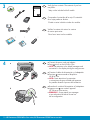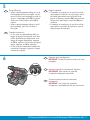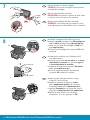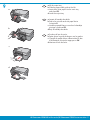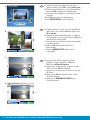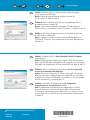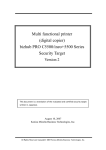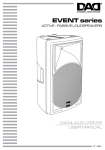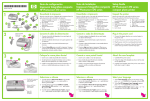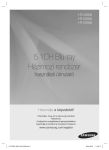Download HP C5540 Setup Guide
Transcript
EN Start Here ES Comience aquí FR Commencez ici 1 EN ES WARNING: To ensure that the software is installed correctly, do not connect the USB cable until prompted. ATENCIÓN: Para asegurarse de que el software se ha instalado correctamente, no conecte el cable USB hasta que se le indique. AVERTISSEMENT : Pour garantir une installation correcte du logiciel, ne connectez pas le câble USB avant que cela ne vous le soit demandé. Lea este documento primero antes de instalar el producto, para información referente a las especificaciones eléctricas y advertencias de seguridad refiérase a los instructivos de uso. FR 2 a EN ES FR b a. Remove all tape, tabs, and protective film from the lid and from the front and back of the device. Remove the protective film from the display. b. Adjust the angle of the display to a position suitable for viewing. a. Retire las cintas, las lengüetas y la película protectora que se encuentran en la tapa y en la parte anterior y posterior del dispositivo. Retire la película protectora de la pantalla. b. Ajuste el ángulo de la pantalla en una posición adecuada para la visualización. a. Retirez le ruban adhésif, les languettes et le film de protection du couvercle, ainsi que de l’avant et de l’arrière du périphérique. Retirez le film de protection de l’écran. b. Positionnez l’écran de manière à bien voir ce qui y est affiché. HP Photosmart C5500 All-in-One series/HP Photosmart C5500 Tout-en-un série 3 HP Photosmart C5500 All-in-One series EN ES Verify the box contents. The contents of your box may differ. *May not be included with all models Compruebe el contenido de la caja. El contenido de su caja puede ser distinto. *Puede no estar incluido en todos los modelos * FR Vérifiez le contenu du carton. Le contenu du carton peut varier. *Non fourni avec tous les modèles * 4 a * * EN ES b FR a. Connect the power cord and adapter. b. Press to turn on the HP All-in-One. c. NOTE: Pay attention to the helpful messages and animations in the display during the setup process. a. Conecte el cable de alimentación y el adaptador. b. Presione para encender el dispositivo HP All-in-One. c. NOTA: Preste atención a los mensajes y animaciones de gran utilidad que aparecen en pantalla durante el proceso de instalación. a. Branchez le cordon d’alimentation et l’adaptateur. b. Appuyez sur pour mettre l’appareil HP Tout-en-un sous tension. c. REMARQUE : Soyez attentif aux messages et aux animations d’aide à l’écran lors de la configuration. 2 • HP Photosmart C5500 All-in-One series/HP Photosmart C5500 Tout-en-un série 5 EN FR 6 Do the following: • When a prompt appears asking you to set the language and country/region, use the arrows to select your language from the list of up to 4 languages, press OK to confirm. Select your country/region, press OK to confirm. • When a prompt appears asking to install print cartridges, go to the next step in this guide. ES Haga lo siguiente: • Si aparece un mensaje por el cual se le solicita que configure el idioma y el país/región, utilice las flechas para seleccionar un idioma de la lista de 4 idiomas y presione OK para confirmar. Seleccione el país/región y presione OK para confirmar. • Si aparece un mensaje por el cual se le solicita que instale los cartuchos de impresión, vaya al siguiente paso de esta guía. Procédez comme suit : • Si une invite vous demande de définir la langue et le pays/la région de votre choix, utilisez les flèches pour sélectionner votre langue (4 langues disponibles), appuyez sur OK et confirmez. Choisissez votre pays/ région, appuyez sur OK et confirmez. • Si une invite vous demande d’installer des cartouches d’impression, passez à l’étape suivante de ce guide. EN ES FR Open the print cartridge door. IMPORTANT: The device must be turned on to insert cartridges. Abra la puerta de los cartuchos de impresión. IMPORTANTE: Para insertar los cartuchos, el dispositivo debe estar encendido. Ouvrez la porte d’accès aux cartouches d’impression. IMPORTANT : Pour insérer les cartouches d’impression, le périphérique doit être sous tension. HP Photosmart C5500 All-in-One series/HP Photosmart C5500 Tout-en-un série • 3 7 EN ES FR 8 EN b ES c FR Remove the tape from both cartridges. CAUTION: Do not touch the copper-colored contacts or re-tape the cartridges. Retire la cinta de ambos cartuchos. PRECAUCIÓN: No toque los contactos de color cobre ni vuelva a colocar la cinta en los cartuchos. Retirez le ruban adhésif des deux cartouches. ATTENTION : Ne touchez pas les contacts en cuivre et ne replacez pas le ruban adhésif sur les cartouches. a. Hold the cartridges with the HP logo on top. b. Insert the tri-color cartridge in the left cartridge slot and the black cartridge in the right cartridge slot. c. Make sure you push the cartridges in firmly until they snap into place. d. Close the print cartridge door and press OK when prompted. a. Sostenga los cartuchos con el logotipo de HP en la parte superior. b. Introduzca el cartucho de tres colores en la ranura izquierda de los cartuchos y el cartucho negro en la ranura derecha de los cartuchos. c. Asegúrese de empujar los cartuchos firmemente hasta que encajen en su sitio. d. Cierre la puerta del cartucho de impresión y presione OK cuando se le indique. a. Tenez les cartouches de manière à ce que le logo HP soit vers le haut. b. Insérez la cartouche d’impression couleur dans l’emplacement gauche et la cartouche d’impression noire dans l’emplacement droit. c. Appuyez fermement sur les cartouches jusqu’à ce qu’elles s’enclenchent dans leur emplacement. d. Fermez la porte d’accès aux cartouches d’impression. A l’invite, appuyez sur OK. 4 • HP Photosmart C5500 All-in-One series/HP Photosmart C5500 Tout-en-un série 9 EN a ES b FR a. Lift the output tray. b. Slide the paper-width guide to the left. c. Insert plain white paper into the main tray and press OK. d. Lower the output tray. a. Levante la bandeja de salida. b. Deslice la guía de ancho de papel hacia la izquierda. c. Introduzca papel blanco normal en la bandeja principal y presione OK. d. Baje la bandeja de salida. a. Soulevez le bac de sortie. b. Faites glisser le guide de largeur vers la gauche. c. Chargez du papier blanc ordinaire dans le bac d’alimentation principal et appuyez sur OK. d. Abaissez le bac de sortie. c d HP Photosmart C5500 All-in-One series/HP Photosmart C5500 Tout-en-un série • 5 10 EN FR a b If you have photo paper, load it now. If you do not have photo paper, go to step 12. a. Lift the photo tray lid. b. Load photo paper with the glossy side down in the photo tray. Slide the paper guides against the photo paper. c. Lower the photo tray lid. d. Pull out the tray extender and lift up the paper catch. ES Si dispone de papel fotográfico, cárguelo ahora. Si no dispone de papel fotográfico, vaya al paso 12. a. Levante la tapa de la bandeja de fotografías. b. Cargue el papel fotográfico con la cara satinada orientada hacia abajo en la bandeja de fotografías. Deslice las guías de papel hacia el papel fotográfico. c. Baje la tapa de la bandeja de fotografías. d. Extraiga el extensor de la bandeja y levante el tope del papel. Si vous avez du papier photo, chargez-le maintenant. Si vous n’avez pas de papier photo, passez à l’étape 12. a. Soulevez le capot du bac photo. b. Chargez du papier photo côté brillant vers le bas dans le bac photo. Placez les guides du papier contre le papier photo. c. Abaissez le capot du bac photo. d. Tirez l’extension du bac et soulevez le bac de récupération de papier. 11 ES d EN a. Presione el botón OK después de cargar el papel en la bandeja y espere a que se imprima la página de alineación. b. Una vez impresa esta página, presione el botón OK. Cuando la página está impresa, el proceso de alineación ha finalizado. FR a. Press the OK button after you have loaded paper in the tray, then wait while the alignment page is printed. b. Press the OK button after the alignment page is printed. When the page is printed, alignment is complete. a. Une fois le papier chargé dans le bac, appuyez sur OK et attendez que la page d’alignement s’imprime. b. Appuyez sur OK une fois la page d’alignement imprimée. L’alignement est alors terminé. 6 • HP Photosmart C5500 All-in-One series/HP Photosmart C5500 Tout-en-un série 12 - Windows A EN ES FR B NOTE: Do not connect the USB cable until prompted. a. Turn on your computer, log in if necessary, and then wait for the desktop to appear. Insert the CD and follow the onscreen instructions. IMPORTANT: If the startup screen does not appear, double-click My Computer, double-click the CD-ROM icon with the HP logo, and then double-click setup.exe. NOTA: No conecte el cable USB hasta que se le indique. a. Encienda el equipo, inicie sesión si es necesario, y espere a que aparezca el escritorio. Introduzca el CD y siga las instrucciones que aparecen en pantalla. IMPORTANTE: Si no aparece la pantalla de inicio, haga doble clic en Mi PC, haga doble clic en el icono CD-ROM con el logotipo de HP y, a continuación, haga doble clic en setup.exe. REMARQUE : Ne connectez pas le câble USB tant que vous n’y êtes pas invité. a. Allumez l’ordinateur, connectez-vous si nécessaire et attendez que le bureau s’affiche. Insérez le CD-ROM et suivez les instructions à l’écran. IMPORTANT : Si l’écran de démarrage ne s’affiche pas, double-cliquez sur l’icône Poste de travail, puis sur l’icône du CD-ROM avec le logo HP, puis sur le fichier setup.exe. EN ES FR IMPORTANT: Purchase a USB cable separately if it is not included. a. Once the USB prompt appears, connect the USB cable to the port on the back of the HP All-in-One, and then to any USB port on the computer. b. Follow the onscreen instructions to complete the software installation. Go to page 9 to explore the features of your HP All-in-One. IMPORTANTE: Adquiera un cable USB por separado si no está incluido. a. Cuando se le indique que conecte el USB, conecte el cable USB al puerto por la parte posterior del dispositivo HP All-in-One y, a continuación, a cualquier puerto USB del equipo. b. Siga las instrucciones que aparecen en pantalla para finalizar la instalación del software. Vaya a la página 9 para explorar las funciones del dispositivo HP All-in-One. IMPORTANT : Achetez séparément un câble USB, si celui-ci n’est pas fourni. a. Lorsque l’invite USB apparaît, branchez le câble USB sur le port situé à l’arrière de l’appareil HP Tout-en-un, puis sur n’importe quel port USB de l’ordinateur. b. Suivez les instructions affichées à l’écran pour installer le logiciel. Allez à la page 9 pour découvrir les fonctionnalités de votre appareil HP Tout-en-un. HP Photosmart C5500 All-in-One series/HP Photosmart C5500 Tout-en-un série • 7 12 - Mac A EN ES FR IMPORTANT: Purchase a USB cable separately if it is not included. a. Connect the USB cable to the port on the back of the HP All-in-One, and then to any USB port on the computer. IMPORTANTE: Adquiera un cable USB por separado si no está incluido. a. Conecte el cable USB al puerto por la parte posterior del dispositivo HP All-in-One y, a continuación, a cualquier puerto USB del equipo. IMPORTANT : Achetez séparément un câble USB, si celui-ci n’est pas fourni. a. Branchez le câble USB sur le port situé à l’arrière de l’appareil HP Tout-en-un, puis sur n’importe quel port USB de l’ordinateur. B EN ES FR a. Insert the CD. b. Double-click the HP Photosmart CD icon on the desktop. c. Double-click the HP Installer icon. Follow the onscreen instructions. d. Complete the Setup Assistant screen. Go to page 9 to explore your HP All-in-One. a. Introduzca el CD. b. Haga doble clic en el icono del CD de HP Photosmart del escritorio. c. Haga doble clic en el icono del instalador de HP. Siga las instrucciones que aparecen en pantalla. d. Complete la pantalla Asistente de configuración. Vaya a la página 9 para explorar el dispositivo HP All-in-One. a. Insérez le CD-ROM. b. Double-cliquez sur l’icône du CD HP Photosmart du bureau. c. Double-cliquez sur l’icône du programme d’installation HP. Suivez les instructions affichées à l’écran. d. Renseignez l’écran de l’assistant de configuration. Allez à la page 9 pour découvrir les fonctionnalités de votre appareil HP Tout-en-un. 8 • HP Photosmart C5500 All-in-One series/HP Photosmart C5500 Tout-en-un série EN ES EN ES EN ES Explore the features Explore las funciones FR Now that the HP Photosmart software is installed on your computer, you can try out one of the features on the HP All-in-One. FR Découverte des fonctionnalités Une fois le logiciel HP Photosmart installé sur votre ordinateur, vous pouvez tester une fonctionnalité du périphérique HP Tout-en-un. Una vez instalado el software HP Photosmart en su equipo, pruebe algunas de las funciones del dispositivo HP All-in-One. Print a 4 x 6 inch photo Imprima una foto de 4 x 6 pulgadas EN a ES FR FR Impression d’une photo au format 10 X 15 cm a. If you have not already done so, load photo paper in the photo tray. b. Insert the memory card from your camera into the appropriate memory card slot. a. Cargue papel fotográfico en la bandeja de fotografías, en caso de que no lo haya hecho todavía. b. Introduzca la tarjeta de memoria de su cámara en la ranura adecuada de la tarjeta de memoria. a. Si vous ne l’avez pas encore fait, chargez le papier photo dans le bac photo. b. Insérez la carte mémoire de l’appareil photo dans l’emplacement approprié. b HP Photosmart C5500 All-in-One series/HP Photosmart C5500 Tout-en-un série • 9 a EN Photo Menu Create Save View & Print ES b Print Options a. When the Photo menu appears in the color graphics display, press OK to select View & Print. b. Press the arrow buttons to view the desired photo, then press OK to display the selected photo. c. Press the up arrow button to increase the number of photos. d. Press OK to preview the selected photo. e. Press PRINT PHOTOS to print the photo. OK View a. Cuando aparece el menú Foto en la pantalla de gráficos en color, presione OK para seleccionar Ver e imprimir. b. Presione los botones de flecha para visualizar la foto que desee; a continuación, presione OK para mostrar la foto seleccionada. c. Presione el botón de flecha arriba para aumentar el número de fotos. d. Presione OK para previsualizar la foto seleccionada. e. Presione IMPRIMIR FOTOS para imprimir la fotografía. c FR 0 Print d Edit OK Done a. Lorsque le menu Photo apparaît à l’écran graphique couleur, appuyez sur OK pour sélectionner Afficher & Imprimer. b. Appuyez sur les flèches pour visualiser la photo voulue, puis sur OK pour l’afficher. c. Appuyez sur la touche vers le haut pour voir plus de photos. d. Appuyez sur OK pour afficher l’aperçu de la photo sélectionnée. e. Appuyez sur IMPRIMER LES PHOTOS pour imprimer la photo. Print Preview: Page 1/2 8.5 x 11 paper Next Settings Print 10 • HP Photosmart C5500 All-in-One series/HP Photosmart C5500 Tout-en-un série EN ES About CD Printing Acerca de la impresión en CD EN ES FR EN ES FR A propos de l’impression sur CD Your HP All-in-One has a CD/DVD holder and CD/DVD tray, which you can use for CD printing. If you would like to print directly onto a printable CD, refer to the Basics Guide for more information. El dispositivo HP All-in-One tiene un soporte y una bandeja para CD/DVD que pueden servir para imprimir en CD. Si desea imprimir directamente en un CD apto para ello, consulte la guía básica para obtener más información. L’appareil HP Tout-en-un est équipé d’un lecteur et d’un plateau de CD/DVD qui vous permettent de graver des CD. Pour graver directement un CD réinscriptible, reportez-vous au Guide d’utilisation. Troubleshooting Solución de problemas FR Dépannage www.hp.com/support EN ES FR Problem: (Windows) The Microsoft Add Hardware screen appears. Action: Cancel all screens. Unplug the USB cable, and then insert the HP All-in-One CD. Refer to Step 12. Problema: (Windows) Aparece la pantalla Agregar hardware de Microsoft. Acción: Cierre todas las pantallas. Desconecte el cable USB y, a continuación, inserte el CD del dispositivo HP All-in-One. Consulte el paso 12. Problème : (Windows) L’écran Microsoft Ajout de matériel s’affiche. Action : Cliquez sur Annuler sur tous les écrans affichés. Débranchez le câble USB, puis insérez le CD-ROM HP Tout-en-un. Reportez-vous à l’étape 12. HP Photosmart C5500 All-in-One series/HP Photosmart C5500 Tout-en-un série • 11 www.hp.com/support EN ES FR EN ES FR Problem: (Windows only) You did not see the screen prompting you to connect the USB cable. Action: Cancel all screens. Remove, and then re-insert the HP All-in-One CD. Refer to Step 12. Problema: (Sólo en Windows) No ha visto la pantalla que indica que debe conectar el cable USB. Acción: Cierre todas las pantallas. Extraiga el CD del dispositivo HP All-in-One y, a continuación, vuelva a insertarlo. Consulte el paso 12. Problème : (Windows uniquement) L’écran vous invitant à connecter le câble USB ne s’affiche pas. Action : Cliquez sur Annuler sur tous les écrans affichés. Retirez le CD-ROM HP Tout-en-un, puis introduisez-le de nouveau. Reportez-vous à l’étape 12. Problem: (Windows only) The Device Setup Has Failed To Complete screen appears. Action: Unplug the device and plug it in again. Check all connections. Make sure the USB cable is plugged into the computer. Do not plug the USB cable into a keyboard or a non-powered USB hub. Refer to step 12. Problema: (Sólo en Windows) Aparece la pantalla Se ha producido un error en la instalación del dispositivo. Acción: Desconecte el dispositivo y vuelva a conectarlo. Compruebe todas las conexiones. Asegúrese de que el cable USB está conectado al equipo. No conecte el cable USB a un teclado ni a un concentrador USB sin alimentación. Consulte el paso 12. Problème : (Windows uniquement) L’écran La configuration du périphérique ne s’est pas achevée s’affiche. Action : Débranchez le périphérique puis rebranchez-le. Vérifiez toutes les connexions. Assurez-vous que le câble USB est branché à l’ordinateur. Ne branchez pas le câble USB sur un clavier ni sur un concentrateur USB non doté de sa propre alimentation. Reportez-vous à l’étape 12. 2007 Hewlett-Packard Development Company, L.P. Printed in () Printed in () Printed in () *Q8340-90016* *Q8340-90016* HP *Q8340-90016* Photosmart C5200 All-in-One series •12