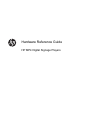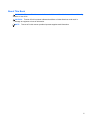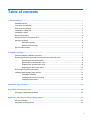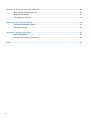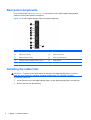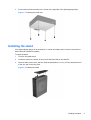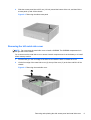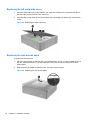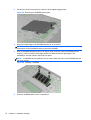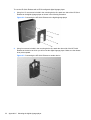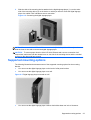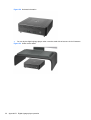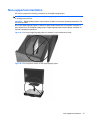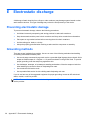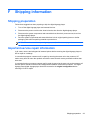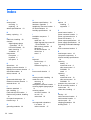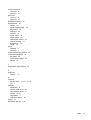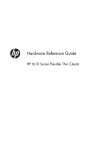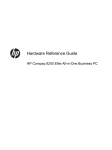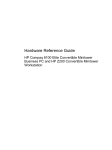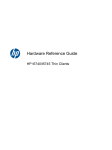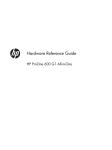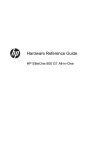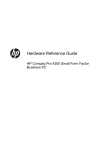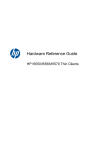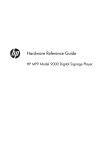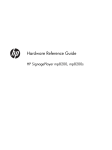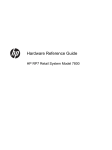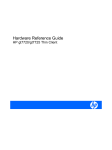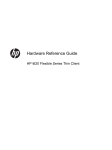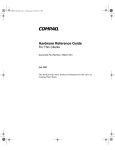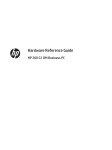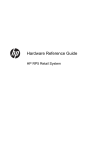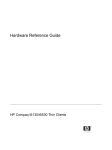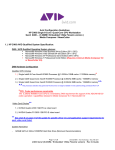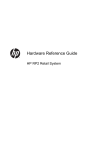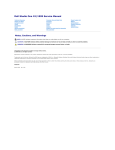Download HP MP4 Hardware Reference Manual
Transcript
Hardware Reference Guide HP MP4 Digital Signage Players © Copyright 2013 Hewlett-Packard Development Company, L.P. The information contained herein is subject to change without notice. Microsoft and Windows are trademarks of Microsoft Corporation in the U.S. and other countries. The only warranties for HP products and services are set forth in the express warranty statements accompanying such products and services. Nothing herein should be construed as constituting an additional warranty. HP shall not be liable for technical or editorial errors or omissions contained herein. This document contains proprietary information that is protected by copyright. No part of this document may be photocopied, reproduced, or translated to another language without the prior written consent of Hewlett-Packard Company. First Edition (February 2013) Document Part Number: 722928-001 About This Book WARNING! Text set off in this manner indicates that failure to follow directions could result in bodily harm or loss of life. CAUTION: Text set off in this manner indicates that failure to follow directions could result in damage to equipment or loss of information. NOTE: Text set off in this manner provides important supplemental information. iii iv About This Book Table of contents 1 Product features ............................................................................................................................................. 1 Standard features ................................................................................................................................. 1 Front panel components ....................................................................................................................... 1 Rear panel components ....................................................................................................................... 2 Installing the rubber feet ....................................................................................................................... 2 Installing the stand ............................................................................................................................... 3 Removing the stand ............................................................................................................................. 4 Using the power cord retention slot ...................................................................................................... 4 Using the keyboard .............................................................................................................................. 5 Windows Logo Key .............................................................................................................. 6 Additional function keys ....................................................................................................... 6 Serial number location .......................................................................................................................... 6 2 Hardware changes .......................................................................................................................................... 7 General hardware installation sequence .............................................................................................. 7 Removing and replacing the side access panel and metal side cover ................................................. 8 Removing the side access panel ......................................................................................... 8 Removing the left metal side cover ...................................................................................... 9 Replacing the left metal side cover .................................................................................... 10 Replacing the side access panel ....................................................................................... 10 Removing and replacing the battery ................................................................................................... 11 Installing digital signage player options .............................................................................................. 12 Installing a SODIMM .......................................................................................................... 12 Installing a flash memory module ...................................................................................... 16 Installing external drives .................................................................................................... 18 Appendix A Specifications .............................................................................................................................. 19 Appendix B Security provisions ..................................................................................................................... 20 Securing the digital signage player .................................................................................................... 20 Appendix C Mounting the digital signage player .......................................................................................... 21 HP Quick Release .............................................................................................................................. 21 Supported mounting options .............................................................................................................. 23 v Appendix D Digital signage player operation ............................................................................................... 25 Routine digital signage player care .................................................................................................... 25 Supported orientations ....................................................................................................................... 25 Non-supported orientation .................................................................................................................. 27 Appendix E Electrostatic discharge ............................................................................................................... 28 Preventing electrostatic damage ........................................................................................................ 28 Grounding methods ............................................................................................................................ 28 Appendix F Shipping information .................................................................................................................. 29 Shipping preparation .......................................................................................................................... 29 Important service repair information ................................................................................................... 29 Index ................................................................................................................................................................... 30 vi 1 Product features Standard features Thank you for purchasing an HP digital signage player. We hope you have years of use from our HP MP4 Digital Signage Players. Our goal is to provide you with award-winning digital signage players that are easy to deploy and manage with the power and reliability you expect. The digital signage players exhibit the following features: ● no diskette drives ● 5-minute setup time ● central deployment and management using a broad range of easy and scalable remote management solutions Front panel components Figure 1-1 HP MP4 Digital Signage Player front panel components (1) Power button (4) Line-out (headphone) audio connector (2) Flash activity LED (5) Universal serial bus (USB) connectors (2) (3) Line-in (microphone) connector For more information, refer to the model-specific QuickSpecs at http://h18004.www1.hp.com/products/quickspecs/ QuickSpecs_Archives/QuickSpecs_Archives.html. Standard features 1 Rear panel components For more information, go to http://www.hp.com and search for your specific digital signage player model to find the model-specific QuickSpecs. Figure 1-2 HP MP4 Digital Signage Player rear panel components (1) DVI-I connector for DVI-D and VGA output (6) Serial connector (2) DisplayPort connector (7) PS/2 connectors (2) (3) Ethernet RJ-45 connector (8) Power cord retention slot (4) Universal serial bus (USB) connectors (2) 2.0 (9) Cable lock slot (5) Universal serial bus (USB) connectors (2) 3.0 (10) Power connector Installing the rubber feet CAUTION: To prevent loss of performance or damage to the digital signage player, be sure to install the rubber feet before operating the digital signage player in a horizontal orientation. To install the rubber feet: 2 1. As you face the front of the digital signage player, lay the digital signage player on its left side. 2. Remove the feet from their backing. Chapter 1 Product features 3. Press each foot down securely onto a corner of the right side of the digital signage player. Figure 1-3 Installing the rubber feet Installing the stand If the digital signage player will be installed in an vertical orientation and it will not be mounted, the stand should be installed for stability. To install the stand: 1. Turn the unit upside down. 2. Locate the slots on the bottom of the unit into which the tabs on the stand fit. 3. Insert the tabs into the slots, and then slide the stand about 1.26 cm (1/2 inch) toward the front of the unit until it locks into place. Figure 1-4 Installing the stand Installing the stand 3 Removing the stand To remove the stand: 1. Turn the unit upside down. 2. Press the tab (1), and then slide the stand about 1.26 cm (1/2 inch) toward the back of the unit and lift the stand (2) off the unit . Figure 1-5 Removing the stand Using the power cord retention slot To prevent accidental disconnection, press a loop of the power cord into the power cord retention slot. Figure 1-6 Power cord retention slot (example showing horizontal orientation) 4 Chapter 1 Product features Using the keyboard Figure 1-7 Keyboard features (1) Caps Lock key Activates/deactivates the Caps Lock feature. (2) Scroll Lock key Activates/deactivates the Scroll Lock feature. (3) Num Lock key Activates/deactivates the Num Lock feature. (4) Ctrl key Use in combination with another key; its function depends on the application software you are using. (5) Windows® Logo Key1 Opens the Start menu in Windows. Use in combination with other keys to perform other functions. For more information, see Windows Logo Key on page 6. (6) Alt key Use in combination with another key; its function depends on the application software you are using. (7) Application key1 Similar to the right mouse button, opens pop-up menus in a Microsoft® Office application. May perform other functions in other software applications. (8) Editing keys Includes the following: Insert, Home, Page Up, Delete, End, and Page Down. Hold Ctrl and Alt while pressing Delete to restart the digital signage player. 1 Available in select geographic regions. Using the keyboard 5 Windows Logo Key Use the Windows Logo Key in combination with other keys to perform certain functions available in Windows operating systems. Windows Logo Key + Tab Switch between open items. Windows Logo Key + e Open My Computer. Windows Logo Key + f Search for a file or folder. Windows Logo Key + Ctrl + f Search for computers. Windows Logo Key + m Minimize all windows. Windows Logo Key + Shift + m Undo minimize all. Windows Logo Key + Break Display the System Properties dialog box. Windows Logo Key + r Open the Run dialog box. Additional function keys The following key combinations also work on HP digital signage players: Alt + Esc Cycles through minimized applications. Alt + Tab Cycles through open applications. Alt + Shift + Tab Switches to the previous session. Serial number location Every digital signage player includes a unique serial number located as shown in the following illustration. Have this number available when contacting HP customer service for assistance. Figure 1-8 Serial number location 6 Chapter 1 Product features 2 Hardware changes General hardware installation sequence To ensure the proper installation of digital signage player hardware components: 1. Back up any data, if necessary. 2. If the digital signage player is powered on: a. Turn the unit and any other attached devices off. b. Disconnect the power cord from the wall outlet. c. Disconnect any external devices or cables, such as a cable lock. WARNING! To reduce the risk of personal injury from electrical shock and/or hot surfaces, be sure to disconnect the power cord from the wall outlet and allow the internal system components to cool before touching. WARNING! To reduce the risk of electrical shock, fire, or damage to the equipment, do not plug telecommunications or telephone connectors into the network interface controller (NIC) receptacles. CAUTION: Static electricity can damage the electronic components of the digital signage player or optional equipment. Before beginning these procedures, ensure that you are discharged of static electricity by briefly touching a grounded metal object. See Electrostatic discharge on page 28 for more information. 3. Remove the stand, if it is installed. See Removing the stand on page 4 for more information. 4. Remove the side access panel and metal side cover, if necessary. See Removing and replacing the side access panel and metal side cover on page 8 for more information. 5. Remove any hardware that you will replace. 6. Install or replace equipment. For removal and replacement procedures, see the following sections: ● Removing and replacing the battery on page 11 ● Installing a SODIMM on page 12 ● Installing a flash memory module on page 16 NOTE: Option kits include more detailed installation instructions. 7. Replace the side access panel and metal side cover. See Removing and replacing the side access panel and metal side cover on page 8 for more information. 8. Install the stand, if you will be using the digital signage player unmounted in a vertical orientation. See Installing the stand on page 3 for more information. 9. Reconnect any external devices and power cords. 10. Turn on the monitor, the digital signage player, and any devices you want to test. General hardware installation sequence 7 11. Load any necessary drivers. NOTE: You can download select hardware drivers from HP at http://www.hp.com/country/us/ eng/support.html. 12. Reconfigure the digital signage player, if necessary. Removing and replacing the side access panel and metal side cover Removing the side access panel WARNING! Before removing the side access panel, ensure that the digital signage player is turned off and the power cord is disconnected from the electrical outlet. To remove the left or right access panel: 1. Remove the stand, if it is installed. See Removing the stand on page 4 for more information. 2. Press the tab on the bottom cover (1), and then slide the cover (2) back and lift it off the chassis. Figure 2-1 Removing the bottom cover 3. 8 Lay the digital signage player on its side on a secure working surface. ● Remove the right side access panel to remove or install a SODIMM. ● Remove the left side access panel to: ◦ Remove or replace the battery ◦ Install or remove a flash memory module Chapter 2 Hardware changes 4. Slide the access panel about 6.35 mm (1/4 inch) toward the bottom of the unit, and then lift the access panel up and off the chassis. Figure 2-2 Removing the side access panel Removing the left metal side cover NOTE: Do not remove the metal side cover to install a SODIMM. The SODIMM compartment is in the right side of the chassis. You must remove the metal side cover to access internal components such as the battery or to install a flash memory module. 1. Push the tab (1) in the front edge of the side cover toward the back to release the cover. 2. Lift the front edge of the metal side cover (2), then pull the cover (3) to the front and lift it off the chassis. Figure 2-3 Removing the metal side cover Removing and replacing the side access panel and metal side cover 9 Replacing the left metal side cover 1. Place the metal side cover on the chassis, rear edge first, making sure to insert the two tabs of the rear edge into the notches in the chassis (1). 2. Align the tabs on both sides of the cover and press the front edge (2) down firmly until the latch closes. Figure 2-4 Replacing the metal side cover Replacing the side access panel To replace the access panel: 1. Place the access panel on the side of the unit, offset about 6.35 mm (1/4 inch) toward the top of the unit, allowing the hooks (1) on the underside of the panel to slip into notches in the side access panel. 2. Slide the panel (2) toward the bottom of the unit until it locks into place. Figure 2-5 Replacing the side access panel 10 Chapter 2 Hardware changes 3. Turn the chassis upside down. Align the hooks (1) on the underside of the bottom cover with the slots in the chassis and press the cover (2) down and then forward until it locks in place. Figure 2-6 Replacing the bottom cover 4. Replace the stand, if the digital signage player is to be used in the tower orientation. Removing and replacing the battery Before beginning the replacement process, review General hardware installation sequence on page 7 for procedures you should follow before and after installing or replacing hardware. WARNING! You must remove the left side panel to access the battery. Before removing the side access panel, ensure that the digital signage player is turned off and the power cord is disconnected from the electrical outlet. To remove and replace the battery: 1. Locate the battery on the system board. Removing and replacing the battery 11 2. To remove the battery, pull the metal clamp (1) extending above the battery aside and lift the battery (2) out. Figure 2-7 Removing and replacing the internal battery 3. To insert the replacement battery, position it with the positive side facing the chassis wall. Slide the battery down into the slot until the clamp snaps over the edge of the battery. HP encourages customers to recycle used electronic hardware, HP original print cartridges, and rechargeable batteries. For more information about recycling programs, go to www.hp.com/recycle. Batteries, battery packs, and accumulators should not be disposed of together with the general household waste. In order to forward them to recycling or proper disposal, please use the public collection system or return them to HP, an authorized HP partner, or their agents. The Taiwan EPA requires dry battery manufacturing or importing firms, in accordance with Article 15 or the Waste Disposal Act, to indicate the recovery marks on the batteries used in sales, giveaways, or promotions. Contact a qualified Taiwanese recycler for proper battery disposal. Installing digital signage player options Various options can be installed on the digital signage player: ● Installing a SODIMM on page 12 ● Installing a flash memory module on page 16 ● Installing external drives on page 18 Installing a SODIMM The computer comes with double data rate 3 synchronous dynamic random access memory (DDR3SDRAM) small outline dual inline memory modules (SODIMMs). 12 Chapter 2 Hardware changes The memory sockets on the system board can be populated with up to two industry-standard SODIMMs. These memory sockets are populated with at least one preinstalled SODIMM. To achieve the maximum memory support, you can populate the system board with up to 4 GB of memory. For proper system operation, the SODIMMs must be: ● industry-standard 204-pin ● unbuffered non-ECC PC3-12800 DDR3-1600 MHz-compliant ● 1.5 volt DDR3-SDRAM SODIMMs The DDR3-SDRAM SODIMMs must also: ● support CAS latency 9 DDR3 1600 MHz (9-9-9 timing) ● contain the mandatory Joint Electronic Device Engineering Council (JEDEC) specification In addition, the computer supports: ● 2 Gbit non-ECC memory technologies ● single-sided and double-sided SODIMMS ● SODIMMs constructed with x8 and x16 devices; SODIMMs constructed with x4 SDRAM are not supported NOTE: The system will not operate properly if you install unsupported SODIMMs. Before beginning the replacement process, review General hardware installation sequence on page 7 for procedures you should follow before and after installing or replacing hardware. WARNING! You must remove the right side panel to access the SODIMM compartment. Before removing the side access panel, ensure that the digital signage player is turned off and the power cord is disconnected from the electrical outlet. CAUTION: You must disconnect the power cord and wait approximately 30 seconds for the power to drain before adding or removing memory modules. Regardless of the power-on state, voltage is always supplied to the memory modules as long as the computer is plugged into an active AC outlet. Adding or removing memory modules while voltage is present may cause irreparable damage to the memory modules or system board. The memory module sockets have gold-plated metal contacts. When upgrading the memory, it is important to use memory modules with gold-plated metal contacts to prevent corrosion and/or oxidation resulting from having incompatible metals in contact with each other. Static electricity can damage the electronic components of the computer or optional cards. Before beginning these procedures, ensure that you are discharged of static electricity by briefly touching a grounded metal object. For more information, refer to Electrostatic discharge on page 28. When handling a memory module, be careful not to touch any of the contacts. Doing so may damage the module. To install the SODIMM: NOTE: 1. Populate the SODIMM sockets in the following order: SODIMM1, then SODIMM2. Slide the serial number tab out of the way. NOTE: Be sure not to lose this tab. Installing digital signage player options 13 2. Pull the front of the access plate up, and lift it off the digital signage player. Figure 2-8 Removing the SODIMM access plate 3. Align the notched edge of the SODIMM with the tab in the socket. CAUTION: To prevent damage to the SODIMM, hold it by the edges only. Do not touch the components on the SODIMM, and do not bend the SODIMM. 4. Hold the SODIMM at approximately a 20-degree angle, and then press the SODIMM into the socket (1) until it is seated. Gently apply pressure to both the left and right edges of the SODIMM (2) until the retention clips snap into place. NOTE: A SODIMM can be installed in only one way. Match the notch on the SODIMM with the tab on the socket. Figure 2-9 Installing a SODIMM 5. 14 Press the SODIMM down into the compartment. Chapter 2 Hardware changes 6. If you are installing the SODIMM in the HP MP4 Digital Signage Player, place a thermal pad on the SODIMM. CAUTION: The thermal pad is required to help cool the SODIMM in the HP MP4 Digital Signage Player. Figure 2-10 Installing the thermal pad in the HP MP4 Digital Signage Player 7. Insert the tab on the front edge of the access plate into its slot (1) and press the plate down lightly to engage the latch (2). Figure 2-11 Replacing the SODIMM access plate 8. Slide the serial number tab back to its original position. Installing digital signage player options 15 Installing a flash memory module Before beginning the installation process, review General hardware installation sequence on page 7 for procedures you should follow before and after installing or replacing hardware. WARNING! You must remove the left side panel to access the system board. Before removing the side access panel, ensure that the digital signage player is turned off and the power cord is disconnected from the electrical outlet. CAUTION: Static electricity can damage the electronic components of the computer or optional cards. Before beginning these procedures, ensure that you are discharged of static electricity by briefly touching a grounded metal object. When handling a memory module, be careful not to touch any of the contacts. Doing so may damage the module. To install the flash memory module: 1. Locate the correct flash memory module socket on the system board. a. The PATA socket (1) is populated by default. b. The SATA socket (2) can be populated with an optional SATA flash memory module. Figure 2-12 Identifying the flash memory module sockets 16 Chapter 2 Hardware changes 2. Align the connector on the flash memory module with the socket on the system board and press the flash memory module into the socket. NOTE: A flash memory module can be installed in only one way. Line up the hole in the flash memory module with the retention post on the system board. Figure 2-13 Inserting the flash memory module 3. Press the module connectors firmly into the flash memory module socket (1), making sure that the retention post on the system board is aligned with the hole in the module. Figure 2-14 Securing the flash memory module 4. Insert the screw (2) provided in the flash memory module option kit through the hole in the module into the retention post and tighten to secure the module. Installing digital signage player options 17 Installing external drives Various external USB drives are available as options for the MP4 Digital Signage Players. For more information about these drives, visit http://h10010.www1.hp.com/wwpc/us/en/sm/WF12a/ 12454-12454-321959.html, or refer to the instructions that accompany the option. For more information about available options, visit the HP website at http://h10010.www1.hp.com/ wwpc/us/en/sm/WF12a/12454-12454-321959.html. 18 Chapter 2 Hardware changes A Specifications Table A-1 HP MP4 Digital Signage Player Dimensions Width (front to back) 220 mm 8.66 in. Height (top to bottom, without stand) 240 mm 9.45 in Depth (side to side) 40 mm 1.57 in. Approximate Weight 1.53 kg 3.37 lb 10° to 40° C 50° to 104° F -30° to 60° C -22° to 140° F Temperature Range (fanless design)* Operating** (max. rate of change is 10° C per hour or 18° F per hour) Nonoperating (max. rate of change is 20° C per hour or 36° F per hour) *Specifications are at sea level with altitude derating of 1° C/300m (1.8° F/1000ft) to a maximum of 3km (10,000ft), with no direct, sustained sunlight. Upper limit may be limited by the type and number of options installed. ** The operating temperature range when the digital signage player is attached to a flat panel using the HP Quick Release is 50° to 95° F (10° to 35° C). Relative Humidity (non-condensing) Operating 10–90% 10–90% 5–95% 5–95% 3048 m 10,000 ft 9,144 m 30,000 ft Operating Input Voltage Range 100–240 VAC 100–240 VAC Rated Line Frequency 50–60 Hz 50–60 Hz Power Output (maximum) 65 W 65 W Rated Output Current (maximum) 3.33 A 3.33 A Output Voltage +19.5 V DC +19.5 V DC (max. wet bulb temperature is 28° C or 84.2° F) Nonoperating (max. wet bulb temperature is 38.7° C or 101.6° F) Maximum Altitude (unpressurized) Operating (max. allowed rate of change is 457 m per minute or 1500 ft per minute) Nonoperating (max. allowed rate of change is 457 m per minute or 1500 ft per minute) Power Supply 19 B Security provisions Securing the digital signage player The HP MP4 Digital Signage Players are designed to accept a security cable lock. This cable lock prevents unauthorized removal of the digital signage player, as well as locking the case. To order this option, visit the HP website at http://h30094.www3.hp.com/product.asp? sku=2563044&pagemode=ca. 1. Locate the cable lock slot on the back panel. 2. Insert the cable lock into the slot, and then use the key to lock it. Figure B-1 Securing the digital signage player 20 Appendix B Security provisions C Mounting the digital signage player HP Quick Release The HP MP4 Digital Signage Players incorporate four mounting points on one side of the unit. These mounting points follow the VESA (Video Electronics Standards Association) standard, which provides industry-standard mounting interfaces for Flat Displays (FDs), such as flat panel monitors, flat displays, and flat TVs. The HP Quick Release connects to the VESA-standard mounting points, allowing you to mount the digital signage player in a variety of orientations. NOTE: When mounting to a digital signage player, use the 15 mm screws supplied with the Quick Release Kit. Figure C-1 HP Quick Release To order this option, visit the HP website at http://h10010.www1.hp.com/wwpc/us/en/sm/WF06c/ A10-51210-347116-329242-347116-1838057-1838058-1838059.html. HP Quick Release 21 To use the HP Quick Release with a VESA-configured digital signage player: 1. Using four 15 mm screws included in the mounting device kit, attach one side of the HP Quick Release to the digital signage player as shown in the following illustration. Figure C-2 Connecting the HP Quick Release to the digital signage player 2. Using four screws included in the mounting device kit, attach the other side of the HP Quick Release to the device to which you will mount the digital signage player. Make sure the release lever points upward. Figure C-3 Connecting the HP Quick Release to another device 22 Appendix C Mounting the digital signage player 3. Slide the side of the mounting device attached to the digital signage player (1) over the other side of the mounting device (2) on the device on which you want to mount the digital signage player. An audible 'click' indicates a secure connection. Figure C-4 Connecting the digital signage player NOTE: When attached, the HP Quick Release automatically locks in position. You only need to slide the lever to one side to remove the digital signage player. CAUTION: To ensure proper function of the HP Quick Release and a secure connection of all components, make sure both the release lever on one side of the mounting device and the rounded opening on the other side face upward. Supported mounting options The following illustrations demonstrate some of the supported mounting options for the mounting bracket. ● You can mount the digital signage player on the back of a flat panel monitor. ● You can mount the digital signage player on a wall. Figure C-5 Digital signage player mounted on wall ● You can mount the digital signage player under a desk with at least one inch of clearance. Supported mounting options 23 Figure C-6 Digital signage player mounted under desk 24 Appendix C Mounting the digital signage player D Digital signage player operation Routine digital signage player care Use the following information to properly care for your digital signage player: ● Never operate the digital signage player with the outside panel removed. ● Keep the digital signage player away from excessive moisture, direct sunlight, and extreme heat and cold. For information about the recommended temperature and humidity ranges for the digital signage player, see Specifications on page 19. ● Keep liquids away from the digital signage player and keyboard. ● Turn off the digital signage player and wipe the exterior with a soft, damp cloth as needed. Using cleaning products may discolor or damage the finish. Supported orientations HP supports the following orientations for the digital signage player. CAUTION: You must adhere to HP-supported orientations to ensure digital signage players function properly. ● You can place the digital signage player vertically using the supplied stand. Figure D-1 Vertical orientation ● You can lay the digital signage player horizontally on its rubber feet. Routine digital signage player care 25 Figure D-2 Horizontal orientation ● You can lay the digital signage player under a monitor stand with at least one inch of clearance. Figure D-3 Under monitor stand 26 Appendix D Digital signage player operation Non-supported orientation HP does not support the following orientation for the digital signage player. CAUTION: Non-supported placement of digital signage players could result in operation failure and/ or damage to the devices. CAUTION: Digital signage players require proper ventilation to maintain operating temperature. Do not block the vents. Do not put digital signage players in drawers or other sealed enclosures. Do not place a monitor or other object on top of the digital signage player. Digital signage players require proper ventilation to maintain operating temperatures. Figure D-4 Do not put digital signage players in drawers or other sealed enclosures Figure D-5 Do not place a monitor on the digital signage player Non-supported orientation 27 E Electrostatic discharge A discharge of static electricity from a finger or other conductor may damage system boards or other static-sensitive devices. This type of damage may reduce the life expectancy of the device. Preventing electrostatic damage To prevent electrostatic damage, observe the following precautions: ● Avoid hand contact by transporting and storing products in static-safe containers. ● Keep electrostatic-sensitive parts in their containers until they arrive at static-free workstations. ● Place parts on a grounded surface before removing them from their containers. ● Avoid touching pins, leads, or circuitry. ● Always be properly grounded when touching a static-sensitive component or assembly. Grounding methods There are several methods for grounding. Use one or more of the following methods when handling or installing electrostatic-sensitive parts: ● Use a wrist strap connected by a ground cord to a grounded digital signage player chassis. Wrist straps are flexible straps of 1 megohm +/- 10 percent resistance in the ground cords. To provide proper grounding, wear the strap snug against the skin. ● Use heelstraps, toestraps, or bootstraps at standing workstations. Wear the straps on both feet when standing on conductive floors or dissipating floor mats. ● Use conductive field service tools. ● Use a portable field service kit with a folding static-dissipating work mat. If you do not have any of the suggested equipment for proper grounding, contact an HP authorized dealer, reseller, or service provider. NOTE: For more information about static electricity, contact an HP authorized dealer, reseller, or service provider. 28 Appendix E Electrostatic discharge F Shipping information Shipping preparation Follow these suggestions when preparing to ship the digital signage player: 1. Turn off the digital signage player and external devices. 2. Disconnect the power cord from the electrical outlet, then from the digital signage player. 3. Disconnect the system components and external devices from their power sources, then from the digital signage player. 4. Pack the system components and external devices in their original packing boxes or similar packaging with sufficient packing material to protect them. NOTE: For environmental nonoperating ranges, see Specifications on page 19. Important service repair information In all cases, remove and safeguard all external options before returning the digital signage player to HP for repair or exchange. In countries that support customer mail-in repair by returning the same unit to the customer, HP makes every effort to return the repaired unit with the same internal memory and flash modules that were sent. In countries that do not support customer mail-in repair by returning the same unit to the customer, all internal options should be removed and safeguarded in addition to the external options. The digital signage player digital signage player should be restored to the original configuration before returning it to HP for repair. Shipping preparation 29 Index A access panel removing 8 replacing 10 altitude specifications 19 H hardware specifications 19 hardware, upgrades 7 headphone connector location HP Quick Release 21 humidity specifications 19 B battery, replacing 11 I installation sequence 7 installing cable lock 20 digital signage player onto HP Quick Release 21 flash memory module 16 hardware 7 HP Quick Release 21 rubber feet 2 stand 3 C cable lock, installing 20 cautions digital signage player orientation 25, 27 HP Quick Release 23 static electricity 7 ventilation 27 components front panel 1 keyboard 5 rear panel 2 D dimensions 19 display connector location 2 DisplayPort connector location downloads website 8 drives, external 18 E electrostatic discharge 28 Ethernet connector location external drives 18 2 F features, standard 1 feet, installing 2 Flash activity LED location 1 flash memory module, installing 16 front panel components 1 function keys 6 G grounding methods 28 30 Index 1 K keyboard function keys 6 layout 5 Windows Logo Key 6 2 L line-out audio location 2 M memory module, installing 16 metal side cover removing 9 replacing 10 microphone connector location 1 mounting digital signage player 21 mounting options on back of monitor 23 on wall 23 under desk 23 N non-supported orientations in a drawer 27 under a monitor 27 O options 12 installing 7 supported 7 P power button location 1 power connector location 2 power cord retention slot 4 power LED location 1 power output specifications 19 power supply specifications 19 preventing electrostatic damage 28 PS/2 connectors location 2 R rated output current 19 rear panel components 2 relative humidity specifications 19 removing battery 11 metal side cover 9 side access panel 8 SODIMM 12 stand 4 replacing battery 11 metal side cover 10 side access panel 10 SODIMM 12 retention slot, power cord 4 RJ-45 connector location 2 routine care 25 rubber feet, installing 2 S security 20 serial connector location 2 serial number location 6 service repair 29 shipping preparation 29 shutting down 7 side access panel removing 8 replacing 10 side cover removing 9 replacing 10 SODIMM, replacing 12 specifications 19 altitude 19 digital signage player 19 dimensions 19 hardware 19 humidity 19 power output 19 power supply 19 rated output current 19 relative humidity 19 temperature 19 weight 19 stand installing 3 removing 4 supported mounting options 23 supported orientations 25 horizontal 25 under monitor stand 25 vertical 25 T temperature specifications 19 U USB ports location 1, 2 W warnings electric shock 7, 8, 11, 13, 16 fire 7 websites downloads 8 external USB drives 18 HP hardware drivers 8 options 20, 21 QuickSpecs 1 USB drive options 18 weight 19 Windows Logo Key 5, 6 Index 31