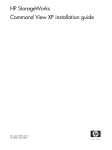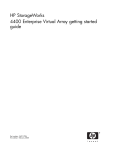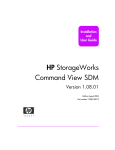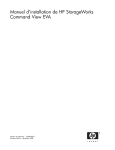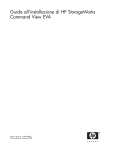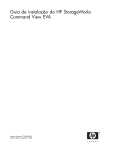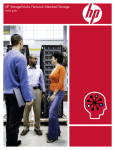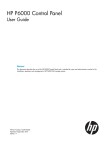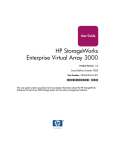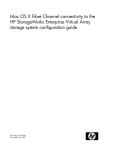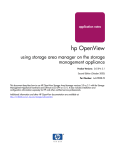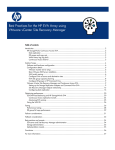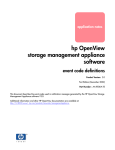Download HP AA-RS29F-TE User's Manual
Transcript
Instructions hp StorageWorks Enterprise Virtual Array Updating Product Software VCS Product Version: 3.020 Command View EVA Version:3.2 Sixth Edition (July 2004) Part Number:AA-RS29F-TE This document contains the necessary procedures to update the product software for the HP StorageWorks Enterprise Virtual Array. This document outlines the proper upgrade process and includes detailed installation instructions for Enterprise Virtual Array product software, such as HP OpenView Storage Management Appliance software, HP StorageWorks Command View EVA, and HP StorageWorks Virtual Controller Software. For the latest version of these Instructions and other Enterprise Virtual Array documentation, access the HP storage website at http://h18006.www1.hp.com/products/storageworks/enterprise/documentation.html Copyright © 1998-2004 Hewlett-Packard Development Company, L.P. Hewlett-Packard Company makes no warranty of any kind with regard to this material, including, but not limited to, the implied warranties of merchantability and fitness for a particular purpose. Hewlett-Packard shall not be liable for errors contained herein or for incidental or consequential damages in connection with the furnishing, performance, or use of this material. This document contains proprietary information, which is protected by copyright. No part of this document may be photocopied, reproduced, or translated into another language without the prior written consent of Hewlett-Packard. The information contained in this document is subject to change without notice. Compaq Computer Corporation is a wholly-owned subsidiary of Hewlett-Packard Company. Microsoft®, MS-DOS®, MS Windows®, Windows®, Windows NT®, and Windows Server® are U.S. registered trademarks of Microsoft Corporation. UNIX® is a registered trademark of The Open Group. Java™ and Solaris™ are trademarks of Sun Microsystems, Inc. Red Hat® and Red Hat® Enterprise Linux are registered trademarks of Red Hat, Inc. Linux® is a registered trademark of Linus Torvalds. Symantec Norton AntiVirus™ is a trademark of Symantec Corporation. McAfee® and NetShield® are registered trademarks of Network Associates, Inc. VirusScan™ is a trademark of Network Associates, Inc. Trend Micro™ and ServerProtect™ are trademarks of Trend Micro, Inc. eTrust™ and InoculateIT™ are trademarks of Computer Associates International, Inc. Hewlett-Packard Company shall not be liable for technical or editorial errors or omissions contained herein. The information is provided “as is” without warranty of any kind and is subject to change without notice. The warranties for Hewlett-Packard Company products are set forth in the express limited warranty statements for such products. Nothing herein should be construed as constituting an additional warranty. Printed in the U.S.A. hp StorageWorks Enterprise Virtual Array Updating Product Software Instructions Sixth Edition (July 2004) Part Number:AA-RS29F-TE Table of Contents About this Guide . . . . . . . . . . . . . . . . . . . . . . . . . . . . . . . . . . . Conventions . . . . . . . . . . . . . . . . . . . . . . . . . . . . . . . . . . Document conventions . . . . . . . . . . . . . . . . . . . . . . . . . . . . Text symbols . . . . . . . . . . . . . . . . . . . . . . . . . . . . . . . . Equipment symbols . . . . . . . . . . . . . . . . . . . . . . . . . . . . . Rack stability . . . . . . . . . . . . . . . . . . . . . . . . . . . . . . . . . . Getting help . . . . . . . . . . . . . . . . . . . . . . . . . . . . . . . . . . HP technical support . . . . . . . . . . . . . . . . . . . . . . . . . . . . . HP storage website . . . . . . . . . . . . . . . . . . . . . . . . . . . . . HP authorized reseller . . . . . . . . . . . . . . . . . . . . . . . . . . . . 1. Getting Started . . . . . . . . . . . . . . . . . . . . . . . . . . . . . . . . . . Intended audience . . . . . . . . . . . . . . . . . . . . . . . . . . . . . . . . Prerequisites . . . . . . . . . . . . . . . . . . . . . . . . . . . . . . . . . . Required kits . . . . . . . . . . . . . . . . . . . . . . . . . . . . . . . . Recommended browsers and Java™ Runtime Environments . . . . . . . . . . . . . Required licenses . . . . . . . . . . . . . . . . . . . . . . . . . . . . . . SMI-S EVA prerequisites . . . . . . . . . . . . . . . . . . . . . . . . . . . Antivirus software . . . . . . . . . . . . . . . . . . . . . . . . . . . . . . Reference documentation . . . . . . . . . . . . . . . . . . . . . . . . . . . 2. Software Compatibility Matrices . . . . . . . . . . . . . . . . . . . . . . . . . . . 3. Upgrading the Enterprise Virtual Array to v3.020 . . . . . . . . . . . . . . . . . . . . . Step 1: Checking the health of the Enterprise Virtual Array . . . . . . . . . . . . . . . . Step 2: Redeeming license keys . . . . . . . . . . . . . . . . . . . . . . . . . . . Step 3: Upgrading the Storage Management Appliance . . . . . . . . . . . . . . . . . Changing the default maximum log size . . . . . . . . . . . . . . . . . . . . . Upgrading the Storage Management Appliance Software from v2.0 to v2.1 . . . . . . . Verifying the Storage Management Appliance Software version . . . . . . . . . . . . Step 4: Upgrading host servers . . . . . . . . . . . . . . . . . . . . . . . . . . . Step 5: Clearing the passwords on the HSV controllers . . . . . . . . . . . . . . . . . Disabling password access in Command View EVA . . . . . . . . . . . . . . . . Step 6: Upgrading Command View EVA . . . . . . . . . . . . . . . . . . . . . . . Upgrading to Command View EVA v3.2 . . . . . . . . . . . . . . . . . . . . . Installing Command View EVA from the CD-ROM drive on the Storage Management Appliance . . . . . . . . . . . . . . . . . . . . . . . . . . . . . . . Installing Command View EVA from an FTP server . . . . . . . . . . . . . . Installing Command View EVA from a local disk on the Storage Management Appliance Verifying the Command View EVA version . . . . . . . . . . . . . . . . . . . . Step 7: Loading the add-on licenses . . . . . . . . . . . . . . . . . . . . . . . . . Step 8: Upgrading the VCS/Storage System Software to v3.020 . . . . . . . . . . . . . . Step 9: Adding passwords to the HSV controllers (optional) . . . . . . . . . . . . . . . Enabling password access in Command View EVA . . . . . . . . . . . . . . . . . Step 10: Installing SMI-S EVA (optional) . . . . . . . . . . . . . . . . . . . . . . . . . . . . . . . . . . . . . . . . . . . . . . . . . . . . . . . 9 10 10 10 11 12 13 13 13 13 15 16 18 18 20 20 21 21 22 25 29 31 40 40 40 41 45 47 48 48 51 51 . 57 . 62 64 . 67 . 70 . 73 . 82 . 82 . 84 Uninstalling SMI-S EVA . . . . . . . . . . . . . . . . . . . Installing SMI-S EVA on the Storage Management Appliance . . . . Installing from a CD-ROM . . . . . . . . . . . . . . . . Installing from a local disk on the Storage Management Appliance Verifying SMI-S EVA installation . . . . . . . . . . . . . . . . Configuring SMI-S EVA . . . . . . . . . . . . . . . . . . . Post installation steps . . . . . . . . . . . . . . . . . . EVAprovider.properties . . . . . . . . . . . . . . . . . Cim.properties file . . . . . . . . . . . . . . . . . . . UserAccountsManager.bat . . . . . . . . . . . . . . . . Configuring Event and Host Notifications . . . . . . . . . . SSL support . . . . . . . . . . . . . . . . . . . . . . . . Port occupation . . . . . . . . . . . . . . . . . . . . . Enabling SSL . . . . . . . . . . . . . . . . . . . . . Viewing certificates using the keytool command . . . . . . . . Viewing all certificates using the keytool command . . . . . . Step 11: Upgrading Business Copy EVA (if installed) . . . . . . . . . . Step 12: Upgrading Continuous Access EVA (if installed) . . . . . . . . Step 13: Migrating Network View to Storage Area Manager . . . . . . . Step 14: Installing Storage Node Manager (optional) . . . . . . . . . . Step 15: Disabling SNMP notification to the PRS host . . . . . . . . . . 4. Downgrading the Enterprise Virtual Array . . . . . . . . . . . . . . . . Downgrading the Enterprise Virtual Array to v3.01x . . . . . . . . . . Downgrading the Enterprise Virtual Array to v2.00x or v3.00x . . . . . . A. Software Upgrade Flowchart . . . . . . . . . . . . . . . . . . . . . B. Software Version Worksheet . . . . . . . . . . . . . . . . . . . . . C. Troubleshooting SMI-S EVA . . . . . . . . . . . . . . . . . . . . . Starting and stopping SMI-S EVA . . . . . . . . . . . . . . . . . . Troubleshooting SMI-S EVA . . . . . . . . . . . . . . . . . . . . D. Storage Networking Industry Association Public License . . . . . . . . . Glossary . . . . . . . . . . . . . . . . . . . . . . . . . . . . . . Index . . . . . . . . . . . . . . . . . . . . . . . . . . . . . . . . . . . . . . . . . . . . . . . . . . . . . . . . . . . . . . . . . . . . . . . . . . . . . . . . . . . . . . . . . . . . . . . . . . . . . . . . . . . . . . . . . . . . . . . . . . . . . . . . . . . . . . . . . . . . . . . . . . . . . . . . . . . . . . . . . . . . . . . . . . . . . . . . . . . . . . . . . . . . . . . . . . . . . . . . . . . . . . . . . . . . . . . . . . . . . . . . . . . . . . . . . . . . . . . . . . . . . . . . . . . . . . . . . . . . . . . . . . . . . . . . . . . . . . . . . . . . . . . . . . . . . . . . . . . . . . . . . . . . 84 85 86 87 89 89 89 91 91 92 93 94 95 95 96 96 97 98 98 98 99 101 101 103 105 115 117 117 118 119 127 133 List of Figures 3.1. Command View EVA—Hardware folder in the Navigation pane . . . . . . . . . . . . . . 3.2. Command View EVA—Hardware Folder Properties page . . . . . . . . . . . . . . . . . 3.3. Command View EVA—Disk Enclosure Properties page—checking operational states . . . . . . 3.4. Command View EVA—Disk Enclosure Properties page—checking the firmware version . . . . 3.5. Command View EVA—View Events page . . . . . . . . . . . . . . . . . . . . . . . 3.6. Command View EVA—Controller Events (Initialized system) page . . . . . . . . . . . . . 3.7. Command View EVA—Disk Group Properties page . . . . . . . . . . . . . . . . . . . 3.8. Command View EVA—Disk Group Properties page—checking free capacity . . . . . . . . . 3.9. Command View EVA—Vdisk Folder Properties page . . . . . . . . . . . . . . . . . . 3.10. Command View EVA—Vdisk Family Properties page . . . . . . . . . . . . . . . . . . 3.11. Command View EVA—Vdisk Active Member Properties page . . . . . . . . . . . . . . 3.12. Storage Management Appliance software—Settings page . . . . . . . . . . . . . . . . 3.13. Storage Management Appliance software—Maintenance page . . . . . . . . . . . . . . 3.14. Storage Management Appliance software—Installation Wizard . . . . . . . . . . . . . . 3.15. Storage Management Appliance software—Installation Wizard—installation types . . . . . . 3.16. Storage Management Appliance Online Help . . . . . . . . . . . . . . . . . . . . . 3.17. Command View EVA—Management Agent Options page . . . . . . . . . . . . . . . . 3.18. Command View EVA—Storage System Password Access page . . . . . . . . . . . . . . 3.19. Command View EVA—Disable Password Access to Storage System page . . . . . . . . . . 3.20. Command View EVA—Disable password access message box . . . . . . . . . . . . . . 3.21. Storage Management Appliance software—Home page . . . . . . . . . . . . . . . . . 3.22. Storage Management Appliance software—Settings page . . . . . . . . . . . . . . . . 3.23. Storage Management Appliance software—Manage Tools page . . . . . . . . . . . . . . 3.24. Storage Management Appliance software—Stop Applications wizard . . . . . . . . . . . 3.25. Storage Management Appliance software—Stop Applications wizard—successful message . . . 3.26. Storage Management Appliance software—Maintenance page . . . . . . . . . . . . . . 3.27. Storage Management Appliance software—Installation Wizard . . . . . . . . . . . . . . 3.28. Storage Management Appliance software—Installation Wizard—installation types . . . . . . 3.29. Storage Management Appliance software—Installation Wizard—installation in progress message 3.30. Storage Management Appliance software—Installation Wizard—installation complete . . . . . 3.31. Storage Management Appliance software—Devices page . . . . . . . . . . . . . . . . 3.32. Storage Management Appliance software—Installation Wizard—FTP server installation . . . . 3.33. Storage Management Appliance software—Devices page . . . . . . . . . . . . . . . . 3.34. Storage Management Appliance software—Installation Wizard—local disk installation . . . . 3.35. Storage Management Appliance software—Installation Wizard—select file . . . . . . . . . 3.36. Storage Management Appliance software— Devices page . . . . . . . . . . . . . . . . 3.37. Command View EVA—HSV Storage Network Properties page . . . . . . . . . . . . . . 3.38. Command View EVA Online Help . . . . . . . . . . . . . . . . . . . . . . . . . 3.39. Command View EVA Help—About page . . . . . . . . . . . . . . . . . . . . . . . 3.40. Command View EVA—Management Agent Options page . . . . . . . . . . . . . . . . 3.41. Command View EVA — Licensing Options page . . . . . . . . . . . . . . . . . . . 3.42. Command View EVA—Add a license page . . . . . . . . . . . . . . . . . . . . . . . . . . . . . . . . . . . . . . . . . . . . . . . . . . . . . . . . . . . . . . . . 32 32 33 34 35 35 36 37 38 38 39 42 42 43 44 46 49 49 50 50 52 53 54 55 56 57 58 59 60 61 62 63 64 65 66 67 68 68 69 70 71 71 3.43. 3.44. 3.45. 3.46. 3.47. 3.48. 3.49. 3.50. 3.51. 3.52. 3.53. Command View EVA—Initialized Storage System Properties page . . . Command View EVA—first code load confirmation message . . . . . . Command View EVA—Code Load Storage System-Page 1 . . . . . . . Command View EVA—Code Load Storage System-Page 2 . . . . . . . Command View EVA—file confirmation message . . . . . . . . . . Command View EVA—upgrade confirmation message . . . . . . . . Command View EVA—command in progress message . . . . . . . . Command View EVA—Code Load Storage System-Page 3 . . . . . . . Command View EVA—EMU firmware update message . . . . . . . . Command View EVA—Initialized Storage System Properties page . . . Command View EVA—Enable Password Access to a Storage System page . . . . . . . . . . . . . . . . . . . . . . . . . . . . . . . . . . . . . . . . . . . . . . . . . . . . . . . . . . . . . . . . . . . . . . . . . . . . . . . . . . . . . . . . . . . . . . . . . . . . . . . . . . . . . . 75 76 77 78 78 79 79 80 81 81 83 List of Tables 1. Document Conventions . . . . . . . . . . . . . . . . . . . . . . . . . . . 1.1. Related Documentation . . . . . . . . . . . . . . . . . . . . . . . . . . 1.2. Recommended Browsers and JREs . . . . . . . . . . . . . . . . . . . . . . 1.3. Reference Documents . . . . . . . . . . . . . . . . . . . . . . . . . . . 2.1. Element Manager Software and Storage System Software Compatibility . . . . . . . 2.2. Enterprise Virtual Array Type and VCS Compatibility . . . . . . . . . . . . . . 2.3. Element Manager Software and Storage Management Appliance Software Compatibility 2.4. Element Manager Software and Add-on Licenses Compatibility . . . . . . . . . . 3.1. Storage Management Appliance Software Upgrade Paths . . . . . . . . . . . . . 3.2. Time Estimates for Host Server Upgrades . . . . . . . . . . . . . . . . . . . 3.3. Command View EVA Upgrade Paths . . . . . . . . . . . . . . . . . . . . . 3.4. VCS/Storage System Software Upgrade Paths . . . . . . . . . . . . . . . . . 3.5. Configuration Files . . . . . . . . . . . . . . . . . . . . . . . . . . . . 3.6. Evaprovider.properties . . . . . . . . . . . . . . . . . . . . . . . . . . . 3.7. Cim.properties File . . . . . . . . . . . . . . . . . . . . . . . . . . . . B.1. Software Version Worksheet . . . . . . . . . . . . . . . . . . . . . . . . C.1. Troubleshooting Tips for SMI-S EVA . . . . . . . . . . . . . . . . . . . . . . . . . . . . . . . . . . . . . . . . . . . . . . . . . . . . . . . . . . . . . . . . . . . . . . . . . . . . . . . . . . . . . . . . . . . . . . . . . . . . . . . 10 17 20 22 26 27 27 28 40 47 51 73 90 91 92 115 118 About this Guide This guide provides information to help you: • Upgrade the Storage Management Appliance software, Command View EVA, and Virtual Controller Software. • Downgrade the Virtual Controller Software. This guide does not provide information about upgrading or changing the Enterprise Virtual Array hardware. “About this Guide” topics include: 9 • Conventions • Rack stability • Getting help hp StorageWorks Enterprise Virtual Array Updating Product Software Instructions About this Guide Conventions Conventions consist of the following: • Document conventions • Text symbols • Equipment symbols Document conventions The document conventions included in Table 1 apply in most cases. Table 1. Document Conventions Convention Element Cross-reference links Blue text: Figure 1 Key and field names, menu items, buttons, and dialog box titles Bold File names, application names, and text emphasis Italics User input, command and directory names, and system responses (output and messages) Monospace font COMMAND NAMES are uppercase monospace font unless they are case sensitive Variables <monospace, italic font> Website addresses Blue sans serif font text: http://www.hp.com Text symbols The following symbols may be found in the text of this guide. They have the following meanings: Warning Text set off in this manner indicates that failure to follow directions in the warning could result in bodily harm or death. Caution Text set off in this manner indicates that failure to follow directions could result in damage to equipment or data. Note Text set off in this manner presents commentary, sidelights, or interesting points of information. 10 hp StorageWorks Enterprise Virtual Array Updating Product Software Instructions About this Guide Equipment symbols The following equipment symbols may be found on hardware to which this guide pertains. They have the following meanings: These symbols mark an enclosed surface or area of the equipment and indicate the presence of electrical shock hazards. The enclosed area contains no operator serviceable parts WARNING: To reduce the risk of personal injury from electrical shock hazards, do not open this enclosure. These symbols indicate that the marked RJ-45 receptacle is a network interface connection. WARNING: To reduce the risk of electrical shock, fire, or damage to the equipment, do not plug telephone or telecommunications connectors into this receptacle. These symbols indicate that the marked surface or area of equipment has a hot surface or hot component. Contact with this surface could result in injury. WARNING: To reduce the risk of personal injury from a hot component, allow the surface to cool before touching. These symbols mark power supplies and systems and indicate the presence of multiple sources of power. WARNING: To reduce the risk of personal injury from electrical shock, remove all power cords to completely disconnect power from the power supplies and systems. These symbols indicate that the component exceeds the recommended weight for one individual to handle safely. WARNING: To reduce the risk of personal injury or damage to the equipment, observe local occupational health and safety requirements and guidelines for manually handling material. hp StorageWorks Enterprise Virtual Array Updating Product Software Instructions 11 About this Guide Rack stability Rack stability protects personnel and equipment. Warning To reduce the risk of personal injury or damage to the equipment, be sure that: • The leveling jacks are extended to the floor. • The full weight of the rack rests on the leveling jacks. • In single rack installations, the stabilizing feet are attached to the rack. • In multiple rack installations, the racks are coupled. • Only one rack component is extended at any time. A rack may become unstable if more than one rack component is extended for any reason. 12 hp StorageWorks Enterprise Virtual Array Updating Product Software Instructions About this Guide Getting help If you still have a question after reading this guide, contact an HP authorized service provider or access our website: http://h18006.www1.hp.com/products/storageworks/enterprise/ documentation.html HP technical support Telephone numbers for worldwide technical support are listed on the following HP website: http://www.hp.com/support/. From this website, select the country of origin. Note For continuous quality improvement, calls may be recorded or monitored. Be sure to have the following information available before calling: • Technical support registration number (if applicable) • Product serial numbers • Product model names and numbers • Applicable error messages • Operating system type and revision level • Detailed, specific questions HP storage website The HP website has the latest information on this product, as well as the latest drivers. Access storage at: http://www.hp.com/country/us/eng/prodserv/storage.html. From this website, select the appropriate product or solution. HP authorized reseller For the name of your nearest HP authorized reseller: • In the United States, call 1-800-345-1518 • In Canada, call 1-800-263-5868 • Elsewhere, see the HP website for locations and telephone numbers: http://www.hp.com hp StorageWorks Enterprise Virtual Array Updating Product Software Instructions 13 Chapter 1. Getting Started This chapter provides information about the intended audience, required kits, and reference documentation. Please ensure that you have met the outlined requirements and possess all of the required materials, before you begin the installation procedures outlined in this guide. This chapter includes the following topics: • Intended audience • Prerequisites Note Use Appendix B: Software Version Worksheet to collect important version information as you read through this guide and perform the procedures. 15 hp StorageWorks Enterprise Virtual Array Updating Product Software Instructions Chapter 1. Getting Started Intended audience This document is intended for customers who need to upgrade the StorageWorks Enterprise Virtual Array (EVA) from v2.006 (or later) to v3.020. Note You should read the entire guide before beginning any procedure. Before performing the procedures in this guide, you should be familiar with the following: • HP StorageWorks Enterprise Virtual Arrays • SANs and storage systems • HP StorageWorks Command View EVA • HP OpenView Storage Management Appliance and HP OpenView Storage Management Appliance software Note HP recommends that you review the documentation listed in Table 1.1 to familiarize yourself with the various hardware and software components. For the latest version of these Instructions and other Enterprise Virtual Array 5000 (EVA5000) documentation, access the EVA5000 documentation website at: http://h18006.www1.hp.com/products/storageworks/enterprise/documentation.html. For the latest version of Enterprise Virtual Array 3000 (EVA3000) documentation, access the EVA3000 website at http://h18006.www1.hp.com/products/storageworks/eva3000/index.html and click technical documentation. During the upgrade process, you install software on the Storage Management Appliance and the HSV controllers. You will be using the Storage Management Appliance software, Command View EVA, and the Operator Control Panel (OCP) on the HSV controller. 16 hp StorageWorks Enterprise Virtual Array Updating Product Software Instructions Chapter 1. Getting Started HP recommends that you review the documentation listed in Table 1.1 to familiarize yourself with the various hardware and software components. Table 1.1. Related Documentation Refer To... Location HSV110 controller HSV100 controller HP StorageWorks Enterprise Virtual Array User Guide http://h18006.www1.hp.com/ products/storageworks/ enterprise/index.html and click Technical documentation. OR Documentation for Enterprise Virtual Array v3.020 CD Storage Management Appliance software v2.1 HP OpenView Storage Management Appliance Software User Guide http://h18006.www1.hp.com/ products/sanworks/ managementappliance/ documentation.html HP StorageWorks Command View EVA Getting Started Guide (AA-RQZBF-TE) http://h18006.www1.hp.com/ products/storage/software/ som/index.html and click Technical documentation. Command View EVA Interactive Help File(AA-RPKKF-TE) Installed with the Command View EVA application. To Read About... (EK-E2USR-UA.D01) (AA-RS0AD-TE) Command View EVA v3.2 hp StorageWorks Enterprise Virtual Array Updating Product Software Instructions 17 Chapter 1. Getting Started Prerequisites This section lists the required tools for successful upgrades and downgrades of the software in the Enterprise Virtual Array. This section includes the following topics: • Required kits • Recommended browsers and Java Runtime Envrionemnts • Required licenses • SMI-S EVA prerequisites • Antivirus software • Reference documentation For information about software compatibility, please see Chapter 2: Software Compatibility Matrices. Note Before you can perform an online upgrade to Virtual Controller Software (VCS) v3.020, you must be running VCS v2.006 (or later) on the HSV controllers. If you need assistance in upgrading to VCS v2.006, please contact an HP Authorized Service Representative. Required kits Before you begin the Enterprise Virtual Array v3.020 upgrade procedure, you must have the following kits: • HP StorageWorks Virtual Controller Software Media Kit v3.0a for Dual HSV100 Controllers (T3589A) Note Use this kit with an EVA3000 (HSV100) storage system. In addition to documentation, this kit contains the following: • • HP StorageWorks Enterprise Virtual Array System Software Version 3.020 CD This CD contains the following: • VCS v3.020 • VCS v3.014 • VCS v2.006 HP StorageWorks Virtual Controller Software Media Kit 3.0c for Dual HSV110 Controllers (T3588A) Note Use this kit for an EVA5000 (HSV110) storage system. 18 hp StorageWorks Enterprise Virtual Array Updating Product Software Instructions Chapter 1. Getting Started In addition to documentation, this kit contains the following: • • • VCS v3.020 • VCS v3.014 • VCS v2.006 HP OpenView Storage Management Appliance Software v2.1 kit (222799-B26) In addition to documentation, this kit contains the following: • • HP StorageWorks Enterprise Virtual Array System Software Version 3.020 CD This CD contains the following: HP OpenView Storage Management Appliance Software v2.1 CD This CD can also be obtained from the following website: http://h18000.www1.hp.com/ products/sanworks/softwaredrivers/managementappliance/index.html HP OpenView Storage Operations Manager v1.1 Media and Documentation kit (T2538BA) or HP OpenView Storage Operations Manager v1.1 Migration Media and Documentation Kit (T2543BA) In addition to documentation, this kit contains the following: • HP StorageWorks Command View EVA v3.2 CD This CD contains the following: • Command View EVA v3.2 • HP StorageWorks SMI-S EVA v3.2 • HP OpenView Storage Area Manager v3.2 Software CD This CD contains HP OpenView Storage Node Manager. Note Storage Node Manager is part of the HP OpenView Storage Area Manager (OV SAM) product suite. The HP OpenView Storage Operations Manager v1.1 Media and Documentation kit contains an evaluation copy of Storage Area Manager v3.2. • HP StorageWorks Command View EVA v3.2 CD • Host server kits Depending on your host platforms, you might require one or more of the following kits: • HP StorageWorks HP-UX Kit V3.0E for Enterprise Virtual Array • HP StorageWorks IBM AIX Kit V3.0E for Enterprise Virtual Array • HP StorageWorks Linux Kit V3.0E for Enterprise Virtual Array • HP StorageWorks Novell NetWare Kit V3.0E for Enterprise Virtual Array • HP StorageWorks OpenVMS Kit V3.0E for Enterprise Virtual Array • HP StorageWorks Sun Solaris Kit V3.0E for Enterprise Virtual Array • HP StorageWorks Tru64 Kit V3.0E for Enterprise Virtual Array • HP StorageWorks Windows Kit V3.0E for Enterprise Virtual Array You can download the appropriate host server kits from the following website: http://www.hp.com/go/evaplatformkit/ hp StorageWorks Enterprise Virtual Array Updating Product Software Instructions 19 Chapter 1. Getting Started Recommended browsers and Java™ Runtime Environments Table 1.2 lists the recommended browsers for running Storage Management Appliance software v2.1 and Command View EVA v3.2. Note You should update your Internet browser version on your remote computers after you have upgraded to Storage Management Appliance software v2.1 and Command View EVA v3.2. If you use browser and JRE versions that are not listed in Table 1.2, the Storage Management Appliance software v2.1 and Command View EVA v3.2 applications may not work correctly in your browser. Table 1.2. Recommended Browsers and JREs Internet Browser Operating System Java Runtime Environment (JRE) HP-UX 11.11, 11.23, Netscape Navigator 7.0 1.4.1_02 1.4.1_04 Red Hat Enterprise Linux AS 2.1 (32-bit) Netscape Navigator 7.02 1.4.1_03 1.4.1_04 Sun Solaris™8, 9 Netscape Navigator 7.0 1.4.1_03 1.4.1_04 Windows® 2000 Internet Explorer 6.0 Server and SP1 Advanced Server SP3 1.4.1_03 1.4.1_04 Windows NT® v4.0 SP6a Internet Explorer 6.0 SP1 1.4.1_03 1.4.1_04 Windows Server 2003 (IA32) Internet Explorer 6.0 v6.00.3790.000 1.4.1_03 1.4.1_04 Required licenses Depending on the functionality you require and your Enterprise Virtual Array type, Command View EVA v3.2 might require the following licenses: • HP StorageWorks Business Copy EVA5000 v2.2 • HP StorageWorks Business Copy EVA3000 v2.2 • HP StorageWorks Continuous Access EVA5000 v1.1 • HP StorageWorks Continuous Access EVA3000 v1.1 See Table 2.4 for more information about element manager software and add-on license compatibility. If you intend to use either Business Copy EVA v2.2 or Continuous Access EVA v1.1 after you have upgraded to Command View EVA v3.2, you must obtain the appropriate licenses. You 20 hp StorageWorks Enterprise Virtual Array Updating Product Software Instructions Chapter 1. Getting Started must obtain the appropriate licenses before you begin the upgrade procedure described in Chapter 3: Upgrading the Enterprise Virtual Array to v3.020. See the HP StorageWorks Business Copy EVA License Instructions and the HP StorageWorks Continuous Access EVA V1.1 Getting Started Guide for more information about obtaining licenses for Business Copy EVA v2.2 and Continuous Access EVA v1.1, respectively. Note Redeeming licenses can take between 1 and 48 hours. Please plan accordingly. SMI-S EVA prerequisites The following are prerequisites for installing SMI-S EVA v3.2: • Command View EVA 3.2 release must be installed prior to SMI-S EVA installation. • No Service Location Protocol (SLP) versions should be installed or running in port 427 prior to installing SMI-S EVA. Upon installation of SMI-S EVA, SLP is installed as a service. SLP service is uninstalled when SMI-S EVA is uninstalled. • Previous versions of SMI-S EVA should be uninstalled before installing SMI-S EVA v3.2. • SMI-S EVA v3.2 is supported on Windows® 2000 SP3 or above. Antivirus software After you upgrade to Storage Management Appliance software v2.1, you can install an antivirus application. HP supports the use of the following antivirus programs: • Symantec Norton AntiVirus™ v7.6 and v8.0—Corporate Edition • McAfee® NetShield® v4.5 • McAfee® VirusScan™ Enterprise v7.0 • Trend Micro™ ServerProtect™ v5.31 and v 5.5 • eTrust™ InoculateIT™ v6.0 Please refer to OpenView HP Storage Management Appliance Software Using AntiVirus Software Application Notes. This document provides instructions for using current versions of the above antivirus applications. hp StorageWorks Enterprise Virtual Array Updating Product Software Instructions 21 Chapter 1. Getting Started Reference documentation Table 1.3 lists the documents to which you might refer during the upgrade and downgrade processes. The listed URL is the best place to obtain the latest version of each document. Table 1.3. Reference Documents Title Location HP OpenView Migrating Storage Resource Manager, Storage Allocation Reporter, and Network View to Storage Area Manager Application Notes (AA-RTDPA-TE) http://h71025.www7.hp.com/support/reference_library/ viewdocument.asp?countrycode=1000&prodid=117&source=AARTDPA-TE.xml&dt=14&docid=17125Then, click Download. HP OpenView Storage Area Manager 3.0 Installation Guide http://h18006.www1.hp.com/products/storage/software/sam/ documentation.html HP OpenView Storage Area Manager EVA Device Plug-In Installation Instructions http://openview.hp.com/products/dpi/install_guides/ HP_HSVdpi_03_00_E.pdf HP OpenView Storage Management Appliance Software Update Installation Card (AV-RNE9K-TE) ttp://h18006.www1.hp.com/products/sanworks/ managementappliance/documentation.html HP OpenView Storage Management Appliance Software Using AntiVirus Software Application Notes ttp://h18006.www1.hp.com/products/sanworks/ managementappliance/documentation.html (AA-RTD3B-TE) HP StorageWorks Business Copy EVA Available in the Business Copy EVA license kits. License Instructions (AV-RVJGA-TE) HP StorageWorks Business Copy EVA/MA/EMA Host Agent v2.2 for HP OpenVMS Installation Guide(AA-RUQPA-TE) http://h18006.www1.hp.com/products/storage/software/ bizcopyeva/index.htmlThen, click Technical documentation. HP StorageWorks Business Copy EVA/MA/EMA Host Agent v2.2 for HP Tru64 UNIX Installation Guide(T3032-96103) http://h18006.www1.hp.com/products/storage/software/ bizcopyeva/index.htmlThen, click Technical documentation. HP StorageWorks Business Copy EVA/MA/EMA Host Agent v2.2 for HP-UX Installation Guide(T3032-96104) http://h18006.www1.hp.com/products/storage/software/ bizcopyeva/index.htmlThen, click Technical documentation. HP StorageWorks Business Copy EVA/MA/EMA Host Agent v2.2 for IBM AIX Installation Guide(T3032-96105) http://h18006.www1.hp.com/products/storage/software/ bizcopyeva/index.htmlThen, click Technical documentation. HP StorageWorks Business Copy EVA/MA/EMA Host Agent v2.2 for Sun Solaris Installation Guide(T3032-96106) http://h18006.www1.hp.com/products/storage/software/ bizcopyeva/index.htmlThen, click Technical documentation. 22 hp StorageWorks Enterprise Virtual Array Updating Product Software Instructions Chapter 1. Getting Started Location Title HP StorageWorks Business Copy EVA/MA/EMA Host Agent v2.2 for Windows Installation Guide(T3032-96107) http://h18006.www1.hp.com/products/storage/software/ bizcopyeva/index.htmlThen, click Technical documentation. HP StorageWorks Business Copy EVA/MA/EMA Server v2.2 Installation Guide(T3032-96102) http://h18006.www1.hp.com/products/storage/software/ bizcopyeva/index.htmlThen, click Technical documentation. HP StorageWorks Business Copy EVA/MA/EMA v2.2 Using BC with Continuous Access EVA and Data Replication Manager Application Notes (T3032–96108) http://h18006.www1.hp.com/products/storage/software/ bizcopyeva/index.htmlThen, click Technical documentation. HP StorageWorks Continuous Access http://h18006.www1.hp.com/products/storage/software/ EVA V1.1 Getting Started Guide conaccesseva/index.htmlThen, click technical documentation. (T3031-96201) HP StorageWorks Continuous Access http://h18006.www1.hp.com/products/storage/software/ User Interface V1.1a Installation conaccesseva/index.htmlThen, click technical documentation. Guide Host Server Documentation HP StorageWorks HP-UX Kit V3.0B for Enterprise Virtual Array Installation and Configuration Guide http://h18006.www1.hp.com/products/storageworks/enterprise/ documentation.html HP StorageWorks HP-UX Kit V3.0E for Enterprise Virtual Array Release Notes (AV-RUHND-TE) http://h18006.www1.hp.com/products/storageworks/enterprise/ documentation.html HP StorageWorks IBM AIX Kit V3.0B for Enterprise Virtual Array Installation and Configuration Guide http://h18006.www1.hp.com/products/storageworks/enterprise/ documentation.html HP StorageWorks IBM AIX Kit V3.0E for Enterprise Virtual Array Release Notes (AV-RUHDD-TE) http://h18006.www1.hp.com/products/storageworks/enterprise/ documentation.html HP StorageWorks Linux Kit V3.0E for Enterprise Virtual Array Installation and Configuration Guide http://h18006.www1.hp.com/products/storageworks/enterprise/ documentation.html HP StorageWorks Linux Kit V3.0E for Enterprise Virtual Array Release Notes (AV-RUHYF-TE) http://h18006.www1.hp.com/products/storageworks/enterprise/ documentation.html HP StorageWorks Novell NetWare Kit V3.0C for Enterprise Virtual Array Installation and Configuration Guide (AA-RUHQC-TE) http://h18006.www1.hp.com/products/storageworks/enterprise/ documentation.html (AA-RUHKB-TE) (AA-RUHAB-TE) (AA-RUHVD-TE) HP StorageWorks Novell NetWare http://h18006.www1.hp.com/products/storageworks/enterprise/ Kit V3.0E for Enterprise Virtual Array documentation.html Release Notes (AV-RUHTD-TE) hp StorageWorks Enterprise Virtual Array Updating Product Software Instructions 23 Chapter 1. Getting Started Title Location HP StorageWorks OpenVMS Kit V3.0E for Enterprise Virtual Array Installation and Configuration Guide http://h18006.www1.hp.com/products/storageworks/enterprise/ documentation.html HP StorageWorks OpenVMS Kit V3.0E for Enterprise Virtual Array Release Notes (AV-RUGXD-TE) http://h18006.www1.hp.com/products/storageworks/enterprise/ documentation.html HP StorageWorks Sun Solaris Kit V3.0B for Enterprise Virtual Array Installation and Configuration Guide http://h18006.www1.hp.com/products/storageworks/enterprise/ documentation.html HP StorageWorks Sun Solaris Kit V3.0E for Enterprise Virtual Array Release Notes (AV-RUH7E-TE) http://h18006.www1.hp.com/products/storageworks/enterprise/ documentation.html HP StorageWorks Tru64 Kit V3.0B for Enterprise Virtual Array Installation and Configuration Guide http://h18006.www1.hp.com/products/storageworks/enterprise/ documentation.html HP StorageWorks Tru64 Kit V3.0E for Enterprise Virtual Array Release Notes (AV-RUGSD-TE) http://h18006.www1.hp.com/products/storageworks/enterprise/ documentation.html HP StorageWorks Windows Kit V3.0B for Enterprise Virtual Array Installation and Configuration Guide http://h18006.www1.hp.com/products/storageworks/enterprise/ documentation.html HP StorageWorks Windows Kit V3.0E for Enterprise Virtual Array Release Notes (AV-RUH2D-TE) http://h18006.www1.hp.com/products/storageworks/enterprise/ documentation.html (AA-RUGUC-TE) (AA-RUH4B-TE) (AA-RUGPB-TE) (AA-RUGZB-TE) 24 hp StorageWorks Enterprise Virtual Array Updating Product Software Instructions Chapter 2. Software Compatibility Matrices The Enterprise Virtual Array uses various software that work with each other to manage the storage solution. When you are considering an upgrade, it is important to ensure that all of the software and firmware versions are compatible. This section provides tables that summarize which versions of software are compatible with each other. Use Table 2.1, Table 2.2, Table 2.3, and Table 2.4 to ensure that you are using compatible software versions. Note Use Appendix B: Software Version Worksheet to collect important version information as you read through this manual and perform the procedures. The HP StorageWorks Command View EVA v3.2 software is compatible with the following: Software • HP StorageWorks Virtual Controller Software (VCS) v3.020 (recommended version) • HP OpenView Storage Management Appliance software v2.1 (required) Hardware • HP OpenView Storage Management Appliance I, II, or III • HSV110 controller (EVA5000) • HSV100 controller (EVA3000) Note Refer to the release notes for the host operating system to determine which version of HP StorageWorks Secure Path (and service packs) you should use. (See Table 1.3 for a list of host server documents.) 25 hp StorageWorks Enterprise Virtual Array Updating Product Software Instructions Chapter 2. Software Compatibility Matrices Table 2.1 indicates the compatible versions of element manager software and storage system software. Command View EVA v3.2 is compatible with several versions of VCS; however, the recommended VCS version is VCS v3.020. If you are running a version of VCS that is not listed in this table (for instance, VCS v1.01), you should upgrade to a later version of VCS. Caution After you have upgraded a storage system to v3.020 (or later), you should not downgrade the initialized storage system to v2.xxx. If you attempt to downgrade an initialized storage system, you will lose any configuration information or data in that storage system. All existing data will be destroyed when you downgrade from v3.xxx to v2.00x. See Table 3.4 for a description of the proper storage system software upgrade paths. Table 2.1. Element Manager Software and Storage System Software Compatibility Storage System Software Version HSV Element Manager v2.0a Command View EVA v2.1 Command View EVA v3.0 Command View EVA v3.0a Command View EVA v3.1 Command View EVA v3.2 VCS v2.002 Yes Yes Yes Yes Yes Yes VCS v2.003 No Yes Yes Yes Yes Yes VCS v2.004 No Yes Yes a Yes a Yesa Yes VCS v2.005 No Yes Yes Yes Yes Yes VCS v2.006 No Yes Yes Yes Yes Yes Yes b Yes b Yesb VCS v3.000 No No Yes b VCS v3.001 No No Yes Yes Yes Yes VCS v3.010 No No Noc No c Yes Yes VCS v3.014 No No No No Yes Yes VCS v3.020 abc No No No No No Yes aVCS v2.004 is compatible only with EVA3000. bVCS v3.000 cannot be used on an EVA3000 system. cWhile Command View EVA v3.0 and v3.0a can manage controllers running VCS v3.010, you will not have access to any v3.010-specific features. HP requires that you upgrade to Command View EVA v3.1. 26 hp StorageWorks Enterprise Virtual Array Updating Product Software Instructions Chapter 2. Software Compatibility Matrices Table 2.2 indicates the compatible versions of VCS and Enterprise Virtual Array. The EVA3000 storage system uses the HSV100 controller, and the EVA5000 storage system uses the HSV110 controller. Table 2.2. Enterprise Virtual Array Type and VCS Compatibility EVA3000 EVA5000 VCS v2.002 No Yes VCS v2.003 No Yes VCS v2.004 Yes No VCS v2.005 Yes Yes VCS v2.006 Yes Yes VCS v3.000 No Yes VCS v3.001 No Yes VCS v3.010 Yes Yes VCS v3.014 Yes Yes VCS v3.020 Yes Yes Table 2.3 indicates the compatible versions of element manager software and Storage Management Appliance software. Command View EVA v3.2 is compatible with the Storage Management Appliance software v2.1. If you are running Storage Management Appliance software v1.0c or Storage Management Appliance software v2.0, you must upgrade the Storage Management Appliance software to v2.1. See Step 3: Upgrading the Storage Management Appliance for a description of the proper upgrade paths. Table 2.3. Element Manager Software and Storage Management Appliance Software Compatibility Storage Management Appliance Software HSV Element Manager v2.0a Command View EVA v2.1 Command View EVA v3.0 Command View EVA v3.0a Command View EVA v3.1, v3.2 v1.0C Yes No No No No v2.0 Yes Yes *requires Service Pack 1a. Yes *requires Service Pack 3. Yes *requires Service Pack 4 No v2.1 No No No Yes Yes hp StorageWorks Enterprise Virtual Array Updating Product Software Instructions 27 Chapter 2. Software Compatibility Matrices Table 2.4 indicates the compatible versions of the element manager software and add-on licenses such as, Business Copy EVA and Continuous Access EVA. Business Copy EVA and Continuous Access EVA add data management functionality. Table 2.4. Element Manager Software and Add-on Licenses Compatibility Command View EVA v2.1 Command View EVA v3.0 Command View EVA v3.0a Command View EVA v3.1, v3.2 Business Copy eva5000 v2.1a Yes Yes No No Business Copy eva5000 v2.2 No Yesa Yes a Yes a Business Copy eva3000 v2.1 Yes No No No Business Copy eva3000 v2.1a No Yes No No Business Copy eva3000 v2.2 No No Yes Yes Continuous Access eva5000 v1.0 No Yes Yes No Continuous Access eva5000 v1.1 No No No Yes Continuous Access eva3000 v1.1 a No No No Yes aBusiness Copy eva5000 v2.2 is compatible only with VCS v2.003, VCS v2.005, VCS v3.000, VCS v3.010, and VCS v3.020. 28 hp StorageWorks Enterprise Virtual Array Updating Product Software Instructions Chapter 3. Upgrading the Enterprise Virtual Array to v3.020 Upgrading from Enterprise Virtual Array v3.0xx to v3.020 involves several steps, which must be done in the prescribed order. If you do not perform the upgrade process in the appropriate order, you may not be able to manage the Enterprise Virtual Array storage system using Command View EVA. Note Refer to Appendix A: Software Upgrade Flowchart for a graphical overview of the upgrade process. Use Appendix B: Software Version Worksheet to collect important version information as you read through this manual and perform the procedures. HP highly recommends that you perform this upgrade procedure during off-peak hours. The upgrade process may cause a fully configured HSV controller to exceed application-specific timeout values. During the VCS upgrade, both HSV controllers reboot at the same time. Note Before you can perform an online upgrade to VCS v3.020, you must be running VCS v3.010 (or later) on the HSV controllers. If you need assistance, contact an HP Authorized Service Representative. The upgrade procedure contains the following steps: 29 hp StorageWorks Enterprise Virtual Array Updating Product Software Instructions Chapter 3. Upgrading the Enterprise Virtual Array to v3.020 • Step 1: Checking the health of the Enterprise Virtual Array • Step 2: Redeeming license keys • Step 3: Upgrading the Storage Management Appliance • Step 4: Upgrading host servers • Step 5: Clearing the passwords on the HSV controllers • Step 6: Upgrading Command View EVA • Step 7: Loading the add-on licenses • Step 8: Upgrading the VCS/Storage System Software to v3.020 Caution After you have upgraded a storage system to v3.020 (or later), you should not downgrade the initialized storage system to v2.xxx. If you attempt to downgrade an initialized storage system, you will lose any configuration information or data in that storage system. All existing data will be destroyed when you downgrade from v3.xxx to v2.00x. 30 • Step 9: Adding passwords to the HSV controllers (optional) • Step 10: Installing SMI-S EVA (optional) • Step 11: Upgrading Business Copy EVA (if installed) • Step 12: Upgrading Continuous Access EVA (if installed) • Step 13: Migrating Network View to Storage Area Manager • Step 14: Installing Storage Node Manager (optional) • Step 15: Disabling SNMP notification to the PRS host hp StorageWorks Enterprise Virtual Array Updating Product Software Instructions Chapter 3. Upgrading the Enterprise Virtual Array to v3.020 Step 1: Checking the health of the Enterprise Virtual Array Estimated Time to Complete 1 hour Before you upgrade your Enterprise Virtual Array to v3.020, you should check the condition of your storage system. Perform the following steps to determine if your Enterprise Virtual Array is in good condition and ready to upgrade. 1. Check the displays and LEDs on the Enterprise Virtual Array. (Refer to HP StorageWorks Enterprise Virtual Array User Guide for information and illustrations related to displays and LEDs.) Note If you are performing the upgrade process remotely, you do not have to do this step. However, it is very important that you check the state of your hardware elements. You can do this remotely through Command View EVA. See step 2 for more information. a. Verify that the Operator Control Panels (OCPs) on the HSV controllers are properly displaying the WWNs and storage system names. b. Verify that there are no fault LEDs on the drive enclosures. c. Verify that the Power LEDs are on, and the Activity LEDs are flashing on the disk drives. d. Verify that there are no errors on the Environmental Monitoring Unit (EMU) displays. e. Verify that each I/O module is displaying two green LEDs (viewed from rear). Note If your Enterprise Virtual Array does not use FC loop switches, verify that there are three green LEDs. 2. f. Verify that the power supplies and blowers are operating correctly. g. Check the back of each HSV controller. Verify that all of the LEDs are green and not blinking. Launch Command View EVA and click the icon of the storage system you want to upgrade. Check for hardware errors. a. Look at the Hardware folder in the Navigation pane. If there are any hardware caution or warning conditions, Command View EVA displays the appropriate icon over the folder. hp StorageWorks Enterprise Virtual Array Updating Product Software Instructions 31 Chapter 3. Upgrading the Enterprise Virtual Array to v3.020 Figure 3.1. Command View EVA—Hardware folder in the Navigation pane b. Click the Hardware folder to expand the navigation tree. The Hardware Folder Properties page displays. The Operational State field also indicates if there is a hardware problem. Figure 3.2. Command View EVA—Hardware Folder Properties page c. 32 Continue to expand the navigation tree under the Hardware folder, until you see a hardware component icon with an attention or warning icon on it. hp StorageWorks Enterprise Virtual Array Updating Product Software Instructions Chapter 3. Upgrading the Enterprise Virtual Array to v3.020 d. Click the component icon to display the properties page. The Operational state field indicates if there is a hardware error. Figure 3.3. Command View EVA—Disk Enclosure Properties page—checking operational states 3. Record the Environmental Monitoring Unit (EMU) firmware version. a. Click the storage system icon in the Navigation pane. The Initialized Storage System page displays. b. Click the Hardware folder in the Navigation pane. The Hardware Folder Properties page displays. c. Expand the navigation tree under the Rack icon. d. Click the Disk Enclosure icon in the Navigation pane. The Disk Enclosure Properties page displays. hp StorageWorks Enterprise Virtual Array Updating Product Software Instructions 33 Chapter 3. Upgrading the Enterprise Virtual Array to v3.020 Figure 3.4. Command View EVA—Disk Enclosure Properties page—checking the firmware version 4. 5. 34 e. In the EMU group, record the number listed in the Firmware version field. f. Repeat step d and step e for each disk enclosure in the rack. If there is more than one rack in the storage system, record the firmware version for each disk enclosure in the storage system. Verify that there are no hardware components in the Unmappable Hardware folder. a. Expand the navigation tree under the Hardware folder in the Navigation pane. b. Click the Unmappable Hardware folder. Hardware components can be placed in the Unmappable Hardware folder for several reasons. For example, hardware components can be placed in the Unmappable Hardware folder, when the I/O modules on a disk enclosure are not working, the controllers restart, or there is a hardware failure. If there are any hardware components listed under this folder, determine why they are listed there and fix the problems. Using Command View EVA, examine the controller event log. Verify that no Critical events occurred in the last 48 hours. a. Click a storage system icon in the Navigation pane. b. Click View Events. The View Events page displays. hp StorageWorks Enterprise Virtual Array Updating Product Software Instructions Chapter 3. Upgrading the Enterprise Virtual Array to v3.020 Figure 3.5. Command View EVA—View Events page c. Click Controller Event Log. The Controller Events page displays in a new browser window. Figure 3.6. Command View EVA—Controller Events (Initialized system) page d. Verify that no unexpected Critical events have occurred in the past 48 hours. e. If Critical events have occurred in the past 48 hours, perform the steps outlined in the corrective action codes to correct the problems. In some cases, it might be necessary to call your HP authorized representative to fix the problem. 6. Verify that the hosts can see the Vdisks. 7. Verify that each disk group contains a minimum of eight disk drives. hp StorageWorks Enterprise Virtual Array Updating Product Software Instructions 35 Chapter 3. Upgrading the Enterprise Virtual Array to v3.020 a. In Command View EVA, click the Disk Group folder in the Navigation pane. The Disk Group Folder Properties page displays. b. Click a disk group icon. The Disk Group Properties page displays. c. Check the Total disks field in the Disk Group Properties page. Figure 3.7. Command View EVA—Disk Group Properties page d. 8. 36 If each disk group does not contain a minimum of eight disk drives, correct your disk group configuration. Verify that there is at least 5% free space in all disk groups. a. In Command View EVA, click the Disk Group folder in the Navigation pane. The Disk Group Folder Properties page displays. b. Click a disk group icon in the Navigation pane. The Disk Group Properties page displays. c. Compare the Capacity to the Occupancy data in the Disk Group Properties page to determine how much free space there is in the disk group. hp StorageWorks Enterprise Virtual Array Updating Product Software Instructions Chapter 3. Upgrading the Enterprise Virtual Array to v3.020 Figure 3.8. Command View EVA—Disk Group Properties page—checking free capacity 9. Check the Vraid levels for each Vdisk. a. In Command View EVA, click the Virtual Disks folder in the Navigation pane. The Vdisk Folder Properties page displays. hp StorageWorks Enterprise Virtual Array Updating Product Software Instructions 37 Chapter 3. Upgrading the Enterprise Virtual Array to v3.020 Figure 3.9. Command View EVA—Vdisk Folder Properties page Note If you are using virtual disk subfolders, expand the subfolders to view the Vdisk family icons. b. Click a Vdisk family icon. The Vdisk Family Properties page displays. Figure 3.10. Command View EVA—Vdisk Family Properties page c. 38 Click the ACTIVE icon. The Vdisk Active Member Properties page displays. hp StorageWorks Enterprise Virtual Array Updating Product Software Instructions Chapter 3. Upgrading the Enterprise Virtual Array to v3.020 Figure 3.11. Command View EVA—Vdisk Active Member Properties page d. Check the Redundancy field. If any Vdisks use Vraid0 protection, you might want to consider changing your Vdisk configuration. Vraid0 provides no data protection. 10. Verify that there are no configuration changes in progress. For instance, Command View EVA should not be in the process of creating a Vdisk. If there are configuration changes in progress, wait 48 hours after configuration changes have been made before upgrading. Check the controller event log for unwanted events. 11. Back up the data in the Enterprise Virtual Array. Caution Always back up your data before performing major operations such as software upgrades. hp StorageWorks Enterprise Virtual Array Updating Product Software Instructions 39 Chapter 3. Upgrading the Enterprise Virtual Array to v3.020 Step 2: Redeeming license keys Estimated Time to Complete 1 to 48 hours Verify that you have the appropriate add-on licenses. See Required kits for more information. Step 3: Upgrading the Storage Management Appliance Estimated Time to Complete 1.5 to 2.5 hours This section contains the following procedures: • Changing the default maximum log size • Upgrading the Storage Management Appliance Software from v2.0 to v2.1 • Verifying the Storage Management Appliance Sofrware version You must upgrade the Storage Management Appliance software to v2.1. Please use the Storage Management Appliance software v2.1 CD, and refer to the instructions in the HP OpenView Storage Management Appliance Software Update Installation Card. If the Storage Management Appliance is running Storage Management Appliance software v1.0C or later, you can upgrade to Storage Management Appliance software v2.1. You do not have to install any of the v2.0 service packs. Version 2.1 of the Storage Management Appliance software includes all of the necessary components. Table 3.1 describes the proper upgrade paths to Storage Management Appliance software v2.1. Table 3.1. Storage Management Appliance Software Upgrade Paths Current Storage Management Appliance Software Version Upgrade Path Storage Management Appliance software v1.0C Storage Management Appliance software v2.0 Storage Management Appliance software v2.0, Service Pack1a Storage Management Appliance software v2.0, Service Pack 3 Upgrade directly to Storage Management Appliance software v2.1 Storage Management Appliance software v2.0, Service Pack 4 Changing the default maximum log size The default maximum log file size for the Storage Management Appliance software v2.1 is 16 MB for the Event log and 8 MB for the Audit log. Previously in v2.0, the maximum log file size was 512 MB for both logs. 40 hp StorageWorks Enterprise Virtual Array Updating Product Software Instructions Chapter 3. Upgrading the Enterprise Virtual Array to v3.020 Caution If you have Audit or Event log files that are larger than the new maximum sizes, and you want to retain them, back up the logs before you upgrade the Storage Management Appliance software from v2.0 to v2.1. The Storage Management Appliance software will delete the log files if they exceed the default maximum sizes. Upgrading the Storage Management Appliance Software from v2.0 to v2.1 If you are running Storage Management Appliance software v1.0C, please refer to the instructions in the HP OpenView Storage Management Appliance Software Update Installation Card. If you are running Storage Management Appliance software v2.0 (or later), perform the following steps to upgrade to v2.1: Caution You cannot update the Storage Management Appliance software using a Terminal Services session. You must log in to the Storage Management Appliance software using a remote browser. 1. From a client computer, launch a Web browser and browse to the Storage Management Appliance, using the following format: http://<appliance_name>/ Note The default appliance name for a Storage Management Appliance (hardware version 1.0) begins with swma and includes the last 6 characters of the appliance serial number. If the Storage Management Appliance software was restored using the Quick Restore CD v2.0, then the default appliance name begins with sma and includes all 12 characters of the appliance serial number. The default appliance name for a Storage Management Appliance II begins with sma and includes all 12 characters of the appliance serial number. The default appliance name for a Storage Management Appliance III begins with sma and includes all 10 characters of the appliance serial number The serial number is displayed on a sticker which is usually pasted to the lower right side of the appliance (when viewed from the front). 2. Log in to the Storage Management Appliance software using a valid username and password. Note You must have administrator privileges. 3. Insert the Storage Management Appliance software v2.1 Update CD-ROM in to the CD-ROM drive of the Storage Management Appliance. 4. Click Settings in the tool bar. The Settings page displays. hp StorageWorks Enterprise Virtual Array Updating Product Software Instructions 41 Chapter 3. Upgrading the Enterprise Virtual Array to v3.020 Figure 3.12. Storage Management Appliance software—Settings page 5. Click Maintenance in the tool bar. The Maintenance page displays. Figure 3.13. Storage Management Appliance software—Maintenance page 6. Click Install Software. An Installation Wizard page displays. 42 hp StorageWorks Enterprise Virtual Array Updating Product Software Instructions Chapter 3. Upgrading the Enterprise Virtual Array to v3.020 Figure 3.14. Storage Management Appliance software—Installation Wizard 7. Click Next at the bottom of the page. hp StorageWorks Enterprise Virtual Array Updating Product Software Instructions 43 Chapter 3. Upgrading the Enterprise Virtual Array to v3.020 Figure 3.15. Storage Management Appliance software—Installation Wizard—installation types 8. Choose CD-ROM Drive on the Storage Management Appliance. Note The FTP Server and Local Disk on the Storage Management Appliance options cannot be used for upgrading from v2.0 to v2.1. 9. Click Next at the bottom of the page. 10. Verify that the appliance name and IP address are correct. 11. Click Next at the bottom of the page. 12. Select Storage Management Appliance v2.1 from the drop-down list. 13. Click Next at the bottom of the page. The installation process begins. A status bar displays. Note The installation process can last one hour. Wait until the installation completes before you perform any other actions in the Storage Management Appliance software. 44 hp StorageWorks Enterprise Virtual Array Updating Product Software Instructions Chapter 3. Upgrading the Enterprise Virtual Array to v3.020 When the installation finishes, the Storage Management Appliance reboots and the Storage Management Appliance software v2.1 starts up automatically. Verifying the Storage Management Appliance Software version 1. From a client computer, launch a Web browser and browse to the Storage Management Appliance, using the following format: http://<appliance_name>/ Note The default appliance name for a Storage Management Appliance (hardware version 1.0) begins with swma and includes the last 6 characters of the appliance serial number. If the Storage Management Appliance software was restored using the Quick Restore CD v2.0, then the default appliance name begins with sma and includes all 12 characters of the appliance serial number. The default appliance name for a Storage Management Appliance II begins with sma and includes all 12 characters of the appliance serial number. The default appliance name for a Storage Management Appliance III begins with sma and includes all 10 characters of the appliance serial number The serial number is displayed on a sticker which is usually pasted to the lower right side of the appliance (when viewed from the front). 2. Log in to the Storage Management Appliance software using a valid username and password. Note You must have administrator privileges. 3. Click Help in the tool bar. The welcome page of online help for the Storage Management Appliance software displays the current version of the software. hp StorageWorks Enterprise Virtual Array Updating Product Software Instructions 45 Chapter 3. Upgrading the Enterprise Virtual Array to v3.020 Figure 3.16. Storage Management Appliance Online Help 46 hp StorageWorks Enterprise Virtual Array Updating Product Software Instructions Chapter 3. Upgrading the Enterprise Virtual Array to v3.020 Step 4: Upgrading host servers Estimated Time to Complete varies by host type (see Table 3.2) After you have upgraded the Storage Management Appliance software, you can upgrade the platform kits on your host servers. Please refer to the platform-specific installation documentation for detailed upgrade instructions. See Table 1.3 for a list of host server documentation. The Windows, Novell Netware, Linux, Sun Solaris, and IBM AIX host server kits contain FCA drivers, enabling scripts, utilities, Storage System Scripting Utility (SSSU), and documentation. In the HP-UX, Tru64, and OpenVMS host server kits, the FCA drivers are embedded in the operating system. Therefore, the kits contain enabling scripts, utilities, SSSU, and documentation. Note Users of Windows NT 4.0 should be aware that VCS v3.020 incorporates a new Critical Resource Management function that may send Queue Full responses to SCSI commands before the maximum allowable Queue Depth of 2048 has been reached for a Fabric Port. Windows NT 4.0 does not properly handle these queue full responses and I/O errors may result. The Critical Resource Management feature can be disabled by selecting a Custom Host Mode for Windows NT 4.0 hosts. Enter the value 00000004 1F80B8A8 into the Custom mode number field in the Add a Host page of Command View EVA. Because disabling the Critical Resource Management feature affects the entire Enterprise Virtual Array, users connecting with Windows NT 4.0 and using this Custom Host Mode are strongly recommended to run homogeneous Windows NT 4.0 environments and not mix Windows NT 4.0 hosts with hosts running other operating systems on a given EVA subsystem. Table 3.2. Time Estimates for Host Server Upgrades Host OS Estimated Time for Upgrade per host server Windows 1 to 3 hours Novell Netware 1 to 3 hours Sun Solaris 15 minutes IBM AIX 15 minutes Tru64 30 minutes OpenVMS 30 minutes HP-UX 15 minutes hp StorageWorks Enterprise Virtual Array Updating Product Software Instructions 47 Chapter 3. Upgrading the Enterprise Virtual Array to v3.020 Step 5: Clearing the passwords on the HSV controllers Estimated Time to Complete 15 minutes If you are using passwords on your HSV controllers, you must clear the passwords, before you upgrade Command View EVA. You can add passwords to your storage system after you complete the Command View EVA upgrade (see Step 9: Adding passwords to the HSV controllers (optional)). Use the following procedure to clear the storage system passwords on the HSV controllers. Note When you clear a system password on the controller, you must disable password access from any Command View EVA with access to this storage system. Using the Operator Control Panel (OCP) on the HSV Controller: 1. Press to leave the default display. 2. Press four times to scroll to System Password. 3. Press to select System Password. 4. Press to display Clear Password. 5. Press to select Clear Password. The OCP displays Clear Password No? 6. Press . The OCP displays CLEAR PASSWORD Yes? 7. Press to clear the password. The password is cleared. The system automatically returns to the default display (WWID). 8. Disable password access to this storage system in Command View EVA. Disabling password access in Command View EVA Estimated Time to Complete 10 minutes To disable password access to a storage system in Command View EVA, perform the following steps: 1. Launch Command View EVA in your browser. 2. Click Agent Options in the Session pane. The Management Agent Options page displays. 48 hp StorageWorks Enterprise Virtual Array Updating Product Software Instructions Chapter 3. Upgrading the Enterprise Virtual Array to v3.020 Figure 3.17. Command View EVA—Management Agent Options page 3. Click Storage system password access. The Storage System Password Access page displays. Figure 3.18. Command View EVA—Storage System Password Access page 4. Click Disable. The Disable Password Access to Storage System page displays. hp StorageWorks Enterprise Virtual Array Updating Product Software Instructions 49 Chapter 3. Upgrading the Enterprise Virtual Array to v3.020 Figure 3.19. Command View EVA—Disable Password Access to Storage System page 5. Select the storage system World Wide Node Name from the drop-down list. Note Make sure you select the storage system from which you cleared passwords using the OCP on the HSV controller. 6. Click Disable Password. A message box displays. Figure 3.20. Command View EVA—Disable password access message box 7. 50 Click Yes to disable the password for the selected storage system. hp StorageWorks Enterprise Virtual Array Updating Product Software Instructions Chapter 3. Upgrading the Enterprise Virtual Array to v3.020 Step 6: Upgrading Command View EVA Estimated Time to Complete 45 minutes This section contains the following procedures: • Upgrading to Command View EVA v3.2 • Verifying the Command View EVA version You must upgrade to Storage Management Appliance software v2.1, before you upgrade to Command View EVA v3.2. (See “Step 3: Upgrading the Storage Management Appliance” for more information.) You must be running HSV Element Manager v2.0 or later to upgrade to Command View EVA v3.2. You cannot upgrade from HSV Element Manager v1.0 to Command View EVA v3.2. To upgrade from HSV Element Manager v1.0 to HSV Element Manager v2.0, please refer to SANworks by Compaq Upgrade Instructions for Enterprise Virtual Array. Table 3.3 describes the proper upgrade paths to Command View EVA v3.2. Table 3.3. Command View EVA Upgrade Paths Current Command View EVA Version Upgrade Path HSV Element Manager v2.0 HSV Element Manager v2.0a Command View EVA v2.1 Command View EVA v3.0 1. Upgrade to Command View EVA v3.1 2. Upgrade to Command View EVA v3.2. Command View EVA v3.0a Command View EVA v3.1 Upgrade to Command View EVA v3.2. The installation of Storage Management Appliance software v2.1 automatically installed Command View EVA v3.0a over your previous element manager version. To verify which version of Command View EVA you are using, see Verifying the Command View EVA version for assistance. Upgrading to Command View EVA v3.2 Note Remember to remove the passwords from the HSV controllers and Command View EVA (or HSV Element Manager) before you upgrade to Command View EVA v3.2 (See Step 5: Clearing the passwords on the HSV controllers). To upgrade to Command View EVA v3.2:, perform the following steps: 1. Close all browser windows, Microsoft® Management Console (MMC) sessions, Terminal Services sessions, and Java applets that are open to and on the Storage Management Appliance. hp StorageWorks Enterprise Virtual Array Updating Product Software Instructions 51 Chapter 3. Upgrading the Enterprise Virtual Array to v3.020 2. From a client computer, launch a Web browser and browse to the Storage Management Appliance, using the following format: http://<appliance_name>/ Note The default appliance name for a Storage Management Appliance (hardware version 1.0) begins with swma and includes the last 6 characters of the appliance serial number. If the Storage Management Appliance software was restored using the Quick Restore CD v2.0, then the default appliance name begins with sma and includes all 12 characters of the appliance serial number. The default appliance name for a Storage Management Appliance II begins with sma and includes all 12 characters of the appliance serial number. The default appliance name for a Storage Management Appliance III begins with sma and includes all 10 characters of the appliance serial number The serial number is displayed on a sticker which is usually pasted to the lower right side of the appliance (when viewed from the front). 3. Log in to the Storage Management Appliance software using a valid username and password. The Home page displays. Note You must have administrator privileges. Figure 3.21. Storage Management Appliance software—Home page 4. Click Settings in the tool bar. The Settings page displays. 52 hp StorageWorks Enterprise Virtual Array Updating Product Software Instructions Chapter 3. Upgrading the Enterprise Virtual Array to v3.020 Figure 3.22. Storage Management Appliance software—Settings page 5. Click Manage Tools. The Manage Tools page displays. hp StorageWorks Enterprise Virtual Array Updating Product Software Instructions 53 Chapter 3. Upgrading the Enterprise Virtual Array to v3.020 Figure 3.23. Storage Management Appliance software—Manage Tools page 6. Select the command view eva checkbox. Note The page content varies depending on the current element manager version you are using. If you are using Command View EVA 2.1 or earlier, the page displays HSV Element Manager. If you are using Command View EVA v3.0 or later, the page displays command view eva. Depending on your current product version, please select the appropriate element manager. 7. Click Stop in the Tasks column. The Stop Applications wizard displays. 54 hp StorageWorks Enterprise Virtual Array Updating Product Software Instructions Chapter 3. Upgrading the Enterprise Virtual Array to v3.020 Figure 3.24. Storage Management Appliance software—Stop Applications wizard 8. Click Next. A message displays when the appliance has successfully stopped the application. hp StorageWorks Enterprise Virtual Array Updating Product Software Instructions 55 Chapter 3. Upgrading the Enterprise Virtual Array to v3.020 Figure 3.25. Storage Management Appliance software—Stop Applications wizard—successful message 9. Click Finish. The Manage Tools page displays. 10. Verify that the state of the command view eva application is stopped. 11. Repeat step 5 through step 10 to stop the following applications, if they are installed: Storage Provisioner, Continuous Access EVA user interface, and Business Copy EVA. Caution Stopping Business Copy EVA (the BC server) stops any Business Copy jobs that are running or undoing, which causes the jobs to fail. HP recommends that you allow jobs that are running or undoing to complete before stopping the BC server. You can use the Jobs page in the Business copy GUI to determine the status of any jobs. 12. Click Maintenance in the tool bar. The Maintenance page displays. 56 hp StorageWorks Enterprise Virtual Array Updating Product Software Instructions Chapter 3. Upgrading the Enterprise Virtual Array to v3.020 Figure 3.26. Storage Management Appliance software—Maintenance page 13. Determine the installation method to use from the following list and continue in the appropriate section of this procedure: • CD-ROM Drive on the Storage Management Appliance Installation (Perform the steps in Installing Command View EVA from the CD-ROM drive on the Storage Managerment Appliance.) • FTP Server Installation (Perform the steps in Installing Command View EVA from an FTP server.) Use this option only if the SWP file has been saved to an FTP server. • Local Disk on the Storage Management Appliance Installation (Perform the steps in Installing Command view EVA from a local disk on the Storage management Appliance.) Use this option to install an SWP file from the Storage Management Appliance hard disk installation kits directory. Installing Command View EVA from the CD-ROM drive on the Storage Management Appliance To install Command View EVA from the CD-ROM Drive, perform the following steps: 1. Insert the Command View EVA v3.2 CD-ROM into the CD-ROM drive on the Storage Management Appliance. 2. Click Install Software. An Installation Wizard page displays. hp StorageWorks Enterprise Virtual Array Updating Product Software Instructions 57 Chapter 3. Upgrading the Enterprise Virtual Array to v3.020 Figure 3.27. Storage Management Appliance software—Installation Wizard 3. 58 Click Next at the bottom of the page. hp StorageWorks Enterprise Virtual Array Updating Product Software Instructions Chapter 3. Upgrading the Enterprise Virtual Array to v3.020 Figure 3.28. Storage Management Appliance software—Installation Wizard—installation types 4. Choose CD-ROM Drive on the Storage Management Appliance. 5. Click Next at the bottom of the page. 6. Verify that the appliance name and IP address are correct. 7. Click Next at the bottom of the page. 8. Select Command View EVA V3.2 from the drop-down list. 9. Click Next. The installation process begins. A status bar displays. hp StorageWorks Enterprise Virtual Array Updating Product Software Instructions 59 Chapter 3. Upgrading the Enterprise Virtual Array to v3.020 Figure 3.29. Storage Management Appliance software—Installation Wizard—installation in progress message When the installation completes, the wizard displays the message Installation is complete. 60 hp StorageWorks Enterprise Virtual Array Updating Product Software Instructions Chapter 3. Upgrading the Enterprise Virtual Array to v3.020 Figure 3.30. Storage Management Appliance software—Installation Wizard—installation complete 10. Click Finish. The management appliance returns to the Maintenance page. 11. Click Devices in the tool bar. The Devices page displays. hp StorageWorks Enterprise Virtual Array Updating Product Software Instructions 61 Chapter 3. Upgrading the Enterprise Virtual Array to v3.020 Figure 3.31. Storage Management Appliance software—Devices page 12. Verify that a command view eva entry exists on the Devices page. Does an entry exist? • Yes. Go to Verifying the Command View EVA version. • No. Return to step 4 to repeat the installation. Installing Command View EVA from an FTP server To install Command View EVA from an FTP server, perform the following steps: 1. Click the Install Software option. An Installation Wizard page displays. 62 2. Click Next at the bottom of the page. 3. Choose FTP Server. 4. Click Next at the bottom of the page. hp StorageWorks Enterprise Virtual Array Updating Product Software Instructions Chapter 3. Upgrading the Enterprise Virtual Array to v3.020 Figure 3.32. Storage Management Appliance software—Installation Wizard—FTP server installation 5. Type, or accept, the following information to establish an FTP network connection with the Storage Management Appliance. Note All entries are case sensitive. 6. • For FTP server name, type the fully-qualified domain name of the FTP server on which the SWP files are located (or enter the IP address of the server). • For Full File Path , type the absolute path of the download folder and the Command_View_EVA_V3_2.swp file name in the text box. /<download_folder_path>/Command_View_EVA_V3_2.swp • User name, accept the default of anonymous. Click Next at the bottom of the page. The SWP file downloads from the FTP server and unpacks. 7. The page returns with the file display name Command View EVA V3 2. Click Next. An Installation is in progress message displays. A status bar displays. When the installation completes, the wizard displays the message 8. Installation is complete. Click Finish. hp StorageWorks Enterprise Virtual Array Updating Product Software Instructions 63 Chapter 3. Upgrading the Enterprise Virtual Array to v3.020 The management appliance returns to the Maintenance page. 9. Click Devices in the tool bar. The Devices page displays. Figure 3.33. Storage Management Appliance software—Devices page 10. Verify that a command view eva entry exists on the Devices page. Does an entry exist? • Yes. Go to Verifying the Command View EVA version. • No. Return to step 4 to repeat the installation. Installing Command View EVA from a local disk on the Storage Management Appliance To install Command View EVA from the local disk, perform the following steps: 1. Verify that the SWP file is in the C:\Compaq\SWPInstallKits directory. To place the SWP file in the C:\Compaq\SWPInstallKits directory, perform the following steps: a. Copy the Command_View_EVA_V3_2.swp file to a network share accessible from the Storage Management Appliance. b. Open a Microsoft Terminal Services session to connect and log in to the Storage Management Appliance. Note If a Terminal Services session is not available, then temporarily connect a monitor, mouse, and keyboard to the Storage Management Appliance to complete this procedure. 64 c. From the Storage Management Appliance, connect to the network share that contains the file copied in step a of this procedure. d. Copy the Command_View_EVA_V3_2.swp file to the following Storage Management Appliance directory: C:\Compaq\SWPInstallKits hp StorageWorks Enterprise Virtual Array Updating Product Software Instructions Chapter 3. Upgrading the Enterprise Virtual Array to v3.020 Note Make sure that the .SWP file is in the C:\Compaq\SWPInstallKits directory. The Installation Wizard looks for the .SWP file in this directory. Verify that the c:\temp\installdownload directory does not exist on the management appliance. If this directory does exist, delete it. If you cannot delete the installdownload directory, reboot the appliance and then delete the installdownload directory. The product software is now ready for installation. e. Disconnect from the share drive. f. Log out of the Terminal Services session or disconnect the monitor, mouse, and keyboard. 2. Click the Install Software option. 3. 4. 5. An Installation Wizard page displays. Click Next at the bottom of the page. Choose Local Disk on the Storage Management Appliance. Click Next at the bottom of the page. Figure 3.34. Storage Management Appliance software—Installation Wizard—local disk installation 6. Choose Command_View_EVA_V3_2.swp from the drop-down list. Note If the file name does not display in the drop-down list, verify that the .SWP file is located in the C:\Compaq\SWPInstallKits directory. hp StorageWorks Enterprise Virtual Array Updating Product Software Instructions 65 Chapter 3. Upgrading the Enterprise Virtual Array to v3.020 7. Click Next at the bottom of the page. The screen returns with the file display name Command View EVA V3 2. Figure 3.35. Storage Management Appliance software—Installation Wizard—select file 8. Click Next. An Installation is in progress message displays. A status bar displays. When the installation completes, the wizard displays the message Installation is complete. 9. Click Devices in the tool bar. The Devices page displays. 66 hp StorageWorks Enterprise Virtual Array Updating Product Software Instructions Chapter 3. Upgrading the Enterprise Virtual Array to v3.020 Figure 3.36. Storage Management Appliance software— Devices page 10. Verify that a command view eva entry exists on the Devices page. Does an entry exist? • Yes. Go to Verifying the Command View EVA version. • No. Return to step 4 to repeat the installation. Verifying the Command View EVA version To verify the Command View EVA version, perform the following steps 1. Launch the Storage Management Appliance software. (See Step 2 in Upgrading to Command View EVA v3.2.) 2. Log in to the Storage Management Appliance software using a valid username and password. Note You must have administrator privileges. 3. Click Devices in the tool bar. The Devices page displays. 4. Click command view eva. The Storage Management Appliance Software launches Command View EVA, and the HSV Storage Network Properties page displays. hp StorageWorks Enterprise Virtual Array Updating Product Software Instructions 67 Chapter 3. Upgrading the Enterprise Virtual Array to v3.020 Figure 3.37. Command View EVA—HSV Storage Network Properties page 5. Click Help in the Session pane. Figure 3.38. Command View EVA Online Help 6. Click About in the Help tool bar. The About page displays the software version of Command View EVA. 68 hp StorageWorks Enterprise Virtual Array Updating Product Software Instructions Chapter 3. Upgrading the Enterprise Virtual Array to v3.020 Figure 3.39. Command View EVA Help—About page Important If you are not using a recommended browser version and JRE (see Table 1.2 ), you should update your browser version and JRE now. hp StorageWorks Enterprise Virtual Array Updating Product Software Instructions 69 Chapter 3. Upgrading the Enterprise Virtual Array to v3.020 Step 7: Loading the add-on licenses Estimated Time to Complete 5 minutes per license If you are upgrading several storage systems in a SAN, the recommended action is to upgrade all of your licenses at the same time. You can add licenses for Business Copy EVA and Continuous Access EVA. See the HP StorageWorks Business Copy EVA License Instructions and the HP StorageWorks Continuous Access EVA V1.1 Getting Started Guide for more information about obtaining licenses for Business Copy EVA and Continuous Access EVA, respectively. Please contact your HP sales representative if you require licenses for Business Copy EVA and Continuous Access EVA. To add a license key, perform the following steps: 1. Launch Command View EVA in your browser. 2. Click Agent Options in the Session pane. The Management Agent Options page displays. Figure 3.40. Command View EVA—Management Agent Options page 3. Click Licensing options. The Licensing Options page displays. 70 hp StorageWorks Enterprise Virtual Array Updating Product Software Instructions Chapter 3. Upgrading the Enterprise Virtual Array to v3.020 Figure 3.41. Command View EVA — Licensing Options page 4. Click Enter new license key. The Add a license page displays. Figure 3.42. Command View EVA—Add a license page 5. Copy the license text from the email you received from the license key fulfillment Web site. Note For best results, use Microsoft® Notepad or an equivalent text editor to copy and paste the license text. 6. Paste the license text into the text box. Note You must enter the license key exactly as it is written in the email you received from the license key fulfillment Web site. hp StorageWorks Enterprise Virtual Array Updating Product Software Instructions 71 Chapter 3. Upgrading the Enterprise Virtual Array to v3.020 72 7. Click Add license. 8. To enter additional license keys, repeat step 5 through step 7 for each license key. 9. Click Cancel or click an icon in the Navigation pane to leave the Add a license page. hp StorageWorks Enterprise Virtual Array Updating Product Software Instructions Chapter 3. Upgrading the Enterprise Virtual Array to v3.020 Step 8: Upgrading the VCS/Storage System Software to v3.020 Estimated Time to Complete 45 minutes Before you can perform an online upgrade of the storage system software to v3.020 (which includes VCS v3.020), you must be running VCS v3.010 (or later) on the HSV controllers. If you need assistance in upgrading to VCS v2.00x or v3.010, please contact an HP Authorized Service Representative. Table 3.4 describes the proper upgrade paths to VCS v3.020. Table 3.4. VCS/Storage System Software Upgrade Paths Current VCS/ Storage System Software Version Upgrade Path 1.021 If you are running v1.021, you must upgrade to a later version. Please contact an HP Authorized Service Representative to assist you. 2.000 1. Upgrade to v2.006.ab 2. Upgrade to v3.01xc. 3. Upgrade to v3.020. 2.002 1. Upgrade to v2.006b. 2. Upgrade to v3.01xc. 3. Upgrade to v3.020. 2.003 2.004 2.005 1. Upgrade to v2.006b. 2. Upgrade to v3.01xc. 3. Upgrade to v3.020. 2.006 1. Upgrade to v3.01xc. 2. Upgrade to v3.020. 3.000 3.001 1. Upgrade to v3.01xc.d 2. Upgrade to v3.020. 3.010 3.014 abcd Upgrade to v3.020 aIf you have a Windows 2000 host, you must perform an offline upgrade to upgrade the storage system software from v2.000 to v2.003. bYou can upgrade to v2.003, v2.004, v2.005, or v2.006, depending on your EVA type (refer to Table 2.2). cWhen you are running VCS v3.010, do not delete any LUNs, snapshots, or snapclones that exceed 1984GB. dIf you are not using Continuous Access EVA in your storage solution, you can upgrade directly from VCS v3.000 or VCS v3.001 to VCS v3.020. The following procedure describes an online upgrade or rolling of the storage system software. HP recommends that you perform an online or rolling upgrade when you upgrade from one storage system software version to the next. During an online upgrade of the storage system software, VCS is upgraded on the HSV controllers, while they are still receiving I/O from the applications on the host servers. The HSV controllers do reboot at the same time (usually within host OS timeout periods). Online upgrades should be conducted at off peak hours. Furthermore, database applications with access to the storage system should not be running. hp StorageWorks Enterprise Virtual Array Updating Product Software Instructions 73 Chapter 3. Upgrading the Enterprise Virtual Array to v3.020 During a rolling upgrade of the storage system software, VCS is upgraded on the HSV controllers, while they are still receiving I/O from the applications on the host servers. The HSV controllers are upgraded one controller at a time, using the native redundancy of the EVA to provide continuous communication with the hosts. Note If you have a Continuous Access EVA configuration and your storage systems are running VCS v3.010 (or later), you can perform an online upgrade. When you upgrade an EVA storage system that is connected to one ore more EVA storage systems in a Continuous Access EVA relationship, there are some special considerations. Before you upgrade any storage system in a Continuous Access EVA relationship, ensure that all of the storage systems are running the same version of VCS. Therefore, when you upgrade one storage system, the resulting storage network will have two versions of VCS. You cannot have more than two VCS versions in a Continuous Access EVA solution. During the time that the Continuous Access EVA storage systems are running different VCS versions, you cannot make any configuration changes to your storage systems. Furthermore, you must perform the necessary upgrades (or downgrades) to the storage systems in the Continuous Access EVA relationship within one week to make all of the VCS versions the same. Note You cannot perform an online upgrade if you have a host server with Windows Server 2003 or AIX with SecurePath 2.0D SP2. If you have host servers with these operating systems, you must perform an offline upgrade of the storage system software. After you perform on offline upgrade on a storage system connected to a Windows Server 2003, rescan the disks in the storage system to verify that the storage is available to the host server. You can also perform an offline upgrade of the storage system software. The offline upgrade requires you to stop the applications on the host machines to avoid host access to the storage system. The offline upgrade is described in Step 4 of the system software upgrade procedure. To upgrade the storage system software (including VCS on the HSV controllers), perform the following steps: Note Make sure you add the required license keys before you upgrade the VCS version. See Step 7: Loading the add-on licenses for more information about adding license keys. See Required licenses for information about license versions. 1. Open Command View EVA in your browser. 2. Select a storage system in the Navigation pane. Note You can select an unitialized or initialized storage system. The properties page for the selected storage system displays. 74 hp StorageWorks Enterprise Virtual Array Updating Product Software Instructions Chapter 3. Upgrading the Enterprise Virtual Array to v3.020 Figure 3.43. Command View EVA—Initialized Storage System Properties page 3. Check the status of all hardware components in the storage system. Clear all of the hardware errors before proceeding to the next step. Caution If you do not clear all of the hardware errors before you load the new system software, you risk losing all hardware-related error reports after you load the new system software. 4. (Optional) If you are performing an offline upgrade, stop all applications running on the host machines that have access to the storage system you are upgrading. After you have completed the storage system software upgrade, you can start the applications on the host machines. 5. Disable the failsafe mode on all DR groups. hp StorageWorks Enterprise Virtual Array Updating Product Software Instructions 75 Chapter 3. Upgrading the Enterprise Virtual Array to v3.020 Caution You cannot load code onto the controllers if: • The storage configuration is being changed in any way. Wait until all configuration changes are completed in the Command View EVA before proceeding with a code load. • In a Continuous Access EVA configuration, a DR group is logging, merging, leveling, or copying. Furthermore, none of the DR groups can be in a failsafe locked state. Click the DR group icon in the Navigation pane. Check the Log State in the DR Group Properties page. • In a Continuous Access EVA configuration, the connection between the storage systems is compromised or failed. Click the Data Replication folder in the Navigation pane. Check the Connection State in the Data Replication Folder Properties page. In Continuous Access EVA configurations, all EVA storage systems must be running normally with fully functional controller pairs. If you attempt to load code onto the controllers before the above conditions are met, controller operation will fail. In a Continuous Access configuration, after you load code onto the first controller pair (for example, the source controller pair), you must wait at least three minutes, or until the preceding conditions are met on the second controller pair. 6. Click Code load. A confirmation message displays. Figure 3.44. Command View EVA—first code load confirmation message 7. Click OK. The Code Load Storage System-Page 1 displays. 76 hp StorageWorks Enterprise Virtual Array Updating Product Software Instructions Chapter 3. Upgrading the Enterprise Virtual Array to v3.020 Figure 3.45. Command View EVA—Code Load Storage System-Page 1 8. Insert the installation CD-ROM into the computer from which you are browsing 9. Click Browse and select the file containing version 3.020 of the storage system software from the installation CD-ROM. The standard format for the filename is ent-vxxxx.sss, where xxxx represents the version number. Select the file named entv3020.sss 10. Click Next Step. The Code Load Storage System-Page 2 displays. hp StorageWorks Enterprise Virtual Array Updating Product Software Instructions 77 Chapter 3. Upgrading the Enterprise Virtual Array to v3.020 Figure 3.46. Command View EVA—Code Load Storage System-Page 2 11. Click Next Step. A confirmation message displays. Figure 3.47. Command View EVA—file confirmation message 12. Click OK. An upgrade confirmation message displays. 78 hp StorageWorks Enterprise Virtual Array Updating Product Software Instructions Chapter 3. Upgrading the Enterprise Virtual Array to v3.020 Figure 3.48. Command View EVA—upgrade confirmation message 13. Click OK to confirm that you have the proper licenses. The new storage system software is loaded onto the HSV controllers, and the firmware on the associated Fibre Channel drive enclosures is upgraded. Note For the VCS v3.020 upgrade, the drive firmware is located in a separate file. To upgrade the drive enclosure firmware, repeat step 3 through step 12 for the drive firmware. During this process, a command in progress message displays. Figure 3.49. Command View EVA—command in progress message The Code Load Storage System-Page 3 displays. The HSV controllers restart. hp StorageWorks Enterprise Virtual Array Updating Product Software Instructions 79 Chapter 3. Upgrading the Enterprise Virtual Array to v3.020 Figure 3.50. Command View EVA—Code Load Storage System-Page 3 Note The software loads in parallel on the drive enclosures. During the software update, the EMUs on the drive enclosures might flash red LEDs and sound an alarm. After the software update completes, the flashing red LEDs and alarm sound cease. The process of updating the enclosure software continues in the background after the controller software is updated. During the EMU firmware upgrade, all of the disk drives are listed in the Unmappable Hardware folder and all of the disk enclosure bays disappear from the navigation tree. The firmware upgrade can take up to 10 minutes to complete. After the upgrade has completed, the disk enclosure bays are listed under the Disk Enclosure elements. The software loads on the HSV controllers. The HSV controllers synchronize using the new software. The Scanning for disks message on the controllers’ OCPs indicates that synchronization is taking place. 14. Click Finish after the HSV controllers have restarted. The Command View EVA client refreshes. An EMU firmware update message displays. 80 hp StorageWorks Enterprise Virtual Array Updating Product Software Instructions Chapter 3. Upgrading the Enterprise Virtual Array to v3.020 Figure 3.51. Command View EVA—EMU firmware update message 15. Click OK. 16. Refresh the browser. • In Internet Explorer, press Ctrl and click Refresh in the tool bar. • In Netscape Navigator, press Shift and click Reload in the tool bar. 17. Click the storage system icon in the Navigation pane to verify the version of the storage system software. The Initialized Storage System Properties page displays. Figure 3.52. Command View EVA—Initialized Storage System Properties page 18. Enable the failsafe mode on all DR groups. hp StorageWorks Enterprise Virtual Array Updating Product Software Instructions 81 Chapter 3. Upgrading the Enterprise Virtual Array to v3.020 Step 9: Adding passwords to the HSV controllers (optional) Estimated Time to Complete 15 minutes Use the following procedure to add a password to the HSV controller pair. Note When you add a system password to the controller, you must enable password access in the Command View EVA with access to this system. Using the OCP on the HSV controller: 1. Press to leave the default display. 2. Press four times to scroll to System Password. 3. Press to select System Password. 4. Press to display CHANGE PASSWORD? NO. 5. Press to display CHANGE PASSWORD YES. 6. Press to accept YES and go to step 7. 7. Press either 8. Press to accept a character and select the next password character. The character display changes to an asterisk. 9. Repeat step 7 and step 8 for the remaining seven characters. 10. Press or to select an uppercase or lowercase character. to accept the password. The password is changed. The system automatically returns to the default display. 11. Enable password access to the storage system in Command View EVA. Enabling password access in Command View EVA Estimated Time to Complete 10 minutes To enable password access to a storage system, perform the following steps: 1. Launch Command View EVA in your browser. 2. Click Agent Options in the Session pane. The Management Agent Options page displays. 3. Click Storage system password access. The Storage System Password Access page displays. 4. Click Enable. The Enable Password Access to a Storage System page displays. 82 hp StorageWorks Enterprise Virtual Array Updating Product Software Instructions Chapter 3. Upgrading the Enterprise Virtual Array to v3.020 Figure 3.53. Command View EVA—Enable Password Access to a Storage System page 5. Select the World Wide Node Name of the storage system for which you want to enable password access. 6. Type the password in the Password and Confirm password fields. Note Make sure you use the same password you entered into the HSV controller OCP. 7. Click Enable Password. A message box displays. 8. Click OK. Command View EVA enables password access to the storage system. hp StorageWorks Enterprise Virtual Array Updating Product Software Instructions 83 Chapter 3. Upgrading the Enterprise Virtual Array to v3.020 Step 10: Installing SMI-S EVA (optional) HP StorageWorks SMI-S EVA v3.2 provides the Storage Management Initiative Specification (SMI-S) interface for the management of HP StorageWorks EVA arrays. SMI-S EVA runs as a service, by default, and starts when Command View EVA is started. For information about manually starting and stopping SMI-S EVA, see Starting and stopping SMI-S EVA. You can install SMI-S EVA v3.2 after installing Command View EVA v3.2. Note After installation, change the default user names and passwords using UserAccountsManager.bat. See UserAccountsManager.bat for more information. To install SMI-S EVA, perform the procedures detailed in the following sections: • Uninstalling SMI-S EVA • Installing SMI-S EVA on the Storage Management Appliance • Verifying SMI-S EVA installation • Configuring SMI-S EVA • Enabling SSL Uninstalling SMI-S EVA You must uninstall the previous version of SMI-S EVA before you install version 3.2 of SMI-S EVA. To uninstall a previous version of SMI-S EVA, perform the following steps: 1. Close all browser windows, MMC sessions, Terminal Services sessions, and Java applets that are open on the desired Storage Management Appliance. Note Closing these windows and sessions ensures that no remnant files are left in cache memory after the SMI-S EVA uninstallation. If you do not close the windows and sessions, the uninstallation procedure may be interrupted. 2. From a client computer, launch a Web browser and browse to the Storage Management Appliance, using the following format: http://<managementappliance_name> 84 hp StorageWorks Enterprise Virtual Array Updating Product Software Instructions Chapter 3. Upgrading the Enterprise Virtual Array to v3.020 Note The default appliance name for a Storage Management Appliance (hardware version 1.0) begins with swma and includes the last 6 characters of the appliance serial number. If the Storage Management Appliance software was restored using the Quick Restore CD v2.0, then the default appliance name begins with sma and includes all 12 characters (10 characters for Storage Management Appliance III) of the appliance serial number. The default appliance name for a Storage Management Appliance II begins with sma and includes all 12 characters (10 characters for Storage Management Appliance III) of the appliance serial number. The serial number is displayed on a sticker which is usually pasted to the lower right side of the appliance (when viewed from the front). 3. In the Enter Network Password page, type your User Name and Password, and click OK. 4. 5. 6. The Storage Management Appliance software home page displays. Click Settings. Click Maintenance. Click Remove Software. 7. 8. The Remove Application page displays. Click hp StorageWorks SMI-S for EVA. Click Remove. 9. The Remove Application page displays a remove application confirmation message. Click OK to remove SMI-S EVA. The following message displays: Application has been removed. See below for details (if any). hp StorageWorks SMI-S for EVA <Date> <Time> Uninstall Complete. Caution Clicking OK in step 9 initiates the removal of SMI-S EVA software from the Storage Management Appliance. 10. Verify that the hp StorageWorks SMI-S for EVA entry is not present on the Manage Tools page. Installing SMI-S EVA on the Storage Management Appliance You can use two methods to install the SMI-S EVA software: • Installing from a CD-ROM • Installing from a local disk on the Storage Management Appliance See Troubleshooting SMI-S EVA for help with common SMI-S EVA problems. hp StorageWorks Enterprise Virtual Array Updating Product Software Instructions 85 Chapter 3. Upgrading the Enterprise Virtual Array to v3.020 Installing from a CD-ROM Complete the following procedure to install SMI-S EVA v3.2 on the Storage Management Appliance from the Command View EVA CD: 1. 2. Close all browser windows, Microsoft Management Console (MMC) sessions, Terminal Services sessions, and Java applets that are open on the Storage Management Appliance. From a client computer, launch a Web browser and browse to the Storage Management Appliance using the following format: http://<managementappliance_name> Note The default appliance name for a Storage Management Appliance (hardware version 1.0) begins with swma and includes the last 6 characters of the appliance serial number. If the SMA software was restored using the Quick Restore CD v2.0, then the default appliance name begins with sma and includes all 12 characters (10 characters for Storage Management Appliance III) of the appliance serial number. The default appliance name for an SMA II begins with sma and includes all 12 characters (10 characters for Storage Management Appliance III) of the appliance serial number. The serial number is displayed on a sticker which is usually pasted to the lower right side of the appliance (when viewed from the front). 3. 4. 5. 6. In the Enter Network Password page, type your User Name and Password, and click OK. The Storage Management Appliance software home page displays. Click Settings. Click Maintenance. Click Install Software. An Installation Wizard page displays. Note SMI-S EVA does not support reinstallation. Uninstall the previous version of SMI-S EVA before installing SMI-S EVA v3.2. To uninstall SMI-S EVA, see Uninstalling SMI-S EVA. 7. 8. 9. Click Next. Choose CD-ROM Drive on the Storage Management Appliance and click Next. When prompted, insert the Command View EVA CD in the Storage Management Appliance CD-ROM drive. 10. From the drop-down list, choose hp SMI-S EVA. 11. Click Next to start the installation. The following message displays: Installation is in progress. The time taken to complete the installation depends on the size of the application and the speed of the network connection. After the installation is complete, the following message appears: 86 hp StorageWorks Enterprise Virtual Array Updating Product Software Instructions Chapter 3. Upgrading the Enterprise Virtual Array to v3.020 Installation is complete. Installing hp StorageWorks SMI-S for EVA <Date> <Time> Install Complete Note In some cases, the message, Rebooting this Appliance, displays. If the installation fails for any reason, the Storage Management Appliance does not permit a subsequent installation attempt for one hour following the failed attempt. Attempting an installation during this one hour period displays an error message. 12. Click Finish. 13. Verify that an SMI-S EVA entry is displayed on the Manage Tools page, in the Storage Management Appliance software. To view the Manage Tools page, click Settings on the Storage Management Appliance home page, and then click Manage Tools. If an SMI-S EVA entry is displayed, the installation is complete. If the entry is not displayed, then go to step 8 to repeat the installation procedure. Installing from a local disk on the Storage Management Appliance To install SMI-S EVA v3.2 software on the Storage Management Appliance, complete the following procedure: 1. Copy the installation file hpSMISEVA_3_2.swp to a shared network drive that is accessible from the Storage Management Appliance. 2. Open a Microsoft Terminal Services session to connect and log on to the Storage Management Appliance. If Terminal Services is not available, connect a monitor, mouse, and keyboard to the Storage Management Appliance. 3. Connect from the Storage Management Appliance to the shared network drive that contains the file, hpSMISEVA_3_2.swp. 4. Copy hpSMISEVA_3_2.swp from the shared network drive into the following directory on the Storage Management Appliance: C:\COMPAQ\SWPInstallKits 5. Disconnect from the shared network drive and log off Terminal Services. 6. Disconnect the monitor, keyboard, and mouse. 7. From a client computer, launch a Web browser and browse to the SMA, using the following format: http://<managementappliance_name> hp StorageWorks Enterprise Virtual Array Updating Product Software Instructions 87 Chapter 3. Upgrading the Enterprise Virtual Array to v3.020 Note The default appliance name for a Storage Management Appliance (hardware version 1.0) begins with swma and includes the last 6 characters of the appliance serial number. If the Storage Management Appliance software was restored using the Quick Restore CD v2.0, then the default appliance name begins with sma and includes all 12 characters (10 characters for Storage Management Appliance III) of the appliance serial number. The default appliance name for a Storage Management Appliance II begins with sma and includes all 12 characters (10 characters for Storage Management Appliance III) of the appliance serial number. The serial number is displayed on a sticker which is usually pasted to the lower right side of the appliance (when viewed from the front). 8. In the Enter Network Password page, type your User Name and Password, and click OK. The Storage Management Appliance software home page displays. 9. Click Settings. 10. Click Maintenance. 11. Click Install Software. The Installation Wizard welcome page displays. Note SMI-S EVA does not support reinstallation. Uninstall the previous versions of SMI-S EVA before installing SMI-S EVA v3.2. To uninstall SMI-S EVA see Uninstalling SMI-S EVA. 12. Click Next. 13. From the Installation Wizard, select Local Disk on the Storage Management Appliance. 14. Click Next. 15. From the drop-down list, choose the hpSMISEVA_3_2.swp. 16. Click Next. 17. From the drop-down list, choose hp SMI-S EVA. 18. Click Next to start the installation. The following message displays: Installation is in progress. The time taken to complete the installation depends on the size of the application and the speed of the network connection. After the installation completes, the following message displays: Installation is complete Installing hp StorageWorks SMI-S for EVA <Date> <Time> Install Complete 88 hp StorageWorks Enterprise Virtual Array Updating Product Software Instructions Chapter 3. Upgrading the Enterprise Virtual Array to v3.020 Note In some cases, the message, Rebooting this Appliance, is displayed. If the installation fails for any reason, the Storage Management Appliance does not permit a subsequent installation attempt for one hour following the failed attempt. Attempting an installation during this one hour period displays an error message. 19. Click Finish. 20. Verify whether an SMI-S EVA entry exists on the Manage Tools page in the Storage Management Appliance software. To view the Manage Tools page, click Settings on the Storage Management Appliance home page, and then click Manage Tools. If an SMI-S EVA entry is displayed, the installation is complete. If the entry is not displayed, complete one of the following procedures: • Go to step 8 and repeat the installation procedure. • Delete the files in the C:\Program Files\Hewlett-Packard\hp SMI-S\EVAProvider folder. Go to step 8 and repeat the installation procedure. Note The CIMOM, by default, runs on the 5988 port. Verifying SMI-S EVA installation To verify the SMI-S EVA installation, complete the following procedure: 1. Verify that hp StorageWorks SMI-S for EVA is listed under Application on the Manage Tools page in the Software Management Appliance software. To access the Manage Tools page, click Settings on the Storage Management Appliance home page and then click Manage Tools. 2. Verify that the directory C:\Program Files\Hewlett-Packard\SMI-S \EVAProvider exists on the Storage Management Appliance. Configuring SMI-S EVA You must complete the post-installation steps in this section before you can use SMI-S EVA. Post installation steps After SMI-S EVA is installed, add 127.0.0.1 to the list of recipients who receive events generated by every HSV pair connected to the management appliance. This can be done using the hp StorageWorks Storage Management Appliance software. In addition, configure the event and host notifications as indicated in Configuring event and host notifications. The configuration files for setting up the SMI-S EVA service are in the following directory where SMI-S is installed: C:\Program Files\Hewlett-Packard\SMI-S\cimom. hp StorageWorks Enterprise Virtual Array Updating Product Software Instructions 89 Chapter 3. Upgrading the Enterprise Virtual Array to v3.020 Modify the configuration files as indicated in Table 3.5. Table 3.5. Configuration Files File Description EVAprovider.properties Used for configuring the provider. cim.properties CIMOM related parameters for enabling SSL, JAAS and so on. JAAS.policy Used for configuring an access control list. You can manually edit the configuration files by connecting through Windows Terminal Services. After editing the configuration parameters, be sure to restart the SMI-S EVA service. 90 hp StorageWorks Enterprise Virtual Array Updating Product Software Instructions Chapter 3. Upgrading the Enterprise Virtual Array to v3.020 EVAprovider.properties Configure EVAprovider.properties files as indicated in Table 3.6. Table 3.6. Evaprovider.properties Item Description Apiserver Server name where the Command View EVA runs (usually localhost). UserName UserName used to connect to the Command View EVA. (This field is required if Apiserver is not set to Localhost). PortNumber Command View EVA runs on 12301 port. PassWord Password used to connect to the Command View EVA. (This field is required if Apiserver is not set to Localhost). NameSpace Represents the namespace supported by the provider. The default value is root/EVA. DEBUG Enables the debug option if you set its value to true. To disable the debug option, set its value to false. If you enable the debug option, the debug data, for example, xml packets, is stored in the debug files in the CIMOM directory. All debug files are stored in the following directory: C:\ProgramFiles\Hewlett-Packard\SMI-S\cimom. MAX_LOG_FILES Indicates the maximum number of log files that are allowed in the cimom directory. You can use it to limit the debug data that accumulates in the directory. This action removes the old data in a cyclic fashion. In addition, the timestamp, which is appended as part of the file name, helps in finding the most recent debug data file. If you do not specify the value, MAX_LOG_FILES uses the default value, 3. MAX_LOG_FILESIZE Indicates the maximum size of the debug file. If you do not specify a value for MAX_LOG_FILESIZE, it uses the default value, 1MB. LIFECYCLE_INDICATION_POLL_FREQUENCY Indicates the frequency (in minutes) at which the EVA provider queries the underlying device to sense the lifecycle-related changes. The minimum permitted value is 2 minutes, and the default value is 10 minutes. To receive the SMI-S lifecycle indications at a quicker rate, set a lower value for this parameter. Note: A low value for this property can create an overhead on the software. In addition, it can increase the overall response time of the Command View EVA and SMI-S EVA provider software. Cim.properties file Modify the parameters in the cim.properties file as indicated in Table 3.7. hp StorageWorks Enterprise Virtual Array Updating Product Software Instructions 91 Chapter 3. Upgrading the Enterprise Virtual Array to v3.020 Note Do not modify any parameter that is not listed in Table 3.7. Table 3.7. Cim.properties File Purpose Field EnableBasicAuthorization (true or false) Set to true for the basic level of authentication and authorization. EnableCompleteAuthorization (true or false) Set to true for complete authentication and authorization. Each command should be authorized before it is executed. If EnableCompleteAuthorization is set to true, the value of EnableBasicAuthorization is ignored. EnableSSL Set to true to enable SSL. LogResponseSeparate Set to true to separate the requests and response packets. LogFilesCount Set to true to track total number of files and to remove old data in a cyclic fashion. MaxLogFileSize Set to true to indicate the maximum size of the debug file. UserAccountsManager.bat User accounts are organized into groups, and a set of permissions are assigned to each group using JAAS. To manage the user accounts use the script file (UserAccountsManager.bat) located in the home directory. This is the directory where the CIM Object Manager is installed. Typically, it is in C:\Program Files\Hewlett-Packard\SMI-S\cimom. To find the list of switch options supported, run this script file with the -h option. To list the available groups and users, execute this command: UserAccountsManager -LG Note There is no other input parameter other than -LG to list the available groups and users. Currently the available groups are Administrator and User. There are no commands to add or remove the groups. User accounts in the Administrator group have complete control of all operations. User accounts in the User group can only execute read-only operations. To add a user, execute this command: UserAccountsManager -AU -G <Group> -U <UserName> -P <Password> where: -G is the group name for the user. -U is the user name. -P is Password for the user. Example: UserAccountsManager -AU -G Administrator -U Tom -P Vanilla2 92 hp StorageWorks Enterprise Virtual Array Updating Product Software Instructions Chapter 3. Upgrading the Enterprise Virtual Array to v3.020 Note The parameter Group is one of the groups listed by the -LG option. A user name can exist in only one group. To change a user password, execute this command: UserAccountsManager -CP -U <UserName> -O <OldPassword> -N <NewPassword> where: -U is the user name. -O is the old password of the user. -N is the new password for the user. Example: UserAccountsManager -CP -U Tom -O Vanilla2 -N Chocolate3 To remove a user, execute this command: UserAccountsManager -DU -U <UserName> where: -U is the user name. Example: UserAccountsManager -DU -U Tom For help, execute this command: UserAccountsManager -h where: -h is help. Configuring Event and Host Notifications You can configure event and host notifications using the GUI of the hp StorageWorks Storage Management Appliance software. Configuring Event Notification To configure the event notification, complete the following procedure: 1. In the home page, select Devices. 2. The Devices page displays. Select command view area. 3. The HSV Storage Network Properties page displays. In the left pane, select one of the subsystems of HSV Storage Network. The Initialized Storage System Properties page displays. hp StorageWorks Enterprise Virtual Array Updating Product Software Instructions 93 Chapter 3. Upgrading the Enterprise Virtual Array to v3.020 4. Click Set Options. 5. The System Options page displays. Select Configure event notification. The Configure Event Notification page displays. This page contains the following sections: 6. 7. 8. • Configure events individually • Configure events using a configuration file Under the Configure events individually section, select the required events or all the events (Critical, Warning, and Normal), and click Configure. The Set Event Notification Options page displays. From the Event Notification List table, select the required events, and click Save Changes. The Configure Event Notification page displays. To complete the event notification configuration, click OK. Configuring Host Notification To configure the host notification, complete the following procedure: 1. 2. Follow steps 1 through 4 mentioned in Configuring event notification. Select Configure host notification. 3. The Configure Host Notification page displays. Click Modify host list. 4. 5. The Modify Host Notification List page displays. Under the Add a host to the list section, in the Host Name box, type the host name, and click Save Changes. The Configure Host Notification page displays. To complete the host notification configuration, click OK. SSL support SMI-S EVA uses a SSL server-side certificate to help clients securely communicate with the SMI-S server. A self-signed certificate (hpSMIS.cert) is packaged with SMI-S EVA. The certificate is located in the following directory: C:\Program Files\Hewlett-Packard\SMI-S\cimom. The certificate can be replaced with a different certificate by the administrator. Be sure to retain the certificate name (hpSMIS.cert). A client that wants to use SSL must copy the certificate from C:\Program Files\Hewlett-Packard\SMI-S\cimom and put it into its trust store. A trust store is a repository of trusted certificates that are recognized by the client program. Once the SMI-S certificate is trusted by a client program, the client communicates with the SMI-S server using SSL. SSL helps secure the client server communication by providing 94 hp StorageWorks Enterprise Virtual Array Updating Product Software Instructions Chapter 3. Upgrading the Enterprise Virtual Array to v3.020 clients with the ability to authenticate the entity claiming to be the SMI-S server, and also by protecting the integrity of the transmitted data. Port occupation The CIMOM, by default, runs on port 5988 in both, SSL and non-SSL modes. If this port is occupied by another process, the CIMOM searches for subsequent ports. For example, if port 5988 is occupied, the CIMOM searches for 5989 and 5990 ports. If these ports are also occupied, the CIMOM fails to start. Enabling SSL Enable SSL by setting the EnableSSL property in cim.properties to true. This file is located in the directory C:\Program Files\Hewlett-Packard\SMI-S\cimom. Once EnableSSL is set to true, all the client connections will use the https protocol. If the client is implemented using Java, complete the following procedure to issue the certificate: 1. 2. Import the server certificate into the client trust store. To import the server certificate, complete the following procedure: a. Copy the server certificate to the client system. b. Use the Java keytool to import the certificate into the client trust store. $ keytool -import -alias hpsmis -file hpSMIS.cert -keystore mytruststore Enter a password. Note This password is required for modifying mytruststore in the future. If a trust store does not currently exist, the keytool creates the trust store and then imports the specified certificate. 3. To specify a truststore, execute the following command in the client application command line: -Djavax.net.ssl.trustStore Example: $ java -Djavax.net.ssl.trustStore=mytruststore <MyClient> <system> root/cimv2 <cimomport> ssl 4. If the client application is written to update the truststore file programmatically, you must type the password (the one used to create the truststore): -Djavax.net.ssl.trustStorePassword Example: $ java -Djavax.net.ssl.trustStore=mytruststore -Djavax.net.ssl.trustStorePassword=wbem01 <MyClient> <system> root/cimv2 <cimomport> ssl hp StorageWorks Enterprise Virtual Array Updating Product Software Instructions 95 Chapter 3. Upgrading the Enterprise Virtual Array to v3.020 Note See Port occupation for more information. Viewing certificates using the keytool command To view certificates in a certificate file, execute this keytool command. $keytool -printcert -file hpSMIS.cert Viewing all certificates using the keytool command To view all the certificates in a truststore, execute this keytool command. $keytool -list -v -keystore mytruststore 96 hp StorageWorks Enterprise Virtual Array Updating Product Software Instructions Chapter 3. Upgrading the Enterprise Virtual Array to v3.020 Step 11: Upgrading Business Copy EVA (if installed) Estimated Time to Complete 45 minutes If you installed a Business Copy EVA v2.2 license in Step 7: Loading the add-on licenses and your storage solution uses Business Copy EVA on the host servers, upgrade to Business Copy EVA v2.2 on your host servers and host agents. For complete upgrade instructions, please refer to the following documents: • HP StorageWorks Business Copy EVA/MA/EMA Host Agent v2.2 for HP OpenVMS Installation Guide • HP StorageWorks Business Copy EVA/MA/EMA Host Agent v2.2 for HP Tru64 UNIX Installation Guide • HP StorageWorks Business Copy EVA/MA/EMA Host Agent v2.2 for HP-UX Installation Guide • HP StorageWorks Business Copy EVA/MA/EMA Host Agent v2.2 for IBM AIX Installation Guide • HP StorageWorks Business Copy EVA/MA/EMA Host Agent v2.2 for Sun Solaris Installation Guide • HP StorageWorks Business Copy EVA/MA/EMA Host Agent v2.2 for Windows Installation Guide • HP StorageWorks Business Copy EVA/MA/EMA Server v2.2 Installation Guide If you are running Business Copy EVA and Continuous Access EVA, you should also read HP StorageWorks Business Copy EVA/MA/EMA v2.2 Using BC with Continuous Access EVA and Data Replication Manager Application Notes. hp StorageWorks Enterprise Virtual Array Updating Product Software Instructions 97 Chapter 3. Upgrading the Enterprise Virtual Array to v3.020 Step 12: Upgrading Continuous Access EVA (if installed) Estimated Time to Complete 45 minutes If you installed a Continuous Access EVA v1.1 license in Step 7: Loading the add-on licenses, you will have to upgrade Continuous Access EVA on the Storage Management Appliance. For complete upgrade instructions, please refer the HP StorageWorks Continuous Access User Interface V1.1a Installation Guide. Step 13: Migrating Network View to Storage Area Manager Estimated Time to Complete 45 minutes If HP SANworks Network View software is installed on your Storage Management Appliance, you must migrate your Network View environment into Storage Area Manager. For instructions on how to remove Network View from the Storage Management Appliance, refer to the “Uninstalling SANworks Applications” section in the HP OpenView Migrating Storage Resource Manager, Storage Allocation Reporter, and Network View to Storage Area Manager Application Notes. Step 14: Installing Storage Node Manager (optional) You can install Storage Node Manager on your Storage Management Appliance, after you have installed Command View EVA v3.2. When you install Storage Node Manager, you must also install the EVA Device Plug-In (DPI). DPI allows the Storage Area Manager to support the Enterprise Virtual Array. Refer to the HP OpenView Storage Area Manager 3.0 Installation Guide for information on how to prepare for and install the Storage Node Manager component. Note The DPI is not delivered on the Storage Area Manager CD. You can download it from the Storage Area Manager DPI website at:http://www.openview.hp.com/products/dpi. Refer to the HP OpenView Storage Area Manager EVA Device Plug-In Installation Instructions for information on how to plan and install the DPI. 98 hp StorageWorks Enterprise Virtual Array Updating Product Software Instructions Chapter 3. Upgrading the Enterprise Virtual Array to v3.020 Step 15: Disabling SNMP notification to the PRS host Some Enterprise Virtual Arrays run the Proactive Remote Services (PRS) software to identify potential EVA hardware problems. PRS sends information about hardware problems to an HP Customer Support Center, which provides a solution. The PRS software, prior to EVA v3.0, used trap-based SNMP notification to report event information about the EVA. With the release of Enterprise Virtual Array v3.0xx, customers are encouraged to upgrade their event reporting functionality with the following tools: Proactive Remote Services (PRS) v5.0 and Web-Based Enterprise Services System Event Analyzer (WEBES-SEA) v4.3. Note In some regions, such as Europe, the Middle East, and Africa, the EVAs run Event Viewer EVA (EVE) v2.0 and Instant Support Enterprise Edition (ISEE) vA.02.50 daVinci instead of WEBES-SEA and PRS as their remote error notification solution. If an EVA is using EVE and ISEE, an HP Authorized Service Representative must still disable SNMP-trap notification to the PRS host. hp StorageWorks Enterprise Virtual Array Updating Product Software Instructions 99 Chapter 4. Downgrading the Enterprise Virtual Array This chapter contains the information about downgrading the product software on your storage system to a previous version. Please read the instructions completely before you begin the procedure. This chapter contains the following: • Downgrading the Enterprise Virtual Array to v3.01x • Downgrading the Enterprise Virtual Array to v2.00x or v3.00x Downgrading the Enterprise Virtual Array to v3.01x You can downgrade an Enterprise Virtual Array from v3.020 to v3.01x, if you do an offline downgrade. That is, there can be no I/O from the applications on the host servers. If you are downgrading the Enterprise Virtual Array storage system from v3.020 to v3.01x, ensure that your system configuration does not contain any new components or structures that are not supported in the VCS v3.01x version. If the storage system does contain unsupported components or data structures, remove these data structures before you downgrade to VCS v3.01x. Estimated Time to Complete 15 minutes per storage system To downgrade the Enterprise Virtual Array system software from version 3.020 to version 3.01x, perform the following steps: 1. 2. 3. 101 Launch Command View EVA v3.2. Stop all applications running on the host machines that have access to the storage system you are downgrading. After you have completed the storage system software downgrade, you can start the applications on the host machines. Select the storage system you wish to downgrade. hp StorageWorks Enterprise Virtual Array Updating Product Software Instructions Chapter 4. Downgrading the Enterprise Virtual Array 4. Click Code load. 5. A confirmation message displays. Click OK. 7. The Code Load Storage System page displays. Click Browse and select the file containing version 3.01x of the storage system software from the installation CD-ROM. Click Next Step. 8. The Code Load Storage System-Page 2 displays. Click Next Step. 9. A confirmation message displays. Click OK. 6. The new storage system software is loaded onto the HSV controllers, and the firmware on the associated Fibre Channel drive enclosures is modified. The Code Load Storage System-Page 3 displays. The HSV controllers restart. Note The software loads in parallel on the FC drive enclosures. During the software downgrade, the EMUs on the FC drive enclosures might flash red LEDs and sound an alarm. After the software downgrade completes, the flashing red LEDs and alarm sound cease. The process of downgrading the enclosure software continues in the background after the controller software is downgraded. During the EMU firmware downgrade, all of the disk drives are listed in the Unmappable Hardware folder and all of the disk enclosure bays disappear. The firmware downgrade can take up to 10 minutes to complete. After the downgrade has completed, the disk enclosure bays are listed under the Disk Enclosure elements. The software loads on the HSV controllers. The HSV controllers synchronize using the new software. The Scanning for disks message on the controllers’ OCPs indicates that synchronization is taking place. 10. Click Finish after the HSV controllers have restarted. The Command View EVA client refreshes. A confirmation message displays. 11. ClickOK. 12. Refresh the browser. • In Internet Explorer, press the Ctrl key and click Refresh in the tool bar. • In Netscape Navigator, press the Shift key and click Reload in the tool bar. 13. Click the storage system icon in the Navigation pane to verify the version of the storage system software. 14. Power down the controllers in the storage system you downgraded. 15. Power up the next storage system to be downgraded. 16. Repeat step 3 through step 15 until you have downgraded all storage systems. 17. Reboot the Storage Management Appliance. All of the storage systems in your SAN have now been downgraded. 102 hp StorageWorks Enterprise Virtual Array Updating Product Software Instructions Chapter 4. Downgrading the Enterprise Virtual Array Downgrading the Enterprise Virtual Array to v2.00x or v3.00x If you wish to downgrade the existing VCS v3.020 to v2.00x or v3.00x, you may do so if your Enterprise Virtual Array contains no data and is uninitialized. You may downgrade the system software from v3.020 to v2.00x or v3.00x after you upgrade to Command View EVA v3.2. Command View EVA v3.2 is compatible with VCS v2.003 and later. Caution Do not downgrade your storage system if it has been initialized or contains any data. You can only downgrade storage systems that are uninitialized and do not contain any data. If you attempt to downgrade an initialized storage system, you will lose any configuration information or data in that storage system. All existing data will be destroyed when you downgrade from v3.020 to v2.00x or v3.00x. Estimated Time to Complete 15 minutes per storage system To downgrade the Enterprise Virtual Array system software from version 3.020 to version v2.00x or v3.00x, perform the following steps: 1. Shut down and power off all presented hosts that have access to the storage system you wish to downgrade. 2. If you are running multiple storage systems in your SAN, shut down all but one of the storage systems to be downgraded. 3. On the HSV controller OCP, select Shutdown/Uninitialize System. 4. Reboot the Storage Management Appliance. 5. Open HSV Element Manager (or Command View EVA v3.2, if installed). 6. Select the storage system you wish to downgrade. 7. Click Code load. A confirmation message displays. 8. Click OK. The Code Load Storage System page displays. 9. Click Browse and select the file containing version 2.00x or 3.00x of the storage system software from the installation CD-ROM. 10. Click Next Step. The Code Load Storage System-Page 2 displays. 11. Click Next Step. A confirmation message displays. 12. Click OK. The new storage system software is loaded onto the HSV controllers, and the firmware on the associated Fibre Channel drive enclosures is modified. The Code Load Storage System-Page 3 displays. The HSV controllers restart. hp StorageWorks Enterprise Virtual Array Updating Product Software Instructions 103 Chapter 4. Downgrading the Enterprise Virtual Array Note The software loads in parallel on the FC drive enclosures. During the software downgrade, the EMUs on the FC drive enclosures might flash red LEDs and sound an alarm. After the software downgrade completes, the flashing red LEDs and alarm sound cease. The process of downgrading the enclosure software continues in the background after the controller software is downgraded. During the EMU firmware downgrade, all of the disk drives are listed in the Unmappable Hardware folder and all of the disk enclosure bays disappear. The firmware downgrade can take up to 10 minutes to complete. After the downgrade has completed, the disk enclosure bays are listed under the Disk Enclosure elements. The software loads on the HSV controllers. The HSV controllers synchronize using the new software. The Scanning for disks message on the controllers’ OCPs indicates that synchronization is taking place. 13. Click Finish after the HSV controllers have restarted. The Command View EVA client refreshes. A confirmation message displays. 14. Click OK. 15. Refresh the browser. • In Internet Explorer, press the Ctrl key and click Refresh in the tool bar. • In Netscape Navigator, press the Shift key and click Reload in the tool bar. 16. Click the storage system icon in the Navigation pane to verify the version of the storage system software. 17. Power down the controllers in the storage system you downgraded. 18. Power up the next storage system to be downgraded. 19. Repeat step 3 through step 18 until you have downgraded all v3.020 storage systems to v2.00x or v3.00x. 20. Reboot the Storage Management Appliance. All of the storage systems in your SAN have now been downgraded to v2.00x or v3.00x. 104 hp StorageWorks Enterprise Virtual Array Updating Product Software Instructions Appendix A. Software Upgrade Flowchart This appendix provides a flowchart of the Enterprise Virtual Array software upgrading process. 105 hp StorageWorks Enterprise Virtual Array Updating Product Software Instructions Appendix A. Software Upgrade Flowchart 106 hp StorageWorks Enterprise Virtual Array Updating Product Software Instructions Appendix A. Software Upgrade Flowchart hp StorageWorks Enterprise Virtual Array Updating Product Software Instructions 107 Appendix A. Software Upgrade Flowchart 108 hp StorageWorks Enterprise Virtual Array Updating Product Software Instructions Appendix A. Software Upgrade Flowchart hp StorageWorks Enterprise Virtual Array Updating Product Software Instructions 109 Appendix A. Software Upgrade Flowchart 110 hp StorageWorks Enterprise Virtual Array Updating Product Software Instructions Appendix A. Software Upgrade Flowchart hp StorageWorks Enterprise Virtual Array Updating Product Software Instructions 111 Appendix A. Software Upgrade Flowchart 112 hp StorageWorks Enterprise Virtual Array Updating Product Software Instructions Appendix A. Software Upgrade Flowchart hp StorageWorks Enterprise Virtual Array Updating Product Software Instructions 113 Appendix B. Software Version Worksheet As you perform the procedures in this guide, use Table B.1 in this appendix to record the necessary software version information and track your product upgrade. Table B.1. Software Version Worksheet Current Version Required Version Version After Upgrade Installation Successful? Storage Management Appliance Software Command View EVA Internet Browser JRE Business Copy EVA license key Continuous Access EVA license key Virtual Controller Software EMU firmware 115 hp StorageWorks Enterprise Virtual Array Updating Product Software Instructions Appendix B. Software Version Worksheet Notes 116 hp StorageWorks Enterprise Virtual Array Updating Product Software Instructions Appendix C. Troubleshooting SMI-S EVA Starting and stopping SMI-S EVA You can manually start and stop SMI-S EVA from the Storage Management Appliance Manage Tools page. To start or stop the SMI-S EVA service, perform the following steps: 1. Click Settings on the Storage Management Appliance home page. The Settings page displays. 2. Click Manage Tools on the Settings page. The Manage Tools page appears. 3. 117 Click the check box next to hp StorageWorks SMI-S for EVA and click Start/Stop under Tasks. hp StorageWorks Enterprise Virtual Array Updating Product Software Instructions Appendix C. Troubleshooting SMI-S EVA Troubleshooting SMI-S EVA This section explains the commonly-occurring problems that you may face with SMI-S EVA. Table C.1. Troubleshooting Tips for SMI-S EVA Item Action SMI-S EVA Service failed to start. Check the service registration. Check the event log details. SMI-S EVA Service is not able to populate data. Check to see if the directory C:\Program Files\HewlettPackard\SMI-S\cimom\persitence\classes\root\EVA is empty. If the directory is empty, load the mofs by invoking the batch file LoadEvaMofs.bat in C:\Program Files\Hewlett-Packard\SMI-S\ EVAProvider Ensure that the Storage Management Appliance name and port number are correct. SMIS-EVA failed to retrieve data. Check whether the appliance is active or passive. If the appliance is passive, access to the array is limited; only the enumeration of storage cells work. Check whether the Command View EVA is running from the Storage Management Appliance Manage Tools page (select Settings->Manage Tools). Ensure that the Command View EVA and hp StorageWorks SMI-S for EVA applications are running. If any of these applications are not running, select the application, and click Start. 118 hp StorageWorks Enterprise Virtual Array Updating Product Software Instructions Appendix D. Storage Networking Industry Association Public License STORAGE NETWORKING INDUSTRY ASSOCIATION PUBLIC LICENSE Version 1.1 ________________________ 1. Definitions. 1.1 "Commercial Use" means distribution or otherwise making the Covered Code available to a third party. 1.2 "Contributor" means each entity that creates or contributes to the creation of Modifications. 1.3 "Contributor Version" means the combination of the Original Code, prior Modifications used by a Contributor, and the Modifications made by that particular Contributor. 1.4 "Covered Code" means the Original Code or Modifications or the combination of the Original Code and Modifications, in each case including portions thereof. 1.5 "Electronic Distribution Mechanism" means a mechanism generally accepted in the software development community for the electronic transfer of data. 1.6 "Executable" means Covered Code in any form other than Source Code. 1.7 "Initial Developer" means the individual or entity identified as the Initial Developer in the Source Code notice required by Exhibit A. 1.8 "Larger Work" means a work which combines Covered Code or portions thereof with code not governed by the terms of this License. 1.9 "License" means this document. 119 hp StorageWorks Enterprise Virtual Array Updating Product Software Instructions Appendix D. Storage Networking Industry Association Public License 1.10 "Licensable" means having the right to grant, to the maximum extent possible, whether at the time of the initial grant or subsequently acquired, any and all of the rights conveyed herein. 1.11 "Modifications" means any addition to or deletion from the substance or structure of either the Original Code or any previous Modifications. When Covered Code is released as a series of files, a Modification is: A. Any addition to or deletion from the contents of a file containing Original Code or previous Modifications. B. Any new file that contains any part of the Original Code or previous Modifications. 1.12 "Original Code" means Source Code of computer software code which is described in the Source Code notice required by Exhibit A as Original Code, and which, at the time of its release under this License is not already Covered Code governed by this License. 1.13 "Patent Claims" means any patent claim(s), now owned or hereafter acquired, including without limitation, method, process, and apparatus claims, in any patent Licensable by grantor. 1.14 "Source Code" means the preferred form of the Covered Code for making modifications to it, including all modules it contains, plus any associated interface definition files, scripts used to control compilation and installation of an Executable, or source code differential comparisons against either the Original Code or another well known, available Covered Code of the Contributor’s choice. The Source Code can be in a compressed or archival form, provided the appropriate decompression or de-archiving software is widely available for no charge. 1.15 "You" (or "Your") means an individual or a legal entity exercising rights under, and complying with all of the terms of, this License or a future version of this License issued under Section 6.1. For legal entities, "You" includes any entity which controls, is controlled by, or is under common control with You. For purposes of this definition, "control" means (a) the power, direct or indirect, to cause the direction or management of such entity, whether by contract or otherwise, or (b) ownership of more than fifty percent (50%) of the outstanding shares or beneficial ownership of such entity. 2. Source Code License. 2.1 The Initial Developer Grant. The Initial Developer hereby grants You a world-wide, royalty-free, non-exclusive license, subject to third party intellectual property claims: 120 a. under intellectual property rights (other than patent or trademark) Licensable by Initial Developer to use, reproduce, modify, display, perform, sublicense and distribute the Original Code (or portions thereof) with or without Modifications, and/or as part of a Larger Work; and b. under Patents Claims infringed by the making, using or selling of Original Code, to make, have made, use, practice, sell, and offer for sale, and/or otherwise dispose of the Original Code (or portions thereof). c. the licenses granted in this Section 2.1(a) and (b) are effective on the date Initial Developer first distributes Original Code under the terms of this License. d. Notwithstanding Section 2.1(b) above, no patent license is granted: 1) for code that You delete from the Original Code; 2) separate from the Original Code; or 3) for infringements caused by: i) the modification of the Original Code or ii) the combination of the Original Code with other software or devices. hp StorageWorks Enterprise Virtual Array Updating Product Software Instructions Appendix D. Storage Networking Industry Association Public License 2.2 Contributor Grant. Subject to third party intellectual property claims, each Contributor hereby grants You a world-wide, royalty-free, non-exclusive license a. under intellectual property rights (other than patent or trademark) Licensable by Contributor, to use, reproduce, modify, display, perform, sublicense and distribute the Modifications created by such Contributor (or portions thereof) either on an unmodified basis, with other Modifications, as Covered Code and/or as part of a Larger Work; and b. under Patent Claims infringed by the making, using, or selling of Modifications made by that Contributor either alone and/or in combination with its Contributor Version (or portions of such combination), to make, use, sell, offer for sale, have made, and/or otherwise dispose of: 1) Modifications made by that Contributor (or portions thereof); and 2) the combination of Modifications made by that Contributor with its Contributor Version (or portions of such combination). c. the licenses granted in Sections 2.2(a) and 2.2(b) are effective on the date Contributor first makes Commercial Use of the Covered Code. d. Notwithstanding Section 2.2(b) above, no patent license is granted: 1) for any code that Contributor has deleted from the Contributor Version; 2) separate from the Contributor Version; 3) for infringements caused by: i) third party modifications of Contributor Version or ii) the combination of Modifications made by that Contributor with other software (except as part of the Contributor Version) or other devices; or 4) under Patent Claims infringed by Covered Code in the absence of Modifications made by that Contributor. 3. Distribution Obligations. 3.1 Application of License. The Modifications which You create or to which You contribute are governed by the terms of this License, including without limitation Section 2.2. The Source Code version of Covered Code may be distributed only under the terms of this License or a future version of this License released under Section 6.1, and You must include a copy of this License with every copy of the Source Code You distribute. You may not offer or impose any terms on any Source Code version that alters or restricts the applicable version of this License or the recipients’ rights hereunder. However, You may include an additional document offering the additional rights described in Section 3.5. 3.2 Availability of Source Code. Any Modification which You create or to which You contribute must be made available in Source Code form under the terms of this License either on the same media as an Executable version or via an accepted Electronic Distribution Mechanism to anyone to whom you made an Executable version available; and if made available via Electronic Distribution Mechanism, must remain available for at least twelve (12) months after the date it initially became available, or at least six (6) months after a subsequent version of that particular Modification has been made available to such recipients. You are responsible for ensuring that the Source Code version remains available even if the Electronic Distribution Mechanism is maintained by a third party. 3.3 Description of Modifications. You must cause all Covered Code to which You contribute to contain a file documenting the changes You made to create that Covered Code and the date of any change. You must include a prominent statement that the Modification is derived, directly or indirectly, from Original Code provided by the Initial Developer and including the name of the Initial Developer in (a) the Source Code, and (b) in any notice in an Executable version or related documentation in which You describe the origin or ownership of the Covered Code. 3.4 Intellectual Property Matters. hp StorageWorks Enterprise Virtual Array Updating Product Software Instructions 121 Appendix D. Storage Networking Industry Association Public License a. Third Party Claims. If Contributor has actual knowledge that a license under a third party’s intellectual property rights is required to exercise the rights granted by such Contributor under Sections 2.1 or 2.2, Contributor must include a text file with the Source Code distribution titled "LEGAL" which describes the claim and the party making the claim in sufficient detail that a recipient will know whom to contact. If Contributor obtains such knowledge after the Modification is made available as described in Section 3.2, Contributor shall promptly modify the LEGAL file in all copies Contributor makes available thereafter. b. Contributor API’s. If Contributor’s Modifications include an application programming interface and Contributor has actual knowledge of patent licenses which are reasonably necessary to implement that API, Contributor must also include this information in the LEGAL file. c. Representations. Contributor represents that, except as disclosed pursuant to Section 3.4(a) above, Contributor believes that Contributor’s Modifications are Contributor’s original creation(s) and/or Contributor has sufficient rights to grant the rights conveyed by this License. 3.5 Required Notices. You must duplicate the notice in Exhibit A in each file of the Source Code. If it is not possible to put such notice in a particular Source Code file due to its structure, then You must include such notice in a location (such as a relevant directory) where a user would be most likely to look for such a notice. If You created one or more Modification(s) You may add your name as a Contributor to the notice described in Exhibit A. You must also duplicate this License in any documentation for the Source Code where You describe recipients’ rights or ownership rights relating to Covered Code. You may choose to offer, and to charge a fee for, warranty, support, indemnity or liability obligations to one or more recipients of Covered Code. However, You may do so only on Your own behalf, and not on behalf of the Initial Developer or any Contributor. You must make it absolutely clear that any such warranty, support, indemnity or liability obligation is offered by You alone, and You hereby agree to indemnify the Initial Developer and every Contributor for any liability (excluding any liability arising from intellectual property claims relating to the Covered Code) incurred by the Initial Developer or such Contributor as a result of warranty, support, indemnity or liability terms You offer. 3.6 Distribution of Executable Versions. You may distribute Covered Code in Executable form only if the requirements of Section 3.1-3.5 have been met for that Covered Code, and if You include a notice stating that the Source Code version of the Covered Code is available under the terms of this License, including a description of how and where You have fulfilled the obligation of Section 3.2. The notice must be conspicuously included in any notice in an Executable version, related documentation or collateral in which You describe recipients’ rights relating to the Covered Code. You may distribute the Executable version of Covered Code or ownership rights under a license of Your choice, which may contain terms different from this License, provided that You are in compliance with the terms of this License and that the license for the Executable version does not attempt to limit or alter the recipient’s rights in the Source Code version from the rights set forth in this License. If You distribute the Executable version under a different license You must make it absolutely clear that any terms which differ from this License are offered by You alone, not by the Initial Developer or any Contributor. You hereby agree to indemnify the Initial Developer and every Contributor for any liability (excluding any liability arising from intellectual property claims relating to the Covered Code) incurred by the Initial Developer or such Contributor as a result of any such terms You offer. 3.7 Larger Works. You may create a Larger Work by combining Covered Code with other code not governed by the terms of this License and distribute the Larger Work as a single 122 hp StorageWorks Enterprise Virtual Array Updating Product Software Instructions Appendix D. Storage Networking Industry Association Public License product. In such a case, You must make sure the requirements of this License are fulfilled for the Covered Code. 4. Inability to Comply Due to Statute or Regulation. If it is impossible for You to comply with any of the terms of this License with respect to some or all of the Covered Code due to statute, judicial order, or regulation then You must: (a) comply with the terms of this License to the maximum extent possible; and (b) describe the limitations and the code they affect. Such description must be included in the LEGAL file described in Section 3.4 and must be included with all distributions of the Source Code. Except to the extent prohibited by statute or regulation, such description must be sufficiently detailed for a recipient of ordinary skill to be able to understand it. 5. Application of this License. This License applies to code to which the Initial Developer has attached the notice in Exhibit A and to related Covered Code. 6. Versions of the License. 6.1 New Versions. The Storage Networking Industry Association (the "SNIA") may publish revised and/or new versions of the License from time to time. Each version will be given a distinguishing version number. 6.2 Effect of New Versions. Once Covered Code has been published under a particular version of the License, You may always continue to use it under the terms of that version. You may also choose to use such Covered Code under the terms of any subsequent version of the License published by the SNIA. No one other than the SNIA has the right to modify the terms applicable to Covered Code created under this License. 6.3 Derivative Works. If You create or use a modified version of this License (which you may only do in order to apply it to code which is not already Covered Code governed by this License), You must (a) rename Your license so that the phrases "Storage Networking Industry Association," "SNIA," or any confusingly similar phrase do not appear in your license (except to note that your license differs from this License) and (b) otherwise make it clear that Your version of the license contains terms which differ from the SNIA Public License. (Filling in the name of the Initial Developer, Original Code or Contributor in the notice described in Exhibit A shall not of themselves be deemed to be modifications of this License.) 7. DISCLAIMER OF WARRANTY. COVERED CODE IS PROVIDED UNDER THIS LICENSE ON AN "AS IS" BASIS, WITHOUT WARRANTY OF ANY KIND, EITHER EXPRESSED OR IMPLIED, INCLUDING, WITHOUT LIMITATION, WARRANTIES THAT THE COVERED CODE IS FREE OF DEFECTS, MERCHANTABLE, FIT FOR A PARTICULAR PURPOSE OR NON-INFRINGING. THE ENTIRE RISK AS TO THE QUALITY AND PERFORMANCE OF THE COVERED CODE IS WITH YOU. SHOULD ANY COVERED CODE PROVE DEFECTIVE IN ANY RESPECT, YOU (NOT THE INITIAL DEVELOPER OR ANY OTHER CONTRIBUTOR) ASSUME THE COST OF ANY NECESSARY SERVICING, REPAIR OR CORRECTION. THIS DISCLAIMER OF WARRANTY CONSTITUTES AN ESSENTIAL PART OF THIS LICENSE. NO USE OF ANY COVERED CODE IS AUTHORIZED HEREUNDER EXCEPT UNDER THIS DISCLAIMER. 8. TERMINATION. 8.1 This License and the rights granted hereunder will terminate automatically if You fail to comply with terms herein and fail to cure such breach within a reasonable time after becoming aware of the breach. All sublicenses to the Covered Code which are properly granted shall hp StorageWorks Enterprise Virtual Array Updating Product Software Instructions 123 Appendix D. Storage Networking Industry Association Public License survive any termination of this License. Provisions which, by their nature, must remain in effect beyond the termination of this License shall survive. 8.2 If You initiate litigation by asserting a patent infringement claim (excluding declaratory judgment actions) against Initial Developer or a Contributor (the Initial Developer or Contributor against whom You file such action is referred to as "Participant") alleging that: a. (a) such Participant’s Contributor Version directly or indirectly infringes any patent, then any and all rights granted by such Participant to You under Sections 2.1 and/or 2.2 of this License shall, upon 60 days notice from Participant terminate prospectively, unless if within 60 days after receipt of notice You either: (i) agree in writing to pay Participant a mutually agreeable reasonable royalty for Your past and future use of Modifications made by such Participant, or (ii) withdraw Your litigation claim with respect to the Contributor Version against such Participant. If within 60 days of notice, a reasonable royalty and payment arrangement are not mutually agreed upon in writing by the parties or the litigation claim is not withdrawn, the rights granted by Participant to You under Sections 2.1 and/or 2.2 automatically terminate at the expiration of the 60 day notice period specified above. 8.3 If You assert a patent infringement claim against Participant alleging that such Participant’s Contributor Version directly or indirectly infringes any patent where such claim is resolved (such as by license or settlement) prior to the initiation of patent infringement litigation, then the reasonable value of the licenses granted by such Participant under Sections 2.1 or 2.2 shall be taken into account in determining the amount or value of any payment or license. 8.4 In the event of termination under Sections 8.1 or 8.2 above, all end user license agreements (excluding distributors and resellers) which have been validly granted by You or any distributor hereunder prior to termination shall survive termination. 9. LIMITATION OF LIABILITY. UNDER NO CIRCUMSTANCES AND UNDER NO LEGAL THEORY, WHETHER TORT (INCLUDING NEGLIGENCE), CONTRACT, OR OTHERWISE, SHALL YOU, THE INITIAL DEVELOPER, ANY OTHER CONTRIBUTOR, OR ANY DISTRIBUTOR OF COVERED CODE, OR ANY SUPPLIER OF ANY OF SUCH PARTIES, BE LIABLE TO ANY PERSON FOR ANY INDIRECT, SPECIAL, INCIDENTAL, OR CONSEQUENTIAL DAMAGES OF ANY CHARACTER INCLUDING, WITHOUT LIMITATION, DAMAGES FOR LOSS OF GOODWILL, WORK STOPPAGE, COMPUTER FAILURE OR MALFUNCTION, OR ANY AND ALL OTHER COMMERCIAL DAMAGES OR LOSSES, EVEN IF SUCH PARTY SHALL HAVE BEEN INFORMED OF THE POSSIBILITY OF SUCH DAMAGES. THIS LIMITATION OF LIABILITY SHALL NOT APPLY TO LIABILITY FOR DEATH OR PERSONAL INJURY RESULTING FROM SUCH PARTY’S NEGLIGENCE TO THE EXTENT APPLICABLE LAW PROHIBITS SUCH LIMITATION. SOME JURISDICTIONS DO NOT ALLOW THE EXCLUSION OR LIMITATION OF INCIDENTAL OR CONSEQUENTIAL DAMAGES, SO THIS EXCLUSION AND LIMITATION MAY NOT APPLY TO YOU. 10. U.S. GOVERNMENT END USERS. The Covered Code is a "commercial item," as that term is defined in 48 C.F.R. 2.101 (Oct. 1995), consisting of "commercial computer software" and "commercial computer software documentation," as such terms are used in 48 C.F.R. 12.212 (Sept. 1995). Consistent with 48 C.F.R. 12.212 and 48 C.F.R. 227.7202-1 through 227.7202-4 (June 1995), all U.S. Government End Users acquire Covered Code with only those rights set forth herein. 11. MISCELLANEOUS This License represents the complete agreement concerning subject matter hereof. If any provision of this License is held to be unenforceable, such provision 124 hp StorageWorks Enterprise Virtual Array Updating Product Software Instructions Appendix D. Storage Networking Industry Association Public License shall be reformed only to the extent necessary to make it enforceable. This License shall be governed by California law provisions (except to the extent applicable law, if any, provides otherwise), excluding its conflict-of-law provisions. The application of the United Nations Convention on Contracts for the International Sale of Goods is expressly excluded. Any law or regulation which provides that the language of a contract shall be construed against the drafter shall not apply to this License. 12. RESPONSIBILITY FOR CLAIMS. As between Initial Developer and the Contributors, each party is responsible for claims and damages arising, directly or indirectly, out of its utilization of rights under this License and You agree to work with Initial Developer and Contributors to distribute such responsibility on an equitable basis. Nothing herein is intended or shall be deemed to constitute any admission of liability. 13. MULTIPLE-LICENSED CODE. Initial Developer may designate portions of the Covered Code as "Multiple-Licensed". "Multiple-Licensed" means that the Initial Developer permits you to utilize portions of the Covered Code under Your choice of this License or the alternative licenses, if any, specified by the Initial Developer in the file described in Exhibit A. 14. ACCEPTANCE. This License is accepted by You if You retain, use, or distribute the Covered Code for any purpose. EXHIBIT A -The SNIA Public License. The contents of this file are subject to the SNIA Public License Version 1.0 (the "License"); you may not use this file except in compliance with the License. You may obtain a copy of the License at/http://www.snia.org/English/Resources/Code/OpenSource.html <http://www.snia.org/English/Resources/Code/OpenSource.html>Software distributed under the License is distributed on an "AS IS" basis, WITHOUT WARRANTY OF ANY KIND, either express or implied. See the License for the specific language governing rights and limitations under the License. hp StorageWorks Enterprise Virtual Array Updating Product Software Instructions 125 Glossary This glossary defines terms used in this guide or related to this product and is not a comprehensive glossary of computer terms. active member of a virtual disk family An active member of a virtual disk family is a simulated disk drive created by the controllers as storage for one or more hosts. An active member of a virtual disk family is accessible by one or more hosts for normal storage. An active virtual disk member and its snapshot, if one exists, constitute a virtual disk family. An active member of a virtual disk family is the only necessary member of a virtual disk family. Command View EVA The graphical user interface (GUI) through which a user can control and monitor a storage system. Command View EVA can be installed on more than one storage management appliance in a fabric. Each installation is a management agent. The client for the agent is a standard Web browser. controller A hardware/firmware device that manages communications between host systems and other devices. Controllers typically differ by the type of interface to the host and provide functions beyond those the devices support. controller event A significant occurrence involving any storage system hardware or software component reported by the controller to Command View EVA. controller pair Two interconnected controller modules which together control a physical disk array. A controller pair and the disk array together constitute a storage system. corrective action code A Command View EVA graphical user interface (GUI) display component that defines the action required to correct a problem. CRITICAL Condition A disk drive enclosure EMU condition that occurs when one or more disk drive enclosure elements have failed or are operating outside of their specifications. The failure of the element makes continued normal operation of at least some elements in the enclosure impossible. Some enclosure elements may be able to continue normal operations. Only an UNRECOVERABLE condition has precedence. This condition has precedence over NONCRITICAL errors and INFORMATION condition. 127 hp StorageWorks Enterprise Virtual Array Updating Product Software Instructions Glossary disk drive enclosure A unit that holds storage system devices such as disk drives, power supplies, blowers, I/O modules, transceivers, or EMUs. disk drive enclosure event A significant operational occurrence involving a hardware or software component in the disk drive enclosure. The disk drive enclosure EMU reports these events to the controller for processing. disk group A physical disk drive set or pool in which a virtual disk is created. A disk group may contain all the physical disk drives in a controller pair array or a subset of the array. EIP Event Information Packet. The event information packet is an HSV element hexadecimal character display that defines how an event was detected. Also called the EIP type. Element Manager GUI The graphical user interface (GUI) through which a user can control and monitor a storage system. Command View EVA can be installed on more than one storage management appliance in a fabric. Each installation is a management agent. The client for the agent is a standard Web browser. element 1. In a disk drive enclosure, a device such as an EMU, power supply, disk, blower, or I/O module. The object can be controlled, interrogated, or described by the enclosure services process. 2. In the Storage Management Appliance software, a controllable object, such as the Enterprise storage system. EMU Environmental Monitoring Unit. An element which monitors the status of an enclosure, including the power, air temperature, and blower status. The EMU detects problems and displays and reports these conditions to a user and the controller. In some cases, the EMU implements corrective actions. enclosure A unit used to hold various storage system devices, such as disk drives, controllers, power supplies, an EMU, I/O modules, or blowers. Enterprise Virtual Array The Enterprise Virtual Array is a product that consists of one or more storage systems. Each storage system consists of a pair of HSV controllers and the disk drives they manage. A storage system within the Enterprise Virtual Array can be formally referred to as an Enterprise storage system, or generically referred to as the storage system. Enterprise Virtual Array rack A unit that holds controller enclosures, disk drive enclosures, power distribution supplies, and enclosure address buses that, combined, comprise an Enterprise storage system solution. Also called the Enterprise storage system rack. See also rack. event Any significant change in the state of the Enterprise Storage System hardware or software component reported by the controller to Command View EVA. See also controller event, disk drive enclosure event, management agent event, and termination event. fabric A Fibre Channel fabric switch or two or more interconnected Fibre Channel switches that allow data transmission. Fibre Channel A data transfer architecture designed for mass storage devices and other peripheral devices that require very high bandwidth. 128 hp StorageWorks Enterprise Virtual Array Updating Product Software Instructions Glossary Gb Gigabit. A measurement of the rate at which the transfer of bits of data occurs. Sometimes referred to as Gbps. Nominally, a Gb is a transfer rate of 1,000,000,000 (109) bits per second. For Fibre Channel transceivers or FC loops the Gb transfer rates are: • 1 Gb is a transmission rate of 1,062,500,000 bits per second. • 2 Gb is a transmission rate of 2,125,000,000 bits per second. GUI Graphical User Interface. Software that displays the status of a storage system and allows its user to control the storage system. host A computer that runs user applications and uses (or can potentially use) one or more virtual disks created and presented by the controller pair. HSV Element Manager The graphical user interface (GUI) through which a user can control and monitor a storage system. HSV Element Manager can be installed on more than one storage management appliance in a fabric. Each installation is a management agent. The client for the agent is a standard Web browser. Versions later than 2.0 are called Command View EVA. I/O module Input/Output module. The enclosure element that is the FC-AL interface to the host or controller. I/O modules are bus speed specific, either 1 Gb or 2 Gb. initialization A process that prepares a storage system for use. Specifically, the system binds the controllers together as an operational pair and establishes preliminary data structures on the disk array. Initialization also sets up the first disk group, called the default disk group. LED Light Emitting Diode. A semiconductor diode, used in an electronic display, that emits light when a voltage is applied to it. license key A WWN-encoded sequence that is obtained from the license key fulfillment website. logon Also called login, a procedure whereby a user or network connection is identified as being an authorized network user or participant. management agent The Command View EVA software that controls and monitors the Enterprise Storage System. The software can exist on more than one management appliance in a fabric. Each installation is a management agent. management agent event A significant occurrence to or within the management agent software, or an initialized storage cell controlled or monitored by the management agent. metadata Information that a controller pair writes on the disk array. This information is used to control and monitor the array and is not readable by the host. OCP Operator Control Panel. The element that displays the controller’s status using LEDs and an LCD. Information selection and data entry is controlled by the OCP pushbuttons. offline upgrade During an offline upgrade of the storage system software, VCS is upgraded on the HSV controllers, while there is no I/O from the applications on the host servers. During offline upgrades the HSV controllers are rebooted. Offline upgrades are required when the HSV controllers or Storage Management Appliance must be rebooted after loading VCS or other software. hp StorageWorks Enterprise Virtual Array Updating Product Software Instructions 129 Glossary Also called a shutdown upgrade. online upgrade During an online upgrade of the storage system software, VCS is upgraded on the HSV controllers, while they are still receiving I/O from the applications on the host servers. During a VCS online upgrade, the HSV controllers do reboot at the same time (usually within host OS timeout periods). Online upgrades should be conducted at off peak hours. Database applications with access to the storage system should not be running. See also rolling upgrade. OpenView Storage Management Appliance Software A centralized, appliance-based monitoring and management interface that supports multiple applications, operating systems, hardware platforms, storage systems, tape libraries, and SAN-related interconnect devices. It is included in, and resides on, the OpenView Storage Management Appliance, a single aggregation point for data management. password A security interlock where the purpose is to allow: • A management agent to control only certain storage systems • Only certain management agents to control a storage system. physical disk A disk drive mounted in a disk drive enclosure that communicates with a controller pair through the device-side Fibre Channel loops. A physical disk is hardware with embedded software, as opposed to a virtual disk, which is constructed by the controllers. Only the controllers can communicate directly with the physical disks. The physical disks, in aggregate, are called the array and constitute the storage pool from which the controllers create virtual disks. push button A switch that is engaged or disengaged when it is pressed. rack A floor-standing structure primarily designed for, and capable of, holding and supporting storage system equipment. All racks provide for the mounting of panels per Electronic Industries Alliance (EIA) Standard RS–310–C. rolling upgrade During a rolling upgrade of the storage system software, VCS is upgraded on the HSV controllers, while they are still receiving I/O from the applications on the host servers. The HSV controllers are upgraded one controller at a time, using the native redundancy of the EVA to provide continuous communication with the hosts. See also online upgrade. SAN Storage Area Network. snapshot A temporary virtual disk (Vdisk) that reflects the contents of another virtual disk at a particular point in time. A snapshot operation is only done on an active virtual disk. Up to seven snapshots of an active virtual disk can exist at any point. The active disk and its snapshot constitute a virtual family. storage system software The storage system software consists of VCS and EMU firmware. termination event An occurrences that causes the storage system to cease operation. uninitialized system A state in which the storage system is not ready for use. See also initialization. 130 hp StorageWorks Enterprise Virtual Array Updating Product Software Instructions Glossary VCS Virtual Controller Software. Provides storage controller software capability for the HSV controller. Vdisk Virtual Disk. A simulated disk drive created by the controllers as storage for one or more hosts. The virtual disk characteristics, chosen by the storage administrator, provide a specific combination of capacity, availability, performance, and accessibility. A controller pair simulates the characteristics of the virtual disk by deploying the disk group from which the virtual disk was created. The host computer sees the virtual disk as “real,” with the characteristics of an identical physical disk. virtual disk family A grouping that consists of a virtual disk and its snapshot, if a snapshot exists. The original virtual disk is called the active disk. When you first create a virtual disk family, the only member is the active disk. Vraid0 A virtualization technique that provides no data protection. A data host is broken down into chunks and distributed on the disks comprising the disk group from which the virtual disk was created. Reading and writing to a Vraid0 virtual disk is very fast and makes the fullest use of the available storage, but there is no data protection (redundancy) unless there is parity. Vraid1 A virtualization technique that provides the highest level of data protection. All data blocks are mirrored or written twice on separate physical disks. For read requests, the block can be read from either disk, which can increase performance. Mirroring takes the most storage space because twice the storage capacity must be allocated for a given amount of data. Vraid5 A virtualization technique that uses parity striping to provide moderate data protection. Parity is a data protection mechanism for a striped virtual disk. A striped virtual disk is one where the data to and from the host is broken down into chunks and distributed on the physical disks comprising the disk group in which the virtual disk was created. If the striped virtual disk has parity, another chunk (a parity chunk) is calculated from the set of data chunks and written to the physical disks. If one of the data chunks becomes corrupted, the data can be reconstructed from the parity chunk and the remaining data chunks. WWN World Wide Name. A unique Fibre Channel identifier consisting of a 16-character hexadecimal number. A WWN is required for each Fibre Channel communication port. hp StorageWorks Enterprise Virtual Array Updating Product Software Instructions 131 Index Index Symbols 5% free disk space, 36 , 13, 18 A Add a license page, 71 add-on licenses, 28 adding licenses, 70 administrator privileges, 45 administrator privileges, Storage Management Appliance, 41 agent options, using, 48 antivirus software, 21 appliance names, 41, 45, 52 application I/O, stopping, 74 application timeouts, 29 array, checking for errors, 31 audience, 10 audience description, 16 Audit log, 41 authorized reseller, HP, 13 B back up data, 39 browser upgrade, 69 browsers recommended versions, 20 refreshing, 81 Business Copy EVA, 28 stopping, 56 upgrading, 97 Business Copy EVA licenses, 20, 28 Business Copy EVA v2.2, 21 133 Index C CA EVA v1.1, 21 caution, downgrading storage system, 30, 103 CD-ROM installation, Storage Management Appliance software, 44 checking EVA health, time estimate, 31 checking EVA status, 31 checking free disk space, 36 checking hardware status, 31 checking Vraid protection, 39 code load restrictions, 76 Code Load Storage System-Page 1, 77 Code Load Storage System-Page 2, 78 Code Load Storage System-Page 3, 80 Command View EVA checking hardware, 31 checking version, 67 compatible with Storage Management Appliance, 27 compatible with VCS, 26 disabling passwords, 48 enabling passwords, 82 installing by CD-ROM, 57 installing by FTP server, 62 installing by local disk, 64 kit, 19 Command View EVA Interactive Help, 17 Command View EVA v3.1, recommend software versions, 25 Command View EVA, hardware compatibility, 25 Command View EVA, online help, 68 Command View EVA, upgrade paths, 51 Continuous Access EVA, 28 Continuous Access EVA licenses, 20, 28 Continuous Access EVA user interface, stopping, 56 Continuous Access EVA, upgrading, 98 controller documentation, 17 Controller Event log, 35 Controller Events page, 35 controller events, checking log, 34 controller reboots, 29 conventions document, 10 equipment symbols, 11 text symbols, 10 corrective action codes, 35 Critical event check, 34 D data protection, Vdisk, 39 default appliance names, 41, 45, 52 default log size, Storage Management Appliance software, 40 Devices page, 61, 66 Disable Password Access to Storage System page, 49 disabling passwords, 48 134 Index disabling SNMP notification, 99 disk group configuration, 35 Disk Group Properties page, 36 document conventions, 10 prerequisites, 18 Documentation CD, 17 documentation references, 17 documents reference, 22 related, 17 downgrade caution, 30, 103 DPI, 98 DPI website, 98 drive enclosure firmware, 79 E EMU upgrading firmware, 80 EMU firmware upgrade, 79 EMU, checking status, 31 Enable Password Access to a Storage System page, 82 enabling passwords, 82 enabling scripts, 47 Environmental Monitoring Unit, checking status, 31 equipment symbols, 11 eTrust InoculateIT, 21 EVA Device Plug-In, 98 EVA type, VCS compatibility, 27 EVA types, 27 EVA user guide, location, 17 EVA, health check, 31 EVA3000 compatible licenses, 28 EVA3000 documentation website, 16 EVA3000, with VCS, 27 EVA5000 compatible licenses, 28 EVA5000 documentation, 17 EVA5000, with VCS, 27 EVE, 99 Event log, 41 Event Viewer EVA, 99 F FCA drivers, 47 filename, VCS, 77 firmware tracking, 115 flowchart, upgrade process, 105 free capacity check, 36 free disk space, 36 FTP installation method, 62 135 Index G getting help, 13 H hardware errors, 31 hardware status, 75 help, obtaining, 13 Home page, 52 host I/O, stopping, 74 host kits, release notes, 23, 25 host server documentation, 23 host server kits, 19, 47 host server upgrade, 47 host server upgrades, time estimates, 47 HP authorized reseller, 13 storage website, 13 technical support, 13 HP OpenView Storage Management Appliance Software Update Installation Card, 41 HP-UX kit, 19, 47 HP-UX, Netscape Navigator versions, 20 HSV controller types, 18 HSV Controllers rebooting during upgrades, 29 HSV Element Manager upgrading, 26, 51 HSV100 controller, documentation, 17 HSV110 controller, documentation, 17 I IBM AIX kit, 19, 47 Initialized Storage System Properties page, 75 Installation wizard, 42, 58 Instant Support Enterprise Edition, 99 internet browsers recommended versions, 20 refreshing, 81 upgrading, 69 Internet Explorer recommended versions, 20 refreshing, 81 ISEE, 99 J Java Runtime Environment, recommended versions, 20 JRE, recommended versions, 20 JRE, upgrading, 69 K kits, platform, 19 136 Index kits, required, 18 kits, software, 18 L l, 82 LEDs, checking status, 31 license fulfillment website, 71 license keys, adding, 71 licenses loading, 70 redeeming, 20 licenses, Command View EVA, 28 licenses, compatibility with Command View EVA versions, 28 licenses, required, 20 Licensing Options page, 70 Linux kit, 19, 47 Linux, Netscape Navigator versions, 20 loading licenses, 70 local disk installation directory, 64 local disk installation method, 64 M Maintenance page, 42, 56 Manage Tools page, 53 Management Agent Options page, 48, 70 McAfee VirusScan Enterprise, 21 media kits, 18 Microsoft Management Console, 51 minimum version, VCS, 18 MMC sessions, 51 N Netscape Navigator, 20 refreshing, 81 Network View, uninstalling, 98 Norton AntiVirus, 21 Novell NetWare kit, 19, 47 O OCP adding passwords, 82 checking, 31 clearing passwords, 48 off-peak upgrade, 29 offline upgrades, 29, 75 online help system, 45 online upgrades, 73 OpenView Storage Area Manager, 19, 98 OpenView Storage Management Appliance, 40 OpenVMS kit, 19, 47 137 Index operating systems, and JREs, 20 operating systems, recommended browsers, 20 OS timeouts, 29 OV SAM, 19, 98 P password protection, 82 password protection, removing, 48 platform kit upgrades, 47 platform kit website, 19 platform kits, 19 platform kits upgrades, time estimate, 47 platform kits, release notes, 23 prerequisite documents, 22 prerequisites, 18 PRS, 99 Q Quick Restore CD v2.0, 41 R rack stability, warning, 12 recommended browsers, 20 recommended VCS version, 25 Red Hat Linux, Netscape Navigator versions, 20 redeeming licences, 40 redeeming licenses, 20 redundancy, Vdisk, 39 reference documents, 22 related documentation, 17 release notes host kits, 25 platform kits, 23 remote error notification, 99 required kits, 18 required licenses, 20 restoring, Storage Management Appliance software, 41 S SANworks Network View, 98 serial number, Storage Management Appliance, 45 service packs, 27, 40 Settings page, 41, 52 SMA software v1.0c, 27 SMA, with Command View EVA versions, 27 SMI-S EVA, installing, 84 SNMP notification, 99 software compatibility, 26 software compatibility, summary, 25 software kits, 18 138 Index software tracking, 115 SSSU, 47 Stop Applications wizard, 54 stopping Command View EVA, 54 Storage Area Manager, 98 Storage Area Manager migration, 98 Storage Management Appliance compatible with Command View EVA, 27 stopping applications, 54 Storage Management Appliance help, 45 Storage Management Appliance II, 45 Storage Management Appliance kits, 19 Storage Management Appliance names, 41, 45, 52 Storage Management Appliance software service packs, 27, 40 upgrade paths, 40 upgrading, 40 verifying version, 45 with Command View EVA versions, 27 Storage Management Appliance Software User Guide, 17 Storage Management Appliance software v1.0c, 27 Storage Management Appliance, antivirus software, 21 Storage Management Initiative Specification, 84 Storage Node Manager, 19, 98 Storage Operations Manager kit, 19 Storage Provisioner, stopping, 56 storage system checking hardware, 31 checking status, 31 names, 31 passwords, 82 types, 18, 27 Storage System Password Access page, 49 Storage System Scripting Utility, 47 storage system software, upgrading, 73 Sun Solaris kit, 19, 47 Sun Solaris, Netscape Navigator versions, 20 SWPInstallKits directory, 64 Symantec Norton AntiVirus, 21 symbols in text, 10 symbols on equipment, 11 T technical support, HP, 13 Terminal Services session, 41, 51 terminal services session, 64 text symbols, 10 time estimate adding passwords, 82 checking EVA health, 31 clearing passwords, 48 disabling password access, 48 139 Index enabling password access, 82 host server upgrades, 47 loading add-on licenses, 70 migrating Network View, 98 redeeming license keys, 40 upgrading Business Copy EVA, 97 upgrading Command View EVA, 51 upgrading Continuous Access EVA, 98 upgrading storage system software, 73 upgrading the Storage Management Appliance, 40 upgrading VCS, 73 Total disks field, 36 tracking software versions, 115 Trend Micro ServerProtect, 21 Tru64 kit, 19, 47 types, storage system, 18 U unmappable hardware folder, 34 updating Business Copy EVA, 70 updating Continuous Access EVA, 70 updating licenses, 70 upgrade paths for Command View EVA, 51 for Storage Management Appliance software, 40 for storage system software, 73 for VCS, 73 upgrade preparation, 31 upgrade process flowchart, 105 overview, 29 upgrade tools, 105 upgrades offline, 74 online, 73 upgrading Internet browsers, 69 upgrading worksheet, 115 URLs, reference documentation, 22 V VCS compatible with Command View EVA, 26 compatible with EVA type, 27 minimum version before upgrade, 18 upgrading online, 73 VCS kits, 18 VCS licenses, 28 VCS v3.014, upgrading to, 73 VCS, and EVA types, 27 VCS, recommended version, 25 VCS, upgrade paths, 73 140 Index Vdisk Active Member Properties page, 38 Vdisk Family Properties page, 38 Vdisk Folder Properties page, 37 verifying software version, 45, 67 View Events page, 34 Virtual Disks folder, 37 virus protection, 21 Vraid 0 protection, recommended action, 39 Vraid levels, 37 W warning rack stability, 12 symbols on equipment, 11 WEBES-SEA, 99 websites documentation, 16 DPI, 98 HP storage, 13 platform kits, 19 Windows 2000, offline upgrade, 73 Windows kit, 19, 47 Windows, Internet Explorer versions, 20 worksheet, software, 115 World Wide Node Name, using, 83 WWN, 31, 83 141