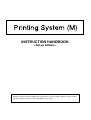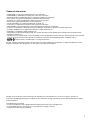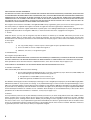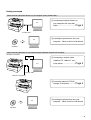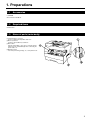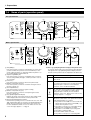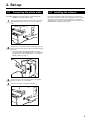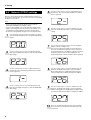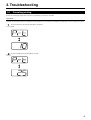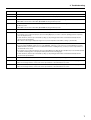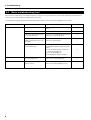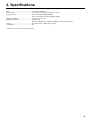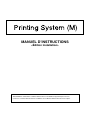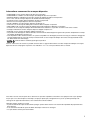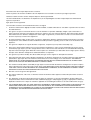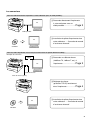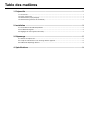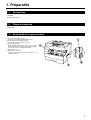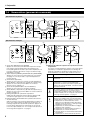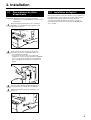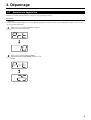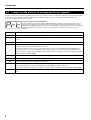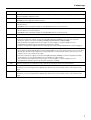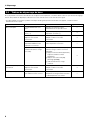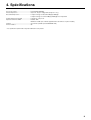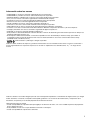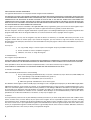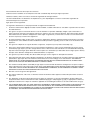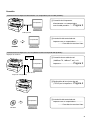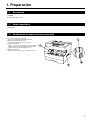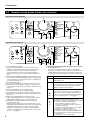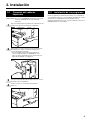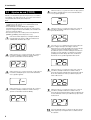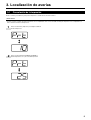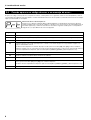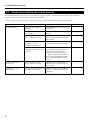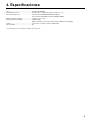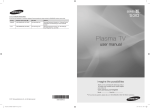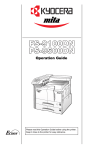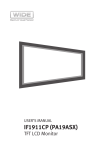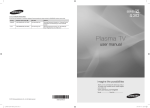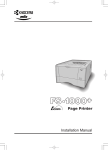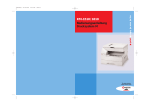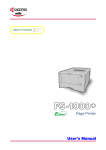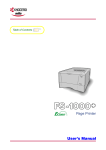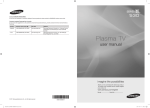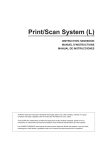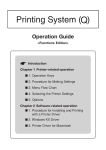Download HP Power PC Printer User's Manual
Transcript
INSTRUCTION HANDBOOK <Set-up Edition> ALWAYS read this Instruction Handbook thoroughly before use. After reading, maintain it in good condition and keep it together with the Instruction Handbook for your copier. Trademark Information • • • • • • • • • • • • • PRESCRIBE is a registered trademark of Kyocera Corporation. PRESCRIBE 2e and KPDL2 are trademarks of Kyocera Corporation. MS-DOS, Windows and Windows NT are trademarks of Microsoft Corporation. PCL and PJL are registered trademarks of Hewlett-Packard Company. PostScript is a registered trademark of Adobe Systems Incorporated. Ethernet is a registered trademark of Xerox Corporation. Novell and NetWare are registered trademarks of Novell, Inc. Centronics is a trademark of Centronics Data Computer Corporation. IBM and IBM PC-AT are trademarks of International Business Machines Corporation. PowerPC is a trademark of International Business Machines Corporation of America and other corporations. TrueType and Macintosh are registered trademarks of Apple Computer, Inc. AppleTalk is a trademark of Apple Computer, Inc. This product was developed using Tornado, the real-time operating system (ROTS) general development environment from Wind River Systems, Inc. • This printer uses PeerlessPrintXL, a PCL compatibility system developed by Peerless Group, to emulate the HP LaserJet Printer Control Language (PCL6). PeerlessPrintXL is a trademark of Peerless Group (Redondo Beach, CA 90278, U.S.A.). • Contains UFST™ and MicroType® from Agfa Corporation. All other company and product names contained in this Instruction Handbook are trademarks or registered trademarks of their respective companies. The designations ™ and ® will not be used in this handbook. All rights reserved. No part of this material may be reproduced or transmitted in any form or by any means, electronic or mechanical, including photocopying, recording or by any information storage and retrieval system, without permission in writing from the Publisher. Legal Restriction On Copying • It may be prohibited to copy copyrighted material without permission of the copyright owner. • It is prohibited under any circumstances to copy domestic or foreign currencies. • Copying other items may be prohibited. i IBM PROGRAM LICENSE AGREEMENT THE DEVICE YOU HAVE PURCHASED CONTAINS ONE OR MORE SOFTWARE PROGRAMS (“PROGRAMS”) WHICH BELONG TO INTERNATIONAL BUSINESS MACHINES CORPORATION (“IBM”). THIS DOCUMENT DEFINES THE TERMS AND CONDITIONS UNDER WHICH THE SOFTWARE IS BEING LICENSED TO YOU BY IBM. IF YOU DO NOT AGREE WITH THE TERMS AND CONDITIONS OF THIS LICENSE, THEN WITHIN 14 DAYS AFTER YOUR ACQUISITION OF THE DEVICE YOU MAY RETURN THE DEVICE FOR A FULL REFUND. IF YOU DO NOT SO RETURN THE DEVICE WITHIN THE 14 DAYS, THEN YOU WILL BE ASSUMED TO HAVE AGREED TO THESE TERMS AND CONDITIONS. The Programs are licensed not sold. IBM, or the applicable IBM country organization, grants you a license for the Programs only in the country where you acquired the Programs. You obtain no rights other than those granted you under this license. The term “Programs“ means the original and all whole or partial copies of it, including modified copies or portions merged into other programs. IBM retains title to the Programs. IBM owns, or has licensed from the owner, copyrights in the Programs. 1 . License Under this license, you may use the Programs only with the device on which they are installed and transfer possession of the Programs and the device to another party. If you transfer the Programs, you must transfer a copy of this license and any other documentation to the other party. Your license is then terminated. The other party agrees to these terms and conditions by its first use of the Program. You may not: 1) use, copy, modify, merge, or transfer copies of the Program except as provided in this license; 2) reverse assemble or reverse compile the Program; or 3) sublicense, rent, lease, or assign the Program. 2. Limited Warranty The Programs are provided “AS IS.” THERE ARE NO OTHER WARRANTIES COVERING THE PROGRAMS (OR CONDITIONS), EXPRESS OR IMPLIED, INCLUDING, BUT NOT LIMITED TO, THE IMPLIED WARRANTIES OF MERCHANTABILITY AND FITNESS FOR A PARTICULAR PURPOSE. Some jurisdictions do not allow the exclusion of implied warranties, so the above exclusion may not apply to you. SUPPLEMENT TO AGREEMENT FOR SOFTWARE BUNDLING AND DISTRIBUTION FOR ALDC 3. Limitation of Remedies IBM’s entire liability under this license is the following; 1) For any claim (including fundamental breach), in any form, related in any way to this license, IBM’s liability will be for actual damages only and will be limited to the greater of ; a) the equivalent of U.S.$25,000 in your local currency; or b) IBM’s then generally available license fee for the Program This limitation will not apply to claims for bodily injury or damages to real or tangible personal property for which IBM is legally liable. IBM will not be liable for any lost profits, lost savings, or any incidental damages or other economic consequential damages, even if IBM, or its authorized supplier, has been advised of the possibility of such damages. IBM will not be liable for any damages claimed by you based on any third party claim. This limitation of remedies also applies to any developer of Programs supplied to IBM. IBM’s and the developer’s limitations of remedies are not cumulative. Such developer is an intended beneficiary of this Section. Some jurisdictions do not allow these limitations or exclusions, so they may not apply to you. 4. General You may terminate your license at any time. IBM may terminate your license if you fail to comply with the terms and conditions of this license. In either event, you must destroy all your copies of the Program. You are responsible for payment of any taxes, including personal property taxes, resulting from this license. Neither party may bring an action, regardless of form, more than two years after the cause of action arose. If you acquired the Program in the United States, this license is governed by the laws of the State of New York. If you acquired the Program in Canada, this license is governed by the laws of the Province of Ontario. Otherwise, this license is governed by the laws of the country in which you acquired the Program. ii Typeface Trademark Acknowledgement All resident fonts in this printer are licensed from Agfa Corporation. Helvetica, Palatino and Times are registered trademarks of Linotype-Hell AG. ITC Avant Garde Gothic, ITC Bookman, ITC ZapfChancery and ITC Zapf Dingbats are registered trademarks of International Type-face Corporation. Agfa Japan License Agreement 1. “Software” shall mean the digitally encoded, machine readable, scalable outline data as encoded in a special format as well as the UFST Software. 2. You agree to accept a non-exclusive license to use the Software to reproduce and display weights, styles and versions of letters, numerals, characters and symbols (“Typefaces”) solely for your own customary business. Agfa Japan retains all rights, title and interest to the Software and Typefaces and no rights are granted to you other than a License to use the Software on the terms ex-pressly set forth in this Agreement. 3. To protect proprietary rights of Agfa Japan, you agree to maintain the Software and other proprietary information concerning the Typefaces in strict confidence and to establish reasonable procedures regulating access to and use of the Software and Typefaces. 4. You agree not to duplicate or copy the Software or Typefaces, except that you may make one backup copy. 5. This License shall continue until the last use of the Software and Typefaces, unless sooner terminated. This License may be terminated by Agfa Japan if you fail to comply with the terms of this License and such failure is not remedied within thirty (30) days after notice from Agfa Japan. When this License expires or is terminated, you shall either return to Agfa Japan or destroy all copies of the Software and Typefaces and documentation as requested. 6. You agree that you will not modify, alter, disassemble, decrypt, reverse engineer or decompile the Software. 7. Agfa Japan warrants that for ninety (90) days after delivery, the Software will perform in accordance with Agfa Japanpublished specifications. Agfa Japan does not warrant that the Software is free from all bugs, errors and omissions. THE PARTIES AGREE THAT ALL OTHER WARRANTIES, EXPRESSED OR IMPLIED, INCLUDING WARRANTIES OF FITNESS FOR A PARTICULAR PURPOSE AND MERCHANTABILITY, ARE EXCLUDED. 8. Your exclusive remedy and the sole liability of Agfa Japan in connection with the Software and Typefaces is repair or replacement of defective parts, upon their return to Agfa Japan. IN NO EVENT WILL AGFA JAPAN BE LIABLE FOR LOST PROFITS, LOST DATA, OR ANY OTHER INCIDENTAL OR CONSEQUENTIAL DAMAGES, OR ANY DAMAGES CAUSED BY ABUSE OR MISAPPLICATION OF THE SOFTWARE AND TYPE-FACES. 9. New York, U.S.A. law governs this Agreement. 10. You shall not sublicense, sell, lease, or otherwise transfer the Software and/or Typefaces without the prior written consent of Agfa Japan. 11. Use, duplication or disclosure by the Government is subject to restrictions as set forth in the Rights in Technical Data and Computer Software clause at FAR 252-227-7013, subdivision (b)(3)(ii) or subparagraph (c)(1)(ii), as appropriate. Further use, duplication or disclosure is subject to restrictions applicable to restricted rights software as set forth in FAR 52.227-19 (c)(2). 12. YOU ACKNOWLEDGE THAT YOU HAVE READ THIS AGREEMENT, UNDERSTAND IT, AND AGREE TO BE BOUND BY ITS TERMS AND CONDITIONS. NEITHER PARTY SHALL BE BOUND BY ANY STATEMENT OR REPRESENTATION NOT CONTAINED IN THIS AGREEMENT. NO CHANGE IN THIS AGREEMENT IS EFFECTIVE UNLESS WRITTEN AND SIGNED BY PROPERLY AUTHORIZED REPRESENTATIVES OF EACH PARTY. iii About this Instruction Handbook This Instruction Handbook <Set-up Edition> is meant to be read when the Printer Board is installed in your copier and the copier is to be used mainly as a local printer. It contains explanations on set-up procedures for using the copier as a printer. As the required set-up and configurations for the printer may differ depending upon the environment in use in the connected computer, please read those sections related to your specific computer environment and perform the appropriate set-up and configuration explained there. This handbook should also be read and used together with the On-Line Manual that is on the included CD-ROM. That On-Line Manual contains explanations on printing, performing certain settings and configurations, and the procedures required at your computer. About the On-Line Manual The On-Line Manual for this Instruction Handbook is a PDF (Portable Document Format) file and is located on the CD-ROM that is included with this product. The Adobe Acrobat Reader software is required in order to access the On-Line Manual. The installer for Adobe Acrobat Reader is also included on the CD-ROM so the software can be installed onto your hard disk from there. iv Getting connected When connecting the printer directly to your computer (with a parallel cable) ... 1 Connecting the printer directly to PC your computer with a parallel cable ...................................... Page 3 Parallel cable 2 Installing the printer driver into your PC computer... Refer to the On-Line Manual CD-ROM When connecting the printer to a network (the optional Network Card must be installed)… <Example connection> Hub 1 Connecting a network cable (100Base-TX, 10Base-T, etc.) PC to the printer .......................... Page 3 Network cable Network Card (option) 2 Performing network (TCP/IP) settings at the printer ............. Page 4 3 Installing the printer driver into your PC computer... Refer to the On-Line Manual CD-ROM v Table of contents 1. Preparations ............................................................................................................. 1 1-1 Accessories ................................................................................................................................................ 1 1-2 Required items ........................................................................................................................................... 1 1-3 Name of parts (main body) ......................................................................................................................... 1 1-4 Name of parts (operation panel) ................................................................................................................ 2 2. Set-up ........................................................................................................................ 3 2-1 Connecting the printer cable ...................................................................................................................... 3 2-2 Installing the software ................................................................................................................................ 3 2-3 Network (TCP/IP) settings .......................................................................................................................... 4 3. Troubleshooting ........................................................................................................ 5 3-1 Canceling printing ...................................................................................................................................... 5 3-2 When an error code or error messages appears… .................................................................................... 6 3-3 Basic troubleshooting chart ........................................................................................................................ 8 4. Specifications ........................................................................................................... 9 1. Preparations 1-1 Accessories • 1 CD-ROM • This Instruction Handbook 1-2 Required items • Parallel cable 1-3 Name of parts (main body) 1 Parallel interface connector Connect a bi-directional parallel cable here. 2 Memory Card slot Insert the optional Memory Card here. 3 Main switch Turn this switch ON ( | ) first, prior to using the printer. Always turn this switch OFF (O) when connecting the printer cable, etc. 4 Operation panel Use when performing settings, etc., at the printer itself. 1 1. Preparations 1-4 Name of parts (operation panel) Inch specifications 8 Sort 2 in 1 4 in 1 AutoExp. Text&Photo Photo Text 7 Memory Overflow/ Add Data Error Toner Data/ On-line 200% 100% Full Size 78% Number of Copies(+) Number of Copies(-) Darker Start 129% Printer Lighter Stop/ Reset MAX. 50% MIN. Cancel Go Paper Select Zoom(-) Zoom Input/Enter 6 Zoom(+) 5 Size Select 4 3 2 1 Metric specifications 8 7 1 2 1 3 2 4 6 1 Start [GO] key Press this key when you want to restart printing, as well as when you want to initiate the operation for form feed. This key is also used to switch the printer on- and off-line. When the printer is online, the Data On-line indicator will be lit. 2 Stop/Reset [CANCEL] key Press this key when you want to stop printing, when you want to cancel a setting midway through it, or when you want to clear an error message. 3 Printer key Press this key when you want to switch to the printer mode. 4 Number of Copies/Zoom(+) key Press this key when you want to scroll down among the various functions, settings, etc. 5 Zoom Input/Enter key Press this key when you want to register a setting. 6 Number of Copies/Zoom(–) key Press this key when you want to scroll up among the various functions, settings, etc. 7 Copy quality/magnification display Indicates the status of the printer as well as other settings. “P00” will be displayed when the machine is in the printer mode. 8 Memory Overflow/Data Error indicator Flashes when a printing error has occurred. In this case, “Prt” and “E##” will alternately flash as well in the copy quality/magnification display. Press the Printer key and check the cause of the error. For more detailed information, refer to “3-2 When an error code or error messages appears…” on page 6. 2 5 4 3 200% MAX. 141% A5 100% 1:1 70% A4 50% M I N. /CA A4 A5 2 1 ● The copy quality/magnification display in the printer mode To enter the printer mode, press the Printer key. The indications that appear in the copy quality/magnification display when the machine is in the printer mode are explained in the table below. Indication Meaning P00 This is the initial display when the machine is in the printer mode. P## Indicates the menu number of printer-related settings. The actual menu number of the selected setting will be displayed in place of the ##. For more detailed information, refer to the On-Line Manual. Prt “Prt” and “E##” will alternately flash when a printer error occurs. (The corresponding error number will be displayed in place of the ##.) For more detailed information, refer to “3-2 When an error code or error messages appears…” on page 6. E## Prt ## "Prt" and a 2-digit number will alternately flash to indicate the current status of the printer. The meaning of the flashing numbers is as follows: 01: The printer is in the middle of a self test. This will appear when the main switch is turned ON ( | ) as well as when the printer is reset. 02: The printer is in the process of changing settings. Wait until it has completed the operation. 10: The printer is in the middle of processing data. 15: The printer is waiting for data. 20: A form feed time-out has occurred. 25: The printer is in the process of canceling data. 2. Set-up 2-1 Connecting the printer cable CAUTION: ALWAYS turn the main switch to the printer OFF (O) BEFORE connecting the printer cable. 1 Turn the main switch located on the right side of the printer OFF (O) and then turn the power off to your computer as well. 2 Remove the cover lacted at the back of the right side of the printer, and connect the printer cable to the parallel interface connector. * If the optional Network Card is installed in the printer, connect the printer cable (100BASE-TX, etc.) and perform the appropriate network settings. Refer to “2-3 Network (TCP/IP) settings” on page 4. 3 Connect the other end of the printer cable to the parallel interface connector on your computer. 4 Turn the main switch to the printer back ON ( | ). 2-2 Installing the software Perform the following procedure to install into your computer the printer driver and other software that is appropriate to the operating system in use in that computer. For information on installing the required software, refer to the On-Line Manual that is located on the CD-ROM that is included with this product. 3 2. Set-up 2-3 Network (TCP/IP) settings 5 Use the (+) and (–) keys to select “2” (Off) and then press the Enter key. The selected setting will flash twice and will then be registered. 6 Use the (+) and (–) keys to select “25” and then press the Enter key. The display will change to “P25” (the IP address setting). 7 The (+) and (–) keys will be used to select the 12-digit IP address in blocks of 3 digits each: First, enter the appropriate 3 digits for the first block and then press the Enter key. Repeat this same procedure for the 3 remaining blocks of the address (4 blocks in all). Once the Enter key is pressed for the final 3-digit block, the display will flash twice and the IP address will be registered. 8 Use the (+) and (–) keys to select “26” and then press the Enter key. The display will change to “P26” (the Subnet Mask setting). Enter the 12-digit Subnet Mask using the same procedure that you did for entering the IP address. 9 Use the (+) and (–) keys to select “27” and then press the Enter key. The display will change to “P27” (the Gateway address setting). Enter the 12-digit Gateway address using the same procedure that you did for entering the IP address. When the optional Network Card is installed and this machine is to be used as a network printer, it is necessary to set the corresponding IP address for the printer. Notes • The IP address that should be registered here will differ depending upon your network environment. Check with your network administrator BEFORE performing this setting. • If you are using a DHCP server to automatically configure the IP address, this setting will not be necessary because DHCP server configuration is already enabled as the factory default setting. * To cancel the setting midway through it, press the Stop/Reset key. 1 Press the Printer key. The machine will switch to the printer mode and “P00” will appear in the copy quality/magnification display. 2 Use the (+) and (–) keys to select “23” and then press the Enter key. The display will change to “P23” (the TCP/IP ON/ OFF setting). 3 Use the (+) and (–) keys to select “1” (On) and then press the Enter key. The selected setting will flash twice and will then be registered. 4 Use the (+) and (–) keys to select “24” and then press the Enter key. The display will change to “P24” (the DHCP ON/ OFF setting). 10 4 Once you are finished making all of the network settings, press the Printer key. The machine will switch back to the copier mode. 3. Troubleshooting 3-1 Canceling printing Perform the following procedure when you want to stop printing or you want to clear data. IMPORTANT! • By performing this operation you will be canceling ALL print jobs that are currently waiting in the printer’s memory to be printed. • Always cancel the print job at your computer first. If the print job is not canceled in your computer, the data will be sent once again to the printer. 1 Press the Printer key. The machine will switch to the printer mode. 2 Press the Stop/Reset key. Printing will be canceled. 5 3. Troubleshooting 3-2 When an error code or error messages appears… If an error code appear on the operation panel, first check the following tables for cause of the trouble and then perform the corresponding procedure. For more detailed information, refer to the Instruction Handbook for your copier as well as the Instruction Handbook for any optional equipment that is installed in your machine. Error Indications in this printer If “Prt” is displayed and the Memory Overflow/Data Error indicator flashes while the machine is in the copier mode, an error has occurred with the printer functions of this machine. Press the Printer key and check the cause of the error. Refer to the following tables for the corresponding error code and appropriate correction procedure. Error code 6 Procedure E01 A paper jam has occurred. Remove the jammed paper. E02 The drawer has run out of paper or a paper jam has occurred. Add paper or remove the jammed paper, as appropriate. E03 One or both drawers are not set properly in the printer. Insert both drawers securely. E04 The size of paper selected for printing does not match the size of paper in the drawer. Replace the paper in the drawer with that of the correct size. * If you want to force-print onto the current size of paper, press the Start [GO] key. If you want to switch to and print from a different drawer, press the Paper Select key until the desired drawer is selected. If you want to cancel the printing operation completely, press the Stop/Reset key. E05 The drawer has run out of paper. Add paper. E06 One of the covers is open. Close the covers securely. E07 Differ from actual size. Check drawer sizesetting. E25 The amount of paper stacked in the Inner tray has exceeded the acceptable capacity. Remove all paper from the Inner tray and then press the Start [GO] key to continue printing. * If you want to cancel the printing operation completely, press the Stop/Reset key. E30 Trouble has occurred within the printer. Contact your service representative or an authorized service center. 3. Troubleshooting Error code Procedure E60 A read- or write-error has occurred on the RAM disk. Press the Start [GO] key to erase the error indication. E70 A read- or write-error has occurred in the Memory Card. Press the Start [GO] key to erase the error indication. E71 The Memory Card was removed during operation under the menu for printer-related settings. Reinsert the Memory Card. * BE SURE to turn the main switch OFF (O) BEFORE inserting the Memory Card. E72 The Memory Card could not be detected during an operation in which the printer was reading data from that card. Reinsert the Memory Card. * BE SURE to turn the main switch OFF (O) BEFORE inserting the Memory Card. E73 Initialization of the Memory Card currently inserted is necessary. E80 A data overrun error has occurred due to insufficient memory. • If you want to force-continue the print job, press the Start [GO] key. If you want to cancel the printing operation completely, press the Stop/Reset key. • If “Auto Continue” (menu: P74) is turned “On” (setting: 1), the printing operation will be restarted automatically after the amount of time specified there. • Once this error message is displayed, “Page Protect” (menu: P42) will be turned “On” (setting: 1) automatically. E82 The current print job could not be completed due to insufficient memory in the printer. • If you are using a RAM disk, reduce the size of the RAM disk. If this error occurs often, it is recommended that you install additional memory into the printer. For more detailed information on adding memory, contact your service representative or an authorized service center. • If you want to force-continue the print job, press the Start [GO] key. The data that has already been processed will be printed out and the remaining portion of the print job will be printed onto the following page. • If “Auto Continue” (menu: P74) is turned “On” (setting: 1), the printing operation will be restarted automatically after the amount of time specified there. E83 The selected interface is currently in use. Wait for a while and then attempt the operation again. EF1 An error has been detected during operation. Turn the main switch to the printer OFF (O) and then back ON ( | ) again. If the same error message remains, contact your service representative or an authorized service center. EF2 An error has been detected during operation. Turn the main switch to the printer OFF (O) and then back ON ( | ) again. If the same error message remains, contact your service representative or an authorized service center. 7 3. Troubleshooting 3-3 Basic troubleshooting chart If you experience trouble while you are using this machine as a printer, refer to the table below to perform minor adjustments. If trouble persists, contact your service representative or an authorized service center. * For information in regard to general mechanical trouble with the machine, refer to the Instruction Handbook for your copier. Problem Nothing is printed out Check point Procedure Reference page Is the power cord loose? Connect the power cord securely to a power source. — Is the power ON ( | ) to the printer? Turn the main switch to the printer ON ( | ). 3 Is the printer cable appropriate and is it connected properly? Be sure to use a compliant printer cable and make sure it is connected properly. 3 Did you connect the printer cable AFTER you turned the power to the printer ON? Connect the printer cable BEFORE you turn the power to the printer ON. Is the printer off-line? (Is the Data On-line indicator out?) Perform the appropriate procedure to light the Data On-line indicator and put the printer on-line. 1 Press the Printer key. The machine will switch to the printer mode. 2 Press the Start [GO] key. 3 The Data On-line indicator will light. 2 — Text is not printed correctly Is the printer cable appropriate and is it connected properly? Be sure to use a compliant printer cable and make sure it is connected properly. 3 Print out is not correct Is the setting configuration in your computer correct? Confirm the settings in the printer driver as well as in the software application in use. — 8 4. Specifications CPU ................................................................... PowerPC 405 (200MHz) Printing Speed ................................................... 15, 18 ppm copier: 18 pages/min (A4 [8 1/2" x 11"]) Printing Resolution ............................................. With smoothing OFF: 600 dpi x 600 dpi With smoothing ON: interpolated 2400 dpi x 600 dpi Maximum Printing Size ...................................... Legal (8 1/2" x 14"). Folio RAM Memory Capacity ...................................... Installed: 8 MB Maximum: 136 MB (with an additional 128 MB of optional memory installed) Interface ............................................................. One parallel interface (IEEE 1284 compliant) Installed Fonts .................................................... 80 * Specifications are subject to change without notice. 9 MANUEL D’INSTRUCTIONS <Édition Installation> TOUJOURS lire entièrement ce Manuel d'Instructions avant d'utiliser l'appareil. Après l'avoir lu, conservez ce manuel dans de bonnes conditions avec le Manuel d'Instructions de votre copieur. Informations concernant les marques déposées • • • • • • • • • • • • • PRESCRIBE est une marque déposée de Kyocera Corporation. PRESCRIBE 2e et KPDL2 sont des marques de fabrique de Kyocera Corporation. MS-DOS, Windows et Windows NT sont des marques de fabrique de Microsoft Corporation. PCL et PJL sont des marques déposées de Hewlett-Packard Company. PostScript est une marque déposée d'Adobe Systems Incorporated. Ethernet est une marque déposée de Xerox Corporation. Novell et NetWare sont des marques déposées de Novell, Inc. Centronics est une marque de fabrique de Centronics Data Computer Corporation. IBM et IBM PC-AT sont des marques de fabrique d'International Business Machines Corporation. PowerPC est une marque de fabrique d'International Business Machines Corporation of America et d'autres sociétés. TrueType et Macintosh sont des marques déposées d'Apple Computer, Inc. AppleTalk est une marque de fabrique d'Apple Computer, Inc. Ce produit a été développé en utilisant Tornado, l'environnement de développement général de systèmes d'exploitation en temps réel (ROTS) de Wind River Systems, Inc. • Cette imprimante utilise PeerlessPrintXL, un système compatible PCL développé par Peerless Group, pour émuler le langage de contrôle d'imprimante HP LaserJet (PCL6). PeerlessPrintXL est une marque de fabrique de Peerless Group (Redondo Beach, CA 90278, Etats-Unis d'Amérique). • Contient UFST™ et MicroType® d'Agfa Corporation. Tous les autres noms de sociétés ou produits contenus dans ce manuel d’instructions sont des marques de fabrique ou marques déposées de leurs compagnies respectives. Les indications ™ et ® ne seront pas utilisées dans ce manuel. Tous droits réservés. Aucune partie de ce document ne peut être reproduite ou transmise sous quelque forme ou par quelque moyen que ce soit, électronique ou mécanique, tel que par photocopie, enregistrement ou par un système quelconque de stockage et de rappel des informations, sans l'autorisation écrite de l'éditeur. Limitations légales relatives à la copie • Il peut être interdit de copier des documents protégés par des droits d'auteur sans l'autorisation préalable du propriétaire des droits d'auteur. • Il est absolument interdit de copier des billets de banque nationaux ou étrangers. • La copie d'autres articles peut être interdite. i IBM PROGRAM LICENSE AGREEMENT Les instructions suivantes sont volontairement fournies en anglais. THE DEVICE YOU HAVE PURCHASED CONTAINS ONE OR MORE SOFTWARE PROGRAMS (“PROGRAMS”) WHICH BELONG TO INTERNATIONAL BUSINESS MACHINES CORPORATION (“IBM”). THIS DOCUMENT DEFINES THE TERMS AND CONDITIONS UNDER WHICH THE SOFTWARE IS BEING LICENSED TO YOU BY IBM. IF YOU DO NOT AGREE WITH THE TERMS AND CONDITIONS OF THIS LICENSE, THEN WITHIN 14 DAYS AFTER YOUR ACQUISITION OF THE DEVICE YOU MAY RETURN THE DEVICE FOR A FULL REFUND. IF YOU DO NOT SO RETURN THE DEVICE WITHIN THE 14 DAYS, THEN YOU WILL BE ASSUMED TO HAVE AGREED TO THESE TERMS AND CONDITIONS. The Programs are licensed not sold. IBM, or the applicable IBM country organization, grants you a license for the Programs only in the country where you acquired the Programs. You obtain no rights other than those granted you under this license. The term “Programs“ means the original and all whole or partial copies of it, including modified copies or portions merged into other programs. IBM retains title to the Programs. IBM owns, or has licensed from the owner, copyrights in the Programs. 1 . License Under this license, you may use the Programs only with the device on which they are installed and transfer possession of the Programs and the device to another party. If you transfer the Programs, you must transfer a copy of this license and any other documentation to the other party. Your license is then terminated. The other party agrees to these terms and conditions by its first use of the Program. You may not: 1) use, copy, modify, merge, or transfer copies of the Program except as provided in this license; 2) reverse assemble or reverse compile the Program; or 3) sublicense, rent, lease, or assign the Program. 2. Limited Warranty The Programs are provided “AS IS.” THERE ARE NO OTHER WARRANTIES COVERING THE PROGRAMS (OR CONDITIONS), EXPRESS OR IMPLIED, INCLUDING, BUT NOT LIMITED TO, THE IMPLIED WARRANTIES OF MERCHANTABILITY AND FITNESS FOR A PARTICULAR PURPOSE. Some jurisdictions do not allow the exclusion of implied warranties, so the above exclusion may not apply to you. SUPPLEMENT TO AGREEMENT FOR SOFTWARE BUNDLING AND DISTRIBUTION FOR ALDC 3. Limitation of Remedies IBM’s entire liability under this license is the following; 1) For any claim (including fundamental breach), in any form, related in any way to this license, IBM’s liability will be for actual damages only and will be limited to the greater of ; a) the equivalent of U.S.$25,000 in your local currency; or b) IBM’s then generally available license fee for the Program This limitation will not apply to claims for bodily injury or damages to real or tangible personal property for which IBM is legally liable. IBM will not be liable for any lost profits, lost savings, or any incidental damages or other economic consequential damages, even if IBM, or its authorized supplier, has been advised of the possibility of such damages. IBM will not be liable for any damages claimed by you based on any third party claim. This limitation of remedies also applies to any developer of Programs supplied to IBM. IBM’s and the developer’s limitations of remedies are not cumulative. Such developer is an intended beneficiary of this Section. Some jurisdictions do not allow these limitations or exclusions, so they may not apply to you. 4. General You may terminate your license at any time. IBM may terminate your license if you fail to comply with the terms and conditions of this license. In either event, you must destroy all your copies of the Program. You are responsible for payment of any taxes, including personal property taxes, resulting from this license. Neither party may bring an action, regardless of form, more than two years after the cause of action arose. If you acquired the Program in the United States, this license is governed by the laws of the State of New York. If you acquired the Program in Canada, this license is governed by the laws of the Province of Ontario. Otherwise, this license is governed by the laws of the country in which you acquired the Program. ii Reconnaissance des marques déposées des caractères Toutes les polices de caractères résidentes de cette imprimante sont concédées sous licence par Agfa Corporation. Helvetica, Palatino et Times sont des marques déposées de Linotype-Hell AG. ITC Avant Garde Gothic, ITC Bookman, ITC ZapfChancery et ITC Zapf Dingbats sont des marques déposées d'International Type-face Corporation. Agfa Japan License Agreement Les instructions suivantes sont volontairement fournies en anglais. 1. “Software” shall mean the digitally encoded, machine readable, scalable outline data as encoded in a special format as well as the UFST Software. 2. You agree to accept a non-exclusive license to use the Software to reproduce and display weights, styles and versions of letters, numerals, characters and symbols (“Typefaces”) solely for your own customary business. Agfa Japan retains all rights, title and interest to the Software and Typefaces and no rights are granted to you other than a License to use the Software on the terms ex-pressly set forth in this Agreement. 3. To protect proprietary rights of Agfa Japan, you agree to maintain the Software and other proprietary information concerning the Typefaces in strict confidence and to establish reasonable procedures regulating access to and use of the Software and Typefaces. 4. You agree not to duplicate or copy the Software or Typefaces, except that you may make one backup copy. 5. This License shall continue until the last use of the Software and Typefaces, unless sooner terminated. This License may be terminated by Agfa Japan if you fail to comply with the terms of this License and such failure is not remedied within thirty (30) days after notice from Agfa Japan. When this License expires or is terminated, you shall either return to Agfa Japan or destroy all copies of the Software and Typefaces and documentation as requested. 6. You agree that you will not modify, alter, disassemble, decrypt, reverse engineer or decompile the Software. 7. Agfa Japan warrants that for ninety (90) days after delivery, the Software will perform in accordance with Agfa Japan-published specifications. Agfa Japan does not warrant that the Software is free from all bugs, errors and omissions. THE PARTIES AGREE THAT ALL OTHER WARRANTIES, EXPRESSED OR IMPLIED, INCLUDING WARRANTIES OF FITNESS FOR A PARTICULAR PURPOSE AND MERCHANTABILITY, ARE EXCLUDED. 8. Your exclusive remedy and the sole liability of Agfa Japan in connection with the Software and Typefaces is repair or replacement of defective parts, upon their return to Agfa Japan. IN NO EVENT WILL AGFA JAPAN BE LIABLE FOR LOST PROFITS, LOST DATA, OR ANY OTHER INCIDENTAL OR CONSEQUENTIAL DAMAGES, OR ANY DAMAGES CAUSED BY ABUSE OR MISAPPLICATION OF THE SOFTWARE AND TYPE-FACES. 9. New York, U.S.A. law governs this Agreement. 10. You shall not sublicense, sell, lease, or otherwise transfer the Software and/or Typefaces without the prior written consent of Agfa Japan. 11. Use, duplication or disclosure by the Government is subject to restrictions as set forth in the Rights in Technical Data and Computer Software clause at FAR 252-227-7013, subdivision (b)(3)(ii) or subparagraph (c)(1)(ii), as appropriate. Further use, duplication or disclosure is subject to restrictions applicable to restricted rights software as set forth in FAR 52.227-19 (c)(2). 12. YOU ACKNOWLEDGE THAT YOU HAVE READ THIS AGREEMENT, UNDERSTAND IT, AND AGREE TO BE BOUND BY ITS TERMS AND CONDITIONS. NEITHER PARTY SHALL BE BOUND BY ANY STATEMENT OR REPRESENTATION NOT CONTAINED IN THIS AGREEMENT. NO CHANGE IN THIS AGREEMENT IS EFFECTIVE UNLESS WRITTEN AND SIGNED BY PROPERLY AUTHORIZED REPRESENTATIVES OF EACH PARTY. iii Au sujet de ce manuel d'instructions Ce manuel d'instructions <Set-up Edition> doit être lu lorsque la plaquette d'imprimante est installée dans votre copieur et que celui-ci sera utilisé principalement comme imprimante locale. Il contient des explications concernant les procédures d'installation pour utiliser le copieur comme imprimante. Le réglage des paramètres et la configuration de l’imprimante étant différents selon la configuration matérielle utilisée par l’ordinateur connecté à l’appareil, veuillez lire les sections se rapportant spécifiquement à votre configuration matérielle et effectuer les réglages et la configuration décrits dans ces sections. Ce manuel doit également être lu et utilisé conjointement avec le manuel d’assistance en ligne correspondant des CD-ROM fournis. Ce manuel d’assistance en ligne contient des explications concernant l’imprimante, certains réglages et configurations, ainsi que les procédures devant être effectuées sur votre ordinateur. Au sujet du manuel d'assistance en ligne Le manuel d’assistance en ligne de ce manuel d’instructions est enregistré sous forme de fichier PDF (Portable Document Format) et se trouve dans le CD-ROM fourni avec ce produit. Le logiciel Adobe Acrobat Reader est nécessaire pour avoir accès au manuel d’assistance en ligne. L’installateur d’Adobe Acrobat Reader est également fourni dans le CD-ROM permettant ainsi d’installer le logiciel sur votre disque dur. iv Les connexions Pour raccorder directement l’imprimante à votre ordinateur (avec un câble parallèle)… 1 Raccorder directement l’imprimante PC à votre ordinateur avec un câble parallèle ....................... Page 3 Câble parallèle 2 Installation du pilote d’imprimante dans PC votre ordinateur ..... Consultez le manuel d’assistance interactif CD-ROM Pour raccorder l’imprimante à un réseau (la carte de réseau en option doit être installée)… <Exemple de connexion> Noyau 1 Raccorder un câble de réseau (100Base-TX, 10Base-T, etc.) à PC l’imprimante ........................... Page 3 Câble de réseau Carte de réseau (option) 2 Réglages de réseau (protocole TCP/IP) fonctionnant dans l’imprimante .................. Page 4 3 Installation du pilote d’imprimante dans PC votre ordinateur ..... Consultez le manuel d’assistance interactif CD-ROM v Table des matières 1. Préparatifs................................................................................................................. 1 1-1 Accessoires ................................................................................................................................................ 1 1-2 Pièces nécessaires .................................................................................................................................... 1 1-3 Nomenclature (corps principal) .................................................................................................................. 1 1-4 Nomenclature (panneau de commande) .................................................................................................... 2 2. Installation ................................................................................................................ 3 2-1 Raccordement du câble d’imprimante ........................................................................................................ 3 2-2 Installation du logiciel ................................................................................................................................. 3 2-3 Réglages de réseau (protocole TCP/IP) .................................................................................................... 4 3. Dépannage ................................................................................................................ 5 3-1 Annuler une impression .............................................................................................................................. 5 3-2 Lorsqu’un code d’erreur ou un message d’erreur apparaît… ..................................................................... 6 3-3 Tableau de dépannage de base ................................................................................................................. 8 4. Spécifications ........................................................................................................... 9 1. Préparatifs 1-1 Accessoires • 1 CD-ROM • Ce manuel d’instructions 1-2 Pièces nécessaires • Câble parallèle 1-3 Nomenclature (corps principal) 1 Connecteur d’interface parallèle Raccorder ici un câble parallèle bidirectionnel. 2 Compartiment pour carte de mémoire Insérer ici la carte de mémoire en option. 3 Interrupteur principal Mettre d’abord cet interrupteur sur marche ( | ), avant d’utiliser l’imprimante. Toujours mettre cet interrupteur sur arrêt (O) lors du raccordement du câble d’imprimante, etc. 4 Panneau de commande Utiliser ce panneau pour effectuer les réglages, etc., sur l’imprimante même. 1 1. Préparatifs 1-4 Nomenclature (panneau de commande) Spécifications en pouces 8 Sort 2 in 1 4 in 1 AutoExp. Text&Photo Photo Text 7 Memory Overflow/ Add Data Error Toner Data/ On-line 200% 100% Full Size 78% Number of Copies(+) Number of Copies(-) Darker Start 129% Printer Lighter Stop/ Reset MAX. 50% MIN. Cancel Go Paper Select Zoom(-) Zoom Input/Enter 6 Zoom(+) 5 Size Select 4 3 2 1 Spécifications métriques 8 7 1 2 1 3 2 4 6 1 Touche Start [GO] (démarrage [ACTION]) Appuyer sur cette touche pour redémarrer l’impression ainsi que pour engager l’opération d’alimentation de formulaire. Cette touche peut également être utilisée pour mettre l’imprimante en et hors ligne. L’indicateur de données en ligne sera allumé lorsque l’imprimante est en ligne. 2 Touche Stop/Reset [CANCEL] (Arrêt/Réinitialisation [ANNULATION]) Appuyer sur cette touche pour arrêter l’impression, pour annuler un réglage en cours de procédure ou pour faire disparaître un message d’erreur. 3 Touche Printer (imprimante) Appuyer sur cette touche pour commuter au mode d’imprimante. 4 Touche Number of Copies/Zoom(+) (Nombre de copies/Zoom(+)) Appuyer sur cette touche pour faire défiler vers le haut les diverses fonctions, réglages, etc. 5 Touche Zoom Input/Enter (Entrée de zoom/Validation) Appuyer sur cette touche pour enregistrer un réglage. 6 Touche Number of Copies/Zoom(–) (Nombre de copies/Zoom(–)) Appuyer sur cette touche pour faire défiler vers le bas les diverses fonctions, réglages, etc. 7 Affichage de qualité de copie/taux de reproduction Indique l’état de l’imprimante ainsi que d’autres réglages. “P00” sera affiché lorsque l’appareil est en mode d’imprimante. 8 Indicateur Memory Overflow/Data Error (saturation de mémoire / erreur de données) Clignote lorsqu’une erreur survient pendant l’impression. Dans un tel cas, “Prt” et “E##” clignoteront également en alternance sur l’affichage de qualité de copie/taux de reproduction. Appuyer sur la touche Printer (imprimante) et vérifier quelle est la cause de l’erreur. Pour plus de détails, voir “3-2 Lorsqu’un code d’erreur ou un message d’erreur apparaît…” à la page 6. 2 5 4 3 200% MAX. 141% A5 100% 1:1 70% A4 50% MIN. /CA A4 A5 2 1 ● Affichage de qualité de copie/taux de reproduction en mode d’imprimante Pour entrer en mode d’imprimante, appuyer sur la touche Printer (imprimante). Les indications apparaissant sur l’affichage de qualité de copie/taux de reproduction lorsque l’appareil est en mode d’imprimante sont décrites dans le tableau ci-dessous. Indication Signification P00 Ceci est l’affichage initial lorsque l’appareil est en mode d’imprimante. P## Indique le numéro de menu des réglages se rapportant à l’imprimante. Le numéro de menu du réglage actuellement sélectionné sera affiché à la place des symboles ##. Pour plus de détails, consulter le manuel d’assistance interactif. Prt “Prt” et “E##” clignoteront en alternance lorsqu’une erreur survient pendant l’impression. (Le numéro d’erreur correspondant sera affiché à la place des symboles ##.) Pour plus de détails, voir “3-2 Lorsqu’un code d’erreur ou un message d’erreur apparaît…” à la page 6. E## Prt ## “Prt” et un numéro à 2 chiffres clignoteront en alternance pour indiquer l’état actuel de l’imprimante. La signification des chiffres clignotant est comme suit: 01: L’imprimante est entrain d’effectuer un autodiagnostic. Ceci apparaîtra lorsque l’interrupteur principal est mis sur marche ( | ) ainsi que lorsque l’imprimante est remise à zéro. 02: L’imprimante est entrain de modifier les réglages. Attendre la fin de l’opération. 10: L’imprimante est entrain de traiter des données. 15: L’imprimante est en attente de données. 20: Un temps d’arrêt est survenu durant l’alimentation de formulaires. 25: L’imprimante est entrain d’annuler des données. 2. Installation 2-1 Raccordement du câble d’imprimante ATTENTION: TOUJOURS mettre l’interrupteur principal de l’imprimante sur arrêt (O) AVANT de raccorder le câble d’imprimante. 1 Mettez l’interrupteur principal situé sur le côté droit de l’imprimante sur arrêt (O) puis mettez également votre ordinateur hors tension. 2 Retirer le panneau situé à l’arrière du côté droit de l’imprimante et connecter le câble d’imprimante au connecteur d’interface parallèle. * Si la carte de réseau en option est installée dans l’imprimante, connecter le câble d’imprimante (100BASETX, etc.) et effectuer les réglages de réseau adéquats. Voir “2-3 Réglages de réseau (protocole TCP/IP)” à la page 4. 3 Connecter l’autre extrémité du câble d’imprimante au connecteur d’interface parallèle de votre ordinateur. 4 Remettre l’interrupteur principal de l’imprimante sur marche ( | ). 2-2 Installation du logiciel Effectuez la procédure suivante pour installer, sur votre ordinateur, le pilote d’imprimante et autres logiciels nécessaires pour le système d’exploitation utilisé par cet ordinateur. Pour plus de détails concernant l’installation des logiciels nécessaires, consulter le manuel d’assistance interactif se trouvant dans le CD-ROM fourni avec ce produit. 3 2. Installation 2-3 Réglages de réseau (protocole TCP/IP) 5 Sélectionner “2” (Inactif) en utilisant les touches (+) et (–), puis appuyer sur la touche Enter (validation). Le réglage sélectionné clignotera deux fois puis sera enregistré. 6 Sélectionner “25” en utilisant les touches (+) et (–), puis appuyer sur la touche Enter (validation). L’affichage indiquera alors “P25” (réglage de l’adresse de protocole IP). 7 Les touches (+) et (–) seront utilisées pour sélectionner l’adresse IP composée de 12 chiffres en blocs de 3 chiffres chacun : Tout d’abord, entrer les 3 chiffres du premier groupe et appuyer sur la touche Enter (validation). Répéter cette procédure pour les 3 groupes restants de l’adresse (pour un total de 4 groupes). Une fois la touche Enter (validation) pressée pour le dernier groupe de 3 chiffres, l’affichage clignotera deux fois et l’adresse de protocole IP sera enregistrée. 8 Sélectionner “26” en utilisant les touches (+) et (–), puis appuyer sur la touche Enter (validation). L’affichage indiquera alors “P26” (réglage de masque de sous-réseau). Entrer les 12 chiffres du masque de sous-réseau en suivant la même procédure que pour l’adresse de protocole IP. 9 Sélectionner “27” en utilisant les touches (+) et (–), puis appuyer sur la touche Enter (validation). L’affichage indiquera alors “P27” (réglage de l’adresse de passerelle). Entrer les 12 chiffres de l’adresse de passerelle en suivant la même procédure que pour l’adresse de protocole IP. 10 Une fois tous les réglages de réseau terminés, appuyer sur la touche Printer (imprimante). L’appareil commutera de nouveau au mode de copieur. Lorsque la carte de réseau en option est installée et que cet appareil doit être utilisé comme imprimante de réseau, l’adresse de protocole IP correspondante doit être réglée pour l’imprimante. Remarques • L’adresse de protocole IP devant être enregistrée ici varie selon le contexte de réseau. Consultez votre administrateur de réseau AVANT d’effectuer ce réglage. • Lorsqu’un serveur DHCP est utilisé et effectue automatiquement la configuration de l’adresse de protocole IP, ce réglage ne sera pas nécessaire car la configuration par serveur DHCP est déjà activée comme réglage par défaut en usine. * Pour annuler la procédure en cours, appuyer sur la touche Stop/ Reset [CANCEL] (Arrêt/Réinitialisation [ANNULATION]). 1 2 4 Appuyer sur la touche Printer (imprimante). L’appareil commutera automatiquement au mode d’imprimante et “P00” apparaîtra automatiquement sur l’affichage de qualité de copie/taux de reproduction. Sélectionner “23” en utilisant les touches (+) et (–), puis appuyer sur la touche Enter (validation). L’affichage indiquera alors “P23” (réglage de marche/arrêt du protocole TCP/IP). 3 Sélectionner “1” (Actif) en utilisant les touches (+) et (–), puis appuyer sur la touche Enter (validation). Le réglage sélectionné clignotera deux fois puis sera enregistré. 4 Sélectionner “24” en utilisant les touches (+) et (–), puis appuyer sur la touche Enter (validation). L’affichage indiquera alors “P24” (réglage de marche/arrêt de DHCP). 3. Dépannage 3-1 Annuler une impression Effectuer la procédure suivante pour arrêter l’impression ou pour annuler des données. IMPORTANT! • En effectuant cette procédure, vous effacerez TOUS les travaux d’impression étant actuellement en attente d’impression dans la mémoire de l’imprimante. • Annulez toujours d’abord l’impression sur votre ordinateur. Si l’impression n’est pas annulée sur votre ordinateur, les données seront envoyées de nouveau dans l’imprimante. 1 Appuyer sur la touche Printer (imprimante). L’appareil commutera au mode d’imprimante. 2 Appuyer sur la touche Stop/Reset [CANCEL] (Arrêt/Réinitialisation [ANNULATION]). L’impression sera annulée. 5 3. Dépannage 3-2 Lorsqu’un code d’erreur ou un message d’erreur apparaît… Lorsqu’un code ou un message d’erreur apparaît sur le panneau de commande, consultez tout d’abord les tableaux ci-dessous afin de déterminer la cause du problème. Pour plus de détails, consultez le manuel d’instructions de votre copieur ainsi que les manuels d’instructions des accessoires en option étant fixés sur votre appareil. Indications d'erreur dans cette imprimante Si “Prt” est affiché et que l’indicateur Memory Overflow/Data Error (saturation de mémoire/erreur de données) clignote lorsque l’appareil est en mode de copieur, cela signifie qu’une erreur est survenue dans les fonctions d’imprimante de l’appareil. Appuyer sur la touche Printer (imprimante) et déterminer la cause de l’erreur. Reportezvous aux tableaux ci-dessous pour le code d’erreur correspondant et effectuez la procédure de correction adéquate. Code d’erreur 6 Procédure E01 Il y a un bourrage de papier. Retirer le papier coincé. E02 Le papier du tiroir est épuisé ou un bourrage de papier est survenu. Ajouter du papier ou retirer le papier coincé, selon le besoin. E03 Un des tiroirs ou les deux tiroirs ne sont pas mis en place correctement. Insérer les deux tiroirs correctement. E04 Le format du papier sélectionné pour l’impression ne correspond pas au format du papier mis en place dans le tiroir. Remplacer le papier du tiroir par du papier du format correct. * Pour imposer l’impression sur le format de papier actuel, appuyer sur la touche Start [GO] (démarrage [ACTION]). Pour sélectionner un autre tiroir et effectuer l’impression depuis ce tiroir, appuyer sur la touche de sélection de papier jusqu’à ce que le tiroir désiré soit sélectionné. Pour annuler toute l’opération d’impression, appuyer sur la touche Stop/Reset [CANCEL] (Arrêt/Réinitialisation [ANNULATION]). E05 Le papier du tiroir est épuisé. Ajouter du papier. E06 L’un des panneaux est ouvert. Refermer correctement les panneaux. E07 Diffère de la taille réelle. Vérifiez le réglage de la taille du tiroir. E25 La quantité de papier mis en place dans le plateau interne dépasse la contenance autorisée. Retirer tout le papier du plateau interne et puis appuyer sur la touche Start [GO] (démarrage [ACTION]) pour continuer l’impression. * Pour annuler toute l’opération d’impression, appuyer sur la touche Stop/Reset [CANCEL] (Arrêt/Réinitialisation [ANNULATION]). E30 Un problème est survenu à l’intérieur de l’imprimante. Adressez-vous à votre centre de service ou un centre de service agréé. 3. Dépannage Code d’erreur Procédure E60 Une erreur de lecture ou écriture est survenue dans le disque RAM. Appuyer sur la touche Start [GO] (démarrage [ACTION]) pour faire disparaître l’indication d’erreur. E70 Une erreur de lecture ou écriture est survenue dans la carte de mémoire. Appuyer sur la touche Start [GO] (démarrage [ACTION]) pour faire disparaître l’indication d’erreur. E71 La carte de mémoire a été retirée lors d’une opération dans le menu des réglages se rapportant à l’imprimante. Réinsérer la carte de mémoire. * TOUJOURS mettre l’interrupteur principal sur arrêt (O) AVANT d’insérer la carte de mémoire. E72 La carte de mémoire n’a pas pu être détectée lors d’une opération pendant laquelle l’imprimante devait lire des données de cette carte. Réinsérer la carte de mémoire. * TOUJOURS mettre l’interrupteur principal sur arrêt (O) AVANT d’insérer la carte de mémoire. E73 L’initialisation de la carte de mémoire actuellement insérée doit être effectuée. E80 Une erreur de dépassement de données est survenue car la mémoire ne suffit pas. • Pour imposer l’impression, appuyer sur la touche Start [GO] (démarrage [ACTION]). Pour annuler toute l’opération d’impression, appuyer sur la touche Stop/Reset [CANCEL] (Arrêt/Réinitialisation [ANNULATION]). • Si la “Continuation automatique” (menu: P74) est réglée sur “Actif” (réglage: 1), l’opération d’impression sera automatiquement redémarrée après le laps de temps spécifié pour ce réglage. • Lorsque ce message d’erreur apparaît, la “Protection de page” (menu: P42) sera automatiquement mise sur “Actif” (réglage: 1). E82 Le travail d’impression en cours n’a pas pu être terminé car la mémoire de l’imprimante n’est pas suffisante. • Si vous utilisez un disque RAM, diminuez le volume du disque RAM. Si cette erreur survient souvent, nous vous conseillons d’installer plus de mémoire dans l’imprimante. Pour plus de détails concernant l’ajout de mémoire, adressez-vous à votre centre de service ou un centre de service agréé. • Pour imposer l’impression, appuyer sur la touche Start [GO] (démarrage [ACTION]). Les données ayant déjà été traitées seront imprimées et le reste du travail d’impression sera imprimé sur la page suivante. • Si la “Continuation automatique” (menu: P74) est réglée sur “Actif” (réglage: 1), l’opération d’impression sera automatiquement redémarrée après le laps de temps spécifié pour ce réglage. E83 L’interface sélectionnée est actuellement occupée. Attendre un moment puis tenter de nouveau l’opération. EF1 Une erreur a été détectée pendant l’opération. Mettre l’interrupteur principal de l’imprimante sur arrêt (O) puis de nouveau sur marche ( | ). Si le message d’erreur ne disparaît pas, adressez-vous à votre centre de service ou un centre de service agréé. EF2 Une erreur a été détectée pendant l’opération. Mettre l’interrupteur principal de l’imprimante sur arrêt (O) puis de nouveau sur marche ( | ). Si le message d’erreur ne disparaît pas, adressez-vous à votre centre de service ou un centre de service agréé. 7 3. Dépannage 3-3 Tableau de dépannage de base En cas de problème survenant lors de l’utilisation de cet appareil comme imprimante, consultez le tableau ci-dessous pour effectuer des réglages mineurs. Si le problème ne disparaît pas, adressez-vous à votre centre de service ou un centre de service agréé. * Pour plus de détails concernant les problèmes mécaniques d’ordre général pouvant survenir dans votre appareil, consultez le manuel d’instructions de votre copieur. Problème Rien n’est imprimé Point à vérifier Procédure Page de référence Le cordon d’alimentation est-il lâche? Branchez correctement le cordon d’alimentation sur une prise de secteur. — L’imprimante est-elle sous tension ( | )? Mettez l’interrupteur principal de l’imprimante sur marche ( | ). 3 Le câble d’imprimante est-il un câble adéquat et est-il raccordé correctement? Utilisez toujours un câble d’imprimante adéquat et veillez à le raccorder correctement. 3 Avez-vous connecté le câble d’imprimante APRÈS avoir mis l’imprimante sous tension? Connectez le câble d’imprimante AVANT de mettre l’imprimante sous tension. L’imprimante est-elle hors ligne? (L’indicateur de données en ligne est-il éteint?) Effectuer la procédure nécessaire pour que l’indicateur en ligne s’allume et connecter l’imprimante. 1 Appuyer sur la touche Printer (imprimante). L’appareil commutera au mode d’imprimante. 2 Appuyer sur la touche Start [GO] (démarrage [ACTION]). 3 L’indicateur de données en ligne s’allumera. 2 — Le texte n’est pas imprimé correctement Le câble d’imprimante est-il un câble adéquat et est-il raccordé correctement? Utilisez toujours un câble d’imprimante adéquat et veillez à le raccorder correctement. 3 L’impression n’est pas correcte La configuration des paramètres de votre ordinateur est-elle correcte? Vérifier les paramètres du pilote d’imprimante et du logiciel utilisé. Raccorder le câble d’imprimante correctement. — 8 4. Spécifications Processeur central ......................................... PowerPC 405 (200 MHz) Vitesse d’impression ...................................... Copieur 15, 18 ppm: 18 pages/min (A4 [8 1/2" x 11"]) Résolution d’impression ................................. Lorsque le lissage est désactivé: 600 ppp x 600 ppp Lorsque le lissage est activé: 2400 ppp x 600 ppp avec interpolation Format d’impression maximal ........................ Legal (8 1/2" x 14"). Folio Capacité de mémoire RAM ............................ Installée: 8 Mo Maximale: 136 Mo (avec 128 Mo supplémentaires de mémoire en option installés) Interface ......................................................... Une interface parallèle (de standard IEEE 1284) Polices installées ............................................ 80 * Les spécifications peuvent faire l’objet de modifications sans préavis. 9 MANUAL DE INSTRUCCIONES <Edición para instalación> Lea COMPLETAMENTE este manual de instrucciones antes de utilizar este aparato. Una vez leído, mantenga en buen estado y guárdelo junto con el manual de instrucciones de su copiadora. Información sobre las marcas • • • • • • • • • • • • • PRESCRIBE es una marca comercial registrada de Kyocera Corporation. PRESCRIBE 2e y KPDL2 son marcas comerciales de Kyocera Corporation. MS-DOS, Windows y Windows NT son marcas comerciales de Microsoft Corporation. PCL y PJL son marcas comerciales registradas de Hewlett-Packard Company. PostScript es una marca comercial registrada de Adobe Systems Incorporated. Ethernet es una marca comercial registrada de Xerox Corporation. Novell y NetWare son marcas comerciales registradas de Novell, Inc. Centronics es una marca comercial de Centronics Data Computer Corporation. IBM e IBM PC-AT son macas comerciales de International Business Machines Corporation. PowerPC es una marca comercial de International Business Machines Corporation de América y de otras empresas. TrueType y Macintosh son marcas comerciales registradas de Apple Computer, Inc. AppleTalk es una marca comercial de Apple Computer, Inc. Este producto se desarrolló utilizando el sistema Tornado, el entorno de desarrollo general de sistema operativo en tiempo real (ROTS) de Wind River Systems, Inc. • Esta impresora utiliza PeerlessPrintXL, un sistema compatible con PCL desarrollado por Peerless Group, para emular el Lenguaje de Control (PCL6) de la impresora HP LaserJet. PeerlessPrintXL es una marca comercial de Peerless Group (Redondo Beach, CA 90278, U.S.A.). • Contiene UFST™ y MicroType ® de Agfa Corporation. Todos los demás nombres de empresas y productos mencionados en este manual de instrucciones son marcas comerciales o marcas registradas de sus respectivas empresas. Por lo tanto no emplearemos las denominaciones ™ y ® a lo largo de este manual. Todos los derechos reservados. Ninguna parte de este material puede reproducirse o transmitirse de ninguna forma o por ningún medio, electrónico o mecánico, incluyendo el fotocopiado, grabación o en un sistema de memorización y recuperación de la información, sin permiso por escrito del propietario de los derechos de autor. Limitación legal sobre el copiado • Puede estar prohibido la copia del material protegido por los derechos de autor, si no se ha recibido el permiso del propietario de los derechos de autor. • Está prohibido en todo caso la copia de billetes nacionales o extranjeros. • Puede estar prohibida la copia de otros elementos. i IBM PROGRAM LICENSE AGREEMENT Las siguientes declaraciones se han proporcionado en inglés intencionadamente. THE DEVICE YOU HAVE PURCHASED CONTAINS ONE OR MORE SOFTWARE PROGRAMS (“PROGRAMS”) WHICH BELONG TO INTERNATIONAL BUSINESS MACHINES CORPORATION (“IBM”). THIS DOCUMENT DEFINES THE TERMS AND CONDITIONS UNDER WHICH THE SOFTWARE IS BEING LICENSED TO YOU BY IBM. IF YOU DO NOT AGREE WITH THE TERMS AND CONDITIONS OF THIS LICENSE, THEN WITHIN 14 DAYS AFTER YOUR ACQUISITION OF THE DEVICE YOU MAY RETURN THE DEVICE FOR A FULL REFUND. IF YOU DO NOT SO RETURN THE DEVICE WITHIN THE 14 DAYS, THEN YOU WILL BE ASSUMED TO HAVE AGREED TO THESE TERMS AND CONDITIONS. The Programs are licensed not sold. IBM, or the applicable IBM country organization, grants you a license for the Programs only in the country where you acquired the Programs. You obtain no rights other than those granted you under this license. The term “Programs“ means the original and all whole or partial copies of it, including modified copies or portions merged into other programs. IBM retains title to the Programs. IBM owns, or has licensed from the owner, copyrights in the Programs. 1 . License Under this license, you may use the Programs only with the device on which they are installed and transfer possession of the Programs and the device to another party. If you transfer the Programs, you must transfer a copy of this license and any other documentation to the other party. Your license is then terminated. The other party agrees to these terms and conditions by its first use of the Program. You may not: 1) use, copy, modify, merge, or transfer copies of the Program except as provided in this license; 2) reverse assemble or reverse compile the Program; or 3) sublicense, rent, lease, or assign the Program. 2. Limited Warranty The Programs are provided “AS IS.” THERE ARE NO OTHER WARRANTIES COVERING THE PROGRAMS (OR CONDITIONS), EXPRESS OR IMPLIED, INCLUDING, BUT NOT LIMITED TO, THE IMPLIED WARRANTIES OF MERCHANTABILITY AND FITNESS FOR A PARTICULAR PURPOSE. Some jurisdictions do not allow the exclusion of implied warranties, so the above exclusion may not apply to you. SUPPLEMENT TO AGREEMENT FOR SOFTWARE BUNDLING AND DISTRIBUTION FOR ALDC 3. Limitation of Remedies IBM’s entire liability under this license is the following; 1) For any claim (including fundamental breach), in any form, related in any way to this license, IBM’s liability will be for actual damages only and will be limited to the greater of ; a) the equivalent of U.S.$25,000 in your local currency; or b) IBM’s then generally available license fee for the Program This limitation will not apply to claims for bodily injury or damages to real or tangible personal property for which IBM is legally liable. IBM will not be liable for any lost profits, lost savings, or any incidental damages or other economic consequential damages, even if IBM, or its authorized supplier, has been advised of the possibility of such damages. IBM will not be liable for any damages claimed by you based on any third party claim. This limitation of remedies also applies to any developer of Programs supplied to IBM. IBM’s and the developer’s limitations of remedies are not cumulative. Such developer is an intended beneficiary of this Section. Some jurisdictions do not allow these limitations or exclusions, so they may not apply to you. 4. General You may terminate your license at any time. IBM may terminate your license if you fail to comply with the terms and conditions of this license. In either event, you must destroy all your copies of the Program. You are responsible for payment of any taxes, including personal property taxes, resulting from this license. Neither party may bring an action, regardless of form, more than two years after the cause of action arose. If you acquired the Program in the United States, this license is governed by the laws of the State of New York. If you acquired the Program in Canada, this license is governed by the laws of the Province of Ontario. Otherwise, this license is governed by the laws of the country in which you acquired the Program. ii Reconocimiento de marca de los Tipos de caracteres Todas las fuentes residentes en esta impresora han sido concedidas bajo licencia por Agfa Corporation. Helvetica, Palatino y Times son marcas comerciales registradas de Linotype-Hell AG. ITC Avant Garde Gothic, ITC Bookman, ITC ZapfChancery y ITC Zapf Dingbats son marcas comerciales registradas de International Type-face Corporation. Agfa Japan License Agreement Las siguientes declaraciones se han proporcionado en inglés intencionadamente. 1. “Software” shall mean the digitally encoded, machine readable, scalable outline data as encoded in a special format as well as the UFST Software. 2. You agree to accept a non-exclusive license to use the Software to reproduce and display weights, styles and versions of letters, numerals, characters and symbols (“Typefaces”) solely for your own customary business. Agfa Japan retains all rights, title and interest to the Software and Typefaces and no rights are granted to you other than a License to use the Software on the terms ex-pressly set forth in this Agreement. 3. To protect proprietary rights of Agfa Japan, you agree to maintain the Software and other proprietary information concerning the Typefaces in strict confidence and to establish reasonable procedures regulating access to and use of the Software and Typefaces. 4. You agree not to duplicate or copy the Software or Typefaces, except that you may make one backup copy. 5. This License shall continue until the last use of the Software and Typefaces, unless sooner terminated. This License may be terminated by Agfa Japan if you fail to comply with the terms of this License and such failure is not remedied within thirty (30) days after notice from Agfa Japan. When this License expires or is terminated, you shall either return to Agfa Japan or destroy all copies of the Software and Typefaces and documentation as requested. 6. You agree that you will not modify, alter, disassemble, decrypt, reverse engineer or decompile the Software. 7. Agfa Japan warrants that for ninety (90) days after delivery, the Software will perform in accordance with Agfa Japan-published specifications. Agfa Japan does not warrant that the Software is free from all bugs, errors and omissions. THE PARTIES AGREE THAT ALL OTHER WARRANTIES, EXPRESSED OR IMPLIED, INCLUDING WARRANTIES OF FITNESS FOR A PARTICULAR PURPOSE AND MERCHANTABILITY, ARE EXCLUDED. 8. Your exclusive remedy and the sole liability of Agfa Japan in connection with the Software and Typefaces is repair or replacement of defective parts, upon their return to Agfa Japan. IN NO EVENT WILL AGFA JAPAN BE LIABLE FOR LOST PROFITS, LOST DATA, OR ANY OTHER INCIDENTAL OR CONSEQUENTIAL DAMAGES, OR ANY DAMAGES CAUSED BY ABUSE OR MISAPPLICATION OF THE SOFTWARE AND TYPE-FACES. 9. New York, U.S.A. law governs this Agreement. 10. You shall not sublicense, sell, lease, or otherwise transfer the Software and/or Typefaces without the prior written consent of Agfa Japan. 11. Use, duplication or disclosure by the Government is subject to restrictions as set forth in the Rights in Technical Data and Computer Software clause at FAR 252-227-7013, subdivision (b)(3)(ii) or subparagraph (c)(1)(ii), as appropriate. Further use, duplication or disclosure is subject to restrictions applicable to restricted rights software as set forth in FAR 52.227-19 (c)(2). 12. YOU ACKNOWLEDGE THAT YOU HAVE READ THIS AGREEMENT, UNDERSTAND IT, AND AGREE TO BE BOUND BY ITS TERMS AND CONDITIONS. NEITHER PARTY SHALL BE BOUND BY ANY STATEMENT OR REPRESENTATION NOT CONTAINED IN THIS AGREEMENT. NO CHANGE IN THIS AGREEMENT IS EFFECTIVE UNLESS WRITTEN AND SIGNED BY PROPERLY AUTHORIZED REPRESENTATIVES OF EACH PARTY. iii Acerca del manual de instrucciones Este manual de instrucciones <Edición de instalación> debe leerse cuando se instale la tarjeta de impresora en su copiadora y se utilice la copiadora fundamentalmente como impresora local. El manual incluye descripciones sobre los procedimientos de instalación para el uso de la copiadora como impresora. Ya que los ajustes y configuraciones de la impresora pueden variar dependiendo del sistema y programas utilizados en su ordenador conectado, lea las secciones correspondientes a su ordenador específico y realice los ajustes y configuraciones descritos en ellas. Este manual también debe leerse y utilizarse junto con el manual en línea que está en el CD-ROM incluido. Este manual en línea describe la impresión, realización de determinados ajustes y configuraciones y los procedimientos necesarios en su ordenador. Acerca del manual en línea El manual en línea para este manual de instrucciones es un archivo PDF (Portable Document Format o formato de documentos portátil) y está ubicado en el CD-ROM incluido con este producto. Es necesario disponer del programa Adobe Acrobat Reader para tener acceso al manual en línea. El instalador para el Adobe Acrobat Reader también está incluido en el CD-ROM y éste permite instalar el programa en su disco duro. iv Conexión Cuando conecte la impresora directamente a su computadora (con un cable paralelo)… 1 Conexión de la impresora Computadora directamente a su computadora con el cable paralelo .......... Página 3 Cable paralelo Computadora 2 Instalación del controlador de impresora en su computadora ............... ......... Consulte el manual en línea CD-ROM Cuando conecte la impresora a una red (deberá instalarse la tarjeta de red opcional)… <Ejemplo de conexión> Conexión de terminales 1 Conexión de un cable de red (100Base-TX, 10Base-T, etc.) a la Computadora impresora ........................... Página 3 Cable de red Tarjeta de red (opcional) 2 Realización de los ajustes de red (TCP/IP) en la impresora ... Página Computadora 4 3 Instalación del controlador de impresora en su computadora ............... ......... Consulte el manual en línea CD-ROM v Indice 1. Preparación............................................................................................................... 1 1-1 Accesorios .................................................................................................................................................. 1 1-2 Items requeridos ........................................................................................................................................ 1 1-3 Nombres de las piezas (cuerpo principal) .................................................................................................. 1 1-4 Nombres de las piezas (tablero de controles) ............................................................................................ 2 2. Instalación................................................................................................................. 3 2-1 Conexión del cable de impresora ............................................................................................................... 3 2-2 Instalación de los programas ..................................................................................................................... 3 2-3 Ajustes de red (TCP/IP) ............................................................................................................................. 4 3. Localización de averías ........................................................................................... 5 3-1 Cancelación de la impresión ...................................................................................................................... 5 3-2 Cuando aparece un código de error o un mensaje de error… ................................................................... 6 3-3 Cuadro de localización de averías básicas ................................................................................................ 8 4. Especificaciones ...................................................................................................... 9 1. Preparación 1-1 Accesorios • 1 CD-ROM • Este manual de instrucciones 1-2 Items requeridos • Cable paralelo 1-3 Nombres de las piezas (cuerpo principal) 1 Conector de interface en paralelo Conecte un cable paralelo bidireccional aquí. 2 Ranura para tarjeta de memoria Inserte aquí la tarjeta de memoria opcional. 3 Interruptor principal Primero conecte ( | ) este interruptor antes de utilizar la impresora. Desconecte (O) siempre este interruptor cuando conecte el cable de impresora, etc. 4 Tablero de controles Utilice para hacer ajustes, etc., en la impresora en sí. 1 1. Preparación 1-4 Nombres de las piezas (tablero de controles) Especificaciones de pulgadas 8 Sort 2 in 1 4 in 1 AutoExp. Text&Photo Photo Text 7 Memory Overflow/ Add Data Error Toner Data/ On-line 200% 100% Full Size 78% Number of Copies(+) Number of Copies(-) Darker Start 129% Printer Lighter Stop/ Reset MAX. 50% MIN. Cancel Go Paper Select Zoom(-) Zoom Input/Enter 6 Zoom(+) 5 Size Select 4 3 2 1 Especificaciones métricas 8 7 1 2 1 3 2 4 6 1 Tecla Start [GO] (inicio [GO]) Pulse esta tecla cuando desea continuar con la impresora o cuando desea inicializar la operación para la alimentación de formularios continuos. También se utiliza esta tecla para conmutar la impresora en línea y fuera de línea. Cuando la impresora está en línea se encenderá el indicador de datos en línea. 2 Tecla Stop/Reset [CANCEL] ([CANCEL] y detención/puesta a cero) Pulse esta tecla cuando desea dejar de imprimir, cuando desea cancelar un ajuste en el medio de la impresión o cuando desea cancelar un mensaje de error. 3 Tecla Printer (impresión) Pulse esta tecla cuando desea cambiar al modo de impresora. 4 Tecla Number of Copies/Zoom(+) (número de copias/zoom(+)) Pulse esta tecla cuando desea que suban las distintas funciones, ajustes, etc. 5 Tecla Zoom Input/Enter (zoom y entrada/aceptar) Pulse esta tecla cuando desea registrar un ajuste. 6 Tecla Number of Copies/Zoom(–) (número de copias/zoom(–)) Pulse esta tecla cuando desea que bajen las distintas funciones, ajustes, etc. 7 Indicación de calidad/cambio de tamaño de la copia Indica el estado de la impresora y los demás ajustes. Aparece “P00” cuando la máquina está en el modo de impresora. 8 Indicador Memory Overflow/Data Error (sobrellenado de memoria/error de datos) Destella cuando se produce un error de impresión. En este caso también destellan alternadamente “Prt” y “E##” en la indicación de calidad/cambio de tamaño de la copia. Pulse la tecla Printer (impresión) y compruebe la causa del error. Para más detalles, consulte “3-2 Cuando aparece un código de error o un mensaje de error…” en la página 6. 2 5 4 3 200% MAX. 141% A5 100% 1:1 70% A4 50% MIN. /CA A4 A5 2 1 ● La indicación de calidad/cambio de tamaño de la copia en el modo de impresora Para entrar en el modo de impresora, pulse la tecla Printer (impresión). Las indicaciones que aparecen en la indicación de calidad/cambio de tamaño de la copia cuando la máquina está en el modo de impresora se detalla en el cuadro a continuación. Indicación Significado P00 Es la indicación inicial cuando la máquina está en el modo de impresora. P## Indica el número de menú de los ajustes relacionados con la impresora. El número de menú en sí del ajuste seleccionado aparecerá en lugar de ##. Para más detalles, consulte el manual en línea. Prt Destellan alternadamente “Prt” y “E##” cuando se produce un error de impresión. (El correspondiente número de error aparece en lugar de ##.) Para más detalles, consulte “3-2 Cuando aparece un código de error o un mensaje de error…” en la página 6. E## Prt ## Destellan alternadamente “Prt” y un número de 2 cifras para indicar el estado actual de la impresora. El significado de los números que destellan es el siguiente: 01: La impresora está en el medio de una autocomprobación. Aparece cuando se conecta ( | ) el interruptor principal y cuando se reinicializa la impresora. 02: La impresora está cambiando los ajustes. Espere hasta que se complete el cambio. 10: La impresora está procesando los datos. 15: La impresora está esperando la entrada de datos. 20: Se acabó el tiempo de espera de la alimentación de formularios. 25: La impresora está cancelando datos. 2. Instalación 2-1 Conexión del cable de impresora PRECAUCION: Desconecte (O) SIEMPRE el interruptor principal de la impresora ANTES de conectar el cable de impresora. 1 Desconecte (O) la impresora principal en el lado derecho de la impresora y desconecte también la computadora. 2 Quite la tapa colocada en la parte trasera del lado derecho de la impresora y conecte el cable de la impresora al conector de interface en paralelo. * Si se ha instalado la tarjeta de red en la impresora, conecte el cable de impresora (100BASE-TX, etc.) y realice los ajustes apropiados para la red. Consulte “2-3 Ajuste de red (TCP/IP)” en la página 4. 3 Conecte la otra punta del cable de impresora en el conector de interface de su computadora. 4 Vuelva a conectar ( | ) el interruptor principal de la impresora. 2-2 Instalación de los programas Realice el siguiente procedimiento para instalar en su computadora el controlador de impresora y otros programas apropiados al sistema operativo de esa computadora. Para más detalles sobre la instalación del programa necesario, consulte el manual en línea en el CD-ROM incluido con este producto. 3 2. Instalación 2-3 Ajustes de red (TCP/IP) 5 Utilice las teclas (+) y (–) para seleccionar “2” (No) y pulse la tecla Enter (entrada). El ajuste seleccionado destella dos veces y queda registrado. 6 Utilice las teclas (+) y (–) para seleccionar “25”, y pulse la tecla Enter (entrada). La indicación cambia a “P25” (el ajuste de dirección IP). 7 Las teclas (+) y (–) se utilizan para seleccionar la dirección IP de 12 dígitos en bloques de 3 dígitos cada uno: Entre primero las 3 cifras apropiadas para el primer bloque y pulse la tecla Enter (entrada). Repita este mismo procedimiento para los restantes 3 bloques de la dirección (4 bloques en total). Cuando se ha pulsado la tecla Enter (entrada) para el último bloque de 3 cifras, la indicación destella dos veces y queda registrada la dirección IP. 8 Utilice las teclas (+) y (–) para seleccionar “26”, y pulse la tecla Enter (entrada). La indicación cambia a “P26” (el ajuste de máscara de subred). Entre la máscara de subred de 12 cifras utilizando el mismo procedimiento que para entrar la dirección IP. 9 Utilice las teclas (+) y (–) para seleccionar “27”, y pulse la tecla Enter (entrada). La indicación cambia a “P27” (el ajuste de dirección Gateway). Entre la dirección Gateway de 12 cifras utilizando el mismo procedimiento que para entrar la dirección IP. 10 Una vez terminados todos los ajustes de red, pulse la tecla Printer (impresión). La máquina vuelve a cambiar al modo de copiadora. Cuando se ha instalado la tarjeta de red opcional y se va a utilizar esta máquina como impresora de red, es necesario seleccionar la correspondiente dirección IP para la impresora. Notas • La dirección IP a registrar aquí será diferente según la configuración de red. Confirme con su administrador de red ANTES de hacer este ajuste. • Si está utilizando un servidor DHCP para configurar automáticamente la dirección IP, este ajuste no será necesario porque la configuración del servidor DHCP ya fue activada como ajuste por omisión de fábrica. * Para cancelar el ajuste en el medio, pulse la tecla Stop/Reset [CANCEL] ([CANCEL] y detención/puesta a cero). 1 4 Pulse la tecla Printer (impresión). La máquina cambia al modo de impresora y aparece “P00” en la indicación de calidad/cambio de tamaño de la copia. 2 Utilice las teclas (+) y (–) para seleccionar “23”, y pulse la tecla Enter (entrada). La indicación cambia a “P23” (el ajuste de conexión/desconexión de TCP/IP). 3 Utilice las teclas (+) y (–) para seleccionar “1” (Sí) y pulse la tecla Enter (entrada). El ajuste seleccionado destella dos veces y queda registrado. 4 Utilice las teclas (+) y (–) para seleccionar “24”, y pulse la tecla Enter (entrada). La indicación cambia a “P24” (el ajuste de conexión/desconexión de DHCP). 3. Localización de averías 3-1 Cancelación de la impresión Realice el mismo procedimiento para parar la impresión o cuando desea cancelar los datos. ¡IMPORTANTE! • Con esta operación se cancelan TODOS los trabajos de impresión en espera para su impresión en la memoria de la impresora. • Cancele siempre el trabajo de impresión primero en su computadora. Si no se ha cancelado el trabajo de impresión en su computadora, los datos vuelven a enviarse a la impresora. 1 Pulse la tecla Printer (impresión). La máquina cambia al modo de impresora. 2 Pulse la tecla Stop/Reset [CANCEL] ([CANCEL] y detención/puesta a cero). Se cancela la impresión. 5 3. Localización de averías 3-2 Cuando aparece un código de error o un mensaje de error… Si aparece un código o mensaje de error en el panel de controles, confirme primero en los siguientes cuadros la causa del problema y realice el correspondiente procedimiento. Para más detalles, consulte el manual de instrucciones de su copiadora y el manual de instrucciones de cualquier equipo opcional instalado en su máquina. Indicaciones de error de esta impresora Si aparece “Prt” y destella el indicador Memory Overflow/Data Error (sobrellenado de memoria/error de datos) cuando la máquina está en el modo de copiadora, se produjo un error en las funciones de esta máquina. Pulse la tecla Printer (impresión) y confirme la causa del error. Consulte los siguientes cuadros para el correspondiente código de error y el procedimiento de corrección apropiado. Código de error 6 Procedimiento E01 Se produjo un atasco de papel. Retire el papel atascado. E02 El cajón se quedó sin papel o se produjo un atasco de papel. Añada papel o retire el papel atascado, según corresponda. E03 Uno o ambos cajones no están bien colocados en la impresora. Coloque bien ambos cajones. E04 El tamaño del papel seleccionado para impresión no coincide con el tamaño de papel en el cajón. Cambie el papel en el cajón por el del tamaño correcto. * Si desea forzar la impresión en el tamaño de papel colocado, pulse la tecla Start [GO] (inicio [GO]). Si desea cambiar la impresión al papel en el otro cajón, pulse la tecla de selección de papel hasta que se seleccione el cajón deseado. Si desea cancelar completamente la impresión, pulse la tecla Stop/Reset [CANCEL] ([CANCEL] y detención/puesta a cero). E05 El cajón está sin papel. Añada papel. E06 Una de las cubiertas está abierta. Cierre firmemente las cubiertas. E07 Difiere del tamaño real. Compruebe el ajuste de tamaño del trazador. E25 La cantidad de papel acumulado en la bandeja interior superó la capacidad aceptable. Retire todas las hojas de la bandeja interior y pulse la tecla Start [GO] (inicio [GO]) para continuar la impresión. * Si desea cancelar completamente la impresión, pulse la tecla Stop/Reset [CANCEL] ([CANCEL] y detención/puesta a cero). E30 Se produjo un problema dentro de la impresora. Llame a su técnico de servicio o un centro de servicio autorizado. 3. Localización de averías Código de error Procedimiento E60 Se produjo un error de lectura o escritura en el disco RAM. Pulse la tecla Start [GO] (inicio [GO]) para borrar la indicación de error. E70 Se produjo un error de lectura o escritura en la tarjeta de memoria. Pulse la tecla Start [GO] (inicio [GO]) para borrar la indicación de error. E71 Se retiró la tarjeta de memoria durante el funcionamiento en los ajustes del menú relacionados con la impresora. Vuelva a colocar la tarjeta de memoria. * CERCIORESE de desconectar (O) el interruptor principal ANTES de colocar la tarjeta de memoria. E72 No pudo detectarse la tarjeta de memoria durante la operación por la que la impresora estaba leyendo los datos de la tarjeta. Vuelva a colocar la tarjeta de memoria. * CERCIORESE de desconectar (O) el interruptor principal ANTES de colocar la tarjeta de memoria. E73 Inicialización de la tarjeta de memoria colocada, si fuera necesario. E80 Se produjo un error de exceso debido a que no hay suficiente memoria. • Si desea forzar la continuación del trabajo de impresión, pulse la tecla Start [GO] (inicio [GO]). Si desea cancelar completamente la impresión, pulse la tecla Stop/Reset [CANCEL] ([CANCEL] y detención/puesta a cero). • Si se activa la “Continuación automática” (menú: P74) (ajuste: 1 [Sí]), la impresión continuará automáticamente después de transcurrir el tiempo especificado ahí. • Cuando aparece este mensaje de error, se activará automáticamente la “Protección de página” (menú: P42) (ajuste: 1 [Sí]). E82 No pudo terminar el trabajo de impresión actual porque no hay suficiente memoria en la impresora. • Si está utilizando un disco RAM, reduzca el tamaño del disco RAM. Si este error aparece frecuentemente, se recomienda instalar memoria adicional en la impresora. Para más detalles sobre la instalación de memoria adicional, llame a su técnico de servicio o un centro de servicio autorizado. • Si desea forzar la continuación del trabajo de impresión, pulse la tecla Start [GO] (inicio [GO]). Los datos ya procesados se imprimirán y la parte remanente del trabajo de impresión se imprimirá en la siguiente página. • Si se activa la “Continuación automática” (menú: P74) (ajuste: 1 [Sí]), la impresión continuará automáticamente después de transcurrir el tiempo especificado ahí. E83 El interfaz seleccionado está en uso. Espere y trate nuevamente. EF1 Se detectó un error durante el funcionamiento. Desconecte (O) el interruptor principal de la impresora y vuelva a conectar ( | ) nuevamente. Si continua el mismo mensaje de error, llame a su técnico de servicio o un centro de servicio autorizado. EF2 Se detectó un error durante el funcionamiento. Desconecte (O) el interruptor principal de la impresora y vuelva a conectar ( | ) nuevamente. Si continua el mismo mensaje de error, llame a su técnico de servicio o un centro de servicio autorizado. 7 3. Localización de averías 3-3 Cuadro de localización de averías básicas Si tiene problemas durante el uso este aparato como impresora, consulte el siguiente cuadro para realizar ajustes básicos. Si el problema no desaparece, llame a su técnico de servicio o centro de servicio autorizado. * Para información sobre averías generales mecánicas en su aparato, consulte el manual de instrucciones de su copiadora. Problema No se imprime nada Punto a inspeccionar Procedimiento Página de referencia ¿El cable eléctrico está mal enchufado? Enchufe firmemente el cable eléctrico en el tomacorriente. — ¿La alimentación de la impresora está conectada ( | )? Conecte ( | ) el interruptor principal de la impresora. 3 ¿El cable de impresora es el correcto y está bien conectado? Compruebe que se utiliza un cable de impresora correcto y compruebe que está bien conectado. 3 ¿Se conectó el cable de impresora DESPUES de conectar la alimentación de la impresora? Conecte el cable de impresora ANTES de conectar la alimentación de la impresora. ¿La impresora está fuera de línea? (¿El indicador de datos en línea está apagado?) Realice el procedimiento apropiado para que se encienda el indicador de datos en línea y ponga la impresora en línea. 1 Pulse la tecla Printer (impresión). La máquina cambia al modo de impresora. 2 Pulse la tecla Start [GO] (inicio [GO]). 3 Se enciende el indicador de datos en línea. 2 — El texto no se imprime correctamente ¿El cable de impresora es el correcto y está bien conectado? Compruebe que se utiliza un cable de impresora correcto y compruebe que está bien conectado. 3 La impresión no se hace correctamente ¿Los ajustes de configuración en su computadora son los correctos? Confirme los ajustes en el controlador de impresora y en el programa utilizado en la computadora. — 8 4. Especificaciones CPU ................................................................... PowerPC 405 (200MHz) Velocidad de impresión ...................................... Copiadora de 15, 18 ppm: 18 hojas/min. (A4 [8 1/2" x 11"]) Resolución de impresión .................................... Con suavización DESACTIVADA: 600 dpi x 600 dpi Con suavización ACTIVADA: interpolado 2400 dpi x 600 dpi Máximo tamaño de impresión ............................ Legal (8 1/2" x 14"). Folio Capacidad de memoria RAM ............................. Instalado: 8 MB Máximo: 136 MB (con una memoria adicional de 128 MB opcional instalada) Interface ............................................................. Una interface en paralelo (cumple con IEEE 1284) Tipos instalados ................................................. 80 * Las especificaciones están sujetas a cambios sin previo aviso. 9
This document in other languages
- français: HP Power PC Printer
- español: HP Power PC Printer