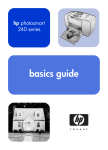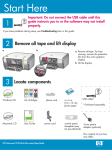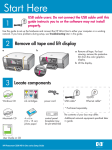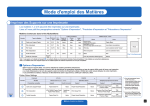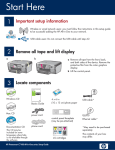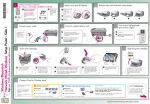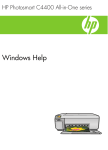Download HP Photosmart 140 User's Manual
Transcript
setup guide 1 hp photosmart 140 series 2 unpack your printer plug in the power cord Place the printer at least 10 inches (250 mm) away from any obstruction to allow space for the paper to move through the printer during printing. 1. Connect the power cord to the back of your printer. 2. Plug the power cord into a working electrical outlet. Important: Make sure the power cord does not block the rear paper path. Rear paper path HP #57 3 load an index card Note: The index card will be used to print a calibration page in step 6. 1. Open the paper tray door. 2. Place an index card from the sample pack on the paper tray and slide the card underneath the output guide. Paper width guide Paper tray 3. Move the paper width guide to fit close to the left edge of the index card without bending the card. Output guide *Q3025-90153* Q3025-90153 4 remove the tape 5 install the print cartridge 1. Open the print cartridge package. 1. Open the print cartridge door. 2. Pull the pink pull-tab to remove the clear tape from the print cartridge. 2. Insert the HP #57 tri-color print cartridge into the print cartridge cradle with the copper contacts facing toward the inside of the printer and the ink nozzles facing down. 1 2 3 3. Push the print cartridge into the cradle until you feel it snap into place. 4. Close the print cartridge door. Do not touch or remove the ink nozzles or the copper contacts! 6 turn on your printer Print cartridge door 7 print your first photo 1. Press the ON button on the top of the printer. 1. Place a few sheets of photo paper in the paper tray with the glossy side up and the tab closest to the inside of the printer. Slide the paper underneath the output guide. 2. Press the OK button. A calibration page prints on the previously loaded index card. 2. Move the paper width guide to fit close to the left edge of the paper without bending the paper. On button 3. Insert a memory card that contains digital photos into the correct memory card slot. Note: Push the memory card into the printer until it stops—it does not insert all the way into the printer. The memory card light flashes while the printer reads the memory card. 4. Press the CANCEL button to cancel printing a photo index page. 5. When Select:#1 appears on the printer’s LCD screen, press the PRINT button to print your first photo. OK button Memory card slots Print button Memory card light Cancel button OK button need more help? ? www.hp.com/support Printed in USA 05/03 v1.1.0 • Printed on recycled paper © 2003 Hewlett-Packard Company