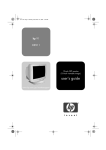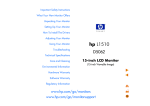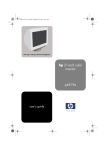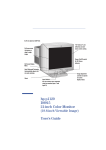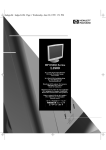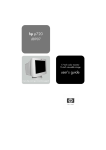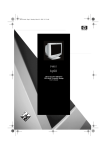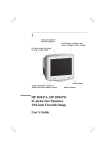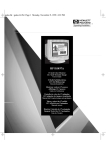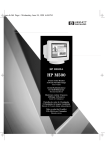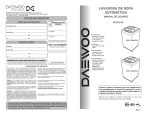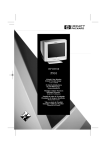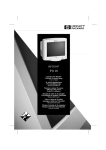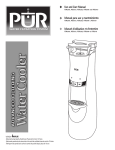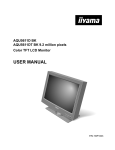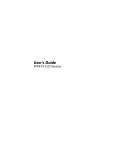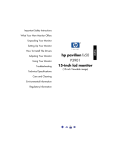Download HP D2842A User's Manual
Transcript
andros.bk : andrs-fc.fb4 Page i Monday, December 21, 1998 3:51 PM * HP D2842A HP D2842W HP 90 19-inch Color Monitors 18-inch Viewable Image User’s Guide 19-Zoll-Farbbildschirme 18 Zoll Bildanzeige Benutzerhandbuch Moniteurs couleur 19 pouces Affichage 18 pouces Guide de l’utilisateur Pantallas de color de 19 pulgadas 18 pulgadas de imagen visualizada Manual del Usuario Léase esto primero Video a colori da 19 pollici 18 effettivi per l’immagine Manuale utente Monitor Colorido de 19 polegadas Imagem Visível de 18 polegadas Guia do Usuário andros.bk : andrs-fc.fb4 Page ii Monday, December 21, 1998 3:51 PM Notice The information contained in this document is subject to change without notice. Hewlett-Packard makes no warranty of any kind with regard to this material, including, but not limited to, the implied warranties of merchantability and fitness for a particular purpose. Hewlett-Packard shall not be liable for errors contained herein or for incidental or consequential damages in connection with the furnishing, performance, or use of this material. Hewlett-Packard assumes no responsibility for the use or reliability of its software on equipment that is not furnished by HewlettPackard. This document contains proprietary information that is protected by copyright. All rights are reserved. No part of this document may be photocopied, reproduced, or translated to another language without the prior written consent of Hewlett-Packard Company. Hinweis Inhaltliche Änderungen vorbehalten. Hewlett-Packard übernimmt keine Garantie welcher Art auch immer für diese Ausrüstung, einschließlich der (doch nicht begrenzt auf die) Qualitätsgarantie und die Garantie bezüglich Eignung für einen bestimmten Zweck. Hewlett-Packard haftet nicht für in dieser Dokumentation enthaltene Fehler oder für unbeabsichtigte oder indirekte Schäden in Verbindung mit der Lieferung, der Leistung oder der Benutzung der Ausrüstung. Hewlett-Packard übernimmt keine Haftung fur den Betrieb oder die Zuverlässigkeit seiner Software, wenn diese auf Hardware benutzt wird, die nicht von Hewlett-Packard geliefert wurde. Dieses Dokument enthalt proprietäre Informationen, die durch das Copyright geschützt sind. Alle Rechte vorbehalten. Dieses Dokument darf ohne vorherige schriftliche Genehmigung der Hewlett-Packard Company weder ganz noch teilweise fotokopiert, reproduziert oder übersetzt werden. Avertissement Les informations contenues dans ce document peuvent être modifiées sans préavis. Hewlett-Packard ne donne aucune garantie de quelque sorte que ce soit concernant, sans que ce soit limitatif, les garanties implicites de qualité commerciale de ce matériel, ou la bonne adaptation de celui-ci à un usage particulier. Hewlett-Packard n’est pas responsable des erreurs pouvant apparaître dans ce manuel et n’est pas non plus responsable des dommages directs ou indirects résultant de l’équipement, des performances et de l’utilisation de ce matériel. Hewlett-Packard ne saurait être tenu pour responsable de l’utilisation et de la fiabilité de son logiciel sur des matériels non fournis par Hewlett-Packard. Les informations contenues dans ce document sont originales et protégées par copyright. Tous droits réservés. L’acheteur s’interdit en conséquence de les photocopier, de les reproduire ou de les traduire dans toute autre langue, sauf accord préalable et écrit de Hewlett-Packard. Aviso La información contenida en este documento está sujeta a cambios sin previo aviso. Hewlett-Packard no ofrece ningún tipo de garantía con respecto a este material, incluyendo, pero sin limitarse a, las garantías implícitas de comerciabilidad e idoneidad para un fin determinado. Hewlett-Packard no asume responsabilidad alguna por los posibles errores contenidos o por los daños casuales o emergentes relacionados con el suministro, funcionamiento o uso de este material. Hewlett-Packard no asume responsabilidad alguna por el uso o fiabilidad de su software en equipos que no hayan sido fabricados por Hewlett-Packard. Este documento contiene información patentada, protegida por las leyes del copyright. Reservados todos los derechos. Ninguna parte de este documento puede ser fotocopiada, reproducida o traducida a otro idioma sin la autorización previa y por escrito de Hewlett-Packard Company. Avviso Le informazioni contenute in questo documento sono soggette a cambiamento senza preavviso. Hewlett-Packard non rilascia garanzie di alcun tipo riguardo a questo materiale, comprese le garanzie implicite di commerciabilità e di idoneità per uno scopo particolare. Hewlett-Packard non sarà ritenuta responsabile per errori contenuti in questo documento, né per danni accidentali o conseguenti alla fornitura, alle prestazioni o all’uso di questo materiale. Hewlett-Packard non si assume alcuna responsabilità riguardo all’uso o all’affidabilità del proprio software su apparecchiature di altri produttori. Questo documento contiene informazioni di proprietà protette da copyright. Tutti i diritti sono riservati. Nessuna parte di questo documento può essere fotocopiata, riprodotta o tradotta in un’altra lingua senza un precedente consenso scritto di Hewlett-Packard Company. Nota As informações contidas neste documento estão sujeitas a alteração sem notificação prévia. A Hewlett-Packard não oferece nenhum tipo de garantia com relação a este material, incluindo, mas não limitada às, garantias implícitas de comercialização e conveniência para um propósito específico. A Hewlett-Packard não será responsável por erros aqui contidos ou por danos incidentais ou conseqüenciais relacionados ao fornecimento, desempenho ou utilização deste material. A Hewlett-Packard não se responsabiliza pelo uso ou confiabilidade se seu software em equipamentos que não sejam fornecidos pela Hewlett-Packard. Este documento contém informações proprietárias protegidas por direitos autorais. Todos os direitos são reservados. Nenhuma parte deste documento pode ser fotocopiada, reproduzida ou traduzida para outro idioma sem o consentimento prévio por escrito da Hewlett-Packard Company Hewlett-Packard France 38053 Grenoble Cedex 9 France© 1998 Hewlett-Packard Company Francais andros.bk : andr-us.fb4 Page 1 Monday, December 21, 1998 3:51 PM 1 0.26 mm dot pitch for excellent graphics Anti-glare, anti-static, multilayer screen coating Full scan screen that gives an edge to edge image On/Off switch Image adjustment controls to operate on-screen display menus Contrast/Brightness Controls HP D2842A, HP D2842W HP 90 19-inch Color Monitor 18-inch Viewable Image User’s Guide Status indicator andros.bk : andr-us.fb4 Page 2 Monday, December 21, 1998 3:51 PM HP 19” Color Monitor User’s Guide Important Safety Instructions Important Safety Instructions Before you plug in your new monitor, read these important safety instructions. WARNING Connect the monitor only to a grounded power outlet. Use the power cord supplied with the monitor or one with a properly grounded plug. Ensure the cable meets your country’s standards for safety. To completely disconnect power at the monitor, remove the power cord from the power outlet. Ensure that the power outlet is easily accessible. The monitor is quite heavy (the weight is shown in the technical specifications). We recommend you ask the assistance of a second person when lifting or moving it. CAUTION To reduce the risk of electric shock, do not remove cover (or back). No user serviceable parts inside. Refer servicing to qualified service personnel. The lightning flash with arrowhead symbol, within an equilateral triangle, is intended to alert the user to the presence of uninsulated “dangerous voltage” within the product’s enclosure that may be of sufficient magnitude to constitute a risk of electric shock. ! The exclamation point within an equilateral triangle is intended to alert the user to the presence of important operating and servicing instructions in the literature accompanying the appliance. USA and Canada If the power cord is not supplied with your monitor, select the proper power cord according to your national electric safety codes. • USA: use a UL Listed detachable power cord, type SVT. • Canada: use a CSA certified detachable power cord. Si le cordon secteur n’est pas livré avec votre moniteur, utiliser un cordon secteur en accord avec votre code électrique national. • USA: utiliser un cordon secteur UL Listé, de type SVT. • Canada: utiliser un cordon secteur certifié CSA. 2 English andros.bk : andr-us.fb4 Page 3 Monday, December 21, 1998 3:51 PM HP 19” Color Monitor User’s Guide What Your New Monitor Offers What Your New Monitor Offers Your HP monitor is a 19-inch (18-inch viewable image), high resolution, multi-synchronous color monitor. Multi-synchronous means that the monitor supports a range of video modes. It is optimized to be used with all Hewlett-Packard computers. Your HP color monitor has the following features: • A 19-inch flat square tube, with a 18-inch viewable image, and 0.26 mm dot pitch for excellent graphics. Anti-glare, multilayer coating to minimize reflection. • Support of video modes up to 1280 ×1024 at 85 Hz refresh rate, and up to 1600 ×1200 using a 75 Hz refresh rate. • Image adjustment using on-screen display menus. Includes color adjustment and image manipulation controls to optimize the quality and position of the image. • Monitor power management system (VESA1 standard) controlled from suitably equipped HP computers to automatically reduce the power consumption of the monitor. Complies with the Energy Star Computers Program initiated by the US EPA2 specification for energy efficient monitors. As an Energy Star Partner, Hewlett Packard has determined that this product meets the Energy Star guidelines for energy efficiency.3 • Monitor Plug and Play capability (VESA DDC2B standard) that enables the monitor to identify itself to suitably equipped HP computers. • Compliance with ISO 9241-3/8 and ZH-1/618 ergonomic standards. • This monitor complies to TCO 99 requirements. (Refer to “TCO 99 Ecology Energy Emissions Ergonomics“ on page 23) • Your HP monitor complies with MPRII guidelines for upper limits of electrical and electrostatic emissions, from the Swedish National Board Measurements and Testing. • Your HP monitor complies with the Swedish Standard SS4361490, level B, (MPRIII) for electric and magnetic field emission. • Your HP monitor complies with the Blue Angel and E2000 environmental requirements. 1. 2. VESA is the Video Electronics Standards Association The US EPA is the United States Environmental Protection Agency 3. ENERGY STAR is a US registered service mark of the US EPA. English 3 andros.bk : andr-us.fb4 Page 4 Monday, December 21, 1998 3:51 PM HP 19” Color Monitor User’s Guide Setting Up Your Monitor Setting Up Your Monitor Where to Place the Monitor Place your monitor on a flat sturdy surface. Ensure the operating site is free from excessive heat, moisture, dust and sources of electromagnetic fields. Sources of electromagnetic fields include transformers, motors, and other monitors. Avoid exposing the monitor to direct sunlight. Connecting the Cables NOTE Before you connect any cables, or install your HP monitor, refer to the safety instructions at the beginning of the manual. Refer also to the user manual which accompanies your PC and video adapter to ensure this equipment is correctly installed. 1 Make sure your computer and monitor are switched off. 2 Connect the video cable (it has a 15-pin plug) to the video outlet on your computer and to the video outlet on the rear of your monitor. Tighten the thumbscrews on the plug. 3 Connect the power cord to the monitor. 4 Plug the power cord into a grounded power outlet. 1 PC and Monitor OFF 2 Video cable 3 4 Power Cords NOTE The location of your computer’s video outlet may be different to the one shown in the diagram. Refer to the manual that came with your computer, if necessary. 4 English andros.bk : andr-us.fb4 Page 5 Monday, December 21, 1998 3:51 PM HP 19” Color Monitor User’s Guide Using Your Monitor Using Your Monitor The on/off switch Contrast is on the front of the monitor. and brightness can be adjusted directly. Use the controls underneath the front panel of the monitor to obtain the required adjustment. On/Off switch Button and adjustment controls Status Indicator Contrast Control Brightness Control OSD ETC BASIC ADJUSTMENTS Button Main Menu 91.1kHz/85Hz ENTER: SEL: You can adjust the size, position, shape and quality of the displayed image using the controls on the front of the monitor to operate the on-screen menus. 1 Press the 2 Use the 3 Press button to activate the monitor’s on-screen main menu. and adjustment controls to select the sub-menu you require. to make your selection. Changing the Language of your On Screen Menu Your on screen display operates in seven different languages: English, Deutsch, Français, Espanõl, Italiano, Svenska and Suomi. To change the language of your on screen menu: 1 Select 2 Use the 3 Press and press and to enter the LANGUAGE sub-menu. adjustment controls to select the language you require. to exit. English 5 andros.bk : andr-us.fb4 Page 6 Monday, December 21, 1998 3:51 PM HP 19” Color Monitor User’s Guide Using Your Monitor Adjusting the Size and Position of the Displayed Image To adjust the size and position of the displayed image: and press to enter the BASIC ADJUSTMENTS sub-menu. 1 Select 2 Select the feature you wish to modify using the and controls, then press to confirm your selection. OSD adjustment ETC BASIC ADJUSTMENTS 91.1kHz/85Hz H POSITION ENTER: SEL: 91.1kHz/85Hz ENTER: SEL: The following table lists the adjustment options available: Adjustment Menu Item 1. NOTE Use to Adjust H POSITION The horizontal position of the displayed image. H SIZE The horizontal size of the displayed image. V POSITION The vertical position of the displayed image. V SIZE The vertical size of the displayed image. ZOOM The overall size of the displayed image. TILT The displayed image if it appears to be rotated.1 Depending on the orientation of your monitor, you may experience rotation of the image. This is due to the influence of the earth’s magnetic field and is normal for all monitors. 3 Use the 4 Press and adjustment controls to make your adjustments. to exit. To revert to the default position and size settings, select sub-menu. 6 English from this andros.bk : andr-us.fb4 Page 7 Monday, December 21, 1998 3:51 PM HP 19” Color Monitor User’s Guide Using Your Monitor Adjusting the Shape the Displayed Image To adjust the shape of the displayed image: 1 Select and press to enter the GEOMETRY sub-menu. 2 Select the feature you wish to modify using the and controls, then press to confirm your selection. OSD adjustment ETC G E O M E T RY 91.1kHz/85Hz PINCUSHION ENTER: SEL: 91.1kHz/85Hz ENTER: SEL: The following table lists the adjustment options available: Adjustment Menu Item NOTE Use to Adjust the displayed image PINCUSHION If the vertical edges appear to bow in or out. TRAPEZOID If the vertical edges do not appear parallel. PIN BALANCE If the vertical edges appear to bow to the left or right. PARALLELOGRAM If the vertical edges appear to be tilted to the left or right. PIN S ADJUST If the vertical edges appear to have an irregular distortion. PIN W ADJUST If the vertical edges appear to have an irregular distortion. 3 Use the 4 Press and adjustment controls to make your adjustments. to exit. To revert to the default shape settings of the displayed image, select this sub-menu. from English 7 andros.bk : andr-us.fb4 Page 8 Monday, December 21, 1998 3:51 PM HP 19” Color Monitor User’s Guide Using Your Monitor Improving the Image Quality To improve the quality of the displayed image: and press to enter the IMAGE sub-menu. 1 Select 2 Select the feature you wish to modify using the and controls, then press to confirm your selection. OSD adjustment ETC IMAGE 91.1kHz/85Hz H MOIRE ENTER: SEL: 91.1kHz/85Hz ENTER: SEL: The following table lists the options available: Adjustment Menu Item 1. Use to H MOIRE Reduce the effects of horizontal moire (horizontal screen ripple) V MOIRE Reduce the effects of vertical moire (vertical screen ripple) H CONVERGENCE Adjust the alignment of red and blue horizontal fields. V CONVERGENCE Adjust the alignment of red and blue vertical fields. PURITY Adjust the overall purity of the image if the color appears uneven. DEGAUSS Keep the monitor free from unwanted magnetism that can result in color impurity.1 It is recommended that you degauss at least every week. Degaussing is accompanied by brief instability of the displayed image and a slight humming sound. 3 Use the 4 Press 8 English and to exit. adjustment controls to improve the quality of the image. andros.bk : andr-us.fb4 Page 9 Monday, December 21, 1998 3:51 PM HP 19” Color Monitor User’s Guide Using Your Monitor Adjusting the Color of the Displayed Image Your monitor displays a combination of red, blue and green to show a full color image. If you want to change the proportions of red, blue and green used by your monitor you need to change the color temperature. To adjust the color of the displayed image: to enter the COLOR sub-menu. 1 Select and press 2 Select the feature you require using the press to confirm your selection OSD and adjustment controls, then ETC COLOR 9300 7200 RG B K CLAMP 80.2kHz/75Hz K COLOR TEMP ENTER: SEL: 91.1kHz/85Hz ENTER: SEL: The following table explains the color adjustment options available: Adjustment Menu Item Use to Action 9300K/7200K Select a Preset Color Temperature Select 9300K or 7200K. USER Adjust the levels of red, green and blue. Press to confirm your selection, press to select red, green and blue, then use the and adjustment controls to adjust the color level. COLOR TEMP Select your own color temperature. Press to confirm your selection, then use the and adjustment controls to select a temperature. Enable SOG (Sync On Green) when there is SOG Video Signal input. Press to confirm your selection, then use the and adjustment controls to enable/disable SOG. RG B K CLAMP 3 Press to exit. English 9 andros.bk : andr-us.fb4 Page 10 Monday, December 21, 1998 3:51 PM HP 19” Color Monitor User’s Guide Using Your Monitor Changing the OSD Setting To adjust the position or timing of your on screen display menu: 1 Select OSD and press 2 Select the feature you require using the press to confirm your selection. to enter the OSD ADJUST sub-menu. and OSD adjustment controls, then ETC OSD O S D A D J U S T 8 0 . 2 k H zH / 7 P5OHSzI T I O N ENTER: SEL: 91.1kHz/85Hz ENTER: SEL: The following table lists the options available. Adjustment Menu Item Use to Adjust H POSITION The horizontal position of the on screen menu. V POSITION The vertical position of the on screen menu. OSD TIME The duration that your on screen menu appears on screen. 3 Use the and adjustment controls to make the required adjustment to the on screen menu. 4 Press 10 English to exit. andros.bk : andr-us.fb4 Page 11 Monday, December 21, 1998 3:51 PM HP 19” Color Monitor User’s Guide Using Your Monitor Adjusting the Advanced Options 1 Select ETC and press 2 Select the feature you require using the then press to confirm your selection. to enter the MISCELLANEOUS sub-menu. OSD ETC and adjustment controls, ETC MISCELLANEOUS i DDC 80.2kHz/75Hz D E G AU S S ENTER: SEL: 91.1kHz/85Hz ENTER: SEL: The following table indicates the options available. Adjustment Menu Item i 3 Action DEGAUSS (Refer to “Improving the Image Quality“ on page 8) INFORMATION Obtain information on video resolutions and refresh rates supported by your monitor. Press for information on User Settings.1 Press for information on Preset Settings2. VIDEO LEVEL Set Video Solution to 0.7V or 1.0V.(For all HP computers select 0.7V) Select the Video Level using the adjustment controls. Enable or disable Plug and Play capability (Refer to Setting the Amount of Displayed Information, on page 12”). Select ON or OFF using the adjustment controls. DDC 1. 2. Use To and and Contains record of any adjustments that the user makes in the main menu system. Standard configurations pre-loaded at the factory. Press to exit. English 11 andros.bk : andr-us.fb4 Page 12 Monday, December 21, 1998 3:51 PM HP 19” Color Monitor User’s Guide Using Your Monitor Setting the Amount of Displayed Information To set the amount of displayed information, change the screen resolution of your computer. The higher the screen resolution, the more information you can see on the screen. It is recommended that you use a resolution of 1280×1024 at 85Hz. This gives easy-to-read characters, a large amount of displayed information, and a flicker-free image. You can make adjustments to the displayed image and they are automatically saved for the resolution you are using. For example, if you adjust your monitor when working in SVGA those settings are saved for SVGA. If you then work in VGA and change the image settings, they are saved for VGA. The next time you switch back to SVGA, your previous settings are used automatically. To find out which resolutions and refresh rates are supported by your monitor,refer to “What Video Modes are Supported” on page 14. To change the screen resolution, please refer to the manual that came with your computer or your operating system documentation, if necessary. To set the image refresh rate (also known as the vertical frequency), refer to the manual that came with your computer or your operating system. Your monitor has a Plug and Play capability (VESA DDC2B standard) that enables it to identify itself to suitably equipped HP computers. This will automatically give you the best refresh rate for the resolution you have set. Also, by using the appropriate software (when available), you can adjust the monitor’s settings directly from your computer. 12 English andros.bk : andr-us.fb4 Page 13 Monday, December 21, 1998 3:51 PM HP 19” Color Monitor User’s Guide Using Your Monitor Minimizing Eye Strain To avoid screen flicker and minimize eye strain, use the highest supported image refresh rate for the chosen resolution. It is recommended that you use a refresh rate of 85 Hz. The image refresh rate is the number of times per second that the image is refreshed. Minimizing Energy Consumption If your computer supports VESA monitor power management (available on many HP computers), you can minimize the power consumed by the monitor. There are two power saving modes: • Suspend mode1 (uses less than 8W). In this mode, the monitor’s front panel indicator light is amber. • Sleep mode2 (uses less than 3W). In this mode, the monitor’s front panel indicator light is amber. To set these power saving modes, refer to the manual that came with your computer. If your screen is not displaying an image, check the front panel indicator light first — your monitor may be in a power saving mode. 1. 2. Suspend mode is activated when horizontal sync is cut by the video controller. Sleep mode is activated when both vertical and horizontal sync are cut by the video controller. English 13 andros.bk : andr-us.fb4 Page 14 Monday, December 21, 1998 3:51 PM HP 19” Color Monitor User’s Guide What Video Modes are Supported What Video Modes are Supported Your monitor comes with the preset modes shown in the table below. It also supports intermediate video modes. With the intermediate modes, the displayed image may need to be optimized using the adjustment controls. All modes are non-interlaced. CAUTION Screen Resolution Image Refresh Rate Video Solution 640×400 70 Hz 640×480 75 Hz, 85 Hz Ergonomic VGA 800×600 75 Hz, 85 Hz Ergonomic Super VGA 1024×768 75 Hz, 85 Hz Ergonomic Ultra VGA 1024 1280×1024 75 Hz, 85 Hz Ultra VGA 1280 1600×1200 75 Hz Ultra VGA 1600 VGA/DOS Selecting a screen resolution/image refresh rate combination higher than 1600×1200 at 75Hz can damage your monitor. Selecting a video mode not supported by your monitor will cause your monitor screen to blank. 14 English andros.bk : andr-us.fb4 Page 15 Monday, December 21, 1998 3:51 PM HP 19” Color Monitor User’s Guide Technical Specifications Technical Specifications Size 19-inch flat screen/ 18-inch viewable image Phosphorous Red, Green, Blue short persistence Dot pitch 0.26 mm Face Plate Anti-glare, multilayer coating PICTURE TUBE Video 0.7 Vp p analog RGB INPUT SIGNAL Synchronization Separated H/V (TTL level), H/V mixed (TTL level), sync-on. green INTERFACE Input Connector 15-pin mini D-SUB Horizontal 30 to 96 kHz Vertical 50 to 200Hz SCANNING FREQUENCY MAX. RESOLUTION (H × V) WARM-UP TIME PIXEL CLOCK 1600 ×1200 (75 Hz) 30 minutes to reach optimum performance level 203 MHz Standard size1:350(H) x 262(V) mm IMAGE SIZE Maximum size: 365(H) x 274(V) mm POWER SOURCE AC 90 to 264 V, 47 to 63 Hz, 140W (max), less than 8W in Suspend mode, less than 3W in Sleep mode, less than 3W when switched Off. Temperature 10 °C to 40 °C (operating) - 20 °C to +60 °C (storage) Humidity 10% RH through 80% RH (without condensation) OPERATING ENVIRONMENT CABINET DIMENSIONS NET WEIGHT 468(H) × 458(W) × 479(D) mm (with stand) 24,3 kg (53.57 lbs) Tilt Angle - 5° to +13.5° Swivel Angle ±45° TILT/SWIVEL STAND 1. Use the standard image sizes to avoid distortion of the displayed image. English 15 andros.bk : andr-us.fb4 Page 16 Monday, December 21, 1998 3:51 PM HP 19” Color Monitor User’s Guide Care and Cleaning Care and Cleaning Do not place anything on top of the monitor. Doing so may block the monitor vents and cause damage to the monitor due to overheating. Do not let liquid get on or into the monitor. To maximize screen life and prevent damage to the picture tube (such as burned phosphor due to leaving the same image on the screen for a long time), it is recommended that you: • Use the monitor power management system (on HP PCs) or a screen saver program. • Avoid setting contrast and brightness to their maximum levels for prolonged periods. • If you do not have a power management system or a screen saver program, switch the monitor off or reduce the brightness and contrast to minimum levels when the monitor is not in use. Your monitor has an anti-glare, anti-static screen coating. To prevent damage to the monitor screen’s coating, use a regular household glass cleaner when cleaning the screen. To clean the screen: 1 Switch the monitor off and remove the power plug (pull the plug, not the cable). 2 Wet a soft cotton cloth with the cleaning solution and gently wipe the screen. Do not spray cleaner onto the screen because the cleaner may drip inside the monitor. 3 Dry with a clean, soft cotton cloth. Do not use cleaning solutions containing fluoride, acids, or alkalis. 16 English andros.bk : andr-us.fb4 Page 17 Monday, December 21, 1998 3:51 PM HP 19” Color Monitor User’s Guide Environmental Information Environmental Information HP has a strong commitment toward the environment. Your HP monitor has been designed to respect the environment as much as possible. HP can also take back your old monitor for recycling when it reaches the end of its useful life. HP has a product take-back program in several countries. The collected equipment is sent to one of HP’s recycling facilities in Europe or the USA. As many parts as possible are reused. The remainder is recycled. Special care is taken for batteries and other potentially toxic substances, which are reduced to non-harmful components through a special chemical process. If you require more details about HP’s product take-back program, contact your dealer or your nearest HP Sales Office. The cathode ray tube used in this monitor does not contain cadmium. English 17 andros.bk : andr-us.fb4 Page 18 Monday, December 21, 1998 3:51 PM HP 19” Color Monitor User’s Guide Hardware Warranty Hardware Warranty This is your HP Monitor Hardware Warranty Statement. Warranty terms may be different in your country. If so, your Authorized HP Dealer or Hewlett-Packard Sales and Service Office can give you details. For Consumer Transactions in Australia and New Zealand: The warranty terms contained in this statement, except to the extent lawfully permitted, do not exclude, restrict or modify and are in addition to the mandatory statutory rights applicable to the sale of this product to you. Limited Monitor Hardware Warranty Model Model D2842A Model D2842W Warranty Period Service provided 3 years—unless original end-user customer has otherwise agreed to a shorter period of warranty at the time of purchase. On-site service for first year, and return to an HP or repair-authorized reseller service-center for the following two years. Hewlett-Packard (HP) warrants this monitor hardware product against defects in materials and workmanship for the applicable warranty period stated above, commencing from the date of purchase by you, the original end-user customer. If you return this monitor hardware product with a defect as defined above, during the warranty period, to an HP-authorized reseller or service center, HP will either, at its option, repair or replace the defective product with a new or equivalent-to-new unit of the same or equivalent model. Should HP be unable to repair or replace the product within a reasonable amount of time, your alternate exclusive remedy shall be a refund of the purchase price upon return of the product. If you purchased this monitor hardware product for use with an HP personal computer (Vectra, Brio or Kayak), please refer to the terms and conditions of the HP Hardware Warranty statement provided with your HP personal computer (Vectra, Brio or Kayak), including limitations, your responsibilities and method for obtaining warranty service. If you purchased this monitor hardware product for use with an HP Workstation, please refer to the terms and conditions of the HP warranty statement provided with your HP workstation, including limitations, your responsibilities and method for obtaining warranty service. 18 English andros.bk : andr-us.fb4 Page 19 Monday, December 21, 1998 3:51 PM HP 19” Color Monitor User’s Guide Hardware Warranty Limitation of Warranty The above warranty shall not apply to defects resulting from: misuse (including "burned" screens); unauthorized modification; operation or storage outside the environmental specifications for this monitor product; in-transit damage; improper maintenance; or defects resulting from use of non-HP software, accessories, media, supplies, consumables, or such items not designed for use with this product. HP MAKES NO OTHER EXPRESS WARRANTY, WHETHER WRITTEN OR ORAL, WITH RESPECT TO THIS PRODUCT. ANY IMPLIED WARRANTY OF MERCHANTABILITY OR FITNESS FOR A PARTICULAR PURPOSE IS LIMITED TO THE DURATION OF THE EXPRESS WARRANTY SET FORTH ABOVE. Some states or provinces do not allow limitations on warranty, so the above limitation or exclusion may not apply to you. This warranty gives you specific legal rights, and you may also have other rights which vary from state to state, or province to province. Limitation of Liability and Remedies THE REMEDIES PROVIDED ABOVE ARE YOUR SOLE AND EXCLUSIVE REMEDIES. IN NO EVENT SHALL HP BE LIABLE FOR ANY OTHER DIRECT, INDIRECT, SPECIAL, INCIDENTAL, OR CONSEQUENTIAL DAMAGES, WHETHER BASED ON WARRANTY, CONTRACT, TORT, OR ANY OTHER LEGAL THEORY. The foregoing limitation of liability shall not apply in the event that any HP product sold hereunder is determined by a court of competent jurisdiction to be defective and to have directly caused bodily injury, death, or property damage; provided, that in no event shall HP's liability for property damage exceed the greater of $50,000 or the purchase price of the specific product that caused such damage. Some states or provinces do not allow the exclusion or limitation of incidental or consequential damages, so the above limitation or exclusion may not apply to you. English 19 andros.bk : andr-us.fb4 Page 20 Monday, December 21, 1998 3:51 PM HP 19” Color Monitor User’s Guide Regulatory Information Regulatory Information DECLARATION OF CONFORMITY according to ISO/IEC Guide 22 and EN 45014 Manufacturer’s Name: Manufacturer’s Address: HEWLETT-PACKARD 5, Avenue Raymond Chanas - EYBENS 38053 GRENOBLE CEDEX 09 FRANCE declares, that the product: Product Name: Model Number: HP 90 19-inch Color Monitor D2842*(See Note) conforms to the following Product Specifications: SAFETY International: IEC 60950:1991 + A1 + A2 +A3 +A4 Europe: EN 60950:1992 + A1 + A2 +A3 +A4 EMC CISPR 22:1993+A1 / EN 55022:1994 - Class B 1) EN 50082-1:1992 IEC 801-2:1992 / prEN 55024-2:1992 - 4kV CD, 8 kV AD IEC 801-3:1984 - 3V/m IEC 801-4:1988 / prEN 55024-4:1992 - 1 kV Power Lines IEC 555-2:1982 + A1:1985 / EN 60555-2:1987 IEC 1000-3-3:1994 / EN 61000-3-3:1995 Supplementary information: The product herewith complies with the requirements of the following Directives and carries the CE mark accordingly: the EMC Directive 89/336/EEC, the Low Voltage Directive 73/23/EEC both amended by the Directive 93/68/EEC. NOTE: * can be alphanumeric character, including blank. Grenoble, December 1998. 20 English Jean Marc JULIA Quality Manager andros.bk : andr-us.fb4 Page 21 Monday, December 21, 1998 3:51 PM HP 19” Color Monitor User’s Guide Regulatory Information Notice for the USA: FCC Statement Federal Communications Commission (FCC) Radio Frequency Interference Statement (USA Only) This equipment has been tested and found to comply with the limits for a Class B digital device, pursuant to Part 15 of the FCC Rules. These limits are designed to provide reasonable protections against harmful interference in a residential installation. This equipment generates, uses, and can radiate radio frequency energy and, if not installed and used in accordance with the instructions, may cause harmful interference to radio communications. However, there is no guarantee that interference will not occur in a particular installation. If this equipment does cause harmful interference to radio or television reception, which can be determined by turning the equipment off and on, the user is encouraged to correct the interference by one or more of the following measures: WARNING • • Reorient or relocate the receiving antenna. • Connect the equipment into an outlet on a circuit different from that to which the receiver is connected. • Consult the dealer or an experienced radio/TV technician for help. Increase the separation between the equipment and the receiver. Hewlett-Packard’s FCC Compliance Tests were conducted with HP-supported peripheral devices and HP shielded cables, such as those you receive with your system. Cables used with this computer must be properly shielded to comply with the requirements of FCC. Changes or modifications not expressly approved by Hewlett-Packard could void the user’s authority to operate the equipment. X-Ray Radiation Notice When operating, this product emits x-rays; however, it is well shielded and meets the safety and health requirements of various countries, such as the Radiation Act of Germany and the Radiation Control for Health and Safety Act of the United States. Radiation emitted by this product is less than 0.1 mR/hr (1uSv/hr) at a distance of 10 centimeters from the surface of the cathode ray tube. The x-ray radiation primarily depends on the characteristics of the cathode ray tube and its associated low voltage and high voltage circuitry. Internal controls have been adjusted to ensure safe operation. Only qualified personnel should perform any internal adjustments as specified in the service manual for this product. Replace the cathode ray tube with an identical CRT only. Notice for Canada This Class “B” digital apparatus complies with Canadian ICES-003. Cet appareil numérique de la Classe B est conforme à la norme NMB-003 du Canada. General Notice The HP D2842A/W 19-inch Color Monitor has been tested according to MPR 1990:8 for Emission properties and meets the guidelines as given by MPR 1990:10 (2.01 - 2.04). English 21 andros.bk : andr-us.fb4 Page 22 Monday, December 21, 1998 3:51 PM HP 19” Color Monitor User’s Guide Regulatory Information Notice for Japan 22 English andros.bk : andr-us.fb4 Page 23 Monday, December 21, 1998 3:51 PM HP 19” Color Monitor User’s Guide TCO 99 - Ecology Energy Emissions Ergonomics TCO 99 - Ecology Energy Emissions Ergonomics Congratulations! You have just purchased a TCO'99 approved and labelled product! Your choice has provided you with a product developed for professional use. Your purchase has also contributed to reducing the burden on the environment and also to the further development of environmentally adapted electronics products. Why do we have environmentally labelled computers? In many countries, environmental labelling has become an established method for encouraging the adaptation of goods and services to the environment. The main problem, as far as computers and other electronics equipment are concerned, is that environmentally harmful substances are used both in the products and during their manufacture. Since it is not so far possible to satisfactorily recycle the majority of electronics equipment, most of these potentially damaging substances sooner or later enter nature. There are also other characteristics of a computer, such as energy consumption levels, that are important from the viewpoints of both the work (internal) and natural (external) environments. Since all methods of electricity generation have a negative effect on the environment (e.g. acidic and climate-influencing emissions, radioactive waste), it is vital to save energy. Electronics equipment in offices is often left running continuously and thereby consumes a lot of energy. What does labelling involve? This product meets the requirements for the TCO'99 scheme which provides for international and environmental labelling of personal computers. The labelling scheme was developed as a joint effort by the TCO (The Swedish Confederation of Professional Employees), Svenska Naturskyddsforeningen (The Swedish Society for Nature Conservation) and Statens Energimyndighet (The Swedish National Energy Administration). Approval requirements cover a wide range of issues: environment, ergonomics, usability, emission of electric and magnetic fields, energy consumption and electrical and fire safety. The environmental demands impose restrictions on the presence and use of heavy metals, brominated and chlorinated flame retardants, CFCs (freons) and chlorinated solvents, among other things. The product must be prepared for recycling and the manufacturer is obliged to have an environmental policy which must be adhered to in each country where the company implements its operational policy. The energy requirements include a demand that the computer and/or display, after a certain period of inactivity, shall reduce its power consumption to a lower level in one or more stages. The length of time to reactivate the computer shall be reasonable for the user. Labelled products must meet strict environmental demands, for example, in respect of the reduction of electric and magnetic fields, physical and visual ergonomics and good usability. Below you will find a brief summary of the environmental requirements met by this product. The complete environmental criteria document may be ordered from: TCO Development SE-114 94 Stockholm, Sweden Fax: +46 8 782 92 07 Email (Internet): [email protected] Current information regarding TCO'99 approved and labelled products may also be obtained via the Internet, using the address: http://www.tco-info.com/ English 23 andros.bk : andr-us.fb4 Page 24 Monday, December 21, 1998 3:51 PM HP 19” Color Monitor User’s Guide TCO 99 - Ecology Energy Emissions Ergonomics Environmental requirements Flame retardants Flame retardants are present in printed circuit boards, cables, wires, casings and housings. Their purpose is to prevent, or at least to delay the spread of fire. Up to 30% of the plastic in a computer casing can consist of flame retardant substances. Most flame retardants contain bromine or chloride, and those flame retardants are chemically related to another group of environmental toxins, PCBs. Both the flame retardants containing bromine or chloride and the PCBs are suspected of giving rise to severe health effects, including reproductive damage in fish-eating birds and mammals, due to the bio-accumulative1 processes. Flame retardants have been found in human blood and researchers fear that disturbances in foetus development may occur. The relevant TCO'99 demand requires that plastic components weighing more than 25 grams must not contain flame retardants with organically bound bromine or chlorine. Flame retardants are allowed in the printed circuit boards since no substitutes are available. Cadmium2 Cadmium is present in rechargeable batteries and in the colour-generating layers of certain computer displays. Cadmium damages the nervous system and is toxic in high doses. The relevant TCO'99 requirement states that batteries, the colour-generating layers of display screens and the electrical or electronics components must not contain any cadmium. Mercury2. Mercury is sometimes found in batteries, relays and switches. It damages the nervous system and is toxic in high doses. The relevant TCO'99 requirement states that batteries may not contain any mercury. It also demands that mercury is not present in any of the electrical or electronics components associated with the labelled unit. CFCs (freons) The relevant TCO'99 requirement states that neither CFCs nor HCFCs may be used during the manufacture and assembly of the product. CFCs (freons) are sometimes used for washing printed circuit boards. CFCs break down ozone and thereby damage the ozone layer in the stratosphere, causing increased reception on earth of ultraviolet light with e.g. increased risks of skin cancer (malignant melanoma) as a consequence. Lead2. Lead can be found in picture tubes, display screens, solders and capacitors. Lead damages the nervous system and in higher doses, causes lead poisoning. The relevant TCO´99 requirement permits the inclusion of lead since no replacement has yet been developed. 1. 2. Bio-accumulative is defined as substances which accommodate within living organisms. Lead, Cadmium and Mercury are heavy metals which are Bio-accumulative 24 English andros.bk : andrs-bc.fb4 Page xxiv Monday, December 21, 1998 3:51 PM * Paper not bleached with chlorine * HP. Et tout devient possible. Part Number : 5967-9510 Printed 12/98 in Korea