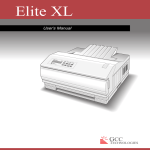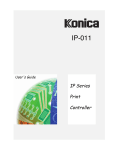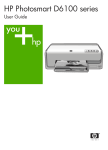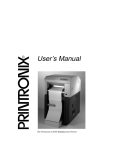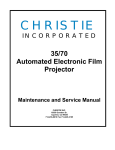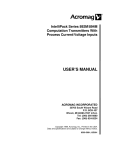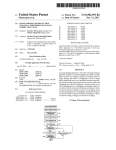Download HP C30D User's Manual
Transcript
Cut Sheet Printers Maintenance Manual Models C30 and C30D HP Part No. C4000-90006 Notice Hewlett-Packard makes no warranty of any kind with regard to this material, including, but not limited to, the implied warranties of merchantability and fitness for a particular purpose. Hewlett-Packard shall not be liable for errors contained herein or for incidental or consequential damages in connection with the furnishing, performance, or use of this material. Hewlett-Packard assumes no responsibility for the use or reliability of its software on equipment that is not furnished by Hewlett-Packard. This document contains proprietary information which is protected by copyright. All rights are reserved. No part of this document may be photocopied, reproduced, or translated to another language without the prior written consent of Hewlett-Packard Company. The information contained in this document is subject to change without notice. Printing History New editions are complete revisions of the manual. The dates on the title page change only when a new edition is published. The software code (EXXX) printed below the date indicates the version level of the software product at the time of publication. Edition 1 . . . . . . . . . . . . . . . . . . . . . . . . . . .March 1994 Edition 2. . . . . . . . . . . . . . . . . . . . . . . . . . .December 1994 Trademarks PCL is a trademark of the Hewlett-Packard Company. CG Times, a product of Agfa Corporation, is based on Times New Roman, a registered trademark of Monotype Corporation PLC. ITC Zapf Dingbats is a U.S. registered trademark of International Typeface Corporation. PostScript is a registered trademark of Adobe Systems, Inc. in the U.S.A. and other countries. Times Roman and Univers are trademarks of Linotype AG and its subsidiaries. Centronics is a U.S. registered trademark of Centronics Corporation. PhoenixPage is a trademark of Phoenix technologies, Ltd. UNIX is a registered trademark of UNIX System Laboratories Inc. in the U.S.A. and other countries. DEC LN03+ is a registered trademark of Digital Equipment Corporation. All other trademarks are the properties of their respective owners. -ii Warnings and Cautions A WARNING denotes a hazard. It calls attention to a procedure or practice, which, if not done correctly or adhered to, could result in personal injury. Do not proceed beyond a WARNING sign until the indicated conditions are fully understood and met. A CAUTION denotes a hazard. It calls attention to a procedure which, if done incorrectly or inattentively, could damage or destroy part or all of the product. Do not proceed beyond a CAUTION until the indicated conditions are fully understood and met. Conventions The following conventions are used throughout this manual: Note Notes contain important information set off from the text. Caution Caution messages indicate procedures which, if not observed, could result in damage to the equipment. Warning Warning messages call attention to situations that could result in personal injury. -iii Preface The C30/C30D Maintenance Manual contains all the information needed to maintain and service Hewlett Packard C30 and C30D printers. The C30 printer series are high-speed, non-impact printers utilizing electrophotographic imaging technology. The information in this maintenance manual is for authorized field representatives who are familiar with basic printer operations. It serves as a supplement to training classes and provides a basis for discussion with regional field service engineers and customer support representatives. Using This Manual This manual is organized into the following sections: Chapter 1, “Printer and Troubleshooting Overview” Reviews the organization of the manual, the way the printer works, and how to troubleshoot the printer, including some standard procedures to follow when troubleshooting. This chapter also includes a chart detailing exactly what each causes each error code, illustrations of all sensors in the printer, and a list of abbreviations used throughout the manual. Chapter 2, “TAG Cross- Reference Tables” Provides cross-reference tables; look up specific printer problem description (in either the mechanical malfunction, error code, or print quality description tables), then turn to the TAG indicated on the chart to troubleshoot the problem. Chapter 3, “Troubleshooting Analysis Guide (TAGs)” Detailed step-by-step procedures to help you isolate and resolve specific printer problems. If you are not sure which TAG to start with, begin with the overview, TAG 001. Chapter 4, “Print Quality Samples” Shows print test patterns indicating specific problems, and referencing the TAG that treats each problem. Chapter 5, “Diagnostic Tests” Reviews each printer software diagnostic. Chapter 6, “Wiring Diagrams and Electrical Data” Shows printer schematics and locations of individual components. Chapter 7, “Removal/Replacement Procedures” Outlines procedures to follow when removing and replacing printer parts, also called FRUs (Field-Replaceable Units). -iv Chapter 8, “Options” Provides information about the optional High Capacity Input and High Capacity Output bins. Chapter 9, “General Printer Maintenance” Reviews printer maintenance procedures to complete during service calls. Appendix A Lists the abbreviations and acronyms used in the manual. Index Provides a list of references to topics and part numbers mentioned in the Maintenance Manual Other Manuals The C-Series Illustrated Parts Catalog shows every FRU and CRU (customer-replaceable unit) in the printer, including part number information. This information is frequently updated. The HP C30 and C30D Guide to Operations, C4000-96006, contains all the information needed to operate Hewlett Packard C40D printers. The HP C30 and C40D Paper Specifications Guide, C4672-90002, explains the various kinds of papers usable in the printer, how to care for them, and how to minimize paperrelated problems with the C40D. Copyright © 1995 Hewlett-Packard Company. All rights reserved. January 1995 Please address any comments or questions with respect to this document to: Publication Department Hewlett-Packard Company HP Printers - MS 44MC System Peripherals Operation 19111 Pruneridge Avenue Cupertino, CA 95014 -v -vi Contents Printer and Troubleshooting Overview Contents . . . . . . . . . . . . . . . . . . . . . . . . . . . . . . . . . . . . . . . . . . . . . . . . . . . . . . . . . . 1-2 Theory of Operation . . . . . . . . . . . . . . . . . . . . . . . . . . . . . . . . . . . . . . . . . . . . . . . . . 1-3 Paper Path and Cycle Sequence . . . . . . . . . . . . . . . . . . . . . . . . . . . . . . . . . . . . . . . . 1-5 Simplex Printing. . . . . . . . . . . . . . . . . . . . . . . . . . . . . . . . . . . . . . . . . . . . . . . . . . . . . . . 1-5 Duplex Printing . . . . . . . . . . . . . . . . . . . . . . . . . . . . . . . . . . . . . . . . . . . . . . . . . . . . . . . 1-5 Error Code Technical Definitions. . . . . . . . . . . . . . . . . . . . . . . . . . . . . . . . . . . . . . . 1-7 Sensor and Switch Locations . . . . . . . . . . . . . . . . . . . . . . . . . . . . . . . . . . . . . . . . . 1-11 Troubleshooting Overview . . . . . . . . . . . . . . . . . . . . . . . . . . . . . . . . . . . . . . . . . . . 1-15 General Troubleshooting Tips . . . . . . . . . . . . . . . . . . . . . . . . . . . . . . . . . . . . . . . . . . . 1-15 The Problem: Printer or Host? . . . . . . . . . . . . . . . . . . . . . . . . . . . . . . . . . . . . . . . . . . . 1-16 Protocol Converters . . . . . . . . . . . . . . . . . . . . . . . . . . . . . . . . . . . . . . . . . . . . . . . . . . . 1-17 Reading the Error Log . . . . . . . . . . . . . . . . . . . . . . . . . . . . . . . . . . . . . . . . . . . . . . . . . 1-17 Confirming Line Power . . . . . . . . . . . . . . . . . . . . . . . . . . . . . . . . . . . . . . . . . . . . . . . . 1-18 Using the Troubleshooting Analysis Guide (TAG) . . . . . . . . . . . . . . . . . . . . . . . . 1-19 Sample TAG . . . . . . . . . . . . . . . . . . . . . . . . . . . . . . . . . . . . . . . . . . . . . . . . . . . . . . . . . 1-19 Standard Procedures . . . . . . . . . . . . . . . . . . . . . . . . . . . . . . . . . . . . . . . . . . . . . . . . 1-21 Power-on-reset (POR) . . . . . . . . . . . . . . . . . . . . . . . . . . . . . . . . . . . . . . . . . . . . . . . . . 1-21 Checking Continuity. . . . . . . . . . . . . . . . . . . . . . . . . . . . . . . . . . . . . . . . . . . . . . . . . . . 1-21 Installing the Interlock By-pass Tool . . . . . . . . . . . . . . . . . . . . . . . . . . . . . . . . . . . . . . 1-22 Producing a Developed Image . . . . . . . . . . . . . . . . . . . . . . . . . . . . . . . . . . . . . . . . . . . 1-22 Producing a Toner Patch . . . . . . . . . . . . . . . . . . . . . . . . . . . . . . . . . . . . . . . . . . . . . . . 1-22 Completing a Service Call . . . . . . . . . . . . . . . . . . . . . . . . . . . . . . . . . . . . . . . . . . . . . . 1-23 Clearing the Error Log . . . . . . . . . . . . . . . . . . . . . . . . . . . . . . . . . . . . . . . . . . . . . . . . . 1-24 TAG Cross-Reference Tables TAG Cross-Reference Tables . . . . . . . . . . . . . . . . . . . . . . . . . . . . . . . . . . . . . . . . . 2-2 Error Code/TAG Cross-Reference . . . . . . . . . . . . . . . . . . . . . . . . . . . . . . . . . . . . . . 2-3 Print Quality/TAG Cross-Reference . . . . . . . . . . . . . . . . . . . . . . . . . . . . . . . . . . . . 2-9 Mechanical Malfunction/TAG Cross-Reference . . . . . . . . . . . . . . . . . . . . . . . . . . 2-12 Troubleshooting Analysis Guide (TAGs) Contents . . . . . . . . . . . . . . . . . . . . . . . . . . . . . . . . . . . . . . . . . . . . . . . . . . . . . . . . . . 3-2 Troubleshooting Analysis Guide (TAGs). . . . . . . . . . . . . . . . . . . . . . . . . . . . . . . . . 3-4 TAG 001: Troubleshooting a Problem . . . . . . . . . . . . . . . . . . . . . . . . . . . . . . . . . . . . . . 3-5 TAG 002: Check & Problem Resolution . . . . . . . . . . . . . . . . . . . . . . . . . . . . . . . . . . . . 3-8 TAG 010: Upper Cassette Malfunction . . . . . . . . . . . . . . . . . . . . . . . . . . . . . . . . . . . . 3-12 E10: Envelope Tray Out of Envelopes. . . . . . . . . . . . . . . . . . . . . . . . . . . . . . . . . . . . . 3-14 TAG 011: Lower Cassette Malfunction . . . . . . . . . . . . . . . . . . . . . . . . . . . . . . . . . . . . 3-16 vii TAG 012: Upper Cassette Not Latched . . . . . . . . . . . . . . . . . . . . . . . . . . . . . . . . . . . . 3-18 TAG E12: Envelope Tray or Feeder Not Latched . . . . . . . . . . . . . . . . . . . . . . . . . . . . 3-21 TAG 013: Lower Cassette Not Latched . . . . . . . . . . . . . . . . . . . . . . . . . . . . . . . . . . . . 3-24 TAG 020: Paper Jam/Misfeed in Upper Cassette Area . . . . . . . . . . . . . . . . . . . . . . . . 3-26 TAG 021: Paper Jam/Misfeed in /Lower Cassette Area. . . . . . . . . . . . . . . . . . . . . . . . 3-30 TAG 022: Paper Jam in the Transfer or Fuser Area . . . . . . . . . . . . . . . . . . . . . . . . . . . 3-34 TAG 023: Paper Jam in the Output Area . . . . . . . . . . . . . . . . . . . . . . . . . . . . . . . . . . .3-39 TAG 025: Paper in Input Area Before Printing . . . . . . . . . . . . . . . . . . . . . . . . . . . . . . 3-41 TAG 026: Paper in Output Area Before Printing . . . . . . . . . . . . . . . . . . . . . . . . . . . . . 3-43 TAG 030: Developer Bias Short/Failure . . . . . . . . . . . . . . . . . . . . . . . . . . . . . . . . . . .3-44 TAG 031: Toner Patch Reference Level Too Low. . . . . . . . . . . . . . . . . . . . . . . . . . . . 3-47 TAG 032: Toner Patch Too Light. . . . . . . . . . . . . . . . . . . . . . . . . . . . . . . . . . . . . . . . . 3-49 TAG 035: Out of Toner or ADD TONER Indicator On. . . . . . . . . . . . . . . . . . . . . . . . 3-51 TAG 036: Developer Unit Not Installed. . . . . . . . . . . . . . . . . . . . . . . . . . . . . . . . . . . . 3-53 TAG 040: Photoconductor Seam Sensor Malfunction . . . . . . . . . . . . . . . . . . . . . . . . . 3-54 TAG 044: Main Charger/Transfer Charger Circuit Open. . . . . . . . . . . . . . . . . . . . . . . 3-58 TAG 045: Main Charger Circuit Shorted . . . . . . . . . . . . . . . . . . . . . . . . . . . . . . . . . . . 3-61 TAG 050: Transfer Charger Circuit Shorted . . . . . . . . . . . . . . . . . . . . . . . . . . . . . . . . 3-63 TAG 055: Erase Lamp Malfunction . . . . . . . . . . . . . . . . . . . . . . . . . . . . . . . . . . . . . . . 3-65 TAG 070: Fuser Unit Malfunction . . . . . . . . . . . . . . . . . . . . . . . . . . . . . . . . . . . . . . . . 3-67 TAG 071: Open Fuser Thermistor . . . . . . . . . . . . . . . . . . . . . . . . . . . . . . . . . . . . . . . . 3-72 TAG 072: Fuser Unit Temperature Too High . . . . . . . . . . . . . . . . . . . . . . . . . . . . . . . 3-73 TAG 083: Job Offset Mechanism Malfunction . . . . . . . . . . . . . . . . . . . . . . . . . . . . . . 3-75 TAG 097: +12 Vdc Power Shorted or Sensing Problem . . . . . . . . . . . . . . . . . . . . . . . 3-79 TAG 098: -12 Vdc Power Shorted . . . . . . . . . . . . . . . . . . . . . . . . . . . . . . . . . . . . . . . . 3-90 TAG 099: +24 Vdc Power Shorted. . . . . . . . . . . . . . . . . . . . . . . . . . . . . . . . . . . . . . . .3-92 TAG 100: PCL Board Interface Malfunction . . . . . . . . . . . . . . . . . . . . . . . . . . . . . . . 3-102 TAG 101: IGS Controller Diagnostic Failure. . . . . . . . . . . . . . . . . . . . . . . . . . . . . . . 3-103 TAG 130: Diskette/Disk Drive Malfunction . . . . . . . . . . . . . . . . . . . . . . . . . . . . . . . 3-104 TAG 200: IGS Internal Communication Malfunction . . . . . . . . . . . . . . . . . . . . . . . . 3-108 TAG 201: IGS-PCL Interface Malfunction . . . . . . . . . . . . . . . . . . . . . . . . . . . . . . . . 3-110 TAG 405: IGS Bit-Map RAM Malfunction . . . . . . . . . . . . . . . . . . . . . . . . . . . . . . . . 3-112 TAG 500: +5 Vdc Power Malfunction . . . . . . . . . . . . . . . . . . . . . . . . . . . . . . . . . . . . 3-113 TAG 600: AC Power Malfunction . . . . . . . . . . . . . . . . . . . . . . . . . . . . . . . . . . . . . . . 3-118 TAG 610: Operator Panel Malfunction . . . . . . . . . . . . . . . . . . . . . . . . . . . . . . . . . . . 3-125 TAG 700: Output Tray Circuit Malfunction. . . . . . . . . . . . . . . . . . . . . . . . . . . . . . . . 3-130 TAG 702: Paper Size Detection Malfunction . . . . . . . . . . . . . . . . . . . . . . . . . . . . . . . 3-132 TAG 703: Upper Cassette Malfunction . . . . . . . . . . . . . . . . . . . . . . . . . . . . . . . . . . . 3-135 TAG 704: Lower Cassette Malfunction . . . . . . . . . . . . . . . . . . . . . . . . . . . . . . . . . . . 3-136 TAG 705: Multiple Paper Feeding . . . . . . . . . . . . . . . . . . . . . . . . . . . . . . . . . . . . . . . 3-137 TAG 706: Paper Damaged or Wrinkled . . . . . . . . . . . . . . . . . . . . . . . . . . . . . . . . . . . 3-138 TAG 707: Upper Paper Guide Assembly Not Closing . . . . . . . . . . . . . . . . . . . . . . . . 3-139 TAG 750: Counter Malfunction . . . . . . . . . . . . . . . . . . . . . . . . . . . . . . . . . . . . . . . . . 3-140 TAG 751: Main Drive Motor Runs Continuously . . . . . . . . . . . . . . . . . . . . . . . . . . . 3-142 TAG 753: External Communications Malfunction. . . . . . . . . . . . . . . . . . . . . . . . . . . 3-143 TAG 754: Attachment Option Malfunction . . . . . . . . . . . . . . . . . . . . . . . . . . . . . . . . 3-146 TAG 800: Prints Blank or With Dark Horizontal Bands . . . . . . . . . . . . . . . . . . . . . . 3-148 TAG 801: Prints Light or Light With Carrier Particles . . . . . . . . . . . . . . . . . . . . . . . 3-152 TAG 802: Prints With Voids or White Spots . . . . . . . . . . . . . . . . . . . . . . . . . . . . . . . 3-158 TAG 803: Prints With Light or White Vertical Streaks . . . . . . . . . . . . . . . . . . . . . . . 3-160 viii TAG 804: Prints With Light Horizontal Bands . . . . . . . . . . . . . . . . . . . . . . . . . . . . . 3-162 TAG 805: Black Prints . . . . . . . . . . . . . . . . . . . . . . . . . . . . . . . . . . . . . . . . . . . . . . . . 3-163 TAG 806: Prints with Dark Spots or Scratches . . . . . . . . . . . . . . . . . . . . . . . . . . . . . 3-166 TAG 807: Misregistered/Skewed Prints (Simplex) . . . . . . . . . . . . . . . . . . . . . . . . . . 3-168 TAG 808: Prints Overtoned/Dark Vertical Streaks . . . . . . . . . . . . . . . . . . . . . . . . . . 3-172 TAG 809: Blurred or Smeared Vertical Streaks on Prints . . . . . . . . . . . . . . . . . . . . . 3-177 TAG 810: Uneven Density or Dark Areas on Prints . . . . . . . . . . . . . . . . . . . . . . . . . 3-180 TAG 811: Background/Residual Images/Dark Prints . . . . . . . . . . . . . . . . . . . . . . . . 3-182 TAG 812: Uneven or No Fusing on Prints. . . . . . . . . . . . . . . . . . . . . . . . . . . . . . . . . 3-187 TAG 813: Residual Images on Prints. . . . . . . . . . . . . . . . . . . . . . . . . . . . . . . . . . . . . 3-189 TAG 815: Prints Resulting From Printhead Malfunctions. . . . . . . . . . . . . . . . . . . . . 3-191 TAG 900: Top Cover Interlock Malfunction, Duplex . . . . . . . . . . . . . . . . . . . . . . . . 3-192 TAG 901: Misregistration/Skewed Prints (Duplex). . . . . . . . . . . . . . . . . . . . . . . . . . 3-194 TAG 902: Paper Jam in Duplex Area. . . . . . . . . . . . . . . . . . . . . . . . . . . . . . . . . . . . . 3-198 Print Quality Samples Contents . . . . . . . . . . . . . . . . . . . . . . . . . . . . . . . . . . . . . . . . . . . . . . . . . . . . . . . . . . 4-2 Print Quality Samples . . . . . . . . . . . . . . . . . . . . . . . . . . . . . . . . . . . . . . . . . . . . . . . . 4-3 Sample 1: Good Quality Print. . . . . . . . . . . . . . . . . . . . . . . . . . . . . . . . . . . . . . . . . . 4-4 Sample 2: Washout . . . . . . . . . . . . . . . . . . . . . . . . . . . . . . . . . . . . . . . . . . . . . . . . . . 4-5 Sample 3: Blank Print . . . . . . . . . . . . . . . . . . . . . . . . . . . . . . . . . . . . . . . . . . . . . . . . 4-6 Sample 4: Light Print . . . . . . . . . . . . . . . . . . . . . . . . . . . . . . . . . . . . . . . . . . . . . . . . 4-7 Sample 5: Light Print With Background . . . . . . . . . . . . . . . . . . . . . . . . . . . . . . . . . 4-8 Sample 6: Voids or White Spots. . . . . . . . . . . . . . . . . . . . . . . . . . . . . . . . . . . . . . . . 4-9 Sample 7: Light Vertical Streaks . . . . . . . . . . . . . . . . . . . . . . . . . . . . . . . . . . . . . . 4-10 Sample 8: Blank Vertical Bands . . . . . . . . . . . . . . . . . . . . . . . . . . . . . . . . . . . . . . . 4-11 Sample 9: Light Horizontal Bands . . . . . . . . . . . . . . . . . . . . . . . . . . . . . . . . . . . . . 4-12 Sample 10: Black or Dark Print . . . . . . . . . . . . . . . . . . . . . . . . . . . . . . . . . . . . . . . 4-13 Sample 11: Dark Specks, Lines, or Areas . . . . . . . . . . . . . . . . . . . . . . . . . . . . . . . 4-14 Sample 12: Dark Vertical Lines . . . . . . . . . . . . . . . . . . . . . . . . . . . . . . . . . . . . . . . 4-15 Sample 13: Skewed Prints . . . . . . . . . . . . . . . . . . . . . . . . . . . . . . . . . . . . . . . . . . . 4-16 Sample 14: Misregistration . . . . . . . . . . . . . . . . . . . . . . . . . . . . . . . . . . . . . . . . . . . 4-17 Sample 15: Overtoned Print . . . . . . . . . . . . . . . . . . . . . . . . . . . . . . . . . . . . . . . . . . 4-18 Sample 16: Blurred Images or Characters . . . . . . . . . . . . . . . . . . . . . . . . . . . . . . . 4-19 Sample 17: Varying Print Density . . . . . . . . . . . . . . . . . . . . . . . . . . . . . . . . . . . . . 4-20 Sample 18: Background . . . . . . . . . . . . . . . . . . . . . . . . . . . . . . . . . . . . . . . . . . . . . 4-21 Sample 19: Residual Images. . . . . . . . . . . . . . . . . . . . . . . . . . . . . . . . . . . . . . . . . . 4-22 Sample 20: Wrinkles. . . . . . . . . . . . . . . . . . . . . . . . . . . . . . . . . . . . . . . . . . . . . . . . 4-23 Sample 21: Fusing Problems . . . . . . . . . . . . . . . . . . . . . . . . . . . . . . . . . . . . . . . . . 4-24 Diagnostic Tests Contents . . . . . . . . . . . . . . . . . . . . . . . . . . . . . . . . . . . . . . . . . . . . . . . . . . . . . . . . . . 5-2 Diagnostic Tests . . . . . . . . . . . . . . . . . . . . . . . . . . . . . . . . . . . . . . . . . . . . . . . . . . . . 5-3 How to Run Diagnostics . . . . . . . . . . . . . . . . . . . . . . . . . . . . . . . . . . . . . . . . . . . . . 5-3 ix 001 Operator Panel Test . . . . . . . . . . . . . . . . . . . . . . . . . . . . . . . . . . . . . . . . . . . . . . 5-4 002 Upper Cassette Test . . . . . . . . . . . . . . . . . . . . . . . . . . . . . . . . . . . . . . . . . . . . . . 5-4 003 Lower Cassette Test. . . . . . . . . . . . . . . . . . . . . . . . . . . . . . . . . . . . . . . . . . . . . . 5-5 005 Sensor Test Sequence . . . . . . . . . . . . . . . . . . . . . . . . . . . . . . . . . . . . . . . . . . . . 5-6 006 Paper Transport Clutch Test Sequence . . . . . . . . . . . . . . . . . . . . . . . . . . . . . . . 5-7 007 Counter Test. . . . . . . . . . . . . . . . . . . . . . . . . . . . . . . . . . . . . . . . . . . . . . . . . . . . 5-7 008 Jogging Motor Test . . . . . . . . . . . . . . . . . . . . . . . . . . . . . . . . . . . . . . . . . . . . . . 5-8 009 Photoconductor Test . . . . . . . . . . . . . . . . . . . . . . . . . . . . . . . . . . . . . . . . . . . . . 5-8 010 Toner Supply Motor Test. . . . . . . . . . . . . . . . . . . . . . . . . . . . . . . . . . . . . . . . . . 5-9 011 Main Charger Test . . . . . . . . . . . . . . . . . . . . . . . . . . . . . . . . . . . . . . . . . . . . . . 5-10 012 Transfer Charger Test . . . . . . . . . . . . . . . . . . . . . . . . . . . . . . . . . . . . . . . . . . . 5-11 013 Erase Lamp Test . . . . . . . . . . . . . . . . . . . . . . . . . . . . . . . . . . . . . . . . . . . . . . . 5-12 015 Negative Developer Bias Test . . . . . . . . . . . . . . . . . . . . . . . . . . . . . . . . . . . . . 5-13 016 Duplex Feed Motor Test . . . . . . . . . . . . . . . . . . . . . . . . . . . . . . . . . . . . . . . . . 5-14 017 Duplex Input Sensor Test Sequence . . . . . . . . . . . . . . . . . . . . . . . . . . . . . . . . 5-15 018 Duplex Clutch Test Sequence . . . . . . . . . . . . . . . . . . . . . . . . . . . . . . . . . . . . . 5-16 019 Duplex Tray Paper-Guide Motor Test . . . . . . . . . . . . . . . . . . . . . . . . . . . . . . . 5-17 020 High-Capacity Output Unit Test . . . . . . . . . . . . . . . . . . . . . . . . . . . . . . . . . . . 5-18 021 High-Capacity Input Unit Test . . . . . . . . . . . . . . . . . . . . . . . . . . . . . . . . . . . . 5-19 022 Envelope Fuser Solenoid Test . . . . . . . . . . . . . . . . . . . . . . . . . . . . . . . . . . . . . 5-19 101 EIGS/MIGS Board Test. . . . . . . . . . . . . . . . . . . . . . . . . . . . . . . . . . . . . . . . . . 5-20 102 EIGS/MIGS Board Test (Continuous Loop) . . . . . . . . . . . . . . . . . . . . . . . . . . 5-20 103 Communication Loop-back Test (Single Loop) . . . . . . . . . . . . . . . . . . . . . . . 5-21 104 Communication Loop-back Test (Continuous Loop) . . . . . . . . . . . . . . . . . . . 5-22 105 EIGS Program RAM Test (Continuous Loop) . . . . . . . . . . . . . . . . . . . . . . . . 5-22 107 EIGS/MIGS Bit Map Test (Single Loop) . . . . . . . . . . . . . . . . . . . . . . . . . . . . 5-23 108 EIGS/MIGS Bit Map Test (Continuous Loop) . . . . . . . . . . . . . . . . . . . . . . . . 5-23 110Format Disk/Clear Error Log . . . . . . . . . . . . . . . . . . . . . . . . . . . . . . . . . . . . . . 5-24 111 LED Printhead Test . . . . . . . . . . . . . . . . . . . . . . . . . . . . . . . . . . . . . . . . . . . . . 5-24 112 Disk Drive Test (Single Loop With Stop on Error). . . . . . . . . . . . . . . . . . . . . 5-25 113 Disk Drive Test (Continuous Loop) . . . . . . . . . . . . . . . . . . . . . . . . . . . . . . . . 5-26 Wiring Diagrams and Electrical Data Contents . . . . . . . . . . . . . . . . . . . . . . . . . . . . . . . . . . . . . . . . . . . . . . . . . . . . . . . . . . 6-2 Wiring Diagrams and Electrical Data . . . . . . . . . . . . . . . . . . . . . . . . . . . . . . . . . . . . 6-3 Connector (J/P) Index . . . . . . . . . . . . . . . . . . . . . . . . . . . . . . . . . . . . . . . . . . . . . . . . 6-4 Connector Locations . . . . . . . . . . . . . . . . . . . . . . . . . . . . . . . . . . . . . . . . . . . . . . . . . 6-6 Connectors Inside the Front Cover . . . . . . . . . . . . . . . . . . . . . . . . . . . . . . . . . . . . . . . . .6-6 Connectors Inside the Left Cover . . . . . . . . . . . . . . . . . . . . . . . . . . . . . . . . . . . . . . . . . . 6-7 Connectors on the Duplex Cover . . . . . . . . . . . . . . . . . . . . . . . . . . . . . . . . . . . . . . . . . . 6-8 Connectors Inside the Right Cover . . . . . . . . . . . . . . . . . . . . . . . . . . . . . . . . . . . . . . . . .6-9 Connectors Inside the Top Cover . . . . . . . . . . . . . . . . . . . . . . . . . . . . . . . . . . . . . . . . . 6-10 Connectors on the Back Cover . . . . . . . . . . . . . . . . . . . . . . . . . . . . . . . . . . . . . . . . . . . 6-11 Connectors Inside the Back Cover (J/P2-14) . . . . . . . . . . . . . . . . . . . . . . . . . . . . . . . . 6-12 x Connectors Inside the Back Cover (Continued) J/P18-62 . . . . . . . . . . . . . . . . . . . . . . 6-13 Connectors Inside the Back Cover (Continued) J/P 64-85. . . . . . . . . . . . . . . . . . . . . . 6-14 Connectors Inside the Back Cover (Continued) J/P 90-800. . . . . . . . . . . . . . . . . . . . . 6-15 Voltage Isolation Diagrams . . . . . . . . . . . . . . . . . . . . . . . . . . . . . . . . . . . . . . . . . . 6-16 Ground System . . . . . . . . . . . . . . . . . . . . . . . . . . . . . . . . . . . . . . . . . . . . . . . . . . . . 6-21 Host Interface Reference . . . . . . . . . . . . . . . . . . . . . . . . . . . . . . . . . . . . . . . . . . . . 6-22 RS-232C Host Interface . . . . . . . . . . . . . . . . . . . . . . . . . . . . . . . . . . . . . . . . . . . . . . . . 6-22 Standard DCE to DTE RS-232C Cable . . . . . . . . . . . . . . . . . . . . . . . . . . . . . . . . . . . . 6-23 Special Considerations for RS-232 Host Interface Users. . . . . . . . . . . . . . . . . . . . . . . 6-23 DTE Host to Printer (Option 1) . . . . . . . . . . . . . . . . . . . . . . . . . . . . . . . . . . . . . . . . . . 6-24 DTE Host to Printer (Option 2) . . . . . . . . . . . . . . . . . . . . . . . . . . . . . . . . . . . . . . . . . . 6-24 IBM PC/XT to Printer . . . . . . . . . . . . . . . . . . . . . . . . . . . . . . . . . . . . . . . . . . . . . . . . . 6-25 IBM PC/AT to Printer . . . . . . . . . . . . . . . . . . . . . . . . . . . . . . . . . . . . . . . . . . . . . . . . . 6-25 Macintosh Communication Port to Printer. . . . . . . . . . . . . . . . . . . . . . . . . . . . . . . . . . 6-26 RS-422 Host interface . . . . . . . . . . . . . . . . . . . . . . . . . . . . . . . . . . . . . . . . . . . . . . . . . 6-26 Centronics Parallel Host Interface . . . . . . . . . . . . . . . . . . . . . . . . . . . . . . . . . . . . . . . . 6-27 IBM Parallel to Printer . . . . . . . . . . . . . . . . . . . . . . . . . . . . . . . . . . . . . . . . . . . . . . . . . 6-28 Special Considerations for Centronics Parallel Interface Users. . . . . . . . . . . . . . . . . . 6-29 Circuit Board Settings. . . . . . . . . . . . . . . . . . . . . . . . . . . . . . . . . . . . . . . . . . . . . . . 6-30 Signal Interface Board Settings . . . . . . . . . . . . . . . . . . . . . . . . . . . . . . . . . . . . . . . . . . 6-30 PCL Board Settings . . . . . . . . . . . . . . . . . . . . . . . . . . . . . . . . . . . . . . . . . . . . . . . . . . . 6-31 Printhead Circuit Board Settings . . . . . . . . . . . . . . . . . . . . . . . . . . . . . . . . . . . . . . . . . 6-31 Removal/Replacement Procedures Contents . . . . . . . . . . . . . . . . . . . . . . . . . . . . . . . . . . . . . . . . . . . . . . . . . . . . . . . . . . 7-2 Removal . . . . . . . . . . . . . . . . . . . . . . . . . . . . . . . . . . . . . . . . . . . . . . . . . . . . . . . . . . 7-4 Before You Begin . . . . . . . . . . . . . . . . . . . . . . . . . . . . . . . . . . . . . . . . . . . . . . . . . . 7-4 Power Considerations. . . . . . . . . . . . . . . . . . . . . . . . . . . . . . . . . . . . . . . . . . . . . . . . . . . 7-4 Photoconductor Removal . . . . . . . . . . . . . . . . . . . . . . . . . . . . . . . . . . . . . . . . . . . . . . . . 7-4 Front Cover Removal . . . . . . . . . . . . . . . . . . . . . . . . . . . . . . . . . . . . . . . . . . . . . . . . 7-5 Back Cover Removal . . . . . . . . . . . . . . . . . . . . . . . . . . . . . . . . . . . . . . . . . . . . . . . . 7-6 Lower Back Cover Removal. . . . . . . . . . . . . . . . . . . . . . . . . . . . . . . . . . . . . . . . . . . 7-7 Left Side Cover Removal . . . . . . . . . . . . . . . . . . . . . . . . . . . . . . . . . . . . . . . . . . . . . 7-8 Right Side Cover Removal (Simplex) . . . . . . . . . . . . . . . . . . . . . . . . . . . . . . . . . . . 7-9 Right Side Cover Removal (Duplex) . . . . . . . . . . . . . . . . . . . . . . . . . . . . . . . . . . . 7-10 Vacuum Transport Unit Removal (Simplex) . . . . . . . . . . . . . . . . . . . . . . . . . . . . . 7-11 Vacuum Transport Unit Removal (Duplex) . . . . . . . . . . . . . . . . . . . . . . . . . . . . . . 7-13 Top Cover Removal . . . . . . . . . . . . . . . . . . . . . . . . . . . . . . . . . . . . . . . . . . . . . . . . 7-14 Top Cover Support Removal . . . . . . . . . . . . . . . . . . . . . . . . . . . . . . . . . . . . . . . . . 7-15 Top Cover Hinge Removal . . . . . . . . . . . . . . . . . . . . . . . . . . . . . . . . . . . . . . . . . . . 7-16 Rear Duplex Cover Removal . . . . . . . . . . . . . . . . . . . . . . . . . . . . . . . . . . . . . . . . . 7-17 Front DuplexCover Removal . . . . . . . . . . . . . . . . . . . . . . . . . . . . . . . . . . . . . . . . . 7-18 Operator Panel Removal . . . . . . . . . . . . . . . . . . . . . . . . . . . . . . . . . . . . . . . . . . . . . 7-19 xi Counter Removal . . . . . . . . . . . . . . . . . . . . . . . . . . . . . . . . . . . . . . . . . . . . . . . . . . 7-20 IGS Board Removal . . . . . . . . . . . . . . . . . . . . . . . . . . . . . . . . . . . . . . . . . . . . . . . . 7-21 PCL Board Removal . . . . . . . . . . . . . . . . . . . . . . . . . . . . . . . . . . . . . . . . . . . . . . . . 7-22 Printhead Assembly Removal. . . . . . . . . . . . . . . . . . . . . . . . . . . . . . . . . . . . . . . . . 7-23 Disk Drive Housing Removal. . . . . . . . . . . . . . . . . . . . . . . . . . . . . . . . . . . . . . . . . 7-25 Cooling Fan Removal . . . . . . . . . . . . . . . . . . . . . . . . . . . . . . . . . . . . . . . . . . . . . . . 7-26 Duplex Fan Removal . . . . . . . . . . . . . . . . . . . . . . . . . . . . . . . . . . . . . . . . . . . . . . . 7-27 Toner Motor Removal . . . . . . . . . . . . . . . . . . . . . . . . . . . . . . . . . . . . . . . . . . . . . . 7-28 AC Power Supply Removal . . . . . . . . . . . . . . . . . . . . . . . . . . . . . . . . . . . . . . . . . . 7-29 DC Power Supply Removal . . . . . . . . . . . . . . . . . . . . . . . . . . . . . . . . . . . . . . . . . . 7-31 High Voltage Unit Removal . . . . . . . . . . . . . . . . . . . . . . . . . . . . . . . . . . . . . . . . . . 7-32 PhotoconductorSeam Sensor Removal . . . . . . . . . . . . . . . . . . . . . . . . . . . . . . . . . . 7-33 Photoconductor Rear Guide Rail Removal. . . . . . . . . . . . . . . . . . . . . . . . . . . . . . . 7-35 Signal Interface Board Removal. . . . . . . . . . . . . . . . . . . . . . . . . . . . . . . . . . . . . . . 7-37 Power Control Board Removal. . . . . . . . . . . . . . . . . . . . . . . . . . . . . . . . . . . . . . . . 7-38 Jogging Motor Control Board Removal . . . . . . . . . . . . . . . . . . . . . . . . . . . . . . . . . 7-39 Upper or LowerPaper Size Sensor Removal . . . . . . . . . . . . . . . . . . . . . . . . . . . . . 7-40 Upper Cassette Mount Removal . . . . . . . . . . . . . . . . . . . . . . . . . . . . . . . . . . . . . . . 7-41 Lower Cassette Mount Removal. . . . . . . . . . . . . . . . . . . . . . . . . . . . . . . . . . . . . . . 7-45 Upper Paper Guide Removal . . . . . . . . . . . . . . . . . . . . . . . . . . . . . . . . . . . . . . . . . 7-48 Upper Paper Guide Roller Removal . . . . . . . . . . . . . . . . . . . . . . . . . . . . . . . . . . . . 7-50 Lower Paper Guide Removal . . . . . . . . . . . . . . . . . . . . . . . . . . . . . . . . . . . . . . . . . 7-51 Paper Timing Guide Removal . . . . . . . . . . . . . . . . . . . . . . . . . . . . . . . . . . . . . . . . 7-52 Cleaner Drive Belt Removal. . . . . . . . . . . . . . . . . . . . . . . . . . . . . . . . . . . . . . . . . . 7-54 Cleaner Drive Removal . . . . . . . . . . . . . . . . . . . . . . . . . . . . . . . . . . . . . . . . . . . . . 7-55 Fuser Drive Belt Removal . . . . . . . . . . . . . . . . . . . . . . . . . . . . . . . . . . . . . . . . . . . 7-56 Fuser Drive Removal . . . . . . . . . . . . . . . . . . . . . . . . . . . . . . . . . . . . . . . . . . . . . . . 7-57 Paper Feed Drive Belt Removal . . . . . . . . . . . . . . . . . . . . . . . . . . . . . . . . . . . . . . . 7-58 Paper Timing Roller Removal . . . . . . . . . . . . . . . . . . . . . . . . . . . . . . . . . . . . . . . . 7-59 Upper Feed Roller Removal . . . . . . . . . . . . . . . . . . . . . . . . . . . . . . . . . . . . . . . . . . 7-60 Lower Feed Roller Removal. . . . . . . . . . . . . . . . . . . . . . . . . . . . . . . . . . . . . . . . . . 7-61 Upper Pick-Up Roller Removal . . . . . . . . . . . . . . . . . . . . . . . . . . . . . . . . . . . . . . . 7-62 Upper Pick-Up Roller Drive Removal . . . . . . . . . . . . . . . . . . . . . . . . . . . . . . . . . . 7-63 Lower Pick-Up Roller Removal . . . . . . . . . . . . . . . . . . . . . . . . . . . . . . . . . . . . . . . 7-64 Lower Pick-Up Roller Drive Removal . . . . . . . . . . . . . . . . . . . . . . . . . . . . . . . . . . 7-65 Job Offset Assembly Removal . . . . . . . . . . . . . . . . . . . . . . . . . . . . . . . . . . . . . . . . 7-66 Exit Pinch Roller Removal . . . . . . . . . . . . . . . . . . . . . . . . . . . . . . . . . . . . . . . . . . . 7-68 Upper Static Brush Removal . . . . . . . . . . . . . . . . . . . . . . . . . . . . . . . . . . . . . . . . . 7-70 Lower Static Brush Removal . . . . . . . . . . . . . . . . . . . . . . . . . . . . . . . . . . . . . . . . . 7-71 Exit Roller Assembly Removal . . . . . . . . . . . . . . . . . . . . . . . . . . . . . . . . . . . . . . . 7-72 Exit Cover Removal (Simplex). . . . . . . . . . . . . . . . . . . . . . . . . . . . . . . . . . . . . . . . 7-74 Exit Cover Removal (Duplex) . . . . . . . . . . . . . . . . . . . . . . . . . . . . . . . . . . . . . . . . 7-76 Paper Exit Sensor Removal . . . . . . . . . . . . . . . . . . . . . . . . . . . . . . . . . . . . . . . . . . 7-78 Paper Full Sensor Removal. . . . . . . . . . . . . . . . . . . . . . . . . . . . . . . . . . . . . . . . . . . 7-79 Front Cover Interlock Switch Removal . . . . . . . . . . . . . . . . . . . . . . . . . . . . . . . . . 7-80 Back Cover Interlock Switch Removal . . . . . . . . . . . . . . . . . . . . . . . . . . . . . . . . . 7-81 xii Top Cover Interlock Switch Removal . . . . . . . . . . . . . . . . . . . . . . . . . . . . . . . . . . 7-82 Erase Lamp Removal . . . . . . . . . . . . . . . . . . . . . . . . . . . . . . . . . . . . . . . . . . . . . . . 7-83 EP Cover Removal . . . . . . . . . . . . . . . . . . . . . . . . . . . . . . . . . . . . . . . . . . . . . . . . . 7-84 Main Motor Removal . . . . . . . . . . . . . . . . . . . . . . . . . . . . . . . . . . . . . . . . . . . . . . . 7-86 Main Gear Drive Removal . . . . . . . . . . . . . . . . . . . . . . . . . . . . . . . . . . . . . . . . . . . 7-88 Duplex Control Board #1 Removal . . . . . . . . . . . . . . . . . . . . . . . . . . . . . . . . . . . . 7-89 Duplex Control Board #2 Removal . . . . . . . . . . . . . . . . . . . . . . . . . . . . . . . . . . . . 7-90 Duplex Tray Registration Motor Removal . . . . . . . . . . . . . . . . . . . . . . . . . . . . . . . 7-91 Duplex Skew Correction Cable Removal . . . . . . . . . . . . . . . . . . . . . . . . . . . . . . . . 7-92 Upper Duplex Drive/Clutch Assembly Removal . . . . . . . . . . . . . . . . . . . . . . . . . . 7-94 Duplex Route Motor/Solenoid Assembly Removal . . . . . . . . . . . . . . . . . . . . . . . . 7-95 “A” Roller Removal . . . . . . . . . . . . . . . . . . . . . . . . . . . . . . . . . . . . . . . . . . . . . . . . 7-96 “B” Roller Removal . . . . . . . . . . . . . . . . . . . . . . . . . . . . . . . . . . . . . . . . . . . . . . . . 7-97 “C” Roller Removal . . . . . . . . . . . . . . . . . . . . . . . . . . . . . . . . . . . . . . . . . . . . . . . . 7-98 “C” Roller Solenoid Removal. . . . . . . . . . . . . . . . . . . . . . . . . . . . . . . . . . . . . . . . . 7-99 Duplex Route Separator Removal . . . . . . . . . . . . . . . . . . . . . . . . . . . . . . . . . . . . 7-100 Duplex Paper Path Sensor Removal . . . . . . . . . . . . . . . . . . . . . . . . . . . . . . . . . . . 7-102 Options Contents . . . . . . . . . . . . . . . . . . . . . . . . . . . . . . . . . . . . . . . . . . . . . . . . . . . . . . . . . . 8-2 Introduction. . . . . . . . . . . . . . . . . . . . . . . . . . . . . . . . . . . . . . . . . . . . . . . . . . . . . . . . 8-3 1200-Sheet/2500-Sheet Feeder . . . . . . . . . . . . . . . . . . . . . . . . . . . . . . . . . . . . . . . . . 8-4 Bench Test Procedure. . . . . . . . . . . . . . . . . . . . . . . . . . . . . . . . . . . . . . . . . . . . . . . . . . . 8-5 Prefeed Adjustment Procedure . . . . . . . . . . . . . . . . . . . . . . . . . . . . . . . . . . . . . . . . . . . . 8-6 Input Control Board Logic . . . . . . . . . . . . . . . . . . . . . . . . . . . . . . . . . . . . . . . . . . . . . . . 8-7 1400-Sheet Stacker . . . . . . . . . . . . . . . . . . . . . . . . . . . . . . . . . . . . . . . . . . . . . . . . . . 8-9 Bench Test Procedure. . . . . . . . . . . . . . . . . . . . . . . . . . . . . . . . . . . . . . . . . . . . . . . . . . 8-10 Connector Locations. . . . . . . . . . . . . . . . . . . . . . . . . . . . . . . . . . . . . . . . . . . . . . . . . . . 8-12 Output Control Board Logic. . . . . . . . . . . . . . . . . . . . . . . . . . . . . . . . . . . . . . . . . . . . . 8-14 General Printer Maintenance Contents . . . . . . . . . . . . . . . . . . . . . . . . . . . . . . . . . . . . . . . . . . . . . . . . . . . . . . . . . . 9-2 General Printer Maintenance . . . . . . . . . . . . . . . . . . . . . . . . . . . . . . . . . . . . . . . . . . 9-3 Introduction . . . . . . . . . . . . . . . . . . . . . . . . . . . . . . . . . . . . . . . . . . . . . . . . . . . . . . . 9-3 Every-Call Cleaning Procedure . . . . . . . . . . . . . . . . . . . . . . . . . . . . . . . . . . . . . . . . . . . 9-3 Paper Feed Tension Adjustment Procedure . . . . . . . . . . . . . . . . . . . . . . . . . . . . . . . . . . 9-3 Lubrication Procedures. . . . . . . . . . . . . . . . . . . . . . . . . . . . . . . . . . . . . . . . . . . . . . . . . . 9-3 Tune-Up Procedure . . . . . . . . . . . . . . . . . . . . . . . . . . . . . . . . . . . . . . . . . . . . . . . . . . . . 9-3 Safety Precautions . . . . . . . . . . . . . . . . . . . . . . . . . . . . . . . . . . . . . . . . . . . . . . . . . . . . . 9-3 Tool Requirements: Service Kit . . . . . . . . . . . . . . . . . . . . . . . . . . . . . . . . . . . . . . . . . . . 9-4 Tools/Supplies . . . . . . . . . . . . . . . . . . . . . . . . . . . . . . . . . . . . . . . . . . . . . . . . . . . . . . . . 9-4 End User Cleaning Kit . . . . . . . . . . . . . . . . . . . . . . . . . . . . . . . . . . . . . . . . . . . . . . . . . . 9-4 xiii Printer/Maintenance Record . . . . . . . . . . . . . . . . . . . . . . . . . . . . . . . . . . . . . . . . . . . . . . 9-4 Every-Call Cleaning Procedure . . . . . . . . . . . . . . . . . . . . . . . . . . . . . . . . . . . . . . . . 9-6 Remove Major Consumable Supplies. . . . . . . . . . . . . . . . . . . . . . . . . . . . . . . . . . . . . . . 9-6 Inspect and Vacuum . . . . . . . . . . . . . . . . . . . . . . . . . . . . . . . . . . . . . . . . . . . . . . . . . . . . 9-6 Clean Internal Areas . . . . . . . . . . . . . . . . . . . . . . . . . . . . . . . . . . . . . . . . . . . . . . . . . . . . 9-6 Clean the Fuser Unit . . . . . . . . . . . . . . . . . . . . . . . . . . . . . . . . . . . . . . . . . . . . . . . . . . . . 9-6 Clean the Developer Unit . . . . . . . . . . . . . . . . . . . . . . . . . . . . . . . . . . . . . . . . . . . . . . . . 9-7 Clean the Cleaner Unit/Main Charger . . . . . . . . . . . . . . . . . . . . . . . . . . . . . . . . . . . . . . 9-7 Clean the Photoconductor Unit Area . . . . . . . . . . . . . . . . . . . . . . . . . . . . . . . . . . . . . . . 9-7 Clean the Transfer Charger . . . . . . . . . . . . . . . . . . . . . . . . . . . . . . . . . . . . . . . . . . . . . . . 9-7 Run Test Prints . . . . . . . . . . . . . . . . . . . . . . . . . . . . . . . . . . . . . . . . . . . . . . . . . . . . . . . .9-7 Adjusting Paper Feed Tension . . . . . . . . . . . . . . . . . . . . . . . . . . . . . . . . . . . . . . . . . 9-8 Printers With Paper Tension Levers . . . . . . . . . . . . . . . . . . . . . . . . . . . . . . . . . . . . . . . . 9-8 Printers With Pick Pressure Adjusters . . . . . . . . . . . . . . . . . . . . . . . . . . . . . . . . . . . . . . 9-9 Lubrication Procedure. . . . . . . . . . . . . . . . . . . . . . . . . . . . . . . . . . . . . . . . . . . . . . . 9-11 Front View Lubrication Tables . . . . . . . . . . . . . . . . . . . . . . . . . . . . . . . . . . . . . . . . . . . 9-13 Duplex Only . . . . . . . . . . . . . . . . . . . . . . . . . . . . . . . . . . . . . . . . . . . . . . . . . . . . . . . . . 9-13 Rear View Lubrication Tables . . . . . . . . . . . . . . . . . . . . . . . . . . . . . . . . . . . . . . . . . . . 9-15 Duplex Only . . . . . . . . . . . . . . . . . . . . . . . . . . . . . . . . . . . . . . . . . . . . . . . . . . . . . . . . . 9-15 Tune-Up Maintenance Procedure . . . . . . . . . . . . . . . . . . . . . . . . . . . . . . . . . . . . . . 9-18 Abbreviations and Acronyms xiv Chapter 1 Printer and Troubleshooting Overview Section 1 Troubleshooting Printer and Troubleshooting Overview 1-1 Contents Printing and Troubleshooting Overview Theory of Operation . . . . . . . . . . . . . . . . . . . . . . . . . . . . . . . . . . . . . . . . . . . . . . . . .1-3 Paper Path and Cycle Sequence. . . . . . . . . . . . . . . . . . . . . . . . . . . . . . . . . . . . . . . .1-5 Simplex Printing . . . . . . . . . . . . . . . . . . . . . . . . . . . . . . . . . . . . . . . . . . . . . . . .1-5 Duplex Printing . . . . . . . . . . . . . . . . . . . . . . . . . . . . . . . . . . . . . . . . . . . . . . . . .1-5 Error Code Technical Definitions . . . . . . . . . . . . . . . . . . . . . . . . . . . . . . . . . . . . . .1-7 Sensor and Switch Locations . . . . . . . . . . . . . . . . . . . . . . . . . . . . . . . . . . . . . . . . .1-11 Troubleshooting Overview. . . . . . . . . . . . . . . . . . . . . . . . . . . . . . . . . . . . . . . . . . .1-15 General Troubleshooting Tips . . . . . . . . . . . . . . . . . . . . . . . . . . . . . . . . . . . . .1-15 The Problem: Printer or Host? . . . . . . . . . . . . . . . . . . . . . . . . . . . . . . . . . . . . .1-16 Protocol Converters . . . . . . . . . . . . . . . . . . . . . . . . . . . . . . . . . . . . . . . . . . . . . 1-17 Reading the Error Log . . . . . . . . . . . . . . . . . . . . . . . . . . . . . . . . . . . . . . . . . . . 1-17 Confirming Line Power . . . . . . . . . . . . . . . . . . . . . . . . . . . . . . . . . . . . . . . . . .1-18 Using the Troubleshooting Analysis Guide (TAG) . . . . . . . . . . . . . . . . . . . . . . . . 1-19 Sample TAG . . . . . . . . . . . . . . . . . . . . . . . . . . . . . . . . . . . . . . . . . . . . . . . . . .1-19 Standard Procedures . . . . . . . . . . . . . . . . . . . . . . . . . . . . . . . . . . . . . . . . . . . . . . . . 1-21 Power-on-reset (POR) . . . . . . . . . . . . . . . . . . . . . . . . . . . . . . . . . . . . . . . . . . .1-21 Checking Continuity . . . . . . . . . . . . . . . . . . . . . . . . . . . . . . . . . . . . . . . . . . . .1-21 Installing the Interlock By-pass Tool. . . . . . . . . . . . . . . . . . . . . . . . . . . . . . . .1-22 Producing a Developed Image . . . . . . . . . . . . . . . . . . . . . . . . . . . . . . . . . . . . .1-22 Producing a Toner Patch . . . . . . . . . . . . . . . . . . . . . . . . . . . . . . . . . . . . . . . . .1-22 Completing a Service Call . . . . . . . . . . . . . . . . . . . . . . . . . . . . . . . . . . . . . . . .1-23 Clearing the Error Log . . . . . . . . . . . . . . . . . . . . . . . . . . . . . . . . . . . . . . . . . . .1-24 1-2 Printer and Troubleshooting Overview Theory of Operation The printer uses an electrophotographic imaging system based on LED array technology. Two key components of the printer are the image generation system (IGS) controller and the printer control logic (PCL) board. Image Generation System (IGS) controller: Each printer is equipped with an IGS controller, which provides the interface between the host computer, the PCL board, LED printhead, and the disk drives. The controller may be an EIGS or RIGS board. Printer Control Logic (PCL) board: The PCL board directs the mechanical functions of the printer and print cycle timing. The PCL board also receives initial machine information, such as empty paper cassettes, paper jams, and fuser unit problems. The illustration on the following page details the printing process. The numbers represent the sequence of events from the time that the system interface receives data, through the production of a print image, to the preparation for another print. 1 Receiving data Data from the host is received by the Signal Interface (SI) PCA and is passed to the Image Generating System (IGS) PCA, which temporarily stores the data in RAM. The data may consist of information generated on the host computer and sent over the host communication interface or it may consist of information generated by printer software, such as a request for test prints or to print the directory of a diskette. 2 Bit Image The IGS transforms the host file into a bit map image of 1s and 0s and stores them in user bitmap RAM. Bitmap memory is nothing more than an electronic piece of paper. 3 Charging the photoconductor belt When the IGS controller has a full page of data, it causes the PCL board to turn on the main motor, which rotates the photoconductor belt. As the photoconductor belt rotates, the main charger applies a high negative charge to it, which repels toner from the photoconductor belt except in the areas to print. 4 Exposing the image The negatively charged belt then passes the LED printhead, where the IGS controller turns the LEDs on and off to discharge the areas of the belt at a density of 300 dots per inch. The 1s in the bitmap memory turn the LEDs on; 0s turn the LEDs off. The discharged areas create a latent mirror image of the print on the photoconductor belt. 5 Developing the image As the photoconductor belt continues to rotate, it brings the latent image to the developer unit. A negative developer bias is applied to toner and the toner is transferred to the surface of the photoconductor belt. The negatively charged toner (which clings to small metal carrier beads) is attracted to the discharged areas of the belt. The carrier beads do not transfer. The belt, with the developed image on its surface, rotates out of the developer unit. At this time you can remove the photoconductor belt and read what is printed on it, which you may need to do when troubleshooting print problems. Printer and Troubleshooting Overview 1-3 6 Activating paper As the image is being developed, a sheet of paper is transported to the photoconductor belt. The PCL board controls this activity. A series of paper pick-up, feed, and timing rollers guide the paper so the developed image is properly registered with the leading edge of the sheet. 7 Transferring the image to the paper Next, the paper contacts the surface of the photoconductor belt. Above the paper and the belt is the transfer corona, which has a high positive charge, and attracts the developed image from the belt to the surface of the paper. At this point, you can remove the printed image to verify print quality, but the toner is not yet fused. 8 Fusing the image to the paper The vacuum transport unit advances the paper with the developed image to the fuser unit where heat and pressure bond the toner to the paper. The finished print then arrives at the paper output tray. 9 Cleaning routine After a print is made, the photoconductor belt must be cleaned for the next print. The belt first passes the erase lamp where any remaining latent image is erased. The belt continues to the cleaning unit where a charged brush rotates against the surface to remove any residual toner. This toner is recycled to the developer unit for reuse. Transfer Charger 6 Vacuum Transport Fuser Unit 8 7 Paper Input Paper Output Erase Lamp Toner Photoconductor 9 Cleaner 3 Charge Corona 4 LED Printhead 5 Developer Unit Bitmap RAM 2 SI IGS 1 Host Figure 1-1. Cycle of Operation 1-4 Printer and Troubleshooting Overview Paper Path and Cycle Sequence The IGS board signals the PCL board that a page of data is ready to be printed. When this happens the following sequence takes place. Simplex Printing 1 PCL software downloaded to the PCL board from the disk drive system turns on the main motor. 2 The PCL board engages the paper pick clutch which causes the roller to feed a sheet of paper. 3 The paper is passed to the feed roller where the PCL board has engaged the feed roller clutch. 4 The feed roller passes the paper to the paper timing roller. Prior to reaching the paper timing roller, the paper passes over the paper timing sensor. (If the paper does not energize this sensor in a specified amount of time, an error 020/021 will occur.) The leading edge of the paper is registered against the paper timing roller. The paper timing clutch is engaged and the paper is passed over the photoconductor for transfer. This registers the paper to the printer and the image to the paper. The paper timing sensor signal also alerts the PCL to inform the IGS that it can begin to send the data. 5 The PCL board engages the paper timing roller clutch and, at the same time, turns on the transfer charger to provide a high positive voltage. The developed image on the photoconductor comes in contact with the paper and the high positive voltage causes the image to transfer to the paper. 6 Because the toner is not yet fixed to the paper, a vacuum transport assembly, gripping the paper from the back side, moves the paper to the fuser unit, where heat and pressure bond the toner to the paper. 7 Upon leaving the fuser unit, the paper comes in contact with the paper exit sensor. (If the paper does not energize this sensor in a given amount of time after leaving the paper timing sensor [step 4], an error 022 will occur.) 8 The exit roller moves the paper to the exit tray. (If the exit sensor is not cleared in a specified amount of time, an error 023 will occur.) Duplex Printing When duplex is selected, the PCL board controls the paper motion with page scheduling assistance from the IGS board. The duplex page router is engaged. When in duplex mode, it is important to note that the printer runs multiple pages through the paper path at the same time to increase speed. (See Figure 1-2, “Paper Path,” on page 1-6.) 1 In a duplex job, the duplex router solenoid behind the fuser is engaged and mechanical fingers route the paper to the duplex area. Also, the “A” roller clutch engages to turn the “A” and “B” rollers (connected via a belt). Printer and Troubleshooting Overview 1-5 2 The paper upon passing through the “B” roller comes in contact with the duplex sensor. (If the paper does not energize this sensor in a given amount of time, an error 060 will occur.) 3 The “C” roller bidirectional motor turns on and passes the paper into the turnaround tray. The paper sensor in the turnaround tray is activated and the paper is center registered. (If the paper does not energize this sensor in a given amount of time after leaving the duplex sensor, an error 061 will occur.) 4 At this time the solenoid for the router at the turnaround tray engages so the paper can be routed to be printed on the duplex side. 5 In a given amount of time after the paper energizes the paper sensor in the turnaround tray, the bi-directional motor reverses and passes the paper to the paper timing roller. (If the paper does not energize the paper timing sensor in a given amount of time after leaving the turnaround sensor, an error 062 will occur.) 6 At this point, the same steps happen as during a simplex cycle. Figure 1-2. Paper Path 1-6 Printer and Troubleshooting Overview Error Code Technical Definitions The following table lists the printer error codes and their descriptions. Table 1-1. Error Code Technical Definitions Toner Control Errors Paper Jams in the Primary Paper Path Cassette Errors Type Error Description 010, E10 PCL board detected no signal from upper paper cassette empty sensor indicating no paper present 011 PCL board detected no signal from lower paper cassette empty sensor indicating no paper present 012, E12 PCL board detected no signal from upper cassette in switch 013 PCL board detected no signal from lower cassette in switch 020 PCL board detected that the paper being fed from the upper cassette did not reach the timing paper sensor within the allotted time 021 PCL board detected that the paper being fed from the lower cassette did not reach the timing paper sensor within the allotted time 022 PCL board detected that the exit paper sensor did not activate or the timing sensor did not deactivate within the allotted time 023 PCL board detected that either: 1. The exit paper sensor (within the printer) became activated but did not deactivate within the specified time. 2. (HCO only). The paper exit sensor (within the HCO) did not become activated or deactivated within the allotted time 025 PCL board detected that the timing paper sensor was activated immediately after one of the covers was closed 026 PCL board detected that either the exit paper sensor (within the printer) or the paper exit sensor (within the HCO) was activated immediately after one of the covers was closed 027 PCL board detected paper in the duplex area after clearing a jam 030 PCL board detected a signal from the high-voltage power supply unit indicating an abnormal load on the bias voltage to either the developer unit, cleaner unit, or printhead-cleaning bias plates. 031 PCL board detected a signal from the toner patch sensor board indicating that the reference voltage level on the photoconductor was too low. 032 PCL board detected a signal from the toner patch sensor board indicating that the toner patch on the photoconductor was too light. 035 PCL board detected too many successive signals from the toner patch sensor board for a toner feed. 036 PCL board detected no developer unit electrical interlock signal from the J25 connector. Printer and Troubleshooting Overview 1-7 Table 1-1. Error Code Technical Definitions (Continued) Fuser Control Errors Duplex Jams HVPS Errors OPC Rotation Errors Type 1-8 Error Description 040 PCL board sensed that the signal from the photoconductor seam sensor either was not of sufficient amplitude or did not show the proper timing. 041 PCL board detected an abnormally high amount of current needed to drive the photoconductor seam sensor LED (within the photoconductor unit). 042 PCL board detected an open connection to the photoconductor seam sensor LED (within the photoconductor unit). 044 PCL board detected a signal from the high-voltage power supply unit indicating that either the main charger or transfer charger circuits have an open connection. 045 PCL board detected a signal from the high-voltage power supply unit indicating an abnormally high load on the bias voltage to the main charger. 046 PCL board detected a signal from the high-voltage power supply unit indicating an open connection in the main charger circuit (diagnostic test only). 050 PCL board detected a signal from the high-voltage power supply unit indicating an abnormally high load on the bias voltage to the transfer charger. 051 PCL board detected a signal from the high-voltage power supply unit indicating an open connection in the transfer charger circuit (diagnostic test only). 055 PCL board detected that the current needed to drive the erase lamp assembly was either higher or lower than the specified limits. 060 PCL board detected that the exit paper sensor did not deactivate or the paper path sensor did not activate within the allotted time. 061 PCL board detected that the duplex paper path sensor did not deactivate, the turnaround tray sensor did not activate in the allotted time, or the duplex paper path sensor activated at POR. 062 PCL board detected that paper leaving the duplex turnaround tray did not reach the timing sensor within the allotted time or the duplex turnaround sensor was activated at POR. 070 PCL board sensed, via the fuser thermistor, that the temperature of the fuser unit did not change within the allotted time. 071 PCL board sensed an open connection in the fuser thermistor circuit 072 PCL board sensed that the resistance of the fuser thermistor was too low indicating that the temperature of the fuser unit was higher than the specified limit. 073 PCL board sensed that the resistance of the fuser thermistor was too high indicating that the temperature of the fuser unit was lower than the specified limit. Printer and Troubleshooting Overview Table 1-1. Error Code Technical Definitions (Continued) Controller Errors LVPS Errors Jogger Errors Type Error Description 081 PCL board activated the jogging motor but did not detect a change in the signal from the front sensor in the job offset assembly (diagnostic test only). 082 PCL board activated the jogging motor but did not detect a change in the signal from the rear sensor in the job offset assembly (diagnostic test only). 083 PCL board activated the jogging motor but did not detect a change in the signal from either the front or rear sensors in the job offset assembly. 084 PCL board detected a signal from the duplex control board #2 indicating that the registration side sensor did not activate after command was sent to the duplex control board #2 to turn on the resist motor (diagnostic test only). 085 PCL board detected a signal from the duplex control board #2 indicating that the registration side sensor did not deactivate after a command was sent to the duplex control board #2 to turn on the resist motor (diagnostic test only). 086 PCL board detected a signal from the duplex control board #2 indicating that either the registration side sensor was activated and would not deactivate or was deactivated and would not activate after a command was sent to the duplex control board #2 to turn on the resist motor. 090 PCL board detected that one of the cover interlocks was not activated (diagnostic test only). 097 PCL board detected a signal from the IGS board indicating the absence of +12 Vdc. 098 PCL board detected a signal from the IGS board indicating the absence of ‚-12 Vdc. 099 PCL board detected a signal from the IGS board indicating the absence of +24 Vdc. 100, 102 IGS board detected a failure of the PCL board status codes. 101 PCL board detected that the IGS board was in a halt state (diagnostic test only). 121-127 PCL board detected an error in the communication between the PCL board and the IGS board. 130-134 PCL board detected an error during the internal diagnostic testing of the PCL board. 140 PCL board detected an error during the internal diagnostic testing of the PCL board. 145 PCL board detected an error during the internal diagnostic testing of the PCL board. 160-182 PCL board detected an error during the internal diagnostic testing of the PCL board. 199-215 PCL board detected an error in the communication between the PCL board and the IGS board. 301-401 IGS board detected an error during the internal diagnostic testing of the IGS board. Printer and Troubleshooting Overview 1-9 Table 1-1. Error Code Technical Definitions (Continued) 1-10 DD Errors Description 405-409 IGS board detected an error in the program RAM during the internal diagnostic testing of the IGS board. 450-566 IGS board detected an error during the internal diagnostic testing of the IGS board and software. Controller Errors Error 570-586 IGS board detected an error when communicating with the floppy disk drive. 600-610 IGS board detected an error during the internal diagnostic testing of the IGS board. Communication Errors Type 701-703 IGS board detected an error when communicating with a host using RS232 communications. 770-784 IGS board detected an error when communicating with a host using RS422 communications. 888 IGS board detected that the PCL board was in a halt or reset state. Printer and Troubleshooting Overview Sensor and Switch Locations The following pages illustrate the locations of the printer’s sensors and switches. Table 12, “Sensor and Switch List,” on page 1-14, lists them. Left end view Left end view Front left view Top view, duplex Printer and Troubleshooting Overview 1-11 Top view Front view Developer right view Developer left view 1-12 Printer and Troubleshooting Overview Right side view Top left, duplex tray view Front view Printer and Troubleshooting Overview 1-13 Rear view Table 1-2. Sensor and Switch List Sensor/Switch Name 1-14 Page No. Automatic toner control sensor 1-12 Cassette paper present sensors, upper and lower 1-11 Cassette present micro switches, upper and lower 1-11 Duplex registration sensor 1-11 Duplex paper path sensor 1-11 Duplex cover interlock switch 1-11 Interlock switch, top 1-13 Interlock switch, front 1-13 Interlock switch, rear 1-14 Paper exit sensor 1-13 Paper full sensor 1-13 Paper size sensors, upper and lower 1-11 Paper timing sensor 1-12 Photoconductor seam sensor 1-12 Toner empty sensor 1-12 Toner patch sensor 1-12 Printer and Troubleshooting Overview Troubleshooting Overview Throughout the printer’s life problems occur, such as those indicated when an error code displays on the operator panel, a printer produces poor quality prints, or the printer malfunctions. Use the tools provided in this manual to diagnose and resolve printer problems. These tools include: • The Troubleshooting Analysis Guide, which contains troubleshooting procedures called TAGs. TAG 001: Troubleshooting A Printer Problem provides an overview of how to use TAGs. • Cross reference tables, which link error codes, print quality problems, and mechanical malfunctions to specific TAGs. • Print quality samples, which you can use to identify a printing problem and its associated TAGs. • Diagnostics, through which the printer checks itself for a range of problems. The next several pages review troubleshooting basics and standard procedures followed in every troubleshooting session, including: • • • • • • • • • • • • • Identifying whether a problem belongs to the printer or host Isolating protocol converter problems Running test prints Reading the error log Confirming line power Using TAGs Power-On Reset Installing the interlock by-pass tool Checking continuity Producing a developed image Producing a toner patch Completing a service call Clearing the error log General Troubleshooting Tips When a printer problem arises, swapping out all printer supplies may temporarily mask the problem. This is an unsatisfactory, short-term, and expensive solution to correcting the problem. Dust and other contamination, rather than printer supplies, are more often the causes of problems. Clean consumable connectors, alignment guides, and areas before changing consumables. Many failures add excess toner to the printer’s engine. When you are advised to de-tone the printer as part of a problem fix, run at least 200 test prints before evaluating whether the problem has been resolved. Printer and Troubleshooting Overview 1-15 The Problem: Printer or Host? The printer is one component in a large host system. Before you start any troubleshooting, make sure that the problem really belongs to the printer rather than to some other component in the host system. Print quality problems and mechanical malfunctions are almost always associated with the printer. However, host interface and software emulation problems can be caused by some other component of the host system even though, at first Z glance, they appear to be printer problems. For instance, text printed in the wrong location on a page, improper page breaks, and missing segments of data strongly indicate a host, not a printer, problem. The first step in troubleshooting any problem is to isolate the printer from the host system; you can then run test prints. Producing test prints exercises the printer as a stand-alone ones machine, ensuring that the basic printer software and all mechanical functions of the printer are working. Running Test Prints To run test prints: 1 Disconnect the host interface. 2 Run a series of test prints. A directory of the boot device and multiple listings of fonts print, followed by an unformatted and formatted error log. A continuous flow of the test pattern then prints. To run test prints: • For simplex printers, press: STOP TEST • For duplex printers, press: STOP DUPLEX TEST • To stop printing the test pattern, press: STOP On pressing STOP, the printer will print all test prints stored in the printer’s buffer, then stop. If the test pattern prints successfully, the problem probably originates with the host system or a protocol converter connected to the host. 1-16 Printer and Troubleshooting Overview Protocol Converters Many protocol converters have a self-test function or configuration mode that enables the user to check the proper functioning of the control. You can reconnect the host interface and ask the customer to exercise this function of the converter. If the printer receives data and prints it (even if the output is garbled) you have isolated the problem as one that belongs to the host or the protocol converter. The problem is not a printer problem and the customer must seek assistance elsewhere in resolving the problem. Reading the Error Log One of the sheets printed prior to the test pattern is the formatted error log maintained by the printer in a file named ERROR.LOG. • The first line of the formatted log lists paper jams. A 3-digit error code (or codes) is followed by a 4-digit number indicating how many times the error has occurred since the error log was last cleared. (See “Clearing the Error Log” on page 1-24.) • • The second line lists the last 15 errors. The last line indicates the last error that required a power-on-reset (POR). Paper Jams 020 0001 021 0000 022 0001 023 020 020 022 022 022 022 071 042 000 000 000 000 000 000 000 Last 15 errors Last error requiring POR (not used) Figure 1-3. Sample Simplex Printer Error Log Printer and Troubleshooting Overview 1-17 Confirming Line Power Erratic printer problems can be caused by improper line power. As a rule, the voltage of the outlet should be checked at installation. However, if you are unable to isolate an intermittent problem, the power should be checked again. Consult your country’s national electric code for the proper procedures to check for acceptable voltages, as shown in Table 13, “Acceptable Voltages”. Table 1-3. Acceptable Voltages Probe connections 100-127v printer 200-240v printer red to AC hot black to AC neutral 120v +/- 10% 230v +/- 10% red to AC neutral black to ground 3 vac or less 3 vac or less red to AC hot black to ground 120v +/- 10% 230v +/- 10% Please see Chapter 5, “Diagnostic Tests” for additional information about running diagnostic printer tests. Please see Chapter 6, “Wiring Diagrams and Electrical Data” for additional information about the printer’s electrical systems. 1-18 Printer and Troubleshooting Overview Using the Troubleshooting Analysis Guide (TAG) The Troubleshooting Analysis Guide provides problem-solving sequences to help you identify and resolve printer problems. Each TAG addresses a particular symptom or error code of the printer. The TAG number often matches an error code displayed on the printer’s operator panel. Sample TAG TAG 001: Troubleshooting a Problem Error Code: All related error messages are listed here. Possible Causes: All possible causes are listed here. Possible Defects: All possible defective parts are listed here. (In no particular order.) 1 To start: • • Disconnect all peripheral cables Power-on-reset the printer. Did all of the status lights come on, followed by 888 flashing briefly and an error code? Yes: Run test prints, following the procedure outlined in Section 1, then repeat this step. If the answer is still no, refer to the mechanical malfunctions cross-reference chart in Section 2 to determine which TAG to follow. Then turn to that TAG. Yes: Note the error message and continue. 2 Power-on-reset the printer. Did the power-on-reset end with an error code? No: Continue. Yes: Refer to the error code cross-reference table in Section 2, using either the code that dis- played after steps 1 and 2, or if multiple error codes continue to appear, the first error code that displays. Turn to the TAG associated with the code. 3 Did only the READY light come on with no numeric display? No: Continue Yes: Go to TAG 753 Each TAG walks through a comprehensive procedure specific to a single problem. As you progress through a TAG and eliminate possible causes, you may be directed to another step out of sequence in the same TAG or to another TAG altogether. The TAG number and its title may be followed by a listing of possible error messages, possible causes, or possible defective parts related to the TAG. Printer and Troubleshooting Overview 1-19 The TAG then directs you to perform certain tasks. Based on the results of these tasks, the TAG poses questions that can be answered by either yes or no. For yes answers, you follow one path; for no answers, follow another path. Some of the paths may lead you to other TAGs, so that you can methodically diagnose and resolve problems. When you have corrected a problem, you will be directed to TAG 002 to confirm that the problem has been completely resolved and standard cleanup procedures observed. If it’s not clear how to diagnose a problem you’re working on, follow the steps outlined in TAG 001, which includes references to the cross reference tables contained in Chapter 2, “TAG Cross- Reference Tables”. Or, you may turn directly to the tables to get started. As you use TAGs, you will sometimes refer to other sections of this manual for additional information: 1-20 • Chapter 4, “Print Quality Samples” contains print quality samples you’ll use to compare the customer’s test prints with flawed and good print samples. • • Chapter 5, “Diagnostic Tests” outlines how to conduct printer diagnostic tests. • Chapter 7, “Removal/Replacement Procedures” provides step-by-step procedures for removing and replacing all field-replaceable parts on the printer. • • Chapter 8, “Options” reviews printer options (HCI, HCO) information. Chapter 6, “Wiring Diagrams and Electrical Data” provides all wiring and connector diagrams. Chapter 9, “General Printer Maintenance” presents general printer maintenance procedures. Printer and Troubleshooting Overview Standard Procedures While using the TAGs, you may be asked to perform some of the following procedures. Specific instructions for completing these procedures are included here, rather than repeated in the body of each TAG. Please read this information before following any TAG. Power-on-reset (POR) When directed to power-on-reset the printer: 1 Turn off the printer. 2 Wait at least 5 seconds. 3 Turn the power back on. Checking Continuity Warning Make sure the printer is turned off and the power disconnected. Failure to do so may result in personal injury, equipment damage, or both. To perform a continuity check: 1 Turn off the printer and disconnect the power cord. 2 Set your meter to the lowest ohm setting. 3 Interpret the results as follows: • • 4 An infinite reading indicates an open circuit. A zero or specific reading indicates continuity. To check an open or short circuit to ground: • • Turn off the printer and disconnect the power cord. • Check all connectors and wiring on each side for corrosion, foreign objects, bent pins, loose socket housings, and/or loose wires. Locate the circuit in question. (Refer to Chapter 6, “Wiring Diagrams and Electrical Data”, for circuit locations.) Warning The printer is equipped with safety interlock switches on all of its covers. These switches disable parts of the printer when the covers are opened. These areas present the risk of electrical shock, burns, and injury from mechanical hazards. Printer and Troubleshooting Overview 1-21 Installing the Interlock By-pass Tool The interlock by-pass tool overrides the cover interlock switches, allowing you to operate the printer with the covers open. The interlock by-pass tool is a white plastic, “V”-shaped tool with two finger pads. To use the tool, open the cover and locate the interlock switch (for locations, see illustrations beginning page 1-11). Squeeze the tool between thumb and fore finger and insert it into the interlock switch. The printer ships with two spare interlock by-pass tools concealed behind the right cover. Replace them when you are finished using them. Caution Do not attempt to close the printer cover while the interlock bypass tool is in place. Producing a Developed Image Producing a developed image helps determine where exactly in the print cycle a problem may be occurring. To produce a developed image: 1 Open the top cover and install an interlock by-pass tool. 2 Power-on-reset the printer. 3 Run a series of test prints. The directory of the boot device will print, followed by continuous test patterns. 4 As test patterns print, observe paper moving from the upper paper tray to the paper timing roller where it pauses briefly. 5 When a sheet of paper begins to move from the paper timing roller, turn off the printer. 6 Remove the photoconductor unit. 7 Examine the photoconductor belt to verify that a developed image was produced. Producing a Toner Patch To produce a toner patch: 1-22 1 Turn off the printer. 2 Open the top cover and install an interlock by-pass tool. 3 Turn on the printer. 4 Start running test prints using Simplex Print mode. When the leading edge of the first print enters the fuser unit, remove the interlock by-pass tool. Printer and Troubleshooting Overview 5 Remove the photoconductor unit. Figure 1-4. Producing a Toner Patch on the Photoconductor Unit 6 Examine the photoconductor unit to verify that a toner patch has been produced. You may have to rotate the belt slightly to observe the patch. Caution Do not touch the surface of the photoconductor belt; this damages the belt and results in poor print quality. Completing a Service Call After resolving any printer problem, complete the service call as follows: 1 Reassemble the printer. 2 Perform the every-call cleaning procedure, described in Chapter 9, “General Printer Maintenance”. 3 If you have removed the printer’s diskette(s), reinstall them. 4 Power-on-reset the printer. 5 Clear the error log. (See the procedure described next.) 6 Run test prints in both the simplex and duplex mode from both the upper and lower paper cassettes. 7 Fill in the Repair/Maintenance log. Make sure the problem description and steps taken to resolve the problem are clearly documented. Printer and Troubleshooting Overview 1-23 Clearing the Error Log 1 Enter the diagnostic mode of the printer: • • Turn off the printer and wait 5 seconds. • The tone, followed by “00” on the display, indicates you are in the test mode. This takes approximately 1 minute. Hold down the STOP and TEST keys simultaneously as you turn the printer back on. 2 Press: CANCEL to advance the counter to “110.” 3 Press READY to activate the procedure. “0” appears on the display, indicating the A: drive. 4 Press: CANCEL to advance to the drive where the error log is maintained. This is usually the boot drive. Table 1-4. Drive Indication Display 5 Indication 0 Diskette drive A: 1 Diskette drive B: 2 Hard drive C: Press: READY to select the drive specified. “1-0” appears on the display. Caution At this point, be careful! “1-0” represents the clear error log function. Do not advance the counter to “1-1,” which represents the format disk option. 6 Press: READY to select the clear error log function. “6-0” appears on the display. Caution If “7-0” appears, press STOP immediately. DO NOT CONTINUE WITH THIS PROCEDURE. POR the printer and start over. 7 Press: CANCEL to clear the error log. “6-1” appears on the display. 8 Press: STOP to exit the procedure. 9 Cycle printer power to exit diagnostic mode. 10 Confirm that the error log has been cleared. When you run your test prints, check to make sure the error log entries appear as “0000.” 1-24 Printer and Troubleshooting Overview Chapter 2 TAG CrossReference Tables TAG Cross- Reference Tables 2-1 TAG Cross-Reference Tables TAG Cross-Reference Tables This section contains the three cross reference charts for troubleshooting print problems: Error Code/TAG Cross-Reference Chart . . . . . . . . . . . . . . . . . . . . . . . . . . . . . . . . .2-3 Print Quality/TAG Cross-Reference Chart . . . . . . . . . . . . . . . . . . . . . . . . . . . . . . .2-9 Mechanical Malfunction/TAG Cross-Reference Chart . . . . . . . . . . . . . . . . . . . . .2-12 2-2 TAG Cross- Reference Tables Error Code/TAG Cross-Reference Error Code/TAG Cross-Reference Error codes, which appear on the 3-digit display of the operator’s panel, indicate a wide variety of printer problems related to the control boards, software, and/or host communication problems. On the chart find the error code in question, then turn to TAG associated with the code. Table 2-1. Printer Error Codes Code Printer Error Code Meaning Go to TAG 010 Upper paper tray out of paper 010 011 Lower paper tray out of paper 011 E10 Envelope feeder out of envelopes E10 012 Upper paper tray not plugged in 012 013 Lower paper tray not plugged in 013 E12 Envelope feeder not plugged in E12 020 Upper paper tray paper jam 020 021 Lower paper tray paper jam 021 022 Transfer or fuser area paper jam 022 023 Exit area paper jam 023 025 Transfer or fuser area paper jam not cleared 025 026 Exit area paper jam not cleared 026 027 Duplex area paper jam 902 030 Developer bias short 030 031 Toner patch sensor reference level too low 031 032 Toner patch sensor black patch too light 032 035 No toner 035 036 No developer 036 040 Photoconductor seam sensor malfunction 040 041 Photoconductor seam sensor short 040 042 Photoconductor seam sensor open 040 044 Main charger open 044 045 Main charger short 045 046 Main charger open 044 050 Transfer charger short 050 055 Eraser lamp malfunction 055 057 Fan stopped sensor 752 060 Duplex area 1 paper jam 902 061 Duplex area 2 paper jam 902 062 Duplex area 3 paper jam 902 069 Duplex tray not plugged in 900 070 Fuser lamp or thermal fuse malfunction 070 TAG Cross- Reference Tables 2-3 Table 2-1. Printer Error Codes (Continued) Code Printer Error Code Meaning Go to TAG 071 Fuser thermistor open or no fuser 071 072 Fuser temperature too high 072 073 Fuser temperature too low 070 081 No front job offset sensor 083 082 No back job offset sensor 083 083 Job offset mechanism malfunction 083 084 Duplex tray registration sensor not activated 901 085 Duplex tray registration sensor not deactivated 901 086 Duplex registration tray malfunction 901 090 Cover open 900 097 DC +12v power failure 097 098 DC -12v power failure 098 099 DC +24v power failure 099 100 PCL board command timeou 100 101 IGS controller diagnostic failure 101 Table 2-2. PCL/IGS Communication Error Codes Code PCL/IGS Communication Error Code Meaning Go to TAG 121 No controller command; PCL board VSC command asserted 201 122 Command tag asserted; VSC command not asserted 201 123 VSS not asserted; PCL board status tag asserted 201 124 VSS asserted after PCL board sent status 201 125 VSS not asserted again though PCL board expects it 201 126 Command tag asserted during data byte sequence 201 127 PCL board detected parity/overrun on command line 201 Table 2-3. PCL Error Codes Code 2-4 PCL Error Code Meaning Go to TAG 130 Address or length error at initial microcode load 130 131 Checksum error at initial microcode load 130 132 RAM error at initial microcode load 100 133 No next block at initial microcode load 130 134 Incorrect format in initial microcode load file 130 140 PCL board ROM checksum error at power on diagnostic 100 145 PCL board RAM error at power on diagnostic 100 TAG Cross- Reference Tables Table 2-3. PCL Error Codes (Continued) Code PCL Error Code Meaning Go to TAG 160 PCL board PIA1 register error after reset 100 161 PCL board PIA1 registers read/write error 100 162 PCL board PIA1 PA or PB read/write error 100 170 PCL board PIA2 register error after reset 100 171 PCL board PIA2 register read/write error 100 172 PCL board PIA2 PB read/write error 100 180 PCL board PTM register error after reset 100 181 PCL board PTM read/write error 100 182 No IRQ generation on PTM 100 Table 2-4. PCL/IGS Communication Error Codes Code PCL/IGS Communication Error Code Meaning Go to TAG 199 VSS not asserted before communication test 201 200 Status tag not asserted 201 201 Timeout waiting for a failed IGS controller 201 202 No data received after VSS line asserted 201 203 VSS asserted after PCL board sent status 201 204 Status tag asserted after VSS not asserted 201 205 No command tag after status tag not asserted 201 206 VSC command not asserted after command tag asserted 201 207 No data received after VSC asserted 201 208 VSC command asserted after command line asserted 201 209 Command tag asserted after VSC not asserted 201 210 No RQI after “request RQI” command 201 211 Parity error on command line 201 212 Parity or overrun sensed by PCL board 201 213 Incorrect command received from PCL board 201 214 Incorrect command received from IGS controller 201 215 No transfer buffer empty on asynchronous communications interface adapter after PCL board sent data 201 TAG Cross- Reference Tables 2-5 Table 2-5. IGS Firmware Error Codes Code IGS Firmware Error Code Meaning These error codes signal a problem with the IGS controller firmware. No TAGs address these problems; report them to the printer’s manufacturer. Go to TAG 301 Status received after VSS asserted No TAG 302 Status tag asserted after VSS not asserted No TAG 303 VSC command not asserted after command tag asserted No TAG 304 VSC command asserted after data was sent No TAG 305 VSC command not asserted for next data byte No TAG 306 Status tag asserted while data was being sent No TAG 307 Parity error on command line No TAG Table 2-6. PCL Failure Error Codes Code PCL Failure Error Code Meaning Go to TAG 380 PCL board failure - command retries 201 381 PCL board failure - command rejected 201 382 PCL board failure - bad command received 201 383 PCL board failure - unexpected byte received 201 384 PCL board failure - no status received 201 385 PCL board failure - bad status information block count 201 386 PCL board failure - bad status information block offset 201 387 PCL board failure - parity error 201 389 Floppy disk retry 130 Table 2-7. IGS Software Error Codes Code 2-6 IGS Software Error Code Meaning These error codes signal a problem with the IGS controller software. No TAGs address these problems; to determine whether the faulty software is the customer’s or the manufacturer’s, contact the printer’s manufacturer. Go to TAG 397 IGS software trap No TAG 398 IGS software trap No TAG 399 IGS software trap No TAG TAG Cross- Reference Tables Table 2-8. IGS/Disk Drive Error Codes Code Disk Drive Error Code Meaning Go to TAG 401 Fatal IGS PB error No TAG 450 Incorrect diskette 130 451 Diskette format error or incorrect disk 130 454 Fatal trap 200 455 Trap 200 500 Incorrect PIT0 registers contents; no reset 200 501 PIT0 register read/write error 200 502 No countdown/zero detection in PIT0 timer 200 503 PIT0 timer; no halt 200 504 No PIT0 timer interrupt 200 505 Incorrect PIT2 registers contents; no reset 200 506 PIT2 register read/write error 200 507 No countdown/zero detection in PIT2 timer 200 508 PIT2 timer; no halt 200 509 No PIT2/timer interrupt 200 520 No DMAC reset 200 521 DMAC registers read/write error 200 522 No DMA transfer 200 523 No DMA transfer termination 200 524 No DMAC termination interrupt 200 525 No software abort operation 200 526 No software abort interrupt 200 527 DMAC operation error 200 528 DMA transfer error 200 529 Two-channel DMA transfer error 200 530 No two-channel DMA transfer 200 540 PCL board serial controller registers read/write error 200 541 PCL board break condition detected 200 542 PCL board serial controller transmitter not ready 200 543 No PCL board serial controller transfer 200 544 PCL board serial controller transfer error 200 545 Host serial controller registers read/write error 200 546 Host transmitter not ready 200 547 No serial controller interrupts 200 548 Host serial controller/PCL board parity error 200 549 Serial controller unexpected interrupt 200 TAG Cross- Reference Tables 2-7 Table 2-8. IGS/Disk Drive Error Codes (Continued) Code 2-8 Disk Drive Error Code Meaning Go to TAG 550 Two-channel transfer error 200 551 No PCL board/serial controller interrupt on break 200 552 No serial controller/DMAC interaction 200 553 Serial controller/DMAC transfer count error 200 554 Serial controller/DMAC transfer error 200 555 RS232 send/receive path error 200 556 RS232 DTR/DTC path error 200 557 RS232 RTS/CTS path error 200 558 RS422 send/receive path error 200 559 RS422 send clock/receive clock path error 200 560 CRTC register read/write error 200 561 No page begin (PIT2) interrupt 200 562 No CRTC address generation 200 563 No VSYNC generation (end of page) 200 564 No end of page (PIT2) interrupt 200 565 No CRTC count termination 200 566 VSYNC timeout error 200 570 Drive controller/SCSI read/write error 200 571 Drive controller busy timeout 200 572 Diskette is write protected 130 573 Drive not ready 130 574 Drive controller restore error 130 575 Drive controller seek error 130 576 Drive controller read sector error 130 577 Drive controller read sector data/checksum error 200 578 Drive controller write sector error 200 579 Drive controller read/modify/write error 200 580 No drive controller/PIT0 interrupt 200 581 No drive controller-DMA interaction 200 582 Drive controller/DMAC transfer error 200 583 Drive controller/DMAC transfer count error 200 584 Drive controller/DMAC read sector error 200 585 Drive controller/DMAC write sector error 200 586 Drive hard error 130 TAG Cross- Reference Tables Print Quality/TAG Cross-Reference Table 2-9. Bit Map RAM Error Codes Code Bit Map RAM Error Code Meaning Go to TAG 600 Bit-map RAM data path error 200 601 Bit-map RAM bank selection error 200 602 Bit-map RAM refresh error 200 603 Bit-map RAM address path error 200 604 Incorrect ALU operation in bit-map RAM data path 200 605 Incorrect origin data modifications 200 606 Total bit-map RAM bank fault 405 610 Bit-map RAM chip error 405 Table 2-10. Host Communication Error Codes Code Host Communication Error Code Meaning Go to TAG 701 No communication with host 753 702 Host communication protocol error 753 703 Host communication recoverable error 753 770-784 Ethernet communication error No TAG; contact software support Print Quality/TAG Cross-Reference Poor quality prints are another indication of printer problems. Begin by running a set of test prints. Then, compare the test prints to the samples located in Chapter 4, “Print Quality Samples”. The chart summarizes the possible print quality problems you may encounter and recommends a TAG to follow to address the problem. Table 2-11. Blank Print TAGs Blank Prints Go to TAG Complete 800 Partial 800 With dark horizontal bands 800 TAG Cross- Reference Tables 2-9 Print Quality/TAG Cross-Reference Table 2-12. Light Print TAGs Light Prints Go to TAG With carrier particles 801 With background 811 With voids/white spots 802 With light vertical streaks 803 With blank or white vertical lines 803 With light horizontal bands 804 Table 2-13. Dark Print TAGs Dark Prints Go to TAG Dark black prints 805 With dark spots or scratches 806 With dark blotches 810 With dark vertical streaks (without fusing) 812 With dark vertical streaks (with fusing) 808 Table 2-14. Skewed Path TAGs Skewed Prints Go to TAG Simplex 807 Duplex 901 Table 2-15. Misregistration TAGs Misregistered Prints 2-10 Go to TAG Simplex 807 Duplex 901 TAG Cross- Reference Tables Print Quality/TAG Cross-Reference Table 2-16. Smeared, Blurred, and Uneven Print TAGs Smeared, Blurred, Uneven Prints Go to TAG Smeared vertical streaks 809 Blurred prints 809 Uneven density 810 Prints with background 811 Prints with background and residual images 811 Prints with residual images 813 Prints with offset images 814 Table 2-17. Additional Print Quality Problem TAGs Additional Print Quality Problems Go to TAG Wrinkled or torn prints 706 Prints improperly fused 812 Prints exhibiting printhead problems 815 TAG Cross- Reference Tables 2-11 Print Quality/TAG Cross-Reference Mechanical Malfunction/TAG Cross-Reference The chart below outlines possible mechanical malfunctions and recommends an appropriate TAG to follow to resolve the problem. Table 2-18. Operator Panel Problems TAGs Operator Panel Problems Go to TAG Blank with AC power fan and cooling fan on 500 Blank with AC power fan on 500 Blank with no fans on 600 All lights on 610 Incomplete display immediately after POR 610 Close cover light remains on 600 Remove prints light remains on or lights 700 Add toner light remains on 035 Machine check light is on with no numerical Display 201 One or more lights are off at POR 610 Tone not working 610 Incorrect paper size 702 Other operator panel malfunctions 610 Table 2-19. Output Tray Problem TAGs Output Tray Problems Go to TAG Sensor not sensing condition 701 Jogging incorrectly 083 Will not stop jogging 083 Job offset incorrect 083 Table 2-20. Cassette Problem TAGs Cassette Problems 2-12 Go to TAG Upper cassette 703 Lower cassette 704 TAG Cross- Reference Tables Print Quality/TAG Cross-Reference Table 2-21. Paper Handling Problem TAGs Paper Handling Problems Go to TAG Multiple paper feed 705 Multiple sheet feeds and jams 705 Wrinkled or torn paper 706 Simplex: misregistration and paper skew 807 Duplex: misregistration and paper skew 901 Paper will not feed from upper cassette 012 Paper jam in duplex area 902 Upper paper guide not closing 707 Table 2-22. Counter Problem TAGs Counter Problems Go to TAG Supplies seem to have short life span 750 Incorrect counting 750 f Table 2-23. Communication Problem TAGs Communication Problems Go to TAG Printer will produce test prints 753 Incorrect data being printed 753 Table 2-24. Additional Mechanical Malfunction TAGs Additional Mechanical Malfunctions Go to TAG Test prints won’t run after POR 130 Cooling fan not running 752 Vacuum transport unit fan not running 752 Circuit breaker trip 600 Main drive motor not turning off 751 TAG Cross- Reference Tables 2-13 Print Quality/TAG Cross-Reference 2-14 TAG Cross- Reference Tables Chapter 3 Troubleshooting Analysis Guide (TAGs) Troubleshooting Analysis Guide (TAGs) 3-1 Contents Troubleshooting Analysis Guide (TAGs) TAG 001: Troubleshooting a Problem . . . . . . . . . . . . . . . . . . . . . . . . . . . . . . . . . .3-5 TAG 002: Check &Problem Resolution. . . . . . . . . . . . . . . . . . . . . . . . . . . . . . . . . .3-8 TAG 010: Upper Cassette Malfunction . . . . . . . . . . . . . . . . . . . . . . . . . . . . . . . . .3-12 E10: Envelope Tray Out of Envelopes. . . . . . . . . . . . . . . . . . . . . . . . . . . . . . . . . .3-14 TAG 011: Lower Cassette Malfunction . . . . . . . . . . . . . . . . . . . . . . . . . . . . . . . . .3-16 TAG 012: Upper Cassette Not Latched . . . . . . . . . . . . . . . . . . . . . . . . . . . . . . . . .3-18 TAG E12: Envelope Tray or Feeder Not Latched . . . . . . . . . . . . . . . . . . . . . . . . .3-21 TAG 013: Lower Cassette Not Latched . . . . . . . . . . . . . . . . . . . . . . . . . . . . . . . . .3-24 TAG 020: Paper Jam/Misfeed in Upper Cassette Area . . . . . . . . . . . . . . . . . . . . . 3-26 TAG 021: Paper Jam/Misfeed in /Lower Cassette Area . . . . . . . . . . . . . . . . . . . . 3-30 TAG 022: Paper Jam in the Transfer or Fuser Area. . . . . . . . . . . . . . . . . . . . . . . . 3-34 TAG 023: Paper Jam in the Output Area . . . . . . . . . . . . . . . . . . . . . . . . . . . . . . . .3-39 TAG 025: Paper in Input Area Before Printing . . . . . . . . . . . . . . . . . . . . . . . . . . .3-41 TAG 026: Paper in Output Area Before Printing. . . . . . . . . . . . . . . . . . . . . . . . . .3-43 TAG 030: Developer Bias Short/Failure . . . . . . . . . . . . . . . . . . . . . . . . . . . . . . . .3-44 TAG 031: Toner Patch Reference Level Too Low . . . . . . . . . . . . . . . . . . . . . . . . 3-47 TAG 032: Toner Patch Too Light . . . . . . . . . . . . . . . . . . . . . . . . . . . . . . . . . . . . . 3-49 TAG 035: Out of Toner or ADD TONER Indicator On . . . . . . . . . . . . . . . . . . . .3-51 TAG 036: =Developer Unit Not Installed . . . . . . . . . . . . . . . . . . . . . . . . . . . . . . .3-53 TAG 040: Photoconductor Seam Sensor Malfunction. . . . . . . . . . . . . . . . . . . . . .3-54 TAG 044: Main Charger/Transfer Charger Circuit Open . . . . . . . . . . . . . . . . . . . 3-58 TAG 045: Main Charger Circuit Shorted. . . . . . . . . . . . . . . . . . . . . . . . . . . . . . . .3-61 TAG 050: Transfer Charger Circuit Shorted . . . . . . . . . . . . . . . . . . . . . . . . . . . . .3-63 TAG 055: Erase Lamp Malfunction. . . . . . . . . . . . . . . . . . . . . . . . . . . . . . . . . . . .3-65 TAG 070: Fuser Unit Malfunction . . . . . . . . . . . . . . . . . . . . . . . . . . . . . . . . . . . . .3-67 TAG 071: Open Fuser Thermistor . . . . . . . . . . . . . . . . . . . . . . . . . . . . . . . . . . . . . 3-72 TAG 072: Fuser Unit Temperature Too High . . . . . . . . . . . . . . . . . . . . . . . . . . . .3-73 TAG 083: Job Offset Mechanism Malfunction . . . . . . . . . . . . . . . . . . . . . . . . . . .3-75 TAG 097: +12 Vdc Power Shorted or Sensing Problem . . . . . . . . . . . . . . . . . . . . 3-79 TAG 098: -12 Vdc Power Shorted . . . . . . . . . . . . . . . . . . . . . . . . . . . . . . . . . . . . .3-90 TAG 099: +24 Vdc Power Shorted . . . . . . . . . . . . . . . . . . . . . . . . . . . . . . . . . . . . 3-92 TAG 100: PCL Board Interface Malfunction. . . . . . . . . . . . . . . . . . . . . . . . . . . .3-102 3-2 Troubleshooting Analysis Guide (TAGs) TAG 101: IGS Controller Diagnostic Failure . . . . . . . . . . . . . . . . . . . . . . . . . . . 3-103 TAG 130: Diskette/Disk Drive Malfunction . . . . . . . . . . . . . . . . . . . . . . . . . . . . 3-104 TAG 200: IGS Internal Communication Malfunction. . . . . . . . . . . . . . . . . . . . . 3-108 TAG 201: IGS-PPCL Interface Malfunction. . . . . . . . . . . . . . . . . . . . . . . . . . . . 3-110 TAG 405: IGS Bit-Map RAM Malfunction . . . . . . . . . . . . . . . . . . . . . . . . . . . . 3-112 TAG 500: +5 Vdc Power Malfunction . . . . . . . . . . . . . . . . . . . . . . . . . . . . . . . . 3-113 TAG 600: Vac Power Malfunction . . . . . . . . . . . . . . . . . . . . . . . . . . . . . . . . . . . 3-118 TAG 610: Operator Panel Malfunction . . . . . . . . . . . . . . . . . . . . . . . . . . . . . . . . 3-125 TAG 700: Output Tray Circuit Malfunction . . . . . . . . . . . . . . . . . . . . . . . . . . . . 3-130 TAG 702: Paper Size Detection Malfunction . . . . . . . . . . . . . . . . . . . . . . . . . . . 3-132 TAG 703: Upper Cassette Malfunction . . . . . . . . . . . . . . . . . . . . . . . . . . . . . . . . 3-135 TAG 704: Lower Cassette Malfunction. . . . . . . . . . . . . . . . . . . . . . . . . . . . . . . . 3-136 TAG 705: Multiple Paper Feeding . . . . . . . . . . . . . . . . . . . . . . . . . . . . . . . . . . . 3-137 TAG 706: Paper Damaged or Wrinkled . . . . . . . . . . . . . . . . . . . . . . . . . . . . . . . 3-138 TAG 707: Upper Paper Guide Assembly Not Closing . . . . . . . . . . . . . . . . . . . . 3-139 TAG 750: Counter Malfunction. . . . . . . . . . . . . . . . . . . . . . . . . . . . . . . . . . . . . . 3-140 TAG 751: Main Drive Motor Runs Continuously. . . . . . . . . . . . . . . . . . . . . . . . 3-142 TAG 753: External Communications Malfunction . . . . . . . . . . . . . . . . . . . . . . . 3-143 TAG 754: Attachment Option Malfunction. . . . . . . . . . . . . . . . . . . . . . . . . . . . . 3-146 TAG 800: Prints Blank or With Dark Horizontal Bands. . . . . . . . . . . . . . . . . . . 3-148 TAG 801: Prints Light or Light With Carrier Particles . . . . . . . . . . . . . . . . . . . . 3-152 TAG 802: Prints With Voids or White Spots . . . . . . . . . . . . . . . . . . . . . . . . . . . 3-158 TAG 803: Prints With Light or White Vertical Streaks . . . . . . . . . . . . . . . . . . . 3-160 TAG 804: Prints With Light Horizontal Bands . . . . . . . . . . . . . . . . . . . . . . . . . . 3-162 TAG 805: Black Prints. . . . . . . . . . . . . . . . . . . . . . . . . . . . . . . . . . . . . . . . . . . . . 3-163 TAG 806: Prints with Dark Spots or Scratches . . . . . . . . . . . . . . . . . . . . . . . . . . 3-166 TAG 807: Misregistered/Skewed Prints (Simplex) . . . . . . . . . . . . . . . . . . . . . . . 3-168 TAG 808: Prints Overtoned/Dark Vertical Streaks . . . . . . . . . . . . . . . . . . . . . . . 3-172 TAG 809: Blurred or Smeared Vertical Streaks on Prints. . . . . . . . . . . . . . . . . . 3-177 TAG 810: Uneven Density or Dark Areas on Prints . . . . . . . . . . . . . . . . . . . . . . 3-180 TAG 811: Background/Residual Images/Dark Prints . . . . . . . . . . . . . . . . . . . . . 3-182 TAG 812: Uneven or No Fusing on Prints . . . . . . . . . . . . . . . . . . . . . . . . . . . . . 3-187 TAG 813: Residual Images on Prints . . . . . . . . . . . . . . . . . . . . . . . . . . . . . . . . . 3-189 TAG 815: Prints Resulting From Printhead Malfunctions . . . . . . . . . . . . . . . . . 3-191 TAG 900: Top Cover Interlock Malfunction, Duplex . . . . . . . . . . . . . . . . . . . . . 3-192 TAG 901: Misregistration/Skewed Prints (Duplex) . . . . . . . . . . . . . . . . . . . . . . 3-194 TAG 902: Paper Jam in Duplex Area . . . . . . . . . . . . . . . . . . . . . . . . . . . . . . . . . 3-198 Troubleshooting Analysis Guide (TAGs) 3-3 Troubleshooting Analysis Guide (TAGs) This chapter describes each of the TAGs used to diagnose and resolve specific printer problems related to error codes, print quality, and mechanical malfunctions. Chapter 1, “Printer and Troubleshooting Overview”, is an overview of how the TAGs are organized and how to use them. If you are using a TAG for the first time, please refer to this chapter for more specific instructions. Chapter 2, “TAG Cross- Reference Tables”, provides comprehensive tables which cross reference specific error codes, print quality problems, and mechanical malfunctions to the TAGs contained in this chapter. As you use these TAGs, you may need to refer to other chapters of this manual for additional information. Please turn to these chapters as required. 3-4 Troubleshooting Analysis Guide (TAGs) TAG 001: Troubleshooting a Problem If you are not sure how to troubleshoot a printer problem, start with this TAG. This and all TAGs assume you are familiar with standard procedures, such as power-on-reset, presented in Chapter 1, “Printer and Troubleshooting Overview”. In addition, TAG may refer you to Chapter 2, “TAG Cross- Reference Tables”, which contain: 1 • Error code cross-reference table Arranged by error code; refers you to the TAG associated with the code. • Print quality cross-reference table Arranged by description of print-quality problem; refers you to the TAG associated with the problem. • Mechanical malfunction cross-reference table Arranged by description of the mechanical malfunction; refers you to the TAG associated with the malfunction. To start: • Disconnect all peripheral cables. • Power-on-reset the printer. Did all of the status lights come on, followed by 888 flashing briefly and an error code? No: Run test prints, following the procedure described in Chapter 1, “Printer and Trouble- shooting Overview”, then repeat this step. If the answer is still no, refer to the mechanical malfunctions cross-reference table in Chapter 2, “TAG Cross- Reference Tables” to determine which TAG to follow. Then turn to that TAG. Yes: Note the error code and continue. 2 Power-on-reset the printer. Did the power-on-reset end with an error code? No: Continue. Yes: Refer to the error code cross-reference table in Chapter 2, “TAG Cross- Reference Tables”, using either the code that displayed after steps 1 and 2, or if multiple error codes continue to appear, the first error code that displays. Turn to the TAG associated with the code. 3 Did only the READY light come on with no numeric display? No: Continue. Yes: Go to TAG 753: External Communications Malfunction. 4 Did only the READY and ON LINE lights come on with no numeric display? No: Continue. Yes: Go to TAG 753: External Communications Malfunction. 5 Did the READY, ON LINE, and JOB IN PROCESS lights come on with no numeric Troubleshooting Analysis Guide (TAGs) 3-5 display? No: Refer to Chapter 2, “TAG Cross- Reference Tables” to determine which TAG to follow, then turn to that TAG. Yes: Continue. 6 Run test prints from the upper cassette by completing the following: • Power-on-reset the printer. • Run test prints from the upper cassette. Did an error code appear while running the prints? No: Continue. Yes: Look up the code in Chapter 2, “TAG Cross- Reference Tables” to determine which TAG to follow, and then turn to that TAG. 7 Run test prints from the lower cassette by completing the following: • Press STOP and allow the cycle to finish. • Remove the upper cassette. • Power-on-reset the printer. • Run test prints from the lower cassette. Did an error code appear while running test prints? No: Continue. Yes: Look up the code in Chapter 2, “TAG Cross- Reference Tables” to determine which TAG to follow, then turn to that TAG. 8 Check communications by completing the following: • Turn the printer off. • Reinstall all communication cables. • Reinstall the upper cassette. • Power-on-reset the printer. • Re-run the customer’s problem print job. Does the job fail? No: Continue. Yes: Go to TAG 753: External Communications Malfunction. 9 Complete the following: • Run test prints. • Re-run the customer’s problem print job. Does an error code appear? No: Continue. Yes: Look up the code in Chapter 2, “TAG Cross- Reference Tables”, then turn to TAG indi- cated in the table. 3-6 Troubleshooting Analysis Guide (TAGs) 10 Run a job which is known to be good. • Compare the output from the problem print job to the output from the good print job. Can you identify the problem? No: Return to the beginning of the TAG, following the procedures carefully to determine the kind of problem your customer has. Yes: Identify the problem as either a print quality problem or a mechanical malfunction, find the problem in the appropriate cross-reference table, identify a TAG addressing that problem, then turn to that TAG. Troubleshooting Analysis Guide (TAGs) 3-7 TAG 002: Check & Problem Resolution Note Follow the procedure described in this TAG when you have completed an action to resolve a problem, and are sent to this TAG from another TAG 1 Complete any actions directing you to this TAG. • Make sure all connectors, covers, parts, and hardware have been reinstalled. In the course of resolving the printer problem, did you complete the every-call cleaning procedure? No: Continue. Yes: Go to #3 in this TAG. 2 Clean the printer thoroughly, following the every-call cleaning procedure described below. 1 Remove these major printer supplies: 2 • Photoconductor unit; place it in its protective packaging • Cleaner unit • Developer unit • Fuser unit Inspect and vacuum the printer: • 3 Inspect the areas in the printer around the developer unit, cleaner unit, photoconductor unit, and fuser unit for damage and wear. • Vacuum these areas to remove all excess toner, contamination, and/or foreign objects. Clean internal areas: 4 • Clean the erase lamp with a cotton swab. • Clean the printhead bias plates with a soft cloth. • Clean the LED lens with a cotton swab, making sure no lint remains on the lens. Inspect and clean the fuser unit: Warning The fuser unit may be hot • • • 5 Inspect the unit for damage and contamination; repair or replace as necessary. Clean the fuser unit connector, both on the fuser unit and in the printer, with a cotton swab. Vacuum in and around the rollers to remove excess toner, contamination, and any foreign objects. • Reinstall the fuser unit. Inspect and clean the developer unit: • • • • 3-8 Inspect the unit for damage or contamination; repair or replace as necessary. Clean any excess toner from the developer unit with a soft cloth. Clean the toner patch sensor lens with a cotton swab, making sure no lint remains on the lens. Vacuum the felt areas around the magnetic roller, being careful not to vacuum toner from Troubleshooting Analysis Guide (TAGs) 6 the magnetic roller. • Reinstall the developer unit. Inspect and clean the cleaner unit/main charger: Caution Handle gently to avoid breaking the charger wire 7 • Inspect the unit for damage or contamination; repair or replace as necessary. • Remove the main charger from the cleaner unit. • Clean the grid with the cleaner brush. • Remove the grid to expose the charger wire. • Clean the charger wire with a cotton swab or charger cleaning tool. • Reinstall the grid. • Clean any excess toner from the cleaner unit with a soft cloth. • Reinstall the main charger in the cleaner unit. • Reinstall the cleaner unit. Clean and inspect the photoconductor unit area Caution Do not touch the photoconductor belt as this permanently damages the unit • 8 Clean the photoconductor seam sensor inside the printer with a cotton swab or compressed air. • Remove the photoconductor from its protective packaging. • Inspect the photoconductor for damage or contamination; repair or replace as necessary. • Reinstall the photoconductor unit. Clean the transfer charger Caution Handle gently to avoid breaking the charger wire • • • • Remove the transfer charger. Clean the transfer charger housing with a soft cloth. Clean the transfer charger wire with a cotton swab. Reinstall the transfer charger. Have you completed the every-call cleaning procedure? No: Complete the procedure, then continue. Yes: Continue. Troubleshooting Analysis Guide (TAGs) 3-9 3 Run test prints to confirm print quality, in both simplex and duplex modes and from upper and lower paper cassettes. When you enter test print mode by pressing the keys listed below, the following items print in the order listed: a directory of the boot device and multiple listings of fonts; a formatted and unformatted error log; a continuous flow of test prints. 1 Power-on-reset the printer. 2 Run test prints: • 3 For simplex printers, press: STOP TEST • For duplex printers, press: STOP DUPLEX TEST Stop printing the pattern by pressing STOP. On pressing STOP, the printer will stop generating test prints. The printer will print all test prints stored in the printer’s buffer, then stop. Are the test prints clean and printing correctly? No: Go to Chapter 4, “Print Quality Samples”; identify a sample with the problem you see in the test print; then turn to the TAG indicated. Yes: Continue. 4 Clear the error log: Caution With this procedure you can either clear the error log or format a disk. Pay careful attention to the options you select. 1 Enter the diagnostic mode of the printer: • • • 2 Turn off the printer and wait 5 seconds. Hold down the STOP and TEST keys simultaneously as you turn the printer back on. The tone, followed by 001 on the display, indicates you are in the test mode. This takes about 1 minute. Press: CANCEL to advance the counter to 110. 3 Press: START to activate the procedure. 0 appears on the display, indicating the A: drive. 4 Press: CANCEL to advance to the drive where the error log is maintained. This is usually the boot drive. Display 3-10 Indication 0 Diskette drive A: 1 Diskette drive B: 2 Hard drive C: Troubleshooting Analysis Guide (TAGs) 5 Press: START to select the drive specified. 1-0 appears on the display Caution 1-0 represents the clear error log function. Do not advance the counter to 1-1, which represents the format disk option, described in the Guide to Operations 6 Press: START to select the clear error log function. 6-0 appears on the display. Caution If 7-0 appears, press STOP immediately. DO NOT PROCEED 7 Press: CANCEL to clear the error log. 6-1 appears on the display. 8 Press: STOP to exit the procedure. 9 Confirm that the error log has been cleared; to do this, power-on-reset the printer and run test prints, checking to make sure the error log entries appear as 0000. Do the error log entries appear as 0000? No: Return to the beginning of this step. Yes: Continue. 5 Fill in the Repair/Maintenance record taped inside the printer’s front cover. • Make sure the problem description and steps taken to resolve the problem are clearly documented. • Reinstall all connectors, covers, parts, and hardware. You have successfully resolved the printer’s problem. Congratulations! Troubleshooting Analysis Guide (TAGs) 3-11 TAG 010: Upper Cassette Malfunction Error Code: 010 Possible Causes: Cassette empty Paper incorrectly loaded Possible Defects: Upper paper empty actuator Upper paper empty sensor Upper cassette tray Upper pressure lever Upper cassette release cam Upper cassette release latch Upper cassette release lever Spring Connectors/wiring PCL board 1 Make sure paper is in the upper cassette. • Make sure the paper is loaded correctly so that the side and rear guides are positioned securely against the paper in the cassettes. • Power-on-reset the printer. • Run test prints. Is error code 010 displayed? No: The paper was loaded incorrectly. Turn to TAG 002: Check & Problem Resolution. Yes: Continue. 2 Check upper cassette: • Remove the upper cassette. • Inspect the upper paper empty sensor actuator for binding, or for a damaged or broken part. Is it in good working order? No: Replace the actuator, then turn to TAG 002: Check & Problem Resolution. Yes: Continue. 3 Check voltage: • Open the rear door and install an interlock by-pass tool. • Check the voltage from TP3-15 to ground on the PCL board. • Activate the upper paper sensor actuator manually. Does the voltage change from 0 Vdc to +12Vdc? No: Replace the upper paper empty sensor, then turn to TAG 002: Check & Problem Resolu- tion. Yes: Continue. 3-12 Troubleshooting Analysis Guide (TAGs) 4 Check pressure lever: • Reinsert the upper cassette. • Watch the pressure lever as the cassette is inserted. Does the pressure lever elevate the paper to the correct feeding position? No: Check the following for defects or incorrect mounting: • Cassette tray • Damper assembly • Upper pressure lever • Upper cassette release cam • Upper cassette release latch • Wire cable, pulley and spring • Upper cassette release lever Replace the defective part, then turn to TAG 002: Check & Problem Resolution. Yes: Replace the PCL board, then turn to TAG 002: Check & Problem Resolution. Troubleshooting Analysis Guide (TAGs) 3-13 E10: Envelope Tray Out of Envelopes This TAG refers to the error code for the envelope tray, which handles 75 envelopes. Error Code: E10 Possible Causes: Cassette empty Envelopes incorrectly loaded Possible Defects: Upper paper empty actuator Upper paper empty sensor Paper size sensor assembly Envelope cassette tray Upper pressure lever Upper cassette release cam Upper cassette release latch Upper cassette release lever Spring Connectors/wiring PCL board 1 Make sure envelopes are in the envelope cassette. • Make sure the envelopes are correctly loaded. • Power-on-reset the printer. • Remove and insert the envelope cassette while watching the operator panel. Does 1-8 appear on the operator panel? No: Replace the upper paper size sensor assembly, then turn to TAG 002: Check & Problem Resolution. Yes: Continue. 2 Run a job in which you are using envelopes. Is error code E10 displayed? No: The cassette was loaded incorrectly. Turn to TAG 002: Check & Problem Resolution. Yes: Continue. 3 Remove the envelope cassette. • Inspect the paper empty sensor actuator. Is it in good working order? No: Replace the actuator, then turn to TAG 002: Check & Problem Resolution. Yes: Continue. 4 Open the rear door and install an interlock by-pass tool. • Check the voltage from TP3-15 to ground on the PCL board. • Activate the upper paper sensor actuator manually. Does the voltage change from 0Vdc to +12Vdc? No: Replace the upper paper empty sensor, then turn to TAG 002: Check & Problem Resolu- tion. Yes: Continue. 3-14 Troubleshooting Analysis Guide (TAGs) 5 Reinsert the envelope cassette. • Watch the pressure lever as the cassette is inserted. Does the pressure lever elevate the envelopes to the correct feeding position? No: Check the following for defects or incorrect mounting: • Cassette tray • Damper assembly • Upper pressure lever • Upper cassette release cam • Upper cassette release latch • Wire cable, pulley and spring • Upper cassette release lever Replace the defective part, then turn to TAG 002: Check & Problem Resolution. Yes: Replace the PCL board, then turn to TAG 002: Check & Problem Resolution. Troubleshooting Analysis Guide (TAGs) 3-15 TAG 011: Lower Cassette Malfunction Error Code: 011 Possible Causes: Cassette empty Paper incorrectly loaded Possible Defects: Lower paper empty actuator Lower paper empty sensor Lower cassette tray Lower pressure lever Lower cassette release cam Lower cassette release latch Lower cassette release lever Spring Connectors/wiring PCL board 1 Make sure paper is in the lower cassette. • Make sure the paper is loaded correctly so that the side and rear guides are positioned securely against the paper in the cassettes. • Power-on-reset the printer. • Run test prints. Is error code 011 displayed? No: The paper was loaded incorrectly. Turn to TAG 002: Check & Problem Resolution Yes: Continue. 2 Remove the lower cassette. • Inspect the lower paper empty sensor actuator for binding, or for a damaged or broken part. Is it in good working order? No: Replace the actuator, then turn to TAG 002: Check & Problem Resolution. Yes: Continue. 3 Open the rear door and install an interlock by-pass tool. • Check the voltage from TP3-14 to ground on the PCL board. • Activate the lower paper sensor actuator manually. Does the voltage change from 0 Vdc to +12Vdc? No: Replace the lower paper empty sensor, then turn to TAG 002: Check & Problem Resolu- tion. Yes: Continue. 3-16 Troubleshooting Analysis Guide (TAGs) 4 Reinsert the lower cassette. • Watch the pressure lever as the cassette is inserted. Does the pressure lever elevate the paper to the correct feeding position? No: Check the following for defects or incorrect mounting: • Cassette tray • Lower pressure lever • Lower cassette release cam • Lower cassette release latch • Wire cable, pulley and spring • Lower cassette release lever Replace the defective part, then turn to TAG 002: Check & Problem Resolution. Yes: Replace the PCL board, then turn to TAG 002: Check & Problem Resolution. Troubleshooting Analysis Guide (TAGs) 3-17 TAG 012: Upper Cassette Not Latched Error Code: 012 Possible Defects: Upper cassette release cam Upper cassette release latch Upper cassette in latch Upper pressure lever Spring Wire cable and pulley Upper cassette Upper cassette in switch Upper paper size sensor Lower paper size sensor Connectors or wiringr PCL board 1 Turn off the printer and unplug the power cord. • Verify that J/P40 and J/P52 are connected properly. • Remove the upper cassette. • Inspect it for damage. • Reinsert the cassette. Is the upper cassette properly latched? No: Continue. Yes: Go to #3 in this TAG. 2 Check for damage: • Upper cassette release cam • Upper cassette release latch • Upper cassette in latch • Upper pressure lever • Spring • Wire cable and pulley Are any of these parts damaged? No: Return to the beginning of this TAG. Yes: Replace the damaged parts, then turn to TAG 002: Check & Problem Resolution. 3 Remove the upper cassette. • Make sure the upper cassette in switch actuator is functioning properly. Is it in good working order? No: Replace the actuator, then turn to TAG 002: Check & Problem Resolution. Yes: Continue. 3-18 Troubleshooting Analysis Guide (TAGs) 4 Run diagnostic test 002. Is 1-0 displayed? No: Replace the PCL board, then turn to TAG 002: Check & Problem Resolution. Yes: Continue. 5 Install the upper cassette. Is a value other than 1-0 displayed? No: Continue. Yes: Replace the PCL board, then turn to TAG 002: Check & Problem Resolution. 6 Turn the printer off and unplug the power cord. • Remove the upper cassette. • Loosen the upper paper size sensor assembly for access to the circuit board. • Disconnect J/P46. • Activate the cassette in switch. • Check P46-1 to P46-2 for continuity. Is there continuity? No: Replace the upper cassette in switch or wire hardness W58, then turn to TAG 002: Check & Problem Resolution. Yes: Continue. 7 Reconnect J/P46. • Disconnect J/P40 and J/P45. • Check P40-49 to P45-2 for continuity. Is there continuity? No: Go to #10 in this TAG. Yes: Continue. 8 Check P40-48 to P45-3 for continuity. Is there continuity? No: Continue. Yes: Replace the upper paper size sensor assembly. If this does not resolve the problem, replace the PCL board. Turn to TAG 002: Check & Problem Resolution. Troubleshooting Analysis Guide (TAGs) 3-19 9 Reconnect J/P40 and J/P45. • Remove the lower cassette. • Loosen the lower paper size sensor assembly for access to the circuit board. • Disconnect J/P43 and J/P47. • Check J43-8 to J47-3 for continuity. Is there continuity? No: Replace lower paper size sensor assembly, then turn to TAG 002: Check & Problem Res- olution. Yes: Repair or replace the connectors or wiring from: P45-3 to P47-3, P43-8 to J52-3, or P40-48 to P52-3. If this does not resolve the problem, replace the upper paper size sensor assembly. Then turn to TAG 002: Check & Problem Resolution 10 Reconnect J/P40 and J/P45. • Remove the lower cassette. • Loosen the lower paper size sensor assembly for access to the circuit board. • Disconnect J/P43 and J/P47. • Check J43-9 to J47-2 for continuity. Is there continuity? No: Replace the lower paper size sensor assembly. Yes: Repair or replace the connectors or wiring from: P45-2 to P47-2, P43-9 to J52-2 or P40-49 to P52-2. If this does not resolve the problem, replace the upper paper size sensor assembly. Then turn to TAG 002: Check & Problem Resolution 3-20 Troubleshooting Analysis Guide (TAGs) TAG E12: Envelope Tray or Feeder Not Latched Error Code: E12 Possible Defects: Upper cassette release cam Upper cassette release latch Upper cassette in latch Upper pressure lever Spring Wire cable and pulley Envelope cassette or high capacity envelope feeder Upper cassette in switch Upper paper size sensor Lower paper size sensor Connectors or wiring PCL board 1 Turn off the printer and unplug the power cord. • Confirm that J/P40 and J/P52 are connected properly. • Remove the envelope tray or high capacity envelope feeder. • Inspect it for damage. • Reinsert the envelope tray or feeder. Is the upper cassette properly latched? No: Continue. Yes: Go to #3 in this TAG. 2 Check for damage: • Upper cassette release cam • Upper cassette release latch • Upper cassette in latch • Upper pressure lever • Spring • Wire cable and pulley Are any of these parts damaged? No: Return to the beginning of this TAG. Yes: Replace the damaged parts, then turn to TAG 002: Check & Problem Resolution. 3 Remove the envelope tray or feeder. • Make sure the upper in switch actuator is functioning properly. Is it in good working order? No: Replace the actuator, then turn to TAG 002: Check & Problem Resolution. Yes: Continue. Troubleshooting Analysis Guide (TAGs) 3-21 4 Run diagnostic test 002. Is 1-0 displayed? No: Replace the PCL board, then turn to TAG 002: Check & Problem Resolution. Yes: Continue. 5 Install the envelope tray. Is a value other than 1-0 displayed? No: Continue. Yes: Replace the PCL board, then turn to TAG 002: Check & Problem Resolution. 6 Turn the printer off and unplug the power cord. • Remove the envelope tray or feeder. • Loosen the upper paper size sensor assembly for access to the circuit board. • Disconnect J/P46. • Activate the cassette in switch. • Check P46-1 to P46-2 for continuity. Is there continuity? No: Replace the upper cassette in switch or wire harness W58, then turn to TAG 002: Check & Problem Resolution. Yes: Continue. 7 Reconnect J/P46. • Disconnect J/P40 and J/P45. • Check P40-49 to P45-2 for continuity. Is there continuity? No: Go to #10 in this TAG. Yes: Continue. 8 Check P40-48 to P45-3 for continuity. Is there continuity? No: Continue. Yes: Replace the upper paper size sensor assembly. If this does not resolve the problem, replace the PCL board. Then turn to TAG 002: Check & Problem Resolution. 3-22 Troubleshooting Analysis Guide (TAGs) 9 Reconnect J/P40 and J/P45. • Remove the lower cassette. • Loosen the lower paper size sensor assembly for access to the circuit board. • Disconnect J/P43 and J/P47. • Check J43-8 to J47-3 for continuity. Is there continuity? No: Replace the lower paper size assembly, then turn to TAG 002: Check & Problem Resolu- tion. Yes: Repair or replace the connectors or wiring from: P45-3 to P47-3, P43-8 to J52-3, or P40-48 to P52-3. If this does not resolve the problem, replace the upper paper size sensor assembly. Then turn to TAG 002: Check & Problem Resolution. 10 Reconnect J/P40 and J/P45. • Remove the lower cassette. • Loosen the lower paper size sensor assembly for access to the circuit board. • Disconnect J/P43 and J/P47. • Check J43-9 to J47-2 for continuity. Is there continuity? No: Replace the lower paper size sensor assembly. Yes: Repair or replace the connectors or wiring from: P45-2 to P47-2, P43-9 to J52-2, or P40-49 to P52-2. If this does not resolve the problem, replace the upper paper size sensor assembly. Then turn to TAG 002: Check & Problem Resolution. Troubleshooting Analysis Guide (TAGs) 3-23 TAG 013: Lower Cassette Not Latched Error Code: 013 Possible Defects: Lower cassette release cam Even Lower cassette release latch Lower cassette in latch Lower pressure lever Spring Lower cassette Lower cassette in switch Lower paper size sensor Connectors or wiring PCL board 1 Turn the printer off and unplug the power cord. • Verify that J/P40 and J/P52 are connected properly. • Remove the lower cassette. • Inspect it for damage. • Reinsert the cassette. Is the lower cassette properly latched? No: Continue. Yes: Go to #3 in this TAG. 2 Check the following for damage: • Lower cassette release cam • Lower cassette release latch • Lower cassette in latch • Lower pressure lever • Spring Are any of these parts damaged? No: Return to the beginning of this TAG. Yes: Replace the damaged parts, then turn to TAG 002: Check & Problem Resolution. 3 Remove the lower cassette. • Make sure the lower cassette in switch actuator is functioning properly. Is it in good working order? No: Replace the actuator, then turn to TAG 002: Check & Problem Resolution. Yes: Continue. 4 Run self diagnostic test 003. Is 1-0 displayed? No: Replace the PCL board, then turn to TAG 002: Check & Problem Resolution. Yes: Continue. 3-24 Troubleshooting Analysis Guide (TAGs) 5 Install the lower cassette. Is a value other than 1-0 displayed? No: Continue. Yes: Replace the PCL board, then turn to TAG 002: Check & Problem Resolution. 6 Turn the printer off and unplug the power cord. • Remove the lower cassette. • Loosen the lower paper size sensor assembly for access to the circuit board. • Disconnect J/P48. • Activate the cassette in switch. • Check P48-1 to P48-2 for continuity. Is there continuity? No: Replace the lower cassette in switch or wire harness W59, then turn to TAG 002: Check & Problem Resolution. Yes: Continue. 7 Reconnect J/P48. • Disconnect J/P43 and J/P40. • Check P40-50 to P43-10 for continuity. Is there continuity? No: Repair or replace the connectors or wiring from P43-10 to J52-1 or P40-50 to P52-1. Then turn to TAG 002: Check & Problem Resolution. Yes: Continue. 8 Check P43-8 to P40-48 for continuity. Is there continuity? No: Repair or replace the connectors or wiring from P43-8 to J52-3 or P40-48 to P52-3. Then turn to TAG 002: Check & Problem Resolution. Yes: Replace the lower paper size sensor assembly. If this does not resolve the problem, replace the PCL board. Then turn to TAG 002: Check & Problem Resolution. Troubleshooting Analysis Guide (TAGs) 3-25 TAG 020: Paper Jam/Misfeed in Upper Cassette Area Error Code: 020 Possible Causes: Paper incorrectly loaded Wrong weight or type of paper loaded Paper path obstructed Possible Defects: Upper pick-up roller assembly Upper feed roller assembly Upper pick-up roller drive assembly Upper paper guide assembly Lower paper guide assembly Upper paper cassette Pick pressure adjustment Main drive gear assembly Paper feed drive belt Paper feed drive idler assembly Paper timing sensor. Wiring or connectors PCL board 1 Check both paper paths and remove any paper jams. • Make sure paper is loaded properly in both cassettes. • Make sure the paper guides are positioned properly. • Make sure the upper pick-up roller, feed roller, and pinch roller assemblies are clean. • Verify that J/P40, J/P60, J/P66, and J/P68 are connected properly. • Confirm that the paper in the cassettes meets paper specifications, described in the Guide to Operations manual. • Power-on-reset the printer. • Run test prints from the upper cassette. Is error code 020 still displayed? No: Go to #14 in this TAG. Yes: Continue. 2 Turn the printer off and inspect the following for damage or binding: • Upper paper guide assembly • Lower paper guide assembly • Paper feed drive belt • Paper feed drive pulley • Paper feed drive idler assembly • Main drive gear assembly • Upper pick-up roller drive assembly Are all the parts in good working order? No: Replace any damaged parts, then turn to TAG 002: Check & Problem Resolution. Yes: Continue. 3-26 Troubleshooting Analysis Guide (TAGs) 3 Clear the paper path. • Remove the upper cassette. • Power-on-reset the printer. • Run test prints from the lower cassette. Is error code 021 displayed? No: Go to #10 in this TAG. Yes: Continue. 4 Clear the paper path. • Inspect the paper timing sensor actuator for damage or binding. Is it in good working order? No: Replace the paper timing guide assembly, then turn to TAG 002: Check & Problem Reso- lution. Yes: Continue. 5 Check the voltage between TP3-16 and ground on the PCL board. • With the printer powered on, press and release the paper timing sensor. • Check for a voltage change from 0 Vdc to +12 Vdc. Does the voltage change from 0 Vdc to +12 Vdc? No: Go to #9 in this TAG. Yes: Continue. 6 Check TP3-11 for +24 Vdc. Is the voltage +24 Vdc? No: Continue. Yes: Return to the beginning of this TAG. 7 Check J/P91-1 for +24 Vdc. Is the voltage +24 Vdc? No: Continue. Yes: Replace the PCL board, then turn to TAG 002: Check & Problem Resolution. 8 Check J/P8-13 for +24 Vdc. Is the voltage +24 Vdc? No: Replace the DC power supply, then turn to TAG 002: Check & Problem Resolution. Yes: Repair or replace the connectors or wiring from P91-1 to P8-13, then turn to TAG 002: Check & Problem Resolution. Troubleshooting Analysis Guide (TAGs) 3-27 9 Turn the printer off and unplug the power cord. • Disconnect J/P40 and J/P57. • Check the following for continuity:. P40-16 to P57-2 P40-25 to P57-1 P40-12 to P57-3 Is there continuity on all? No: Repair or replace the connectors or wiring from P40-25 to J/P58-1 to P57-1, P40-16 to J/ P58-2 to P57-2, or P40-12 to J/P58-3 to P57-3. Then turn to TAG 002: Check & Problem Resolution. Yes: Replace the paper timing guide. If this does not resolve the problem, replace the PCL board. Then turn to TAG 002: Check & Problem Resolution. 10 Turn the printer off. • Open the back cover and install an interlock by-pass tool. • Remove the paper feed cover to expose the upper paper pick roller assembly. Warning To avoid the risk of injury, use extreme caution as gears and belts are exposed • • Run diagnostic test 006, testing the upper pick-up roller clutch. Check TP3-9 for a voltage change from +24 Vdc to 0 Vdc. Does the voltage change from +24 Vdc to 0 Vdc? No: Continue. Yes: Go to #12 in this TAG. 11 Turn off the printer and unplug the power cord. • Disconnect J/P40 and J/P68. • Check P40-9 to J68-2 and P40-11 to J68-1 for continuity. Is there continuity? No: Repair or replace the connectors or wiring from P40-9 to J68-2 or P40-11 to J68-1. Then turn to TAG 002: Check & Problem Resolution. Yes: Replace the upper pick-up roller assembly, then turn to TAG 002: Check & Problem Res- olution. 12 Run diagnostic test 006, testing the upper feed roller clutch. • Check TP3-6 for a voltage change from +24 Vdc to 0 Vdc. Does the voltage change from +24 Vdc to 0 Vdc? No: Continue. Yes: Go to #14 in this TAG. 3-28 Troubleshooting Analysis Guide (TAGs) 13 Turn off the printer and unplug the power cord. • Disconnect J/P40 and J/P66. • Check P40-6 to J66-2 and P40-11 to J66-1 for continuity. Is there continuity? No: Repair or replace connectors or wiring from P40-6 to J66-2 or P40-11 to J66-1. Then turn to TAG 002: Check & Problem Resolution. Yes: Replace the upper feed roller assembly, then turn to TAG 002: Check & Problem Resolu- tion. 14 Inspect the upper pick-up roller assembly for damage or binding. Is it in good working order? No: Replace the upper pick-up roller assembly, then turn to TAG 002: Check & Problem Res- olution. Yes: Continue. 15 Inspect the upper feed roller assembly for damage or binding. Is it in good working order? No: Replace the upper feed roller assembly, then turn to TAG 002: Check & Problem Resolu- tion. Yes: The upper pick-up roller or the feed rollers may not be delivering paper to the paper tim- ing sensor at the correct time. Return to the beginning of this TAG. Troubleshooting Analysis Guide (TAGs) 3-29 TAG 021: Paper Jam/Misfeed in /Lower Cassette Area Error Code: 021 Possible Causes: Paper loaded incorrectly Wrong weight or type of paper loaded Paper path obstruction Possible Defects: Lower pick-up roller assembly Lower feed roller assembly Lower pick-up roller drive assembly Upper paper guide assembly Lower paper guide assembly Lower paper cassette Pick pressure adjustment Main drive gear assembly Idler assembly Paper feed drive belt Paper feed drive idler assembly Paper timing sensor Wiring or connectors PCL board 1 Check both paper paths and remove any jams. • Make sure paper is loaded properly in both cassettes. • Make sure the paper guides are positioned properly. • Check that the pick-up roller, feed roller, and backup roller assemblies are clean. • Verify that J/P40, J/P62, J/P67, and J/P69 are connected properly. • Confirm that the paper in the cassettes meets paper specifications, which are described in the Guide to Operations manual. • Remove the upper cassette. • Power-on-reset the printer. • Run test prints from the lower cassette. Is error code 021 displayed? No: Go to #14 in this TAG. Yes: Continue. 2 Turn the printer off and inspect the following for damage or binding: • Lower paper guide assembly • Upper paper guide assembly • Paper feed drive belt • Paper feed drive pulley • Paper feed drive idler assembly • Main drive gear assembly • Lower pick-up roller drive assembly Are all the parts in good working order? No: Replace the damaged parts, then turn to TAG 002: Check & Problem Resolution. Yes: Continue. 3-30 Troubleshooting Analysis Guide (TAGs) 3 Clear the paper path. • Reinsert the upper cassette. • Power-on-reset the printer. • Run test prints from the upper cassette. Is error code 020 displayed? No: Go to #10 in this TAG. Yes: Continue. 4 Clear the paper path. • Inspect the paper timing sensor actuator for damage or binding. Is it in good working order? No: Replace the paper timing guide assembly, then turn to TAG 002: Check & Problem Reso- lution. Yes: Continue. 5 Check the voltage between TP3-16 and ground on the PCL board. • With the printer powered on, activate the paper timing sensor. • Check for a voltage change from 0 Vdc to +12 Vdc. Does the voltage change from 0 Vdc to +12 Vdc? No: Go to #9 in this TAG. Yes: Continue. 6 Check TP3-11 for +24 Vdc. Is the voltage +24 Vdc? No: Continue. Yes: Return to the beginning of this TAG. 7 Check J/P91-1 for +24 Vdc. Is the voltage +24 Vdc? No: Continue. Yes: Replace the PCL board, then turn to TAG 002: Check & Problem Resolution. 8 Check J/P8-13 for +24 Vdc. Is the voltage +24 Vdc? No: Replace the DC power supply, then turn to TAG 002: Check & Problem Resolution. Yes: Repair or replace the connectors or wiring from P91-1 to P8-13, then turn to TAG 002: Check & Problem Resolution. 9 Turn the printer off and unplug the power cord. • Disconnect J/P40 and J/P57. • Check the following for continuity: P40-16 to P57-2 Troubleshooting Analysis Guide (TAGs) 3-31 P40-25 to P57-1 P40-12 to P57-3 Is there ground? No: Repair or replace the connectors or wiring from: P40-25 to J/P58-1 to P57-1, P40-16 to J/P58-2 to P57-2, or P40-12 to J/P58-3 to P57-3. Then turn to TAG 002: Check & Problem Resolution. Yes: Replace the paper timing guide. If this does not correct the problem, replace the PCL board. Then turn to TAG 002: Check & Problem Resolution. 10 Turn off the printer. • Open the back cover and install an interlock by-pass tool. • Remove the paper feed cover to expose the lower paper pick-up assembly. Warning To avoid the risk of injury, use extreme caution as gears and belts are exposed • • Run diagnostic test 006, testing the lower pick-up roller clutch. Check TP3-8 for a voltage change from +24 Vdc to 0 Vdc. Does the voltage change from +24 Vdc to 0 Vdc? No: Continue. Yes: Go to #12 in this TAG. 11 Turn the printer off and unplug the power cord. • Disconnect J/P40 and J/P69. • Check P40-8 to J69-2 and P40-10 to J69-1 for continuity. Is there continuity? No: Repair or replace the connectors or wiring from:P40-8 to J69-2 or P40-10 to J69-1. Then turn to TAG 002: Check & Problem Resolution. Yes: Replace the lower pick-up roller assembly, then turn to TAG 002: Check & Problem Res- olution. 12 Run diagnostic test 006, testing the lower feed roller clutch. • Check TP3-5 for a voltage change from +24 Vdc to 0 Vdc. Does the voltage change from +24 Vdc to 0 Vdc? No: Continue. Yes: Go to #14 in this TAG. 3-32 Troubleshooting Analysis Guide (TAGs) 13 Turn the printer off and unplug the power cord. • Disconnect J/P40 and J/P67. • Check P40-5 to J67-2 and P40-11 to J67-1 for continuity. Is there continuity? No: Repair or replace the connectors or wiring from P40-5 to J67-2 or P40-11 to J67-1. Then turn to TAG 002: Check & Problem Resolution. Yes: Replace the lower feed roller assembly, then turn to TAG 002: Check & Problem Resolu- tion. 14 Inspect the lower pick-up roller assembly for damage or binding. Is it in good working order? No: Replace the lower pick-up roller assembly, then turn to TAG 002: Check & Problem Res- olution. Yes: Continue. 15 Inspect the lower feed roller assembly for damage or binding. Is it in good working order? No: Replace the lower feed roller assembly, then turn to TAG 002: Check & Problem Resolu- tion. Yes: The lower pick-up roller or lower feed roller may not be delivering the paper to the paper timing sensor at the correct time. Return to the beginning of this TAG. Troubleshooting Analysis Guide (TAGs) 3-33 TAG 022: Paper Jam in the Transfer or Fuser Area Error Code: 022 Possible Causes: Paper loaded incorrectly Wrong weight or type of paper loaded Paper path obstruction Possible Defects: Fuser unit Paper supply Paper timing roller assembly Fuser drive assembly Fuser drive belt Vacuum transport unit Exit roller assembly Upper paper guide assembly Lower paper guide assembly Paper timing guide assembly Pick pressure adjustment PCL board Connectors or wiring. Caution When clearing this jam, be careful not to get toner on your clothing, as it may stain. If toner gets on your clothing, rinse your clothes with cold water immediately to avoid stains 1 Check the paper path and remove any jammed paper. Warning The fuser unit may be very hot • Check the fuser unit for paper wrapped around the heat roller. Is paper wrapped around the heat roller? No: Continue. Yes: If the paper is black or very dark with no printing, go to TAG 805: Black Prints. If the paper is very dark and does have printing, go to TAG 811: Background/Residual Images/ Dark Prints. 2 3-34 Check both paper paths for damage or obstructions. • Confirm that J/P13, J/P22, J/P40, J/P58, and J/P65 are connected properly. • Check that the paper is properly loaded. • Confirm that the paper in the cassettes meets paper specifications, described in the Guide to Troubleshooting Analysis Guide (TAGs) • • • Operations manual. Check that the fuser unit is installed properly. Power-on-reset the printer. Run test prints. Is error code 022 still displayed? No: Paper incorrectly loaded, incorrect paper type in use, or a loose connector was at fault. Turn to TAG 002: Check & Problem Resolution. Yes: Continue. 3 Has the fuser unit been replaced recently? No: Continue. Yes: Go to #5 in this TAG. 4 Replace the fuser unit. • Run test prints. Has the problem been resolved? No: Reinstall the original fuser unit and continue. Yes: The fuser unit was at fault. Turn to TAG 002: Check & Problem Resolution. 5 Inspect the following for damage: • Upper paper guide assembly • Paper timing roller assembly • Lower paper guide assembly • Paper timing guide assembly Are any of these parts damaged? No: Continue. Yes: Replace the damaged part, then turn to TAG 002: Check & Problem Resolution. 6 Is more than one sheet of paper jamming? No: Go to #8 in this TAG. Yes: Continue. 7 Make sure the natural curl of the paper is turned up in the cassettes. • Make sure the paper is under the corner separators. • Make sure the rear and side paper guides are positioned properly. • Make sure the paper being used does not have a high static charge. • Run test prints. Does the multiple feed problem still exist? No: The paper appears to be at fault. Turn to TAG 002: Check & Problem Resolution. Yes: Adjust the paper tension lever or pick pressure, as described in Chapter 9, “General Printer Maintenance”, then turn to TAG 002: Check & Problem Resolution. Troubleshooting Analysis Guide (TAGs) 3-35 8 Check the paper path for jams. • Open the printer’s front cover and insert the interlock bypass tool. • Power-on-reset the printer. • Run test prints. • Watch the end of the paper timing roller shaft. Does the paper timing roller shaft turn? No: Continue. Yes: Go to #14 in this TAG. 9 Check TP3-11 for +24 Vdc. Is the voltage +24 Vdc? No: Continue. Yes: Go to #12 in this TAG. 10 Check J/P91-1 for +24 Vdc. Is the voltage +24 Vdc? No: Continue. Yes: Replace the PCL board, then turn to TAG 002: Check & Problem Resolution. 11 Check J/P8-13 for +24 Vdc. Is the voltage +24 Vdc? No: Replace the DC power supply unit, then turn to TAG 002: Check & Problem Resolution. Yes: Repair or replace the connectors or wiring from P91-1 to P8-13, then turn to TAG 002: Check & Problem Resolution. 12 Run diagnostic test 006, testing the paper timing roller clutch. • Check TP3-7 for a voltage change from +24 Vdc to 0 Vdc. Does the voltage change from +24 Vdc to 0 Vdc? No: Continue. Yes: Go to #14 in this TAG. 13 Turn off the printer and unplug the power cord. • Disconnect J/P40 and J/P65. • Check P40-7 to J65-2 and P40-11 to J65-1 for continuity. Is there continuity on both? No: Repair or replace the connectors and wiring from: P40-7 to J65-2 or P40-11 to J65-1. Then turn to TAG 002: Check & Problem Resolution. Yes: Replace the paper timing roller assembly, then turn to TAG 002: Check & Problem Reso- lution. 3-36 Troubleshooting Analysis Guide (TAGs) 14 Does paper stop or jam either before or during entry into the fuser unit? No: Go to #17 in this TAG. Yes: Continue. 15 Remove the fuser unit. • Check the fuser unit rollers for damage or toner contamination. Are they damaged or contaminated with toner? No: Continue. Yes: Replace the fuser unit, then turn to TAG 002: Check & Problem Resolution. 16 Inspect the following for damage or binding: • Fuser unit • Fuser drive belt • Fuser drive assembly Are any of these parts damaged? No: Go to #22 in this TAG. Yes: Replace the damaged parts, then turn to TAG 002: Check & Problem Resolution. 17 Turn the printer off. • Check for paper jams. • Inspect the exit roller, and exit pinch roller assemblies for damage, binding and contamination. Are these parts in good working order? No: Repair or replace the defective parts, then turn to TAG 002: Check & Problem Resolu- tion. Yes: Continue. 18 Run test prints. • Check the leading edge of the prints for improper registration. Is there improper registration? No: Continue. Yes: Go to TAG 807: Misregistered/Skewed Prints (Simplex) or TAG 901: Misregistration/ Skewed Prints (Duplex). 19 Inspect the vacuum transport unit for damage or binding. Are the parts in good working order? Repair or replace the vacuum transport unit, then turn to TAG 002: Check & Problem Resolution. No: Continue. Yes: Open the top cover and install an interlock by-pass tool. Troubleshooting Analysis Guide (TAGs) 3-37 20 Power-on-reset the printer. • While the main motor is running, cover all of the holes in the vacuum unit with a piece of paper. Does the vacuum transport unit fan hold the paper in place? No: Continue. Yes: Return to the beginning of this TAG. 21 Use extreme caution: Check for 100 Vac from J/P22-1 to J/P22-2. Is the voltage 100 Vac? No: Continue. Yes: Replace the vacuum transport assembly. 22 Power-on-reset the printer. Use extreme caution: • While the main motor is running, monitor J/P13-6 and J/P13-3 for 100 Vac. Is the voltage 100 Vac? No: Replace the power control board, then turn to TAG 002: Check & Problem Resolution. Yes: Repair or replace the connectors or wiring from J22-1 to P13-6 or J22-2 to P13-3. Then turn to TAG 002: Check & Problem Resolution. 3-38 Troubleshooting Analysis Guide (TAGs) TAG 023: Paper Jam in the Output Area Error Code: 023 Possible Causes: Paper path obstruction Output tray obstruction Possible Defects: Exit paper sensor Fuser drive unit Exit roller assembly Exit pinch roller assembly PCL board Connectors or wiring If the printer has a high capacity output unit (HCO), unplug and remove it before you begin. Test the printer without the HCO; if the problem remains, proceed with this TAG. If the problem occurs only with the HCO, the HCO is causing the problem. Repair or replace the HCO. 1 Turn the printer off and unplug the power cord. • Verify that J/P50 and J/P40 are connected properly. • Check the paper path and remove any paper jams. • Check the output tray and remove any paper jams. • Power-on-reset the printer. • Run test prints. Is error code 023 displayed? No: Loose connectors or obstructions were at fault. Turn to TAG 002: Check & Problem Res- olution. Yes: Continue. 2 Is paper stopped or jammed at the output tray? No: Continue. Yes: Go to #5 in this TAG. 3 Inspect the exit paper sensor actuator for damage or binding. Is it in good working order? No: Repair or replace the exit paper sensor actuator, then turn to TAG 002: Check & Problem Resolution. Yes: Continue. 4 Turn the printer off and unplug the power cord. • Disconnect J/P40 and J/P49. • Check the following for continuity: P40-24 to P49-2, P40-26 to P49-1, and Troubleshooting Analysis Guide (TAGs) 3-39 P40-13 to P49-3. Is there continuity? No: Repair or replace the connectors or wiring from: P40-26 to J/P50-1 to P49-1, P40-24 to J/P50-2 to P49-2, or P40-13 to J/P50-3 to P49-3. Yes: Replace the exit paper sensor. 5 Turn the printer off and unplug the power cord. • Open the back cover and install an interlock bypass tool. • Remove the fuser drive cover. • Inspect the following for damage, binding, or contamination: • Exit roller assembly • Exit roller drive gear • Exit pinch roller assembly Are all the parts in good working order? No: Replace the defective parts, then turn to TAG 002: Check & Problem Resolution. Yes: Continue. 6 Remove the fuser unit. • Inspect the following for damage or binding: • Fuser drive assembly • Fuser drive belt • Main drive gear assembly Are all the parts in good working order? No: Replace the defective parts, then turn to TAG 002: Check & Problem Resolution. Yes: Reinstall the fuser unit and continue. 7 Run diagnostic test 009. • Watch the fuser drive and the exit roller assembly. Are they in good working order? No: Replace the defective parts, then turn to TAG 002: Check & Problem Resolution. Yes: Replace the fuser unit, then turn to TAG 002: Check & Problem Resolution. 3-40 Troubleshooting Analysis Guide (TAGs) TAG 025: Paper in Input Area Before Printing Error Code: 025 Possible Defects: Paper timing sensor PCL board Connectors or wiring 1 Turn the printer off and unplug the power cord. • Check the paper path and remove any paper jams. • Confirm that J/P58 and J/P40 are connected properly. • Inspect the paper timing sensor actuator for damage or binding. Is it in good working order? No: Replace the paper timing guide assembly and continue. Yes: Continue. 2 Power-on-reset the printer. Is error code 025 displayed? No: Jammed paper, loose connectors, or the sensor actuator were at fault. Turn to TAG 002: Check & Problem Resolution. Yes: Continue. 3 Check TP3-25 for +12 Vdc. Is the voltage +12 Vdc? No: Replace the PCL board, then turn to TAG 002: Check & Problem Resolution. Yes: Continue. 4 Loosen the paper timing guide. • Confirm that J/P57 is connected properly. Is J/P57 connected properly? No: Continue. Yes: Go to #6 in this TAG. 5 Reconnect J/P57. • Reinstall the paper timing guide. • Power-on-reset the printer. Is error code 025 still displayed? No: J/P57 was at fault. Turn to TAG 002: Check & Problem Resolution. Yes: Continue. Troubleshooting Analysis Guide (TAGs) 3-41 6 Turn the printer off and unplug the power cord. • Loosen the paper timing guide. • Disconnect J/P57 and J/P40. • Check the following for continuity: • P40-16 to P57-2 • P40-25 to P57-1 • P40-12 to P57-3 Is there continuity? No: Repair or replace the connectors or wiring from: • P40-25 to J/P58-1 to P57-1 • P40-16 to J/P58-2 to P57-2 • P40-12 to J/P58-3 to P57-3 Then turn to TAG 002: Check & Problem Resolution. Yes: Replace the paper timing guide. If that doesn’t resolve the problem, replace the PCL board. Then turn to TAG 002: Check & Problem Resolution. 3-42 Troubleshooting Analysis Guide (TAGs) TAG 026: Paper in Output Area Before Printing Error Code: 026 Possible Defects: Exit paper sensor PCL board Connectors or wiring If the printer has a high capacity output unit (HCO), unplug and remove it before beginning this TAG. Test the printer without the HCO; if the problem remains, proceed with this TAG. If the problem occurs only with the HCO, the HCO is causing the problem. Repair or replace the HCO. 1 Turn the printer off and unplug the power cord. • Check the paper path and remove any paper jams. • Confirm that J/P50 and J/P40 are connected properly. • Inspect the exit paper sensor actuator for damage or binding. Is it in good working order? No: Replace the exit paper sensor actuator and continue. Yes: Continue. 2 Power-on-reset the printer. Is error code 026 displayed? No: Jammed paper, loose connectors, or sensor actuator were at fault; go to TAG 002: Check & Problem Resolution. Yes: Continue. 3 Check J/P40-26 for +12 Vdc. Is the voltage +12 Vdc? No: Replace the PCL board, then turn to TAG 002: Check & Problem Resolution. Yes: Continue 4 Turn off the printer and unplug the power cord. • Remove the exit cover. • Disconnect J/P49 and J/P40. • Check the following for continuity: P40-26 to P49-1, P40-24 to P49-2, and P40-13 to P49-3 Is there continuity? No: Repair or replace the connectors or wiring from: P40-26 to J/P50-1 to P49-1, P40-24 to J/P50-2 to P49-2, or P40-13 to J/P50-3 to P49-3. Then turn to TAG 002: Check & Problem Resolution. Yes: Replace the exit paper sensor. If this doesn’t resolve the problem, replace the PCL board. Then turn to TAG 002: Check & Problem Resolution. Troubleshooting Analysis Guide (TAGs) 3-43 TAG 030: Developer Bias Short/Failure Error Code: 030 Possible Defects: Cleaner unit High voltage unit DC power supply Connectors or wiring PCL board Printhead assembly Power control #2 board Developer unit 1 Turn the printer off and unplug the power cord. • Verify that J/P23, J/P24, J/P40, J/P41, J/P96, and J/P85 are connected properly. • Power-on-reset the printer. Is error code 030 still displayed? No: A loose connector was at fault. Turn to TAG 002: Check & Problem Resolution. Yes: Continue. 2 Check the voltages, as described in Chapter 9, “General Printer Maintenance”. Are the voltages correct? No: Replace the high voltage power supply unit, then turn to TAG 002: Check & Problem Resolution. Yes: Continue. 3 Has the developer unit been replaced recently? No: Go to #5 in this TAG. Yes: Continue. 4 Replace the cleaner unit. • Run test prints. Is error code 030 still displayed? No: The cleaner unit was defective; turn to TAG 002: Check & Problem Resolution. Yes: Reinstall the original cleaner unit and go to #6 in this TAG. 5 Replace the developer unit. • Install a new toner cartridge. • Run test prints. Is error code 030 still displayed? No: The developer unit was defective; turn to TAG 002: Check & Problem Resolution. Yes: Reinstall the original developer unit and continue. 3-44 Troubleshooting Analysis Guide (TAGs) 6 Open the back cover and install an interlock by-pass tool. • Power-on-reset the printer. • Check TP4-35 for +24 Vdc. Is the voltage +24 Vdc? No: Go to #11 in this TAG. Yes: Continue. 7 Check J/P23-5 for +24 Vdc. Is the voltage +24 Vdc? No: Repair or replace the connectors or wiring from P41-35 to P23-5, then turn to TAG 002: Check & Problem Resolution. Yes: Continue. 8 Turn the printer off and unplug the power cord. • Disconnect J/P41 and J/P24. • Check the following for continuity: P41-31 to P24-1 P41-30 to P24-2 P41-40 to P24-3 Is there continuity? No: Repair or replace the connectors or wiring from: P41-31 to P24-1 P41-30 to P24-2 P41-40 to P24-3 Then turn to TAG 002: Check & Problem Resolution. Yes: Continue. 9 Disconnect P85 from the high voltage unit. • Check P85-3 to J25-7 for continuity. Is there continuity? No: Repair or replace the connectors or wiring from P85-3 to J25-7, then turn to TAG 002: Check & Problem Resolution. Yes: Continue. 10 Disconnect J/P96. • Check P96-1 to J25-7 for continuity. Is there continuity? No: Repair or replace the developer power supply lead from J/P96-1 to P85-3, then turn to TAG 002: Check & Problem Resolution. Yes: Replace the high voltage unit, then turn to TAG 002: Check & Problem Resolution. Troubleshooting Analysis Guide (TAGs) 3-45 11 Check TP3-27 for +24 Vdc. Is the voltage +24 Vdc? No: Continue. Yes: Replace the PCL board, then turn to TAG 002: Check & Problem Resolution. 12 Check J/P12-1 for +24 Vdc. Is the voltage +24 Vdc? No: Continue. Yes: Repair or replace the connectors or wiring from P40-27 to P12-1, then turn to TAG 002: Check & Problem Resolution. 13 Check J/P11-1 for +24 Vdc. Is the voltage +24 Vdc? No: Continue. Yes: Replace the power control #2 board, then turn to TAG 002: Check & Problem Resolu- tion. 14 Check J/P8-11 for +24 Vdc. Is the voltage +24 Vdc? No: Replace the DC power supply unit, then turn to TAG 002: Check & Problem Resolution. Yes: Repair or replace the connectors or wiring from P8-11 to P11-1, then turn to TAG 002: Check & Problem Resolution. 3-46 Troubleshooting Analysis Guide (TAGs) TAG 031: Toner Patch Reference Level Too Low Error Code: 031 Possible Causes: Contamination of the toner patch sensor or printhead lens Possible Defects: Photoconductor unit Connectors or wiring PCL board Developer unit 1 Turn the printer off and unplug the power cord. • Perform the every-call cleaning procedure, described in Chapter 9, “General Printer Maintenance”. • Clean the toner patch sensor on the developer unit. • Clean the printhead lens. • Run at least 200 test prints to detone the printer’s engine. Has the problem been resolved? No: Contamination was at fault. Turn to TAG 002: Check & Problem Resolution. Yes: Continue. 2 Check the voltages, as described in Chapter 9, “General Printer Maintenance”. Are the voltages correct? No: Replace the high voltage power supply unit, then turn to TAG 002: Check & Problem Resolution. Yes: Continue. 3 Have the photoconductor and developer units been replaced recently? No: Continue. Yes: Go to #6 in this TAG. 4 Replace the photoconductor unit. • Run 200+ test prints to reduce toner concentration in the developer unit. Has the problem been resolved? No: Reinstall the original photoconductor unit and continue. Yes: The photoconductor was at fault; turn to TAG 002: Check & Problem Resolution. 5 Replace the developer unit. • Run test prints. Has the problem been resolved? No: Reinstall the original developer unit and continue. Yes: Turn to TAG 002: Check & Problem Resolution. If the problem reappears, the toner/car- rier mix may be old or contaminated. Troubleshooting Analysis Guide (TAGs) 3-47 6 Turn the printer off and unplug the power cord. • Remove the developer unit. • Disconnect J/P41. • Check P41-47 to J25-3 for continuity. Is there continuity? No: Repair or replace the connectors or wiring from P41-47 to J25-3. Yes: Replace the PCL board, then turn to TAG 002: Check & Problem Resolution. 3-48 Troubleshooting Analysis Guide (TAGs) TAG 032: Toner Patch Too Light Error Code: 032, 033 Possible Defects: Photoconductor unit IGS board PCL board 1 Check the voltages, as described in Chapter 9, “General Printer Maintenance”. Are the voltages correct? No: Replace the high voltage power supply unit, then turn to TAG 002: Check & Problem Resolution. Yes: Continue. 2 Have the photoconductor unit been replaced recently? No: Continue. Yes: Go to #4 in this TAG. 3 Replace the photoconductor unit. • Run 200+ test prints to reduce toner concentration in the developer unit. Has the problem been resolved? No: Reinstall the original photoconductor unit and continue. Yes: The photoconductor was at fault; turn to TAG 002: Check & Problem Resolution. 4 Turn the printer off and unplug the power cord. • Perform the every-call cleaning procedure, described in Chapter 9, “General Printer Maintenance”. • Clean the toner patch sensor on the developer unit. • Clean the printhead lens. • Run at least 55 test prints Has the problem been resolved? No: Contamination was at fault. Turn to TAG 002: Check & Problem Resolution. Yes: Continue 5 Run test prints. Do the test prints appear overtoned, dark, or have background? No: Go to #8 in this TAG Yes: Continue. 6 Develop a toner patch, as described in Chapter 1, “Printer and Troubleshooting Overview”. Is the toner patch developed and properly positioned? No: Replace the IGS board, then turn to TAG 002: Check & Problem Resolution. Yes: Continue Troubleshooting Analysis Guide (TAGs) 3-49 7 Check the toner patch sensor board in the developer unit for loose wiring connectors. Are all connectors and wiring connected properly? No: Reconnect the wiring and connectors or replace the developer unit, then turn to TAG 002: Check & Problem Resolution. Yes: Go to TAG 808: Prints Overtoned/Dark Vertical Streaks, TAG 811: Background/Resid- ual Images/Dark Prints, or both, to identify the problem further. 8 Do the prints appear light or blank? No: Replace the PCL board, then turn to TAG 002: Check & Problem Resolution. Yes: Replace the photoconductor unit, then turn to TAG 002: Check & Problem Resolution. 3-50 Troubleshooting Analysis Guide (TAGs) TAG 035: Out of Toner or ADD TONER Indicator On Error Code: 035 Possible Causes: Photoconductor unit Toner cartridge seal not removed Toner cartridge empty High print coverage Possible Defects: PCL board Developer unit connectors or wiring An 035 error may occur if the print coverage exceeds 25%. Do not run high print coverage jobs for extended periods of time. 1 Power-on-reset the printer. • Run test prints. Is error code 035 displayed? No: Continue. Yes: Perform the every-call cleaning procedure, described in Chapter 9, “General Printer Maintenance”. Clean the toner patch sensor and the printhead lens, then continue. 2 Check the voltages, as described in Chapter 9, “General Printer Maintenance”. Are the voltages correct? No: Replace the high voltage power supply unit, then turn to TAG 002: Check & Problem Resolution. Yes: Continue. 3 Has the photoconductor unit been replaced recently? No: Continue. Yes: Go to #5 in this TAG. 4 Replace the photoconductor unit. • Run 200+ test prints to reduce toner concentration in the developer unit. Has the problem been resolved? No: Reinstall the original photoconductor unit and continue. Yes: The photoconductor unit was at fault. Turn to TAG 002: Check & Problem Resolution. 5 Has the seal has been removed from the toner cartridge? No: Continue. Yes: Go to #7 in this TAG. Troubleshooting Analysis Guide (TAGs) 3-51 6 Remove the toner cartridge seal. • Power-on-reset the printer. • Run test prints. Has the problem been resolved? No: Continue. Yes: The toner cartridge seal was at fault. Turn to TAG 002: Check & Problem Resolution. 7 Turn the printer off and unplug the power cord. • Disconnect J/P41. • Remove the developer unit. • Check P41-48 to J25-6 for continuity. Is there continuity? No: Repair or replace the connectors or wiring from P41-48 to J25-6, then turn to TAG 002: Check & Problem Resolution. Yes: Replace the PCL board. If this resolves the problem, then turn to TAG 002: Check & Problem Resolution. If the problem is still not resolved, go to TAG 610: Operator Panel Malfunction. 3-52 Troubleshooting Analysis Guide (TAGs) TAG 036: Developer Unit Not Installed Error Code: 036 Possible Defects: Developer unit not installed properly Connectors or wiring PCL board 1 Turn the printer off and unplug the power cord. • Make sure the developer unit is installed properly. • Confirm that J/P41 is connected properly. • Confirm that the proper developer unit is installed. • Power-on-reset the printer. Is error code 036 displayed? No: A loose connector or improper developer unit was at fault. Turn to TAG 002: Check & Problem Resolution. Yes: Continue. 2 Check the voltages, as described in Chapter 9, “General Printer Maintenance”. Are the voltages correct? No: Replace the high voltage power supply unit, then turn to TAG 002: Check & Problem Resolution. Yes: Continue. 3 Turn the printer off and unplug the power cord. • Disconnect J/P41. • Check P41-45 to P41-46 for continuity. Is there continuity? No: Continue. Yes: Replace the PCL board, then turn to TAG 002: Check & Problem Resolution. 4 Remove the developer unit. • Check P41-45 to J25-12 and P41-46 to J25-8 for continuity. Is there continuity on both? No: Repair or replace the connectors or wiring from: P41-45 to J25-12 or P41-46 to J25-8, then turn to TAG 002: Check & Problem Resolution. Yes: Replace the developer unit, then turn to TAG 002: Check & Problem Resolution. Troubleshooting Analysis Guide (TAGs) 3-53 TAG 040: Photoconductor Seam Sensor Malfunction Error Code: 040, 041, 042 Possible Defects: Photoconductor unit Main motor gear Main motor gear keys Main drive gear assembly Main drive motor assembly Connectors or wiring PCL board Software Seam sensor 1 Turn the printer off and unplug the power cord. • Verify that J/P4, J/P9, J/P12, J/P14, J/P20, J/P40, J/P41, J/P63 (photoconductor seam sensor), J/P64, J/P251, and J/P252 are connected properly. • Remove the photoconductor unit. • Clean the photoconductor unit contacts, the guide rail contacts, and the photoconductor cavity. • Clean the seam sensor lens and cavity, and remove any obstructions. • Reinstall the photoconductor unit. • Power-on-reset the printer. Is error code 040, 041, or 042 still displayed? No: Loose connectors or dirty contacts were at fault. Turn to TAG 002: Check & Problem Resolution. Yes: Continue. 2 Has the photoconductor unit been replaced recently? No: Continue. Yes: Go to #4 in this TAG. 3 Replace the photoconductor unit. • Run test prints. Has the problem been resolved? No: Reinstall the original photoconductor unit and continue. Yes: The photoconductor was at fault. Turn to TAG 002: Check & Problem Resolution. 4 Open the top cover and insert an interlock by-pass tool. • Run diagnostic test 009. Does the photoconductor belt rotate? No: Continue. Yes: Go to #11 in this TAG. 5 Is error code 041 or 042 displayed while running diagnostic test 009? No: Continue. Yes: Go to #12 in this TAG. 3-54 Troubleshooting Analysis Guide (TAGs) 6 Turn the printer off. • Remove the photoconductor unit. • Inspect it for damaged drive mechanism or belt slippage. Is it in good working order? No: Replace the photoconductor unit, then turn to TAG 002: Check & Problem Resolution. Yes: Continue. 7 Reinstall the photoconductor unit. • Remove the interlock by-pass tool and close the top cover. • Open the back cover and install an interlock by-pass tool. • Remove the main drive motor assembly cover. • Turn the printer on. • Run diagnostic test 009. • Watch the main motor. Does the main motor gear turn while running diagnostic test 009? No: Continue. Yes: Replace the main motor gear, main motor gear key, or both, or replace the main drive gear assembly, as needed. Then turn to TAG 002: Check & Problem Resolution. 8 Run diagnostic test 009. Use extreme caution: • Check J/P20-2 to J/P20-3 for 100 Vac while the test is running. Is the voltage 100 vac? No: Continue. Yes: Replace the main drive motor assembly, then turn to TAG 002: Check & Problem Reso- lution. 9 Run diagnostic test 009. Use extreme caution: • Check J/P14-2 to J/P14-3 for 100 Vac while the test is running. Is the voltage 100 Vac? No: Continue. Yes: Repair or replace the connectors or wiring from P14-2 to P20-3 or P14-3 to P20-2; then turn to TAG 002: Check & Problem Resolution. 10 Turn the printer off and unplug the power cord. • Disconnect J/P40 and J/P12. • Check P40-33 to P12-7 for continuity. Is there continuity? No: Repair or replace the connectors or wiring from P40-33 to P12-7. Yes: Replace the power control board; if this does not correct the problem, replace the PCL board. Then turn to TAG 002: Check & Problem Resolution. Troubleshooting Analysis Guide (TAGs) 3-55 11 Remove the photoconductor unit. • Inspect the photoconductor belt for damage. • Check the timing hole for contamination or blockage. Are the photoconductor belt and the timing hole both in good working order? No: Replace the photoconductor unit, then turn to TAG 002: Check & Problem Resolution. Yes: Continue. 12 Turn the printer off. • Disconnect J/P40. • Turn the printer on. • Check TP3-20 for +12 Vdc. Is the voltage +12 Vdc? No: Replace the PCL board, then turn to TAG 002: Check & Problem Resolution. Yes: Continue. 13 Check TP3-21 for between +2 to +6 Vdc. Is the voltage between +2 to +6 Vdc? No: Replace the PCL board, then turn to TAG 002: Check & Problem Resolution. Yes: Continue. 14 Turn the printer off and unplug the power cord. • Remove the photoconductor unit. • Disconnect J/P63, observing carefully the plug’s orientation before you remove it. • Check the following for continuity: • P40-19 to J/P64-1 to J/P252, which is the center connector contact on the photoconductor guide rail; • P40-21 to J/P64-2 to J/P251, which is the top connector contact on the photoconductor guide rail; • P40-18 to J/P 64-3 to P63-1; • P40-20 to J/P64-4 to P63-2. Is there continuity on all? No: Repair or replace the connectors or wiring that did not have continuity, then turn to TAG 002: Check & Problem Resolution. Yes: Continue. 15 Repair or replace the photoconductor seam sensor. • Reconnect J/P40 and J/P63. • Reinstall the photoconductor. • Power-on-reset the printer. Has the problem been resolved? No: Continue. Yes: Go to TAG 002: Check & Problem Resolution. 3-56 Troubleshooting Analysis Guide (TAGs) 16 Clean both the photoconductor LED and seam sensor using a cotton swab or compressed air. • Run diagnostic 009. • Using an oscilloscope connected to TP3-20 on the PCL board, adjust the signal so that it matches figure A by moving the sensor bracket closer or farther from the photoconductor unit. Figure B illustrates a bad signal. Note that 7ms is the recommended minimum length of time the waveform should maintain 0v; you may have to settle for less. The two small signals prior to the 12v signal are from the smaller holes in the photoconductor unit; the larger signal is from the cutout for the PC sensor. Figure A Figure B 12V 12V 0V 0V 7 ms Is the signal adjusted to match that illustrated in Figure A? No: Repeat this step until the signal has been adjusted properly. Yes: Turn to TAG 002: Check & Problem Resolution. Troubleshooting Analysis Guide (TAGs) 3-57 TAG 044: Main Charger/Transfer Charger Circuit Open Error Code: 044 Possible Defects: Main charger Transfer charger Connectors or wiring High voltage unit Upper paper guide Main charger terminal assembly PCL board 1 Turn the printer off and unplug the power cord. • Verify that J/P23 and J/P41 are connected properly. • Make sure the high voltage unit main charger lead is connected properly. • Make sure the transfer charger lead is connected properly. • Verify that the main charger and transfer charger ground circuits are connected properly. • Remove the transfer charger from the upper paper guide. • Clean the transfer charger housing and contacts. • Clean the transfer charger wire. • Inspect the transfer charger socket in the upper paper guide for contamination. • Verify that the transfer charger static eliminator brush on the transfer charger housing is grounded to the transfer charger metal housing. • Reinstall the transfer charger. • Clean the main charger contacts. • Power-on-reset the printer. • Run test prints. Is error code 044 displayed? No: Loose connectors or a dirty transfer charger were at fault. Turn to TAG 002: Check & Problem Resolution. Yes: Continue. 2 Has the main charger been replaced recently? No: Continue. Yes: Go to #4 in this TAG. 3 Replace the main charger and photoconductor unit. • Power-on-reset the printer. • Run test prints. Has the problem been resolved? No: Reinstall the original main charger and photoconductor unit, and continue. Yes: The main charger was at fault. Turn to TAG 002: Check & Problem Resolution. 3-58 Troubleshooting Analysis Guide (TAGs) 4 Remove the transfer charger. • Inspect the housing for jammed paper. Is paper jammed inside the transfer charger housing? No: Continue. Yes: Remove the jammed paper and check the transfer charger for damage, then turn to TAG 022: Paper Jam in the Transfer or Fuser Area. 5 Run diagnostic test 011. Is error code 046 displayed? No: Continue. Yes: Go to #11 in this TAG. 6 Run diagnostic test 012. Is error code 051 displayed? No: Continue. Yes: Go to #8 in this TAG. 7 Run diagnostic test 012. Is error code 050 displayed? No: The problem appears to be intermittent. Go to TAG 050: Transfer Charger Circuit Shorted. Yes: Go to TAG 050: Transfer Charger Circuit Shorted. 8 Turn the printer off and unplug the power cord. • Remove the transfer charger. • Inspect the transfer charger wire. Is the transfer charger wire damaged? No: Continue. Yes: Replace the transfer charger, then turn to TAG 002: Check & Problem Resolution. 9 With the upper paper guide assembly in its fully upright position, check the transfer charger's lower receptacle for continuity to ground. Is there continuity? No: Replace or repair the upper paper guide assembly, then turn to TAG 002: Check & Prob- lem Resolution. Yes: Continue. 10 Disconnect high voltage unit lead to the transfer charger. • Check the transfer charger's upper receptacle to the lead removed from the high voltage unit for Troubleshooting Analysis Guide (TAGs) 3-59 continuity. Is there continuity? No: Replace the upper paper guide assembly, then turn to TAG 002: Check & Problem Reso- lution. Yes: Go to #13 in this TAG. 11 Turn the printer off and unplug the power cord. • Disconnect the main charger lead from the high voltage unit. • Check for continuity the main charger lead terminal assembly’s lower contact to the lead removed from the high voltage unit. Is there continuity? No: Repair or replace the main charger lead or the main charger terminal assembly, then turn to TAG 002: Check & Problem Resolution. Yes: Continue. 12 Remove the cleaner unit. • Disconnect J/P85. • Check for continuity between the connector for the main charger terminal assembly’s upper contact and J/P85-10 at the high voltage unit. Is there continuity? No: Repair or replace the connectors or wiring, then turn to TAG 002: Check & Problem Res- olution. Yes: Continue. 13 Disconnect J/P41 and J/P23. • Check P41-35 to P23-5 for continuity. Is there continuity? No: Repair or replace the connectors or wiring from P41-35 to P23-5, then turn to TAG 002: Check & Problem Resolution. Yes: Continue. 14 Check P41-39 to P23-1 for continuity. Is there continuity? No: Repair or replace the connectors or wiring from P41-39 to P23-1, then turn to TAG 002: Check & Problem Resolution. Yes: Continue. 15 Reconnect the power. • Turn the printer on. • Check J/P41-35 for +24 Vdc. Is the voltage +24 Vdc? No: Replace the PCL board, then turn to TAG 002: Check & Problem Resolution. Yes: Determine whether the high voltage unit or the main charger terminal assembly is at fault, replace the faulty unit, then turn to TAG 002: Check & Problem Resolution. 3-60 Troubleshooting Analysis Guide (TAGs) TAG 045: Main Charger Circuit Shorted Error Code: 045 Possible Defects: Main charger High voltage unit Main charger terminal assembly Connectors or wiring PCL board 1 Turn the printer off and unplug the power cord. • Verify that J/P23, J/P41, J/P85, P124, P143, and the high voltage unit main charger lead are connected properly. • Clean the main charger contacts. • Power-on-reset the printer. • Run test prints. Is error code 045 displayed? No: Loose connectors or dirty contacts were at fault. Turn to TAG 002: Check & Problem Resolution. Yes: Continue. 2 Has the main charger been replaced recently? No: Continue. Yes: Go to #4 in this TAG. 3 Replace the main charger and photoconductor unit. • Run test prints. Is error code 045 still displayed? No: The main charger was at fault. Turn to TAG 002: Check & Problem Resolution. Yes: Reinstall the original main charger and photoconductor unit, then continue. 4 Turn the printer off and unplug the power cord. • Disconnect the main charger lead from the high voltage unit. • Check for continuity the main charger terminal assembly’s lower contact to the lead removed from the high voltage unit. Is there continuity? No: Repair or replace the high voltage lead or the main charger terminal block, then turn to TAG 002: Check & Problem Resolution. Yes: Continue. Troubleshooting Analysis Guide (TAGs) 3-61 5 Reconnect the main charger high voltage lead. • Disconnect P23 and J/P41. • Check J/P41-34 to P23-6 for continuity. Is there continuity? No: Repair or replace the connectors or wiring from P41-34 to P23-6, then turn to TAG 002: Check & Problem Resolution. Yes: Continue. 6 Check P41-35 to P23-5 for continuity. Is there continuity? No: Repair or replace the connectors or wiring from P41-35 to P23-5. Yes: Replace the high voltage unit. If this corrects the problem, turn to TAG 002: Check & Problem Resolution. If this does not correct the problem, replace the PCL board, then turn to TAG 002: Check & Problem Resolution. 3-62 Troubleshooting Analysis Guide (TAGs) TAG 050: Transfer Charger Circuit Shorted Error Code: 050 Possible Defects: Transfer charger High voltage unit Connectors or wiring PCL board Upper paper guide assembly 1 Turn the printer off and unplug the power cord. • Verify that J/P23, J/P41 and the transfer charger high voltage unit lead are connected properly. • Power-on-reset the printer. • Run test prints. Is error code 050 displayed? No: A loose connector was at fault. Turn to TAG 002: Check & Problem Resolution. Yes: Continue. 2 Turn the printer off and unplug the power cord. • Remove and clean the transfer charger housing and contacts. • Check between the two terminals on the back of the transfer charger for continuity. Is there continuity? No: Continue. Yes: Repair or replace the transfer charger, then turn to TAG 002: Check & Problem Resolu- tion. 3 Reinstall the transfer charger. • Power-on-reset the printer. • Run test prints. Is error code 050 displayed? No: A dirty transfer charger was at fault. Turn to TAG 002: Check & Problem Resolution. Yes: Continue. 4 Turn the printer off and unplug the power cord. • Disconnect the transfer charger lead from the high voltage unit. • Check the transfer charger high voltage unit lead for continuity to ground. Is there continuity to ground? No: Continue. Yes: Repair or replace the upper paper guide assembly or transfer charger, then turn to TAG 002: Check & Problem Resolution. Troubleshooting Analysis Guide (TAGs) 3-63 5 Reconnect the transfer charger high voltage unit lead. • Disconnect J/P23 and J/P41. • Check P41-37 to P23-3 for continuity. Is there continuity? No: Repair or replace the connectors or wiring from P41-37 to P23-3, then turn to TAG 002: Check & Problem Resolution. Yes: Continue. 6 Replace the transfer charger. Has the problem been resolved? No: Replace the high voltage unit. If this resolves the problem, turn to TAG 002: Check & Problem Resolution. If the problem has not been resolved, replace the PCL board, then turn to TAG 002: Check & Problem Resolution. Yes: Turn to TAG 002: Check & Problem Resolution. 3-64 Troubleshooting Analysis Guide (TAGs) TAG 055: Erase Lamp Malfunction Error Code: 055 Possible Defects: Erase lamp assembly Connectors or wiring PCL board 1 Turn the printer off and unplug the power cord. • Verify that J/P26, J/P40 are connected properly. • Power-on-reset the printer. Is error code 055 displayed? No: Continue. Yes: Go to #3 in this TAG. 2 Run diagnostic test 013. Is the value displayed less than 220? No: A loose connector was at fault. Turn to TAG 002: Check & Problem Resolution. Yes: Continue. 3 Run diagnostic test 009. • Watch all the LEDs on the erase lamp. Do all the LEDs on the erase lamp come on, even momentarily? No: Continue. Yes: Replace the PCL board, then turn to TAG 002: Check & Problem Resolution. 4 Run diagnostic test 013. • Check J/P26-2 for +12 Vdc immediately. After the start of the test, the voltage may drop to 0 Vdc. Did you measure +12 Vdc? No: Continue. Yes: Go to #6 in this TAG. 5 Turn off the printer and unplug the power cord. • Disconnect J/P26 and J/P40. • Check P26-2 to P40-3 for continuity. Is there continuity? No: Repair or replace the connectors or wiring from P26-2 to P40-3, then turn to TAG 002: Check & Problem Resolution. Yes: Replace the PCL board, then turn to TAG 002: Check & Problem Resolution. Troubleshooting Analysis Guide (TAGs) 3-65 6 Turn off the printer and unplug the power cord. • Disconnect P26 and P40. • Check P26-1 to P40-2 for continuity. Is there continuity? No: Repair or replace the connectors or wiring from P26-1 to P40-2, then turn to TAG 002: Check & Problem Resolution. Yes: Repair or replace the erase lamp assembly. If this resolves the problem, turn to TAG 002: Check & Problem Resolution. If this does not resolve the problem, replace the PCL board, turn to TAG 002: Check & Problem Resolution. 3-66 Troubleshooting Analysis Guide (TAGs) TAG 070: Fuser Unit Malfunction Error Code: 070, 073 Symptoms: No AC power at the fuser Possible Defects: Fuser unit Power control #2 board AC power supply unit DC power supply unit Connectors or wiring PCL board Note A lack of continuity can result in fuser unit damage. If there is no continuity, replace the fuser unit when replacing the connectors and/or wiring 1 Turn the printer off and unplug the power cord. • Verify that J/P44, J/P4, J/P10, J/P11, J/P12, J/P70, J/P40, J/P41, J/P8, and J/P5 (bottom of fuser unit) are connected properly. • Verify that the fuser unit is installed properly. • Read the following steps before taking further action. • Power-on-reset the printer. • Watch through the output tray opening to see if the fuser lamp comes on. Note If the fuser lamp comes on immediately after power on, turn off the printer and replace the AC power supply. Is error code 070 or 073 displayed? No: A loose connector was at fault.Turn to TAG 002: Check & Problem Resolution. Yes: Continue. 2 Has the fuser unit been replaced recently? No: Continue. Yes: Go to #4 in this TAG. 3 Replace the fuser unit. • Power-on-reset the printer. • Watch through the output tray opening to see if the fuser lamp comes on. • If the fuser lamp comes on immediately after power on, turn off the printer and replace the AC power supply. Has the problem been resolved? No: Reinstall the original fuser unit and continue. Yes: Turn to TAG 002: Check & Problem Resolution. Troubleshooting Analysis Guide (TAGs) 3-67 4 Power-on-reset the printer. • Watch through the output tray opening to see if the fuser lamp comes on during the 15 seconds following the output tray jogging test. • If the fuser lamp comes on immediately after power on, turn the printer off and replace the AC power supply. Does the fuser lamp light? No: Go to #10 in this TAG. Yes: Continue. 5 Read this entire step before taking any action. • Power-on-reset the printer. • Check the voltage between TP4-21 and ground on the PCL board for a voltage increase during the 15 seconds following the output tray jogging test. Caution If the voltage does not increase within 15 seconds, turn the printer off immediately or additional damage may occur. Did the voltage remain constant for 15 seconds after the output tray jogging test? No: Replace the PCL board, then turn to TAG 002: Check & Problem Resolution. Yes: Continue. 6 Check TP4-22 on the PCL board for +5 Vdc. Caution Do not allow the printer to remain on for more than five seconds or additional damage may occur. Is the voltage approximately +5 Vdc? No: Replace the PCL board, then turn to TAG 002: Check & Problem Resolution. Yes: Continue. 7 Turn the printer off and unplug the power cord. • Remove the fuser unit. • Disconnect J/P41. • Check P41-22 to P5-6 for continuity. Is there continuity? No: Repair or replace the connectors or wiring from P41-22 to P83-1 or J83-1 to P5-6, then turn to TAG 002: Check & Problem Resolution. Yes: Continue. 3-68 Troubleshooting Analysis Guide (TAGs) 8 Check P41-21 to P5-7 for continuity. Is there continuity? No: Repair or replace the connectors or wiring from P41- 21 to P83-2 or J83-2 to P5-7, then turn to TAG 002: Check & Problem Resolution. Yes: Continue. 9 Reinstall the fuser unit. • Check P41-21 to P41-22 for resistance. Is the resistance between I KΩ and 400 KΩ? No: The new fuser unit seems to be defective. Replace it with a new fuser unit, then turn to TAG 002: Check & Problem Resolution. Yes: Replace the PCL board, then turn to TAG 002: Check & Problem Resolution. 10 Power-on-reset the printer. • Check J/P10-2 for +24 Vdc during the 15 seconds following power-on-reset. Is the voltage +24 Vdc? No: Go to #16 in this TAG. Yes: Continue. 11 Turn the printer off. • Continue to check J/P10-2 for +24 Vdc. • Power-on-reset the printer. Does the voltage drop from +24 Vdc to 0 Vdc during the 15 seconds following the output tray jogging test? No: Go to #24 in this TAG. Yes: Continue. 12 Power-on-reset the printer. Use extreme caution: • Check J/P44-1 to J/P44-2 for at least 100 Vac during the 15 seconds following the output tray jogging test. Is the voltage at least 100 Vac? No: Go to #15 in this TAG. Yes: Continue. Troubleshooting Analysis Guide (TAGs) 3-69 13 Turn off the printer. • Remove the fuser unit. • Clean the contacts of connector J/P5. • Disconnect J/P44. • Check J44-2 to J5-4 and J44-1 to J5-1 for continuity. Is there continuity on both? No: Repair or replace the connectors or wiring as needed, then turn to TAG 002: Check & Problem Resolution. Yes: Continue. 14 Reinstall the fuser unit. • Power-on-reset the printer. Has the problem been resolved? No: Replace the fuser unit, then turn to TAG 002: Check & Problem Resolution. Yes: Cleaning the contacts resolved the problem. Turn to TAG 002: Check & Problem Resolu- tion. 15 Power-on-reset the printer. Use extreme caution: • Check J/P4-1 to J/P4-2 for at least 100 Vac during the 15 seconds following the output tray jogging test. Was the voltage at least 100 Vac? No: Replace the AC power supply, then turn to TAG 002: Check & Problem Resolution. Yes: Repair or replace the connectors or wiring from J/P4-1 to J/P44-1, or J/P4-2 to J/P44-2, then turn to TAG 002: Check & Problem Resolution. 16 Check J/P10-1 for +24 Vdc. Is the voltage +24 Vdc? No: Continue. Yes: Go to #19 in this TAG. 17 Check J/P11-1 for +24 Vdc. Is the voltage +24 Vdc? No: Continue. Yes: Replace power control #2 board, then turn to TAG 002: Check & Problem Resolution. 18 Check J/P8-11 for +24 Vdc. Is the voltage +24 Vdc? No: Replace the DC power supply unit, then turn to TAG 002: Check & Problem Resolution. Yes: Repair or replace the connectors or wiring from P11-1 to P8-11, then turn to TAG 002: Check & Problem Resolution. 3-70 Troubleshooting Analysis Guide (TAGs) 19 Turn the printer off and unplug the power cord. • Disconnect J/P70 and J/P10. • Check P70-1 to P10-1 for continuity. Is there continuity? No: Repair or replace the connectors or wiring from P70-1 to P10-1, then turn to TAG 002: Check & Problem Resolution. Yes: Continue. 20 Check P70-2 and P10-2 for continuity. Is there continuity? No: Repair or replace the connectors or wiring from P70-2 to P10-2, then turn to TAG 002: Check & Problem Resolution. Yes: Continue. 21 Reconnect J/P70. • Connect negative lead of meter to P10-2 and positive lead of meter to P10-1. Is the resistance approximately 550KΩ? No: Replace the AC power supply, then turn to TAG 002: Check & Problem Resolution. Yes: Continue. 22 Disconnect J/P12. • Check J10-2 (power control #2 board) for continuity to ground. Is there continuity? No: Continue. Yes: Replace the power control #2 board, then turn to TAG 002: Check & Problem Resolu- tion. 23 Reconnect J/P10 and J/P12. • Disconnect J/P40. • Check P40-36 for continuity to ground. Is there continuity? No: Replace the PCL board, then turn to TAG 002: Check & Problem Resolution. Yes: Repair or replace the connectors or wiring from P40-36 to P12-1, then turn to TAG 002: Check & Problem Resolution. 24 Power-on-reset the printer. • Check TP3-36 on the PCL board for a voltage change from +24 Vdc to 0 Vdc during the 15 seconds after the output tray jogging test. Does the voltage change from +24 Vdc to 0 Vdc? No: Replace the PCL board, then turn to TAG 002: Check & Problem Resolution. Yes: Go to #11 in this TAG. Troubleshooting Analysis Guide (TAGs) 3-71 TAG 071: Open Fuser Thermistor Error Code: 071 Possible Defects: Connectors or wiring Fuser unit PCL board 1 Turn the printer off and unplug the power cord. • Make sure the fuser unit is installed properly. • Confirm that J/P41 and J/P44 are connected properly. Has the fuser unit been replaced recently? No: Continue. Yes: Go to #3 in this TAG. 2 Replace the fuser unit. • Power-on-reset the printer. Is error code 071 displayed during power-on-reset? No: The fuser unit was at fault. Turn to TAG 002: Check & Problem Resolution. Yes: Reinstall the original fuser unit and continue. 3 Turn the printer off and unplug the power cord. • Disconnect J/P41. • Remove the fuser unit. • Check P41-21 to P5-7 and P41-22 to P5-6 for continuity. Is there continuity on both? No: Repair or replace the connectors or wiring as necessary, then turn to TAG 002: Check & Problem Resolution. Yes: Continue. 4 Check P41-21 and P41-22 for continuity to ground. Is there continuity to ground on either? No: Replace the fuser unit. If this resolves the problem, then turn to TAG 002: Check & Prob- lem Resolution. If this does not resolve the problem, replace the PCL board, then turn to TAG 002: Check & Problem Resolution. Yes: Repair or replace the connectors or wiring that have continuity to ground: P41-21 to P44-2, J44-2 to P5-7, or P41-22 to P44-1, J44-1 to P5-6; then turn to TAG 002: Check & Problem Resolution. 3-72 Troubleshooting Analysis Guide (TAGs) TAG 072: Fuser Unit Temperature Too High Error Code: 072 Possible Defects: Connectors or wiring Fuser unit AC power supply unit PCL board The conditions that cause error code 072 often cause the fuser unit’s thermal fuse to open. This usually necessitates replacement of the fuser unit. 1 Turn the printer off and unplug the power cord. • Verify that J/P44, J/P40, J/P10, J/P70, and J/P8 are connected properly. • Make sure the fuser unit is properly installed. • Read the following steps before taking further actions. • Power-on-reset the printer. • Watch through the output tray opening to see if the fuser lamp comes on. • If the fuser lamp comes on immediately after power on, turn off the printer and replace the AC power supply. • Run test prints. Has the problem been resolved? No: Continue. Yes: A loose connector was at fault. Turn to TAG 002: Check & Problem Resolution. 2 Has the fuser unit been replaced recently? No: Continue. Yes: Go to #4 in this TAG. 3 Replace the fuser unit. • Power-on-reset the printer. • Watch through the output tray opening to see if the fuser lamp comes on during the 15 seconds after the output tray jogging test. • If the fuser lamp comes on immediately after power on, turn off the printer and replace the AC power supply. Has the problem been resolved? No: Reinstall the original fuser unit and continue. Yes: The fuser unit was at fault. Turn to TAG 002: Check & Problem Resolution. 4 Power-on-reset the printer. • Watch the fuser unit’s lamp. Does the lamp turn on before error code 072 is displayed? No: Replace the PCL board, then turn to TAG 002: Check & Problem Resolution. Yes: Continue. Troubleshooting Analysis Guide (TAGs) 3-73 5 Turn the printer off and unplug the power cord. • Disconnect J/P41. • Check P41-21 for continuity to ground. Is there continuity? No: Continue. Yes: Repair or replace the connectors or wiring that have continuity to ground: P41-21 to P44-2, or J44-2 to P5-7; then turn to TAG 002: Check & Problem Resolution. 6 Check P41-21 to P41-22 for resistance. Is the resistance at least 1K‡WW? No: Continue. Yes: Replace the PCL board, then turn to TAG 002: Check & Problem Resolution. 7 Remove the fuser unit. • Check P41-21 to P5-7 for resistance. Is there resistance? No: Continue. Yes: Repair or replace the connectors or wiring that have resistance: P41-21 to P44-2, or J44-2 to P5-7; then turn to TAG 002: Check & Problem Resolution. 8 Check P41-22 to P5-6 for resistance. Is there resistance? No: Replace the fuser unit, then turn to TAG 002: Check & Problem Resolution. Yes: Repair or replace the connectors or wiring that have resistance: P41-22 to P44-1, or J44-1 to P5-6; then turn to TAG 002: Check & Problem Resolution. 3-74 Troubleshooting Analysis Guide (TAGs) TAG 083: Job Offset Mechanism Malfunction Error Code: 081, 082, 083 Symptoms: Jobs not offsetting Jobs offsetting improperly Continuous jogging Possible Defects: Job offset mechanism Jogging motor Connectors or wiring Tray front sensor Tray rear sensor Power control #3 board 1 Turn the printer off and unplug the power cord. • Verify that J/P100, J/P101, J/P102, J/P19, J/P40, J/P54, J/P53, and J/P55 are connected properly. • Power-on-reset the printer. Has the problem been resolved? No: Continue. Yes: Loose connectors were at fault. Turn to TAG 002: Check & Problem Resolution. 2 Does the output tray jog continuously? No: Go to #4 in this TAG. Yes: Continue. 3 Turn the printer off and unplug the power cord. • Disconnect J/P40 and J/P102. • Check P40-32 for continuity to ground. Is there continuity to ground? No: Replace the power control #3 board, then turn to TAG 002: Check & Problem Resolu- tion. Yes: Repair or replace the connectors or wiring from P40-32 to P102-2, then turn to TAG 002: Check & Problem Resolution. 4 Run diagnostic test 008. Does the output tray move back and forth? No: Continue. Yes: Go to #15 in this TAG. 5 Run diagnostic test 008. Use extreme caution: • Check J/P19-1 to J/P19-3 for 100 Vac while the test is running. Is the voltage 100 Vac? No: Continue. Yes: Replace the jogging motor, then turn to TAG 002: Check & Problem Resolution. Troubleshooting Analysis Guide (TAGs) 3-75 6 Run diagnostic test 008. Caution Check J/P101-2 to J/P101-1 for 100 Vac while the test is running Is the voltage 100 Vac? No: Go to #9 in this TAG. Yes: Continue. 7 Turn the printer off. • Disconnect J/P101 and J/P19. • Check P101-2 to P19-1 for continuity. Is there continuity? No: Repair or replace the connectors or wiring from P101-2 to P19-1, then turn to TAG 002: Check & Problem Resolution. Yes: Continue. 8 Check P101-1 to P19-3 for continuity. Is there continuity? No: Repair or replace the connector or wiring from P101-1 to P19-3, then turn to TAG 002: Check & Problem Resolution. Yes: Repair or replace the job offset assembly, then turn to TAG 002: Check & Problem Reso- lution. 9 Run diagnostic test 008. • Check J/P102-2 for +12 Vdc while the test is running. Is the voltage +12 Vdc? No: Go to #11 in this TAG. Yes: Replace the power control #3 board, then turn to TAG 002: Check & Problem Resolu- tion. 10 Run diagnostic test 008. • Check TP3-32 on the PCL board for +12 Vdc while the test is running. Is the voltage +12 Vdc? No: Repair or replace the connectors or wiring from P102-2 to P40-32, then turn to TAG 002: Check & Problem Resolution. Yes: Replace the PCL board, then turn to TAG 002: Check & Problem Resolution. 3-76 Troubleshooting Analysis Guide (TAGs) 11 Run diagnostic test 008. • Check J/P102-1 for +12 Vdc while the test is running. Is the voltage +12 Vdc? No: Continue. Yes: Replace the power control #3 board, then turn to TAG 002: Check & Problem Resolu- tion. 12 Run diagnostic test 008. • Check TP3-35 on the PCL board for +12 Vdc while the test is running. Is the voltage +12 Vdc? No: Replace the PCL board, then turn to TAG 002: Check & Problem Resolution. Yes: Repair or replace the connectors or wiring from P102-1 to P40-35, then turn to TAG 002: Check & Problem Resolution. 13 Run diagnostic test 008. Does the tone sound steadily while the output tray moves back and forth? No: Continue. Yes: Repair or replace the job offset assembly, then turn to TAG 002: Check & Problem Reso- lution. 14 Turn the printer off and unplug the power cord. • Disconnect J/P53, J/P55, and J/P40. • Check P40-26 to P53-1 for continuity. Is there continuity? No: Repair or replace the connectors or wiring from P40-26 to J/P54-1 to P53-1, then turn to TAG 002: Check & Problem Resolution. Yes: Continue. 15 Check P40-23 to P53-2 for continuity. Is there continuity? No: Repair or replace the connectors or wiring from P40-23 to J/P54-2 to P53-2, then turn to TAG 002: Check & Problem Resolution. Yes: Continue. 16 Check P40-13 to P53-3 for continuity. Is there continuity? No: Repair or replace the connectors or wiring from P40-13 to J/P54-3 to P53-3, then turn to TAG 002: Check & Problem Resolution. Yes: Continue. Troubleshooting Analysis Guide (TAGs) 3-77 17 Check P40-26 to P55-1 for continuity. Is there continuity? No: Repair or replace the connectors or wiring from P40-26 to J/P54-4 to P55-1, then turn to TAG 002: Check & Problem Resolution. Yes: Continue. 18 Check P40-22 to P55-2 for continuity. Is there continuity? No: Repair or replace the connectors or wiring from P40-22 to J/P54-5 to P55-2, then turn to TAG 002: Check & Problem Resolution. Yes: Continue. 19 Check P40-13 to P55-3 for continuity. Is there continuity? No: Repair or replace the connectors or wiring from P40-13 to J/P54-6 to P55-3, then turn to TAG 002: Check & Problem Resolution. Yes: Continue. 20 Reconnect J/P40, J/P53, and J/P55. • Run diagnostic test 008. Is error code 083 displayed? No: Continue. Yes: Verify again that J/P40, J/P53, J/P55, and J/P54 are connected properly. If they’re not, connect them properly, then turn to TAG 002: Check & Problem Resolution. If they are, replace the PCL board, then turn to TAG 002: Check & Problem Resolution. 21 Interchange P53 and P55. • Run diagnostic test 008. Does the error code change from 081 to 082? No: Continue. Yes: Adjust the tray front sensor position. If this resolves the problem, turn to TAG 002: Check & Problem Resolution. If this does not resolve the problem, replace the tray front sensor, then turn to TAG 002: Check & Problem Resolution. 22 Does the error code change from 082 to 081? No: Replace the job offset assembly, then turn to TAG 002: Check & Problem Resolution. Yes: Adjust the tray rear sensor position. If this resolves the problem, turn to TAG 002: Check & Problem Resolution. If this does not resolve the problem, replace the tray rear sensor or job offset sensor, then turn to TAG 002: Check & Problem Resolution. 3-78 Troubleshooting Analysis Guide (TAGs) TAG 097: +12 Vdc Power Shorted or Sensing Problem Error Code: 097 Possible Defects: DC power supply unit Connectors or wiring Signal interface board IGS board Optional external attachment Power control #2 board Power control #3 board Developer unit Paper timing sensor Upper paper empty sensor Lower paper empty sensor Output tray full sensor Paper exit sensor Tray front sensor Tray rear sensor Erase lamp PCL board Possible Defects, Duplex Printers: Duplex control board #1 Duplex control board #2 Paper path sensor Cover open sensor Restart side sensor Restart paper sensor 1 Turn off the printer and unplug the power cord. • Verify that J/P303, J/P331, J/P323, J/P305, J/P310, J/P306, J/P32, and J/P33 are connected properly. • Power-on-reset the printer. Has the problem been resolved? No: Continue. Yes: Loose connectors were at fault. Turn to TAG 002: Check & Problem Resolution. 2 Check J/P8-6 for +12 Vdc. Is the voltage +12 Vdc? No: Continue. Yes: Replace the PCL board, then turn to TAG 002: Check & Problem Resolution. Troubleshooting Analysis Guide (TAGs) 3-79 3 Turn the printer off. • Disconnect J/P330. • Turn the printer on. • Check J/P8-6 for +12 Vdc. No: Is the voltage +12 Vdc? No: Continue. Yes: Go to #35 in this TAG. 4 Turn the printer off. • Disconnect J/P32. • Turn the printer on. • Check J/P8-6 for +12 Vdc. Is the voltage +12 Vdc? No: Go to #8 in this TAG. Yes: Continue. 5 Turn the printer off. • Reconnect J/P32. • Disconnect J/P74. • Turn the printer on. • Check J/P8-6 for +12 Vdc. Is the voltage +12 Vdc? No: Replace the IGS board, then turn to TAG 002: Check & Problem Resolution. Yes: Continue. 6 Does the printer have an attachment option? No: Replace the signal interface board, then turn to TAG 002: Check & Problem Resolution. Yes: Continue. 7 Turn the printer off. • Reconnect J/P74. • Disconnect the DC cable (J/P73) for the attachment option. • Check J/P8-6 for +12 Vdc. Is the voltage +12 Vdc? No: Replace the signal interface board, then turn to TAG 002: Check & Problem Resolution. Yes: Replace the attachment option, then turn to TAG 002: Check & Problem Resolution. 3-80 Troubleshooting Analysis Guide (TAGs) 8 Turn the printer off. • Reconnect J/P32. • Disconnect J/P91. • Turn the printer on. • Check J/P8-6 for +12 Vdc. Is the voltage +12 Vdc? No: Go to #13 in this TAG. Yes: Continue. 9 Turn the printer off. • Reconnect J/P91. • Disconnect J/P40 and J/P41. • Turn the printer on. • Check J/P8-6 for +12 Vdc. Is the voltage +12 Vdc? No: Replace the PCL board, then turn to TAG 002: Check & Problem Resolution. Yes: Continue. 10 Turn the printer off. • Reconnect J/P40. • Turn the printer on. • Check J/P8-6 for +12 Vdc. Is the voltage +12 Vdc? No: Go to #15 in this TAG. Yes: Continue. 11 Turn the printer off. • Reconnect J/P41. • Remove the developer unit. • Turn the printer on. • Check J/P8-6 for +12 Vdc. Is the voltage +12 Vdc? No: Continue. Yes: Replace the developer unit, then turn to TAG 002: Check & Problem Resolution. Troubleshooting Analysis Guide (TAGs) 3-81 12 Turn the printer off and unplug the power cord. • Reconnect J/P41. • Remove the fuser unit. • Check P41-49 to P25-4 and P41-50 to P25-1 for continuity to ground. Is there continuity? No: Go to #15 in this TAG. Yes: Repair or replace the appropriate connectors or wiring, then turn to TAG 002: Check & Problem Resolution. 13 Turn the printer off and unplug the power cord. • Reconnect J/P91. • Disconnect J/P8 and J/P32. • Check J8-6 for continuity to ground. Is there continuity? No: Continue. Yes: Repair or replace the connectors or wiring from P8-6 to P32-10 to P91-3, then turn to TAG 002: Check & Problem Resolution. 14 Reconnect J/P32 and J/P8. • Disconnect J/P77. • Turn on the printer. • Check J/P8-3 for +12Vdc. Is the voltage +12 Vdc? No: Replace the DC power supply, then turn to TAG 002: Check & Problem Resolution. Yes: Replace the disk drive assembly, then turn to TAG 002: Check & Problem Resolution. 15 Turn the printer off. • Reconnect J/P41. • Disconnect J/P58, J/P60, and J/P62. • Turn the printer on. • Check J/P8-6 for +12 Vdc. Is the voltage +12 Vdc? No: Go to #21 in this TAG. Yes: Continue. 16 Turn the printer off. • Reconnect J/P58. • Turn on the printer. • Check J/P8-6 for +12 Vdc. Is the voltage +12 Vdc? No: Go to #19 in this TAG. Yes: Continue. 3-82 Troubleshooting Analysis Guide (TAGs) 17 Turn the printer off. • Reconnect J/P60. • Turn the printer on. • Check J/P8-6 for +12 Vdc. Is the voltage +12 Vdc? No: Go to #20 in this TAG. Yes: Continue. 18 Disconnect J/P61. • Check P62-1 to P61-1 for continuity to ground. Is there continuity? No: Replace the lower paper empty sensor, then turn to TAG 002: Check & Problem Resolu- tion. Yes: Repair or replace the connectors or wiring from P62-1 to P61-1, then turn to TAG 002: Check & Problem Resolution. 19 Disconnect J/P58 and J/P57. • Check P58-1 to P57-1 for continuity to ground. Is there continuity? No: Replace the paper timing sensor. Yes: Repair or replace the connectors or wiring from P58-1 to P57-1, then turn to TAG 002: Check & Problem Resolution. 20 Disconnect J/P60 and J/P59. • Check P60-1 to P59-1 for continuity to ground. Is there continuity? No: Replace the upper paper empty sensor. Yes: Repair or replace the connectors or wiring from P60-1 to P59-1, then turn to TAG 002: Check & Problem Resolution. 21 Turn the printer off and unplug the power cord. • Disconnect J/P40. • Check for continuity to ground: P40-25 to J58-1, P40-25 to J60-1, and P40-25 to J62-1. Is there continuity? No: Continue. Yes: Repair or replace the connectors or wiring from P40-25 to J58-1, P40-25 to J60-1, or P40-25 to J62-1, then turn to TAG 002: Check & Problem Resolution. Troubleshooting Analysis Guide (TAGs) 3-83 22 Turn the printer off. • Reconnect J/P40, J/P58, J/P60, and J/P62. • Disconnect J/P50 and J/P54. • Turn the printer on. • Check J/P8-6 for +12 Vdc. Is the voltage +12 Vdc? No: Go to #30 in this TAG. Yes: Continue. 23 Turn the printer off. • Reconnect J/P50. • Turn the printer on. • Check J/P8-6 for +12 Vdc. Is the voltage +12 Vdc? No: Go to #27 in this TAG. Yes: Continue. 24 Turn the printer off. • Reconnect J/P54. • Disconnect J/P53. • Turn the printer on. • Check J/P8-6 for +12 Vdc. Is the voltage +12 Vdc? No: Continue. Yes: Replace the front tray sensor, then turn to TAG 002: Check & Problem Resolution. 25 Turn the printer off. • Disconnect J/P55. • Turn the printer on. • Check J/P8-6 for +12 Vdc. Is the voltage +12 Vdc? No: Continue. Yes: Replace the rear tray sensor, then turn to TAG 002: Check & Problem Resolution. 26 Turn the printer off and unplug the power cord. • Disconnect J/P54. • Check J54-1 and J54-4 for continuity to ground. Is there continuity to ground at either? No: You have failed to isolate the problem. Return to the beginning of this TAG. Yes: Repair or replace the connectors or wiring from: J54-1 to P53-1 or J54-4 to P55-1, then turn to TAG 002: Check & Problem Resolution. 3-84 Troubleshooting Analysis Guide (TAGs) 27 Turn the printer off. • Remove the exit cover. • Disconnect J/P49 and J/P51. • Turn the printer on. • Check J/P8-6 for +12 Vdc. Is the voltage +12 Vdc? No: Go to #29 in this TAG. Yes: Continue. 28 Turn the printer off. • Reconnect J/P49. • Turn the printer on. • Check J/P8-6 for +12 Vdc. Is the voltage +12 Vdc? No: Replace the paper exit sensor, then turn to TAG 002: Check & Problem Resolution. Yes: Replace the output tray full sensor, then turn to TAG 002: Check & Problem Resolution. 29 Turn the printer off and unplug the power cord. • Disconnect J/P50. • Check J50-1 and J50-4 for continuity to ground. Is there continuity at either? No: You have failed to isolate the problem. Return to the beginning of this TAG. Yes: Repair or replace the connectors or wiring from: J50-1 to P49-1 or J50-4 To P51-1, then turn to TAG 002: Check & Problem Resolution. 30 Turn the printer off. • Disconnect J/P40. • Check P40-26 for continuity to ground. Is there continuity to ground? No: Continue. Yes: Repair or replace the connectors or wiring from: P40-26 to P54-1, P40-26 to P54-4, P40- 26 to P50-1, or P40-26 to P50-4, then turn to TAG 002: Check & Problem Resolution 31 Turn the printer off. • Reconnect J/P40, J/P50, and J/P54. • Disconnect J/P12. • Turn the printer on. • Check J/P8-6 for +12 Vdc. Is the voltage +12 Vdc? No: Continue. Yes: Replace the power control #2 board, then turn to TAG 002: Check & Problem Resolu- tion. Troubleshooting Analysis Guide (TAGs) 3-85 32 Turn the printer off and unplug the power cord. • Disconnect J/P40. • Check P40-34 to P12-8 for continuity to ground. Is there continuity? No: Continue. Yes: Repair or replace the connectors or wiring from P40-34 to P12-8, then turn to TAG 002: Check & Problem Resolution. 33 Reconnect J/P40 and J/P12. • Disconnect J/P102. • Turn on the printer. • Check J/P8-6 for +12 Vdc. Is the voltage +12 Vdc? No: Continue. Yes: Replace the power control #3 board, then turn to TAG 002: Check & Problem Resolu- tion. 34 Turn off the printer and unplug the power cord. • Disconnect J/P40. • Check P40-35 to P102-1 for continuity to ground. Is there continuity? No: You have failed to isolate the problem. Return to the beginning of this TAG. Yes: Repair or replace the connectors or wiring from P40-35 to P102-1, then turn to TAG 002: Check & Problem Resolution. 35 Turn off the printer. • Reconnect J/P330. • Disconnect J/P323. • Turn on the printer. • Check J/P330-2 for +12 Vdc. Is the voltage +12 Vdc? No: Go to #40 in this TAG. Yes: Continue. 36 Turn off the printer. • Reconnect J/P323. • Disconnect J/P305. • Turn on the printer. • Check J/P330-2 for +12Vdc. Is the voltage +12 Vdc? No: Go to #39 in this TAG. Yes: Continue. 3-86 Troubleshooting Analysis Guide (TAGs) 37 Turn off the printer. • Reconnect J/P305. • Disconnect J/P310 (inside the duplex tray). • Turn on the printer. • Check J/P330-2 for +12 Vdc. Is the voltage +12 Vdc? No: Continue. Yes: Go to #4 in this TAG. 38 Turn the printer off and unplug the power cord. • Disconnect J/P305. • Check P305-2 and P310-2 for continuity to ground. Is there continuity? No: Return to the beginning of this TAG and start again. Yes: Repair or replace connectors or wiring P305-2 to P310-2, then turn to TAG 002: Check & Problem Resolution. 39 Turn off the printer and unplug the power cord. • Disconnect J/P323. • Check J323-2 and J305-2 for continuity to ground. Is there continuity at either? No: Return to the beginning of this TAG and start again. Yes: Repair or replace the connectors or wiring from J323-2 to J305-2, then turn to TAG 002: Check & Problem Resolution. 40 Turn off the printer. • Reconnect J/P323. • Disconnect J/P306. • Turn on the printer. • Check J/P330-2 for +12 Vdc. Is the voltage +12 Vdc? No: Continue. Yes: Go to #45 in this TAG. 41 Turn off the printer and unplug the power cord. • Disconnect J/P331. • Check J331-2 to P306-2 for continuity to ground. Is there continuity? No: Repair or replace the connectors or wiring from: P330-2 to P331-2, or P330-2 to P323-2. Yes: Repair or replace the connectors or wiring from J331-2 to P306-2. Troubleshooting Analysis Guide (TAGs) 3-87 42 Turn off the printer. • Reconnect J/P310. • Disconnect J/P320 and J/P322. • Turn on the printer. • Check J/P330-2 for +12 Vdc. Is the voltage +12 Vdc? No: Continue. Yes: Go to #44 in this TAG. 43 Turn off the printer and unplug the power cord. • Disconnect J/P312. • Check for continuity to ground: P312-1 to P320-1, and P312-4 to P322-1 Is there continuity? No: Replace the duplex control board #2, then turn to TAG 002: Check & Problem Resolu- tion. Yes: Repair or replace the connectors or wiring from P312-1 to P320-1, or P312-4 to P322-1, then turn to TAG 002: Check & Problem Resolution. 44 Turn off the printer. • Reconnect J/P320. • Turn on the printer. • Check J/P330-2 for +12 Vdc. Is the voltage +12 Vdc? No: Replace the restart side sensor, then turn to TAG 002: Check & Problem Resolution. Yes: Replace the restart paper sensor, then turn to TAG 002: Check & Problem Resolution. 45 Turn off the printer. • Reconnect J/P306. • Disconnect J/P319 and J/P318. • Turn on the printer. • Check J/P330-2 for +12 Vdc. Is the voltage +12 Vdc? No: Go to #47 in this TAG. Yes: Continue. 46 Turn off the printer. • Reconnect J/P319. • Turn on the printer. • Check J/P330-2 for +12 Vdc. Is the voltage at +12 Vdc? No: Replace the paper path sensor, then turn to TAG 002: Check & Problem Resolution. Yes: Replace the cover open sensor, then turn to TAG 002: Check & Problem Resolution. 3-88 Troubleshooting Analysis Guide (TAGs) 47 Turn off the printer and unplug the power cord. • Disconnect J/P309. • Check for continuity to ground: P309-4 to P319-1, and P309-3 to P318-1 Is there continuity at either? No: Replace duplex control board #1, then turn to TAG 002: Check & Problem Resolution. Yes: Repair or replace the connectors or wiring from: P309-4 to P319-1, or P309-3 to P318-1; then turn to TAG 002: Check & Problem Resolution. Troubleshooting Analysis Guide (TAGs) 3-89 TAG 098: -12 Vdc Power Shorted Error Code: 098 Possible Defects: Connectors or wiring DC power supply unit PCL board IGS board Signal interface board External attachment option 1 Turn the printer off and unplug the power cord. • Verify that J/P8, J/P32, J/P33, J/P73, and J/P74 are connected properly. • Power-on-reset the printer. Has the problem been resolved? No: Continue. Yes: Loose connectors were at fault. Turn to TAG 002: Check & Problem Resolution. 2 Check J/P32-3 for -12 Vdc. Is the voltage -12 Vdc? No: Continue. Yes: Replace PCL board, then turn to TAG 002: Check & Problem Resolution. 3 Turn the printer off. • Disconnect J/P32. • Turn the printer on. • Check J/P8-8 for -12 Vdc. Is the voltage -12 Vdc? No: Continue. Yes: Go to #5 in this TAG. 4 Turn the printer off. • Disconnect J/P8. • Check P8-8 to P32-3 for continuity to ground. Is there continuity? No: Replace the DC power supply, then turn to TAG 002: Check & Problem Resolution. Yes: Repair or replace the connectors or wiring from P8-8 to P32-3. 3-90 Troubleshooting Analysis Guide (TAGs) 5 Turn the printer off. • Reconnect J/P32. • Disconnect J/P74. • Turn the printer on. • Check J/P8-8 for -12 Vdc. Is the voltage -12 Vdc? No: Replace the IGS board, then turn to TAG 002: Check & Problem Resolution. Yes: Continue. 6 Does the printer have an attachment option? No: Replace the signal interface board, then turn to TAG 002: Check & Problem Resolution. Yes: Continue. 7 Turn the printer off. • Reconnect J/P74. • Disconnect the DC cable (J/P73) for the attachment option. • Turn the printer on. Is the voltage at J/P8-8 -12 Vdc? No: Replace the signal interface board, then turn to TAG 002: Check & Problem Resolution. Yes: Replace the attachment option, then turn to TAG 002: Check & Problem Resolution. Troubleshooting Analysis Guide (TAGs) 3-91 TAG 099: +24 Vdc Power Shorted Error Code: 099 Possible Defects: DC power supply unit AC power supply unit Connectors or wiring PCL board IGS board Power control #2 board High voltage unit Paper timing clutch Upper feed roller clutch Upper pick-up clutch Lower pick-up clutch Lower feed roller clutch Counter assembly Possible Defects, Duplex Printers: Duplex control board #1 Duplex control board #2 Route motor In solenoid ‘C’ roller solenoid ‘A’ roller clutch Exit solenoid Restart motor 1 Turn the printer off and unplug the power cord. • Verify that J/P11, J/P8, J/P32, J/P33, J/P91, J/P303, J/P305, J/P306, J/P310, J/P323, and J/P331 are connected properly. • Power-on-reset the printer. Has the problem been resolved? No: Continue. Yes: A loose connector was at fault. Turn to TAG 002: Check & Problem Resolution. 2 Check J/P8-11 for +24 Vdc. Is the voltage +24 Vdc? No: Continue. Yes: Replace the PCL board, then turn to TAG 002: Check & Problem Resolution. 3 Turn the printer off. • Disconnect J/P330. • Turn the printer on. • Check J/P8-11 for +24 Vdc. Is the voltage +24 Vdc? No: Continue. Yes: Go to #22 in this TAG. 3-92 Troubleshooting Analysis Guide (TAGs) 4 Turn the printer off. • Reconnect J/P330. • Disconnect J/P11. • Turn the printer on. • Check J/P8-11 for +24 Vdc. Is the voltage +24 Vdc? No: Go to #11 in this TAG. Yes: Continue. 5 Turn the printer off. • Reconnect J/P11. • Disconnect J/P10. • Turn the printer on. • Check J/P8-11 for +24 Vdc. Is the voltage +24 Vdc? No: Go to #7 in this TAG. Yes: Continue. 6 Turn the printer off. • Reconnect J/P10. • Disconnect J/P70. • Turn the printer on. • Check J/P8-11 for +24 Vdc. Is the voltage +24 Vdc? No: Repair or replace the connectors or wiring from P10 to P70, then turn to TAG 002: Check & Problem Resolution. Yes: Replace the AC power supply unit, then turn to TAG 002: Check & Problem Resolution. 7 Turn the printer off. • Reconnect J/P10. • Disconnect J/P12. • Turn the printer on. • Check J/P8-11 for +24 Vdc. Is the voltage +24 Vdc? No: Replace power control #2 board, then turn to TAG 002: Check & Problem Resolution. Yes: Continue. Troubleshooting Analysis Guide (TAGs) 3-93 8 Turn the printer off. • Reconnect J/P12. • Disconnect J/P41. • Turn the printer on. • Check J/P8-11 for +24 Vdc. Is the voltage +24 Vdc? No: Replace the PCL board, then turn to TAG 002: Check & Problem Resolution. Yes: Continue. 9 Turn the printer off. • Reconnect J/P41. • Disconnect J/P23. • Turn the printer on. • Check J/P8-11 for +24 Vdc. Is the voltage +24 Vdc? No: Continue. Yes: Replace the high voltage unit, then turn to TAG 002: Check & Problem Resolution. 10 Turn off the printer and unplug the power cord. • Disconnect J/P41. • Check P41-35 to P23-5 for continuity to ground. Is there continuity? No: You have failed to isolate the problem. Return to the beginning of this TAG. Yes: Repair or replace the connectors or wiring from P41-35 to P23-5, then turn to TAG 002: Check & Problem Resolution. 11 Turn the printer off. • Reconnect J/P11. • Disconnect J/P91. • Turn the printer on. • Check J/P8-13 for +24 Vdc. Is the voltage +24 Vdc? No: Go to #21 in this TAG. Yes: Continue. 3-94 Troubleshooting Analysis Guide (TAGs) 12 Turn the printer off. • Reconnect J/P91. • Disconnect J/P40 and J/P41. • Turn the printer on. • Check J/P8-13 for +24 Vdc. Is the voltage +24 Vdc? No: Replace the PCL board, then turn to TAG 002: Check & Problem Resolution. Yes: Continue. 13 Turn the printer off. • Reconnect J/P40. • Turn the printer on. • Check J/P8-13 for +24 Vdc. Is the voltage +24 Vdc? No: Go to #16 in this TAG. Yes: Continue. 14 Turn the printer off. • Reconnect J/P41. • Disconnect J/P81. • Turn the printer on. • Check J/P8-13 for +24 Vdc. Is the voltage +24 Vdc? No: Repair or replace the connectors or wiring from P41-26 to P81-1, then turn to TAG 002: Check & Problem Resolution. Yes: Continue. 15 Turn the printer off. • Reconnect J/P81. • Disconnect J/P82. • Turn the printer on. • Check J/P8-13 for +24 Vdc. Is the voltage +24 Vdc? No: Repair or replace the connectors or wiring from J81-1 to P82-1, then turn to TAG 002: Check & Problem Resolution. Yes: Replace the counter assembly, then turn to TAG 002: Check & Problem Resolution. Troubleshooting Analysis Guide (TAGs) 3-95 16 Turn the printer off. • Reconnect J/P41. • Disconnect J/P69. • Turn the printer on. • Check J/P8-13 for +24 Vdc. Is the voltage +24 Vdc? No: Continue. Yes: Replace the lower pick-up roller assembly, then turn to TAG 002: Check & Problem Res- olution. 17 Turn the printer off. • Reconnect J/P69. • Disconnect J/P65. • Turn the printer on. • Check J/P8-13 for +24 Vdc. Is the voltage +24 Vdc? No: Continue. Yes: Replace the paper timing roller assembly, then turn to TAG 002: Check & Problem Reso- lution. 18 Turn the printer off. • Reconnect J/P65. • Disconnect J/P66. • Turn the printer on. • Check J/P8-13 for +24 Vdc. Is the voltage +24 Vdc? No: Continue. Yes: Replace the upper feed roller assembly, then turn to TAG 002: Check & Problem Resolu- tion. 19 Turn the printer off. • Reconnect J/P66. • Disconnect J/P67. • Turn the printer on. • Check J/P8-13 for +24 Vdc. Is the voltage +24 Vdc? No: Continue. Yes: Replace the lower feed roller assembly, then turn to TAG 002: Check & Problem Resolu- tion. 3-96 Troubleshooting Analysis Guide (TAGs) 20 Turn the printer off. • Reconnect J/P67. • Disconnect J/P68. • Turn the printer on. • Check J/P8-13 for +24 Vdc. Is the voltage +24 Vdc? No: Repair or replace the connectors or wiring from: P40-10 to J69-1, P40-11 to J65-1, P40-11 to J66-1, P40-11 to J67-1, or P40-11 to J 68-1; then turn to TAG 002: Check & Problem Resolution. Yes: Replace the upper pick-up roller assembly, then turn to TAG 002: Check & Problem Res- olution. 21 Turn the printer off and unplug the power cord. • Disconnect J/P8, J/P11, and J/P91. • Check P8-11 to P11-1 and P8-13 to P91-1 for continuity to ground. Is there continuity? No: Replace the DC power supply unit, then turn to TAG 002: Check & Problem Resolution. Yes: Repair or replace the connectors or wiring from: P8-13 to P91-1, or P8-11 to P11-1; then turn to TAG 002: Check & Problem Resolution. 22 Turn the printer off. • Reconnect J/P330. • Disconnect J/P323. • Turn the printer on. • Check J/P330-1 for +24 Vdc. Is the voltage +24 Vdc? No: Go to #27 in this TAG. Yes: Continue. 23 Turn the printer off. • Reconnect J/P323. • Disconnect J/P305. • Turn the printer on. • Check J/P330-1 for +24 Vdc. Is the voltage +24 Vdc? No: Go to #26 in this TAG. Yes: Continue. Troubleshooting Analysis Guide (TAGs) 3-97 24 Turn the printer off. • Reconnect J/P305. • Disconnect J/P310 (inside duplex tray). • Turn the printer on. • Check J/P330-1 for +24 Vdc. Is the voltage +24 Vdc? No: Continue. Yes: Go to #29 in this TAG. 25 Turn the printer off and unplug the power cord. • Disconnect J/P305. • Check P305-1 and P310-1 for continuity to ground. Is there continuity? No: Return to the beginning of this TAG and start again. Yes: Repair or replace the connectors or wiring from P305-1 to P310-1, then turn to TAG 002: Check & Problem Resolution. 26 Turn the printer off and unplug the power cord. • Disconnect J/P323. • Check J323-1 and J305-1 for continuity to ground. Is there continuity? No: Return to the beginning of this TAG and start again. Yes: Repair or replace the connectors or wiring from J323-1 to J305-1, then turn to TAG 002: Check & Problem Resolution. 27 Turn the printer off. • Reconnect J/P323. • Disconnect J/P306. • Turn the printer on. • Check J/P330-1 for +24 Vdc. Is the voltage +24 Vdc? No: Continue. Yes: Go to #31 in this TAG. 3-98 Troubleshooting Analysis Guide (TAGs) 28 Turn the printer off and unplug the power cord. • Disconnect J/P331. • Check J331-1 and P306-1 for continuity to ground. Is there continuity? No: Repair or replace the connectors or wiring from: P330-1 to P331-1 or P330-1 to P323-1; then turn to TAG 002: Check & Problem Resolution. Yes: Repair or replace the connectors or wiring from P331-1 to P306-1, then turn to TAG 002: Check & Problem Resolution. 29 Turn the printer off. • Reconnect J/P310. • Disconnect J/P321. • Turn the printer on. • Check J/P330-1 for +24 Vdc. Is the voltage +24 Vdc? No: Continue. Yes: Replace the restart motor, then turn to TAG 002: Check & Problem Resolution. 30 Turn the printer off. • Reconnect J/P321. • Disconnect J/P312. • Turn the printer on. • Check J/P330-1 for +24 Vdc. Is the voltage +24 Vdc? No: Repair or replace the connectors or wiring from P312 to J321, then turn to TAG 002: Check & Problem Resolution. Yes: Replace the duplex control board #2, then turn to TAG 002: Check & Problem Resolu- tion. 31 Turn the printer off. • Reconnect J/P306. • Disconnect J/P313. • Turn the printer on. • Check J/P330-1 for +24 Vdc. Is the voltage +24 Vdc? No: Continue. Yes: Replace the route motor, then turn to TAG 002: Check & Problem Resolution. Troubleshooting Analysis Guide (TAGs) 3-99 32 Turn the printer off. • Reconnect J/P313. • Disconnect J/P314. • Turn the printer on. • Check J/P330-1 for +24 Vdc. Is the voltage +24 Vdc? No: Continue. Yes: Replace the “in” solenoid, then turn to TAG 002: Check & Problem Resolution. 33 Turn the printer off. • Reconnect J/P314. • Disconnect J/P315. • Turn the printer on. • Check J/P330-1 for +24 Vdc. Is the voltage +24 Vdc? No: Continue. Yes: Replace the “C” roller solenoid, then turn to TAG 002: Check & Problem Resolution. 34 Turn the printer off. • Reconnect J/P315. • Disconnect J/P316. • Turn the printer on. • Check J/P330-1 for +24 Vdc. Is the voltage +24 Vdc? No: Continue. Yes: Replace the “A” roller clutch, then turn to TAG 002: Check & Problem Resolution. 35 Turn the printer off. • Reconnect J/P316. • Disconnect J/P317. • Turn the printer on. • Check J/P330-1 for +24 Vdc. Is the voltage +24 Vdc? No: Continue Yes: Replace the exit solenoid, then turn to TAG 002: Check & Problem Resolution. 3-100 Troubleshooting Analysis Guide (TAGs) 36 Turn the printer off. • Reconnect J/P317. • Disconnect J/P308 and J/P309. • Turn the printer on. • Check J/P330-1 for +24 Vdc. Is the voltage +24 Vdc? No: Repair the duplex control board #1, then turn to TAG 002: Check & Problem Resolution. Yes: Repair or replace the connectors or wiring from: P309 pins 7 through 10 to J313 pins 1 through 4 P308-1 to J314-1 P308-2 to J315-1 P308-3 to J316-1, or P308-4 to P317-1; then turn to TAG 002: Check & Problem Resolution. Troubleshooting Analysis Guide (TAGs) 3-101 TAG 100: PCL Board Interface Malfunction Error Code: 100, 132, 140, 145, 160-162, 170-172, 180-182 Symptoms: PCL board failure Possible Defects: Connectors or wiring PCL board 1 Turn off the printer and unplug the power cord. • Verify that J/P40, J/P41, J/P33, and J/P91 are connected properly. • Power-on-reset the printer. Has the problem been resolved? No: Continue. Yes: A loose connector was at fault. Turn to TAG 002: Check & Problem Resolution. 2 Was an error code displayed during the power-on-reset? No: Refer to the mechanical malfunctions cross-reference table in “Mechanical Malfunction/ TAG Cross-Reference” on page 2-12. Yes: Continue. 3 Was the error code the same as the one used to enter this TAG? No: Refer to the error code cross-reference table in “Error Code/TAG Cross-Reference” on page 2-3. Yes: Replace the PCL board, then turn to TAG 002: Check & Problem Resolution. 3-102 Troubleshooting Analysis Guide (TAGs) TAG 101: IGS Controller Diagnostic Failure Error Code: 101 Possible Defects: IGS board 1 Power-on-reset the printer. Is error 101 displayed on the operator panel. No: The problem may be caused by power fluctuation. Turn to TAG 002: Check & Problem Resolution. Yes: Replace the IGS controller, then turn to TAG 002: Check & Problem Resolution. Troubleshooting Analysis Guide (TAGs) 3-103 TAG 130: Diskette/Disk Drive Malfunction Error Code: 130, 131, 133, 134, 450, 451, 572-576, 586 Symptoms: Test prints do not run Possible Defects: Diskette Disk drive assembly Connectors or wiring PCL board IGS board DC power supply Electrical problems on wires J/P31 to J/P79 and J/P31 to ground may cause diskette and disk drive malfunctions. If this TAG does not correct the problem, suspect an intermittent failure from the disk drive to the IGS board cable and replace the cable from J/P31 to J/ P79 to J/P30. The causes of error code 574 or 576 may alter the information on the diskette. You may have to replace the diskette with another known to be good. 1 Verify that a diskette has been inserted properly. • Verify that the write/protect notch is closed. • Turn off the printer. • Verify that J/P8, J/P77, J/P79, and J/P31 are connected properly. • Power-on-reset the printer. Has the problem been resolved? No: Continue. Yes: Loose connectors were at fault. Turn to TAG 002: Check & Problem Resolution. 2 Is error code 451 displayed? No: Go to #5 in this TAG. Yes: Continue. 3 Power-on-reset the printer. Is error code 451 still displayed? No: Go to #5 in this TAG. Yes: Continue. 4 Replace the diskette with another diskette known to be correct for the customer's system configuration. • Power-on-reset the printer. Is error code 451 still displayed? No: The diskette was at fault. Turn to TAG 002: Check & Problem Resolution. Yes: Replace the disk drive assembly, then turn to TAG 002: Check & Problem Resolution. 3-104 Troubleshooting Analysis Guide (TAGs) 5 Is error code 572 displayed? No: Go to #7 in this TAG. Yes: Continue. 6 Turn the printer off and unplug the power cord. • Disconnect J/P31 and J/P79. • Check P31-28 to P79-28 for continuity to ground. Is there continuity? No: Replace the disk drive assembly. If this resolves the problem, turn to TAG 002: Check & Problem Resolution. If this does not resolve the problem, replace the IGS board, then turn to TAG 002: Check & Problem Resolution. Yes: Replace wire harness W46, then turn to TAG 002: Check & Problem Resolution. 7 Is error code 573 displayed? No: Go to #13 in this TAG. Yes: Continue. 8 Turn the printer on. • Check J/P8-1 for +5 Vdc. Is the voltage +5 Vdc? No: Replace the DC power supply unit, then turn to TAG 002: Check & Problem Resolution. Yes: Continue. 9 Check J/P77-4 for +5 Vdc. Is the voltage +5 Vdc? No: Repair or replace the connectors or wiring from P8-1 to P77-4, then turn to TAG 002: Check & Problem Resolution. Yes: Continue. 10 Check J/P8-3 for +12 Vdc. Is the voltage +12 Vdc? No: Replace the DC power supply unit, then turn to TAG 002: Check & Problem Resolution. Yes: Continue. 11 Check J/P77-1 for +12 Vdc. Is the voltage +12 Vdc? No: Repair or replace the connectors or wiring from P8-3 to P77-1, then turn to TAG 002: Check & Problem Resolution. Yes: Continue. 12 Turn the printer off and unplug the power cord. • Disconnect J/P31 and J/P79. • Check for continuity to ground: P31-34 to P79-34, P31-32 to P79-32, P31-16 to P79-16, and Troubleshooting Analysis Guide (TAGs) 3-105 P31-10 to P79-10. Is there continuity on any? No: Replace the disk drive assembly. If this does not resolve the problem, replace the IGS board, then turn to TAG 002: Check & Problem Resolution. Yes: Replace wire harness W46, then turn to TAG 002: Check & Problem Resolution. 13 Is error code 574 displayed? No: Go to #16 in this TAG. Yes: Continue. 14 Turn the printer off and unplug the power cord. • Disconnect J/P31 and J/P79. • Check P31-30 to P79-30 for continuity. Is there continuity? No: Replace wire harness W46, then turn to TAG 002: Check & Problem Resolution. Yes: Continue. 15 Check for continuity to ground: P31-18 to P79-18, P31-24 to P79-24, and P31-26 to P79-26. Is there continuity on any? No: Replace the disk drive assembly. If this resolves the problem, turn to TAG 002: Check & Problem Resolution. If this does not resolve the problem, replace the IGS board, then turn to TAG 002: Check & Problem Resolution. Yes: Replace wire harness W46, then turn to TAG 002: Check & Problem Resolution. 16 Is error code 575 displayed? No: Go to #18 in this TAG. Yes: Continue. 17 Turn the printer off and unplug the power cord. • Disconnect J/P31 and J/P79. • Check P31-20 to P79-20 and P31-18 to P79-18 for continuity. Is there continuity on each? No: Replace wire harness W46, then turn to TAG 002: Check & Problem Resolution. Yes: Replace the disk drive assembly. If this resolves the problem, turn to TAG 002: Check & Problem Resolution. If this does not resolve the problem, replace the IGS board, then turn to TAG 002: Check & Problem Resolution. 18 Is error code 576 displayed? No: Go to #21 in this TAG. Yes: Continue. 19 3-106 Turn the printer off and unplug the power cord. • Disconnect J/P31 and J/P79. • Check for continuity: Troubleshooting Analysis Guide (TAGs) P31-22 to P79-22, P31-24 to P79-24, P31-26 to P79-26, P31-28 to P79-28, and P31-32 to P79-32. Is there continuity on each? No: Replace wire harness W46, then turn to TAG 002: Check & Problem Resolution. Yes: Continue. 20 Check for continuity to ground: P31-20, P31-22, P31-26, and P31-32. Is there continuity to ground on any? No: Replace the disk drive assembly, then turn to TAG 002: Check & Problem Resolution. Yes: Replace wire harness W46. 21 Is error code 130, 131, 133, or 134 displayed? No: Continue. Yes: Replace the PCL board, then turn to TAG 002: Check & Problem Resolution. 22 Can the printer run test prints? No: Continue. Yes: Replace the disk drive assembly. If this resolves the problem, turn to TAG 002: Check & Problem Resolution. If this does not resolve the problem, replace the IGS board, then turn to TAG 002: Check & Problem Resolution. 23 Turn the printer off and unplug the power cord. • Disconnect J/P31 and J/P79. • Check P31-34 to P79-34 for continuity to ground. Is there continuity? No: Replace the disk drive assembly. If this resolves the problem, turn to TAG 002: Check & Problem Resolution. If this does not resolve the problem, replace the IGS board, then turn to TAG 002: Check & Problem Resolution. Yes: Replace wire harness W46, then turn to TAG 002: Check & Problem Resolution. Troubleshooting Analysis Guide (TAGs) 3-107 TAG 200: IGS Internal Communication Malfunction Error Code: 401, 454, 455, 500-509, 520-530, 540-566, 570, 571, 577-585, 600-605 Symptoms: IGS board failure Possible Causes: IGS program error Possible Defects: Wiring or connectors IGS board Software Signal interface 1 Turn the printer off and unplug the power cord. • Verify that J/P31, J/P32, J/P33, J/P79, and J/P74 are connected properly. • Power-on-reset the printer. Has the problem been resolved? No: Continue. Yes: A loose connector was at fault. Turn to TAG 002: Check & Problem Resolution. 2 Was an error code displayed? No: Refer to the mechanical malfunctions cross-reference table in “Mechanical Malfunction/ TAG Cross-Reference” on page 2-12. Yes: Continue. 3 If the operator panel displayed more than one error code, was it the first code that displayed on the panel that led you to this TAG? No: Look in “Error Code/TAG Cross-Reference” on page 2-3 for the first error code that displayed, then turn to the TAG referenced in the table. Yes: Continue. 4 Turn the printer off. • Disconnect J/P31 and J/P79. • Check P31-34 for continuity to ground. Is there continuity to ground? No: Continue. Yes: Replace wire harness W46, then turn to TAG 002: Check & Problem Resolution. 5 Replace the IGS board, making sure that IGS EPROM version is correctly matched to the software release installed on the printer. • Power-on-reset the printer. Has the problem been resolved? No: Reinstall the original IGS board and continue. Yes: Turn to TAG 002: Check & Problem Resolution. 6 Does this printer contain a hard drive? No: Continue. Yes: Go to #8 in this TAG. 3-108 Troubleshooting Analysis Guide (TAGs) 7 Replace the software diskettes in drives A and B. • Power-on-reset the printer. Has the problem been resolved? No: Replace the signal interface board, then turn to TAG 002: Check & Problem Resolution. Yes: Software diskettes were at fault. Turn to TAG 002: Check & Problem Resolution. 8 Disconnect J/P76 (hard drive cable). • Insert the emulation diskette into drive A. • Power-on-reset the printer. Has the problem been resolved? No: Replace the signal interface board, then turn to TAG 002: Check & Problem Resolution. Yes: Reconnect J/P76 and reload the software onto the hard drive; instructions for loading software onto the printer’s hard drive are outlined in the Guide to Operations. Then turn to TAG 002: Check & Problem Resolution. Troubleshooting Analysis Guide (TAGs) 3-109 TAG 201: IGS-PCL Interface Malfunction Error Code: 121-127, 199-215, 380-387 Symptoms: Communication failure between the IGS board and the PCL board Possible Causes: Insufficient delay period between power off and power on Electrical spikes Possible Defects: Connectors or wiring PCL board IGS board DC power supply High voltage power supply 1 Is error code 201 displayed? No: Go to #3 in this TAG. Yes: Continue. 2 Turn the printer off and unplug the power cord. • Verify that J/P33 is connected properly. • Power-on-reset the printer. Has the problem been resolved? No: Confirm that the IGS firmware is correct for the version of software being used; then replace the IGS board. Turn to TAG 002: Check & Problem Resolution. Yes: Turn to TAG 002: Check & Problem Resolution. 3 Is error code 121 or 123 displayed? No: Go to #6 in this TAG. Yes: Continue. 4 Turn the printer off and unplug the power cord. • Confirm that J/P33 is connected properly. Are the connectors or wiring damaged? No: Continue. Yes: Replace the PCL board, then turn to TAG 002: Check & Problem Resolution. 5 Replace the PCL board. • Power-on-reset the printer. Has the problem been resolved? No: Continue. Yes: Turn to TAG 002: Check & Problem Resolution. 3-110 Troubleshooting Analysis Guide (TAGs) 6 Replace the IGS board. • Power-on-reset the printer. Has the problem been resolved? No: If error code 121 or 123 brought you to this TAG, replace the DC or high voltage power supply, then turn to TAG 002: Check & Problem Resolution. For all other error codes, replace the IGS board, then turn to TAG 002: Check & Problem Resolution. Yes: Turn to TAG 002: Check & Problem Resolution. Troubleshooting Analysis Guide (TAGs) 3-111 TAG 405: IGS Bit-Map RAM Malfunction Error Code: 606, 600, 610 Possible Defects: IGS board 1 3-112 The IGS bit-map RAM has malfunctioned. Replace the IGS board, then turn to TAG 002: Check & Problem Resolution. Troubleshooting Analysis Guide (TAGs) TAG 500: +5 Vdc Power Malfunction Error Code: 500 Symptoms: Operator panel blank with AC power supply cooling fan running Possible Defects: DC fuse DC power supply unit Connectors or wiring Operator panel circuit board PCL board IGS board Disk drive assembly LED printhead assembly Attachment option AC power supply Signal interface board Duplex control board #1 Duplex control board #2 1 Turn off the printer and unplug the power cord. • Confirm that J/P94, J/P4, J/P41, J/P91, J/P90, J/P6, and J/P8 are connected properly. • Power-on-reset the printer. Is the operator panel still blank? No: Loose connectors were at fault. Turn to TAG 002: Check & Problem Resolution. Yes: Continue. 2 Check J/P8-10 for +5 Vdc. Is the voltage +5 Vdc? No: Go to #7 in this TAG. Yes: Continue. 3 Check J/P91-5 for +5 Vdc. Is the voltage +5 Vdc? No: Repair or replace the connectors or wiring from P8-10 to P91-5, then turn to TAG 002: Check & Problem Resolution. Yes: Continue. 4 Check J/P94-1 for +5 Vdc. Is the voltage +5 Vdc? No: Repair or replace the connectors or wiring from P8-14 to J94-1, then turn to TAG 002: Check & Problem Resolution. Yes: Continue. Troubleshooting Analysis Guide (TAGs) 3-113 5 Check J/P42-1 for +5 Vdc. Is the voltage +5 Vdc? No: Repair or replace the connectors or wiring from P94-1 to J/P90-1 to P42-1, then turn to TAG 002: Check & Problem Resolution. Yes: Continue. 6 Turn the printer off and unplug the power cord. • Disconnect J/P8 and J/P42. • Check P42-20 to P8-15 for continuity. Is there continuity? No: Repair or replace the connectors or wiring from P42-20 to J/P90-20 to J/P94-2 to P8-15, then turn to TAG 002: Check & Problem Resolution. Yes: Replace the operator panel circuit board. If this resolves the problem, turn to TAG 002: Check & Problem Resolution. If this does not resolve the problem, replace the PCL board, wire harness W72, or wire harness W63, then turn to TAG 002: Check & Problem Resolution. 7 Turn the printer off. • Disconnect J/P330. • Turn the printer on. • Check J/P8-1 for +5 Vdc. Is the voltage +5 Vdc? No: Continue. Yes: Go to #15 in this TAG. 8 Turn the printer off. • Disconnect J/P8. • Turn the printer on. • Check J/P330-3 for +5 Vdc. Is the voltage +5 Vdc? No: Go to #22 in this TAG. Yes: Continue. 9 Turn the printer off. • Reconnect J/P8. • Disconnect J/P77. • Turn the printer on. • Check J/P8-10 for +5 Vdc. Is the voltage +5 Vdc? No: Continue. Yes: Replace the disk drive assembly, then turn to TAG 002: Check & Problem Resolution. 3-114 Troubleshooting Analysis Guide (TAGs) 10 Turn the printer off. • Reconnect J/P77. • Disconnect J/P27. • Turn the printer on. • Check J/P8-10 for +5 Vdc. Is the voltage +5 Vdc? No: Continue. Yes: Replace the LED printhead assembly, then turn to TAG 002: Check & Problem Resolu- tion. 11 Turn the printer off. • Reconnect J/P27. • Disconnect J/P91. • Turn the printer on. • Check J/P8-10 for +5 Vdc. Is the voltage +5 Vdc? No: Continue. Yes: Replace the PCL board, then turn to TAG 002: Check & Problem Resolution. 12 Turn the printer off. • Reconnect J/P91. • Disconnect J/P32. • Turn the printer on. • Check J/P8-10 for +5 Vdc. Is the voltage +5 Vdc? No: Continue. Yes: Replace the IGS board, then turn to TAG 002: Check & Problem Resolution. 13 Turn the printer off. • Reconnect J/P32. • Disconnect J/P94. • Turn the printer on. • Check J/P8-10 for +5 Vdc. Is the voltage +5 Vdc? No: Replace wire harness W36, then turn to TAG 002: Check & Problem Resolution. Yes: Continue. Troubleshooting Analysis Guide (TAGs) 3-115 14 Turn the printer off. • Disconnect J/P42. • Check P42-1 for continuity to ground. Is there continuity to ground? No: Replace the operator panel circuit board, then turn to TAG 002: Check & Problem Reso- lution. Yes: Repair or replace the connectors or wiring from P94-1 to J/P90-1 to P42-1, then turn to TAG 002: Check & Problem Resolution. 15 Turn the printer off. • Reconnect J/P330. • Disconnect J/P331. • Turn the printer on. • Check J/P8-10 for +5 Vdc. Is the voltage +5 Vdc? No: Go to #17 in this TAG. Yes: Continue. 16 Turn the printer off. • Reconnect J/P331. • Disconnect J/P306. • Turn the printer on. • Check J/P8-10 for +5 Vdc. Is the voltage +5 Vdc? No: Repair or replace the connectors or wiring from J331-3 to P306-3, then turn to TAG 002: Check & Problem Resolution. Yes: Replace the duplex control board #1, then turn to TAG 002: Check & Problem Resolu- tion. 17 Turn the printer off. • Reconnect J/P331. • Disconnect J/P333. • Turn the printer on. • Check J/P8-10 for +5 Vdc. Is the voltage +5 Vdc? No: Go to #20 in this TAG. Yes: Continue. 18 Does the printer have an attachment option? No: Replace the signal interface board, then turn to TAG 002: Check & Problem Resolution. Yes: Continue. 3-116 Troubleshooting Analysis Guide (TAGs) 19 Turn the printer off. • Reconnect J/P333. • Disconnect J/P73, the DC cable for the attachment option. • Turn the printer on. • Check J/P8-10 for +5 Vdc. Is the voltage +5 Vdc? No: Replace the signal interface board, then turn to TAG 002: Check & Problem Resolution. Yes: Replace the attachment option, then turn to TAG 002: Check & Problem Resolution. 20 Turn the printer off. • Reconnect J/P333. • Disconnect J/P323. • Turn the printer on. • Check J/P8-10 for +5 Vdc. Is the voltage +5 Vdc? No: Replace wire harness W127 or W128, then turn to TAG 002: Check & Problem Resolu- tion. Yes: Continue. 21 Turn the printer off. • Disconnect J/P310, found inside the duplex tray. • Check P310-3 for continuity to ground. Is there continuity to ground? No: Replace the duplex control board #2, then turn to TAG 002: Check & Problem Resolu- tion. Yes: Repair or replace the connectors or wiring from J323-3 to J/P305-3 to P310-3, then turn to TAG 002: Check & Problem Resolution. 22 Turn the printer on. Use extreme caution: • Check from J/P6-1 to J/P6-2 (neutral) for 100 Vac or more. Is the voltage at least 100 Vac? No: Continue. Yes: Replace the DC power supply unit, then turn to TAG 002: Check & Problem Resolution. 23 Use extreme caution: Check from J/P4-7 to J/P4-8 (neutral) for 100 Vac or more. Is the voltage at least 100 Vac? No: Replace the AC power supply unit. Yes: Repair or replace the connectors or wiring from: P4-7 to P6-1 or P4-8 to P6-2; then turn to TAG 002: Check & Problem Resolution. Troubleshooting Analysis Guide (TAGs) 3-117 TAG 600: AC Power Malfunction Error Code: 600 Symptoms: Operator panel blank with fans not running Printer Open indicator on Circuit breaker keeps tripping Possible Defects: Upper fuse in the AC power supply AC power supply unit DC power supply unit Connectors or wiring Power control #2 board Power control #3 board Fuser unit Back cover interlock switch Front cover interlock switch Top cover interlock switch Toner supply motor Cooling fans Jogging motor Main drive motor Vacuum transport unit Operator panel assembly 1 Turn the printer off and unplug the power cord. • Verify that J/P44, J/P84, J/P4, J/P9, J/P12, J/P40, J/P6, and the AC power cord are connected properly. • Power-on-reset the printer. Has the problem been resolved? No: Continue. Yes: Loose connectors were at fault. Turn to TAG 002: Check & Problem Resolution. 2 Turn the printer off. • Open the back cover and install an interlock by-pass tool. • Turn the printer on. Use extreme caution: • Check from J/P9-2 to J/P9-1 for +100 Vac. Is the voltage +100 Vac? No: Go to #4 in this TAG. Yes: Continue. 3 Turn the printer off and unplug the power cord. • Disconnect J/P40 and J/P12. • Check P40-29 to P12-3 and P40-30 to P12-4 for continuity. Is there continuity on each? No: Repair or replace the connectors or wiring as needed. Yes: Replace the power control #2 board. If this resolves the problem, turn to TAG 002: Check & Problem Resolution. If this does not resolve the problem, replace the PCL board, then turn to TAG 002: Check & Problem Resolution. 3-118 Troubleshooting Analysis Guide (TAGs) 4 Does the PRINTER OPEN light come on with all the covers closed? No: Go to #25 in this TAG. Yes: Continue. 5 Operate the top and front cover interlock switch actuators. Are the interlock switch actuators working properly? No: Repair or replace any defective actuator, then turn to TAG 002: Check & Problem Reso- lution. Yes: Continue. 6 Use extreme caution: Check from J/P4-4 to J/P4-3 for +100 Vac. Is the voltage +100 Vac? No: Continue. Yes: Repair or replace the connectors or wiring from: P9-2 to P4-4 or P9-1 to P4-3. If this is a duplex printer and the problem remains, go to TAG 900: Top Cover Interlock Malfunction, Duplex. If this corrects the problem, turn to TAG 002: Check & Problem Resolution. 7 Turn the printer off and unplug the power cord. • Remove the upper fuse in the AC power supply unit. • Check the fuse for continuity. Does the fuse have continuity? No: Continue. Yes: Go to #10 in this TAG. 8 Replace the upper fuse in the AC power supply unit. • Reconnect the power. • Power-on-reset the printer. Was the power-on-reset successful? No: Go to #14 in this TAG. Yes: Continue. 9 Remove the developer unit. • Run diagnostic test 010 for approximately 5 seconds, then stop. • Turn the printer off and unplug the power cord. • Remove the fuse. • Check the fuse for continuity. Does the fuse have continuity? No: Go to #12 in this TAG. Yes: A defective fuse was at fault. Turn to TAG 002: Check & Problem Resolution. Troubleshooting Analysis Guide (TAGs) 3-119 10 Reinstall the fuse. • Disconnect J/P4. • Close the top cover. • Check P4-5 to P4-6 for continuity. Is there continuity? No: Go to #34 in this TAG. Yes: Continue. 11 Remove the AC power supply unit. • Operate the front cover interlock switch. • Check for continuity as you operate the front interlock switch. Does the front cover interlock switch have continuity? No: Repair or replace the front interlock switch, then turn to TAG 002: Check & Problem Resolution. Yes: Repair or replace the AC power supply unit, then turn to TAG 002: Check & Problem Resolution. 12 Disconnect J/P13. • Install a new upper fuse in the AC power supply unit. • Run diagnostic test 010 for approximately 5 seconds, then stop. • Remove the fuse. • Check the fuse for continuity. Does the fuse have continuity? No: Replace the power control #2 board, then turn to TAG 002: Check & Problem Resolu- tion. Yes: Continue. 13 Disconnect J/P18. • Check P13-5 to P18-1 for continuity to ground. Is there continuity to ground? No: Replace the toner supply motor, then turn to TAG 002: Check & Problem Resolution. Yes: Repair or replace the connectors or wiring from P18-1 to P13-5, then turn to TAG 002: Check & Problem Resolution. 14 Turn off the printer. • Disconnect J/P9. • Install a new upper fuse in the AC power supply unit. • Turn the printer on for 5 seconds, then off. • Remove the upper fuse. • Check the fuse for continuity. Does the fuse have continuity? No: Go to #20 in this TAG. Yes: Continue. 3-120 Troubleshooting Analysis Guide (TAGs) 15 Reconnect J/P9. • Install a good upper fuse in the AC power supply unit. • Disconnect J/P13 and J/P14. • Turn the printer on for 5 seconds, then off. • Remove the fuse. • Check the fuse for continuity. Does the fuse have continuity? No: Replace the power control #2 board, then turn to TAG 002: Check & Problem Resolu- tion. Yes: Continue. 16 Reconnect J/P13 and J/P14. • Disconnect J/P20, J/P21, J/P22, and J/P326 (duplex printers). • Power-on-reset the printer. • Wait 2-1/2 minutes, then turn the printer off. • Remove the upper fuse in the AC power supply unit. • Check the fuse for continuity. Does the fuse have continuity? No: Repair or replace connectors or wiring that have continuity to ground: P21-1 to P13-4, P22-1 to P13-6, J326-1 to P13-4, or P20-2 to P14-6; then turn to TAG 002: Check & Problem Resolution. Yes: Continue. 17 Turn the printer off. • Reconnect J/P21. • Turn the printer on for 5 seconds, then off. • Remove the upper fuse in the AC power supply unit. • Check the fuse for continuity. Does the fuse have continuity? No: Replace the large cooling fan assembly, then turn to TAG 002: Check & Problem Resolu- tion. Yes: Continue. 18 Turn the printer off. • Reconnect J/P20. • Turn the printer on for 2-1/2 minutes, then off. • Remove the upper fuse from the AC power supply unit. • Check the fuse for continuity. Does the fuse have continuity? No: Replace the main drive motor, then turn to TAG 002: Check & Problem Resolution. Yes: Continue. Troubleshooting Analysis Guide (TAGs) 3-121 19 Turn the printer off. • Reconnect J/P22. • Turn on the printer for 2-1/2 minutes, then off. Was the power-on-reset successful? No: Replace the vacuum transport unit, then turn to TAG 002: Check & Problem Resolution. Yes: Replace the small cooling fan assembly, then turn to TAG 002: Check & Problem Reso- lution. 20 Reconnect J/P9. • Disconnect J/P100. • Install a new upper fuse in the AC power supply unit. • Run diagnostic test 008 for approximately five seconds, then turn off the printer. • Remove the fuse. • Check the fuse for continuity. Does the fuse have continuity? No: Go to #23 in this TAG. Yes: Continue. 21 Turn off the printer. • Reconnect J/P100. • Install a good upper fuse in the AC power supply unit. • Disconnect J/P101. • Run diagnostic test 008 for approximately five seconds, then stop. • Remove the fuse. • Check the fuse for continuity. Does the fuse have continuity? No: Replace the power control #3 board, then turn to TAG 002: Check & Problem Resolu- tion. Yes: Continue. 22 Disconnect J/P19. • Check P101-2 to P19-2 for continuity to ground. Is there continuity to ground? No: Replace the jogging motor, then turn to TAG 002: Check & Problem Resolution. Yes: Repair or replace the connectors or wiring from P101-2 to P19-2, then turn to TAG 002: Check & Problem Resolution. 23 Disconnect J/P4 and J/P9. • Check P4-4 to P9-2 and P4-4 to P100-1 for continuity to ground. Is there continuity to ground? No: Continue. Yes: Repair or replace the connectors or wiring from P4-4 to P9-2 or P4-4 to P100-1; then turn to TAG 002: Check & Problem Resolution. 3-122 Troubleshooting Analysis Guide (TAGs) 24 Close the top cover. • Check P4-5 for continuity to ground. Is there continuity? No: Replace the AC power supply, then turn to TAG 002: Check & Problem Resolution. Yes: Repair or replace the top cover interlock switch assembly. If this resolves the problem, turn to TAG 002: Check & Problem Resolution. If this does not resolve the problem, repair or replace the connectors or wiring from: P4-5 to J/P84-1 to P131, or P132 to J/ P84-2 to P4-6; then turn to TAG 002: Check & Problem Resolution. 25 Is the operator panel blank and are the cooling and AC power supply fans off? No: You have chosen an incorrect TAG. Refer to the mechanical malfunctions cross-reference table in “Mechanical Malfunction/TAG Cross-Reference” on page 2-12, to identify a more appropriate TAG. Yes: Continue. 26 Turn off the printer and unplug the power cord. • Check the wall power outlet for proper voltage. Is the voltage correct? If the circuit breaker was reset after beginning this TAG, answer no. No: Go to #28 in this TAG. Yes: Continue. 27 Unplug power cord from the printer and the wall outlet. • Check the power cord for continuity. Is there continuity? No: Replace the power cord, then turn to TAG 002: Check & Problem Resolution. Yes: Replace the AC power supply, then turn to TAG 002: Check & Problem Resolution. 28 Disconnect J/P4. • Check P4-1 for continuity to ground. Is there continuity? No: Go to #30 in this TAG. Yes: Continue. 29 Remove the fuser unit. • Check P4-1 to J/P44-3 to J5-1 to the fuser unit for continuity to ground. Is there continuity? No: Replace the fuser unit, making sure the fuser has the proper voltage rating, then turn to TAG 002: Check & Problem Resolution. Yes: Repair or replace connectors or wiring that have continuity, then turn to TAG 002: Check & Problem Resolution. Troubleshooting Analysis Guide (TAGs) 3-123 30 Check J4-1 at the AC power supply unit for continuity to ground. Is there continuity? No: Continue. Yes: Replace the AC power supply unit, then turn to TAG 002: Check & Problem Resolution. 31 Check P4-7 for continuity to ground. Is there continuity? No: Go to #33 in this TAG. Yes: Continue. 32 Disconnect J/P6. • Check P4-7 to P6-1 for continuity to ground. Is there continuity? No: Replace the DC power supply unit, then turn to TAG 002: Check & Problem Resolution. Yes: Repair or replace the connectors or wiring from P4-7 to P6-1, then turn to TAG 002: Check & Problem Resolution. 33 Check J4-7 at the AC power supply unit for continuity to ground. Is there continuity? No: The customer’s circuit breaker may be defective. Verify that the wall outlet has the proper voltage. If it does, continue; otherwise, turn to TAG 002: Check & Problem Resolution. Yes: Replace the AC power supply unit, then turn to TAG 002: Check & Problem Resolution. 34 Disconnect J/P84. • Check P4-5 to P84-1 and P4-6 to P84-2 for continuity. Is there continuity on both? No: Repair or replace the connectors or wiring that lack continuity, then turn to TAG 002: Check & Problem Resolution. Yes: Continue. 35 Check J84-1 to P131 and J84-2 to P132 for continuity. Is there continuity on both? No: Repair or replace the connectors or wiring that lack continuity, then turn to TAG 002: Check & Problem Resolution. Yes: Continue. 36 Check J131 to J132 (top interlock switch) for continuity while activating the top cover interlock switch. Is there continuity? No: Repair or replace the top cover interlock switch, then turn to TAG 002: Check & Problem Resolution. Yes: You have failed to isolate the problem. Return to the beginning of this TAG. 3-124 Troubleshooting Analysis Guide (TAGs) TAG 610: Operator Panel Malfunction Error Code: 610 Symptoms: One or more message indicators will not light Incomplete numbers are displayed Tone does not work properly All status lights remain on One or more function keys do not work Possible Causes: Operator panel Connectors or wiring PCL board 1 Turn the printer off and unplug the power cord. • Turn the volume control (on operator panel inside front cover) up fully. • Verify that J/P90, J/P42, J/P8, J/P41, and J/P94 are connected properly. • Run diagnostic test 001. Has the problem been resolved? No: Continue. Yes: Loose connectors were at fault. Turn to TAG 002: Check & Problem Resolution. 2 Do the status lights stay on continuously? No: Continue. Yes: Replace the PCL board, then turn to TAG 002: Check & Problem Resolution. 3 Turn the printer off and unplug the power cord. • Disconnect J/P42, J/P91, J/P8, and J/P32. • Check P8-15 to P42-20 for continuity. Is there continuity? No: Repair or replace the connectors or wiring from P8-15 to J/P94-2 to J/P90-20 to P42-20, then turn to TAG 002: Check & Problem Resolution. Yes: Continue. 4 Reconnect J/P42, J/P91, J/P8, and J/P32. • Power-on-reset the printer. • Press each function key and listen for the tone. • Test prints may be produced. Press the STOP key or turn the printer off to quit. Did you hear the tone after pressing each function key? No: Go to #14 in this TAG. Yes: Continue. 5 Is one of the function keys not working properly? No: Go to #16 in this TAG. Yes: Continue. Troubleshooting Analysis Guide (TAGs) 3-125 6 Turn the printer off and unplug the power cord. • Disconnect J/P42 and J/P41. • Check P42-18 to P41-3 for continuity. Is there continuity? No: Repair or replace the connectors or wiring from P42-18 to J/P90-18 to P41-3, then turn to TAG 002: Check & Problem Resolution. Yes: Continue. 7 Check P41-3 to P42-18 for continuity to ground. Is there continuity? No: Continue. Yes: Repair or replace the connectors or wiring from P42-18 to J/P90-18 to P41-3, then turn to TAG 002: Check & Problem Resolution. 8 Check P42-17 to P41-4 for continuity. Is there continuity? No: Repair or replace the connectors or wiring from P42-17 to J/P90-17 to P41-4, then turn to TAG 002: Check & Problem Resolution. Yes: Continue. 9 Check P41-4 to P42-17 for continuity to ground. Is there continuity? No: Continue. Yes: Repair or replace the connectors or wiring from P42-17 to J/P90-17 to P41-4, then turn to TAG 002: Check & Problem Resolution. 10 Check P42-16 to P41-5 for continuity. Is there continuity? No: Repair or replace the connectors or wiring from P42-16 to J/P90-16 to P41-5, then turn to TAG 002: Check & Problem Resolution. Yes: Continue. 11 Check P41-5 to P42-16 for continuity to ground. Is there continuity? No: Continue. Yes: Repair or replace the connectors or wiring from P42-16 to J/P90-16 to P41-5, then turn to TAG 002: Check & Problem Resolution. 12 Check P42-15 to P41-6 for continuity. Is there continuity? No: Repair or replace the connectors or wiring from P42-15 to J/P90-15 to P41-6, then turn to TAG 002: Check & Problem Resolution. Yes: Continue. 3-126 Troubleshooting Analysis Guide (TAGs) 13 Check P41-6 to P42-15 for continuity to ground. Is there continuity? No: Replace the operator panel. If this resolves the problem, turn to TAG 002: Check & Prob- lem Resolution. If this does not resolve the problem, replace the PCL board, then turn to TAG 002: Check & Problem Resolution. Yes: Repair or replace the connectors or wiring from P42-15 to J/P90-15 toP41-6, then turn to TAG 002: Check & Problem Resolution. 14 Turn the printer off and unplug the power cord. • Disconnect J/P41 and J/P42. • Check P41-18 to P42-3 for continuity to ground. Is there continuity? No: Continue. Yes: Repair or replace the connectors or wiring from P41-18 to J/P90-3 to P42-3, then turn to TAG 002: Check & Problem Resolution. 15 Check P41-18 to P42-3 for continuity. Is there continuity? No: Repair or replace the connectors or wiring from P41-18 to J/P90-3 to P42-3, then turn to TAG 002: Check & Problem Resolution. Yes: Replace the operator panel. If this resolves the problem, turn to TAG 002: Check & Prob- lem Resolution. If this does not resolve the problem, replace the PCL board, then turn to TAG 002: Check & Problem Resolution. 16 Run diagnostic test 001. • Note which status lights come on and what is displayed each time the tone sounds. Some of the status lights may be very dim. • Refer to the table at the end of this TAG. Is the combination of lights and display you noted identified in the table? No: Replace the operator panel. If this resolves the problem, then turn to TAG 002: Check & Problem Resolution. If this does not resolve the problem, replace the PCL board, then turn to TAG 002: Check & Problem Resolution. Yes: Continue. 17 Turn the printer off and unplug the power cord. • Disconnect J/P41 and J/P42. • Check the wiring indicated on the table below. Is there an open or short to ground continuity? No: Replace the operator panel. If this resolves the problem, then turn to TAG 002: Check & Problem Resolution. If this does not resolve the problem, replace the PCL board, then turn to TAG 002: Check & Problem Resolution. Yes: Repair or replace the defective connectors or wiring, then turn to TAG 002: Check & Problem Resolution. Troubleshooting Analysis Guide (TAGs) 3-127 Wiring Table Refer to the table below to check the wiring for an open or short to ground. In the display panel illustrations, “on” status lights (which may be dimly lit) are black. Table 3-1. Drive Indication Wiring Failure Description J/P42-7 to J/P90-7 to J/P41-14 Open J/P42-7 to J/P90-7 to J/P41-14 Short to ground J/P42-11 to J/P90-11 to J/P41-10 Open J/P42-12 to J/P90-12 to J/P41-9 Open J/P42-13 to J/P90-13 to J/P41-8 Open J/P42-14 to J/P90-14 to J/P41-7 Open J/P42-8 to J/P90-8 to J/P41-13 Open J/P42-8 to J/P90-8 to J/P41-13 Short to ground Operator Panel No indications All lights ON CLR PAPER JAM light may be very dim CLOSE COVER light may be very dim J/P42-9 to J/P90-9 to J/P41-12 Open J/P42-9 to J/P90-9 to J/P41-12 Short to ground ADD PAPER light may be very dim 3-128 Troubleshooting Analysis Guide (TAGs) Table 3-1. Drive Indication Wiring Failure Description J/P42-10 to J/P90-10 to J/P41-11 Open J/P42-10 to J/P90-10 to J/P41-11 Short to ground Operator Panel CLR PAPER light may be very dim J/P42-11 to J/P90-11 to J/P41-10 Short to ground J/P42-12 to J/P90-12 to J/P41-9 Short to ground J/P42-13 to J/P90-13 to J/P41-8 Short to ground J/P42-14 to J/P90-14 to J/P41-7 Short to ground Troubleshooting Analysis Guide (TAGs) 3-129 TAG 700: Output Tray Circuit Malfunction Error Code: 700 Symptoms: Output Tray Full light remains on, will not light, or lights prematurely Possible Defects: Output tray full sensor Connectors or wiring Job offset assembly PCL board High capacity output unit 1 Turn the printer off and unplug the power cord. • Verify that J/P50 and J/P40 are connected properly. • Power-on-reset the printer. Has the problem been resolved? No: Continue. Yes: Loose connectors were at fault. Turn to TAG 002: Check & Problem Resolution. 2 Is a high capacity output unit installed on the printer? No: Go to #4 in this TAG. Yes: Continue. 3 Turn off the printer. • Remove the high capacity output unit. • Turn on the printer. Has the problem been resolved? No: Continue. Yes: The high capacity output unit is malfunctioning. Refer to Chapter 8, “Options”, for instructions on repairing the high capacity unit. 4 Inspect the output tray full sensor actuator for damage or binding. Is it in good working order? No: Replace the actuator, then turn to TAG 002: Check & Problem Resolution. Yes: Continue. 5 Does Output Tray Full come on too soon? No: Continue. Yes: Repair or replace the job offset assembly, then turn to TAG 002: Check & Problem Reso- lution. 3-130 Troubleshooting Analysis Guide (TAGs) 6 Turn the printer off and unplug the power cord. • Disconnect J/P51 and J/P40. • Check P40-26 to P51-1 for continuity. Is there continuity? No: Repair or replace the connectors or wiring from P40-26 to J/P50-4 to P51-1, then turn to TAG 002: Check & Problem Resolution. Yes: Continue. 7 Check P40-17 to P51-2 for continuity. Is there continuity? No: Repair or replace the connectors or wiring from P40-17 to J/P50-5 to P51-2, then turn to TAG 002: Check & Problem Resolution. Yes: Continue. 8 Check P40-13 to P51-3 for continuity. Is there continuity? No: Repair or replace the connectors or wiring from P40-13 to J/P50-6 to P51-3, then turn to TAG 002: Check & Problem Resolution. Yes: Continue. 9 Verify that the output tray full sensor is mounted properly. • Verify that it moves down fully. Is the output tray full sensor in good working order? No: Replace the sensor, then turn to TAG 002: Check & Problem Resolution. Yes: Replace the PCL board. If this resolves the problem, then turn to TAG 002: Check & Problem Resolution. If this does not resolve the problem, replace wire harness W71 or W52, then turn to TAG 002: Check & Problem Resolution. Troubleshooting Analysis Guide (TAGs) 3-131 TAG 702: Paper Size Detection Malfunction Error Code: 702 Symptoms: Incorrect paper size displayed Possible Defects: Upper cassette Lower cassette Upper paper size sensor Lower paper size sensor Connectors or wiring PCL board 1 Turn the printer off and unplug the power cord. • Verify that J/P52 and J/P40 are connected properly. • Remove the upper and lower cassettes. • Make sure that the rear and side paper guides are securely against the paper. • Power-on-reset the printer. • Insert the cassette exhibiting the problem. Does the display still indicate the incorrect paper size? No: A loose connector or incorrectly positioned paper guides were at fault. Turn to TAG 002: Check & Problem Resolution. Yes: Continue. 2 Remove the cassette exhibiting the problem. • Take out the paper. • Inspect the two paper size sensing balls on the bottom of the cassette by changing positions of the side and rear paper guides. Is the paper size sensing mechanism in good working order? No: Replace the defective cassette, then turn to TAG 002: Check & Problem Resolution. Yes: Continue. 3 Inspect the upper and lower paper size sensor assemblies. Is either paper size sensor assembly damaged or improperly mounted? No: Continue. Yes: Remount, repair or replace the faulty paper size sensor assembly, then turn to TAG 002: Check & Problem Resolution. 4 Remove the upper paper size sensor assembly. • Disconnect the upper circuit board from its mounting. • Inspect the paper size sensor circuit board and mounting for damage or contamination. Is the circuit board or mounting damaged or contaminated? No: Continue. Yes: Repair or replace the upper paper size sensor assembly, then turn to TAG 002: Check & Problem Resolution. 3-132 Troubleshooting Analysis Guide (TAGs) 5 Remove the lower paper size sensor assembly. • Disconnect the circuit board from its mounting. • Inspect the paper size sensor circuit board and mounting for contamination or damage. Is the circuit board or mounting contaminated or damaged? No: Continue. Yes: Repair or replace the lower paper size sensor assembly, then turn to TAG 002: Check & Problem Resolution. 6 Is the paper size sensing problem occurring with the upper cassette? No: Go to #8 in this TAG. Yes: Continue. 7 Turn the printer off and unplug the power cord. • Disconnect J/P40 and J/P45. • Refer to the tables at the end of this TAG. • Check the connectors or wiring for the upper paper size sensor. Is there a wiring problem? No: Replace the upper paper size sensor assembly. If this resolves the problem, turn to TAG 002: Check & Problem Resolution. If this does not resolve the problem, replace the PCL board, then turn to TAG 002: Check & Problem Resolution. Yes: Repair or replace the connectors or wiring that are defective, then turn to TAG 002: Check & Problem Resolution. 8 Turn the printer off and unplug the power cord. • Disconnect J/P40 and J/P43. • Refer to the table at the end of this TAG. • Check the connectors or wiring for the lower paper size sensor. Is there a wiring problem? No: Replace the lower paper sensor assembly. If this resolves the problem, turn to TAG 002: Check & Problem Resolution. If this does not resolve the problem, replace the PCL board, then turn to TAG 002: Check & Problem Resolution. Yes: Repair or replace the connectors or wiring that are defective, then turn to TAG 002: Check & Problem Resolution. Troubleshooting Analysis Guide (TAGs) 3-133 Wiring for the Upper Paper Size Sensor Refer to the following table when performing continuity checks for an open or short to ground for the upper paper size sensor. Table 3-2. Wiring for the Upper Paper Size Sensor Wiring Upper Paper Size Sensor P40-41 to J/P52-10 to J43-1 to J47-10 to J45-10 P40-42 to J/P52-9 to J43-2 to J47-9 to J45-9 P40-43 to J/P52-8 to J43-3 to J47-8 to J45-8 P40-44 to J/P52-7 to J43-4 to J47-7 to J45-7 P40-45 to J/P52-6 to J43-5 to J47-6 to J45-6 P40-46 to J/P52-5 to J43-6 to J47-5 to J45-5 P40-47 to J/P52-4 to J43-7 to J47-4 to J45-4 P40-48 to J/P52-3 to J43-8 to J47-3 to J45-3 P40-49 to J/P52-2 to J43-9 to J47-2 to J45-2 Wiring for the Lower Paper Size Sensor Refer to the following table when performing continuity checks for an open or short to ground for the lower paper size sensor. Table 3-3. Wiring for the Lower Paper Size Sensor Wiring for the Lower Paper Size Sensor 3-134 P40-41 to J/P52-10 to J43-1 P40-42 to J/P52-9 to J43-2 P40-43 to J/P52-8 to J43-3 P40-44 to J/P52-7 to J43-4 P40-45 to J/P52-6 to J43-5 P40-46 to J/P52-5 to J43-6 P40-47 to J/P52-4 to J43-7 P40-49 to J/P52-2 to J43-9 P40-50 to J/P52-1 to J43-10 Troubleshooting Analysis Guide (TAGs) TAG 703: Upper Cassette Malfunction Error Code: 703 Symptoms: Upper cassette does not load or unload properly Upper cassette does not latch properly Possible Defects: Upper cassette Upper pressure lever Upper cassette release latch Upper cassette release Damper assembly Upper cassette release cam Wire cable/roller/spring 1 Inspect the upper cassette for damage. Is the upper cassette in good working order? No: Replace the upper cassette, then turn to TAG 002: Check & Problem Resolution. Yes: Continue. 2 Inspect the following for damage: • Upper pressure lever • Upper cassette release latch • Upper cassette release • Damper assembly • Upper cassette release cam • Wire cable/roller/spring Are all parts in good working order? No: Repair or replace the damaged part, then turn to TAG 002: Check & Problem Resolution. Yes: Only mechanical defects and malfunctions can cause this type of problem. Carefully rein- spect each part. Repair or replace and defective parts, then turn to TAG 002: Check & Problem Resolution. Troubleshooting Analysis Guide (TAGs) 3-135 TAG 704: Lower Cassette Malfunction Error Code: 704 Symptoms: Lower cassette does not load or unload properly Lower cassette does not latch properly Possible Defects: Lower cassette Lower pressure lever Lower cassette release latch Lower cassette release Lower cassette release cam Spring 1 Inspect the lower cassette for damage. Is the lower cassette in good working order? No: Replace the lower cassette, then turn to TAG 002: Check & Problem Resolution. Yes: Continue. 2 Inspect the following for damage: • Lower pressure lever • Lower cassette release latch • Lower cassette release • Lower cassette release cam • Spring Are all the parts in good working order? No: Repair or replace the damaged part, then turn to TAG 002: Check & Problem Resolution. Yes: Only mechanical defects and malfunctions can cause this type of problem. Carefully rein- spect each part. Repair or replace the damaged part, then turn to TAG 002: Check & Problem Resolution. 3-136 Troubleshooting Analysis Guide (TAGs) TAG 705: Multiple Paper Feeding Error Code: 705 Possible Causes: Wrong weight or type of paper loaded Paper improperly loaded Possible Defects: Upper feed roller assembly Lower feed roller assembly Paper cassette 1 Remove paper from the cassette. • Fan the paper stack and place it in the cassette. • Make sure the paper curl is turned up in the cassette. • Make sure the paper is under the corner separators. • Make sure the rear and side paper guides are positioned properly. • Make sure the paper being used does not have a high static charge. • Confirm that the paper in the cassettes meets paper specifications, outlined in the Guide to Operations at the back of this manual. • Run at least 20 test prints. Has the problem been resolved? No: Continue. Yes: The paper being used was at fault. Turn to TAG 002: Check & Problem Resolution. 2 Adjust the paper tension lever or pick pressure as outlined in Chapter 9, “General Printer Maintenance”. Has the problem been resolved? No: Replace the pick-up roller assembly, then turn to TAG 002: Check & Problem Resolu- tion. Troubleshooting Analysis Guide (TAGs) 3-137 TAG 706: Paper Damaged or Wrinkled Error Code: 706 Possible Causes: Paper incorrectly loaded Wrong weight or type of paper loaded Paper path obstructed Possible Defects: Fuser unit Exit roller assembly Exit pinch roller assembly 1 Make sure the paper being used is not damaged. • Make sure the paper is loaded properly. • Make sure the side and rear paper guides in the paper cassettes are positioned properly. • Check both upper and lower paper paths for obstructions or roller contamination. • Confirm that the paper in the cassettes meets paper specifications, outlined in the Guide to Operations at the back of this manual. • Power-on-reset the printer. • Run test prints from the upper cassette. Are the prints wrinkled or damaged? No: Continue. Yes: Go to #3 in this TAG. 2 Remove the upper cassette. • Power-on-reset the printer. • Run test prints from the lower cassette. Are the prints wrinkled or damaged? No: The paper in use was at fault. Turn to TAG 002: Check & Problem Resolution. Yes: Continue. 3 Run a test print from the cassette exhibiting the problem. Is the print on the paper skewed? No: Continue. Yes: Go to TAG 807: Misregistered/Skewed Prints (Simplex). 4 Remove the exit cover assembly. • Inspect the exit roller assembly for damage, wear, or contamination. • Inspect the exit pinch roller for damage, wear, or contamination. Is either part damaged, worn, or contaminated? No: Replace the fuser unit, then turn to TAG 002: Check & Problem Resolution. Yes: Repair or replace the part as needed, then turn to TAG 002: Check & Problem Resolu- tion. 3-138 Troubleshooting Analysis Guide (TAGs) TAG 707: Upper Paper Guide Assembly Not Closing Error Code: 707 Possible Causes: Obstructions Photoconductor unit front or rear latch arm springs Photoconductor unit latch arms in incorrect position Upper paper guide latching mechanism damaged or binding Front or rear photoconductor unit guides damaged Possible Defects: Photoconductor latch arms Upper paper guide latch Photoconductor guide rails 1 Check under the upper paper guide assembly for obstructions. • Remove the photoconductor unit from the printer. • Inspect the front and rear photoconductor unit latch arm springs for damage. • Inspect the front and rear photoconductor unit guide rails for damage. • Make sure there are no obstructions in the mounting area of the photoconductor unit. • Make sure the upper paper guide latching mechanism is functioning properly. • Make sure the photoconductor unit latch arms are in the upper position. Are all parts in good working order? No: Repair or replace any malfunctioning parts, then turn to TAG 002: Check & Problem Resolution. Yes: Continue. 2 Remove the photoconductor unit. • Close and lock the upper paper guide. Did the upper paper guide lock into place? No: Replace the upper paper guide, then turn to TAG 002: Check & Problem Resolution. Yes: Only mechanical defects and malfunctions can cause this type of problem. Go to #1 in this TAG and carefully reinspect each part. Troubleshooting Analysis Guide (TAGs) 3-139 TAG 750: Counter Malfunction Error Code: 750 Symptoms: Counter does not count Counter counts too often Consumable components require replacement too frequently Possible Defects: Counter assembly Connectors or wiring PCL board 1 Run diagnostic test 007. Is the counter functioning properly? No: Continue. Yes: The counter is working correctly. Turn to TAG 002: Check & Problem Resolution. 2 Verify that J/P41, J/P81, and J/P82 are connected properly. • Run diagnostic test 007. Is the counter functioning properly? No: Continue. Yes: Loose connectors were at fault. Turn to TAG 002: Check & Problem Resolution. 3 Is the counter either counting when it shouldn’t or counting too many times? No: Go to #5 in this TAG. Yes: Continue. 4 Replace the counter. • Run test prints. Has the problem been resolved? No: Replace the PCL board, then turn to TAG 002: Check & Problem Resolution. Yes: The counter was at fault. Turn to TAG 002: Check & Problem Resolution. 5 Check TP4-26 for +24 Vdc. Is the voltage +24 Vdc? No: Replace the PCL board, then turn to TAG 002: Check & Problem Resolution. Yes: Continue. 6 Check TP4-25 for +24 Vdc. Is the voltage +24 Vdc? No: Go to #8 in this TAG. Yes: Continue. 3-140 Troubleshooting Analysis Guide (TAGs) 7 Run test prints. • Check TP4-25 for a voltage change from +24 Vdc to 0 Vdc while running the prints. Does the voltage change from +24 Vdc to 0 Vdc? No: Replace the PCL board, then turn to TAG 002: Check & Problem Resolution. Yes: Replace the counter, then turn to TAG 002: Check & Problem Resolution. 8 Turn the printer off and unplug the power cord. • Disconnect J/P41 and J/P82. • Check P41-26 to J82-1 for continuity. Is there continuity? No: Repair or replace the connectors or wiring from P41-26 to J/P81-1 to J82-1, then turn to TAG 002: Check & Problem Resolution. Yes: Continue. 9 Check P41-25 to J82-2 for continuity. Is there continuity? No: Repair or replace the connectors or wiring from P41-25 to J/P81-2 to J82-2, then turn to TAG 002: Check & Problem Resolution. Yes: Replace the counter. If this resolves the problem, turn to TAG 002: Check & Problem Resolution. If this does not resolve the problem, replace the PCL board, then turn to TAG 002: Check & Problem Resolution. Troubleshooting Analysis Guide (TAGs) 3-141 TAG 751: Main Drive Motor Runs Continuously Error Code: 751 Possible Defects: Power control #2 board Connectors or wiring PCL board 1 Turn the printer off and unplug the power cord. • Disconnect J/P12 and J/P40. • Check P40-33 for continuity to ground. Is there continuity? No: Replace the power control #2 board. If this resolves the problem, turn to TAG 002: Check & Problem Resolution. If this does not resolve the problem, replace the PCL board, then turn to TAG 002: Check & Problem Resolution. Yes: Repair or replace the connectors or wiring from P40-33 to P12-7, then turn to TAG 002: Check & Problem Resolution. 3-142 Troubleshooting Analysis Guide (TAGs) TAG 753: External Communications Malfunction Error Code: 753 Symptoms: Test prints can be made but jobs do not run Jobs do not print correctly Possible Causes: Improper DIP switch settings Host computer Improper application Possible Defects: IGS board communications cable Cable connectors Signal interface board Diskette Wrap connector DC power supply unit Attachment options. Note Communication problems may require trial replacement of numerous parts. After each trial replacement, run the job that exhibited the failure. 1 Turn the printer off and unplug the power cord. • Verify that J/P8, J/P32, J/P74, and J/P92 are connected properly. • Verify that all communication cables are attached properly. • Verify that the correct diskette is installed in the printer. • Confirm that the DIP switches on the signal interface board are set to their proper positions. • Power-on-reset the printer. • Confirm that the printer’s soft configuration is set properly. • Run the failing job. Has the problem been resolved? No: Continue. Yes: Loose connectors, software configuration, or DIP switches were at fault. Determine which of these is at fault, correct the problem, then turn to TAG 002: Check & Problem Resolution. 2 Turn the printer off. • Recheck the diskette for suitability. • Verify that the DIP switch settings on signal interface boards are correct. • Power-on-reset the printer. • Confirm that the printer’s software configuration is set correctly to the interface you are using. Has the problem been resolved? No: Continue. Yes: Software configuration or DIP switch settings were at fault. Determine which of these is at fault, correct the problem, then turn to TAG 002: Check & Problem Resolution. Troubleshooting Analysis Guide (TAGs) 3-143 3 Turn off the printer and unplug the power cord. • Remove fuse FH2, which is mounted to the signal interface board, and check for continuity. Is there continuity? No: Install a new fuse and retest. If the fuse is okay, turn to TAG 002: Check & Problem Res- olution. If the new fuse fails, replace the signal interface board or attachment option and install a new fuse, then turn to TAG 002: Check & Problem Resolution. Yes: Continue. 4 Disconnect the interface cable from the printer. • Disconnect any attachment option. • Install the RS-232C and RS-422 wrap connectors. • Run diagnostic test 103. Did the diagnostic test run properly? No: Continue. Yes: Go to #11 in this TAG. 5 Turn the printer off and unplug the power cord. • Inspect J/P71 (RS-232C), J/P72 (RS-422), and J/P74 for connector body cracks or damaged pins. Is there a problem with the connectors or pins? No: Go to #7 in this TAG. Yes: Continue. 6 Replace the signal interface board. • Run diagnostic test 103. Did the diagnostic test run properly? No: Continue. Yes: The signal interface board was at fault. Turn to TAG 002: Check & Problem Resolution. 7 Open the back cover and install an interlock by-pass tool. • Power-on-reset the printer. • Check J/P32-10 for +12 Vdc. Is the voltage +12 Vdc? No: Repair or replace the connectors or wiring from P8-6 to P32-10, then turn to TAG 002: Check & Problem Resolution. Yes: Continue. 8 Check J/P32-3 for -12 Vdc. Is the voltage -12 Vdc? No: Continue. Yes: Replace the signal interface board, then turn to TAG 002: Check & Problem Resolution. If this does not resolve the problem, replace the IGS board, then turn to TAG 002: Check & Problem Resolution. 3-144 Troubleshooting Analysis Guide (TAGs) 9 Check J/P8-8 for -12 Vdc. Is the voltage -12 Vdc? No: Replace the DC power supply unit, then turn to TAG 002: Check & Problem Resolution. Yes: Repair or replace connectors or wiring from P8-8 to P32-3, then turn to TAG 002: Check & Problem Resolution. 10 Does the problem appear while using RS-232C communications? No: The problem may be caused by the IGS board, signal interface board, host computer, or host interface cable. Determine which of these are at fault, correct the problem, then turn to TAG 002: Check & Problem Resolution. Yes: Continue. 11 Turn the printer off and unplug the power cord. • Install a breakout box on the printer to confirm that the host interface cable works as outlined in the table that follows. • Reconnect all communication lines. • Reconnect any external attachment option. • Power-on-reset the printer. • Run the failing job again. Table 3-4. RS-232 Cable Reference Table Host Computer Printer Description Signal Pin # Directions Pin # Signal FG 1 1 FG SG 7 7 SG TD 2 _ < 2 TD Data Out (status) TD 2 < _ 3 RD Data In (CMD/Data) RTS 4 _ < 4 RTS Optional; continuous positive voltage for host computers that require a “printer present” indication. CTS 5 < 5 CTS DSR 6 < Must go to a positive voltage from the host computer. It is only looked at by the printer at power-on initialization. DTR 20 _ 20 DTR Depends on printer soft configuration option 15. DTR will always be a positive voltage if set to “DTR High.” DTR will change from a positive to a negative voltage if set to “DTR Pacing” and the buffer is full _ Does your cable work as outlined in the Cable Reference Table above? No: The problem appears to be related to the host computer or host interface cable. Correct the problem, then turn to TAG 002: Check & Problem Resolution. Yes: The problem may be caused by the IGS board, signal interface board, or outdated printer software. Determine which of these is at fault, correct the problem, then turn to TAG 002: Check & Problem Resolution. Troubleshooting Analysis Guide (TAGs) 3-145 TAG 754: Attachment Option Malfunction Error Code: 754 Symptoms: Job fails only when an attachment option is used. Possible Causes: Lack of voltage Possible Defects: Attachment option Communication cables Cable connectors Signal interface board Signal interface board fuse IGS board Host computer Host interface cable Communication problems may require trial replacement of numerous parts. After each trial replacement, run the job that exhibited failure. 1 Turn off the printer and unplug the power cord. • Disconnect all attachment cables. • Open the back cover and install an interlock by-pass tool. • Confirm that J/P8, J/P32, and J/P74 are connected properly. • Confirm that the signal interface board DIP switches are set correctly. • Reinstall all communication cables. • Power-on-reset the printer. • Confirm that the printer has been correctly configured using the printer’s soft configuration mode. • Run the failing job. Has the problem been resolved? No: Continue. Yes: Loose or damaged connectors, software configuration, or DIP switches were at fault. Turn to TAG 002: Check & Problem Resolution. 2 Turn the printer off and unplug the power cord. • Check the signal interface board fuse for continuity. Does the fuse have continuity? No: Continue. Yes: Go to #5 in this TAG. 3 Disconnect the cables from the attachment option to the printer. • Replace the signal interface board fuse. • Turn on the printer for five seconds, then turn it off. • Check the signal interface board fuse for continuity. Does the fuse have continuity? No: Replace the signal interface board, then turn to TAG 002: Check & Problem Resolution. Yes: Continue. 3-146 Troubleshooting Analysis Guide (TAGs) 4 Reconnect the attachment cables. • Turn on the printer for five seconds, then turn it off. • Check the signal interface board fuse for continuity. Does the fuse have continuity? No: Replace the attachment option, then turn to TAG 002: Check & Problem Resolution. Yes: The signal interface board fuse was at fault. Turn to TAG 002: Check & Problem Resolu- tion. 5 Turn on the printer. • Check for the indicated voltages: J73-1 should be +5 Vdc; J73-3 should be +12 Vdc; J73-4 should be -12 Vdc; J73-6 should be +5 Vdc. Are all voltages correct? No: Replace the signal interface board. If this resolves the problem, turn to TAG 002: Check & Problem Resolution. If this doesn’t resolve the problem, go to TAG 753: External Communications Malfunction, step 4. Yes: Continue. 6 Turn off the printer and unplug the power cord. • Replace the external attachment option. • Reconnect all communication cables. • Run the failing job. Has the problem been resolved? No: The problem appears to be related to the host computer or the host interface cable. Cor- rect the problem, then turn to TAG 002: Check & Problem Resolution. Yes: The external attachment option was at fault. Turn to TAG 002: Check & Problem Resolu- tion. Troubleshooting Analysis Guide (TAGs) 3-147 TAG 800: Prints Blank or With Dark Horizontal Bands Error Code: 800 Possible Defects: Photoconductor unit, Printhead assembly IGS board Main drive gear assembly Connectors or wiring Transfer charger High voltage unit Upper paper guide assembly Developer unit If there is a developed image on the paper other than dark horizontal bands, follow TAG 804: Prints With Light Horizontal Bands. 1 Turn the printer off and unplug the power cord. • Verify that J/P7, J/P27, J/P41, J/P23, J/P30, J/P31, and transfer charger high voltage unit lead are connected properly. • Perform the every-call cleaning procedure, described in Chapter 9, “General Printer Maintenance”. • Run test prints. Has the problem been resolved? No: Continue. Yes: Loose connectors or contamination were at fault. Turn to TAG 002: Check & Problem Resolution. 2 Check the voltages, as outlined in Chapter 9, “General Printer Maintenance”. Are the voltages correct? No: Replace the high voltage power supply unit, then turn to TAG 002: Check & Problem Resolution. Yes: Continue. 3 Have the photoconductor unit, main charger, developer unit, and toner cartridge been replaced recently? No: Continue. Yes: Go to #6 in this TAG. 4 Replace the photoconductor unit and main charger. • Run test prints. Has the problem been resolved? No: Reinstall original photoconductor unit and main charger and continue. Yes: The photoconductor unit was at fault. Turn to TAG 002: Check & Problem Resolution. 3-148 Troubleshooting Analysis Guide (TAGs) 5 Replace the developer unit and toner cartridge. • Run test prints. Has the problem been resolved? No: Reinstall the original developer unit and continue. Yes: Turn to TAG 002: Check & Problem Resolution. If the problem recurs, the toner carrier mix may be old or contaminated. 6 Produce a developed image on the photoconductor. Is a developed image on the photoconductor? No: Go to #10 in this TAG. Yes: Continue. 7 Remove and clean the transfer charger unit. • Clean the transfer charger unit contacts in the upper paper guide. • Inspect the transfer charger contacts for proper alignment. • Reinstall the transfer charger unit. • Power-on-reset the printer. • Run test prints. Has the problem been resolved? No: Continue. Yes: Turn to TAG 002: Check & Problem Resolution. 8 Turn the printer off and unplug the power cord. • Remove the transfer charger unit. • Check the lower transfer charger unit contact, with the upper paper guide assembly in its fully upright position, for continuity to ground. Is there continuity? No: Replace the upper paper guide assembly, then turn to TAG 002: Check & Problem Reso- lution. Yes: Continue. 9 Replace the transfer charger unit. • Power-on-reset the printer. • Run test prints. Has the problem been resolved? No: Replace the upper paper guide assembly. If this resolves the problem, turn to TAG 002: Check & Problem Resolution. If this does not resolve the problem, replace the high voltage unit, then turn to TAG 002: Check & Problem Resolution. Yes: The transfer charger unit was at fault. Turn to TAG 002: Check & Problem Resolution. Troubleshooting Analysis Guide (TAGs) 3-149 10 Run diagnostic test 111. • Watch the printhead LEDs while the test is running. Do the LEDs illuminate? No: Go to #18 in this TAG. Yes: Continue. 11 Are the prints blank without dark bands? No: Go to #15 in this TAG. Yes: Continue. 12 Remove the photoconductor unit and place it in its protective packaging. • Remove the developer unit. • Inspect the drive coupling on the developer unit for damage. Is the coupling damaged? No: Continue. Yes: Replace the developer unit, then turn to TAG 002: Check & Problem Resolution. 13 Rotate the drive coupling on the developer unit clockwise. • Watch the magnetic brush. Does the magnetic brush turn? No: Replace the developer unit, then turn to TAG 002: Check & Problem Resolution. Yes: Continue. 14 Reinstall the photoconductor unit. • Run diagnostic test 009. • Watch the developer drive coupling at the rear of the developer unit cavity. Does the developer drive coupling turn? No: Repair or replace the main drive gear assembly, then turn to TAG 002: Check & Problem Resolution. Yes: Replace the high voltage unit, then turn to TAG 002: Check & Problem Resolution. 15 Do the prints have one or more horizontal dark bands? No: The problem has not been identified. Go back to TAG 001: Troubleshooting a Problem and begin again. Yes: Continue. 3-150 Troubleshooting Analysis Guide (TAGs) 16 Turn the printer off and unplug the power cord. • Remove the photoconductor. • Clean the photoconductor unit contacts and guide rail contacts. • Check the bottom connector contact on the photoconductor guide rail for continuity to ground. Is there continuity? No: Repair or replace the grounding circuit wiring, then turn to TAG 002: Check & Problem Resolution. Yes: Continue. 17 Reinstall the photoconductor unit. • Turn the printer on. • Run test prints. Has the problem been resolved? No: Replace the photoconductor unit, then turn to TAG 002: Check & Problem Resolution. Yes: Contamination was at fault. Turn to TAG 002: Check & Problem Resolution. Troubleshooting Analysis Guide (TAGs) 3-151 TAG 801: Prints Light or Light With Carrier Particles Error Code: 801 Possible Defects: Photoconductor unit Connectors or wiring Main drive gear assembly Transfer charger unit Power control #2 board Print-head assembly High voltage unit Toner supply motor PCL board Upper paper guide assembly Developer unit If the problem still exists after completing this TAG, go to TAG 800: Prints Blank or With Dark Horizontal Bands. 1 Run test prints. • Examine the letters A, V, and W for jaggedness on the diagonal lines. Are they jagged? No: Continue. Yes: Refer to Chapter 4, “Print Quality Samples”. Review the printhead problem print sam- ples, identify one similar to the test prints, and turn to the associated TAG. 2 Turn the printer off and unplug the power cord. • Verify that J/P12, J/P13, J/P18, and J/P41 are connected properly. • Perform the every-call cleaning procedure, described in Chapter 9, “General Printer Maintenance”. • Clean the printhead lens and toner patch sensor located on the developer unit. • Turn the printer on. • Run test prints. Has the problem been resolved? No: Continue. Yes: Contamination or loose connectors were at fault. Turn to TAG 002: Check & Problem Resolution. 3 Check the voltages, as outlined in Chapter 9, “General Printer Maintenance”.Are the voltages correct? No: Replace the high voltage power supply unit, then turn to TAG 002: Check & Problem Resolution. Yes: Continue. 4 Have the photoconductor unit, main charger, developer unit, and toner cartridge been replaced recently? No: Continue. Yes: Go to #7 in this TAG. 3-152 Troubleshooting Analysis Guide (TAGs) 5 Replace the photoconductor unit and main charger. • Run test prints. Has the problem been resolved? No: Reinstall the original photoconductor unit and main charger and continue. Yes: Run at least 200 test prints to detone the engine, then turn to TAG 002: Check & Problem Resolution. 6 Replace the developer unit and toner cartridge. • Run test prints. Has the problem been resolved? No: Reinstall the original developer unit and continue. Yes: Turn to TAG 002: Check & Problem Resolution. 7 Produce a developed image on the photoconductor. Is the developed image on the photoconductor correct? No: Go to #11 in this TAG. Yes: Continue. 8 Remove and clean the transfer charger unit. • Clean the transfer charger unit contacts in the upper paper guide. • Inspect the transfer charger contacts for proper alignment. • Reinstall the transfer charger unit. • Power-on-reset the printer. • Run test prints. Has the problem been resolved? No: Continue. Yes: Turn to TAG 002: Check & Problem Resolution. 9 Turn the printer off and unplug the power cord. • Remove the transfer charger unit. • Check the lower transfer charger unit contact, with the upper paper guide assembly in its fully upright position, for continuity to ground. Is there continuity? No: Repair or replace the upper paper guide assembly, then turn to TAG 002: Check & Prob- lem Resolution. Yes: Continue. Troubleshooting Analysis Guide (TAGs) 3-153 10 Turn the printer off and unplug the power cord. • Replace the transfer charger unit. • Power-on-reset the printer. • Run test prints. Has the problem been resolved? No: Replace the upper paper guide assembly. If this resolves the problem, turn to TAG 002: Check & Problem Resolution. If this does not resolve the problem, replace the high voltage unit, then turn to TAG 002: Check & Problem Resolution. Yes: The transfer charger unit was at fault. Turn to TAG 002: Check & Problem Resolution. 11 Open the front cover and install an interlock by-pass tool. • Remove the photoconductor unit. • Remove the developer unit. • Run diagnostic test 010. • Watch the toner motor coupling in the developer unit cavity. Does the coupling turn? No: Go to #20 in this TAG. Yes: Continue. 12 Inspect the toner drive coupling on the developer unit for damage. Is the coupling damaged? No: Continue. Yes: Replace the developer unit, then turn to TAG 002: Check & Problem Resolution. 13 Rotate both the drive couplings on the developer unit clockwise. Do both drive couplings rotate freely? No: Replace the developer unit, then turn to TAG 002: Check & Problem Resolution. Yes: Continue. 14 Reinstall the photoconductor unit. • Run diagnostic test 009. • Watch the developer drive coupling in the developer cavity. Does the coupling turn? No: Repair or replace the main drive gear assembly, then turn to TAG 002: Check & Problem Resolution. Yes: Continue. 3-154 Troubleshooting Analysis Guide (TAGs) 15 Turn the printer off and unplug the power cord. • Disconnect J/P41, J/P24, and J/P23. • Check the following for continuity: P41-30 to J24-4, P41-38 to J23-2, P41-43 to J25-5, P41-44 to J25-2, P41-47 to J25-3, P41-48 to J25-6, P41-49 to J25-4, and P41-50 to J25-1. Is there continuity on all? No: Repair or replace the connectors or wiring that do not have continuity, then turn to TAG 002: Check & Problem Resolution. Yes: Continue. 16 Reconnect J/P23, J/P41, and J/P24. • Reinstall the developer unit. • Power-on-reset the printer. • Check TP4-30 for +24 Vdc for one minute. Is the voltage +24 Vdc for the first minute after power-on-reset? No: Replace the high voltage unit, then turn to TAG 002: Check & Problem Resolution. Yes: Continue. 17 Run test prints. • Check TP4-30 for 0 Vdc while running the prints. Does the voltage change to 0 Vdc? No: Replace the PCL board, then turn to TAG 002: Check & Problem Resolution. Yes: Continue. 18 Is a meter with a high voltage probe available? No: Go to #24 in this TAG. Yes: Continue. 19 Power-on-reset the printer. • Run test prints. • Using a high voltage probe, check J/P25-7 for the proper voltage, as outlined in Chapter 9, “General Printer Maintenance”. Is the voltage correct? No: Replace the high voltage unit, then turn to TAG 002: Check & Problem Resolution. Yes: Go to #25 in this TAG. Troubleshooting Analysis Guide (TAGs) 3-155 20 Run diagnostic test 010. Use extreme caution: • Check J/P13-5 to J/P13-2 for 100 Vac while the test is running. Is the voltage 100 Vac? No: Go to #22 in this TAG. Yes: Continue. 21 Run diagnostic test 010. Use extreme caution: • Check J/P18-1 to J/P18-2 for 100 Vac while the test is running. Is the voltage 100 Vac? No: Repair or replace the connectors or wiring from P18-1 to P13-5, P18-2 to P13-2, or both. Yes: Replace the toner supply motor, then turn to TAG 002: Check & Problem Resolution. 22 Run diagnostic test 010. • Check TP3-31 for 0 Vdc while the test is running. Is the voltage 0 Vdc? No: Replace the PCL board, then turn to TAG 002: Check & Problem Resolution. Yes: Continue. 23 Turn the printer off and unplug the power cord. • Check P40-31 to P12-5 for continuity. Is there continuity? No: Repair or replace the connectors or wiring from P40-31 to P12-5. Yes: Replace the power control #2 board, then turn to TAG 002: Check & Problem Resolu- tion. 24 Turn the printer off and unplug the power cord. • Replace the high voltage unit. • Power-on-reset the printer. • Run test prints. Has the problem been resolved? No: Reinstall the original high voltage unit and continue. Yes: Turn to TAG 002: Check & Problem Resolution. 25 Turn the printer off and unplug the power cord. • Replace the main charger terminal assembly. • Power-on-reset the printer. • Run test prints. Has the problem been resolved? No: Reinstall the original main charger terminal assembly and continue. Yes: Turn to TAG 800: Prints Blank or With Dark Horizontal Bands. 3-156 Troubleshooting Analysis Guide (TAGs) 26 Turn the printer off and unplug the power cord. • Replace the printhead assembly unit. • Power-on-reset the printer. • Run test prints. Has the problem been resolved? No: Reinstall the original printhead assembly unit and continue. Yes: Turn to TAG 002: Check & Problem Resolution. 27 Turn the printer off and unplug the power cord. • Replace the IGS board. • Power-on-reset the printer. • Run test prints. Has the problem been resolved? No: Reinstall the original IGS board and go to TAG 800: Prints Blank or With Dark Horizon- tal Bands. Yes: Turn to TAG 002: Check & Problem Resolution. Troubleshooting Analysis Guide (TAGs) 3-157 TAG 802: Prints With Voids or White Spots Error Code: 802 Possible Causes: Wrong weight or type of paper loaded Possible Defects: Photoconductor unit Developer unit 1 Perform the every-call cleaning procedure. • Confirm that the paper in the cassettes meets paper specifications, outlined in the Guide to Operations manual. • Turn the printer on. • Run test prints. Has the problem been resolved? No: Continue. Yes: Contamination was at fault. Turn to TAG 002: Check & Problem Resolution. 2 Check the voltages, as outlined in Chapter 9, “General Printer Maintenance”. Are the voltages correct? No: Replace the high voltage power supply unit, then turn to TAG 002: Check & Problem Resolution. Yes: Continue. 3 Have the photoconductor unit, developer unit, and fuser unit been replaced recently? No: Continue. Yes: Refer to the Chapter 4, “Print Quality Samples”. Compare the test prints with the print samples and identify a sample having the same print flaw as the test prints; turn to the TAG listed under the sample. 4 Replace the photoconductor unit and main charger. • Run test prints. Has the problem been resolved? No: Reinstall the original photoconductor unit and main charger, and continue. Yes: Turn to TAG 002: Check & Problem Resolution. 5 Replace the developer unit and toner cartridge. • Run test prints. Has the problem been resolved? No: Reinstall the original developer unit and continue. Yes: Turn to TAG 002: Check & Problem Resolution. 3-158 Troubleshooting Analysis Guide (TAGs) 6 Replace the fuser unit. • Run test prints. Has the problem been resolved? No: Reinstall the original fuser unit. Refer to the Chapter 4, “Print Quality Samples”. Com- pare the test prints with the print samples, and identify a sample having the same print flaw as the test prints; turn to the TAG listed under the sample. Yes: Turn to TAG 002: Check & Problem Resolution. Troubleshooting Analysis Guide (TAGs) 3-159 TAG 803: Prints With Light or White Vertical Streaks Error Code: 803 Possible Defects: Transfer charger unit Printhead assembly unit Photoconductor unit Developer unit 1 Turn off the printer and unplug the power cord. • Verify that J/P13, J/P30, and J/P31 are connected properly. • Make sure the customer's paper supply is not at fault. • Perform the every-call cleaning procedure, described in Chapter 9, “General Printer Maintenance”. • Turn the printer on. • Run test prints. Has the problem been resolved? No: Continue. Yes: Loose connectors or contamination were at fault. Turn to TAG 002: Check & Problem Resolution. 2 Check the voltages, as outlined in Chapter 9, “General Printer Maintenance”. Are the voltages correct? No: Replace the high voltage power supply unit, then turn to TAG 002: Check & Problem Resolution. Yes: Continue. 3 Have the photoconductor unit, main charger, and developer unit been replaced recently? No: Continue. Yes: Go to #6 in this TAG. 4 Replace the photoconductor unit and main charger. • Run test prints. Has the problem been resolved? No: Reinstall the original photoconductor unit and main charger, and continue. Yes: Turn to TAG 002: Check & Problem Resolution. 5 Replace the developer unit and toner cartridge. • Run test prints. Has the problem been resolved? No: Reinstall the original developer unit and continue. Yes: Turn to TAG 002: Check & Problem Resolution. 3-160 Troubleshooting Analysis Guide (TAGs) 6 Turn on the printer. • Produce a developed image on the photoconductor. Are there vertical streaks on the photoconductor belt image? No: Replace the transfer charger unit, then turn to TAG 002: Check & Problem Resolution. Yes: Replace the printhead assembly unit, then turn to TAG 002: Check & Problem Resolu- tion. Troubleshooting Analysis Guide (TAGs) 3-161 TAG 804: Prints With Light Horizontal Bands Error Code: 804 Possible Causes: Loose printhead connectors Possible Defects: Transfer charger unit Photoconductor unit Main charger 1 Turn the printer off and unplug the power cord. • Perform the every-call cleaning procedure, described in Chapter 9, “General Printer Maintenance”. • Verify that J/P30 and J/P31 are connected properly. • Turn the printer on. • Run test prints. Has the problem been resolved? No: Continue. Yes: Contamination or loose connectors were at fault. Turn to TAG 002: Check & Problem Resolution. 2 Check the voltages, as outlined in Chapter 9, “General Printer Maintenance”. Are the voltages correct? No: Replace the high voltage power supply unit, then turn to TAG 002: Check & Problem Resolution. Yes: Continue. 3 Have the photoconductor unit and main charger have been replaced recently? No: Continue. Yes: Go to #5 in this TAG. No: Replace the photoconductor unit and main charger. Yes: Turn on the printer. 4 Run test prints. Has the problem been resolved? No: Reinstall the original photoconductor unit and main charger, then continue. Yes: Turn to TAG 002: Check & Problem Resolution. 5 Replace the transfer charger unit. Has the problem been resolved? No: Replace the photoconductor unit. If this resolves the problem, turn to TAG 002: Check & Problem Resolution. If this does not resolve the problem, refer to the Chapter 4, “Print Quality Samples”. Compare the test prints with the print samples, and identify a sample having the same print flaw as the test prints; turn to the TAG listed under the sample. Yes: Turn to TAG 002: Check & Problem Resolution. 3-162 Troubleshooting Analysis Guide (TAGs) TAG 805: Black Prints Error Code: 805 Possible Causes: Contaminated toner/carrier mix Possible Defects: Main charger Printhead assembly Connectors or wiring PCL board IGS board High voltage unit Main charger lead Photoconductor unit Developer unit Main charger terminal assembly 1 Turn the printer off and unplug the power cord. • Verify that J/P23, J/P24, J/P41, and the main charger high voltage lead are connected properly. • Perform the every-call cleaning procedure, described in Chapter 9, “General Printer Maintenance”. • Clean the contacts on the main charger. • Open the printer’s top cover and install an interlock by-pass tool. • Run diagnostic test 009. Is the photoconductor belt covered with toner? No: Loose connectors or contamination were at fault. Turn to TAG 002: Check & Problem Resolution. Yes: Continue. 2 Check the voltages, as outlined in Chapter 9, “General Printer Maintenance”. Are the voltages correct? No: Replace the high voltage power supply unit, then turn to TAG 002: Check & Problem Resolution. Yes: Continue. 3 Has the photoconductor unit, main charger, developer unit, and cleaner unit been replaced recently? No: Continue. Yes: Go to #6 in this TAG. 4 Replace the photoconductor unit and main charger. • Turn the printer on. • Run test prints. Has the problem been resolved? No: Reinstall the original photoconductor unit and main charger, then continue. Yes: Turn to TAG 002: Check & Problem Resolution. Troubleshooting Analysis Guide (TAGs) 3-163 5 Replace the developer unit, toner cartridge, and cleaner unit. • Turn the printer on. • Run test prints. Has the problem been resolved? No: Reinstall the original developer unit and cleaner unit, then continue. Yes: Turn to TAG 002: Check & Problem Resolution. If the problem recurs, the toner/carrier mix may be old or contaminated. 6 Turn the printer off and unplug the power cord. • Disconnect J/P41, J/P23, and J/P24. • Check P41-33 to P23-7 for continuity. Is there continuity? No: Repair or replace the connectors or wiring from P41-33 to P23-7, then turn to TAG 002: Check & Problem Resolution. Yes: Continue. 7 Check P41-30 to P24-4 for continuity. Is there continuity? No: Repair or replace the connectors or wiring from P41-30 to P24-4. Yes: Continue. 8 Replace the main charger terminal assembly. • Run test prints. Has the problem been resolved? No: Continue. Yes: Turn to TAG 002: Check & Problem Resolution. 9 Replace the high voltage unit. • Run test prints. Has the problem been resolved? No: Reinstall the original high voltage unit and continue. Yes: Turn to TAG 002: Check & Problem Resolution. 10 Replace the printhead assembly. • Run test prints. Has the problem been resolved? No: Reinstall the original printhead assembly and continue. Yes: Turn to TAG 002: Check & Problem Resolution. 3-164 Troubleshooting Analysis Guide (TAGs) 11 Replace the IGS board. • Run test prints. Has the problem been resolved? No: Replace the main charger lead wiring, then turn to TAG 002: Check & Problem Resolu- tion. Yes: Turn to TAG 002: Check & Problem Resolution. Troubleshooting Analysis Guide (TAGs) 3-165 TAG 806: Prints with Dark Spots or Scratches Error Code: 806 Possible Causes: Paper path contamination Paper supply defects Toner Possible Defects: Photoconductor unit Main charger Fuser unit Developer unit Cleaner unit 1 Turn the printer off and unplug the power cord. • Perform the every-call cleaning procedure, described in Chapter 9, “General Printer Maintenance”. • Turn the printer on. • Run test prints. Has the problem been resolved? No: Continue. Yes: Contamination was at fault. Turn to TAG 002: Check & Problem Resolution. 2 Check the voltages, as outlined in Chapter 9, “General Printer Maintenance”. Are the voltages correct? No: Replace the high voltage power supply unit, then turn to TAG 002: Check & Problem Resolution. Yes: Continue. 3 Have the photoconductor unit, main charger, fuser unit, cleaner unit, and developer unit with new toner cartridge been replaced recently? No: Continue. Yes: Go to #8 in this TAG. 4 Replace the photoconductor unit and main charger. • Run test prints. Has the problem been resolved? No: Reinstall the original photoconductor unit and main charger and continue. Yes: Turn to TAG 002: Check & Problem Resolution. 5 Replace the cleaner unit. • Run test prints. Has the problem been resolved? No: Reinstall the original cleaner unit and continue. Yes: Turn to TAG 002: Check & Problem Resolution. 3-166 Troubleshooting Analysis Guide (TAGs) 6 Replace the fuser unit. • Run test prints. Has the problem been resolved? No: Reinstall the original fuser unit and continue. Yes: Turn to TAG 002: Check & Problem Resolution. 7 Replace the developer unit and toner cartridge. • Run test prints. Has the problem been resolved? No: Reinstall the original developer unit and continue. Yes: Turn to TAG 002: Check & Problem Resolution. If this problem recurs, the toner/carrier mix may be old or contaminated. 8 Inspect the paper being used for scratches or dark spots. Does the paper have any problems? No: Continue. Yes: Replace the paper. Turn to TAG 002: Check & Problem Resolution. 9 Inspect the following for damage or binding: • Main drive motor gear • Main drive gear assembly • Developer coupling on the developer unit and the printer Are these mechanisms in good working order? No: Replace the defective parts, then turn to TAG 002: Check & Problem Resolution. Yes: Verify that the photoconductor, main charger, developer, and fuser units are new. If these items are new, defective or contaminated toner may be the cause of the problem. Replace the developer and cleaner units with units from the printer’s manufacturer, then turn to TAG 002: Check & Problem Resolution. Troubleshooting Analysis Guide (TAGs) 3-167 TAG 807: Misregistered/Skewed Prints (Simplex) If this problem occurs in the duplex printing mode only, go to TAG 901: Misregistration/ Skewed Prints (Duplex). Error Code: 807 Possible Causes: Paper incorrectly loaded Wrong weight or type of paper loaded Possible Defects: Upper cassette Lower cassette Upper paper guide assembly Lower paper guide assembly Paper timing guide assembly Paper timing roller assembly Upper pick-up roller assembly Upper feed roller assembly Upper pinch rollers Lower feed roller assembly Lower pick-up roller assembly Lower pinch rollers Paper feed drive belt Paper feed idler assembly Main drive gear assembly PCL board If the test pattern has a 20 line indicator at the top of the page, registration is correct when the line of the indicator is at the leading edge of the print (+ or-2). If the problem varies from print to print, a mechanical binding malfunction may be at fault. 1 Inspect both paper cassettes for damage. • Make sure the paper in the cassettes is loaded properly. • Make sure the side and rear paper guides are positioned properly. • Inspect both paper paths for contamination and remove any obstructions. • Confirm that the paper in the cassettes meets paper specifications, outlined in the Guide to Operations at the back of this manual. • Power-on-reset the printer. • Remove and insert the cassette causing the problem. Confirm that the code, which displays on the operator’s panel, corresponds to the paper size in the cassette. (The codes and the paper sizes to which they correspond are listed in the Guide to Operations. Refer to TAG 702: Paper Size Detection Malfunction. • Run test prints from the upper cassette. Is the problem with the upper cassette? No: Go to #5 in this TAG. Yes: Continue. 3-168 Troubleshooting Analysis Guide (TAGs) 2 Remove the upper cassette. • Power-on-reset the printer. • Run test prints from the lower cassette. Is the problem also with the lower cassette? No: Go to #4 in this TAG. Yes: Continue. 3 Turn the printer off and unplug the power cord. • Inspect the following for damage or contamination: • Paper timing roller assembly • Upper paper guide assembly • Lower paper guide assembly • Paper timing guide assembly • Paper feed drive belt • Paper feed idler assembly • Main drive gear assembly Are these parts clean and in good working order? No: Repair or replace the parts as needed, then turn to TAG 002: Check & Problem Resolu- tion. Yes: Go to #7 in this TAG. 4 Inspect the following for damage and contamination: • Upper pick-up roller assembly • Upper feed roller assembly • Upper pinch rollers • Upper cassette Are these parts clean and in good working order? No: Repair or replace the parts as needed, then turn to TAG 002: Check & Problem Resolu- tion. Yes: You have not isolated the problem. Return to the beginning of this TAG. 5 Remove the upper cassette. • Power-on-reset the printer. • Run test prints from the lower cassette. Is the problem with the lower cassette? No: Incorrectly loaded paper was at fault. Turn to TAG 002: Check & Problem Resolution. Yes: Continue. Troubleshooting Analysis Guide (TAGs) 3-169 6 Inspect the following for damage or contamination: • Lower pick-up roller assembly • Lower feed roller assembly • Lower pinch rollers • Lower cassette. Are these parts clean and in good working order? No: Repair or replace the parts as needed, then turn to TAG 002: Check & Problem Resolu- tion. Yes: You have not isolated the problem. Return to the beginning of this TAG. 7 Is misregistration the symptom of the problem? No: Skew problems can only result from mechanical causes. Return to the beginning of this TAG. Yes: Continue. 8 Run test prints. Is the amount of misregistration within + or - 2 lines of the 20-line indicator from the leading edge of the test print? No: Continue. Yes: The registration is within specification. Turn to TAG 002: Check & Problem Resolution. 9 Open the printer’s rear cover and insert an interlock by-pass tool. • Set the four registration switches on the PCL board to off. • Run test prints. • Based on the test prints, increase the registration by changing the switches. Refer to the following chart. Did resetting the switches resolve the problem? No: Replace the paper timing roller assembly, then turn to TAG 002: Check & Problem Reso- lution. If this does not resolve the problem, replace the upper paper guide assembly or the paper timing guide, then turn to TAG 002: Check & Problem Resolution. Yes: Turn to TAG 002: Check & Problem Resolution. Table 3-5. PCL Board Switch Settings DIP Switches Setting Number 3-170 1 2 3 4 0 OFF OFF OFF OFF 1 OFF OFF OFF ON 2 OFF OFF ON OFF 3 OFF OFF ON ON 4 OFF ON OFF OFF 5 OFF ON OFF ON 6 OFF ON ON OFF Troubleshooting Analysis Guide (TAGs) Table 3-5. PCL Board Switch Settings DIP Switches Setting Number 1 2 3 4 7 OFF ON ON ON 8 ON OFF OFF OFF 9 ON OFF OFF ON 10 ON OFF ON OFF 11 ON OFF ON ON 12 ON ON OFF OFF 13 ON ON OFF ON 14 ON ON ON OFF 15 ON ON ON ON Troubleshooting Analysis Guide (TAGs) 3-171 TAG 808: Prints Overtoned/Dark Vertical Streaks Error Code: 808 Possible Causes: Clogged cleaner Contaminated toner/carrier mix Possible Defects: Cleaner unit Photoconductor unit Main charger High voltage unit Power control #2 board PCL board Connectors or wiring Developer unit Overtoned print and dark print problems are very similar. If this TAG does not resolve the problem, go to TAG 811: Background/Residual Images/Dark Prints. 1 Turn the printer off and unplug the power cord. • Verify that J/P23, J/P12, J/P25, and J/P41 are connected properly. • Perform the every-call cleaning procedure, described in Chapter 9, “General Printer Maintenance”. • Power-on-reset the printer. • Run test prints. Has the problem been resolved? No: Continue. Yes: Contamination or loose connectors were at fault. Turn to TAG 002: Check & Problem Resolution. 2 Check the voltages, as outlined in Chapter 9, “General Printer Maintenance” Are the voltages correct? No: Replace the high voltage power supply unit, then turn to TAG 002: Check & Problem Resolution. Yes: Continue. 3 Have the photoconductor unit, main charger, cleaner unit, and developer unit with toner cartridge been replaced recently? No: Continue. Yes: Go to #7 in this TAG. 4 Replace the photoconductor unit and main charger. • Run test prints. Has the problem been resolved? No: Reinstall the original photoconductor unit and main charger, then continue. Yes: Run at least 200 test prints to detone the printer’s engine, then turn to TAG 002: Check & Problem Resolution. 3-172 Troubleshooting Analysis Guide (TAGs) 5 Replace the cleaner unit. • Run test prints. Has the problem been resolved? No: Reinstall the original cleaner unit and continue. Yes: Turn to TAG 002: Check & Problem Resolution. 6 Replace the developer unit with toner cartridge. • Run test prints. Has the problem been resolved? No: Reinstall the original developer unit and continue. Yes: Turn to TAG 002: Check & Problem Resolution. If the problem recurs, the toner/carrier mix may be old or contaminated. 7 Turn the printer off. • Open the front cover and install an interlock by-pass tool. • Remove the developer unit. • Power-on-reset the printer. • Watch the toner motor coupling at the rear of the developer cavity. Does the coupling turn continuously? No: Go to #10 in this TAG. Yes: Continue. 8 Check TP3-31 for 0 Vdc. Is the voltage 0 Vdc? No: Replace the power control #2 board, then turn to TAG 002: Check & Problem Resolu- tion. Yes: Continue. 9 Turn off the printer and unplug the power cord. • Disconnect J/P12 and J/P40. • Check P40-31 to P12-5 for continuity. Is there continuity? No: Repair or replace the connectors or wiring from P40-31 to P12-5, then turn to TAG 002: Check & Problem Resolution. Yes: Replace the power control #2 board. If this resolves the problem, turn to TAG 002: Check & Problem Resolution. If this doesn’t resolve the problem, replace the PCL board, then turn to TAG 002: Check & Problem Resolution. Troubleshooting Analysis Guide (TAGs) 3-173 10 Reinstall the developer unit. • Run test prints. • Check TP3-31 for a voltage change from +12 Vdc to 0Vdc while running test prints. Does the voltage change from +12 Vdc to 0Vdc every other print cycle? No: Go to #14 in this TAG. Yes: Continue. 11 Turn the printer off and unplug the power cord. • Disconnect J/P41. • Remove the developer unit. • Check for continuity: P4 P41-44 to P25-2, P41-47 to P25-3, and P41-50 to P25-1. Is there continuity at each? No: Repair or replace the connectors or wiring from: P41-44 to P25-2, P41-47 to P25-3, or P41-50 to P25-1; then turn to TAG 002: Check & Problem Resolution. Yes: Continue. 12 Verify that the connector is securely plugged into the toner patch sensor circuit board, which is mounted on the developer unit. Is it connected properly? No: Reconnect the connector, then turn to TAG 002: Check & Problem Resolution. Yes: Continue. 13 Clean the printhead lens and toner patch sensor. • Reinstall the developer unit. • Reconnect J/P41. • Run test prints while checking TP3-31 for a voltage change. Does the voltage still change from +12 Vdc to 0 Vdc every other print cycle? No: Contamination was at fault. Turn to TAG 002: Check & Problem Resolution. Yes: Replace the developer unit and cleaner unit, then turn to TAG 002: Check & Problem Resolution. 14 Turn the printer off and unplug the power cord. • Disconnect J/P41 and J/P24. • Check P41-30 for continuity to ground. Is there continuity? No: Continue. Yes: Repair or replace the connectors or wiring from P41-30 to P24-2, then turn to TAG 002: Check & Problem Resolution. 3-174 Troubleshooting Analysis Guide (TAGs) 15 Reconnect J/P24. • Disconnect J/P23. • Check P41-38 to P23-2 for continuity. Is there continuity? No: Repair or replace the connectors or wiring from P41-38 to P23-2, then turn to TAG 002: Check & Problem Resolution. Yes: Continue. 16 Remove the developer unit. • Check P85-8 to J25-7 for continuity. Is there continuity? No: Repair or replace the connectors or wiring from P85-8 to J25-7, then turn to TAG 002: Check & Problem Resolution. Yes: Continue. 17 Is a meter with a high voltage probe available? No: Go to #19 in this TAG. Yes: Continue. 18 Reinstall the developer unit. • Reconnect J/P85. • Run test prints. • Using a high voltage probe, check J/P25-7 for the proper voltage, as outlined in Chapter 9, “General Printer Maintenance”. Is the voltage correct? No: Replace the high voltage unit, then turn to TAG 002: Check & Problem Resolution. Yes: Go to #20 in this TAG. 19 Reconnect J/P85. • Reinstall the developer unit. • Replace the high voltage unit. • Run test prints. Has the problem been resolved? No: Reinstall the original high voltage unit and continue. Yes: Turn to TAG 002: Check & Problem Resolution. Troubleshooting Analysis Guide (TAGs) 3-175 20 Repair or replace the PCL board. • Run test prints. Has the problem been resolved? No: Reinstall the original PCL board. Confirm that the photoconductor, main charger, devel- oper unit, and fuser units are new. If these items are new, the toner/carrier mix may be old or contaminated. Replace the developer and cleaner units with units from the printer’s manufacturer. If this resolves the problem, turn to TAG 002: Check & Problem Resolution. Otherwise, turn to TAG 811: Background/Residual Images/Dark Prints. Yes: Turn to TAG 002: Check & Problem Resolution. 3-176 Troubleshooting Analysis Guide (TAGs) TAG 809: Blurred or Smeared Vertical Streaks on Prints Error Code: 809 Possible Defects: Photoconductor unit Main charger Cleaner unit Fuser unit Vacuum transport unit Fuser unit drive gear Fuser drive idler and spring Fuser drive belt Main drive assembly Printhead assembly Power control #2 board 1 Turn the printer off and unplug the power cord. • Verify that J/P23, J/P41, and J/P13 are connected properly. • Perform the every-call cleaning procedure, described in Chapter 9, “General Printer Maintenance”. • Clean the printhead lens. • Turn the printer on. • Run test prints. Has the problem been resolved? No: Continue. Yes: Contamination or loose connectors were at fault. Turn to TAG 002: Check & Problem Resolution. 2 Check the voltages, as outlined in Chapter 9, “General Printer Maintenance”. Are the voltages correct? No: Replace the high voltage power supply unit, then turn to TAG 002: Check & Problem Resolution. Yes: Continue. 3 Have the photoconductor, main charger, cleaner, or fuser units been replaced recently? No: Continue. Yes: Go to #7 in this TAG. 4 Replace the photoconductor unit and main charger. • Run test prints. Has the problem been resolved? No: Reinstall the original photoconductor and main charger and continue. Yes: Turn to TAG 002: Check & Problem Resolution. Troubleshooting Analysis Guide (TAGs) 3-177 5 Replace the fuser unit. • Run test prints. Has the problem been resolved? No: Reinstall the original fuser unit and continue. Yes: Turn to TAG 002: Check & Problem Resolution. 6 Replace the cleaner unit. • Run test prints. Has the problem been resolved? No: Reinstall the original cleaner unit and continue. Yes: Turn to TAG 002: Check & Problem Resolution. 7 Check the following for damage: • Vacuum transport unit • Vacuum transport assembly ozone filter • Fuser unit drive gear on the fuser unit and fuser unit cavity • Fuser drive belt • Main drive assembly • Cleaner unit drive belt • Cleaner drive idler assembly • Cleaner drive assembly Are they in good working order? No: Repair or replace the parts as needed, then turn to TAG 002: Check & Problem Resolu- tion. Yes: Continue. 8 Open the printer’s top cover and install an interlock by-pass tool. • Turn the printer on. • Wait until the motor turns on, then proceed. • Verify the vacuum transport fan is running by placing a sheet of paper over the holes in the transport unit. Does the vacuum fan hold the paper? No: Go to #10 in this TAG. Yes: Continue. 9 Inspect the vacuum transport belts and gear for damage or binding. Is the vacuum transport unit in good working order? No: Repair or replace the vacuum transport unit, then turn to TAG 002: Check & Problem Resolution. Yes: Go to #12 in this TAG. 3-178 Troubleshooting Analysis Guide (TAGs) 10 Run test prints. Use extreme caution: • Check J/P22-1 to J/P22-2 for 100 Vac. Is the voltage 100 vac? No: Continue. Yes: Replace the vacuum transport unit, then turn to TAG 002: Check & Problem Resolution. 11 Run test prints. Use extreme caution: • Check J/P13-6 to J/P13-3 for 100 Vac. Is the voltage 100 vac? No: Replace the power control #2 board, then turn to TAG 002: Check & Problem Resolu- tion. Yes: Repair or replace the connectors or wiring from J22-1 to P13-6 or J22-2 to P13-3, then turn to TAG 002: Check & Problem Resolution. 12 Inspect the fuser drive assembly and the fuser drive belt for damage or a slipping belt. Are they in good working order? No: Replace the parts that are defective, then turn to TAG 002: Check & Problem Resolution. Yes: Replace the printhead assembly, then turn to TAG 002: Check & Problem Resolution. Troubleshooting Analysis Guide (TAGs) 3-179 TAG 810: Uneven Density or Dark Areas on Prints Error Code: 810 Possible Defects: Photoconductor unit Main charger Developer unit Cleaner unit 1 Perform the every-call cleaning procedure, described in Chapter 9, “General Printer Maintenance”. • Turn the printer on. • Run test prints. Has the problem been resolved? No: Continue. Yes: Contamination was at fault. Turn to TAG 002: Check & Problem Resolution. 2 Check the voltages, as outlined in Chapter 9, “General Printer Maintenance”. Are the voltages correct? No: Replace the high voltage power supply unit, then turn to TAG 002: Check & Problem Resolution. Yes: Continue. 3 Have the photoconductor unit, main charger, cleaner unit and developer unit with new toner cartridge been replaced recently? No: Continue. Yes: Go to TAG 811: Background/Residual Images/Dark Prints. 4 Replace the photoconductor unit and main charger. • Run test prints. Has the problem been resolved? No: Reinstall the original photoconductor unit and main charger and continue. Yes: Turn to TAG 002: Check & Problem Resolution. 5 Replace the cleaner unit. • Run test prints. Has the problem been resolved? No: Reinstall the original cleaner unit and continue. Yes: Turn to TAG 002: Check & Problem Resolution. 3-180 Troubleshooting Analysis Guide (TAGs) 6 Replace the developer unit and toner cartridge. • Run test prints. Has the problem been resolved? No: Reinstall the original developer unit and toner cartridge, then turn to TAG 811: Back- ground/Residual Images/Dark Prints. Yes: Turn to TAG 002: Check & Problem Resolution. If the problem recurs, the toner/carrier mix may be old or contaminated. Troubleshooting Analysis Guide (TAGs) 3-181 TAG 811: Background/Residual Images/Dark Prints Error Code: 811 Possible Causes: Contaminated toner/carrier mix Possible Defects: Photoconductor unit Main charger Cleaner unit Developer unit Erase lamp assembly High voltage unit Power control #2 board Connectors or wiring PCL board Main charger terminal assembly Cleaner terminal assembly 1 Turn the printer off and unplug the power cord. • Verify J/P23, J/P24, J/P85, and the main charger high voltage lead are connected properly. • Perform the every-call cleaning procedure, described in Chapter 9, “General Printer Maintenance”. • Clean the contacts on the main charger. • Clean the printhead lens and toner patch sensor located on the developer unit. • Turn the printer on. • Run test prints. Has the problem been resolved? No: Continue. Yes: Contamination or a loose connector was at fault. Turn to TAG 002: Check & Problem Resolution. 2 Check the voltages, as outlined in Chapter 9, “General Printer Maintenance”. Are the voltages correct? No: Replace the high voltage power supply unit, then turn to TAG 002: Check & Problem Resolution. Yes: Continue. 3 Have the photoconductor unit, main charger, cleaner unit and developer unit with new toner cartridge been replaced recently? No: Continue. Yes: Go to #5 in this TAG. 4 Replace the photoconductor unit and main charger. • Run 200+ test prints, then evaluate the test print background. Has the problem been resolved? No: Reinstall the original photoconductor unit and main charger and continue. Yes: Turn to TAG 002: Check & Problem Resolution. 3-182 Troubleshooting Analysis Guide (TAGs) 5 Replace the developer unit and cleaner unit. • Run test prints. Has the problem been resolved? No: Reinstall the original developer unit and cleaner unit and continue. Yes: Turn to TAG 002: Check & Problem Resolution. 6 Remove the photoconductor unit from the printer. • Run diagnostic test 013. • Watch the erase lamp while the test is running. Are all the erase lamps on? No: Replace the erase lamp assembly, then turn to TAG 002: Check & Problem Resolution. Yes: Continue. 7 Turn the printer off. • Open the front cover and install an interlock by-pass tool. • Remove the developer unit. • Power-on-reset the printer. • Watch the toner motor coupling in the developer cavity. Does the coupling turn continuously before error code 036 is displayed? No: Continue. Yes: Go to #21 in this TAG. 8 Reinstall the developer unit. • Run test prints. • Check TP3-31 for voltage change from +12 Vdc to 0 Vdc while running test prints. Does the voltage change from +12 Vdc to 0 Vdc every other print cycle? No: Go to #11 in this TAG. Yes: Continue. 9 Turn the printer off and unplug the power cord. • Disconnect J/P41. • Remove the developer unit. • Check for continuity: P41-44 to J25-2, P41-47 to J25-3, and P41-50 to J25-1. Is there continuity on each? No: Repair or replace the connectors or wiring: P41-44 to J24-2, P41-47 to J25-3, or P41-50 to J25-1; then turn to TAG 002: Check & Problem Resolution. Yes: Continue. Troubleshooting Analysis Guide (TAGs) 3-183 10 Verify that the toner patch sensor board connector, mounted on the developer unit, is connected properly. Is it connected properly? No: A loose connection was at fault. Turn to TAG 002: Check & Problem Resolution. Yes: Replace the PCL board, then turn to TAG 002: Check & Problem Resolution. 11 Turn the printer off and unplug the power cord. • Disconnect J/P41 and J/P24. • Check P41-30 to P24-2 for continuity. Is there continuity? No: Repair or replace the connectors or wiring from P41-30 to P24-2, then turn to TAG 002: Check & Problem Resolution. Yes: Continue. 12 Reconnect J/P24. • Disconnect J/P23. • Check P41-33 to P23-7 for continuity. Is there continuity? No: Continue. Yes: Repair or replace the connectors or wiring from P41-33 to P23-7, then turn to TAG 002: Check & Problem Resolution. 13 Reconnect J/P23. • Disconnect J/P85 from the high voltage unit. • Check P85-8 to J25-7 for continuity. Is there continuity? No: Repair or replace the connectors or wiring from P85-8 to J25-7, then turn to TAG 002: Check & Problem Resolution. Yes: Continue. 14 Reinstall the developer unit. • Reconnect J/P85. • Disconnect J/P41 and J/P24. • Check P41-40 to P24-3 for continuity. Is there continuity? No: Repair or replace the connector or wiring from P41-40 to P24-3, then turn to TAG 002: Check & Problem Resolution. Yes: Continue. 3-184 Troubleshooting Analysis Guide (TAGs) 15 Reconnect J/P41 and J/P24. • Turn the printer on. • Run test prints. • Check TP4-40 for 0.5 Vdc while running the prints. Is the voltage 0.5 Vdc? No: Replace the PCL board, then turn to TAG 002: Check & Problem Resolution. Yes: Continue. 16 Is a meter with a high voltage probe available? No: Go to #19 in this TAG. Yes: Continue. 17 Using a high voltage probe, check J/P25-7 for the proper voltage, as described in Chapter 9, “General Printer Maintenance”. Is the voltage correct? No: Replace the high voltage unit, then turn to TAG 002: Check & Problem Resolution. Yes: Continue. 18 Check the main charger, transfer charger, grid, and cleaning bias described in Chapter 9, “General Printer Maintenance”. Are any of the values out of specification? No: Go to #20 in this TAG. Yes: Replace the high voltage unit, then turn to TAG 002: Check & Problem Resolution. 19 Replace the high voltage unit. Has the problem been resolved? No: Reinstall the original high voltage unit and continue. Yes: Turn to TAG 002: Check & Problem Resolution. 20 Replace the PCL board. Has the problem been resolved? No: Reinstall original PCL board. Go back to #3 in this TAG. If this does not resolve the prob- lem, the IGS board, cleaner terminal assembly, or main charger terminal assembly may be at fault. Determine which of these is at fault, correct the problem, then turn to TAG 002: Check & Problem Resolution. Yes: Turn to TAG 002: Check & Problem Resolution. 21 Check J/P40-31 for 0 Vdc. Is the voltage 0 Vdc? No: Replace the power control #2 board, then turn to TAG 002: Check & Problem Resolu- tion. Yes: Continue. Troubleshooting Analysis Guide (TAGs) 3-185 22 Turn the printer off and unplug the power cord. • Disconnect J/P40. • Check P40-31 for continuity to ground. Is there continuity? No: Replace the PCL board, then turn to TAG 002: Check & Problem Resolution. Yes: Continue. 23 Disconnect J/P12. • Check P40-31 and P12-5 for continuity to ground. Is there continuity? No: Replace the power control #2 board, then turn to TAG 002: Check & Problem Resolu- tion. Yes: Repair or replace the connectors or wiring from P40-31 to P12-5, then turn to TAG 002: Check & Problem Resolution. 3-186 Troubleshooting Analysis Guide (TAGs) TAG 812: Uneven or No Fusing on Prints Error Code: 812 Possible Causes: Wrong weight or type of paper loaded Possible Defects: Fuser unit Connectors or wiring AC power supply unit PCL board 1 Turn the printer off and unplug the power cord. • Verify that J/P44, J/P4, J/P10, J/P11, J/P12, J/P40, J/P83, J/P91, and J/P8 are connected properly. • Perform the every-call cleaning procedure, described in Chapter 9, “General Printer Maintenance”. • Turn the printer on. • Run test prints. Has the problem been resolved? No: Continue. Yes: Contamination or loose connectors were at fault. Turn to TAG 002: Check & Problem Resolution. 2 Check the voltages, as outlined in Chapter 9, “General Printer Maintenance” Are the voltages correct? No: Replace the high voltage power supply unit, then turn to TAG 002: Check & Problem Resolution. Yes: Continue. 3 Have the fuser unit and developer unit with new toner cartridge been replaced recently? No: Continue. Yes: Go to #6 in this TAG. 4 Replace the fuser unit. • Run test prints. Has the problem been resolved? No: Reinstall the original fuser unit and continue. Yes: Turn to TAG 002: Check & Problem Resolution. 5 Replace the developer unit and toner cartridge. • Run test prints. Has the problem been resolved? No: Reinstall the original developer unit and continue. Yes: Turn to TAG 002: Check & Problem Resolution. Troubleshooting Analysis Guide (TAGs) 3-187 6 Power-on-reset the printer. • Watch through the output tray opening to see if the fuser lamp comes on. Does the lamp light within 1.5 minutes? No: Go to TAG 070: Fuser Unit Malfunction. Yes: Continue. 7 Run test prints. Does the print seem to be excessively dark or do the characters feel raised on the paper? No: Continue. Yes: Go to TAG 808: Prints Overtoned/Dark Vertical Streaks. 8 Confirm that the paper in the cassettes meets paper specifications, outlined in the Guide to Operations manual. Is the paper within specification? No: Do not use this paper. Turn to TAG 002: Check & Problem Resolution. Yes: Continue. 9 Turn the printer off and unplug the power cord. • Remove the fuser unit. • Disconnect J/P41. • Check P41-22 to P5-6 for continuity. Is there continuity? No: Repair or replace the connectors or wiring from P41-22 to P83-1, or J83-1 to P5-6, then turn to TAG 002: Check & Problem Resolution. Yes: Continue. 10 Check P41-21 to P5-7 for continuity. Is there continuity? No: Repair or replace the connectors or wiring from P41-21 to P83-2, or J83-2 to P5-7, then turn to TAG 002: Check & Problem Resolution. Yes: Continue. 11 Reinstall the fuser unit. • Check P41-21 to P41-22 for resistance. Is the resistance between I KΩ and 400 KΩ? No: Replace the fuser unit. If this resolves the problem, turn to TAG 002: Check & Problem Resolution. If this does not resolve the problem, replace the PCL board, then turn to TAG 002: Check & Problem Resolution. Yes: Replace the PCL board, then turn to TAG 002: Check & Problem Resolution. 3-188 Troubleshooting Analysis Guide (TAGs) TAG 813: Residual Images on Prints Error Code: 813 Possible Defects: Cleaner unit drive belt Cleaner unit High voltage unit Photoconductor unit Erase lamp assembly Developer unit 1 Turn the printer off and unplug the power cord. • Perform the every-call cleaning procedure, described in Chapter 9, “General Printer Maintenance”. • Turn the printer on. • Run test prints. Has the problem been resolved? No: Continue. Yes: Contamination was at fault. Turn to TAG 002: Check & Problem Resolution. 2 Open the printer’s back cover. • Remove the paper feed drive cover. • Check the cleaner unit drive belt. Is the belt attached? No: Repair or replace the cleaner unit drive belt, then turn to TAG 002: Check & Problem Resolution. Yes: Continue. 3 Check the voltages, as outlined in Chapter 9, “General Printer Maintenance”. Are the voltages correct? No: Replace the high voltage power supply unit, then turn to TAG 002: Check & Problem Resolution. Yes: Continue. 4 Have the cleaner unit, developer unit with new toner cartridge, and photoconductor unit been replaced recently? No: Continue. Yes: Go to #8 in this TAG. 5 Replace the cleaner unit. • Run test prints. Has the problem been resolved? No: Reinstall the original cleaner unit and continue. Yes: Turn to TAG 002: Check & Problem Resolution. Troubleshooting Analysis Guide (TAGs) 3-189 6 Replace the developer unit and toner cartridge. • Run test prints. Has the problem been resolved? No: Reinstall the original developer unit and continue. Yes: Turn to TAG 002: Check & Problem Resolution. 7 Replace the photoconductor unit and main charger. • Run test prints. Has the problem been resolved? No: Reinstall the original photoconductor unit and main charger, then continue. Yes: Turn to TAG 002: Check & Problem Resolution. If the problem recurs, the toner may be old or contaminated. 8 Turn the printer off and unplug the power cord. • Disconnect J/P40 and J/P24. • Check P40-40 to P24-3 for continuity. Is there continuity? No: Repair or replace the connector or wiring from P40-40 to P24-3, then turn to TAG 002: Check & Problem Resolution. Yes: Continue. 9 Is a meter with a high voltage probe available? No: Go to #11 in this TAG. Yes: Continue. 10 Check the main charger, transfer charger, grid, and cleaning bias described in Chapter 9, “General Printer Maintenance”. Are any of the values out of specification? No: Go to #12 in this TAG. Yes: Replace the high voltage unit, then turn to TAG 002: Check & Problem Resolution. 11 Replace the high voltage unit. Has the problem been resolved? No: Reinstall the original high voltage unit and continue. Yes: Turn to TAG 002: Check & Problem Resolution. 12 Repair or replace the cleaner terminal assembly. • Run test prints. Has the problem been resolved? No: Reinstall the original cleaner terminal assembly, then go back to #5 in this TAG. Yes: Turn to TAG 002: Check & Problem Resolution. 3-190 Troubleshooting Analysis Guide (TAGs) TAG 815: Prints Resulting From Printhead Malfunctions Error Code: 815 Possible Causes: Additional lines or missing lines on page. Possible Defects: Printhead assembly Connectors or wiring IGS board 1 Turn off the printer and unplug the power cord. • Replace wire harness 46. Has the problem been resolved? No: Continue. Yes: Turn to TAG 002: Check & Problem Resolution. 2 Turn off the printer and unplug the power cord. • Replace the printhead assembly. Has the problem been resolved? No: Replace the IGS board, then turn to TAG 002: Check & Problem Resolution. Yes: Turn to TAG 002: Check & Problem Resolution. Troubleshooting Analysis Guide (TAGs) 3-191 TAG 900: Top Cover Interlock Malfunction, Duplex Error Code: 900 Possible Defects: Cover open sensor PCL board Duplex control board #1 Connectors or wiring Complete TAG 600: AC Power Malfunction before starting this TAG. 1 Turn the printer off and unplug the power cord. • Verify that J/P306, J/P307, J/P309, and J/P318 are connected properly. • Confirm that the top and front covers are closing completely. • Power-on-reset the printer. Is error code 090 displayed? No: Loose connectors or obstructions were at fault. Turn to TAG 002: Check & Problem Res- olution. Yes: Continue. 2 Open the printer’s top cover and insert the interlock by-pass tool. • Turn on the printer. • Check J/P309-3 on duplex control board #1 for +12 Vdc. Is the voltage +12 Vdc? No: Replace the duplex control board #1, then turn to TAG 002: Check & Problem Resolu- tion. Yes: Continue. 3 Check J/P309-1 on duplex control board #1 for +12 Vdc. Is the voltage +12 Vdc? No: Continue. Yes: Go to #5 in this TAG. 4 Turn the printer off and unplug the power cord. • Disconnect J/P318 and J/P309. • Check the following for continuity: P309-1 to P318-2, P309-3 to P318-1, and P309-5 to P318-3. Is there continuity? No: Repair or replace the wiring or connectors from: P309-1 to P318-2, P309-3 to P318-1, or P309-5 to P318-3; then turn to TAG 002: Check & Problem Resolution. Yes: Replace the cover open sensor, then turn to TAG 002: Check & Problem Resolution. 3-192 Troubleshooting Analysis Guide (TAGs) 5 Turn on the printer. • Check J/P36-1 on the PCL board for +12 Vdc. Is the voltage +12 Vdc? No: Replace the duplex control board #1, then turn to TAG 002: Check & Problem Resolu- tion. Yes: Replace the PCL board, then turn to TAG 002: Check & Problem Resolution. Troubleshooting Analysis Guide (TAGs) 3-193 TAG 901: Misregistration/Skewed Prints (Duplex) Error Code: 901 Possible Causes: Wrong weight or type of paper loaded Possible Defects: Duplex holding tray sensors Duplex holding tray motor Duplex drive/clutch Pinch rollers A and B Route separator Duplex control board #2 Connectors or wiring PCL board Registration is correct when the top (+ or -2) of the 20-line indicator, found on the top of a test print, is at the leading edge of the print. If the problem varies from print to print, suspect a mechanical binding problem. if problems exist in the simplex mode, go to TAG 807: Misregistered/Skewed Prints (Simplex). 1 Verify that the upper and lower paper cassettes are not damaged. • Confirm that the paper in the cassettes meets paper specifications, outlined in the Guide to Operations manual. • Make sure the paper in both paper cassettes is loaded properly. • Make sure the side and rear paper guides in the paper cassettes are positioned properly. • Check both paper paths for obstructions or contamination. • Run test prints. Has the problem been resolved? No: Continue. Yes: Turn to TAG 002: Check & Problem Resolution. 2 Turn the printer off and unplug the power cord. • Inspect the following for damage or contamination: • Duplex drive/clutch assembly • Timing belts • Upper paper guide assembly • Pinch roller springs • Route separator and springs Are these parts clean and in good working order? No: Repair or replace any damaged parts as needed, then turn to TAG 002: Check & Problem Resolution. Yes: Continue. 3-194 Troubleshooting Analysis Guide (TAGs) 3 Verify that J/P305, J/P310, J/P311, J/P312, J/P320, J/P321, and J/P322 are connected properly to duplex control board #2. • Verify that J/P306, J/P307, J/P308, J/P309, and J/P324 are connected properly to duplex control board #1. • Verify that J/P315 and J/P316 are connected properly to the “A” and “C” roller clutches. • Run test prints in duplex. Did the test indicate an error code? No: Registration or skew problems can only result from mechanical causes. Return to the beginning of this TAG. Yes: Continue. 4 Did the side guides in the duplex tray move in and out while the test was running? No: Go to #8 in this TAG. Yes: Continue. 5 Check J/P312-1 on duplex control board #2 for +12 Vdc. Is the voltage +12 Vdc? No: Replace duplex control board #2, then turn to TAG 002: Check & Problem Resolution. Yes: Continue. 6 Manually move the side guides in the duplex tray to the inside positions. • Check J/P312-2 on duplex control board #2 for 0 Vdc. Is the voltage 0 Vdc? No: Continue. Yes: Replace duplex control board #2, then turn to TAG 002: Check & Problem Resolution. 7 Turn the printer off and unplug the power cord. • Disconnect J/P320 and J/P312. • Check the following for continuity: P312-1 to P320-1, P312-2 to P320-2, and P312-3 to P320-3. Is there continuity? No: Repair or replace the wiring or connectors from: P312-1 to P320-1, P312-2 to P320-2, or P312-3 to P320-3; then turn to TAG 002: Check & Problem Resolution. Yes: Replace the side sensor. If this resolves the problem, turn to TAG 002: Check & Problem Resolution. If this does not resolve the problem, replace duplex control board #2, then turn to TAG 002: Check & Problem Resolution. Troubleshooting Analysis Guide (TAGs) 3-195 8 Run diagnostic test 017. Did diagnostic test 017 indicate a duplex tray paper sensor problem? No: Continue. Yes: Go to #13 in this TAG. 9 Turn the printer off. • Disconnect J/P312 and J/P321. • Check P312-7 to J321-1 for continuity. Is there continuity? No: Repair or replace the wiring or connectors from P312-7 to J321-1, then turn to TAG 002: Check & Problem Resolution. Yes: Continue. 10 Check P312-8 to J321-2 for continuity. Is there continuity? No: Repair or replace the wiring or connectors from P312-8 to J321-2, then turn to TAG 002: Check & Problem Resolution. Yes: Continue. 11 Check P312-9 to J321-3 for continuity. Is there continuity? No: Repair or replace the wiring or connectors from P312-9 to J321-3, then turn to TAG 002: Check & Problem Resolution. Yes: Continue. 12 Check P312-10 to J321-4 for continuity. Is there continuity? No: Repair or replace the wiring or connectors from P312-10 to J321-4, then turn to TAG 002: Check & Problem Resolution. Yes: Replace duplex control board #2. If this resolves the problem, turn to TAG 002: Check & Problem Resolution. If this does not resolve the problem, replace the registration motor, then turn to TAG 002: Check & Problem Resolution. 13 Check J/P312-4 for +12 Vdc. Is the voltage +12 Vdc? No: Replace duplex control board #2, then turn to TAG 002: Check & Problem Resolution. Yes: Continue. 3-196 Troubleshooting Analysis Guide (TAGs) 14 Manually activate the duplex tray paper sensor. • Check J/P312-5 for 0 Vdc. Is the voltage 0 Vdc? No: Replace the duplex tray paper sensor. If this resolves the problem, turn to TAG 002: Check & Problem Resolution. If this doesn’t resolve the problem, repair or replace the wiring or connectors from: P312-4 to J322-1, P312-5 to J322-2, or P312-6 to J322-3; then turn to TAG 002: Check & Problem Resolution. Yes: Continue. 15 Manually activate the duplex tray paper sensor. • Check J/P36-6 on the PCL board for 0 Vdc. Is the voltage 0 Vdc? No: Replace duplex control board #2. If this resolves the problem, turn to TAG 002: Check & Problem Resolution. If this doesn’t resolve the problem, repair or replace the wiring or connectors from P311-7 to J/P305-11 to P36-4, then turn to TAG 002: Check & Problem Resolution. Yes: Replace the PCL board, then turn to TAG 002: Check & Problem Resolution. Troubleshooting Analysis Guide (TAGs) 3-197 TAG 902: Paper Jam in Duplex Area Error Code: 027, 060, 061, 062 Possible Causes: Paper incorrectly loaded Paper path not clear Possible Defects: Duplex drive/clutch “A” roller clutch Duplex input solenoid “C” roller clutch Duplex feed motor Duplex control board #1 Connectors or wiring 1 Turn the printer off and unplug the power cord. • Verify that J/P306, J/P307, J/P308, J/P309, J/P313, J/P314, J/P315, J/P316, J/P317, and J/P319 are connected properly. • Check the following components for damage: • Duplex drive/clutch • Timing belts • Route separator • Power-on-reset the printer. Has the problem been resolved? No: Continue. Yes: Loose connectors were at fault. Turn to TAG 002: Check & Problem Resolution. 2 Turn on the printer. • Run diagnostic test 017. Is the duplex paper path sensor in good working order? No: Continue. Yes: Go to #7 in this TAG. 3 Turn the printer off. • Disconnect J/P309. • Turn on the printer. • Check J309-4 on duplex control board #1 for +12 Vdc. Is the voltage +12 Vdc? No: Replace duplex control board #1, then turn to TAG 002: Check & Problem Resolution. Yes: Continue. 4 Check J/P309-2 on duplex control board #1 for +12 Vdc. Is the voltage +12 Vdc? No: Replace duplex control board #1, then turn to TAG 002: Check & Problem Resolution. Yes: Continue. 3-198 Troubleshooting Analysis Guide (TAGs) 5 Turn the printer off. • Reconnect J/P309. • Disconnect J/P319. • Turn the printer on. • Check J319-1 for +12 Vdc. Is the voltage +12 Vdc? No: Repair or replace the wiring or connectors from P309-4 to J319-1, then turn to TAG 002: Check & Problem Resolution. Yes: Continue. 6 Check J319-2 for +12 Vdc. Is the voltage +12 Vdc? No: Repair or replace the wiring or connectors from P309-2 to J319-2, then turn to TAG 002: Check & Problem Resolution. Yes: Replace the paper pass sensor, then turn to TAG 002: Check & Problem Resolution. 7 Turn the printer on. • Run diagnostic test 018. Is the “A” roller clutch in good working order? No: Continue. Yes: Go to #10 in this TAG. 8 Turn the printer off. • Disconnect J/P308. • Turn the printer on. • Check J308-3 on the duplex control board #1 for +24 Vdc. Is the voltage +24 Vdc? No: Replace duplex control board #1, then turn to TAG 002: Check & Problem Resolution. Yes: Continue. 9 Turn the printer off. • Reconnect J/P308. • Disconnect J/P316. • Turn the printer on. • Check P316-1 for +24 Vdc. Is the voltage +24 Vdc? No: Repair or replace the wiring or connectors from P308-3 to J316-1, then turn to TAG 002: Check & Problem Resolution. Yes: Replace the “A” roller clutch, then turn to TAG 002: Check & Problem Resolution. Troubleshooting Analysis Guide (TAGs) 3-199 10 Turn the printer on. • Run diagnostic test 018. Is the input solenoid in good working order? No: Continue. Yes: Go to #13 in this TAG. 11 Turn off the printer. • Disconnect J/P308. • Turn on the printer. • Check J308-1 and J308-5 for +24 Vdc. Is the voltage +24 Vdc? No: Replace duplex control board #1, then turn to TAG 002: Check & Problem Resolution. Yes: Continue. 12 Disconnect J/P314. • Check for continuity: P308-1 to J314-1 P308-5 to J314-2 Is there continuity? No: Repair or replace the wiring or connectors from: P308-1 to J314-1 or P308-5 to J314-2; then turn to TAG 002: Check & Problem Resolution. Yes: Replace the input solenoid, then turn to TAG 002: Check & Problem Resolution. 13 Turn the printer on. • Run diagnostic test 018. Is the C roller solenoid in good working order? No: Continue. Yes: Go to #16 in this TAG. 14 Turn off the printer. • Disconnect J/P308. • Turn on the printer. • Check J308-2 and J308-6 for +24 Vdc. Is the voltage +24 Vdc? No: Replace duplex control board #1, then turn to TAG 002: Check & Problem Resolution. Yes: Continue. 15 3-200 Disconnect J/P315. • Check the following for continuity: P308-2 to P315-1, and Troubleshooting Analysis Guide (TAGs) P308-6 to P315-2. Is there continuity? No: Repair or replace the wiring or connectors from: P308-2 to P315-1, or P308-6 to P315-2, then turn to TAG 002: Check & Problem Resolution. Yes: Replace the “C” roller solenoid, then turn to TAG 002: Check & Problem Resolution. 16 Turn the printer on. • Run diagnostic test 016. Is the feed motor in good working order? No: Continue. Yes: Go to #21 in this TAG. 17 Turn the printer off. • Disconnect J/P309. • Check P309-7 to P309-8 for continuity. Is there continuity? No: Go to #19 in this TAG. Yes: Continue. 18 Check P309-9 to P309-10 for continuity. Is there continuity? No: Continue. Yes: Replace duplex control board #1, then turn to TAG 002: Check & Problem Resolution. 19 Disconnect J/P313. • Check the following for continuity: P309-7 to J313-1, P309-8 to J313-2, P309-9 to J313-3, and P309-10 to J313-4. Is there continuity? No: Repair or replace the wiring or connectors from P309 to J313 that have no continuity, then turn to TAG 002: Check & Problem Resolution. Yes: Continue. 20 Check the following for continuity: • P313-1 to P313-2 • P313-3 to P313-4 Is there continuity? No: Replace the route motor, then turn to TAG 002: Check & Problem Resolution. Yes: Replace the duplex control board #1, then turn to TAG 002: Check & Problem Resolu- tion. Troubleshooting Analysis Guide (TAGs) 3-201 21 Turn the printer on. • Check J/P306-3 to J/P306-4 for +5 Vdc. Is the voltage +5 Vdc? No: Repair or replace the wiring or connectors from P306-3 to J/P331-3 to P330-3, then turn to TAG 002: Check & Problem Resolution. Yes: Continue. 22 Check J/P306-2 to J/P306-4 for +12 Vdc. Is the voltage +12 Vdc? No: Repair or replace the wiring or connectors from P306-2 to J/P331-2 to P330-2, then turn to TAG 002: Check & Problem Resolution. Yes: Continue. 23 Check J/P306-1 to J/P306-4 for +24 Vdc. Is the voltage +24 Vdc? No: Repair or replace the wiring or connectors from P306-1 to J/P331-1 to P330-1, then turn to TAG 002: Check & Problem Resolution. Yes: Return to the beginning of this TAG. 3-202 Troubleshooting Analysis Guide (TAGs) Chapter 4 Print Quality Samples Section 2 Print Quality Samples Troubleshooting 4-1 Contents Print Quality Samples Sample 1: Good Quality Print . . . . . . . . . . . . . . . . . . . . . . . . . . . . . . . . . . . . . . . . .4-4 Sample 2: Washout . . . . . . . . . . . . . . . . . . . . . . . . . . . . . . . . . . . . . . . . . . . . . . . . .4-5 Sample 3: Blank Print . . . . . . . . . . . . . . . . . . . . . . . . . . . . . . . . . . . . . . . . . . . . . . . 4-6 Sample 4: Light Print . . . . . . . . . . . . . . . . . . . . . . . . . . . . . . . . . . . . . . . . . . . . . . . .4-7 Sample 5: Light Print With Background . . . . . . . . . . . . . . . . . . . . . . . . . . . . . . . . .4-8 Sample 6: Voids or White Spots . . . . . . . . . . . . . . . . . . . . . . . . . . . . . . . . . . . . . . 4-9 Sample 7: Light Vertical Streaks . . . . . . . . . . . . . . . . . . . . . . . . . . . . . . . . . . . . . .4-10 Sample 8: Blank Vertical Bands . . . . . . . . . . . . . . . . . . . . . . . . . . . . . . . . . . . . . .4-11 Sample 9: Light Horizontal Bands . . . . . . . . . . . . . . . . . . . . . . . . . . . . . . . . . . . .4-12 Sample 10: Black or Dark Print . . . . . . . . . . . . . . . . . . . . . . . . . . . . . . . . . . . . . . .4-13 Sample 11: Dark Specks, Lines, or Areas . . . . . . . . . . . . . . . . . . . . . . . . . . . . . . .4-14 Sample 12: Dark Vertical Lines . . . . . . . . . . . . . . . . . . . . . . . . . . . . . . . . . . . . . .4-15 Sample 13: Skewed Prints . . . . . . . . . . . . . . . . . . . . . . . . . . . . . . . . . . . . . . . . . . . 4-16 Sample 14: Misregistration . . . . . . . . . . . . . . . . . . . . . . . . . . . . . . . . . . . . . . . . . . 4-17 Sample 15: Overtoned Print . . . . . . . . . . . . . . . . . . . . . . . . . . . . . . . . . . . . . . . . .4-18 Sample 16: Blurred Images or Characters . . . . . . . . . . . . . . . . . . . . . . . . . . . . . . .4-19 Sample 17: Varying Print Density . . . . . . . . . . . . . . . . . . . . . . . . . . . . . . . . . . . . .4-20 Sample 18: Background . . . . . . . . . . . . . . . . . . . . . . . . . . . . . . . . . . . . . . . . . . . .4-21 Sample 19: Residual Images . . . . . . . . . . . . . . . . . . . . . . . . . . . . . . . . . . . . . . . . .4-22 Sample 20: Wrinkles . . . . . . . . . . . . . . . . . . . . . . . . . . . . . . . . . . . . . . . . . . . . . . .4-23 Sample 21: Fusing Problems . . . . . . . . . . . . . . . . . . . . . . . . . . . . . . . . . . . . . . . . .4-24 4-2 Print Quality Samples Print Quality Samples This section contains flawed test prints, along with a good test print for comparison. Compare print samples from your customer’s print job or from test prints you’ve run with the samples in this section. If you find a match, note the TAG (i.e., troubleshooting procedure) listed under the sample. Turn to that TAG to begin troubleshooting. All of the TAGs are outlined in Chapter 3, “Troubleshooting Analysis Guide (TAGs)” If your customer’s prints show more than one problem, resolve them one at a time, in the order in which they are listed in this section. Print Quality Samples 4-3 Sample 1: Good Quality Print Figure 4-1. Good Quality Print Description: Good, properly registered print. 4-4 Print Quality Samples Sample 2: Washout Figure 4-2. Washout Description: Void areas, light spots, or blurs. This is a composite of possible symptoms. Go to TAG 801: Prints Light or Light With Carrier Particles, TAG 802: Prints With Voids or White Spots, TAG 809: Blurred or Smeared Vertical Streaks on Prints, or TAG 810: Uneven Density or Dark Areas on Prints. Print Quality Samples 4-5 Sample 3: ;:Blank Print Figure 4-3. Blank Print Description: No images or characters. The paper is not discolored. Go to TAG 800: Prints Blank or With Dark Horizontal Bands, TAG 815: Prints Resulting From Printhead Malfunctions. 4-6 Print Quality Samples Sample 4: Light Print Figure 4-4. Light Print Description: Images or characters are lighter than normal. Examine the letters H, T, M, and E; if the vertical strokes are dark enough but the diagonal strokes are stair-stepped, the problem is related to the printhead. Carrier particles may make the print feel gritty. Go to TAG 801: Prints Light or Light With Carrier Particles. Print Quality Samples 4-7 Sample 5: Light Print With Background Figure 4-5. Light Print With Background Description: Images or characters lighter than normal, ranging from a few dark specks to a large speckled background. Go to TAG 811: Background/Residual Images/Dark Prints. 4-8 Print Quality Samples Sample 6: Voids or White Spots Figure 4-6. Voids of White Spots Description: Voids or white spots in image areas. Go to TAG 802: Prints With Voids or White Spots. Print Quality Samples 4-9 Sample 7: Light Vertical Streaks Figure 4-7. Light Vertical Streaks Description: One or more light vertical streaked areas of varying widths. Go to TAG 803: Prints With Light or White Vertical Streaks. 4-10 Print Quality Samples Sample 8: Blank Vertical Bands Figure 4-8. Blank Vertical Bands Description: One or more vertical blank bands of varying widths extend over the entire length. Go to TAG 803: Prints With Light or White Vertical Streaks. Print Quality Samples 4-11 Sample 9: Light Horizontal Bands Figure 4-9. Light Horizontal Bands Description: One or more light horizontal bands of varying width. Go to TAG 804: Prints With Light Horizontal Bands. 4-12 Print Quality Samples Sample 10: Black or Dark Print Figure 4-10. Black or Dark Print Description: Black or very dark with no visible images. Go to TAG 805: Black Prints, TAG 811: Background/Residual Images/Dark Prints. Print Quality Samples 4-13 Sample 11: Dark Specks, Lines, or Areas Figure 4-11. Dark Specks, Lines, or Areas Description: Dark specks or lines (like scratches), some in the same place on each print. Go to TAG 806: Prints with Dark Spots or Scratches, TAG 810: Uneven Density or Dark Areas on Prints. 4-14 Print Quality Samples Sample 12: Dark Vertical Lines Figure 4-12. Dark Vertical Lines Description: One or more dark lines of varying density. If the image can be rubbed off, go to TAG 812: Uneven or No Fusing on Prints. If the image cannot be rubbed off, go to TAG 808: Prints Overtoned/Dark Vertical Streaks. Go to TAG 812: Uneven or No Fusing on Prints, TAG 808: Prints Overtoned/Dark Vertical Streaks. Print Quality Samples 4-15 Sample 13: Skewed Prints Figure 4-13. Skewed prints Description: The entire image is not located squarely on the paper. Go to TAG 807: Misregistered/Skewed Prints (Simplex) or TAG 901: Misregistration/ Skewed Prints (Duplex). 4-16 Print Quality Samples Sample 14: Misregistration Figure 4-14. Misregistration Description: The entire image is not correctly located from the leading edge of the paper. The top or bottom image area may be missing. Go to TAG 807: Misregistered/Skewed Prints (Simplex) or TAG 901: Misregistration/ Skewed Prints (Duplex). Print Quality Samples 4-17 Sample 15: Overtoned Print Figure 4-15. Overtoned Print Description: Similar to dark print quality problems. Narrow gaps between letters and images may be filled with toner. Excess toner may be present on the surface of the print. Extra toner can also cause background in the white areas. Go to TAG 809: Blurred or Smeared Vertical Streaks on Prints. 4-18 Print Quality Samples Sample 16: Blurred Images or Characters Figure 4-16. Blurred Images or Characters Description: The images or characters are not clear. The lower edges of images and/or characters are extended and may appear smeared. Go to TAG 809: Blurred or Smeared Vertical Streaks on Prints. Print Quality Samples 4-19 Sample 17: Varying Print Density Figure 4-17. Varying Print Density Description: Some areas of the print are lighter or darker than normal. Examine the letters H, T, M, and E on your test print. If the vertical sections are sufficiently dark, but the diagonal sections appear stair-stepped, the problem may be is related to the printhead. Go to TAG 810: Uneven Density or Dark Areas on Prints, TAG 815: Prints Resulting From Printhead Malfunctions. 4-20 Print Quality Samples Sample 18: Background Figure 4-18. Background Description: White areas on the prints have varying degrees of specks appearing in a specific pattern. Go to TAG 811: Background/Residual Images/Dark Prints. Print Quality Samples 4-21 Sample 19: Residual Images Figure 4-19. Residual Images Description: Images from a previous print are visible. White areas on the print may have varying degrees of specks appearing in a specific pattern. Go to TAG 811: Background/Residual Images/Dark Prints, TAG 813: Residual Images on Prints. 4-22 Print Quality Samples Sample 20: Wrinkles Figure 4-20. Wrinkles Description: Wrinkles or creases, often at the top or bottom. Go to TAG 706: Paper Damaged or Wrinkled. Print Quality Samples 4-23 Sample 21: Fusing Problems Figure 4-21. Fusing Problems Description: Images or characters may rub off the surface. Go to TAG 812: Uneven or No Fusing on Prints. 4-24 Print Quality Samples Chapter 5 Diagnostic Tests Section 3 Diagnostic Tests Troubleshooting 5-1 Contents How to Run Diagnostics . . . . . . . . . . . . . . . . . . . . . . . . . . . . . . . . . . . . . . . . . . . . .5-3 001 Operator Panel Test . . . . . . . . . . . . . . . . . . . . . . . . . . . . . . . . . . . . . . . . . . . . .5-4 002 Upper Cassette Test . . . . . . . . . . . . . . . . . . . . . . . . . . . . . . . . . . . . . . . . . . . . .5-4 003 Lower Cassette Test . . . . . . . . . . . . . . . . . . . . . . . . . . . . . . . . . . . . . . . . . . . . .5-5 005 Sensor Test Sequence . . . . . . . . . . . . . . . . . . . . . . . . . . . . . . . . . . . . . . . . . . . . 5-6 006 Paper Transport Clutch Test Sequence . . . . . . . . . . . . . . . . . . . . . . . . . . . . . . .5-7 007 Counter Test . . . . . . . . . . . . . . . . . . . . . . . . . . . . . . . . . . . . . . . . . . . . . . . . . . . 5-7 008 Jogging Motor Test . . . . . . . . . . . . . . . . . . . . . . . . . . . . . . . . . . . . . . . . . . . . . . 5-8 009 Photoconductor Test . . . . . . . . . . . . . . . . . . . . . . . . . . . . . . . . . . . . . . . . . . . . . 5-8 010 Toner Supply Motor Test . . . . . . . . . . . . . . . . . . . . . . . . . . . . . . . . . . . . . . . . .5-9 011 Main Charger Test . . . . . . . . . . . . . . . . . . . . . . . . . . . . . . . . . . . . . . . . . . . . . 5-10 012 Transfer Charger Test . . . . . . . . . . . . . . . . . . . . . . . . . . . . . . . . . . . . . . . . . . .5-11 013 Erase Lamp Test . . . . . . . . . . . . . . . . . . . . . . . . . . . . . . . . . . . . . . . . . . . . . . . 5-12 015 Negative Developer Bias Test . . . . . . . . . . . . . . . . . . . . . . . . . . . . . . . . . . . .5-13 016 Duplex Feed Motor Test . . . . . . . . . . . . . . . . . . . . . . . . . . . . . . . . . . . . . . . . . 5-14 017 Duplex Input Sensor Test Sequence . . . . . . . . . . . . . . . . . . . . . . . . . . . . . . . .5-15 018 Duplex Clutch Test Sequence . . . . . . . . . . . . . . . . . . . . . . . . . . . . . . . . . . . .5-16 019 Duplex Tray Paper-Guide Motor Test . . . . . . . . . . . . . . . . . . . . . . . . . . . . . .5-17 020 High-Capacity Output Unit Test . . . . . . . . . . . . . . . . . . . . . . . . . . . . . . . . . .5-18 021 High-Capacity Input Unit Test . . . . . . . . . . . . . . . . . . . . . . . . . . . . . . . . . . . .5-19 022 Envelope Fuser Solenoid Test . . . . . . . . . . . . . . . . . . . . . . . . . . . . . . . . . . . .5-19 101 EIGS/MIGS Board Test . . . . . . . . . . . . . . . . . . . . . . . . . . . . . . . . . . . . . . . . . 5-20 102 EIGS/MIGS Board Test (Continuous Loop) . . . . . . . . . . . . . . . . . . . . . . . . .5-20 103 Communication Loop-back Test (Single Loop) . . . . . . . . . . . . . . . . . . . . . . . 5-21 104 Communication Loop-back Test (Continuous Loop) . . . . . . . . . . . . . . . . . . . 5-22 105 EIGS Program RAM Test (Continuous Loop) . . . . . . . . . . . . . . . . . . . . . . . .5-22 107 EIGS/MIGS Bit Map Test (Single Loop) . . . . . . . . . . . . . . . . . . . . . . . . . . . .5-23 108 EIGS/MIGS Bit Map Test (Continuous Loop) . . . . . . . . . . . . . . . . . . . . . . .5-23 110 Format Disk/Clear Error Log . . . . . . . . . . . . . . . . . . . . . . . . . . . . . . . . . . . . .5-24 111 LED Printhead Test . . . . . . . . . . . . . . . . . . . . . . . . . . . . . . . . . . . . . . . . . . . .5-24 112 Disk Drive Test (Single Loop With Stop on Error) . . . . . . . . . . . . . . . . . . . . 5-25 113 Disk Drive Test (Continuous Loop) . . . . . . . . . . . . . . . . . . . . . . . . . . . . . . . .5-26 5-2 Diagnostic Tests How to Run Diagnostics Diagnostic Tests This section provides step-by-step instructions for running each of the diagnostic tests available through the self-diagnostic mode of the printer. Each test is referenced by number. Check the contents page to find the page on which a specific test is described. How to Run Diagnostics Follow these steps to access the self-diagnostic mode of the printer: 1 Turn off the printer and wait five seconds. 2 Hold down the STOP and TEST keys simultaneously as you turn the printer back on. Continue to hold the keys down until O appears on the display. The STANDBY light flashes as the printer accesses its soft diagnostic mode, which takes approximately 1 minute. The tone, followed by 001 on the display, indicates you can now run a test. 3 Change the counter to the number of the test you wish to run by pressing CANCEL to increase the counter or # TEST to decrease the counter. If you press these keys before a test is complete, a long tone sounds and the test continues without interruption. 4 Press READY to run the test. 5 Press STOP to end the test (in most cases; see specific diagnostic procedures for directions on exiting a test). 6 To exit diagnostic mode, cycle printer power. • Most errors or conditions reported are valid for about 90 seconds, which is the timeout period set for most of the diagnostic tests described in this section. Note Only diagnostics useful for field maintenance are documented in this manual. Diagnostic Tests 5-3 How to Run Diagnostics 001 002 Operator Panel Test 1 Turn the volume control on the operator panel up fully. 2 Go to: 001 3 Press: READY to run the test. 4 Confirm that the tone sounds and all lights turn on and off continuously. 5 Press: STOP to exit. Upper Cassette Test 1 Make sure the upper paper cassette is installed with paper, the side and rear guides securely against the edges of the paper in the cassette. 2 Go to: 002 3 Press: READY to run the test. 4 Refer to the chart below to confirm that the code that displays corresponds to the paper size in the cassette. (For example, if the cassette holds letter size paper, “1-3” should appear on the display.) This indicates the paper size sensor is working properly. The following codes indicate paper sizes: Table 5-1. Paper Size Codes Display 5 5-4 Indication 1-0 Cassette not installed 1-1 A4-size paper in use 1-2 B5-size paper in use 1-3 Letter-size paper in use 1-4 Legal-size paper in use 1-5 Executive 1 size paper in use 1-6 Executive 2 size paper in use 1-7 Executive 3 size paper in use 1-8 Envelopes in use 1-9 Undefined paper size Press: STOP to exit. Diagnostic Tests (004 intentionally excluded) 003 Lower Cassette Test 1 Make sure the lower paper cassette is installed with paper, the side and rear guides securely against the edges of the paper in the cassette. 2 Go to: 003 3 Press: READY to run the test. 4 Refer to the chart below to confirm that the code that displays corresponds to the paper size in the cassette. (For example, if the cassette holds letter size paper, “1-3” should appear on the display.) This indicates the paper size sensor is working properly. Table 5-1, “Paper Size Codes”, lists the paper size codes. Note A 1-9 is displayed when a high-capacity paper feed unit is installed; refer to “021 - High Capacity Unit Input Test” 5 Press: STOP to exit. (004 intentionally excluded) Diagnostic Tests 5-5 (004 intentionally excluded) 005 Sensor Test Sequence 1 Go to: 005 2 Press: READY to run the test. The code for the first sensor (i.e., “0-0” or “0-1”) appears on the display, confirming that the sensor is working properly. Note No paper moves through the machine, so indications of “No paper at sensor location” are normal. 3 Press: READY to advance to the next sensor. The display changes, showing the code for the next sensor as outlined in Table 5-2, “Sensor Test Displays”, below. Table 5-2. Sensor Test Displays Sensor Description 5-6 Display Upper paper cassette 0-0: Cassette full 0-1: Cassette empty Lower paper cassette 1-0: Cassette full 1-1: Cassette empty Paper timing sensor 2-0: No paper at sensor location 2-1: Paper at sensor Paper exit sensor 3-0: No paper at sensor location 3-1: Paper at sensor Paper full sensor 4-0: Tray empty 4-1: Tray full Jogging sensor, front 5-0: Tray in front position 5-1: Error – tray in rear position Jogging sensor, rear 6-0: Tray in rear position 6-1: Error – tray in front position PC seam sensor 7-0: Active 7-1: Not active Developer interlock 8-0: Developer unit in place 8-1: Developer unit not in place 4 To check a specific sensor, press READY repeatedly until the code on the display corresponds to the sensor you want to check. Manually activate the sensor. Confirm that the display changes when you activate the sensor. Refer to “Sensor and Switch Locations” on page 1-11 for sensor locations. 5 Press: STOP to exit. Diagnostic Tests (004 intentionally excluded) 006 Paper Transport Clutch Test Sequence 1 Go to: 006 2 Press: READY to run the test. The first clutch engages, signaled by a continuous clicking sound. “3-0” appears on the display, corresponding to the upper pick-up roller clutch. 3 Press: READY to test the next clutch. Listen for the clicking sound as the next clutch engages. The number on the display changes to indicate the next clutch. The display codes and the clutch they represent are listed in Table 5-3, “Clutch Test Displays”. Table 5-3. Clutch Test Displays Display 007 Indication 3-0 Upper pick-up roller clutch 3-1 Lower pick-up roller clutch 3-2 Upper feed roller clutch 3-3 Lower feed roller clutch 3-3 Paper timing roller clutch 4 Repeat Step 3 until you have tested all of the clutches. 5 Press: STOP to exit. Counter Test 1 Open the front cover. 2 Go to: 007 3 Press: READY to run the test. • • Diagnostic Tests Confirm that the page counter advances by 1. The test then exits automatically. 5-7 (004 intentionally excluded) 008 Jogging Motor Test 1 Go to: 008 2 Press: READY to run the test. The output tray jogs back and forth. 3 Confirm that a tone sounds each time the tray contacts the sensor at each side. The codes in the following table indicate specific error conditions: Table 5-4. Jogging Motor Test Error Displays Display 4 009 Indication 081 Front tray sensor signal not received 082 Rear tray sensor signal not received 083 No signal received from either sensor 090 Close covers Press: STOP to exit. Photoconductor Test 1 Go to: 009 2 Press: READY to run the test. The main motor rotates the photoconductor belt. 3 Confirm that a tone sounds repeatedly, indicating that the photoconductor belt is rotating. These codes may indicate specific error conditions: Table 5-5. Photoconductor Error Test Displays Display 4 5-8 Indication 030 Developer bias short detected 040 Photoconductor seam sensor not received or detected 041 Seam sensor (sender) short 042 Seam sensor (sender) open or the photoconductor is not installed 055 Erase lamp malfunction Press: STOP to exit Diagnostic Tests (004 intentionally excluded) 010 Toner Supply Motor Test 1 Open the front and top covers. 2 Remove the photoconductor unit and the developer unit. Place the photoconductor unit in its protective packaging. 3 Insert the interlock by-pass tool in the front cover. Close the top cover. 4 Go to: 010 5 Press: READY to run the test. The toner supply motor runs continuously. 6 Observe the toner supply motor through the open developer unit cavity. Confirm that the motor is turning counterclockwise, accompanied by a “1” on the display. 7 Press STOP and READY alternately several times to verify the toner supply motor starts and stops. (This stops and restarts the test.) These codes may indicate specific error conditions: Table 5-6. Toner Supply Motor Test Error Displays Display Indication 4-0 You forgot to remove the developer unit 090 You forgot to insert the interlock by-pass tool 8 Press: STOP to exit. 9 Reinstall the developer unit and photoconductor unit. 10 Remove the interlock by-pass tool and close the front cover. Diagnostic Tests 5-9 (004 intentionally excluded) 011 Main Charger Test 1 Remove the photoconductor unit and place it in its protective packaging. Close the top cover. 2 Go to: 011 3 Press: READY to run the test. The main charger turns on and off repeatedly. 4 Confirm that the display alternates between “0” and “1,” accompanied each time by a brief tone. The display indicates the following: Table 5-7. Main Charger Test Displays Display Indication 0 Main charger off 1 Main charger on These codes may indicate specific error conditions: Table 5-8. Main Charger Test Error Displays Display 5-10 Indication 041 Photoconductor seam sensor short 045 Main charger short 046 Main charger open 4-1 You forgot to remove the photoconductor 5 Press: STOP to exit. 6 Reinstall the photoconductor unit. Diagnostic Tests (004 intentionally excluded) 012 Transfer Charger Test 1 Remove the photoconductor unit and place it in its protective packaging. Close the top cover. 2 Go to: 012 3 Press: READY to run the test. The transfer charger turns on and off repeatedly. 4 Confirm that the display alternates between “0” and “1,” accompanied each time by a brief tone. The display indicates the following: Table 5-9. Transfer Charger Test Displays Display Indication 0 Transfer charger off 1 Transfer charger on These codes may indicate specific error conditions: Table 5-10. Transfer Charger Test Error Displays Display Indication 041 Seam sensor (sender) short 050 Transfer charger short 051 Transfer charger open or not installed 4-1 You forgot to remove the photoconductor 5 Press: STOP to exit. 6 Reinstall the photoconductor unit. Diagnostic Tests 5-11 (014 intentionally excluded) 013 Erase Lamp Test 1 Open the top cover and insert the interlock by-pass tool. 2 Remove the photoconductor unit and place it in its protective cover. 3 Select: 013 4 READY to run the test. The erase lamp turns on with all LEDs lighted. 5 Verify that all LEDs are illuminated and a number(s) appears on the display. The number is a readout from the A/D converter and does not affect the erase lamp test. These codes may indicate specific error conditions: Table 5-11. Erase Lamp Test Error Displays Display Indication 041 Seam sensor (sender) short 055 Erase lamp malfunction 4-1 You forgot to remove the photoconductor unit 6 Press: STOP to exit. 7 Reinstall the photoconductor unit. 8 Remove the interlock by-pass tool and close the top cover. (014 intentionally excluded) 5-12 Diagnostic Tests (014 intentionally excluded) 015 Negative Developer Bias Test 1 Open the top cover and insert the interlock by-pass tool. 2 Remove the photoconductor unit and place it in its protective packaging. 3 Go to: 015 4 Press: READY to run the test. The negative developer bias turns on and off repeatedly. 5 Confirm that the display alternates between “0” and “1,” accompanied each time by a brief tone. The display indicates the following: Table 5-12. Negative Developer Bias Test Displays Display Indication 0 Negative developer bias off 1 Negative developer bias on These codes may indicate specific error conditions: Table 5-13. Negative Developer Bias Test Error Displays Display Indication 030 Developer bias short 041 Seam sensor (sender) short 090 You forgot to insert the interlock by-pass tool 4-1 You forgot to remove the photoconductor unit 6 Press: STOP to exit. 7 Reinstall the photoconductor unit. 8 Remove the interlock by-pass tool and close the top cover. Diagnostic Tests 5-13 (014 intentionally excluded) 016 Duplex Feed Motor Test 1 Go to: 016 2 Press: READY to run the test. The duplex feed motor operates at full forward speed and “7-0” appears on the display. 3 Press: READY to advance to the next motor speed. 4 Listen for the following motor frequencies and check the code that displays as you move through the test sequence. The codes and their meaning are outlined in the chart below: Table 5-14. Duplex Motor Feed Test Displays Display Indication 7-0 Full forward speed (high frequency) 7-1 Low forward speed (low frequency) 7-2 Full reverse speed (high frequency) 7-3 Half reverse speed (low frequency) These codes may indicate specific error conditions: Table 5-15. Duplex Motor Feed Test Error Displays Display 5 5-14 Indication 069 Duplex is not installed. 090 Cover is open. Close cover Press: STOP to exit. Diagnostic Tests (014 intentionally excluded) 017 Duplex Input Sensor Test Sequence 1 Go to: 017 2 Press: READY to run the test. The code for the first sensor (i.e., “0-0” or “0-1”) appears on the display, confirming that the sensor is working properly. Note No paper moves through the machine, so indications of “No paper at sensor location” are normal. 3 Press: READY to advance to the next sensor. The display changes, showing the code for the next sensor as outlined in the chart below. Table 5-16. Duplex Input Sensor Test Displays Sensor Description Paper sensor 0-0: No paper 0-1: Paper at sensor Cover sensor 1-0: Cover closed 1-1: Cover open Duplex tray sensor 4 Display 2-0: No paper 2-1: Paper at sensor To check a specific sensor, press READY repeatedly until the code on the display corresponds to the sensor you want to check, then manually activate the sensor. Confirm that the display changes when you activate the sensor. These codes may indicate specific error conditions: Table 5-17. Duplex Input Sensor Test Error Displays Display 5 Diagnostic Tests Indication 069 Duplex tray not installed 090 Cover is open. Close cover Press: STOP to exit. 5-15 (014 intentionally excluded) 018 Duplex Clutch Test Sequence 1 Go to: 018 2 Press: READY to run the test. The first flipper engages, accompanied by a continuous clicking sound, and “7-0” appears on the display. 3 Press: READY to activate the next clutch or flipper. Listen for the clicking sound as it engages. The number on the display changes to indicate the next clutch or flipper. The display codes and the clutch or flipper they represent are listed in the following chart. Table 5-18. Duplex Clutch Test Displays Display 4 Indication 7-0 Duplex exit flipper 7-1 Duplex roller clutch A 7-2 Duplex re-entry flipper 7-3 Duplex roller C solenoid To check a specific clutch or flipper, press READY repeatedly until the code on the display corresponds to the item you want to check. Manually activate the sensor. Confirm that the display changes when you activate the sensor. These codes may indicate specific error conditions: Table 5-19. Duplex Clutch Test Error Displays Display 5 5-16 Indication 069 Duplex is not installed. 090 Cover is open. Close cover. Press: STOP to exit. Diagnostic Tests (014 intentionally excluded) 019 Duplex Tray Paper-Guide Motor Test 1 Go to: 019 2 Press: READY to run the test. 3 Press: READY again. The paper guide in the duplex tray moves to and from its home position. 4 Confirm that the paper guide in the duplex tray moves back and forth each time you press READY. These codes may indicate specific error conditions: Table 5-20. Duplex Tray Paper Guide Motor Test Displays Display 5 Diagnostic Tests Indication 069 Duplex tray not installed 084 Duplex tray registration sensor not active 085 Duplex tray registration sensor active 090 Cover is open. Close cover. Press: STOP to exit. 5-17 (014 intentionally excluded) 020 High-Capacity Output Unit Test 1 Go to: 020 2 Press: READY to run the test. The code for the first sensor (i.e., “0-0” or “0-1”) appears on the display, confirming that the sensor is working properly. Note No paper moves through the machine, so indications of “No paper at sensor location” are normal. 3 Press: READY to advance to the next sensor. The sensor’s code appears on the display; codes and their meaning are outlined in Table 5-21, “High-Capacity Output Unit Test Displays”, below. Table 5-21. High-Capacity Output Unit Test Displays Sensor Description 5-18 Display Installation sensor 0-0: Unit not installed 0-1: Unit installed Paper exit sensor 1-0: No paper at sensor location 1-1: Paper at sensor Paper full sensor 2-0: Paper not full 2-1: Paper full Lower limit sensor 3-0: Tray stationary or moving down 3-1: Tray moving up 4 To check a specific sensor, press READY repeatedly until the code on the display corresponds to the sensor you want to check. Manually activate the sensor. Confirm that the display changes when you activate the sensor. 5 Press: STOP to exit. Diagnostic Tests (023-100 intentionally excluded) 021 High-Capacity Input Unit Test 1 Go to: 021 2 Press: READY to run the test. The display registers the paper size installed in the unit, as outlined on the chart (“1-0” will appear on the display if a high-capacity input unit is not installed.) 3 Verify the correct paper size, as follows: Table 5-22. High-Capacity Input Unit Test Displays Display 4 022 Indication 1-1 A4-size paper in use 1-3 Letter-size paper in use Press: STOP to exit. Envelope Fuser Solenoid Test 1 Remove the photoconductor unit and place it in its protective packaging. 2 Go to: 022 3 Press: READY to run the test. The main motor turns on and “0” appears on the display. 4 Press: READY again to activate the envelope fuser solenoid. 5 Listen for a clicking sound and confirm that the display alternates between “0” and when the solenoid is activated. If you hear no clicking, either the machine does not have an envelope fuser installed or the solenoid is not working properly. 6 Check for the following conditions: Table 5-23. Envelope Fuser Solenoid Test Displays 7 Display Indication 4-1 You forgot to remove the photoconductor unit. 090 Cover is open. Close cover. Press: STOP to exit. (023-100 intentionally excluded) Diagnostic Tests 5-19 (023-100 intentionally excluded) 101 EIGS/MIGS Board Test 1 Select: 101 2 Press: READY to run the test. 3 If an error is found: • • • 4 Power-on-reset to exit. The test continues to run. After about five minutes, press STOP to exit. EIGS/MIGS Board Test (Continuous Loop) 1 Go to: 102 2 Press: READY to run the test. 3 If an error is found: • • • 4 The error code is displayed for at least 1 second. Look up the code in “Error Code/TAG Cross-Reference” on page 2-3 to determine which TAG to follow. If the test resumes, press STOP to exit; if the test does not resume, power-on-reset. If no errors are found: • • 5-20 Look up the code in “Error Code/TAG Cross-Reference” on page 2-3 to determine which TAG to follow. If no errors are found: • • 102 The error code appears. The test continues to loop. Press STOP to exit. Diagnostic Tests (023-100 intentionally excluded) 103 Communication Loop-back Test (Single Loop) 1 Remove the interface cable from the printer. 2 Check to make sure the four DIP switches on the signal interface board have been pulled toward the printer’s back cover. Close the back cover. 3 Install the RS-232C and RS-422 loop-back connectors, found in the tool kit mounted inside the right printer cover. If you do not have loop-back connectors, jumper the connections as outlined in Table 5-24, “RS-232 Loopback Connections” and Table 5-25, “RS-422 Loopback Connections”. Table 5-24. RS-232 Loopback Connections RS-232 Loopback Connection Reference pin 2 pin 3 pin 4 pin 5 pin 8 pin 20 pin 17 pin 24 Table 5-25. RS-422 Loopback Connections RS-232 Loopback Connection Reference pin 2 pin 4 pin 9 pin 11 pin 7 pin 6 pin 14 pin 13 4 Go to: 103 5 Press: READY to run the test. 6 If an error code appears, check the “Error Code/TAG Cross-Reference” on page 2-3 to determine which TAG to follow. 7 If no error is detected, the test exits automatically. 8 Press: STOP to exit, if an error is detected. (For some errors, you may have to poweron-reset the printer.) 9 Remove the wrap connectors. 10 Reinstall the interface cable. Diagnostic Tests 5-21 (106 intentionally excluded) 104 Communication Loop-back Test (Continuous Loop) 1 Remove the interface cable from the printer. 2 Make sure the DIP switches on the signal interface board have been pulled toward the printer’s back cover. Close the back cover. 3 Install the RS-232C and RS-422 loop-back connectors, found in the tool kit mounted inside the right printer cover. If you do not have loop-back connectors, jumper the connections as outlined in Table 5-24, “RS-232 Loopback Connections,” on page 521 and Table 5-25, “RS-422 Loopback Connections,” on page 5-21. 4 Go to: 104 5 Press: READY to run the test. 6 If an error is detected, the error code is displayed briefly and the test continues. Note the error code and check the “Error Code/TAG Cross-Reference” on page 2-3 to determine which TAG to follow. 7 If no errors are found, the test continues to loop. Allow the test to continue for at least one minute. 8 Press: STOP to exit. (For some errors, you may have to power-on-reset the printer.) 9 Remove the loop-back connectors. 10 Reinstall the interface cable. 105 EIGS Program RAM Test (Continuous Loop) 1 Go to: 105 2 Press: READY to run the test. 3 If an error code appears before the test has run for five minutes, look up the code in “Error Code/TAG Cross-Reference” on page 2-3 to determine which TAG to follow. 4 Otherwise, a “201” may display after about five minutes, indicating that the test has run successfully. 5 Power-on-reset the printer to exit. Note This test does not run on printers with MIGS boards. (106 intentionally excluded) 5-22 Diagnostic Tests (109 intentionally excluded) 107 108 EIGS/MIGS Bit Map Test (Single Loop) 1 Go to: 107 2 Press: READY to run the test. 3 If no error is detected, the test exits automatically. 4 If an error code appears, look it up in “Error Code/TAG Cross-Reference” on page 23 to determine which TAG to follow. 5 Press: STOP to exit, if an error is reported. EIGS/MIGS Bit Map Test (Continuous Loop) 1 Go to: 108 2 Press: READY to run the test. 3 If no errors are detected: • • 4 The test continues to loop. Press STOP to exit. If an error is found: • The error code displays briefly. If more than one error is detected, the error codes appear sequentially. • Look up the codes in the “Error Code/TAG Cross-Reference” on page 2-3 to determine which TAG to follow. • Power-on-reset to exit after codes display. (109 intentionally excluded) Diagnostic Tests 5-23 (109 intentionally excluded) 110 Format Disk/Clear Error Log Caution When using the 110 function of the self-diagnostic mode, any existing data on the specified disk is at risk! • To format a disk, refer to the Guide to Operations manual. 5 To clear the error log, follow the procedure on clearing the log found in “Clearing the Error Log” on page 1-24. Caution If you access this function by mistake, do not proceed. Press STOP immediately to exit the utility. 111 LED Printhead Test 1 Open the top cover. 2 Remove the photoconductor unit and place it in its protective packaging. 3 Remove the developer station. 4 To help you identify the LEDs, place a white sheet of paper in the photoconductor cavity over the printhead’s fiber optics. 5 Go to: 111 6 Press: READY to run the test. The LED printhead turns on. 7 Verify that the LEDs cycle on and off from front to back. These codes may indicate specific error conditions: Table 5-26. LED Printhead Test Error Displays 5-24 Display Indication 4-1 You forgot to remove the photoconductor unit 040 Seam sensor (sender) short 8 Press: STOP to exit. 9 Reinstall the photoconductor unit. Diagnostic Tests (109 intentionally excluded) 112 Disk Drive Test (Single Loop With Stop on Error) This test reads data from the drive selected. It checks the seek function, cycle redundancy, parity, checksum, directory and allocation table integrity, and disk format. 1 Go to: 112 2 Insert a diskette or diskettes in the diskette drive or drives you wish to test. 3 Press: READY to run the test. “0” appears on the display indicating the A: drive. 4 Press: CANCEL to advance to the drive you wish to test. Table 5-27. Disk Drive Test Drive Indications Display Indication 0 Floppy drive A: 1 Floppy drive B: 2 Hard drive C: 5 Press: READY to activate the drive. 6 If no errors are found, the test exits automatically. 7 If an error code appears, refer to the Table 2-8, “IGS/Disk Drive Error Codes,” on page 2-7, to determine which TAG to follow. 8 Press: STOP to exit, if errors are found. 9 To test another drive, repeat this procedure starting with Step 2. Diagnostic Tests 5-25 (109 intentionally excluded) 113 Disk Drive Test (Continuous Loop) This test reads data directly from the drive selected. It checks the seek function, cycle redundancy, parity, checksum, directory and allocation table integrity, and disk format. 5-26 1 Go to: 113 2 Insert a diskette or diskettes in the diskette drive or drives you wish to test. 3 Press: READY to run the test. “0” appears on the display indicating the A: drive. 4 Press: CANCEL to advance to the drive you wish to test. Table 5-27, “Disk Drive Test Drive Indications,” on page 5-25 lists the drive indications. 5 Press: READY to activate the drive. 6 If an error code appears, look it up in Table 2-8, “IGS/Disk Drive Error Codes,” on page 2-7, to determine which TAG to follow. 7 Power-on-reset to exit. Diagnostic Tests Chapter 6 Wiring Diagrams and Electrical Data Section 4 Troubleshooting Contents Wiring Diagrams and Electrical Data Wiring Diagrams and Electrical Data . . . . . . . . . . . . . . . . . . . . . . . . . . . . . . . . . . .6-3 Connector (J/P) Index . . . . . . . . . . . . . . . . . . . . . . . . . . . . . . . . . . . . . . . . . . . . . . . 6-4 Connector Locations . . . . . . . . . . . . . . . . . . . . . . . . . . . . . . . . . . . . . . . . . . . . . . . . 6-6 Connectors Inside the Front Cover . . . . . . . . . . . . . . . . . . . . . . . . . . . . . . . . . .6-6 Connectors Inside the Left Cover . . . . . . . . . . . . . . . . . . . . . . . . . . . . . . . . . . .6-7 Connectors on the Duplex Cover . . . . . . . . . . . . . . . . . . . . . . . . . . . . . . . . . . .6-8 Connectors Inside the Right Cover . . . . . . . . . . . . . . . . . . . . . . . . . . . . . . . . . .6-9 Connectors Inside the Top Cover . . . . . . . . . . . . . . . . . . . . . . . . . . . . . . . . . .6-10 Connectors on the Back Coverr . . . . . . . . . . . . . . . . . . . . . . . . . . . . . . . . . . .6-11 Connectors Inside the Back Cover (J/P2-14) . . . . . . . . . . . . . . . . . . . . . . . . . 6-12 Connectors Inside the Back Cover (Continued) J/P18-6262 . . . . . . . . . . . . .6-13 Connectors Inside the Back Cover (Continued) J/P 64-85 . . . . . . . . . . . . . . .6-14 Connectors Inside the Back Cover (Continued) J/P 90-800 . . . . . . . . . . . . . .6-15 Voltage Isolation Diagrams . . . . . . . . . . . . . . . . . . . . . . . . . . . . . . . . . . . . . . . . . . 6-16 Ground System . . . . . . . . . . . . . . . . . . . . . . . . . . . . . . . . . . . . . . . . . . . . . . . . . . .6-21 Host Interface Reference . . . . . . . . . . . . . . . . . . . . . . . . . . . . . . . . . . . . . . . . . . . .6-22 RS-232C Host Interface . . . . . . . . . . . . . . . . . . . . . . . . . . . . . . . . . . . . . . . . . 6-22 Standard DCE to DTE RS-232C Cable . . . . . . . . . . . . . . . . . . . . . . . . . . . . .6-23 Special Considerations for RS-232 Host Interface Users . . . . . . . . . . . . . . . . 6-23 DTE Host to Printer (Option 1) . . . . . . . . . . . . . . . . . . . . . . . . . . . . . . . . . . .6-24 DTE Host to Printer (Option 2) . . . . . . . . . . . . . . . . . . . . . . . . . . . . . . . . . . .6-24 IBM PC/XT to Printer . . . . . . . . . . . . . . . . . . . . . . . . . . . . . . . . . . . . . . . . . . .6-25 IBM PC/AT to Printer . . . . . . . . . . . . . . . . . . . . . . . . . . . . . . . . . . . . . . . . . . .6-25 Macintosh Communication Port to Printer . . . . . . . . . . . . . . . . . . . . . . . . . . .6-26 RS-422 Host interface . . . . . . . . . . . . . . . . . . . . . . . . . . . . . . . . . . . . . . . . . . . 6-26 Centronics Parallel Host Interface . . . . . . . . . . . . . . . . . . . . . . . . . . . . . . . . .6-27 IBM Parallel to Printer . . . . . . . . . . . . . . . . . . . . . . . . . . . . . . . . . . . . . . . . . .6-28 Special Considerations for Centronics Parallel Interface Users . . . . . . . . . . . 6-29 Circuit Board Settings . . . . . . . . . . . . . . . . . . . . . . . . . . . . . . . . . . . . . . . . . . . . . .6-30 Signal Interface Board Settings . . . . . . . . . . . . . . . . . . . . . . . . . . . . . . . . . . .6-30 PCL Board Settings . . . . . . . . . . . . . . . . . . . . . . . . . . . . . . . . . . . . . . . . . . . . .6-31 Printhead Circuit Board Settings . . . . . . . . . . . . . . . . . . . . . . . . . . . . . . . . . .6-31 6-2 Wiring Diagrams and Electrical Data Wiring Diagrams and Electrical Data This section provides a reference guide for all information related to the electrical system of the printer, including: • An index, arranged by connector number, to the connector’s location in the printer and on the simplex and duplex schematics, which are found in this chapter. Note Connectors are referred to by J/P (jack/plug) numbers throughout this manual. Use the J/P number when looking up the connector in the index, schematics, and illustration. • • • • Complete connection diagram showing plugs, connectors, and wiring. Connector locations and illustrations. Voltage isolation diagrams. Host interface signal definitions and DIP switch settings. Wiring Diagrams and Electrical Data 6-3 Connector (J/P) Index Connector Page Schematic Location Connector Page Schematic Location J/P 2 6-12 simplex/duplex F4 J/P 44 6-13 simplex/duplex E5 J/P 3 6-12 simplex/duplex F4 J/P 45 6-7 simplex/duplex C10 J/P 4 6-12 simplex/duplex E6 J/P 46 6-7 simplex/duplex C9 J/P 5 6-10 simplex/duplex E5 J/P 47 6-7 simplex/duplex D10 J/P 6 6-12 simplex/duplex E7 J/P 48 6-7 simplex/duplex C10 J/P 7 6-12 simplex/duplex D8 J/P 49 6-9 simplex/duplex E9 J/P 8 6-12 simplex/duplex D7 J/P 50 6-13 simplex/duplex E9 J/P 9 6-12 simplex/duplex C4 J/P 51 6-9 simplex/duplex E9 J/P 10 6-12 simplex/duplex C4 J/P 52 6-13 simplex/duplex D9 J/P 11 6-12 simplex/duplex B4 J/P 53 6-9 simplex/duplex D10 J/P 12 6-12 simplex/duplex B4 J/P 54 simplex/duplex E10 J/P 13 6-12 simplex/duplex B3 6-9, 6-13 J/P 14 6-12 simplex/duplex C3 J/P 55 6-9 simplex/duplex D10 J/P 15 6-9 simplex/duplex D11 J/P 56 6-13 simplex/duplex B4 J/P 18 6-13 simplex/duplex B3 J/P 57 6-10 simplex/duplex E9 J/P 19 6-13 simplex/duplex C3 J/P 58 6-13 simplex/duplex E9 J/P 20 6-13 simplex/duplex C3 J/P 59 6-7 simplex/duplex E9 J/P 21 6-13 simplex/duplex B3 J/P 60 6-13 simplex/duplex E9 J/P 22 6-9, 6-13 simplex/duplex C3 J/P 61 6-7 simplex/duplex E10 J/P 62 6-13 simplex/duplex E10 J/P 22-1 6-8 duplex C2 J/P 63 6-10 simplex/duplex C5 J/P 23 6-13 simplex/duplex A7 J/P 64 6-14 simplex/duplex C5 J/P 24 6-13 simplex/duplex B7 J/P 65 6-14 simplex/duplex F8 J/P 25 6-13 simplex/duplex C4 J/P 66 6-14 simplex/duplex F9 J/P 26 6-13 simplex/duplex B6 J/P 67 6-14 simplex/duplex F9 J/P 27 6-13 simplex/duplex C6 J/P 68 6-14 simplex/duplex F9 J/P 30 6-13 simplex/duplex B6 J/P 69 6-14 simplex/duplex F10 J/P 31 6-11 simplex/duplex B8 J/P 70 6-14 simplex/duplex E5 J/P 32 6-11 simplex/duplex B8 J/P 71 6-14 simplex/duplex A8 J/P 33 6-11 simplex/duplex B8 J/P 72 6-14 simplex/duplex A8 J/P 36 6-11 duplex C8 J/P 73 6-14 simplex/duplex A8 J/P 37 6-11 simplex/duplex C8 J/P 74 6-11 simplex/duplex B8 J/P 40 6-11 simplex/duplex C8 J/P 76 6-11 simplex/duplex B8 J/P 41 6-11 simplex/duplex C8 J/P 77 6-14 simplex/duplex C6 J/P 42 6-6 simplex/duplex B9 J/P 79 6-14 simplex/duplex C6 J/P 43 6-7 simplex/duplex D10 J/P 81 6-14 simplex/duplex A5 6-4 Section 1: Printer and Troubleshooting Overview Connector Page Schematic Location Connector Page Schematic Location J/P 82 6-6 simplex/duplex A4 J/P 315 6-8 duplex E2 J/P 83 6-14 simplex/duplex E5 J/P 316 6-8 duplex E2 J/P 84 6-14 simplex/duplex E6 J/P 317 6-9 duplex D2 J/P 85 6-14 simplex/duplex B6 J/P 318 6-6 duplex F1 J/P 87 6-11 simplex/duplex C8 J/P 319 6-8 duplex F2 J/P 90 6-15 simplex/duplex B9 J/P 320 6-10 duplex G2 J/P 91 6-11 simplex/duplex C8 J/P 321 6-10 duplex G2 J/P 94 6-15 simplex/duplex B8 J/P 322 6-10 duplex F2 J/P 95 6-6 simplex/duplex C3 J/P 323 6-15 duplex D3 J/P 96 6-15 simplex/duplex C5 J/P 324 6-15 duplex E3 J/P 100 6-15 simplex/duplex D4 J/P 330 6-15 simplex/duplex E8 J/P 101 6-15 simplex/duplex D3 J/P 331 6-15 duplex D3 J/P 102 6-15 simplex/duplex C4 J/P 333 6-15 J/P 119 6-7 simplex/duplex C9 simplex/duplex A8, simplex/duplex D2 J/P 120 6-7 simplex/duplex C9 J/P 500 6-15 simplex/duplex A8 J/P 121 6-15 simplex/duplex B6 J/P 800 6-15 simplex/duplex E5 J/P 122 6-15 simplex/duplex B6 J/P 124 6-15 simplex/duplex B6 J/P 127 6-7 simplex/duplex C9 J/P 128 6-7 simplex/duplex C9 J/P 131 6-10 simplex/duplex E6 J/P 132 6-10 simplex/duplex E6 J/P 139 6-15 simplex/duplex B6 J/P 140 6-15 simplex/duplex B6 J/P 143 6-15 simplex/duplex B6 J/P 251 6-15 simplex/duplex B5 J/P 252 6-15 simplex/duplex B5 J/P 255 6-15 simplex/duplex A5 J/P 305 6-10 duplex E3 J/P 306 6-8 duplex E2 J/P 307 6-8 duplex E3 J/P 308 6-8 duplex E2 J/P 309 6-8 duplex E2 J/P 310 6-10 duplex F3 J/P 311 6-10 duplex F3 J/P 312 6-10 duplex F3 J/P 313 6-8 duplex F2 J/P 314 6-8 duplex E2 Section 1: Printer and Troubleshooting Overview 6-5 Connector Locations The illustrations that follow show the relative location of all accessible connectors in the printer, and illustrate the connector (except for a few instances in which the connector is so simple that an illustration is unnecessary). For the connector’s schematic location, refer to the chart on the preceding pages. Connectors Inside the Front Cover 95 19 17 15 13 7 5 3 1 J/P 95 J/P 42 20 18 16 14 12 10 8 6 4 6-6 1 3 2 1 2 J/P 318 J/P 82 4 1 2 3 2 Wiring Diagrams and Electrical Data Connectors Inside the Left Cover J/P 43, 45, 47 J/P 59, 61 10 J/P 46, 48 2 9 8 7 1 Wiring Diagrams and Electrical Data 6 5 4 3 2 1 2 3 1 J/P 119, 120, 127, 128 1 6-7 Connectors on the Duplex Cover J/P 22-1 J/P 306 J/P 307 J/P 308 6-8 3 1 2 1 3 2 J/P 309 1 J/P 313 1 2 3 2 4 3 2 1 J/P 315 1 J/P 316 1 2 J/P 319 1 2 2 4 1 2 3 4 5 6 1 J/P 314 7 8 5 4 3 6 5 9 10 11 12 13 14 7 6 2 8 7 8 9 10 3 4 Wiring Diagrams and Electrical Data Connectors Inside the Right Cover 54 53 55 8 7 6 5 4 3 2 1 J/P 54 J/P 15 15 14 13 12 11 10 J/P 22 J/P 49, 51, 53 3 1 2 2 1 3 Wiring Diagrams and Electrical Data 1 2 3 4 5 6 9 J/P 55 J/P 317 1 2 1 3 2 6-9 Connectors Inside the Top Cover + J/P 5 + J/P 57 J/P 63 1 1 2 3 4 5 6 7 8 2 J/P 131-132 1 J/P 311 1 6-10 2 J/P 312 1 J/P 320 1 3 3 4 4 5 6 7 8 2 3 4 2 5 6 7 8 9 10 3 1 J/P 321 J/P 305 2 3 2 1 J/P 310 3 6 9 12 2 5 8 11 1 4 7 10 J/P 322 1 2 1 3 2 4 3 Wiring Diagrams and Electrical Data Connectors on the Back Cover 74 32 31 40 41 76 36 91 37 33 87 2 4 6 8 10 12 14 16 18 20 22 2426 28 30 3234 36 38 40 42 44 46 48 50 52 54 56 58 60 J/P 31 1 3 5 7 9 11 1315 17 19 2123 25 27 29 3133 35 37 39 41 43 45 47 49 51 53 55 57 59 2 11 10 6 5 9 8 7 3 2 1 4 6 8 10 12 14 16 18 20 22 24 26 28 30 32 34 36 38 40 J/P 74 J/P 32 4 15 13 11 9 7 1 3 5 3 1 5 7 9 11 13 15 17 19 21 23 25 27 29 31 33 35 37 39 2 4 6 8 10 12 14 16 18 20 22 2426 28 30 32 34 36 38 40 42 44 46 48 50 J/P 33 J/P 76 1 3 5 7 9 11 1315 17 19 21 23 25 27 29 3133 35 37 39 41 43 45 47 49 16 14 12 10 8 19 6 4 2 17 15 13 7 5 3 1 15 13 11 9 J/P 36 7 5 3 1 J/P 87 20 18 16 15 13 11 14 12 10 8 6 5 3 1 4 J/P 37 2 16 14 12 10 8 J/P 91 16 14 12 10 8 6 4 1 2 3 4 6 4 5 2 6 2 2 4 6 8 10 12 14 16 18 20 2224 26 28 30 32 34 36 38 40 42 44 46 48 50 J/P 40, 41 1 3 5 7 9 Wiring Diagrams and Electrical Data 15 17 19 21 23 25 27 29 31 33 35 41 43 45 47 49 6-11 Connectors Inside the Back Cover (J/P2-14) 56 24 19 Jogging Motor Control Board 54 102 101 100 52 Signal Interface Board 71 72 73 500 J/P 8 J/P 2, 3 10 1 11 2 12 3 13 4 J/P 11 1 2 5 3 J/P 4 J/P 6 9 6 2 5 8 1 4 7 3 2 14 6 15 7 16 8 17 9 1 2 5 1 4 2 7 8 9 10 6 5 4 3 2 1 3 2 1 1 J/P 7 6-12 6 J/P 13 J/P 9 6 3 4 5 J/P 12 1 3 2 J/P 10 2 1 J/P 14 Wiring Diagrams and Electrical Data Connectors Inside the Back Cover (Continued) J/P18-62 3 J/P 18 2 1 J/P 26 J/P 19, 20 4 3 2 1 J/P 27 J/P 21, 22 3 2 1 2 1 3 6 2 5 1 4 J/P 23 8 7 6 5 4 3 2 1 J/P 30 J/P 24 1 2 3 4 + J/P 25 6 12 5 11 4 10 3 9 2 8 1 7 J/P 44 1 J/P 50 1 J/P 52 1 26 25 24 23 22 21 20 19 18 16 17 14 13 12 10 11 9 8 7 6 4 5 2 1 15 3 2 2 2 3 3 4 4 5 5 6 6 7 8 9 10 + J/P 54 J/P 44 1 2 Wiring Diagrams and Electrical Data J/P 56, 58, 60, 62 1 2 3 1 4 2 5 6 3 6-13 Connectors Inside the Back Cover (Continued) J/P 64-85 56 24 19 Jogging Motor Control Board 54 101 100 102 52 Signal Interface Board 71 J/P 64 1 2 73 72 3 500 J/P 77 4 J/P 65, 66, 67, 68, 69, 70 4 3 2 1 2 1 J/P 79 13 12 11 10 9 8 7 6 5 4 3 2 1 J/P 71 (RS-232C) 2 1 J/P 81, 83 25 24 23 22 21 20 19 18 17 16 15 14 8 7 6 5 4 3 2 1 J/P 72 (RS-422) J/P 84 15 14 13 12 11 10 5 4 3 2 6-14 7 31 30 28 29 26 25 24 23 22 21 20 19 18 16 17 14 13 12 10 11 9 8 7 6 4 5 2 1 27 15 3 1 2 9 J/P 85 8 33 32 1 J/P 73 (DC) 9 34 10 9 8 7 6 5 4 3 2 1 6 Wiring Diagrams and Electrical Data Connectors Inside the Back Cover (Continued) J/P 90-800 21 17 13 9 5 1 22 18 14 10 6 2 23 19 15 11 7 3 24 20 16 12 8 4 J/P 323 4 3 2 1 J/P 90 J/P 324 J/P 94 3 6 9 12 2 5 8 11 1 4 7 10 1 2 1 J/P 96 J/P 330, 331 J/P 100 3 2 1 2 1 2 1 J/P 333 J/P 101 4 1 2 18 17 16 15 14 13 12 11 10 9 8 3 7 6 5 4 3 2 1 J/P 500 36 35 34 33 32 31 30 29 28 27 26 25 24 23 22 21 20 19 J/P 102 2 1 J/P 800 J/P 121, 122, 124 139, 140, 143 J/P 251, 252, 255 1 2 3 1 not illustrated Wiring Diagrams and Electrical Data 6-15 Voltage Isolation Diagrams Use the following voltage isolation diagrams to locate the presence or loss of proper DC potentials within the printer. Simplex circuit are shown first, followed by duplex circuits. J/P8-8 DC Power Supply IGS J/P32-3 J/P74-32 Board J/P88-32 Signal Interface Board J/P73-4 External Attachment Connector Figure 6-1. (Simplex) -12 Vdc Circuits J/P8-1 J/P77-4 Disk Drive J/P8-10 J/P32-5 J/P32-6 IGS Board J/P8-14 DC Power Supply J/P91-5 PCL Board J/P90-1 J/P42-1 Operator Panel Board J/P94-1 J/P7-1 J/P27-1 J/P7-2 J/P27-2 J/P7-3 J/P27-3 Printhead Board Figure 6-2. (Simplex) +5 Vdc Circuit 6-16 Wiring Diagrams and Electrical Data J/P8-3 DC Power Supply J/P32-10 J/P77-1 J/P74-34 IGS Board J/P8-6 J/P58-1 J/P91-3 Disk drive J/P40-25 PCL Board J/P40-26 Signal interface board J/P57-1 J/P60-1 J/P59-1 J/P62-1 J/P61-1 J/P50-1 J/P49-1 J/P50-4 J/P51-1 J/P54-1 J/P53-1 J/P54-4 J/P55-1 J/P40-34 J/P12-8 J/P40-35 J/P12-1 J/P41-49 J/P25-4 J/P41-50 J/P25-1 J/P40-3 J/P26-1 Paper timing sensor J/P73-3 External attachment connector Upper paper empty sensor Lower paper empty sensor Paper exit sensor Output tray full sensor Tray front sensor Tray rear sensor Power control board #2 Power control Board #3 Developer unit Erase lamp Figure 6-3. (Simplex) +12 Vdc Circuits Wiring Diagrams and Electrical Data 6-17 J/P10-1 J/P8-11 J/P11-1 Power Control Board #2 J/P70-1 J/P12-2 AC Power Supply J/P12-1 DC Power Supply J/P40-27 J/P40-28 J/P23-5 J/P41-35 PCL Board J/P8-13 J/P41-26 J/P81-1 High Voltage Unit J/P82-1 Counter J/P91-1 J/P40-10 J/P69-1 J/P40-11 J/P65-1 Lower pick-up clutch Paper timing clutch J/P66-1 Upper paper feed clutch J/P67-1 Lower paper feed clutch J/P68-1 Upper pick-up clutch Figure 6-4. (Simplex) +24 Vdc Circuits 6-18 Wiring Diagrams and Electrical Data J/P331-3 DC Power Supply J/P330-3 J/P323-3 J/P305-3 J/P306-3 Duplex Control Board #1 J/P310-3 Duplex Control Board #2 J/P333-1 Fuse (FH2) J/P73-1 J/P73-6 ( ) ) ( Signal Interface Board External Attachment Connector Figure 6-5. (Duplex) +5 Vdc Circuit Duplex Control Board #1 J/P306-1 J/P309-7~10 J/P313-1~4 Route motor J/P308-1 J/P314-1 J/P308-2 J/P315-1 In solenoid J/P331-1 “C” roller solenoid DC Power Supply J/P308-3 J/P330-1 J/P316-1 “A” roller clutch J/P308-4 J/P317-1 J/P312-7~10 J/P321-1~4 Exit solenoid J/P323-1 J/P310-1 Duplex Control Board #2 Restart motor J/P305-1 Figure 6-6. (Duplex) +24 Vdc Circuits Wiring Diagrams and Electrical Data 6-19 Duplex Control Board #1 J/P309-4 J/P319-1 Paper pass sensor J/P309-3 J/P318-1 Cover open sensor J/P312-1 J/P320-1 Registration side sensor J/P312-4 J/P322-1 Registration paper sensor J/P306-2 J/P331-2 DC Power Supply J/P330-2 Duplex Control Board #2 J/P323-2 J/P310-2 J/P305-2 Figure 6-7. (Duplex) +12 Vdc Circuits 6-20 Wiring Diagrams and Electrical Data Ground System J/P4-9 – AC power supply J/P5-8 – Fuser unit J/P6-3 – DC power supply J/P18-3 – Toner supply motor J/P19-4 – Jogging motor J/P21-3 – Large cooling fan J/P326-3 – Small cooling fan J/P22-3 – Vacuum transport unit J/P23-8 – High voltage unit J/P20-1 – Main motor J/P 255 – Photoconductor unit J/P305-12 – Duplex control board #2 Back cover to frame grounding strap Main charger Transfer corona Wiring Diagrams and Electrical Data 6-21 Host Interface Reference Standard printers support three host interfaces: RS-232C, RS-422, and Centronics Parallel. User-level information about the installation, configuration, and use of these interfaces is included in the printer’s Guide to Operations. RS-232C Host Interface A printer is standard data terminal equipment (DTE), designed specifically for a direct connection to a standard data communication equipment (DCE) host. The standard signal definitions for DTE to DCE equipment are outlined in the table that follows. Table 6-1. RS-232C DCE to DTE Signal Definitions 6-22 Pin Signal Name Function 1 FG Frame or chassis ground 2 TD Transmitted data 3 RD Received data 4 RST Request to send 5 CTS Clear to send 6 DSR Data set ready 7 SG Signal ground 8 DCD Data carrier detect 9 Positive DC test voltage 10 Negative DC test voltage (unassigned) 11 (S)DCD Secondary data carrier detect 12 (S)CTS Secondary clear to send 13 (S)CTS Secondary clear to send 14 (S)TD Secondary transmitted data 15 TC Transmitter clock 16 (S)RD Secondary received data 17 RC Receiver clock 18 RDC Receiver debit clock 19 (S)RTS Secondary receive to send 20 DTR Data terminal ready 21 SQ Signal quality detect 22 RI Ring indicator 23 DRS Data rate select 24 (TC) External transmitter clock 25 BSY Busy Wiring Diagrams and Electrical Data Standard DCE to DTE RS-232C Cable The standard DCE host to the printer (DTE) pin configuration follows.. Table 6-2. Standard DCE to DTE Signal Definition Host Signal DCE DTE Printer Signal GND 1 1 GND GND 7 7 GND RI 22 22 RI DTR 20 20 DTR DCD 8 8 DCD DSR 6 6 DSR RTS 4 4 RTS CTS 5 5 CTS TD 2 2 TD RD 3 3 RD Special Considerations for RS-232 Host Interface Users If the READY light comes on and the ON-LINE light does not come on when you are installing the printer, one or more of the pin signals on the RS-232 cable may be incorrect. The host computer may be using a non-DCE RS-232C port. If so, you may have to modify your cable or purchase a new cable with the proper pin assignments. Several possible alternate RS-232C cable configurations follow. Wiring Diagrams and Electrical Data 6-23 DTE Host to Printer (Option 1) Table 6-3. DTE Host to Printer Connector Wiring (Option 1) Host Signal DCE DTE Printer Signal GND 1 1 GND GND 7 7 GND DTR 20 20 DTR DCD 8 8 DCD DSR 6 6 DSR RTS 4 4 RTS CTS 5 5 CTS TD 2 2 TD RD 3 3 RD DTE Host to Printer (Option 2) Table 6-4. DTE Host to Printer Connector Wiring (Option 2) 6-24 Host Signal DCE DTE Printer Signal GND 1 1 GND GND 7 7 GND DTR 20 20 DTR DCD 8 8 DCD DSR 6 6 DSR RTS 4 4 RTS CTS 5 5 CTS TD 2 2 TD RD 3 3 RD Wiring Diagrams and Electrical Data IBM PC/XT to Printer Normally, the IBM PC/XT comes with a parallel interface for the printer with a 25-pin female connector. To run RS-232, you must install a serial board, which will have a male connector. Table 6-5. IBM PC/XT to Printer Connector Wiring PC/XT Signal DTE DTE Printer Signal ------- 1 1 FG TD 2 2 TD RD 3 3 RD RTS 4 4 RTS CTS 5 5 CTS DSR 6 6 DSR SG 7 7 SG DCD 8 8 DCD DTR 20 20 DTR IBM PC/AT to Printer Normally, the IBM AT comes with a 9-pin serial connector. Table 6-6. IBM PC/AT to Printer Connector Wiring PC/AT Signal DCE DTE Printer Signal DCD 1 1 FG RD 2 2 TD TD 3 3 RD DTR 4 4 RTS SG 5 5 CTS DSR 6 6 ------ RTS 7 7 SG CTS 8 8 DCD RI 9 20 DTR Wiring Diagrams and Electrical Data 6-25 Macintosh Communication Port to Printer Normally, the Macintosh comes with a 9-pin male connector. Table 6-7. Macintosh Communication Port to Printer Connector Wiring Macintosh Signal DCE DTE Printer Signal FG 1 1 FG 2 2 TD 3 3 RD 4 4 RTS 5 5 CTS 6 6 ------ 7 7 SG 8 8 DCD 9 20 DTR SG TD DSR RD RS-422 Host interface The RS-422 host interface uses the signal definitions defined below. A shielded cable is required with the shield connected on one end only, preferably at the printer end. Table 6-8. RS-422 Host Interface Connector Wiring Host Signal GND SG TD RD DCD ST2 ST1 DTR 6-26 Printer Signal 1 1 FG SG 8 8 2 2 9 9 4 4 11 11 5 5 12 12 6 6 13 13 7 7 14 14 3 3 10 10 TD RD DCD ST2 ST1 DTR Wiring Diagrams and Electrical Data Centronics Parallel Host Interface The Centronics Parallel host interface uses the signal definitions defined below. Table 6-9. Centronics Parallel Signal Definitions Pin Signal Name 1 DS Data strobe (active low) 2 DB0 Data bit 0 3 DB1 Data bit 1 4 DB2 Data bit 2 5 DB3 Data bit 3 6 DB4 Data bit 4 7 DB5 Data bit 5 8 DB6 Data bit 6 9 DB7 Data bit 7 10 ACK Acknowledge (active low) 11 BSY Busy (active high) 12 PE Paper empty (active high) 13 SEL Select (active high) 14 AF 15 Function Auto feed Not used 16 SG Signal ground 17 FG Frame or chassis ground 18 PLH Peripheral logic high 19 to 30 Signal ground 31 IP 32 ERR 33 to 35 36 Wiring Diagrams and Electrical Data INIT Error (active low) Not used SI Select input 6-27 IBM Parallel to Printer Table 6-10. IBM Parallel to Printer Connector Wiring Host Signal 6-28 Printer Signal DS 1 1 DS DB0 2 2 DB0 DB1 3 3 DB1 DB2 4 4 DB2 DB3 5 5 DB3 DB4 6 6 DB4 DB5 7 7 DB5 DB6 8 8 DB6 DB7 9 9 DB7 ACK 10 10 ACK BSY 11 11 BSY PE 12 12 PE SEL 13 13 SEL AF 14 14 AF ERR 15 32 ERR IP 6 31 IP SI 17 36 SI GND 18 33 GND GND 19 19 GND GND 20 21 GND GND 21 23 GND GND 22 25 GND GND 23 27 GND GND 24 29 GND GND 25 30 GND Wiring Diagrams and Electrical Data Special Considerations for Centronics Parallel Interface Users For DOS host computers, add the following line to the AUTOEXEC.BAT file: MODE PRN,,P To edit the AUTOEXEC.BAT file, use any text editor or the EDLIN facility of DOS. If you do not know how to edit this file, refer to the reference manual that came with the DOS software. Wiring Diagrams and Electrical Data 6-29 Circuit Board Settings Several of the circuit boards in the printer have jumpers and/or DIP switches used to control the functionality of the board. These settings are described the following section. Signal Interface Board Settings The signal interface board has both jumpers and DIP switches used to control host interface interactions. In general, the four jumpers on the signal interface board should remain as set at the factory. The jumpers control the following: Table 6-11. Signal Interface Board Jumper Settings Jumper Direction Description JP1 b-c a-b Baud rate crystal oscillator on IGS board 3.6854 MHz Baud rate crystal oscillator on IGS board 7.3728 MHz JP2 d-e e-f Unsolicited status reports enabled after power-on-reset Unsolicited status reports disabled after power-on-reset JP3 g-h No jumper JP4 i-j j-k ERR (pin 32) error line output enabled ERR (pin 32) error line output disabled PE (pin 12) out of paper line enabled PE (pin 12) out of paper line disabled The four DIP switches on the signal interface board should be changed based on the host interface being used. For an RS-232C host interface: the DIP switches may be set in either direction; they have no effect on an RS-232C interface. ON For an RS-422 host interface: set all four DIP swiches to ON by pushing them toward the exterior of the printer, as illustrated. 1 2 3 4 Figure 6-8. RS-422 Host Interface DIP Settings 6-30 Wiring Diagrams and Electrical Data ON For a Centronics Parallel Host Interface: set all four DIP switches to OFF by pushing them toward the interior of the printer, as illustrated. 1 2 3 4 Figure 6-9. Centronics Parallel Host Interface DIP Settings PCL Board Settings The PCL board uses DIP switches to control the registration of prints. Change these settings only if directed to do so when following TAG #807. Printhead Circuit Board Settings The printhead circuit board uses jumpers to match printhead characteristics to controller characteristics. Do not change these jumper settings; they should remain as set at the factory. Wiring Diagrams and Electrical Data 6-31 6-32 Wiring Diagrams and Electrical Data Chapter 7 Removal/Replacement Procedures Section 5 Troubleshooting Removal/Replacement Procedures 7-1 Contents Front Cover Removal . . . . . . . . . . . . . . . . . . . . . . . . . . . . . . . . . . . . . . . . . . . . . . .7-5 Back Cover Removal . . . . . . . . . . . . . . . . . . . . . . . . . . . . . . . . . . . . . . . . . . . . . . . .7-6 Lower Back Cover Removal . . . . . . . . . . . . . . . . . . . . . . . . . . . . . . . . . . . . . . . . . . 7-7 Left Side Cover Removal . . . . . . . . . . . . . . . . . . . . . . . . . . . . . . . . . . . . . . . . . . . . 7-8 Right Side Cover Removal (Simplex) . . . . . . . . . . . . . . . . . . . . . . . . . . . . . . . . . . .7-9 Right Side Cover Removal (Duplex) . . . . . . . . . . . . . . . . . . . . . . . . . . . . . . . . . .7-10 Vacuum Transport Unit Removal (Simplex) . . . . . . . . . . . . . . . . . . . . . . . . . . . .7-11 Vacuum Transport Unit Removal (Duplex) . . . . . . . . . . . . . . . . . . . . . . . . . . . . .7-13 Top Cover Removal . . . . . . . . . . . . . . . . . . . . . . . . . . . . . . . . . . . . . . . . . . . . . . .7-14 Top Cover Support Removal . . . . . . . . . . . . . . . . . . . . . . . . . . . . . . . . . . . . . . . . . 7-15 Top Cover Hinge Removal . . . . . . . . . . . . . . . . . . . . . . . . . . . . . . . . . . . . . . . . . . 7-16 Rear Duplex Cover Removal . . . . . . . . . . . . . . . . . . . . . . . . . . . . . . . . . . . . . . . . . 7-17 Front Duplex Cover Removal . . . . . . . . . . . . . . . . . . . . . . . . . . . . . . . . . . . . . . . . 7-18 Operator Panel Removal . . . . . . . . . . . . . . . . . . . . . . . . . . . . . . . . . . . . . . . . . . . .7-19 Counter Removal . . . . . . . . . . . . . . . . . . . . . . . . . . . . . . . . . . . . . . . . . . . . . . . . . .7-20 IGS Board Removal . . . . . . . . . . . . . . . . . . . . . . . . . . . . . . . . . . . . . . . . . . . . . . .7-21 PCL Board Removal . . . . . . . . . . . . . . . . . . . . . . . . . . . . . . . . . . . . . . . . . . . . . . . 7-22 Printhead Assembly Removal . . . . . . . . . . . . . . . . . . . . . . . . . . . . . . . . . . . . . . . . 7-23 Disk Drive Housing Removal . . . . . . . . . . . . . . . . . . . . . . . . . . . . . . . . . . . . . . . .7-25 Cooling Fan Removal . . . . . . . . . . . . . . . . . . . . . . . . . . . . . . . . . . . . . . . . . . . . . . 7-26 Duplex Fan Removal . . . . . . . . . . . . . . . . . . . . . . . . . . . . . . . . . . . . . . . . . . . . . . .7-27 Toner Motor Removal . . . . . . . . . . . . . . . . . . . . . . . . . . . . . . . . . . . . . . . . . . . . . .7-28 AC Power Supply Removal . . . . . . . . . . . . . . . . . . . . . . . . . . . . . . . . . . . . . . . . . . 7-29 DC Power Supply Removal . . . . . . . . . . . . . . . . . . . . . . . . . . . . . . . . . . . . . . . . . . 7-31 High Voltage Unit Removal . . . . . . . . . . . . . . . . . . . . . . . . . . . . . . . . . . . . . . . . . 7-32 Photoconductor Seam Sensor Removal . . . . . . . . . . . . . . . . . . . . . . . . . . . . . . . . .7-33 Photoconductor Rear Guide Rail Removal . . . . . . . . . . . . . . . . . . . . . . . . . . . . . .7-35 Signal Interface Board Removal . . . . . . . . . . . . . . . . . . . . . . . . . . . . . . . . . . . . . .7-37 Power Control Board Removal . . . . . . . . . . . . . . . . . . . . . . . . . . . . . . . . . . . . . . .7-38 Jogging Motor Control Board Removal . . . . . . . . . . . . . . . . . . . . . . . . . . . . . . . .7-39 Upper or Lower Paper Size Sensor Removal . . . . . . . . . . . . . . . . . . . . . . . . . . . . 7-40 Upper Cassette Mount Removal . . . . . . . . . . . . . . . . . . . . . . . . . . . . . . . . . . . . . .7-41 Lower Cassette Mount Removal . . . . . . . . . . . . . . . . . . . . . . . . . . . . . . . . . . . . . .7-45 Upper Paper Guide Removal . . . . . . . . . . . . . . . . . . . . . . . . . . . . . . . . . . . . . . . . .7-48 Upper Paper Guide Roller Removal . . . . . . . . . . . . . . . . . . . . . . . . . . . . . . . . . . .7-50 Lower Paper Guide Removal . . . . . . . . . . . . . . . . . . . . . . . . . . . . . . . . . . . . . . . . 7-51 Paper Timing Guide Removal . . . . . . . . . . . . . . . . . . . . . . . . . . . . . . . . . . . . . . . . 7-52 Cleaner Drive Belt Removal . . . . . . . . . . . . . . . . . . . . . . . . . . . . . . . . . . . . . . . . .7-54 Cleaner Drive Removal . . . . . . . . . . . . . . . . . . . . . . . . . . . . . . . . . . . . . . . . . . . . . 7-55 Fuser Drive Belt Removal . . . . . . . . . . . . . . . . . . . . . . . . . . . . . . . . . . . . . . . . . . .7-56 7-2 Removal/Replacement Procedures Fuser Drive Removal . . . . . . . . . . . . . . . . . . . . . . . . . . . . . . . . . . . . . . . . . . . . . . 7-57 Paper Feed Drive Belt Removal . . . . . . . . . . . . . . . . . . . . . . . . . . . . . . . . . . . . . . 7-58 Paper Timing Roller Removal . . . . . . . . . . . . . . . . . . . . . . . . . . . . . . . . . . . . . . . 7-59 Upper Feed Roller Removal . . . . . . . . . . . . . . . . . . . . . . . . . . . . . . . . . . . . . . . . . 7-60 Lower Feed Roller Removal . . . . . . . . . . . . . . . . . . . . . . . . . . . . . . . . . . . . . . . . . 7-61 Upper Pick-Up Roller Removal . . . . . . . . . . . . . . . . . . . . . . . . . . . . . . . . . . . . . . 7-62 Upper Pick-Up Roller Drive Removal . . . . . . . . . . . . . . . . . . . . . . . . . . . . . . . . . 7-63 Lower Pick-Up Roller Removal . . . . . . . . . . . . . . . . . . . . . . . . . . . . . . . . . . . . . . 7-64 Lower Pick-Up Roller Drive Removal . . . . . . . . . . . . . . . . . . . . . . . . . . . . . . . . . 7-65 Job Offset Assembly Removal . . . . . . . . . . . . . . . . . . . . . . . . . . . . . . . . . . . . . . . 7-66 Exit Pinch Roller Removal . . . . . . . . . . . . . . . . . . . . . . . . . . . . . . . . . . . . . . . . . . 7-68 Upper Static Brush Removal . . . . . . . . . . . . . . . . . . . . . . . . . . . . . . . . . . . . . . . . 7-70 Lower Static Brush Removal . . . . . . . . . . . . . . . . . . . . . . . . . . . . . . . . . . . . . . . . 7-71 Exit Roller Assembly Removal . . . . . . . . . . . . . . . . . . . . . . . . . . . . . . . . . . . . . . 7-72 Exit Cover Removal (Simplex) . . . . . . . . . . . . . . . . . . . . . . . . . . . . . . . . . . . . . . . 7-74 Exit Cover Removal (Duplex) . . . . . . . . . . . . . . . . . . . . . . . . . . . . . . . . . . . . . . . 7-76 Paper Exit Sensor Removal . . . . . . . . . . . . . . . . . . . . . . . . . . . . . . . . . . . . . . . . . 7-78 Paper Full Sensor Removal . . . . . . . . . . . . . . . . . . . . . . . . . . . . . . . . . . . . . . . . . . 7-79 Front Cover Interlock Switch Removal . . . . . . . . . . . . . . . . . . . . . . . . . . . . . . . . 7-80 Back Cover Interlock Switch Removal . . . . . . . . . . . . . . . . . . . . . . . . . . . . . . . . . 7-81 Top Cover Interlock Switch Removal . . . . . . . . . . . . . . . . . . . . . . . . . . . . . . . . . 7-82 Erase Lamp Removal . . . . . . . . . . . . . . . . . . . . . . . . . . . . . . . . . . . . . . . . . . . . . . 7-83 EP Cover Removal . . . . . . . . . . . . . . . . . . . . . . . . . . . . . . . . . . . . . . . . . . . . . . . . 7-84 Main Motor Removal . . . . . . . . . . . . . . . . . . . . . . . . . . . . . . . . . . . . . . . . . . . . . . 7-86 Main Gear Drive Removal . . . . . . . . . . . . . . . . . . . . . . . . . . . . . . . . . . . . . . . . . . 7-88 Duplex Control Board #1 Removal . . . . . . . . . . . . . . . . . . . . . . . . . . . . . . . . . . . 7-89 Duplex Control Board #2 Removal . . . . . . . . . . . . . . . . . . . . . . . . . . . . . . . . . . . 7-90 Duplex Tray Registration Motor Removal . . . . . . . . . . . . . . . . . . . . . . . . . . . . . . 7-91 Duplex Skew Correction Cable Removal . . . . . . . . . . . . . . . . . . . . . . . . . . . . . . . 7-92 Upper Duplex Drive/Clutch Assembly Removal . . . . . . . . . . . . . . . . . . . . . . . . . 7-94 Duplex Route Motor/Solenoid Assembly Removal . . . . . . . . . . . . . . . . . . . . . . . 7-95 “A” Roller Removal . . . . . . . . . . . . . . . . . . . . . . . . . . . . . . . . . . . . . . . . . . . . . . . 7-96 “B” Roller Removal . . . . . . . . . . . . . . . . . . . . . . . . . . . . . . . . . . . . . . . . . . . . . . . 7-97 “C” Roller Removal . . . . . . . . . . . . . . . . . . . . . . . . . . . . . . . . . . . . . . . . . . . . . . . 7-98 “C” Roller Solenoid Removal . . . . . . . . . . . . . . . . . . . . . . . . . . . . . . . . . . . . . . . . 7-99 Duplex Route Separator Removal . . . . . . . . . . . . . . . . . . . . . . . . . . . . . . . . . . . 7-100 Duplex Paper Path Sensor Removal . . . . . . . . . . . . . . . . . . . . . . . . . . . . . . . . . . 7-102 Removal/Replacement Procedures 7-3 Removal Removal This section includes step-by-step instructions for removing all field service replaceable parts in the printer. Each part is addressed under its own heading, as outlined on the preceding contents pages. Most of the procedures are applicable to both the simplex and duplex printer models. When the procedures differ between the two printers, the word simplex or duplex is included in parentheses. Before You Begin To remove a part, follow the instructions provided. To replace a part, follow the steps in reverse order unless otherwise noted. During reassembly, make sure to reconnect all connectors properly and seat gears and other moving parts properly. Power Considerations Before removing a part, make sure the printer is turned off and that the power cord is disconnected. Photoconductor Removal If it is necessary to remove the photoconductor unit as part of a removal procedure, make sure to place it in its protective packaging. 7-4 Removal/Replacement Procedures Front Cover Removal Front Cover Removal To remove the front cover: 1 Open the front cover. 2 While holding the cover up halfway, unhook the strap from the right side. 3 Duplex only: Remove the strap from the left side. 4 Slide the front cover to the right off its hinges. Right Strap Left Strap Removal/Replacement Procedures 7-5 Back Cover Removal Back Cover Removal To remove the back cover: 1 Remove all external cables and attachments. 2 Open the top and back covers. 3 Disconnect CN31, CN32, CN37, CN40, CN41, CN74, and CN91. 4 Duplex only: Disconnect CN36. 5 For the hard drive option, disconnect the drive’s data cable. 6 Remove the ground screw from the back cover. 7 While supporting the back cover, remove the screw holding each strap. Caution: hold the plastic strap to avoid throwing the screw as it comes loose. 8 Lift the back cover up and away from the printer. CN36 (C30D only) CN37 CN40 CN41 CN33 CN91 Ground Screw CN74 CN32 Hard Disk Drive Connector CN31 7-6 Removal/Replacement Procedures Lower Back Cover Removal Lower Back Cover Removal To remove the lower back cover: 1 Disconnect all external cables and attachments. 2 Open the back cover. 3 Loosen the two screws holding the lower back cover in place. 4 Lift the back cover off its hinges. 5 While supporting the back cover, lift the lower back cover out and away from the printer. 6 Return the back cover to its hinges. Loosen Screws Lower Back Cover Removal/Replacement Procedures 7-7 Left Side Cover Removal Left Side Cover Removal To remove the left side cover: 1 Open the top, back, and front covers. 2 Duplex only: Remove the duplex tray by disconnecting P305 and loosening the two thumb screws. 3 Remove the upper and lower paper cassettes. 4 Loosen the two screws for the left side cover. 5 Lift the cover up and away from the printer. Replacement Note: When reinstalling, make sure the inside mounting tabs are properly positioned. Loosen Screws 7-8 Removal/Replacement Procedures Right Side Cover Removal (Simplex) Right Side Cover Removal (Simplex) Note The service kit is attached inside the right side cover. To remove the right side cover: 1 Remove the paper output tray. 2 Open the top and front covers. 3 Loosen the two screws holding the right side cover. 4 Pull the cover out and away from the printer. Replacement Note: When reinstalling, make sure the inside mounting tabs are properly positioned. Loosen Screws Service Kit Removal/Replacement Procedures 7-9 Right Side Cover Removal (Duplex) Right Side Cover Removal (Duplex) Note The service kit is attached inside the right side cover. To remove the right side cover: 1 Remove the paper output tray. 2 Open the top, back, and front covers. 3 Remove the two screws holding the right side cover in place. 4 Close the top cover. 5 Pull the cover out and away from the printer. Replacement Note: Tighten the screws first. Then, gently lift the bottom tabs into place. Hold the top of the right side cover in place as you open the top cover. (This avoids the possibility of damaging the top cover.) Service Kit 7-10 Removal/Replacement Procedures Vacuum Transport Unit Removal (Simplex) Vacuum Transport Unit Removal (Simplex) To remove the simplex vacuum transport unit: 1 Open the top and back cover. 2 Disconnect CN22A. 3 Remove the retaining clip holding the cable in place. 4 Remove the ground screw on the left side of the back cover. 5 Remove the harness stays holding the cable in place. 6 Remove the vacuum transport unit (four screws). Ground Screw Retaining Clip CN22A Back Detail Removal/Replacement Procedures 7-11 Vacuum Transport Unit Removal (Simplex) Mounting Screws Vacuum Transport Detail 7-12 Removal/Replacement Procedures Vacuum Transport Unit Removal (Duplex) Vacuum Transport Unit Removal (Duplex) To remove the duplex vacuum transport unit: 1 Open the top cover. 2 Remove the upper duplex roller cover (four screws). 3 Remove the lower duplex roller cover (four screws). 4 Disconnect CN22. 5 Remove the C-clip from the gas spring on the side marked “up.” Gently move the gas spring out of the way so it does not block the wire harness area. 6 Remove the four harnesses stays holding the cable in place. 7 Remove the three ground screws. 8 Remove the vacuum transport unit (four screws). Upper Duplex Roller Cover Harness Stays Vacuum Transport Ground Screws CN22 Harness Stay Spring Detail Lower Duplex Roller Cover Removal/Replacement Procedures 7-13 Top Cover Removal Top Cover Removal To remove the top cover: 1 Open the top cover. 2 Remove the vacuum transport unit from the top cover. It is not necessary to remove it completely from the printer. (Refer to page 7-11.) 3 Remove the four screws for each support assembly. 4 Lift the top cover up and away from the printer. Vacuum Transport Unit Support Assembly Detail 7-14 Removal/Replacement Procedures Top Cover Support Removal Top Cover Support Removal To remove the top cover support: 1 Open the top cover. 2 Remove the spring from the top cover support (single screw). 3 Remove the screws holding the support to the base of the printer. Replacement Note: Replace one support at a time so that the other remains in place to stabilize the top cover. Spring Screw Support Detail Removal/Replacement Procedures 7-15 Top Cover Hinge Removal Top Cover Hinge Removal To remove the top cover hinge: 1 Open the top cover. 2 Remove the two screws holding the hinge/support to the top cover. 3 Remove the two screws holding the hinge/support to the printer base. 4 While supporting the top cover, loosen the top two screws. 5 Remove the hinge. Replacement Note: Replace one hinge at a time so that one always remains in place to support the top cover. Loosen Screws Hinge Detail 7-16 Removal/Replacement Procedures Rear Duplex Cover Removal Rear Duplex Cover Removal To remove the rear duplex cover: 1 Open the top cover. 2 Remove the lower screw for the rear duplex cover. 3 While supporting the cover, remove the upper screw for the rear duplex cover. Replacement Note: Do not substitute longer screws to hold the rear duplex cover in place. Upper Screw Lower Screw Mounting Screw Detail Removal/Replacement Procedures 7-17 Front Duplex Cover Removal Front DuplexCover Removal To remove the front duplex cover: 1 Open the top cover. 2 Remove the rear duplex cover. (Refer to page 7-17.) 3 Close the top cover. 4 Open the front duplex cover. 5 Remove the C-clip from each gas spring. 6 While supporting the cover, remove each gas spring from its post and lower it. 7 Close the front duplex cover. 8 Remove the front hinges from the top cover (two screws each). 9 Remove the two screws from each front cover hinge. Gas Spring C-Clip Inside Front Duplex Cover Gas Spring Detail 7-18 Removal/Replacement Procedures Operator Panel Removal Operator Panel Removal To remove the operator panel: 1 Open the front cover. 2 Remove the two screws holding the operator panel in place. 3 Disconnect connector CN42. 4 Remove the ground screw. Ground Screw CN42 Removal/Replacement Procedures 7-19 Counter Removal Counter Removal To remove the counter: 1 Open the front cover. 2 Remove the screw holding the counter in place. 3 Pull out the counter. 4 Disconnect connector CN82. CN82 7-20 Removal/Replacement Procedures IGS Board Removal IGS Board Removal To remove the IGS board: 1 Open the back cover. 2 Disconnect connectors CN31, CN32, CN33, and CN74. 3 For the hard drive option, disconnect the drive’s data cable. 4 Push the two retaining clips away from the board. 5 Remove the IGS board. Retaining Clips CN33 CN74 CN32 Hard Disk Drive Connector CN31 Removal/Replacement Procedures 7-21 PCL Board Removal PCL Board Removal To remove the PCL board: 1 Open the back cover. 2 Disconnect connectors CN33, CN37, CN40, CN41, and CN91. 3 Duplex only: also disconnect connector CN36. 4 Push the two retaining clips away from the board. 5 Remove the PCL board. 6 Change the settings of the DIP switches on the replacement PCL to match the switch settings on the original PCL. CN91 CN36 (C30D only) CN37 CN40 CN41 Retaining Clip CN33 7-22 Retaining Clip Removal/Replacement Procedures Printhead Assembly Removal Printhead Assembly Removal To remove the printhead assembly: 1 Open the front, top, and back covers. 2 Remove the photoconductor unit and place in its protective packaging. 3 Remove the cleaner unit. 4 Remove the fuser drive cover (three screws). 5 Remove the main drive cover (one screw). 6 Remove the gear stay cover (one screw). 7 Remove the gear stay (three screws). 8 Disconnect connectors CN27, CN30, and CN96 (see back detail). 9 Remove the two back screws holding the printhead assembly in place. Fuser Drive Cover CN27 CN30 CN96 Gear Stay Gear Stay Cover Mounting Screws Main Drive Cover Back Detail Removal/Replacement Procedures 7-23 Printhead Assembly Removal 10 Remove the two front screws holding the printhead assembly in place. 11 Pull the printhead assembly from the front of the printer. Replacement Note: Do not change the DIP switch setting on the replacement printhead circuit board. These are set at the factory. Front Detail 7-24 Mounting Screws Removal/Replacement Procedures Disk Drive Housing Removal Disk Drive Housing Removal To remove the disk drive housing: 1 Open the front and back covers. 2 Remove the diskette(s). 3 Disconnect CN77 and CN79. 4 For the hard drive option, disconnect the drive’s data cable. 5 Loosen the thumbscrew on the back of the disk drive housing. 6 Remove the disk drive housing from the front of the printer. Be careful not to damage the cables on the sharp edges of the chassis. Replacement Note: For A drives, set the jumper on the drive circuit board to 0; for B drives, set the jumper to 1. CN79 Hard Disk Drive Connector Thumbscrew CN77 Back Detail Removal/Replacement Procedures 7-25 Cooling Fan Removal Cooling Fan Removal To remove the cooling fan: 1 Open the back cover. 2 Remove the fuser drive cover (three screws). 3 Disconnect CN21. 4 Remove the cooling fan (four screws). CN21 Fuser Drive Cover Cooling Fan Detail 7-26 Removal/Replacement Procedures Duplex Fan Removal Duplex Fan Removal To remove the duplex fan: 1 Open the back and top covers. 2 Remove the fuser drive cover (three screws). 3 Remove the EMI grounding plate (if present) from the rear of the printer (four screws). 4 Remove the four screws holding the duplex fan in place. 5 Disconnect CN326. 6 Lift the duplex fan from the printer. CN326 Fuser Drive Cover Removal/Replacement Procedures 7-27 Toner Motor Removal Toner Motor Removal To remove the toner motor: 1 Open the back cover. 2 Disconnect CN18. 3 Remove the toner motor (three screws). CN18 Toner Motor Detail 7-28 Removal/Replacement Procedures AC Power Supply Removal AC Power Supply Removal To remove the AC power supply: 1 Open the front, back, and top covers. 2 Duplex only: Remove the duplex tray. 3 Remove the upper and lower paper cassettes. 4 Remove the left side cover. (See page 7-8.) 5 Remove the paper feed drive cover (three screws). 6 Remove the power control board cover (one screw). 7 Disconnect CN4 and CN70. Paper Feed Drive Cover Power Control Board Cover CN4 Power Control Board CN70 Back Detail Removal/Replacement Procedures 7-29 AC Power Supply Removal 7-30 8 From the side of the printer, remove the three screws holding the AC power supply in place. 9 Slide the AC power supply out from the side of the printer. Removal/Replacement Procedures DC Power Supply Removal DC Power Supply Removal To remove the DC power supply: 1 Open the front, top, and back covers. 2 Disconnect CN6, CN7, CN8, and CN330. 3 Remove the output tray. 4 Remove the right side cover. (See page 7-9.) 5 Remove the bracket for the output tray guide (two screws). 6 Remove the DC power supply (two screws). Replacement Note: When replacing the output tray bracket, make sure it is seated inside the DC power supply. CN330 Bracket Screws CN6 DC Power Supply Screws CN7 Right Side Detail Removal/Replacement Procedures CN8 Back Detail 7-31 High Voltage Unit Removal High Voltage Unit Removal To remove the high voltage unit: 7-32 1 Open the top and back covers. 2 Remove the EMI grounding plate (if present) from the rear of the printer (four screws). 3 From the top, loosen the screw holding the high voltage unit in place. 4 Pull the high voltage unit out from the back of the printer. 5 Disconnect connectors CN23, CN24, CN85, and the two high voltage leads. 6 Remove the high voltage unit. Removal/Replacement Procedures Photoconductor Seam Sensor Removal PhotoconductorSeam Sensor Removal To remove the photoconductor seam sensor: 1 Open the front, back, and top covers. 2 Remove the photoconductor and place in its protective packaging. 3 Remove the developer unit. 4 Remove the paper feed drive cover (three screws). 5 Remove the bracket holding CN64 in place (one screw). 6 Remove the screw holding the seam sensor bracket in place. It is situated under the bracket for CN64. Paper Feed Drive Cover CN64 Bracket Mounting Screw (under CN64 bracket) Back Detail Removal/Replacement Procedures 7-33 Photoconductor Seam Sensor Removal 7 From inside the empty photoconductor cavity, disconnect connector CN63. 8 Lift the photoconductor seam sensor and bracket up out of the printer. Note: Use caution not to bend the bracket. Seam Sensor and Bracket CN63 Front Detail 7-34 Removal/Replacement Procedures Photoconductor Rear Guide Rail Removal Photoconductor Rear Guide Rail Removal To remove the photoconductor rear guide rail: 1 Open the front, back, and top covers. 2 Remove the photoconductor and place in its protective packaging. 3 Remove the developer unit. 4 Remove the paper feed drive cover (three screws). 5 Remove the photoconductor seam sensor. (See illustration on page 7-33.) 6 Remove the spring at the base of the guide rail. To do this, gently pull the spring forward off its post. 7 Disconnect CN64. 8 Remove the ground screw. 9 Remove CN64 from its bracket. Ground Screw Paper Feed Drive Cover CN64 Back Detail Removal/Replacement Procedures 7-35 Photoconductor Rear Guide Rail Removal 10 From inside the photoconductor cavity, remove the two screws holding the guide rail in place. 11 Push CN64 and the ground wire through the photoconductor cavity to the front of the printer. 12 Lift the photoconductor guide rail from the printer. Spring Front Detail 7-36 Removal/Replacement Procedures Signal Interface Board Removal Signal Interface Board Removal To remove the signal interface board: 1 Disconnect all external cables and attachments. 2 Open the back cover. 3 Remove the lower back cover. (See page 7-7.) 4 Disconnect CN74 and P333. 5 Remove the signal interface board (two screws). Replacement Note: Replicate the DIP switch settings and jumper locations on any new signal interface board. Jumpers DIP Switches CN74 Removal/Replacement Procedures 7-37 Power Control Board Removal Power Control Board Removal To remove the power control board: 1 Open the back cover. 2 Remove the paper feed drive cover (three screws). 3 Remove the power control board cover (one screw). 4 Disconnect CN9, CN10, CN11, CN12, CN13, and CN14. 5 Remove power control board (two screws). Replacement Note: Be sure that the back of the board is mounted properly in the frame slots. Power Control Board Cover Paper Feed Drive Cover Mounting Slots CN14 CN13 CN9 CN11 CN12 CN10 Power Control Board Detail 7-38 Removal/Replacement Procedures Jogging Motor Control Board Removal Jogging Motor Control Board Removal To remove the jogging motor control board: 1 Open the back cover. 2 Remove the paper feed drive cover (three screws). 3 Remove the power control board cover (one screw). 4 Disconnect CN100, CN101, and CN102. 5 Disengage the board. To do this, pinch the two standoffs on the board. 6 Lift the board from its mounting bracket. Power Control Board Cover Paper Feed Drive Cover Standoffs CN101 CN100 CN102 Mounting Bracket Jogging Motor Power Control Board Detail Removal/Replacement Procedures 7-39 Upper or Lower Paper Size Sensor Removal Upper or LowerPaper Size Sensor Removal To remove the upper or lower paper size sensor: 1 Duplex only: Remove the duplex tray. 2 Remove the upper and lower paper cassettes. 3 Using a small screwdriver, pry up the paper size sensor. Turn the sensor counterclockwise and lift up. 4 For the upper paper size sensor, disconnect CN45 and CN46. 5 For the lower paper size sensor, disconnect CN43, CN47, and CN48. Note Be careful not to damage the cables when disconnecting Upper Paper Size Sensor Lower Paper Size Sensor CN46 CN48 Pry Slot CN45 Upper Paper Size Sensor Detail 7-40 CN43 Pry Slot CN47 Lower Paper Size Sensor Detail Removal/Replacement Procedures Upper Cassette Mount Removal Upper Cassette Mount Removal To remove the upper cassette mount: 1 Open the front, back, and top covers. 2 Duplex only: Remove the duplex tray. 3 Remove the upper and lower paper cassettes. 4 Remove the left side cover. (See page 7-8.) 5 Remove the paper feed drive cover (three screws). 6 Remove the power control board cover (one screw). 7 From the back, remove the two screws holding the upper cassette mount in place. 8 Loosen the CN62 jack and pull it to the back of the printer. 9 Disconnect CN62. Power Control Board Cover Mounting Screws Paper Feed Drive Cover CN62 Back Detail Removal/Replacement Procedures 7-41 Upper Cassette Mount Removal 10 Remove the upper paper size sensor. (See page 7-40.) 11 Remove the cassette release cover (two screws). 12 Remove the plastic guide on the vertical edge of the printer. Depress the tabs visible through the cassette housing. Gently turn it and lift from the printer. 13 For the tray releases: 7-42 • Carefully release the tension spring cable from the pick pressure adjustment lever (only on the most recent versions of the printer). • • • • Remove the spring and cable. Remove the upper and lower levers (one spring and C-clip each). Remove the upper and lower cams (one screw each). Remove the upper and lower latches (one spring and C-clip each). Removal/Replacement Procedures Upper Cassette Mount Removal 14 Disengage the top of the damper assembly. Push it to the right out of the way. Upper Paper Tension Lever Upper Latch Cable Tension Spring Cable Upper Cam Lower Latch Lower Cam Edge Guide Lower Paper Tension Lever Damper Assembly Cable Tension Spring Upper Paper Size Sensor Cassette Release Cover Removal/Replacement Procedures 7-43 Upper Cassette Mount Removal 15 Remove the lower bracket (four screws; two front and two back). 16 Remove the tray (four screws; two front and two back). 17 Remove the upper tray lift arm (two screws with two plastic retainers). 18 Remove the upper bracket (four screws; two front and two back). 19 Remove the screws holding the upper cassette mount in place (two front and two side). 20 Pull the upper cassette mount from its front and back mounting pins. 21 Rotate the upper cassette mount upwards and out of the printer. Mounting Screws Upper Bracket Upper Cassette Mount Tray Paper Lift Arm Lower Bracket Retainers Cassette Mount Detail Left Side Detail Upper Bracket Upper Bracket Upper Cassette Mount Tray Upper Cassette Mount Tray Lower Bracket Lower Bracket Front Mounting Screw Detail 7-44 Back Mounting Screw Detail Removal/Replacement Procedures Lower Cassette Mount Removal Lower Cassette Mount Removal To remove the lower cassette mount: 1 Open the front, back, and top covers. 2 Duplex only: Remove the duplex tray. 3 Remove the upper and lower paper cassettes. 4 Remove the left side cover. (See page 7-8.) 5 Remove the paper feed drive cover (three screws). 6 Remove the power control board cover (one screw). 7 Remove the power control board. (See page 7-38.) 8 From the back, remove the two screws holding the lower cassette mount in place. Power Control Board Cover Mounting Screws Paper Feed Drive Cover Power Control Board Back Detail Removal/Replacement Procedures 7-45 Lower Cassette Mount Removal 9 Remove the lower paper size sensor. (See page 7-40.) 10 Remove the cassette release cover (two screws). 11 Remove the plastic guide on the vertical edge of the printer. Depress the tabs visible through the cassette housing. Gently turn it and lift from the printer. 12 For the lower tray release: • Carefully release the tension spring cable from the pick pressure adjustment lever (only on the most recent versions of the printer). • • • • Remove the spring and cable. Remove the lever (one spring and C-clip). Remove the cam (one screw). Remove the latch (one spring and C-clip). Upper Paper Tension Lever Upper Latch Cable Tension Spring Cable Upper Cam Lower Latch Lower Cam Edge Guide Lower Paper Tension Lever Damper Assembly Cable Tension Spring Lower Paper Size Sensor Cassette Release Cover 7-46 Removal/Replacement Procedures Lower Cassette Mount Removal 13 Remove the lower bracket (four screws; two front and two back). 14 Remove the tray (four screws, two front and two back) 15 Remove the AC power supply. (See page 7-29.) 16 Remove the lower tray lift arm (two screws with two plastic retainers). 17 Remove the screws holding the lower cassette mount in place (two front and two side). 18 Pull the lower cassette mount from its front and back mounting pins. 19 Rotate the lower cassette mount upwards and out of the printer. Tray Paper Lift Arm Lower Bracket Lower Cassette Mount Retainers Cassette Mount Detail Tray Mounting Screws Left Side Detail Tray Lower Bracket Lower Bracket Lower Cassette Mount Lower Cassette Mount Front Mounting Screw Detail Back Mounting Screw Detail Removal/Replacement Procedures 7-47 Upper Paper Guide Removal Upper Paper Guide Removal To remove the upper paper guide: 1 Open the front, back, and top covers. 2 Remove the paper feed drive cover (three screws). 3 Disconnect the transfer corona high voltage lead from the HVPS. 4 Disconnect the ground screw for the transfer corona. Paper Feed Drive Cover High Voltage Lead Ground Screw Mounting Screw Back Detail 7-48 Removal/Replacement Procedures Upper Paper Guide Removal 5 Remove the cassette release cover (two screws). 6 Raise the upper paper guide. 7 Remove the back screw holding the upper paper guide in place. 8 Remove the front screw holding the upper paper guide in place. 9 Release the two springs at the base of the upper paper guide. 10 Lift the upper paper guide out of the printer. Mounting Screw Front Detail Springs Cassette Release Cover Removal/Replacement Procedures 7-49 Upper Paper Guide Roller Removal Upper Paper Guide Roller Removal To remove the upper paper guide roller: 1 Open the top cover. 2 Remove the two springs at each end of the roller. To do this, press down gently on the end of the spring and move it out from under the plastic. 3 Raise the upper paper guide. 4 Remove the roller and bearings from the underside of the upper paper guide. Upper Paper Guide Underside Springs 7-50 Removal/Replacement Procedures Lower Paper Guide Removal Lower Paper Guide Removal To remove the lower paper guide: 1 Open the top cover. 2 Raise the upper paper guide. 3 Raise the lower paper guide slightly. 4 Push the base of the lower paper guide toward the back of the printer until the front mounting peg is free. 5 Lift the lower paper guide out of the printer. Note: Use caution. This piece is made of plastic and can easily break if mishandled. Mounting Pegs Removal/Replacement Procedures 7-51 Paper Timing Guide Removal Paper Timing Guide Removal To remove the paper timing guide: 1 Open the front, back, and top covers. 2 Raise the upper paper guide. 3 Remove the lower paper guide. (See page 7-51.) Lower Paper Guide Paper Timing Guide Mounting Screw Front Detail 7-52 Removal/Replacement Procedures Paper Timing Guide Removal 4 Remove the paper feed drive cover (three screws). 5 Remove the back screw holding the paper timing guide in place. Remove the paper timing guide. 6 Disconnect CN58. Paper Feed Drive Cover Mounting Screw CN58 Back Detail Removal/Replacement Procedures 7-53 Cleaner Drive Belt Removal Cleaner Drive Belt Removal To remove the cleaner drive belt: 1 Open the back cover. 2 Remove the fuser drive cover (three screws). 3 Remove the main drive cover (one screw). 4 Lift the idler arm and slide the cleaner drive belt off the gear. Idler Arm Main Drive Cover Fuser Drive Cover Cleaner Drive Belt Detail 7-54 Removal/Replacement Procedures Cleaner Drive Removal Cleaner Drive Removal To remove the cleaner drive: 1 Open the back cover. 2 Remove the fuser drive cover (three screws). 3 Remove the main drive cover (one screw). 4 Remove the cleaner drive belt. (See page 7-54.) 5 Remove the two high voltage leads. 6 Remove the cleaner drive (three screws). High Voltage Leads Main Drive Cover Fuser Drive Cover Drive Belt Cleaner Drive Detail Removal/Replacement Procedures 7-55 Fuser Drive Belt Removal Fuser Drive Belt Removal To remove the fuser drive belt: 1 Open the back cover. 2 Remove the fuser drive cover (three screws). 3 Remove the main drive cover (one screw). 4 Remove the gear stay cover (one screw). 5 Remove the gear stay (three screws). 6 Remove the main drive gear and bearing (single C-clip). 7 Remove the single upper left screw and the two lower screws holding the fuser drive in place. 8 Loosen the upper right screw for the fuser drive and pivot the drive down. 9 Slide the fuser drive belt off the gear. Loosen Screw Gear Stay Main Motor Gear 7-56 Main Drive Cover Gear Stay Cover Fuser Drive Cover Removal/Replacement Procedures Fuser Drive Removal Fuser Drive Removal To remove the fuser drive: 1 Open the back cover. 2 Remove the fuser drive cover (three screws). 3 Remove the main drive cover (one screw). 4 Remove the gear stay cover (one screw). 5 Remove the gear stay (three screws). 6 Remove the fuser drive belt. (See page 7-56.) 7 Remove the fuser drive (four screws). Gear Stay Gear Stay Cover Main Drive Cover Fuser Drive Detail Removal/Replacement Procedures Fuser Drive Cover 7-57 Paper Feed Drive Belt Removal Paper Feed Drive Belt Removal To remove the paper feed drive belt: 1 Open the back cover. 2 Remove the fuser drive cover (three screws). 3 Remove the paper feed drive cover (three screws). 4 Remove the main drive cover (one screw). 5 Remove the cleaner drive belt. (See page 7-54.) 6 Push down on the idler arm and slide the paper feed drive belt off the gear. Paper Feed Drive Cover Main Drive Cover Fuser Drive Cover Idler Arm Cleaner Drive Belt Paper Feed Drive Belt Detail 7-58 Removal/Replacement Procedures Paper Timing Roller Removal Paper Timing Roller Removal To remove the paper timing roller: 1 Open the front, back, and top covers. 2 Raise the upper paper guide. 3 Remove the photoconductor and place it in its protective bag. 4 Remove the paper feed drive cover (three screws). 5 Remove the paper feed drive belt from the paper timing roller gear. 6 Disconnect CN65. 7 Unscrew the standoff post from the collar surrounding the end of the roller. 8 Remove the front C-clip and bearing. 9 Slide the paper timing roller out the back of the printer. Replacement Notes: • • Reinstall the original collar and standoff post with any new paper timing roller. Be sure to align all of the guide pins or the C-clip will not fit correctly. Paper Feed Drive Cover CN65 C-Clip and Bearing Collar Cassette Release Cover Standoff Post Front Detail Removal/Replacement Procedures 7-59 Upper Feed Roller Removal Upper Feed Roller Removal To remove the upper feed roller: 1 Open the front and back covers. 2 Remove the paper feed drive cover (three screws). 3 Disconnect CN66. 4 Remove the paper feed drive belt from the upper feed roller gear. 5 Remove the cassette release cover (two screws). 6 Remove the front C-clip and bearing. 7 Slide the upper feed roller out the back of the printer. Paper Feed Drive Cover CN66 C-Clip and Bearing Front Detail 7-60 Cassette Release Cover Removal/Replacement Procedures Lower Feed Roller Removal Lower Feed Roller Removal To remove the lower feed roller: 1 Open the front and back covers. 2 Remove the paper feed drive cover (three screws). 3 Disconnect CN67. 4 Remove the paper feed drive belt from the lower feed roller gear. 5 Remove the cassette release cover (two screws). 6 Remove the front C-clip and bearing. 7 Slide the lower feed roller out the back of the printer. Paper Feed Drive Cover CN67 C-Clip and Bearing Front Detail Removal/Replacement Procedures Cassette Release Cover 7-61 Upper Pick-Up Roller Removal Upper Pick-Up Roller Removal To remove the upper pick-up roller: 1 Open the front and back covers. 2 Remove the paper feed drive cover (three screws). 3 Disconnect CN68. 4 Remove the cassette release cover (two screws). 5 Remove the front C-clip and bearing. 6 Slide the upper pick-up roller out the back of the printer. Note: You may need to remove the EMI grounding plate. Paper Feed Drive Cover CN68 C-Clip and Bearing Front Detail 7-62 Cassette Release Cover Removal/Replacement Procedures Upper Pick-Up Roller Drive Removal Upper Pick-Up Roller Drive Removal To remove the upper pick-up roller drive: 1 Open the back cover. 2 Remove the paper feed drive cover (three screws). 3 Remove the upper pick-up roller drive (three screws). Note: You may need to remove the EMI grounding plate. Paper Feed Drive Cover Upper Pick-up Roller Drive Detail Removal/Replacement Procedures 7-63 Lower Pick-Up Roller Removal Lower Pick-Up Roller Removal To remove the lower pick-up roller: 1 Open the front and back covers. 2 Remove the paper feed drive cover (three screws). 3 Disconnect CN69. 4 Remove the cassette release cover (two screws). 5 Remove the front C-clip and bearing. 6 Slide the lower pick-up roller out the back of the printer. Paper Feed Drive Cover CN69 Cassette Release Cover C-Clip and Bearing Front Detail 7-64 Removal/Replacement Procedures Lower Pick-Up Roller Drive Removal Lower Pick-Up Roller Drive Removal To remove the lower pick-up roller drive: 1 Open the back cover. 2 Remove the paper feed drive cover (three screws). 3 Remove the lower pick-up roller drive (three screws). Paper Feed Drive Cover Lower Pick-up Roller Drive Detail Removal/Replacement Procedures 7-65 Job Offset Assembly Removal Job Offset Assembly Removal To remove the job offset assembly: 1 Open the front, top, and back covers. 2 Remove the paper output tray. 3 Remove the right side cover. (See page 7-10.) 4 Remove the operator panel. (See page 7-19.) Output Option Mounting Pin Mounting Screws Front Detail 7-66 Removal/Replacement Procedures Job Offset Assembly Removal 5 Remove the DC power supply (See page 7-31.) 6 Remove the mounting bracket for the DC power supply (two screws). 7 Remove the fuser drive cover (three screws). 8 Disconnect CN19 and CN54. 9 Remove the five screws holding the job offset assembly in place (three front and two back). 10 Remove the fuser drive cover mounting post. 11 Remove the output option mounting pin (single screw, located on the front of the printer). 12 Remove the job offset assembly. Fuser Drive Cover Bracket CN19 Mounting Pin CN54 Fuser Drive Cover Mounting Post Bracket Mounting Screws Mounting Screws Right Side Detail Back Detail Removal/Replacement Procedures 7-67 Exit Pinch Roller Removal Exit Pinch Roller Removal To remove the exit pinch roller: 1 Open the front, back, and top covers. 2 Remove the fuser. 3 Remove the operator panel. (See page 7-19.) 4 Remove the front screw holding the exit pinch roller in place. 5 Remove the front screw holding the exit guide in place. Exit Pinch Roller Screw C-Clip and Bearing Exit Guide Screw Front Detail 7-68 Removal/Replacement Procedures Exit Pinch Roller Removal 6 Remove the fuser drive cover (three screws). 7 Remove the back screw holding the exit pinch roller in place. 8 Lift the exit pinch roller from the printer. Note: Use caution so as not to damage the paper full or exit sensors. Mounting Screw Fuser Drive Cover Back Detail Removal/Replacement Procedures 7-69 Upper Static Brush Removal Upper Static Brush Removal To remove the upper static brush: 1 Open the top and front covers. 2 Remove the fuser. 3 Remove the upper static brush from the exit pinch roller assembly (two screws). Upper Static Brush Detail 7-70 Removal/Replacement Procedures Lower Static Brush Removal Lower Static Brush Removal To remove the lower static brush: 1 Open the top, front and back covers. 2 Remove the fuser. 3 Remove the operator panel. (See page 7-19.) 4 Remove the exit pinch roller assembly. (See page 7-68.) 5 Remove the lower static brush (two screws). Mounting Screws Lower Static Brush Removal/Replacement Procedures 7-71 Exit Roller Assembly Removal Exit Roller Assembly Removal To remove the exit roller assembly: 1 Open the front, back, and top covers. 2 Remove the fuser. 3 Remove the operator panel (See page 7-19). 4 Remove the front screw holding the exit guide in place. Exit Pinch Roller Screw C-Clip and Bearing Front Detail Exit Guide Screw 7-72 Removal/Replacement Procedures Exit Roller Assembly Removal 5 Remove the fuser drive cover (three screws). 6 Remove the exit pinch roller. (See page 7-68.) 7 Duplex only: Remove the lower duplex drive (3 screws). 8 Remove the back screw holding the exit guide in place. 9 Tilt the exit guide toward the center of the printer. 10 Remove the front C-clip and bearing. 11 Slide the exit roller out the back of the printer. Note: Use caution so as not to damage the paper full or exit sensors. Exit Guide Fuser Drive Cover Exit Pinch Roller Screw Exit Guide Screw Lower Duplex Drive (C30D only) Back Detail Removal/Replacement Procedures 7-73 Exit Cover Removal (Simplex) Exit Cover Removal (Simplex) To remove the simplex exit cover: 1 Open the front, back, and top covers. 2 Remove the fuser. 3 Remove the right side cover. (See page 7-9.) 4 Remove the paper output tray. 5 Remove the operator panel. (See page 7-19.) Mounting Screws Front Detail 7-74 Removal/Replacement Procedures Exit Cover Removal (Simplex) 6 Remove the fuser drive cover (three screws). 7 Remove the exit pinch roller. (See page 7-68.) 8 Disconnect CN49 and CN51. 9 Remove the four screws holding the exit cover in place (two front and two back). 10 Remove the wiring harness for CN42, CN49, and CN51 from the exit cover. 11 Lift the exit cover from the printer. Mounting Screws Fuser Drive Cover Back Detail Removal/Replacement Procedures 7-75 Exit Cover Removal (Duplex) Exit Cover Removal (Duplex) To remove the duplex exit cover: 1 Open the front, top, and back covers. 2 Remove the fuser. 3 Remove the paper output tray. 4 Remove the right side cover. (See page 7-10.) 5 Remove the operator panel. (See page 7-19.) CN317 Solenoid Screws 7-76 Removal/Replacement Procedures Exit Cover Removal (Duplex) 6 Remove the fuser drive cover (three screws). 7 Remove the exit pinch roller. (See page 7-68.) 8 Disconnect CN49 and CN51. 9 Remove the wiring harness for CN42, CN49, and CN51 from the exit cover. 10 Disconnect CN317. 11 Remove the four screws holding the exit cover in place (two front and two back). 12 Lift the exit cover from the printer. 13 Remove the solenoid from the exit cover (two screws). Mounting Screws Fuser Drive Cover Back Detail Removal/Replacement Procedures 7-77 Paper Exit Sensor Removal Paper Exit Sensor Removal To remove the paper exit sensor: 1 Open the front, back, and top covers. 2 Remove the fuser. 3 Remove the operator panel. (See page 7-19.) 4 Remove the exit pinch roller. (See page 7-68.) 5 Disconnect CN49. 6 Remove the two screws holding the exit cover in place (one front and one back). 7 Tilt the exit cover assembly toward the center of the printer. 8 From the underside, remove the paper exit sensor (single screw). CN49 Paper Exit Sensor Detail 7-78 Removal/Replacement Procedures Paper Full Sensor Removal Paper Full Sensor Removal To remove the paper full sensor: 1 Open the front, back, and top covers. 2 Remove the fuser. 3 Remove the operator panel. (See page 7-19.) 4 Remove the exit pinch roller. (See page 7-68.) 5 Disconnect CN51. 6 Remove the two screws holding the exit cover in place (one front and one back). 7 Tilt the exit cover toward the center of the printer. 8 From the underside, remove the paper full sensor (single screw). CN51 Paper Full Sensor Detail Removal/Replacement Procedures 7-79 Front Cover Interlock Switch Removal Front Cover Interlock Switch Removal To remove the front cover interlock switch: 1 Open the front, top, and back covers. 2 Duplex only: Remove the duplex tray. 3 Remove the upper and lower paper cassettes. 4 Remove the left side cover. (See page 7-8.) 5 Remove the AC power supply. (See page 7-29.) 6 Remove the AC power supply top cover (two screws). 7 Disconnect the two wires connected to the interlock switch. 8 Remove the front interlock switch (two screws). Wires Front Cover Interlock Switch Detail 7-80 Removal/Replacement Procedures Back Cover Interlock Switch Removal Back Cover Interlock Switch Removal To remove the back cover interlock switch: 1 Open the front, top, and back covers. 2 Duplex only: Remove the duplex tray. 3 Remove the upper and lower paper cassettes. 4 Remove the left side cover. (See page 7-8.) 5 Remove the AC power supply. (See page 7-29.) 6 Remove the AC power supply side cover (one screw). 7 Disconnect the four wires connected to the interlock switch. 8 Remove the back cover interlock switch (two screws). Wires Side Cover Back Cover Interlock Switch Detail AC Power Supply Removal/Replacement Procedures 7-81 Top Cover Interlock Switch Removal Top Cover Interlock Switch Removal To remove the top cover interlock switch: 1 Open the top, front, and back covers. 2 Duplex only: Remove the duplex tray. 3 Remove the upper and lower paper cassettes. 4 Remove the left side cover. (See page 7-8.) 5 Duplex only: Remove the duplex tray mount (four screws). 6 Remove the paper feed drive cover (three screws; duplex two screws). 7 Disconnect the two wires connected to the interlock switch. 8 Remove the top cover interlock switch (two screws). Duplex Tray Mount (C30D only) Paper Feed Drive Cover Wires Top Cover Interlock Switch Detail 7-82 Removal/Replacement Procedures Erase Lamp Removal Erase Lamp Removal To remove the erase lamp: 1 Open the top and back covers. 2 Remove the photoconductor and place it in its protective packaging. 3 Remove the fuser drive cover (three screws). 4 Disconnect CN26. 5 Remove the screw holding the erase lamp in place. 6 Disengage the front of the erase lamp from its guide pin. 7 Slide the unit out from the back of the printer. Mounting Screw CN26 Fuser Drive Cover Back Detail Removal/Replacement Procedures 7-83 EP Cover Removal EP Cover Removal To remove the EP cover: 1 Open the front, back, and top covers. 2 Remove the fuser. 3 Remove the photoconductor and place it in its protective packaging. 4 Remove the cleaner unit. 5 Remove the operator panel. (See page 7-19). Vacuum Transport Supports Support Screw EP Cover Screws Front Detail 7-84 Removal/Replacement Procedures EP Cover Removal 6 Remove the fuser drive cover (three screws). 7 Remove the two supports for the vacuum transport unit (one screw each). 8 Duplex only: Remove the duplex fan. (See page 7-27). 9 Remove the four screws holding the EP cover in place (two front and two back). 10 Remove the upper right screw holding the fuser drive in place. 11 Lift the EP cover straight up and out of the printer. Replacement Note: The higher of the two drive shaft support arms should be facing the left side of the printer. Support Screw Fuser Drive Screw Fuser Drive Cover EP Cover Screws Back Detail Removal/Replacement Procedures 7-85 Main Motor Removal Main Motor Removal Caution Do not allow the capacitor contacts to short out against your body or the printer frame. To remove the main motor: 1 Disconnect all external cables and attachments. 2 Open the front, back, and top covers. 3 Remove the photoconductor and place it in its protective packaging. 4 Remove the cleaner unit. 5 Remove the back cover. (See page 7-6.) 6 Remove the lower back cover. (See page 7-7.) 7 Remove the signal interface board. (See page 7-37.) Drive Shaft Key Main Drive Cover Gear Stay Cover Main Motor Gear Gear Stay Back Detail 7-86 Fuser Drive Cover Removal/Replacement Procedures Main Motor Removal 8 Remove the right side cover. (See page 7-9.) 9 Remove the counter. (See page 7-20.) 10 Remove the main drive cover (one screw). 11 Remove the fuser drive cover (three screws). 12 Remove the gear stay cover. 13 Remove the gear stay (three screws). 14 Remove the disk drive housing. (See page 7-25.) 15 Remove the printhead. (See page 7-23.) 16 Remove the DC power supply. (See page 7-31.) 17 Remove the main motor gear and bearing (two C-clips). 18 Disconnect CN95. 19 From the right side, remove the two screws holding the main motor in place. 20 From the back, remove the three screws holding the main motor in place. 21 Remove the main motor through the side of the printer. Replacement Notes: • Remove the drive shaft key from the old motor. Replacement motors are not supplied with a key. • Be sure to tuck the CN95 connector under the motor after installation so that the wires do not protrude into the disk drive assembly area. Main Motor Detail Capacitor CN95 Capacitor Contacts Removal/Replacement Procedures 7-87 Main Gear Drive Removal Main Gear Drive Removal To remove the main gear drive: 1 Open the back cover. 2 Remove the lower back cover. (See page 7-7.) 3 Remove the paper feed drive cover (three screws). 4 Remove the fuser drive cover (three screws). 5 Remove the main drive cover (one screw). 6 Remove the gear stay cover (one screw). 7 Remove the gear stay (three screws). 8 Remove the cleaner drive belt. (See page 7-54.) 9 Remove the paper feed drive belt. (See page 7-58.) 10 Remove the main gear drive (three screws). Paper Feed Drive Cover Main Drive Cover Gear Stay Cover Gear Stay Main Gear Drive Detail 7-88 Fuser Drive Cover Removal/Replacement Procedures Duplex Control Board #1 Removal Duplex Control Board #1 Removal To remove duplex control board #1: 1 Open the top cover. 2 Remove the duplex control board cover (two screws). 3 Disconnect CN306, CN307, CN308, and CN309. 4 Disengage duplex control board #1. To do this, pinch the four standoffs on the board one at a time. 5 Lift the board from the mounting bracket. Duplex Control Board Cover CN308 CN309 CN306 CN307 Standoffs Duplex Control Board #1 Detail Removal/Replacement Procedures 7-89 Duplex Control Board #2 Removal Duplex Control Board #2 Removal To remove duplex control board #2: 1 Open the top cover. 2 Remove the duplex tray. 3 Remove the paper guide from the duplex tray (four screws). 4 Disconnect CN310, CN311, and CN312. 5 Remove duplex control board #2 (two screws). Paper Guide CN311 CN310 CN312 Duplex Control Board #2 7-90 Removal/Replacement Procedures Duplex Tray Registration Motor Removal Duplex Tray Registration Motor Removal To remove the duplex tray registration motor: 1 Open the top cover. 2 Remove the duplex tray. 3 Remove the paper guide inside the duplex tray (four screws). 4 Disconnect CN321. 5 Remove the registration motor (two screws). Paper Guide CN321 Mounting Screws Registration Motor Detail Removal/Replacement Procedures 7-91 Duplex Skew Correction Cable Removal Duplex Skew Correction Cable Removal To remove the duplex skew correction cable: 1 Open the top cover. 2 Remove the duplex tray. 3 Remove the paper guide from inside the duplex tray (four screws). 4 Slide the skew correction guides toward the center of the duplex tray. 5 Remove the bracket holding the shaft in place (two screws). 6 Remove the screw holding the cable mounting plate in place. 7 Lift the skew correction guides and shaft up out of the duplex tray. 8 Remove two screws holding each pulley assembly in place. 9 Remove the spring from the cable. 10 Lift the skew correction cable and pulley assemblies from the duplex tray. Replacement Notes: The placement of the mounting bead is critical. Set it on precisely. Replace parts in this order: • • • 7-92 First reinstall the pulley assembly. Then, wrap the cable three times around the drive gear pulley. Finally, connect the spring. Removal/Replacement Procedures Duplex Skew Correction Cable Removal Paper Guide Skew Correction Guides Mounting Plate Screw Shaft Bracket Shaft Mounting Bead Skew Correction Cable Drive Gear Pulley Cable Mounting Plate Tension Spring Pulley Assembly Skew Correction Cable Detail Removal/Replacement Procedures 7-93 Upper Duplex Drive/Clutch Assembly Removal Upper Duplex Drive/Clutch Assembly Removal To remove the upper duplex drive/clutch assembly: 1 Open the top cover. 2 Remove the rear duplex cover. (See page 7-17.) 3 Remove the lower duplex roller cover (four screws). 4 Disconnect CN316. 5 Remove the upper duplex drive/clutch assembly (three screws). Mounting Screws CN316 Side Detail Lower Duplex Roller Cover 7-94 Removal/Replacement Procedures Duplex Route Motor/Solenoid Assembly Removal Duplex Route Motor/Solenoid Assembly Removal To remove the duplex route motor/solenoid assembly: 1 Open the top cover. 2 Remove the rear duplex cover. (See page 7-17.) 3 Remove the upper duplex roller cover (four screws). 4 Disconnect CN313 and CN314. 5 Remove the duplex route motor/solenoid assembly (three screws). Mounting Screws CN314 CN313 Duplex Route Motor/Solenoid Detail Upper Duplex Roller Cover Removal/Replacement Procedures 7-95 “A” Roller Removal “A” Roller Removal To remove the “A” roller: 1 Open the top cover. 2 Remove the rear duplex cover. (See page 7-17.) 3 Remove the lower duplex roller cover (four screws). 4 Remove the front C-clip and bearing from the “A” roller. 5 Lower the top cover to a 45 degree angle. 6 Slide the “A” roller out the back of the printer. A Roller Side Detail Lower Duplex Roller Cover C-Clip and Bearing 7-96 Removal/Replacement Procedures “B” Roller Removal “B” Roller Removal To remove the “B” roller: 1 Open the top cover. 2 Remove the rear duplex cover. (See page 7-17.) 3 Remove the upper duplex roller cover (four screws). 4 Remove the lower duplex roller cover (four screws). 5 Remove the front C-clip and bearing from the “B” roller. 6 Remove two screws holding the duplex control board cover in place. 7 Move the cover to the left out of the way. 8 Loosen the screw holding the idler roller in place. 9 Remove the duplex drive belt. 10 Remove the drive gear (single C-clip). 11 Slide the “B” roller out from the back of the printer. B Roller Duplex Control Board Cover Drive Gear Loosen Screw Duplex Drive Belt Side Detail Upper Duplex Roller Cover Lower Duplex Roller Cover Removal/Replacement Procedures C-Clip and Bearing 7-97 “C” Roller Removal “C” Roller Removal To remove the “C” roller: 1 Open the top cover. 2 Remove the rear duplex cover. (See page 7-17.) 3 Remove the upper duplex roller cover (four screws). 4 Remove the front mechanism cover (two screws). 5 Remove the front C-clip and bearing from the “C” roller. 6 Slide the “C” roller out from the back of the printer. Upper Duplex Roller Cover C-Clip and Bearing 7-98 Removal/Replacement Procedures “C” Roller Solenoid Removal “C” Roller Solenoid Removal To remove the “C” roller solenoid: 1 Open the top cover. 2 Remove the front mechanism cover (two screws). 3 Disconnect CN315 and cut the cable tie securing the wires to the mounting plate. 4 Remove the two screws holding the “C” roller solenoid in place. 5 Loosen the set screw securing the actuator arm to the “C” roller. 6 Disengage the solenoid from the actuator arm and remove it. Replacement Note: Install a new cable tie to secure the wires from CN315 to the mounting plate. Actuator Arm CN315 Mounting Screws C Roller Solenoid Detail Removal/Replacement Procedures 7-99 Duplex Route Separator Removal Duplex Route Separator Removal To remove the duplex route separator: 1 Open the top cover. 2 Remove the rear duplex cover. (See page 7-17.) 3 Remove the upper duplex roller cover (four screws). 4 Remove the duplex route motor/solenoid assembly. (See page 7-95.) 5 Remove the front mechanism cover (two screws). 6 Open the duplex cover. 7 Remove screw holding the return arm in place. 8 Disengage the return spring. Duplex Route Motor/ Solenoid Assembly Return Arm Screw Return Arm Return Spring Side Detail Front Mechanism Cover Upper Duplex Roller Cover 7-100 Removal/Replacement Procedures Duplex Route Separator Removal 9 Remove the front C-clip from the route separator. 10 Disengage the route separator from its side supports. 11 Lift the route separator out from the duplex cover. C-Clip Location Removal/Replacement Procedures 7-101 Duplex Paper Path Sensor Removal Duplex Paper Path Sensor Removal To remove the duplex paper path sensor: 1 Open the top cover. 2 Remove the two screws holding the duplex control board cover in place. 3 Move the cover to the left out of the way. 4 Disconnect CN319. 5 Remove the duplex paper path sensor (single screw). Paper Path Sensor Duplex Control Board Cover CN319 Mounting Screw Paper Path Sensor Underside Detail 7-102 Removal/Replacement Procedures Chapter 8 Options Section 6 Options Troubleshooting 8-1 Contents Options Introduction . . . . . . . . . . . . . . . . . . . . . . . . . . . . . . . . . . . . . . . . . . . . . . . . . . . . . . . 8-3 1200-Sheet/2500-Sheet Feeder . . . . . . . . . . . . . . . . . . . . . . . . . . . . . . . . . . . . . . . .8-4 Bench Test Procedure . . . . . . . . . . . . . . . . . . . . . . . . . . . . . . . . . . . . . . . . . . . . 8-5 Prefeed Adjustment Procedure . . . . . . . . . . . . . . . . . . . . . . . . . . . . . . . . . . . . .8-6 Input Control Board Logic . . . . . . . . . . . . . . . . . . . . . . . . . . . . . . . . . . . . . . . .8-7 1400-Sheet Stacker . . . . . . . . . . . . . . . . . . . . . . . . . . . . . . . . . . . . . . . . . . . . . . . . . 8-9 Bench Test Procedure . . . . . . . . . . . . . . . . . . . . . . . . . . . . . . . . . . . . . . . . . . . 8-10 Connector Locations . . . . . . . . . . . . . . . . . . . . . . . . . . . . . . . . . . . . . . . . . . . . 8-12 Output Control Board Logic . . . . . . . . . . . . . . . . . . . . . . . . . . . . . . . . . . . . . .8-14 8-2 Options Introduction This section provides information about specific printer options not covered elsewhere in the manual. These options include the 1200-sheet and 2500-sheet feeders, the 1400-sheet stacker, and the enhanced video model of the printer. For a complete list of the parts contained in the 1200-sheet feeder, the 2500-sheet feeder, and the 1400-sheet stacker, please see the Illustrated Parts Catalog. Options 8-3 1200-Sheet/2500-Sheet Feeder Table 8-1. 1200-Sheet/2500-Sheet Component Acronyms Acronym Component DSW Door Switch (magnetic door lock) IEM Input Elevator Motor (M1 – elevator motor) ILLS Input Lower Limit Sensor IPES Input Paper Tray Sensor IPM Input Pick-up Motor (M2 – paper pick-up motor) IULS Input Upper Limit Sensor NF AC Noise Filter NPS No Paper Solenoid PCSW Power Control Switch (slope tray interlock switch) PES Paper End Sensor PHS Paper Head Sensor SOL Solenoid ILLS Rear side M1 (IEM) NF Input control board SOL IULS PES Door Printer side PHS M2 (IPM) IPES PCSW Power supply DSW Front side Figure 8-1. 1200-Sheet/2500-Sheet Physical Locations 8-4 Options Bench Test Procedure The bench test procedure references the component acronyms in Table 8-1 on page 8-4 and the component locations in Figure 8-1 on page 8-4. To bench test the printer: 1 Turn the printer’s main power switch off, then disconnect the unit’s power cord. 2 Press down the printer’s lower cassette release lever, then remove the unit from the printer and place it on a work bench or other suitable surface. 3 Remove the paper size lever, then lift up the slope tray and place the lever between the slope tray and the frame. This will bypass the interlock switch (PCSW) located under the slope tray, allowing 12 Vdc to be applied to the input control board. Note: The slope tray is normally lifted into operating position by the printer’s lower paper lift arm. Figure 8-2. Bench Test Procedure 4 Restore AC power to the unit (either the unit’s power cord or the printer’s power cord may be used). 5 Open the paper access door. The elevator motor (M1) should turn on, moving the paper stock down. There is an actuator attached to the elevator’s chain drive that will activate photosensor ILLS signalling the input control board that the paper supply tray is completely down. Note: Remove any paper that may be on the unit’s slope tray 6 Options Close the paper access door. The elevator motor (M1) should turn on, moving the paper stack up. There are two actuators that must enable two photosensors. Photosen- 8-5 sor IPES signals the input control board that paper is present on the elevator. Photosensor IULS signals the input control board that the upper limit for the paper supply tray and paper stack has been reached. 7 With the paper supply tray all the way up and with no paper present on the slope tray (indicated to the input control board by photosensor PES, located in the middle of the paper path), the pick-up roller assembly motor (M2) will turn on and transport a piece of paper to the slope tray. 8 When the paper in transported to the slope tray, note that the (SOL) solenoid (under the slope tray) energizes. Note: The solenoid causes contact with the printer’s paper present sensor. 9 By removing the piece of paper from the slope tray, photosensor PHS signals the input control board to turn the pick-up motor (M2) on to replace the piece of paper that was removed. 10 When the last sheet of paper has been fed from the paper supply tray to the slope tray, the actuator arm of photosensor IPES falls through a hole in the paper supply tray. This signals the input control board to turn the elevator motor (M1) on to move the paper supply tray down. The paper supply tray will remain down until the paper access door is reopened (more paper is loaded), then closed. 11 When the last sheet of paper has been removed from the slope tray, confirm that the solenoid (SOL) de-energizes. Prefeed Adjustment Procedure This procedure should only be done if you are replacing the control board or experiencing excessive paper jams. 1 Remove the side, top, and throat covers from the unit. 2 Disconnect J509. 3 Using the bench test procedure, feed paper to the slope assembly. 4 Set VR2 fully counter clockwise. 5 Adjust VR1 so that the paper feeds to 20 to 30 mm (approximately 1 inch) past the bend of the slope assembly. Figure 8-3. Slope Assembly Prefeed Adjustment 8-6 Options Input Control Board Logic The table below indicates switching logic for the unit’s various components. Except for the power control switch (PCSW), each component can be monitored from the various pins of CN508 (located on the input control board). When performing these checks, use test point TP 1 (located below CN507 on the input control board). Table 8-2. Monitoring Input Control Board Logic at Connector CN508 Connector Options Component Monitored Condition CN508-4 PHS High Low Paper present No paper present CN508-13 PES High Low Paper present No paper present CN508-19 IPES High Low Paper present No paper present CN508-16 IULS High Low Limit No Limit CN508-21 DSW High Low Door open Door closed CN508-10 ILLS High Low Limit No Limit CN508-2 NPS High Low ON Off CN508-25, 26 IPM (M2) +12 Vdc 0 Vdc Feed No feed CN508-23 IEM (M1) +12 Vdc 0 Vdc Up Off CN508-24 IEM (M1) +12 Vdc 0 Vdc Down Off CN507-2 PCSW 0 Vdc +12 Vdc Unit mounted Unit not mounted 8-7 8-8 J600 W520 W508 J400 P507 Gnd AC PH-1 P522 W505 Power Supply + 12Vdc P506 P523 W506 J506 P527 P528 Input Control Board SW2 PCSW P508 W510 P509 J509 W507 P500 P529 J529 W514 SOL Figure 8-4. Connection Diagram for 1200-Sheet/2500-Sheet Feeder NF NPS P530 PHS P512 ILLS P513 PES P514 P515 IULS IPES P518 P519 J518 J519 J500 DSW M1 M2 IEM IPM Options 1400-Sheet Stacker Table 8-3. 1400-Sheet Stacker Component Acronyms Acronym Component ERM Exit Roller Motor (M1) EPS Exit Paper Sensor ERS Exit Roller Sensor OEM Out Elevator Motor (M2) OELS Out Elevator Limit Sensor OEPS Out Exit Paper Sensor OJFM Out Jogging Front Motor (M4) OJFS Out Jogging Front Sensor OJRM Out Jogging Rear Motor (M3) OJRS Out Jogging Rear Sensor OLLS Out Lower Limit Sensor OULS Out Upper Limit Sensor OEM (M2) Rear ERM (M1) Power supply OEPS OLLS OULS Output tray OJRS OJFS Paper tray full actuator Output control board OJFM (M4) OELS OJRM (M3) Front side Figure 8-5. 1400-Sheet Stacker Component Locations Options 8-9 Bench Test Procedure The bench test procedure references the component acronyms in Table 8-3 on page 8-9 and the component locations in Figure 8-5 on page 8-9. Figure 8-6. 1400-Sheet Stacker Bench Test Preparation To bench test the 1400-sheet stacker: 1 Turn the printer’s main power switch off. 2 Remove the output tray from the stacker unit. 3 Disconnect the stacker unit’s power cord from the printer and from the stacker, then disconnect the unit’s control connector cable from the printer’s jack. 4 Remove the stacker unit from the printer, then place it on a work bench or other suitable surface. 5 Remove the printer’s power cord from the wall outlet and the printer’s lower back cover. 6 Observe the pin configuration of the stacker unit’s control connector cable plug . 1 Plug 2 3 4 5 6 7 9 10 X X X X X Control Connector Cable 8-10 Options 7 Place a jumper from pin 9 to pin 10 (ground). Using the printer’s power cord in place of the unit’s power cord, plug the printer’s power cord in the stacker unit, then into the wall outlet. 8 With the power applied to the stacker unit, the exit roller motor (ERM-M1) will be off. This will signal the output control board to turn the exit roller motor (ERM-M1) on. 9 Remove the jumper from pin 9 and pin 10. 10 Lift the paper tray full actuator to enable photosensor OLLS to signal the output control board to cause the elevator motor (OEM-M2) to turn on and lower the output tray guide. 11 As the output tray guide reaches its lowest allowable position, photosensor OELS is enabled and signals the output control board to turn the elevator motor (OEM-M2) off. 12 Releasing the paper tray full actuator then enables photosensor OULS to signal the output control board to turn the elevator (OEM-M2) on and raise the output tray guide. 13 As the output tray guide reaches its highest allowable position, the paper tray full actuator enables both photosensor OLLS and photosensor OULS, which in turn signal the output control board to turn the elevator motor (OEM-M2) off. 14 Disconnect the power cord from the stacker, then place a jumper from pin 3 to pin 6 and a second jumper from pin 2 to pin 7. 15 Reconnect the power cord, then (from the printer side of the unit) insert a folded piece of paper into the unit to trigger the actuator and enable photosensor OEPS. This will signal the output control board to turn the jogging rear motor (OJRM-M3) on. 16 After jogging has occurred, remove the piece of paper then reinsert it. This will again trigger the acturator and enable photosensor OEPS. This will signal the output control board to turn the jogging front motor (OJFM-M4) on. 17 The procedure is completed. Disconnect the power cord, remove the jumpers, then reinstall the unit into the printer. Options 8-11 Connector Locations CN416 Printer side Figure 8-7. Connector Locations (front view, cover removed) Connectors/circuit boards shown with broken lines are concealed from view. CN409 CN426 CN425 Rear side CN405 CN406 Fuse 1 CN401 Fuse 2 Power supply Output control board Front side CN404 CN402 CN417 Frame ground CN403 CN412 Figure 8-8. Connector Locations (left side view, left cover removed) 8-12 Options Printer side Output side CN415 CN424 (AC power) CN420 (Control connector plug) Figure 8-9. Rear Side View (cover removed) Connectors/circuit boards shown with broken lines are concealed from view. CN413 CN419 Output side Printer side CN414 CN407 CN408 Figure 8-10. Top View (top cover removed) Options 8-13 Output Control Board Logic The table below details specific stacker actions and which sensors supply the signals needed for each action. Signals from the printer are also included. Table 8-4. Stacker Actions and Sensor Inputs Action 8-14 Sensor Input Elevator up (Wait signal to printer) OULS OLLS OELS Elevator stop OULS OLLS OELS Remove prints (signal to printer) OULS OLLS OELS Elevator down OULS OLLS OELS Paper exit EPS OEPS Paper exit jam (023) OEPS Jogging start From printer Jogging ERS (from printer) OJRS OEPS OJFS Jogging stop From printer Options Options Figure 8-11. Connection Diagram for the 1400-Sheet Stacker P401 P420 W2 PCL board interface S-6 OJRS P408 P409 J405 P404 J402 S-1 S-2 S-3 OULS OLLS OEPS J403 P402 P403 W4 P412 S-4 OELS W6 P424 + P417 W1 AC J419 W- P407 J404 S-5 P419 J406 P426 OJFS W5 P406 W7 P425 Output Control Board J401 L PH-1 N 100 ~ 240V P418 – 12V Power Supply P41 P41 P41 P41 J41 J41 J41 J41 8-15 M1 M2 M3 M4 ERM OEM OJRM OJFM 8-16 Options Chapter 9 General Printer Maintenance Section 7 Troubleshooting General Printer Maintenance 9-1 Contents General Printer Maintenance Introduction . . . . . . . . . . . . . . . . . . . . . . . . . . . . . . . . . . . . . . . . . . . . . . . . . . . . . . .9-3 Every-Call Cleaning Procedure . . . . . . . . . . . . . . . . . . . . . . . . . . . . . . . . . . . . . . . .9-6 Adjusting Paper Feed Tension . . . . . . . . . . . . . . . . . . . . . . . . . . . . . . . . . . . . . . . . . 9-8 Lubrication Procedure . . . . . . . . . . . . . . . . . . . . . . . . . . . . . . . . . . . . . . . . . . . . . . 9-11 Tune-Up Maintenance Procedure . . . . . . . . . . . . . . . . . . . . . . . . . . . . . . . . . . . . .9-18 9-2 General Printer Maintenance Introduction General Printer Maintenance Introduction This section describes the primary printer maintenance procedures to be completed during service calls. In addition, this introduction reviews safety precautions, tool requirements, and the printer maintenance record. Every-Call Cleaning Procedure (page 7-6) The every-call cleaning procedure, as the name implies, is performed every time the printer is serviced. It includes a thorough cleaning of the printer, requiring the removal of all major components and performance of specific cleaning tasks related to each one. It also includes vacuuming all excess toner and other contamination from the interior of the printer. Paper Feed Tension Adjustment Procedure (page 7-8) You may need to adjust the paper feed tension to correct jamming. Adjustment procedures for older and newer printers are included. Lubrication Procedures (page 7-11) Lubrication procedures are performed whenever needed, though lubrication should be applied sparingly. The required lubricants, including oil, molycote and red grease, can be purchased from the printer’s manufacturer. Tune-Up Procedure (page 7-18) The tune-up maintenance procedure is performed when the printer has yielded sub-standard prints after you’ve completed standard maintenance procedures, or has printed oneto two-million images. A tune-up maintenance kit is required for this procedure. Safety Precautions Whenever servicing sophisticated electronic/electro-mechanical equipment, common sense, training, caution and experience help in avoiding accidents and mishaps. Be aware of the following safety precautions: • • • • Follow all instructions in this document. • • Keep combustible materials away from the printer. Follow all warnings and instructions marked on the printer. Unplug the printer when performing any removal, replacement or cleaning procedure. Ensure that the power source for the printer matches the power specification label located above the power outlet on the back of the printer. Provide adequate ventilation for the printer so that slots and openings in the cabinet sides are not blocked. General Printer Maintenance 9-3 Introduction • Do not push objects of any kind through the cabinet slots. They may contact dangerous voltage points or other hazards. • • Do not expose the printer to liquids of any kind. Protect the power cord. Do not place it in a traffic pattern or allow anything to rest on it. Tool Requirements: Service Kit A service kit intended for use solely by the service technician is shipped inside the right side cover of the printer. This kit includes: • • • • • Interlock by-pass tools (2) RS-232C loop back assembly RS-422 loop back assembly Multimeter jumpers (2) Corona cleaner brush Tools/Supplies To service the printer properly, you will also need to carry the following: • • • • • • Soft cleaning cloth Cotton swabs Corona cleaner Basic set of hand tools suitable for office automation equipment repair Digital multimeter with test leads, alligator clips, and a high voltage probe Service vacuum cleaner, properly grounded and equipped with a 10 micron filter End User Cleaning Kit Printers are shipped with an end-user cleaning kit taped inside the front cover. The cleaning kit consists of: • • Cotton swabs Corona cleaner brush This kit is intended for use by the end user. Printer/Maintenance Record A maintenance record must be kept for every printer. During the initial service call or at the time of installation, set up a maintenance record for the customer. A copy of the form, illustrated on the following page, should be kept in the Guide to Operations so that the maintenance form is always easily accessible. 9-4 General Printer Maintenance General Printer Maintenance HISTORY LOG To Be Completed By User Page Counter Operator To Be Completed By HP HP Notified Date/Time Down-Time HP Customer Engineer On Site Malfunction Description: Action Required and Comments: Malfunction Description: Action Required and Comments: Malfunction Description: Action Required and Comments: Date Time Introduction 9-5 Introduction Every-Call Cleaning Procedure Perform the every-call cleaning procedure every time the printer is serviced. When troubleshooting a printer problem, you may be directed to complete this procedure as you isolate or correct the problem. If the procedure is not specifically called out, always complete it before concluding the service call. The every-call cleaning procedure begins by removing the major consumable supplies from the printer. When the supplies are out, use a toner vacuum to vacuum the printer thoroughly. Clean each consumable supply, following the instructions listed in this section, before returning it to the printer. Conclude the every-call procedure by running test prints to confirm the print quality. The location of all major printer supplies and instructions for their removal are outlined later in this manual. Remove Major Consumable Supplies • • • • Photoconductor unit; place it in its protective packaging. Cleaner unit Developer unit Fuser unit Inspect and Vacuum • Inspect the areas in the printer around the developer unit, cleaner unit, photoconducto unit, and fuser unit for damage and wear. • Vacuum these areas to remove all excess toner, contamination, and/or foreign objects. Clean Internal Areas • • • Clean the erase lamp with a cotton swab. Clean the printhead bias plates with a soft cloth. Clean the LED lens with a cotton swab, making sure no lint remains on the lens. Clean the Fuser Unit 9-6 • • Inspect the unit for damage and contamination; repair or replace as necessary. • Vacuum in and around the rollers to remove excess toner, contamination, and any foreign objects. • Reinstall the fuser unit. Clean the fuser unit connector, both on the fuser unit and in the printer, with a cotton swab. General Printer Maintenance Introduction Clean the Developer Unit • • • Inspect the unit for damage or contamination; repair or replace as necessary. • Vacuum the felt areas around the magnetic roller, being careful not to vacuum toner from the magnetic roller. • Reinstall the developer unit. Clean any excess toner from the developer unit with a soft cloth. Clean the toner patch sensor lens with a soft cloth, making sure no lint remains on the lens. Clean the Cleaner Unit/Main Charger • • • • • • • • • Inspect the unit for damage or contamination; repair or replace as necessary. Remove the main charger from the cleaner unit. Clean the grid with the cleaner brush. Remove the grid to expose the charger wire. Clean the charger wire with a cotton swab. Reinstall the grid. Clean any excess toner from the cleaner unit with a soft cloth. Reinstall the main charger in the cleaner unit. Reinstall the cleaner unit. Clean the Photoconductor Unit Area • • • Clean the photoconductor seam sensor inside the printer. • Reinstall the photoconductor unit. Remove the photoconductor from its protective packaging. Inspect the photoconductor for damage or contamination; repair or replace as necessary. Clean the Transfer Charger • • • • Remove the transfer charger. Clean the transfer charger housing with a soft cloth. Clean the transfer charger wire with a cotton swab. Reinstall the transfer charger. Run Test Prints • Run test prints to verify print quality. General Printer Maintenance 9-7 Introduction Adjusting Paper Feed Tension Printers With Paper Tension Levers Recently released simplex and duplex printers have pressure tension levers inside the front cover, as illustrated in Figure 9-1, Paper Feed Tension Levers, below: Figure 9-1. Paper Feed Tension Levers To adjust the tension: 9-8 1 Open the printer’s front cover. 2 Identify the cassette whose tension is to be adjusted, and select the correct lever. 3 Adjust the tension: • To correct multiple feeds: move the lever toward the minus sign, decreasing the feed pressure. • To ease paper feeds: move the lever toward the plus sign, increasing the feed pressure. 4 Close the front cover, then print paper from the cassette you are adjusting. 5 If the paper is still not feeding properly, repeat Steps 3 through 5 until the feed is properly adjusted. General Printer Maintenance Introduction Printers With Pick Pressure Adjusters Older simplex and duplex printers have two pick pressure adjusters inside the front cover, behind the cassette release cover illustrated below. To adjust pick pressure in these printers: 1 Open the printer’s front cover. 2 Remove the cassette release cover by loosening its two screws and lifting. The release cover is illustrated in Figure 9-2, Removing the Cassette Release Cover, below: Figure 9-2. Removing the Cassette Release Cover General Printer Maintenance 9-9 Introduction This reveals the pick pressure adjusters, illustrated in Figure 9-3, Paper Pick Pressure Adjusters, below: Figure 9-3. Paper Pick Pressure Adjusters 3 4 9-10 To adjust paper pick tension for the upper cassette, identify the adjuster corresponding to that cassette, then: • To decrease the pressure, correcting multiple feeds: loosen the screws, pivot the adjuster up, and tighten the screws. • To increase the pressure, easing the paper feed: loosen the screws, pivot the adjuster down, and tighten the screws. To adjust paper pick tension for the lower cassette, identify the adjuster corresponding to that cassette, then: • To decrease the pressure, correcting multiple feeds: loosen the screws, pivot the adjuster down, and tighten the screws. • To increase the pressure, easing the paper feed: loosen the screws, pivot the adjuster up, and tighten the screws. 5 Test the adjustments by closing the front cover and sending paper through the printer. You may need to adjust the lever several times (repeating Steps 3 or 4, and 5) before the pressure is set properly. 6 When the tension is set properly, reinstall the cassette release cover and close the printer’s front cover. General Printer Maintenance Introduction Lubrication Procedure Complete the lubrication procedure as-needed. Apply lubrication sparingly. Insufficient lubrication may result in unnecessary noise and premature wear of components; excessive lubrication may contaminate printer supplies and make the printer difficult to keep clean. The following printer illustrations indicate where lubrication may be required. Charts following the illustrations include symbols that indicate the type of lubricant to use on each component: H Oil P Molycote L Red grease General Printer Maintenance 9-11 Introduction Figure 9-4. Front View Lubrication Points 9-12 General Printer Maintenance Introduction Front View Lubrication Tables Table 9-1. All Printers – Front View Lubrication Symbol Part Lubricant H1 Front roller bearings (paper feed, paper pickup, timing and exit rollers) oil H2 Vacuum transport drive shaft oil H3 Fuser drive bearing oil H4 Upper paper guide roller oil L5 Fuser drive gear red grease L6 Vacuum transport drive gear red grease L7 Vacuum transport gear red grease P8 Vacuum transport rollers Molycote Duplex Only Table 9-2. Duplex Front View Lubrication Symbol Part H9 Duplex roller bearings P 10 Lower duplex drive assembly General Printer Maintenance Lubricant oil Molycote 9-13 Introduction Figure 9-5. Rear View Lubrication 9-14 General Printer Maintenance Introduction Rear View Lubrication Tables Table 9-3. All Printers – Rear View Lubrication Symbol Part Lubricant H1 Clutch shafts: upper pick-up roller, lower pick-up roller, upper feed roller, lower feed roller, paper timing roller oil P2 Upper and lower pick-up roller drive assemblies Molycote P3 Main drive gear assembly Molycote P4 Main drive gear Molycote P5 Main drive motor gear Molycote P6 Fuser drive gear Molycote P7 Fuser drive assembly Molycote Duplex Only Table 9-4. Duplex Only Rear Lubrication Symbol Part Lubricant H8 Clutch shaft bearing P9 Lower duplex drive assembly Molycote P 10 Upper duplex drive assembly Molycote P 11 A roller drive gears Molycote P 12 B roller drive gears Molycote P 13 C roller drive gears Molycote General Printer Maintenance oil 9-15 Introduction Figure 9-6. Duplex Only: Top View Lubrication Table 9-5. Duplex Top View Lubrication Symbol H1 9-16 Part Duplex pinch rollers Lubricant oil General Printer Maintenance Introduction Figure 9-7. Duplex Only: Duplex Holding Tray Lubrication Table 9-6. Duplex Front View Lubrication Symbol Part P9 Drive gears L 10 Tray shaft General Printer Maintenance Lubricant Molycote red grease 9-17 Introduction Tune-Up Maintenance Procedure The tune-up maintenance procedure should be performed when the printer: jams frequently; yields sub-standard print quality even after completing regular maintenance procedures; and has printed more than one- or two-million prints. At this point in the life of the printer, the roller assemblies, transfer charger, and static brushes must be replaced. All of the required components are packaged together in a Tune-Up Maintenance Kit. 1 For detailed instructions on how to replace each of these components, refer to Chapter 7, “Removal/Replacement Procedures”. General guidelines follow for unpacking the component, along with an outline of the order in which the components should be replaced. 2 Unpack the maintenance kit, which is shipped in a folded cardboard pack. Remove the shipping carton and unfold the cardboard pack. 3 Make sure that you have received all of these replacement components, shown in Figure 9-8, “Tune-Up Kit Components,” on page 9-19: • • • • • • • • • • • 9-18 Roller assembly, lower feed Roller assembly, upper feed Roller assembly, paper timing Roller assembly, exit Roller assembly, upper paper guide Transfer charger Roller assembly, upper pick up Roller assembly, lower pick up Static brush, upper (in cardboard folder) Static brush, lower (in cardboard folder) Label (taped to the top of the package) 4 Unplug the printer. 5 Open the top cover. 6 Remove the photoconductor unit. Place the unit in its protective packaging in a safe place away from the work area. General Printer Maintenance Introduction Figure 9-8. Tune-Up Kit Components 7 Replace the component assemblies in this order: • • • • • • • • • • Paper timing roller Exit roller Upper pick up roller Lower pick up roller Upper feed roller Lower feed roller Transfer charger Lower static brush Upper static brush Upper paper guide roller 8 Perform the every-call cleaning procedure on page 7-6. 9 Plug in the printer and turn it on. 10 Run test prints to ensure that the paper feeds correctly through the printer. 11 Fill in the label with the date and meter count. Affix it inside the front cover next to the printer’s serial number. General Printer Maintenance 9-19 Introduction 9-20 General Printer Maintenance Appendix A Abbreviations and Acronyms ACIA . . . . . . . . . Asynchronous Communication Interface Adapter EPROM. . . . . . . Erasable Programmable Read Only Memory ALU . . . . . . . . . . Arithmetic Logic Unit EPP . . . . . . . . . . Electrophotographic Process APA . . . . . . . . . . All Points Addressable EPS . . . . . . . . . . Exit Paper Sensor ARC . . . . . . . . . . “A” Roller Clutch (Duplex only) ERASER . . . . . . Erase Lamp ARIF. . . . . . . . . . Array Interface EXS . . . . . . . . . . Exit Solenoid (Duplex only) ATC . . . . . . . . . . Auto Toner Control FA4 . . . . . . . . . . Cooling Fan (Duplex only) CLEANER . . . . . Cleaner Unit FDC. . . . . . . . . . Floppy Disk Controller CNT . . . . . . . . . . Counter FDD. . . . . . . . . . Floppy Disk Drive COOLING FA2 . Cooling Fan FL . . . . . . . . . . . Fuser Halogen Lamp COS . . . . . . . . . . Cover Open Sensor (Duplex only) FRU. . . . . . . . . . Field-Replaceable Unit CRS . . . . . . . . . . “C” Roller Solenoid (Duplex only) HCI . . . . . . . . . . High Capacity Input CRT . . . . . . . . . . Cathode Ray Tube CRTC . . . . . . . . . CRT Controller CRU . . . . . . . . . . Customer-Replaceable Unit DB-. . . . . . . . . . . Developer Bias Negative DB+ . . . . . . . . . . Developer Bias Positive DC P.S.1 . . . . . . . DC Power Supply DEV . . . . . . . . . . Developer Unit DMAC . . . . . . . . Direct Memory Access Controller EV30 . . . . . . . . . Enhanced Video K30 printer FUSER . . . . . . . Fuser Unit HCO . . . . . . . . . High Capacity Output HEAD . . . . . . . . LED Array Print Head HDD . . . . . . . . . Hard Disk Drive HVU . . . . . . . . . High Voltage Unit IGS . . . . . . . . . . Image Generation System IGS CONT . . . . Image Control System I.L. SW Front . . Interlocking Switch (Front) I.L. SW Top. . . . Interlocking Switch (Top) INS . . . . . . . . . . In Solenoid (Duplex only) DMC. . . . . . . . . . Dynamic Memory Controller IPL. . . . . . . . . . . Initial Program Load) DRAM . . . . . . . . Dynamic Random Access Memory Jogging . . . . . . . Jogging Motor DUPLEX1 . . . . . Duplex Control #1 (Duplex only) LN03 . . . . . . . . . DEC emulation language DUPLEX2 . . . . . Duplex Control #2 (Duplex only) LPE . . . . . . . . . . Lower Paper Empty Sensor EIGS. . . . . . . . . . Enhanced Image Generation System LPSS . . . . . . . . . Lower Tray Interlock Switch EL. . . . . . . . . . . . Eraser LED Abbreviations and Acronyms L PAPS . . . . . . . Lower Paper Sensor LPC . . . . . . . . . . Lower Paper Feed Clutch LPP . . . . . . . . . . Lower Pick Up Clutch Main . . . . . . . . . Main Motor MAP . . . . . . . . . Maintenance Analysis Procedures A-1 MCH . . . . . . . . . .Main Charger Unit MCS . . . . . . . . . .Main Charger Sensor RPS . . . . . . . . . . Registration Paper Sensor (Duplex only) MIGS . . . . . . . . .Minter Image Generation System RSS . . . . . . . . . . Registration Side Sensor (Duplex only) MPU . . . . . . . . . .Micro Processing Unit SCC . . . . . . . . . . Serial Communication Controller MUX . . . . . . . . . .Multiplexer OPC. . . . . . . . . . .Organic Photoconductor OPPNL . . . . . . . .Operator Panel PC . . . . . . . . . . . .Photoconductor PCL . . . . . . . . . . .Hewlett-Packard Printer Control Language (Software) PCL . . . . . . . . . . .Printer Control Logic Board (Hardware) PCL5 . . . . . . . . . .HP Printer Control Language (Version 5) PCU. . . . . . . . . . .Photoconductor Unit PFS . . . . . . . . . . .Paper Full Sensor PH 1 . . . . . . . . . .A.C. Power Cord PIA . . . . . . . . . . .Peripheral Interface Adapter PIT . . . . . . . . . . .Parallel Interface/Timer PMP . . . . . . . . . .Page Map Primitives POR. . . . . . . . . . .Power On Reset PPS . . . . . . . . . . .Paper Path Sensor (B-C Sensor) (Duplex only) SIG IF or SIF . . . Signal Interface Board SRAM . . . . . . . . Static Random Access Memory SRC . . . . . . . . . . System Reference Code SRMR2 . . . . . . . Side Registration Motor Control #2 (Duplex only) Suction FA3 . . . . Suction Fan SW5 . . . . . . . . . . Upper Cassette In Switch SW6 . . . . . . . . . . Lower Cassette In Switch TAG . . . . . . . . . . Troubleshooting Analysis Guide TC . . . . . . . . . . . Toner Concentration TCH . . . . . . . . . . Transfer Charger Unit TCS . . . . . . . . . . Transfer Charger Sensor TDS . . . . . . . . . . Toner Density Sensor TES . . . . . . . . . . Toner Empty Sensor TFS . . . . . . . . . . Tray Front Sensor TH . . . . . . . . . . . Thermistor PROM . . . . . . . . .Programmable Read Only Memory TO SIG IF . . . . . To Signal Interface PS . . . . . . . . . . . .PostScript TONER . . . . . . . Toner Motor PSS . . . . . . . . . . .Photoconductor Seam Sensor PTM . . . . . . . . . .Programmable Timer Module TPS . . . . . . . . . . Timing Paper Sensor (Schematics) PTS . . . . . . . . . . .Paper Timing Sensor TPS . . . . . . . . . . Toner Patch Sensor (Printer) PW CONT2 . . . .Power Control #2 TRC . . . . . . . . . . Timing Roller Clutch PW CONT3 . . . .Power Control #3 TRS . . . . . . . . . . Tray Rear Sensor PWBA. . . . . . . . .Printed Wire Board Assembly PAPS . . . . . . . . . Upper Paper Sensor RAM . . . . . . . . . .Random Access Memory UMT 1-3 . . . . . . Usage Meter Drive Signal Resist Motor . . . .Registration Motor (Duplex only) UPC . . . . . . . . . . Upper Paper Feed Clutch ROM . . . . . . . . . .Read Only Memory UPP . . . . . . . . . . Upper Pick Up Clutch Root Motor . . . . .“C” Roller Motor (Duplex only) UPSS . . . . . . . . . Upper Tray Interlock A-2 TOSIGIF CENT To Signal Interface Centronics UPE . . . . . . . . . . Upper Paper Empty Sensor VPCL. . . . . . . . . Video Printer Control Logic Board Abbreviations and Acronyms Index A "A" roller removal 7-96 abbreviations A-1 AC power malfunctions 3-118 AC power supply removal 7-29 acronyms A-1 add toner indicator problems 3-51 B "B" roller removal 7-97 back cover connectors 6-11 removal 7-6 back cover interlock switch removal 7-81 basic troubleshooting 3-5 belts removing cleaner drive 7-54 removing fuser drive 7-56 removing paper feed drive 7-58 board tests EIGS/MIGS 5-20 brushes removing lower static 7-71 removing upper static 7-70 C "C" roller removal 7-98 "C" roller solenoid removal 7-99 cassette mounts removing lower 7-45 removing upper 7-41 cassettes problems 2-12 problems with lower 3-136 problems with upper 3-135 testing lower 5-5 testing upper 5-4 circuit boards IGS 1-3 IGS bit-map RAM malfunction 3-112 IGS communication malfunctions 3-108 IGS controller malfunctions 3-103 IGS to PCL interface malfunctions 3-110 PCL 1-3 PCL interface problems 3-102 removing duplex control #1 7-89 removing duplex control #2 7-90 removing IGS 7-21 removing jogging motor 7-39 removing PCL 7-22 removing power control 7-38 removing signal interface 7-37 settings 6-30 cleaner drive removal 7-55 cleaner drive belt removal 7-54 cleaning kit 9-4 cleaning procedure 9-6 communications external problems 3-143 problems 2-13, 3-146 testing 5-21, 5-22 connector index 6-4 connector locations 6-6 connectors back cover 6-11 duplex cover 6-8 front cover 6-6 left cover 6-7 right cover 6-9 sheet stacker 8-12 top cover 6-10 continuity checks 1-21 cooling fan Index-1 removal 7-26 counter malfunctions 3-140 problems 2-13 removal 7-20 testing 5-7 covers removing back 7-6 removing EP 7-84 removing exit 7-74, 7-76 removing front 7-5 removing front duplex 7-18 removing left side 7-8 removing lower back 7-7 removing rear duplex 7-17 removing right side 7-9, 7-10 removing top 7-14 cross references error code/TAG 2-3 mechanical malfunction/TAG 2-12 print quality/TAG 2-9 D damaged paper 3-138 DC power supply removal 7-31 developed image producing 1-22 developer bias problems 3-44 testing 5-13 developer unit problems 3-53 diagnostics communication loop-back 5-21, 5-22 counter 5-7 developer bias 5-13 disk drive 5-25, 5-26 duplex clutch 5-16 duplex feed motor 5-14 duplex input sensor 5-15 duplex tray paper guide motor 5-17 EIGS program RAM 5-22 EIGS/MIGS bit map 5-23 EIGS/MIGS board 5-20 envelope fuser solenoid 5-19 Index-2 erase lamp 5-12 input feeder 5-19 jogging motor 5-8 lower cassette 5-5 main charger 5-10 operator panel 5-4 output stacker 5-18 paper transport clutch 5-7 photoconductor 5-8 printhead assembly 5-24 running 5-3 sensor sequence 5-6 toner supply motor 5-9 transfer charger 5-11 upper cassette 5-4 diagrams voltage isolation 6-16–6-20 disk drive formatting 5-24 malfunctions 3-104 testing 5-25, 5-26 disk drive housing removal 7-25 diskette drive malfunctions 3-104 duplex clutch test sequence 5-16 duplex control board #1 removal 7-89 duplex control board #2 removal 7-90 duplex cover connectors 6-8 duplex fan removal 7-27 duplex feed motor 5-14 duplex input sensor test sequence 5-15 duplex paper path sensor removal 7-102 duplex print cycle 1-5 duplex route motor/solenoid assembly removal 7-95 duplex route separator removal 7-100 duplex skew correction cable removal 7-92 duplex tray paper guide motor testing 5-17 duplex tray registration motor removal 7-91 E EIGS program RAM testing 5-22 EIGS/MIGS bit map testing 5-23 envelope fuser solenoid testing 5-19 envelope tray latch problems 3-21 problems 3-14 EP cover removal 7-84 erase lamp malfunctions 3-65 removal 7-83 testing 5-12 error code/TAG cross reference 2-3 error codes 1-7 bit-map RAM 2-9 host communication 2-9 IGS firmware 2-6 IGS software 2-6 IGS/disk drive 2-7 PCL 2-4 PCL failure 2-6 PCL/IGS communication 2-4, 2-5 printer 2-3 error log 1-17 clearing 1-24, 5-24 every-call cleaning procedure 9-6 exit cover removal 7-74, 7-76 exit pinch roller removal 7-68 exit roller assembly removal 7-72 F fans removing cooling 7-26 removing duplex 7-27 front cover connectors 6-6 removal 7-5 front cover interlock switch removal 7-80 front duplex cover removal 7-18 fuser drive removal 7-57 fuser drive belt removal 7-56 fuser unit high temperature problems 3-73 malfuctions 3-67 thermistor malfunctions 3-72 G ground system 6-21 guides problems with upper paper 3-139 removing lower paper 7-51 removing paper timing 7-52 removing upper paper 7-48 H high voltage unit removal 7-32 I IGS board 1-3 bit-map RAM malfunction 3-112 communication malfunctions 3-108 malfunctions 3-103 removal 7-21 IGS to PCL interface malfunctions 3-110 input feeder testing 5-19 input sheet feeder 8-4 input tray paper size detection malfunctions 3-132 interfaces 6-22 Centronics parallel 6-27 RS-232C 6-22 RS-422 6-26 interlock by-pass tool 1-22 interlock switches Index-3 overriding 1-22 top cover 3-192 J job offset assembly problems 3-75 removal 7-66 jogging motor testing 5-8 jogging motor control board removal 7-39 jumpers signal interface board 6-30 L left side cover connectors 6-7 removal 7-8 locating connectors 6-6 lower back cover removal 7-7 lower cassette latch problems 3-24 paper jams/misfeeds 3-30 problems 3-16, 3-136 testing 5-5 lower cassette mount removal 7-45 lower feed roller removal 7-61 lower paper guide removal 7-51 lower paper size sensor removal 7-40 lower pick-up roller removal 7-64 lower pick-up roller drive removal 7-65 lower static brush removal 7-71 lubrication 9-11 main gear drive removal 7-88 main motor problems 3-142 removal 7-86 maintenance cleaning 9-6 lubricating 9-11 tune-up procedure 9-18 maintenance record 9-4 maintenance supplies 9-4 mechanical malfunction/TAG cross reference 2-12 misfeeds lower cassette 3-30 upper cassette 3-26 motors problems with main 3-142 removing duplex tray registration 7-91 removing main 7-86 removing toner 7-28 testing duplex feed 5-14 testing duplex tray paper guide 5-17 testing jogging 5-8 testing toner supply 5-9 multiple feeds 3-137 O operator panel malfunctions 3-125 problems 2-12 removal 7-19 testing 5-4 out of toner indicator problems 3-51 output sheet stacker 8-9 output stacker testing 5-18 output tray malfunctions 3-130 problems 2-12 M P main charger circuit malfunctions 3-61 problems 3-58 testing 5-10 paper damaged 3-138 multiple feeds 3-137 wrinkled 3-138 Index-4 paper exit sensor removal 7-78 paper feed drive belt removal 7-58 paper feed tension adjusting 9-8 paper full sensor removal 7-79 paper handling problems 2-13 paper input timing problems 3-41 paper jams duplex area 3-198 fuser area 3-34 lower cassette 3-30 output area 3-39 transfer area 3-34 upper cassette 3-26 paper output timing problems 3-43 paper path 1-6 paper size codes 5-4 paper timing guide removal 7-52 paper timing roller removal 7-59 paper transport clutch test sequence 5-7 parallel interface 6-27 PCL board 1-3 malfunctions 3-102 removal 7-22 PCL to IGS interface malfunctions 3-110 photoconductor testing 5-8 photoconductor rear guide rail removal 7-35 photoconductor seam sensor problems 3-54 removal 7-33 power control board removal 7-38 power supplies +12 Vdc malfunctions 3-79 +24 Vdc malfunctions 3-92 +5 Vdc malfunctions 3-113 -12 Vdc malfunctions 3-90 removing AC 7-29 removing DC 7-31 removing high voltage 7-32 power-on-reset (POR) 1-21 print cycle 1-3 print quality background print example 4-21 black print 3-163 example 4-13 blank print 2-9, 3-148 example 4-6 blank vertical bands example 4-11 blurred print 2-11 example 4-19 blurred vertical streaks 3-177 dark areas 3-180 dark horizontal bands 3-148 dark print 2-10, 3-182 example 4-13 dark speck example 4-14 dark spots 3-166 dark vertical band example 4-15 dark vertical streaks 3-172 fusing problems 3-187 example 4-24 light horizontal bands 3-162 example 4-12 light print 2-10, 3-152 example 4-7 light print with background example 4-8 light vertical streaks 3-160 example 4-10 misregistration 2-10, 3-168, 3-194 example 4-17 overtoned print example 4-18 residual images 3-182, 3-189 example 4-22 samples 4-3 scratches 3-166 skewed print 2-10, 3-168, 3-194 example 4-16 smeared vertical streaks 3-177 Index-5 smearing 2-11 uneven print density 2-11, 3-180 varying print density example 4-20 voids example 4-9 voids or white spots 3-158 washout example 4-5 white spots example 4-9 wrinkle example 4-23 print quality/TAG cross reference 2-9 printer operation 1-3 printhead assembly malfunctions 3-191 removal 7-23 testing 5-24 problem resolution 3-8 R rear duplex cover removal 7-17 right side cover connectors 6-9 removal 7-9, 7-10 rollers removing "A" 7-96 removing "B" 7-97 removing "C" 7-98 removing exit pinch 7-68 removing lower feed 7-61 removing lower pick-up 7-64 removing paper timing 7-59 removing upper feed 7-60 removing upper paper guide 7-50 removing upper pick-up 7-62 S safety precautions 9-3 self-diagnostic mode 5-3 sensors locations 1-11 lower paper size wiring 3-134 malfunctioning photoconductor seam 354 removing duplex paper path 7-102 removing lower paper size 7-40 Index-6 removing paper exit 7-78 removing paper full 7-79 removing photoconductor seam 7-33 removing upper paper size 7-40 test sequence 5-6 testing duplex input 5-15 upper paper size wiring 3-134 serial interface 6-22 service calls completing 1-23 service record 9-4 service tool kit 9-4 sheet feeder 8-4 input control board interface 8-7 prefeed adjustment 8-6 test procedure 8-5 sheet stacker 8-9 connector locations 8-12 output control board interface 8-14 test procedure 8-10 signal interface board removal 7-37 settings 6-30 simplex print cycle 1-5 supplies 9-4 switches locations 1-11 overriding interlock 1-22 PCL board registration 3-170 removing back cover interlock 7-81 removing front cover interlock 7-80 removing top cover interlock 7-82 signal interface board 6-30 top cover interlock 3-192 T test prints 1-16 testing 5-14 timing paper input 3-41 paper output 3-43 toner motor removal 7-28 toner patch low reference level 3-47 producing 1-22 too light 3-49 toner supply motor testing 5-9 tool kit 9-4 top cover connectors 6-10 removal 7-14 top cover hinge removal 7-16 top cover interlock switch removal 7-82 top cover support removal 7-15 transfer charger circuit problems 3-58, 3-63 testing 5-11 troubleshooting analysis guide (TAG) 1-19 tune-up maintenance procedure 9-18 removal 7-11, 7-13 voltage isolation diagrams 6-16–6-20 voltage ranges operating 1-18 W wrinkled paper 3-138 U upper cassette latch problems 3-18 paper jams/misfeeds 3-26 problems 3-12, 3-135 testing 5-4 upper cassette mount removal 7-41 upper duplex drive/clutch assembly removal 7-94 upper feed roller removal 7-60 upper paper guide problems 3-139 removal 7-48 upper paper guide roller removal 7-50 upper paper size sensor removal 7-40 upper pick-up roller removal 7-62 upper pick-up roller drive removal 7-63 upper static brush removal 7-70 V vacuum transport unit Index-7