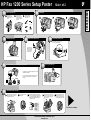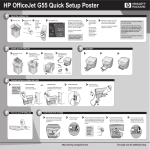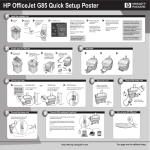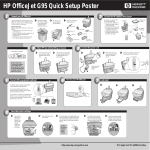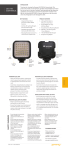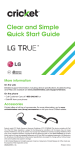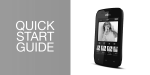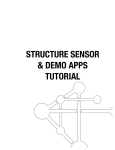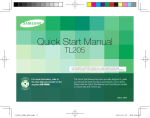Download HP 1220 Fax series Setup Poster
Transcript
HP Fax 1200 Series Setup Poster a Remove the print cartridges and cords from the sides of the HP Fax. b Rest the box on its side and pull out your HP Fax. Remove any packaging or tape from the HP Fax. c Load paper Verify that you have these additional key components. power adapter a c b power cord phone cord print cartridges trays 3 4 Connect the cable Attach paper trays Slide the top tray into place. Connect the power cord 3 1 2 Snap the bottom tray into place, and then lower. 6 Connect the phone cord Use the phone cord to connect your HP a Fax to a telephone wall jack. Connect the power adapter to the power cord, and then plug the power cord into the power outlet. . 5 . 7 Connect additional office equipment (optional) . Turn on your HP Fax This diagram shows a possible configuration for connecting additional office equipment. For each piece of office equipment you are connecting to the HP Fax, remove a plastic tab from the phone/fax connector. 8 Insert black print cartridge a Raise the top cover up and back. The print-cartridge carriage moves to the middle of the access area. b Raise both latches on the print carriage. c c Remove the black print cartridge (thinner one) from its packaging and, being careful to touch only the black plastic, gently remove both the green pull tab and the blue tape covering the nozzles. d Push the black print cartridge firmly down into the slot on the right. As you insert the cartridge, make sure the label is facing you. CAUTION: Do not touch or remove the goldcolored contacts. For the latest product information, go to: www.hp.com e Lower the right print-cartridge latch down onto the top of the cartridge, and push down until the latch locks firmly into place. Turn over to continue. C8461-90111 2 Unpack your HP Fax *C8461-90111* *C8461-90111* 1 Side 1 of 2 HP Fax 1200 Series Setup Poster 9 10 . Insert color print cartridge a Remove the color print cartridge (wider one) from its packaging and, being careful to touch only the black plastic, gently remove both the green pull tab and the blue tape covering the nozzles. b Push the color print cartridge firmly down into the slot on the left. Lower the left print-cartridge latch down onto the top of the cartridge, and push down until the latch locks firmly into place. Close the top cover. CAUTION: Do not touch or remove the goldcolored contacts. 11 . Make sure paper is loaded in your HP Fax. The message “Press ENTER to Align Cartridges” appears in the display. Press the ENTER key to enable the HP Fax to perform the alignment. After a page prints, the alignment is complete. a If prompted on the display, enter the code for your country on the keypad, and then confirm your selection. b If prompted, enter the code for your language on the keypad, and then confirm your selection. Keypad Display Set up faxing Keypad ENTER In the U.S., you must enter your name and fax number. Menu a . To enter the date, press Menu, then 5, and then 1. Use the keypad to enter the date. When the correct number appears, press the right arrow key to move to the next position. For the year, enter the last two digits. After you are finished, press ENTER. b To enter your name and fax number, press Menu, then 5, and then 2. Use the keypad to enter your fax header information. ABC 2 Recycle or discard the alignment page. 13 Select your country and language 12 Print an alignment page Side 2 of 2 Each number corresponds to both upper and lower case letters. For example, if your name is Brian, press the 2 key three times for an uppercase B. When the correct letter appears, press the right arrow key. After you are finished, press ENTER. Enter the fax number, and then press ENTER. Refer to the Basic Guide for information on other fax settings. . You can now copy and fax with your new HP Fax Look in the Basic Guide for information on how to get started using your HP Fax. Copyright Hewlett-Packard Company 2000. Printed in the USA, Germany, or Singapore. For troubleshooting, refer to the HP Fax 1200 Series: Your Basic Guide. Save this poster for future reference.