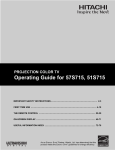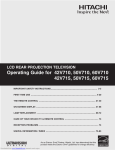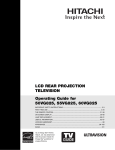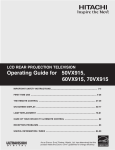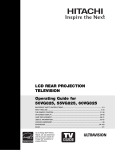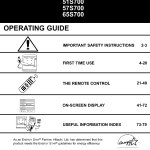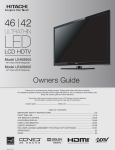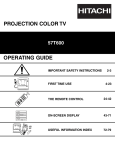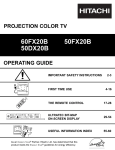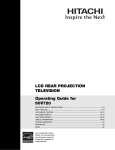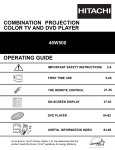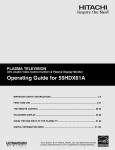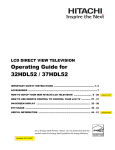Download Hitachi 42V515 User's Manual
Transcript
LCD REAR PROJECTION TELEVISION Operating Guide for 42V515 IMPORTANT SAFETY INSTRUCTIONS ................................................................................ 2-3 FIRST TIME USE .................................................................................................................. 4-19 THE REMOTE CONTROL .................................................................................................. 20-37 ON-SCREEN DISPLAY........................................................................................................ 38-65 LAMP REPLACEMENT ...................................................................................................... 66-69 CARE OF YOUR HITACHI TV & REMOTE CONTROL .......................................................... 70 RECEPTION PROBLEMS ........................................................................................................ 71 USEFUL INFORMATION / INDEX ...................................................................................... 72-76 As an ENERGY STAR® Partner, Hitachi, Ltd. has determined that this product meets the ENERGY STAR® guidelines for energy efficiency. IMPORTANT SAFETY INSTRUCTIONS SAFETY POINTS YOU SHOULD KNOW ABOUT YOUR HITACHI LCD REAR PROJECTION TELEVISION Our reputation has been built on the quality, performance, and ease of service of HITACHI televisions. Safety is also foremost in our minds in the design of these units. To help you operate these products properly, this section illustrates safety tips which will be of benefit to you. Please read it carefully and apply the knowledge you obtain from it to the proper operation of your HITACHI television. Please fill out your warranty card and mail it to HITACHI. This will enable HITACHI to notify you promptly in the improbable event that a safety problem should be discovered in your product model. Follow all warnings and instructions marked on this television. RISK OF ELECTRIC SHOCK DO NOT OPEN The lightning flash with arrowhead symbol, within an equilateral triangle, is intended to alert the user to the presence of uninsulated “dangerous voltage” within the product’s enclosure that may be of a sufficient magnitude to constitute a risk of electric shock to persons. CAUTION: TO REDUCE THE RISK OF ELECTRIC SHOCK, DO NOT REMOVE COVER (OR BACK). NO USER SERVICEABLE PARTS INSIDE. REFER SERVICING TO QUALIFIED SERVICE PERSONNEL. The exclamation point within an equilateral triangle, is intended to alert the user to the presence of important operating and maintenance (servicing) instructions in the literature accompanying the appliance. CAUTION WARNING: • TO REDUCE THE RISK OF FIRE OR ELECTRIC SHOCK, DO NOT EXPOSE THIS APPARATUS TO RAIN OR MOISTURE. • THE TELEVISION SHOULD NOT BE EXPOSED TO DRIPPING OR SPLASHING AND OBJECTS FILLED WITH LIQUIDS, SUCH AS VASES, SHOULD NOT BE PLACED ON THE TELEVISION. NOTE: • There are no user serviceable parts inside the television. • Model and serial numbers are indicated on back side of the television. CAUTION: Adjust only those controls that are covered in the instructions, as improper changes or modifications not expressly approved by HITACHI could void the user’s authority to operate the television. MODIFICATIONS: The FCC requires the user to be notified that any changes or modifications made to this device that are not expressly approved by Hitachi America, Ltd. Home Electronics Division may void the user’s authority to operate the equipment. POWER SOURCE THIS TELEVISION IS DESIGNED TO OPERATE ON 120 VOLTS 60Hz, AC CURRENT. INSERT THE POWER CORD INTO A 120 VOLT 60Hz OUTLET. TO PREVENT ELECTRIC SHOCK, DO NOT USE THE TELEVISION’S (POLARIZED) PLUG WITH AN EXTENSION CORD, RECEPTACLE, OR OTHER OUTLET UNLESS THE BLADES AND GROUND TERMINAL CAN BE FULLY INSERTED TO PREVENT BLADE EXPOSURE. NEVER CONNECT THE TELEVISION TO 50Hz, DIRECT CURRENT, OR ANYTHING OTHER THAN THE SPECIFIED VOLTAGE. NOTE: This television receiver will display television closed captioning, ( paragraph 15.119 of the FCC rules. or ), in accordance with CAUTION: Never remove the back cover of the television as this can expose you to very high voltages and other hazards. If the television does not operate properly, unplug the television and call your authorized dealer or service center. 2 IMPORTANT SAFETY INSTRUCTIONS Read before operating equipment Follow all warnings and instructions marked on this television. 1. Read these instructions. 2. Keep these instructions. 3. Heed all warnings. 4. Follow all instructions. 5. Do not use this apparatus near water. 6. Clean only with a dry cloth. 7. Do not block any ventilation openings. Install in accordance with the manufacturer’s instructions. 8. Do not install near any heat sources such as radiators, heat registers, stoves, or other apparatus (including amplifiers) that produce heat. 9. Do not defeat the safety purpose of the polarized or grounding-type plug. A polarized plug has two blades with one wider than the other. A grounding type plug has two blades and a third grounding prong. The wide blade or the third prong are provided for your safety. If the provided plug does not fit into your outlet, consult an electrician for replacement of the obsolete outlet. 10. Protect the power cord from being walked on or pinched particularly at plugs, convenience receptacles, and the point where they exit from the apparatus. 11. Only use the attachments/accessories specified by the manufacturer. 12. Use only with the cart, stand, tripod, bracket, or table specified by the manufacturer, or sold with the apparatus. When a cart is used, use caution when moving the cart/apparatus combination to avoid injury from tip-over. 13. Unplug this apparatus during lightning storms or when unused for long periods of time. 14. Refer all servicing to qualified service personnel. Servicing is required when the apparatus has been damaged in any way, such as power-supply cord or plug is damaged, liquid has been spilled or objects have fallen into apparatus, the apparatus has been exposed to rain or moisture, does not operate normally, or has been dropped. 15. Televisions are designed to comply with the recommended safety standards for tilt and stability. Do not apply excessive pulling force to the front, or top, of the cabinet which could cause the product to overturn resulting in product damage and/or personal injury. 16. Follow instructions for wall, shelf or ceiling mounting as recommended by the manufacturer. 17. An outdoor antenna should not be located in the vicinity of overhead power lines or other electrical circuits. 18. If an outside antenna is connected to the receiver be sure the antenna system is grounded so as to provide some protection against voltage surges and built up static charges. Section 810 of the National Electric Code, ANSI/NFPA No. 70-1984, provides information with respect to proper grounding for the mast and supporting structure, grounding of the lead-in wire to an antenna discharge unit, size of grounding connectors, location of antenna-discharge unit, connection to grounding electrodes and requirements for the grounding electrode. ANTENNA LEAD IN WIRE GROUND CLAMP ANTENNA DISCHARGE UNIT (NEC SECTION 810-20) ELECTRIC SERVICE EQUIPMENT GROUNDING CONDUCTORS (NEC SECTION 810-21) GROUNDING CONDUCTORS POWER SERVICE GROUNDING ELECTRODE SYSTEM (NEC ART 250 PART H) NEC NATIONAL ELECTRICAL CODE Note to the CATV system installer: This reminder is provided to call the CATV system installer’s attention to Article 82040 of the NEC that provides guidelines for proper grounding and, in particular, specifies that the cable ground shall be connected to the grounding system of the building, as close to the point of cable entry as practical. Do not place any objects on the top of the television which may fall or cause a child to climb to retrieve the objects. • This product contains lead and a lamp that contains mercury. Dispose of this product and its lamp in accordance with applicable environmental laws. For lamp recycling and disposal information, go to www.lamprecycle.org. For product recycling and disposal information, contact your local government agency or the Electronic Industries Alliance at www.eiae.org (in the US) or the Electronic Product Stewardship Canada at www.epsc.ca (in Canada). For more information, call “1-800-HITACHI.” PUBLIC VIEWING OF COPYRIGHTED MATERIAL Public viewing of programs broadcast by TV stations and cable companies, as well as programs from other sources, may require prior authorization from the broadcaster or owner of the video program material. • This product incorporates copyright protection technology that is protected by U.S. patents and other intellectual property rights. Use of this copyright protection technology must be authorized by Macrovision Corporation, and is intended for home and other limited consumer uses only unless otherwise authorized by Macrovision. Reverse engineering or disassembly is prohibited. 3 ACCESSORIES FIRST TIME USE Check to make sure you have the following accessories before disposing of the packing material. REMOTE CONTROL BATTERIES (“AA”) GUIDE C.C. 1. 2. 1. Remote Control Unit CLU-3842WL (Part No. HL02062) or CLU-3844WL (Part No. HL02064). 2. Two “AA” size, 1.5V batteries (For Remote Control Unit). REMOTE CONTROL BATTERY INSTALLATION AND REPLACEMENT 1. Open the battery cover of the remote control by pushing the notched part of the cover with your fingers and pulling the cover off. 2. Insert two new “AA” size batteries for the remote control. When replacing old batteries, push them towards the springs and lift them out. 3. Match the batteries to the (+) and (-) marks in the battery compartment. 4. Replace the cover. BOTTOM VIEW (Remote Control) Lift up on tab to remove back cover. CAUTION: Danger of explosion if battery is incorrectly replaced. Replace with the same or equivalent type. 4 HOW TO SET UP YOUR NEW HITACHI LCD REAR PTV ANTENNA LOCATION Select an area where sunlight or bright indoor illumination will not fall directly on the picture screen. Also, be sure that the location selected allows a free flow of air to and from the perforated back cover of the set. To avoid cabinet warping, cabinet color changes, and increased chance of set failure, do not place the TV where temperatures can become excessively hot, for example, in direct sunlight or near a heating appliance, etc. When installing your LCD Rear PTV against a wall, keep it at least 10 cm (4 inches) from the wall. VIEWING The major benefit of the HITACHI LCD Rear PTV is its large viewing screen. To see this large screen at its best, test various locations in the room to find the optimum spot for viewing. The best picture is seen by sitting directly in front of the TV and about 10 to 18 feet from the screen. Picture brightness decreases as the viewer moves to the left and right of the receiver. During daylight hours, reflections from outside light may appear on the screen. If so, drapes or screens can be used to reduce the reflection or the TV can be located in a different section of the room. If the TV’s audio output will be connected to a Hi-Fi system’s external speakers, the best audio performance will be obtained by placing the speakers equidistant from each side of the receiver cabinet and as close as possible to the height of the picture screen center. For best stereo separation, place the external speakers at least four feet from the side of the TV, place the surround speakers to the side or behind the viewing area. Differences in room sizes and acoustical environments will require some experimentation with speaker placement for best performance. R S 4" Minimum BEST VERTIC AL VIEWING A NGLE 20 5' 3' 0' 5' 4" Minimum 10' 15' 50 20' L BEST HORIZONTAL 10' 50 15' 20' VIEWING A NGLE S IMPORTANT NOTES: 1. Since LCD Rear PTV incorporates a high pressure lamp to display an image, it may take about one minute for the picture to become stable, after the power has been turned on. After extended use, the picture may darken, the color may look unusual, or the lamp “goes out,” (burns out). You may hear a “pop” sound when the lamp “goes out.” These are common characteristics of the lamp, and should not be considered defective. 2. LCD Rear PTV incorporates an advanced cooling fan system to prevent from overheating. If you hear the cooling fan, it should not be considered defective. 3. If you hear a “cracking” sound from the TV cabinet, it is due to the TV’s cabinet expanding and contracting due to room temperature changes. It has no effect on the TV’s functions. 4. The LCD Rear PTV cabinet is constructed with all plastic. Make sure to place it on a flat surface. An uneven surface might warp the cabinet and reduce the picture quality. 5 FIRST TIME USE Unless your LCD Rear PTV is connected to a cable TV system or to a centralized antenna system, a good outdoor TV antenna is recommended for best performance. However, if you are located in an exceptionally good signal area that is free from interference and multiple image ghosts, an indoor antenna may be sufficient. HOOK-UP CABLES AND CONNECTORS FIRST TIME USE Most video/audio connections between components can be made with shielded video and audio cables that have phono connectors. For best performance, video cables should use 75-Ohm coaxial shielded wire. Cables can be purchased from most stores that sell audio/video products. Below are illustrations and names of common connectors. Before purchasing any cables, be sure of the output and input connector types required by the various components and the length of each cable. “F” Type 75-Ohm Coaxial Antenna Connector For connecting RF signals (antenna or cable TV) to the antenna jack on the television. 300-Ohm Twin Lead Connector This outdoor antenna cable must be connected to an antenna adapter (300-Ohm to 75-Ohm). S-Video (Super Video) Connector This connector is used on camcorders, VCRs and laser- disc players with an S-Video feature in place of the standard video cable to produce a high quality picture. Phono Connector Used on all standard video and audio cables which connect to inputs and outputs located on the television’s rear jack panel and front control panel. 1 6 2 7 3 8 4 9 5 D-SUB MINI 9-Pin Cable This cable is used to connect to the RS232C input located on the rear panel so you can control some of your TV functions from an external home control system. HDMI Cable This cable is used to connect your external devices such as SetTop-Boxes or DVD players equipped with an HDMI output connection to the TV’s HDMI input. ANTENNA CONNECTIONS TO REAR JACK PANEL To outdoor antenna or CATV cable VHF (75-Ohm) antenna/CATV (Cable TV) When using a 75-Ohm coaxial cable system, connect CATV coaxial cable to the ANT A (75-Ohm) terminal. If you have an antenna, connect the coaxial cable to the ANT B terminal. To antenna To outdoor VHF or UHF antenna VHF (300-Ohm) antenna/UHF antenna When using a 300-Ohm twin lead from an outdoor antenna, connect the VHF or UHF antenna leads to screws of the VHF or UHF adapter. Plug the adapter into the antenna terminal on the TV. ANT A / ANT B From UHF antenna When both VHF and UHF antennas are connected Attach an optional antenna cable mixer to the TV antenna terminal, and connect the cables to the antenna mixer. Consult your dealer or service store for the antenna mixer. Antenna Mixer 6 From outdoor antenna or CATV System SIDE PANEL CONTROLS f jih MENU/SELECT a G CH+ c INPUT 5 VOL+ VOL- S-VIDEO E F d VIDEO CHH L/MONO e INPUT/EXIT b AUDIO R POWER g a MENU/SELECT button This button allows you to enter the MENU, making it possible to set TV features to your preference without using the remote. This button also serves as the SELECT button when in MENU mode. b INPUT/EXIT button Press this button to display the input menu, Ant A/B, INPUT:1,2,3,4 or 5 . This button also serves as the EXIT button when in MENU mode. c CHANNEL selector Press these buttons until the desired channel appears in the top right corner of the TV screen. These buttons also serve as the cursor down (H) and up (G) buttons when in MENU mode. d VOLUME level Press these buttons for your desired sound level. The volume level will be displayed on the TV screen. These buttons also serve as the cursor left (F) and right (E) buttons when in MENU mode. When the TV power is turned OFF at a volume level 31 or greater, the volume level will default to 30 when the TV is turned ON. However, if it is set to a level 30 or less, the volume level will be at the level it was set when the TV is turned ON. e SIDE INPUT JACKS (INPUT 5) Use these audio/video jacks for a quick hook-up from a camcorder or VCR to instantly view your favorite show or new recording. Press the INPUT/EXIT button on the front control panel until VIDEO: 5 appears in the top right corner of the TV screen. If you have mono sound, insert the audio cable into the left audio jack. f IR RECEIVER sensor The screen area acts as the IR receiver (remote sensor). When using the remote control, point it towards the screen for best response. g POWER button Press this button to turn the TV on or off. 7 FIRST TIME USE f SIDE PANEL CONTROLS FIRST TIME USE h POWER light This light is on during normal operation. Light Blinking Slowly (2 seconds): television lamp is cooling down. It takes 12-15 seconds to warm up and about 2 minutes to cool down. NOTES: 1. INDICATOR LAMP LED TEMP LED POWER INDICATION LIGHT ON BLINKING LIGHT ON BLINKING MEANING NO LAMP LIGHT or BROKEN LAMP WRONG LAMP UNIT ASSEMBLY / LAMP DOOR OPEN Too hot inside the OPTIC unit COOLING FAN STOPPED LIGHT ON NORMAL OPERATION FAST BLINKING COOL DOWN SLOW BLINKING COOL DOWN ACTION Need to replace if LAMP still does not light by “Power On” again. Check assembly condition of LAMP UNIT Call for Service 1. ~5 secs. Lamp is still on. Power ON is available. 3. 15~20 secs. Lamp is off. Power ON is available. 2. 5~15 secs. Lamp is off. Power ON is not available. 2. If the LAMP, TEMP, and POWER LED are blinking in the order below, the television is warming up. POWER TEMP LAMP 3. 4. i Your Hitachi LCD Rear Projection Television may appear to be OFF when it is set to input 1 ~ input 5 and the video signal is not received from the input jacks. Please make sure the Blue Power light indicator is not lit (OFF) when you are not watching for long lasting performance. Your Hitachi LCD Rear Projection Television has an internal lamp that lights up the TV screen. Make sure to turn off the Power when you do not watch the LCD Rear Projection Television for longer lamp life. TEMP indicator This light is off during normal operation. If this indicator is lit, the optic unit is too hot. If this indicator is blinking, the cooling fan has stopped. Please call service. j LAMP indicator - NORMAL OPERATION INDICATOR IS OFF If light is lit, the lamp has failed. See page 69-72 for lamp replacement procedure. Consult your Hitachi dealer for proper part. If light is blinking, lamp cover is not assembled securely after replacement. IMPORTANT NOTES: A small number of missing, discolored, or lit all the time dots or pixels is characteristic of TFT LCD technology due to the manufacturing process irrespective of manufacturer. 8 SIDE PANEL JACKS AND CONNECTORS The side panel jacks are provided as a convenience to allow you to easily connect a camcorder or VCR as shown in the following examples: PHOTO INPUT INPUT 5 INPUT 5 S-VIDEO S-VIDEO VIDEO VIDEO L/MONO L/MONO AUDIO AUDIO R NOTE: R 1. Completely insert connection cord plugs when connecting to front panel jacks. If you do not, the played back picture may be abnormal. 2. If you have a S-VHS VCR, use the S-INPUT cable in place of the standard video cable. 3. If you have a mono VCR, insert the audio cable into the left audio jack of your TV. 9 FIRST TIME USE PHOTO INPUT REAR PANEL JACKS FIRST TIME USE a e ANT A TO CONVERTER HDMI 1 ANT B c MONITOR OUT S-VIDEO INPUT 4 INPUT 3 INPUT 2 Y/ VIDEO INPUT 1 Y/ VIDEO PB PB PR PR (MONO) (MONO) d VIDEO (MONO) (MONO) L RS232C TV AS CENTER AUDIO 1 2 6 R 3 7 4 8 5 9 AUDIO TO HI-FI hf b g a Antenna Input/Output The remote control allows you to switch between two separate 75-Ohm RF antenna inputs, ANT A and ANT B. ANT A input can be displayed as a main picture or sub-picture. ANT B can only be displayed as a main picture. (ANT B cannot be displayed as a sub-picture.) The antenna output labeled “TO CONVERTER” allows the ANT A connection to pass directly to a different source such as a cable box, only when ANT B is displayed as a main picture. b Audio/Video Inputs 1, 2, 3 and 4 By using the INPUTS button and CURSOR PAD of the remote control you can select each video source. Use the audio and video inputs to connect external devices, such as VCRs, camcorders, laserdisc players, DVD players etc. (If you have mono sound, insert the audio cable into the left audio jack.) NOTE: You may use VIDEO or S-VIDEO inputs to connect to INPUT 3 and 4, but only one of these inputs may be used at a time. c MONITOR OUT These jacks provide fixed or variable audio and video signals which are used for recording. Use the S-VIDEO Output for high quality video output (see page 65). d S-VIDEO Inputs 3 and 4 Inputs 3 and 4 provide S-VIDEO (Super Video) jacks for connecting equipment with S-VIDEO output capability. e Component: Y-PBPR Inputs Inputs 1 and 2 provide Y-PBPR jacks for connecting equipment with this capability, such as a DVD player or Set Top Box. You may use composite video signal for both inputs. NOTES: 1. Do not connect composite VIDEO and S-VIDEO to Input 3, 4 or 5 at the same time. S-VIDEO has priority over VIDEO input. 2. Your component outputs may be labeled Y, B-Y, and R-Y. In this case, connect the components B-Y output to the TV’s PB input and the components R-Y output to the TV’s PR input. 3. Your component outputs may be labeled Y-CBCR. In this case, connect the component CB output to the TV’s PB input and the component CR output to the TV’s PR input. 4. It may be necessary to adjust TINT to obtain optimum picture quality when using the Y-PBPR inputs (see page 42). 5. To ensure no copyright infringement, the MONITOR OUT output will be abnormal, when using the Y-PBPR jacks. 6. Input 1 and Input 2 (Y/VIDEO) can be used for composite video and component video input. 10 REAR PANEL JACKS f HDMI1 (High Definition Multimedia Interface) (INPUT 1) Use the HDMI input for your external devices such as Set-Top-Boxes or DVD players equipped with an HDMI output connection. HDMI, the HDMI logo and High-Definition Multimedia Interface are trademarks or registered trademarks of HDMI Licensing LLC. NOTES: 1. The HDMI input is not intended for use with personal computers. 2. Only DTV formats such as 1080i, 720p, 480i and 480p are available for HDMI input. g RS232C Input For use with third party home Audio/Video control systems which are commercially available. Please see your dealer regarding these “non Hitachi” home control systems (see page 65 to activate this input). h TV AS CENTER (INPUTS 1-4) These jacks are for stereo amplifiers with center signal output capability. This feature allows the TV speakers to be used as a center speaker. The TV must be set as a center channel by selecting “TV as Center” on the Internal Speakers Settings of the Audio Menu (see page 46). 11 FIRST TIME USE About HDMI HDMI is the next-generation all digital interface for consumer electronics. HDMI enables the secure distribution of uncompressed high-definition video and multi-channel audio in a single cable. Because digital television (DTV) signals remain in digital format, HDMI assures that pristine high-definition images retain the highest video quality from the source all the way to your television screen. REAR PANEL CONNECTIONS FIRST TIME USE TYPICAL FULL-FEATURE SETUP DVD Player Y OUTPUT PB/CB PR/CR L R Outside antenna or digital cable External Digital Component with HDMI output capability ANT A HDMI OUT TO CONVERTER HDMI 1 ANT B MONITOR OUT S-VIDEO INPUT 4 INPUT 3 INPUT 2 Y/ VIDEO INPUT 1 Y/ VIDEO PB PB PR PR (MONO) (MONO) VIDEO (MONO) (MONO) L RS232C TV AS CENTER AUDIO 1 2 6 R 3 7 4 8 5 9 AUDIO TO HI-FI INPUT S-VIDEO V OUTPUT L R S-VIDEO V OUTPUT L R S-VIDEO V L R VCR #1 VCR #2 Laserdisc player, VCR, camcorder, etc. NOTES: 1. Connect only 1 component to each input jack. 2. 3. 4. Follow connections that pertain to your personal entertainment system. Inputs 1 and 2 can accomodate Composite and Component video signals. Cables are not included with the purchase of this TV, except when noted as “provided”. 12 TIPS ON REAR PANEL CONNECTIONS S-VIDEO, HDMI and component connections are provided for high performance laserdisc players, VCRs etc. that have this feature. Use these connections in place of the standard video connection if your device has this feature. • If your device has only one audio output (mono sound), connect it to the left audio jack on the television. • Refer to the operating guide of your other electronic equipment for additional information on connecting your hook-up cables. • A single VCR can be used for VCR #1 and VCR #2, but note that a VCR cannot record its own video or line output (INPUT: 3 in the example on page 12). Refer to your VCR operating guide for more information on line input-output connections. • You may use VIDEO or S-VIDEO inputs to connect to Input 3, Input 4 or Input 5, but only one of these may be used at a time. • Connect only 1 component (VCR, DVD player, camcorder, etc.) to each input jack. • COMPONENT: Y-PBPR (Input 1 & 2) connections are provided for high performance components, such as DVD players and settop-boxes. Use these connections in place of the standard video connection if your device has this feature. Input 1 and 2 accepts both composite and component video signals. • Your component outputs may be labeled Y, B-Y, and R-Y. In this case, connect the components B-Y output to the TV’s PB input and the components R-Y output to the TV’s PR input. • Your component outputs may be labeled Y-CBCR. In this case, connect the components CB output to the TV’s PB input and the components CR output to the TV’s PR input. • You may use composite video signal for Input 1~Input 5. • It may be necessary to adjust TINT to obtain optimum picture quality when using the Y-PBPR inputs. (See page 42) • To ensure no copyright infringement, the MONITOR OUT output may be abnormal, when using the Y-PBPR jacks. • When using HDMI or DVI input from a Set-Top-Box, it is recommended to use a 1080i or 720p input signal. 13 FIRST TIME USE • CONNECTING EXTERNAL AUDIO DEVICES FIRST TIME USE Match the numbers below to the diagram for speaker placement. 1 The television’s internal speakers will act as center speaker (select Audio-Internal Speakers-TV as Center see page 49). 2 These FRONT left and right speakers are connected to the FRONT output of a separate audio amplifier. 3 These REAR left and right speakers are connected to the REAR output of a separate audio amplifier. 4 This subwoofer is connected to the LFE/Sub Out output of a separate audio amplifier. REAR PANEL OF TELEVISION ANT A TO CONVERTER HDMI 1 ANT B MONITOR OUT S-VIDEO INPUT 4 INPUT 3 INPUT 2 Y/ VIDEO INPUT 1 Y/ VIDEO PB PB PR PR (MONO) (MONO) VIDEO (MONO) (MONO) L RS232C TV AS CENTER AUDIO 1 AUDIO TO HI-FI CENTER OUT Stereo System Amplifier or DVD Player NOTE: 1. 2 6 R See page 46 for AUDIO-Internal Speakers. 14 3 7 4 8 5 9 CONNECTING EXTERNAL VIDEO DEVICES The exact arrangement you use to connect the VCR, camcorder, laserdisc player, DVD player, or HDTV Set Top Box to your TV set is dependent on the model and features of each component. Check the owner’s manual of each component for the location of video and audio inputs and outputs. Before Operating External Video Source Connect an external source to the INPUT terminal, then press the INPUTS button to show the INPUTS menu. Use the CURSOR PAD to select the Antenna and Input of your choice. Then press the SELECT button to confirm your choice (see page 24). INPUTS Input 5 Ant B Ant A Input 1 Input 2 Move NOTE: Sel SEL When the TV is set to VIDEO and a video signal is not received from the VIDEO INPUT JACK on the back panel of the TV (i.e., VCR/laserdisc player, etc. is not connected or the video device is OFF), the set will appear to be OFF. CONNECTING A MONAURAL AUDIO SOURCE TO INPUT1~INPUT5 1. Connect the cable from the VIDEO OUT of the VCR or the laserdisc player to the INPUT (VIDEO) jack, as shown on the TV set below. 2. Connect the cable from the AUDIO OUT of the VCR or the laserdisc player to the INPUT (MONO)/L(AUDIO) jack. 3. Press the INPUTS button, then select INPUT 1 from the INPUTS menu to view the program from the VCR or the laserdisc player. The VIDEO OSD label disappears automatically after approximately four seconds. 4. Select Antenna from the INPUTS menu to return to the previous channel. ANT A TO CONVERTER HDMI 1 ANT B MONITOR OUT S-VIDEO INPUT 4 INPUT 3 INPUT 2 Y/ VIDEO INPUT 1 Y/ VIDEO PB PB PR PR (MONO) (MONO) VIDEO (MONO) (MONO) L RS232C TV AS CENTER AUDIO 1 2 6 R AUDIO TO HI-FI Audio Video OUTPUT VCR 15 3 7 4 8 5 9 FIRST TIME USE The following connection diagrams are offered as suggestions. However, you may need to modify them to accommodate your particular assortment of components and features. For best performance, video and audio cables should be made from coaxial shielded wire. CONNECTING EXTERNAL VIDEO DEVICES FIRST TIME USE CONNECTING A STEREO SOURCE TO INPUT1~INPUT5 1. Connect the cable from the VIDEO OUT of the VCR or the laserdisc player to the INPUT (VIDEO) jack, as shown on the TV set below. 2. Connect the cable from the AUDIO OUT R of the VCR or the laserdisc player to the INPUT (AUDIO/R) jack. 3. Connect the cable from the AUDIO OUT L of the VCR or the laserdisc player to the INPUT (AUDIO/L) jack. 4. Press the INPUTS button, then select INPUT 3 from the INPUTS menu to view the program from the VCR or laserdisc player. The VIDEO OSD label disappears automatically after approximately four seconds. 5. Select Antenna from the INPUTS menu to return to the previous channel. ANT A TO CONVERTER HDMI 1 ANT B MONITOR OUT S-VIDEO INPUT 4 INPUT 3 INPUT 2 Y/ VIDEO INPUT 1 Y/ VIDEO PB PB PR PR (MONO) (MONO) VIDEO (MONO) (MONO) L RS232C TV AS CENTER AUDIO 1 2 6 R 3 7 4 8 5 9 AUDIO TO HI-FI OUTPUT R L V VCR NOTES: 1. Completely insert the connection cord plugs when connecting to rear panel jacks. The picture and sound that is played back will be abnormal if the connection is loose. 2. A single VCR can be used for VCR #1 and VCR #2 (see page 12), but note that a VCR cannot record its own video or line output. Refer to your VCR operating guide for more information on line input-output connections. 16 CONNECTING EXTERNAL VIDEO DEVICES CONNECTING AN S-VIDEO SOURCE TO INPUT 3, 4 AND 5 1. Connect the cable from the S-VIDEO OUT of the VCR or the laserdisc player to the INPUT (S-VIDEO) jack, as shown on the TV set below. Connect the cable from the AUDIO OUT R of the VCR or the laserdisc player to the INPUT (AUDIO/R) jack. 3. Connect the cable from the AUDIO OUT L of the VCR or the laserdisc player to the INPUT (AUDIO/L) jack. 4. Press the INPUTS button, then select INPUT 3 from the INPUTS menu to view the program from the VCR or laserdisc player. The VIDEO OSD label disappears automatically after approximately four seconds. 5. Select Antenna from the INPUTS menu to return to the previous channel. ANT A TO CONVERTER HDMI 1 ANT B MONITOR OUT S-VIDEO INPUT 4 INPUT 3 INPUT 2 Y/ VIDEO INPUT 1 Y/ VIDEO PB PB PR PR (MONO) (MONO) VIDEO (MONO) (MONO) L RS232C TV AS CENTER AUDIO 1 2 6 R 3 7 4 8 5 9 AUDIO TO HI-FI R L V S-VIDEO VCR NOTES: 1. Completely insert the connection cord plugs when connecting to rear panel jacks. The picture and sound that is played back will be abnormal if the connection is loose. 2. A single VCR can be used for VCR #1 and VCR #2 (see page 12), but note that a VCR cannot record its own video or line output. Refer to your VCR operating guide for more information on line input-output connections. 17 FIRST TIME USE 2. CONNECTING EXTERNAL VIDEO DEVICES FIRST TIME USE CONNECTING A COMPONENT SOURCE WITH HDMI or DVI CAPABILITY TO INPUT 1 1. Connect the HDMI or DVI to HDMI connection cable from the output of the HDTV set top box or DVD player to the HDMI input as shown on the TV set below. When using a component with DVI output, you also have to connect the AUDIO OUT (R/L) of the component to the AUDIO IN (R/L) of INPUT 1. 2. Press the INPUTS button, then select INPUT 1 from the INPUTS menu to view the program from the HDTV set top box or DVD player. The VIDEO OSD label disappears automatically after approximately four seconds. 3. Select Antenna from the INPUTS menu to return to the previous channel. DVI-HDMI HDMI-HDMI ANT A ANT A TO CONVERTER TO CONVERTER HDMI 1 HDMI 1 ANT B MONITOR OUT S-VIDEO INPUT 4 INPUT 3 INPUT 2 Y/ VIDEO INPUT 1 Y/ VIDEO PB PB PR PR ANT B MONITOR OUT S-VIDEO INPUT 4 INPUT 3 INPUT 2 Y/ VIDEO INPUT 1 Y/ VIDEO PB PB PR PR (MONO) (MONO) VIDEO VIDEO (MONO) (MONO) (MONO) (MONO) (MONO) TV AS CENTER AUDIO RS232C 1 R (MONO) L L 2 6 3 7 4 8 RS232C TV AS CENTER AUDIO 1 5 9 2 6 R 3 7 4 8 5 9 AUDIO TO HI-FI AUDIO TO HI-FI DVI to HDMI Cable HDMI Cable HDMI Output DIGITAL OUTPUT R L AUDIO OUT DVD Player or HDTV STB DVD Player or HDTV STB NOTES: 1. Completely insert the connection cord plugs when connecting to rear panel jacks. The picture and sound that is played back will be abnormal if the connection is loose. 2. The HDMI input on INPUT 1 contains the copy protection system called High-bandwidth Digital Content Protection (HDCP). HDCP is a cryptographic system that encrypts video signals when using HDMI connections to prevent illegal copying of video contents. 3. HDMI is not a “NETWORK” technology. It establishes a one-way point-to-point connection for delivery of uncompressed video to a display. 4. The connected digital output device controls the HDMI interface so proper set-up of device user settings determines final video appearance. 18 CONNECTING EXTERNAL VIDEO DEVICES CONNECTING A COMPONENT SOURCE TO INPUT 1 OR 2: Y-PBPR. 1. Connect the cable from the Y OUT of the Laserdisc/DVD player or HDTV set top box to the INPUT (Y) jack, as shown on the TV set below. Connect the cable from the CB/PB OUT or B-Y OUT of the Laserdisc/DVD player or HDTV set top box to the INPUT (PB) jack. 3. Connect the cable from the CR/PR OUT or R-Y OUT of the laserdisc/DVD player or HDTV set top box to the INPUT (PR) jack. 4. Connect the cable from the AUDIO OUT R of the Laserdisc/DVD player or HDTV set top box to the INPUT (AUDIO/R) jack. 5. Connect the cable from the AUDIO OUT L of the Laserdisc/DVD player or HDTV set top box to the INPUT (AUDIO/L) jack. 6. Press the the INPUTS button, then select INPUT 2 from the INPUTS menu to view the program from the Laserdisc/DVD player or HDTV set top box. The VIDEO OSD label disappears automatically after approximately four seconds. 7. Select Antenna from the INPUTS menu to return to the previous channel. ANT A TO CONVERTER HDMI 1 ANT B MONITOR OUT S-VIDEO INPUT 4 INPUT 3 INPUT 2 Y/ VIDEO INPUT 1 Y/ VIDEO PB PB PR PR (MONO) (MONO) VIDEO (MONO) (MONO) L RS232C TV AS CENTER AUDIO 1 2 6 R 3 7 4 8 5 9 AUDIO TO HI-FI R L OUTPUT P R PB Y DVD Player NOTES: 1. Completely insert the connection cord plugs when connecting to rear panel jacks. The picture and sound that is played back will be abnormal if the connection is loose. 2. See page 13 for tips on REAR PANEL CONNECTIONS. 19 FIRST TIME USE 2. THE REMOTE CONTROL In addition to controlling all the functions on your HITACHI Projection TV, the new remote control is designed to operate different types of VCRs, CATV (Cable TV) converters, set-top-box, satellite receiver, DVD players, and other audio/video equipment with one touch. Basic operation keys are grouped together in one area. To operate your TV, point the remote control at the screen of the TV and select the TV by pressing the F or E button of the Source Access on the remote. To operate your VCR, point the remote at the remote sensor of the VCR and select PVR by pressing the F or E button of the Source Access on the remote (see page 33 for instructions on how to program the remote to control your VCR). To operate your cable box, point the remote at the remote sensor of the cable box and select the CABLE (CBL) by pressing the F or E button of the Source Access on the remote (see page 30 for instructions on how to program the remote to control your cable box). THE REMOTE CONTROL To operate your set-top-box or satellite receiver point the remote at the remote sensor of the set-top-box and select the SETTOP-BOX (STB) by pressing the F or E button of the Source Access on the remote. If you have a satellite receiver, use this button to program your satellite receiver (see page 31 for instructions on how to program the remote to control your set-top-box). To operate your DVD player, point the remote at the remote sensor of the DVD player and select DVD by pressing the F or E button of the Source Access on the remote (see page 32 for instruction on how to program the remote to control your DVD player). To operate your PVR (Personal Video Recorder), point the remote at the remote sensor of the PVR and select PVR by pressing the F or E button of the Source Access on the remote (see page 33 for instruction on how to program the remote to control your PVR). To operate additional audio equipment, point the remote at the remote sensor of the component you wish to control and select AMP by pressing the F or E button of the Source Access on the remote (see page 34 for instructions on how to program the remote to control additional Audio/Video equipment). GUIDE C.C. NOTE: When you are in a dark room, press any button on the remote to light up the buttons. The illumination will light for a few seconds during this time. The current mode indicator will flash one time. These buttons will not appear to light if the room is too bright. 20 HOW TO USE THE REMOTE TO CONTROL YOUR LCD REAR PTV a b d c e h f g GUIDE j k i l o m n C.C. THE REMOTE CONTROL q p q s r a POWER button Press this button to turn the TV set on or off when the remote is in TV mode. (See page 20 for instructions on how to set the remote control to TV mode.) b MODE Indicator Turns on or blinks to show remote control mode. c SOURCE ACCESS (F , E) buttons Press these buttons to select remote control mode. d SOURCE ACCESS (ENT) button Hold down this button while entering your device code to program the remote (see pages 30-37). You can also use this button in an optional Input access feature (see page 34). e PAUSE button Press the PAUSE button to freeze the picture. Press the EXIT button to return the picture to motion. Press the PAUSE button repeatedly to cycle through the three different freeze modes (see page 29). Freeze Freeze Freeze Freeze Freeze 21 HOW TO USE THE REMOTE TO CONTROL YOUR LCD REAR PTV fASPECT button Press this button to quickly change the picture format ASPECT ratio. Depending on the input signal format received, the picture format ratio allows you to adjust the images through the following options. 4:3 STANDARD Use this aspect mode to display conventional (4:3) images. Side panels (gray areas) are placed to the left and right of the image to preserve the original aspect ratio of the source. Note: Use this mode for only 15% of your total viewing time to prevent uneven aging of the phosphors. Phosphors in the lighted area of the picture will age more rapidly than the gray areas. 4:3 EXPANDED Use this aspect mode to display conventional (4:3) sources by linearly increasing image expansion from the center towards the edges of the display area in order to fill it. 4:3 Use these aspect modes to zoom in on conventional (4:3) sources. 16:9 STANDARD Use this aspect mode to display 16:9 sources like HDTV and DVD’s preserving the original 16:9 aspect ratio. 16:9 Zoom Use this aspect to Zoom-in once while in 16:9 aspect. (1) THE REMOTE CONTROL Zoom1/Zoom2 NTSC/480i/480P Input 4:3 INPUT (2) 4:3 STANDARD 4:3 EXPANDED 4:3 ZOOM1 16:9 ZOOM 16:9 STANDARD 4:3 ZOOM2 4:3 STANDARD 4:3 EXPANDED 4:3 ZOOM1 16:9 STANDARD 4:3 ZOOM2 480i/480P Input 16:9 INPUT 16:9 ZOOM (3) HDMI/720P/1080i Input 16:9 INPUT NOTES: 16:9 STANDARD 16:9 ZOOM 4:3 EXPANDED 1. The Aspect Style setting you select for an ANT input will automatically be set for the other ANT inputs. However, all five video inputs have independent Aspect Style settings. 2. Vertical position adjustments are directly available when you choose 4:3 EXPANDED/ZOOM1/ZOOM2 or 16:9 ZOOM aspect style (see also page 47). 22 HOW TO USE THE REMOTE TO CONTROL YOUR LCD REAR PTV g DAY/NIGHT button Press this button to toggle between Day and Night picture mode settings. Select Day for day time viewing with more brightness and contrast to compete with room light. Select Night for night time viewing with less brightness and contrast for a more detailed picture (see page 41 for settings changes). NOTE: For automatic DAY/NIGHT picture mode settings, see page 58. h PICTURE-IN-PICTURE button See separate section on pages 27-29 for a description. i MENU button The MENU button will start the On-Screen Display. j GUIDE button [Cable Box (CBL), Satellite Receiver (SAT)/Set-Top-Box (STB) mode only] The use of this button is only applicable when the remote control is in (CBL) and (SAT/STB) mode. Press this button to access the Channel Guide of the (CBL), and (SAT/STB). k EXIT button This button will exit all On-Screen Displays. All the On-Screen Display features can be set or adjusted by using the CURSOR PAD, except for numeric entries. The CURSOR PAD will highlight functions or adjust and set different features. Press the CURSOR PAD toward desired direction and press the SELECT button to select. m C.C. button Press this button to turn the Closed Caption feature on, off or auto. You can also access this feature on the setup menu (see page 64). 23 THE REMOTE CONTROL l CURSOR PAD/SELECT button HOW TO USE THE REMOTE TO CONTROL YOUR LCD REAR PTV n INPUTS button When the remote control is in TV mode, press this button to access the INPUTS menu. Use the CURSOR PAD and SELECT button to select the inputs that are being used. Pressing the INPUTS button repeatedly will also cycle through the Inputs menu items. Then press the SELECT button to select. Input 5 Ant B Ant A Input 1 Input 2 THE REMOTE CONTROL Move SEL Sel Ant B Select to choose Antenna B. Ant A Select to choose Antenna A. Input 1 Select to choose Input 1 for Video 1. Input 2 Select to choose Input 2 for Video 2. Input 3 Select to choose Input 3 for Video 3. Input 4 Select to choose Input 4 for Video 4. Input 5 Select to choose Input 5 for Video 5. 24 HOW TO USE THE REMOTE TO CONTROL YOUR LCD REAR PTV o INFO button Press this button when you want to check the channel being received, the picture source, if the channel has stereo (ST) or second audio program (SAP), the time, CHANNEL ID and if the TIMER is set. 3:32 PM Ant A 22 ST Stereo R INFO Aspect Mode Closed Captioning Day/Night Mode Time Main Picture Source Audio Broadcast Broadcast Rating CC Off Day --:-- AM --:-- PM 4:3 Expanded View Event Timer INFO NOTES: 1. 2. When a S-VIDEO Input is connected to VIDEO: 3. 3:32 PM YPBPR: 1 VID 1 When a COMPONENT VIDEO: Y-PBPR Input is connected to VIDEO: 1. When the Sleep Timer is set, the Sleep Timer info will show momentarily after releasing INFO button. Press the INFO button again or the EXIT button to return to normal viewing. 25 THE REMOTE CONTROL INFO 3:32 PM S-IN: 3 VID 3 HOW TO USE THE REMOTE TO CONTROL YOUR LCD REAR PTV p VOLUME (VOL) WHEEL, MUTE button Use the VOL WHEEL (G or H) until you obtain the desired sound level. To reduce the sound to one half of normal volume (SOFT MUTE) to answer the telephone, etc., press the VOL wheel down. Press the VOL wheel again to turn the sound off completely (MUTE). To restore the sound, press the VOL wheel one more time, or VOL Up (G). Volume 8 Soft Mute 8 Mute 8 Closed Captioning will display automatically when MUTE/SOFT MUTE is on and Closed Caption is set to AUTO (see page 64). THE REMOTE CONTROL When the TV power is turned off at a volume level 31 or greater, the volume level will default to 30 when the TV is turned on. However, if it is set to a level 30 or less, the volume level will be at the level it was set when the TV is turned ON. q CHANNEL (CH) WHEEL/CHANNEL SELECTOR buttons The CHANNEL wheel or the CHANNEL SELECTOR buttons are used to select channels, lock access code, etc. Use the CHANNEL WHEEL (G or H) to select the desired channel. Use the CHANNEL SELECTOR buttons to enter one, two, or three numbers to select channels. Enter “0” first for channels 1 to 9, or simply press the single digit channel you wish to tune then wait a few seconds for the TV to tune. Channel selection may also be performed by CHANNEL WHEEL up (G) or CHANNEL WHEEL down (H). Press the channel (CH) wheel to switch to Favorite (FAV) channel mode. You will know you are in Favorite Channel mode when (FAV) is displayed and the displayed channel is GREEN. Press it again to return to your regular tuned channels. You can add any channel to your Favorite channel list by pressing and holding down the Channel (CH) wheel until the displayed channel turns from WHITE to highlighted GREEN. You can also delete a channel from your favorite channel list by pressing and holding down the Channel (CH) wheel until the displayed channel turns highlighted GREEN to WHITE. Ant A 22 FAV Ant A 22 r (-) DASH button The DASH (-) button can only be used when the remote control is in Set-Top-Box (STB) mode. s LAST CHANNEL (LC) button Press this button to toggle between the current and last channel viewed. 26 Ant A 22 PICTURE-IN-PICTURE (PIP) Your HITACHI LCD Rear PTV incorporates Two Tuner technology designed for improved viewing enjoyment. This Two Tuner feature allows you to view antenna inputs on both the main picture and sub-picture simultaneously, with separate tuning control for each. ANT A input can be viewed as both the main picture and the sub-picture simultaneously. ANT B can only be viewed as a main picture. To select between main picture and PIP sub-picture tuning, use the CURSOR PAD on the remote. The green highlighted channel display will move with every press of the CURSOR PAD (F, E). The Picture-in-Picture feature is convenient when you want to watch more than one program at the same time. You can watch a TV program while viewing other programs from any of the video inputs. b ANT A TO CONVERTER a HDMI 1 ANT B MONITOR OUT S-VIDEO INPUT 4 INPUT 3 INPUT 2 Y/ VIDEO INPUT 1 Y/ VIDEO PB PB PR PR (MONO) (MONO) GUIDE VIDEO (MONO) (MONO) L RS232C TV AS CENTER AUDIO 1 2 6 R 3 7 4 8 5 9 AUDIO TO HI-FI VCR Use above connection to view VCR program as a sub-picture while viewing another program as main picture (ANT A, ANT B, INPUT:2, INPUT:3, INPUT:4, or INPUT:5). You may also view the VCR program as a main picture while viewing another program as a sub-picture (ANT A, INPUT:2, INPUT:3, INPUT:4 or INPUT:5). a PIP button Press the PIP button and a sub-picture will appear in one of the four different modes (POP, PIP, SPLIT or SURF), depending on the INPUT signal. To change the PIP mode, use the PIP button to cycle through the four different modes. Press the EXIT button to return to normal viewing from any PIP mode. POP MODE PICTURE-IN-PICTURE POP Mode PIP displays the sub-picture outside of the main picture. Use the CURSOR PAD (G, H) to move the sub-picture. This feature is not available with a 1080i component input or Digital signal 16x9 Format. Please refer to the PICTURE-IN-PICTURE MODES Table (see page 28). Main Picture Sub Picture NOTES: 1. PIP MODE Picture-in-Picture is only available with a 1080i component or digital signal 4x3 Format. 2. Press the CURSOR PAD (F, E) to enable the sub-picture sound. 27 THE REMOTE CONTROL C.C. Audio Video OUTPUT PICTURE-IN-PICTURE (PIP) PIP MODE PICTURE-IN-PICTURE This feature is only available with a 1080i component input or Digital signal 16x9 Format. To prevent a pattern burn, occasionally move the sub-picture using the CURSOR PAD. Main Picture Sub Picture SPLIT MODE PICTURE-IN-PICTURE Split Mode PIP displays the main picture and sub-picture evenly on the screen. Sub Picture THE REMOTE CONTROL Main Picture SURF MODE PICTURE-IN-PICTURE Surf Mode PIP automatically scans all active channels (those set in memory) and displays them as PIP sub-pictures or Thumbnail channels. Press the SELECT button to stop on a chosen channel. Use the remote CURSOR PADS (F, E, G, H) to navigate the Thumbnail. Press the EXIT button to enable your chosen channel and return to normal viewing. NOTE: 1 2 3 4 5 6 7 8 9 10 11 12 Press the SELECT button to stop the Surf mode or channel scan. Press the SELECT button again to resume Surf mode or channel scan. PICTURE-IN-PICTURE (PIP) MODES Sub PIP Mode Main NTSC POP NTSC Yes 480i Yes PIP 4x3 1080i Yes PIP 16x9 1080i Yes SPLIT NTSC Yes 480i Yes 480p Yes 720p Yes 1080i Yes 12 Pix Ant A/B 28 480i Yes Yes Yes Yes Yes Yes Yes Yes Yes - 480p Yes Yes Yes Yes Yes - 720p 1080i Yes Yes Yes Yes Yes Yes Yes Yes Yes Yes Yes Yes Yes - PICTURE-IN-PICTURE (PIP) b PAUSE button If you wish to freeze the sub-picture, press the PAUSE button. This is convenient when trying to write down the address for a mail order company, recording statistics for a sporting event, etc. To return the picture to motion, press the EXIT button. Press the PAUSE button repeatedly to toggle between FREEZE modes (Main Freeze, SPLIT and STROBE). Freeze Freeze Freeze Freeze Freeze MAIN FREEZE Press the PAUSE button to freeze one frame of the picture you are currently viewing and the frozen frame will show in the Main Picture. Press the EXIT button to return to normal viewing. This feature is useful for freezing a picture frame with addresses. SPLIT FREEZE Press the PAUSE button to freeze the picture you are currently viewing (only the right sub-picture will freeze). Press the EXIT button to return to normal viewing. Main Picture Sub Picture STROBE FREEZE Press the PAUSE button to freeze three frames of the picture you are currently viewing (only the 3 sub-pictures will freeze). Press the EXIT button to return to normal viewing. This feature is useful for viewing a moving picture that has many details, for example, a close play in a sporting event or a golf swing. FREEZE FREEZE NOTES: 1. The default FREEZE mode is the MAIN freeze followed by the SPLIT freeze and then the STROBE freeze. The last Freeze mode you selected before you pressed the EXIT button will be the one that comes up after pressing the PAUSE button again. 2. Each freeze frame is delayed about 0.1 (1/10) second. 3. Strobe Freeze is not available in 480p/720p/1080i inputs. 29 THE REMOTE CONTROL Hot Springs Clay Mask C/O John Doe Run-Spa Retreat P.O. Box 55512 Any Town, USA 98765 Check or Money Order Only 1-800-555-1212 USING THE REMOTE TO CONTROL CABLE BOX FUNCTIONS Operating the precoded function for your cable box. THE REMOTE CONTROL This remote is designed to operate different types of cable boxes. You must first program the remote to match the remote system of your cable box (refer to pages 36-37 for pre-codes). 1. Turn ON your cable box. 2. Aim the remote control at the front of your cable box. 3. To switch to Cable (CBL) pre-coded mode, use the SOURCE ACCESS buttons (F , E) on the remote control to position the LED light to the corresponding selection. 4. Hold down the ENT button on the remote and enter the four digit preset code that matches your cable box as shown on pages 3637. Release the ENT button. The indicator light will flash 3 times if the code was accepted. 5. Aim the remote at the cable box and press the POWER button. The remote will turn off your cable box when the correct four digit preset code is entered. When this occurs, the remote control is programmed for your cable box. If the cable box does not turn off, try a different four digit preset code. 6. The remote will now control your Cable box. a NOTES: 1. If your cable box cannot be operated after performing the above procedures, your cable box code has not been precoded into the remote. 2. 3. b In the unlikely event that your cable box cannot be operated after performing the above procedures, please consult your cable box operating guide. GUIDE a The remote control will remember the codes you have programmed until the batteries are removed from the remote control. After replacing the batteries repeat the entire programming procedure as stated above. b C.C. a PRECODED CABLE BOX buttons These buttons transmit the chosen precoded cable codes. b EXCLUSIVE TV buttons b These buttons are for operating the TV. a a MY CABLE BOX CODE IS: NOTE: Refer to instruction manual of the Cable Box for operation of the buttons exclusively for the Cable Box. 30 USING THE REMOTE TO CONTROL SET-TOP-BOX/SATELLITE RECEIVER FUNCTIONS Operating the precoded function for your set-top-box/satellite receiver. This remote is designed to operate different types of set-top-box/satellite systems. You must first program the remote to match the remote system of your set-top-box/satellite systems (refer to pages 36-37 for pre-codes). 1. Turn ON your set-top-box/satellite systems. 2. Aim the remote control at the front of your set-top-box/satellite systems. 3. To switch to set-top-box/satellite (STB) pre-coded mode, use the SOURCE ACCESS buttons (F , E) on the remote control to position the LED light to the corresponding selection. 4. Hold down the ENT button on the remote and enter the four digit preset code that matches your set-top-box/satellite receiver as shown on page 36-37. Release the ENT button. The indicator light will flash 3 times if the code was accepted. 5. Aim the remote at the set-top-box/satellite receiver and press the POWER button. The remote will turn off your set-top-box/satellite receiver when the correct four digit preset code is entered. When this occurs, the remote control is programmed for your settop-box/satellite receiver. If the set-top-box/satellite receiver does not turn off, try a different four digit preset code. 6. The remote will now control your set-top-box/satellite receiver. 2. 3. b In the unlikely event that your set-top-box/satellite receiver cannot be operated after performing the above procedures, please consult your set-top-box/satellite receiver operating guide. GUIDE a The remote control will remember the codes you have programmed until the batteries are removed from the remote control. After replacing the batteries repeat the entire programming procedure as stated above. b C.C. a PRE-CODED SET-TOP-BOX/SATELLITE RECEIVER b buttons These buttons transmit the chosen pre-coded set-topbox/satellite codes. a a b EXCLUSIVE TV buttons These buttons are for operating the TV. MY SATELLITE RECEIVER/STB CODE IS: NOTE: Refer to instruction manual of the set-top-box/satellite receiver for operation of the buttons exclusively for the set-topbox/satellite receiver. 31 THE REMOTE CONTROL a NOTES: 1. If your set-top-box/satellite receiver cannot be operated after performing the above procedures, your set-topbox/satellite receiver code has not been precoded into the remote. USING THE REMOTE TO CONTROL DVD FUNCTIONS Operating the precoded function for your DVD player. THE REMOTE CONTROL This remote is designed to operate different types of DVD players. You must first program the remote to match the remote system of your DVD player (refer to pages 36-37 for pre-codes). 1. Turn ON your DVD player. 2. Aim the remote control at the front of your DVD player. 3. To switch to DVD pre-coded mode, use the SOURCE ACCESS buttons (F , E) on the remote control to position the LED light to the corresponding selection. 4. Hold down the ENT button on the remote and enter the four digit preset code that matches your DVD player, as shown on pages 36-37. Release the ENT button. The indicator light will flash 3 times if the code was accepted. 5. Aim the remote at the DVD player and press the POWER button. The remote will turn off your DVD player when the correct four digit preset code is entered. When this occurs, the remote control is programmed for your DVD player. If the DVD player does not turn off, try a different four digit preset code. 6. The remote will now control your DVD player. 7. You will need to set the display type of your DVD player to 16:9 widescreen. a NOTES: 1. If your DVD player cannot be operated after performing the above procedures, your DVD player’s code has not been precoded into the remote. 2. In the unlikely event that your DVD player cannot be operated after performing the above procedures, please consult your DVD player operating guide. 3. The remote control will remember the codes you have programmed until the batteries are removed from the remote control. After replacing the batteries repeat the entire programming procedure as stated above. a b GUIDE a b a PRECODED DVD Buttons C.C. These buttons transmit the chosen precoded DVD codes. b EXCLUSIVE TV Buttons b These buttons are for operating the TV. a MY DVD PLAYER CODE IS: NOTE: Refer to instruction manual of the DVD player for operation of the buttons exclusively for the DVD player. 32 USING YOUR REMOTE TO CONTROL VCR/PVR FUNCTIONS Operating the precoded function for your VCR/PVR (Personal Video Recorder). This remote is designed to operate different types of VCRs/PVRs. You must first program the remote to match the remote system of your VCR/PVR (refer to pages 36-37 for pre-codes). 1. Turn ON your VCR/PVR. 2. Aim the remote control at the front of your VCR/PVR. 3. To switch to VCR/PVR pre-coded mode, use the SOURCE ACCESS buttons (F , E) on the remote control to position the LED light to the corresponding selection. 4. Hold down the ENT button on the remote and enter the four digit preset code that matches your VCR/PVR, as shown on pages 3637. Release the ENT button. The indicator light will flash 3 times if the code was accepted. 5. Aim the remote at the VCR/PVR and press the POWER button. The remote will turn off your PVR when the correct four digit preset code is entered. When this occurs, the remote control is programmed for your VCR/PVR. If the VCR/PVR does not turn off, try a different four digit preset code. 6. The remote will now control your VCR/PVR. a a b GUIDE a a PRECODED VCR/PVR Buttons C.C. These buttons transmit the chosen precoded VCR/PVR codes. b a b EXCLUSIVE TV Buttons These buttons are for operating the TV. a MY VCR/PVR CODE IS: NOTE: Refer to instruction manual of the VCR/PVR for operation of the buttons exclusively for the VCR/PVR. 33 THE REMOTE CONTROL NOTES: 1. If your PVR cannot be operated after performing the above procedures, your PVR’s code has not been precoded into the remote. 2. In the unlikely event that your PVR cannot be operated after performing the above procedures, please consult your PVR operating guide. 3. The remote control will remember the codes you have programmed until the batteries are removed from the remote control. After replacing the batteries repeat the entire programming procedure as stated above. 4. VCR precode library is included in the PVR mode. Default device for this mode is Hitachi VCR. 5. INFO, GUIDE and LC (Last Channel) buttons are for PVR devices, not for VCR. USING YOUR REMOTE TO CONTROL ADDITIONAL AUDIO EQUIPMENT Operating the precoded function for your Audio component. THE REMOTE CONTROL This remote is designed to operate different types of Audio component. You must first program the remote to match the remote system of your Audio component (refer to pages 36-37 for pre-codes). 1. Turn ON your Audio component you wish to control with the Remote. 2. Aim the remote control at the front of your Audio component. 3. To switch to Audio (AMP) component pre-coded mode, use the SOURCE ACCESS buttons (F , E) on the remote control to position the LED light to the corresponding selection. 4. Hold down the ENT button on the remote and enter the four digit preset code that matches your Audio component, as shown on pages 36-37. Release the ENT button. The indicator light will flash 3 times if the code was accepted. 5. Aim the remote at the Audio component and press the POWER button. The remote will turn off your Audio component when the correct four digit preset code is entered. When this occurs, the remote control is programmed for your Audio component. If the Audio component does not turn off, try a different four digit preset code. 6. The remote will now control your Audio component. 7. Repeat steps 1 - 6 if you wish to program the remote to control another Audio component. a NOTES: 1. If your Audio component cannot be operated after performing the above procedures, your Audio component’s code has not been precoded into the remote. 2. In the unlikely event that your Audio component cannot be operated after performing the above procedures, please consult your Audio equipment operating guide. 3. The remote control will remember the codes you have programmed until the batteries are removed from the remote control. After replacing the batteries repeat the entire programming procedure as stated above. 4. CD precode library is included in the AMP mode. Default device for this mode is Hitachi Audio/Video Receiver (AVR/AMP). 5. INPUTS, Channel (up/down), Volume (up/down) and REC button are not for CD devices. a b GUIDE b b C.C. a a a PRECODED AUDIO Buttons These buttons transmit the chosen precoded Audio component codes. b EXCLUSIVE TV Buttons These buttons are for operating the TV. MY AUDIO EQUIPMENT CODE IS: CD AMP/RCVR NOTES: 1. 2. The REC (Record) button only applies to some precoded amplifier/receiver codes. Refer to instruction manual of the Audio equipment for operation of the buttons exclusively for the Audio equipment. 34 USING YOUR REMOTE “ENT” BUTTON TO ACCESS THE SPECIFIED INPUT OF THE TV INPUT ACCESS This optional feature allows the user of the remote control to setup it’s ENTER (ENT) button to access the specified input of the TV. Setup for this feature is applicable to the remote control’s normal mode only and only applies to the DVD, CBL, STB, PVR and AMP modes. 1. Select the desired device mode (DVD, CBL, STB, PVR, or AMP) by using your SOURCE ACCESS buttons (F, E) to position the LED indicator to the corresponding selection. 2. Hold down the ENTER (ENT) button on the remote and enter the four digit preset code that matches your device as shown on pages 36-37. 3. Then enter the assigned input number (1-5) that the device is related to. 4. Release ENTER (ENT) button. 5. If done correctly, the device LED indicator will flash 3 times to confirm proper setup. 6. The remote will now control the desired device. SETUP EXAMPLE (Hitachi DVD with precode 0573 connected to INPUT 1 of the TV) 1 Select DVD mode by using your SOURCE ACCESS buttons (F, E) to position the LED indicator to DVD. 2 Hold down the ENTER (ENT) button and press the numbers 0, 5, 7 and 3. 3 Then press the number 1 for the assigned input number of the DVD player. 4 Release ENTER (ENT) button. 1, 5, 6 1 2, 4, 7 GUIDE 5 6 7 If done corrrectly, the device LED indicator will flash 3 times to confirm proper setup. C.C. The remote will now control the DVD player. Press the ENTER (ENT) button to instantly access the video input of your DVD on Input 1. 3 2 NOTES: 1. 2. This feature is optional. Assigned input numbers can be used more than once if applicable. 35 THE REMOTE CONTROL 7. Pressing the ENTER (ENT) button will now access the video input (1-5) of the desired device. THE REMOTE CONTROL PVR/VCR, CABLE, SATELLITE, DVD AND AUDIO CODES FOR REMOTE CONTROL VCR BRAND . . . . . . . . . . . . . . . CODE ABS . . . . . . . . . . . . . . . . . . . . . . . . 1972 Admiral . . . . . . . . . . . . . . . . 0048, 0209 Adventura . . . . . . . . . . . . . . . . . . . .0000 Aiko . . . . . . . . . . . . . . . . . . . . . . . . 0278 Aiwa . . . . . . . . . . . . . 0000, 0037, 0307 Akai . . . . . . . . . . . . . . 0041, 0061, 0106 Alienware. . . . . . . . . . . . . . . . . . . . 1972 America Action . . . . . . . . . . . . . . . 0278 American High. . . . . . . . . . . . . . . . 0035 Asha . . . . . . . . . . . . . . . . . . . . . . . 0240 Audiovox . . . . . . . . . . . . . . . 0037, 0278 Beaumark . . . . . . . . . . . . . . . . . . . 0240 Bell & Howell . . . . . . . . . . . . . . . . . 0104 Broksonic . . . . . . . . . . . . . . 0121, 0184, . . . . . . . . . . . . . . . . . 0002, 0209, 0479 CCE. . . . . . . . . . . . . . . . . . . 0072, 0278 Calix . . . . . . . . . . . . . . . . . . . . . . . 0037 Canon . . . . . . . . . . . . . . . . . . . . . . 0035 Carver . . . . . . . . . . . . . . . . . . . . . . 0081 Cineral . . . . . . . . . . . . . . . . . . . . . . 0278 Citizen . . . . . . . . . . . . . . . . . 0278, 0037 Colt . . . . . . . . . . . . . . . . . . . . . . . . 0072 Craig. . . . . . . . . . . . . . . . . . 0037, 0072, . . . . . . . . . . . . . . . . . 0047, 0240, 0271 Curtis Mathes . . . . . . . . . . . 0035, 0041, . . . . . . . . . . . . . . . . . . . . . . 0060, 0162 CyberPower. . . . . . . . . . . . . . . . . . 1972 Cybernex . . . . . . . . . . . . . . . . . . . . 0240 Daewoo . . . . . . . . . . . 0278, 0045, 0561 Dell . . . . . . . . . . . . . . . . . . . . . . . . 1972 Denon . . . . . . . . . . . . . . . . . . . . . . 0042 Durabrand . . . . . . . . . . . . . . 0039, 0038 Dynatech . . . . . . . . . . . . . . . . . . . . 0000 Electrohome . . . . . . . . . . . . . . . . . 0037 Electrophonic. . . . . . . . . . . . . . . . . 0037 Emerex . . . . . . . . . . . . . . . . . . . . . 0032 Emerson. . . . . . 0037, 0184, 000, 0121, . . . . . . . 0043, 0209, 0002, 0278, 0061, . . . . . . . 0208, 0212, 0479, 0561, 1593 Fisher . . . . . . . . . . . . 0104, 0047, 0066 Fuji. . . . . . . . . . . . . . . . . . . . 0033, 0035 Funai . . . . . . . . . . . . . . . . . . 0000, 1593 GE. . . . . 0035, 0060, 0240, 0202, 0761 Garrard . . . . . . . . . . . . . . . . . . . . . 0000 Gateway . . . . . . . . . . . . . . . . . . . . 1972 Go Video . . . . . . . . . . . . . . . 0432, 0526 GoldStar . . . . . . . . . . . . . . . 0037, 0038 Gradiente. . . . . . . . . . . . . . . 0000, 0008 HI-Q . . . . . . . . . . . . . . . . . . . . . . . . 0047 HP . . . . . . . . . . . . . . . . . . . . . . . . . 1972 Harley Davidson . . . . . . . . . . . . . . 0000 Harman/Kardon . . . . . . . . . . 0038, 0081 Harwood . . . . . . . . . . . . . . . . . . . . 0072 Headquarter . . . . . . . . . . . . . . . . . 0046 Hewlett Packard . . . . . . . . . . . . . . 1972 Hitachi . . . . . . . 0000, 0041, 0042, 0105 Howard Computers . . . . . . . . . . . . 1972 Hughes Network Systems . . . . . . . 0042 iBuy Power . . . . . . . . . . . . . . . . . . 1972 JVC . . . . . . . . . . . . . . 0067, 0041, 0008 Jensen. . . . . . . . . . . . . . . . . . . . . . 0041 KEC . . . . . . . . . . . . . . . . . . . 0037, 0278 KLH . . . . . . . . . . . . . . . . . . . . . . . . 0072 Kenwood . . . . . . . . . . 0041, 0067, 0038 Kodak . . . . . . . . . . . . . . . . . 0035, 0037 LG . . . . . . . . . . . . . . . . . . . . . . . . . 0037 LXI . . . . . . . . . . . . . . . . . . . . . . . . . 0037 Lloyd's . . . . . . . . . . . . . . . . . 0000, 0208 Logik . . . . . . . . . . . . . . . . . . . . . . . 0072 MEI . . . . . . . . . . . . . . . . . . . . . . . . 0035 MGA . . . . . . . . . . . . . 0043, 0240, 0061 MGN Technology. . . . . . . . . . . . . . 0240 MTC. . . . . . . . . . . . . . . . . . . 0000, 0240 Magnasonic . . . . . . . . . . . . . . . . . . 0593 Magnavox. . . . 0035, 0081, 0563, 0000, 0039, 0593 Magnin. . . . . . . . . . . . . . . . . . . . . . 0240 Marantz . . . . . . . . . . . . . . . . 0081, 0035 Marta . . . . . . . . . . . . . . . . . . . . . . . 0037 Matsushita . . . . . . . . . 0035, 0162, 1162 Media Center PC. . . . . . . . . . . . . . 1972 Memorex . . . . 0035, 0162, 0037, 0048, . . 0039, 0047, 0240, 0000, 0104, 0209, . . 0046, 0307, 0479, 1037, 1162, 1262 Microsoft . . . . . . . . . . . . . . . . . . . . 1972 Mind. . . . . . . . . . . . . . . . . . . . . . . . 1972 Minolta. . . . . . . . . . . . . . . . . 0042, 0105 Mitsubishi . . . . . . . . . 0061, 0043, 0067 Motorola . . . . . . . . . . . . . . . 0035, 0048 Multitech . . . . . . . . . . . . . . . 0000, 0072 NEC. . . . . . . . . 0038, 0041, 0067, 0104 Nikko . . . . . . . . . . . . . . . . . . . . . . . 0037 Noblex . . . . . . . . . . . . . . . . . . . . . . 0240 Northgate. . . . . . . . . . . . . . . . . . . . 1972 Olympus . . . . . . . . . . . . . . . . . . . . 0035 Optimus . . . . . 0593, 1062, 0162, 0037, . . 0048, 0104, 0432, 1048, 1162, 1262 Optonica . . . . . . . . . . . . . . . . . . . . 0062 Orion . . . . . . . . 0184, 0209, 0002, 0479 Panasonic . . . 0162, 1062, 0035, 0616, 1162, 1262 Penney . . . . . . 0035, 0037, 0240, 0042, . . . . . . . . . . . . . . . . . . . . . . . . . . . 0038 Pentax . . . . . . . . . . . . . . . . . 0042, 0105 Philco . . . . . . . 0035, 0209, 0479, 0561 Philips. . . . . . . . . . . . 0081, 0035, 0618, . . . . . . . . . . . . . . . . . . 1081, 1181, 0062 Pilot . . . . . . . . . . . . . . . . . . . . . . . . 0037 Pioneer . . . . . . . . . . . . . . . . . . . . . 0067 Polk Audio . . . . . . . . . . . . . . . . . . . 0081 Profitronic . . . . . . . . . . . . . . . . . . . 0240 Proscan . . . . . . . . . . . 0060, 0202, 0761 Protec . . . . . . . . . . . . . . . . . . . . . . 0072 Pulsar . . . . . . . . . . . . . . . . . . . . . . 0039 Quarter . . . . . . . . . . . . . . . . . . . . . 0046 Quartz . . . . . . . . . . . . . . . . . . . . . . 0046 Quasar. . . . . . . . . . . . 0035, 0162, 1162 RCA . . . . . . . . 0060, 0240, 0042, 0105, . . . . . . . . . . . . 0106, 0202, 0761, 0880 Radio Shack . . . . . . . . . . . . 0000, 1037 Radix . . . . . . . . . . . . . . . . . . . . . . . 0037 Randex. . . . . . . . . . . . . . . . . . . . . . 0037 Realistic . . . . . 0035, 0037, 0048, 0047, . . . . . . . 0000, 0104, 0046, 0062, 0066 ReplayTV. . . . . . . . . . . . . . . 0614, 0616 Runco . . . . . . . . . . . . . . . . . . . . . . 0039 STS . . . . . . . . . . . . . . . . . . . . . . . . 0042 Samsung . . . . . . . . . . 0045, 0240, 0432 Sanky . . . . . . . . . . . . . . . . . 0039, 0048 Sansui . . . . . . . . . . . 0000, 0067, 0209, . . . . . . . . . . . . 0041, 0479, 1479, 0271 Sanyo . . . . . . . 0047, 0240, 0104, 0046 Scott . . . . . . . . . . . . . 0184, 0045, 0121, . . . . . . . . . . . . . . . . . 0043, 0210, 0212 Sears . . 0035, 0037, 0047, 0000, 0042, . . . . . . . 0104, 1237, 0046, 0066, 0105 Semp. . . . . . . . . . . . . . . . . . . . . . . 0045 Sharp. . . . . . . . . . . . . 0048, 0848, 0062 Shintom . . . . . . . . . . . . . . . . . . . . . 0072 Shogun . . . . . . . . . . . . . . . . . . . . . 0240 Singer . . . . . . . . . . . . . . . . . . . . . . 0072 Sonic Blue . . . . . . . . . . . . . . 0614, 0616 Sony . . . . . . . . . . . . . 0035, 0032, 0000, . . . . . . . . . . . . 0033, 0636, 1032, 1972 Sylvania . . . . . . . . . . 0035, 0081, 0000, . . . . . . . . . . . . . . . . . 0043, 0593, 1593 Symphonic . . . . . . . . 0000, 0593, 1593 Systemax. . . . . . . . . . . . . . . . . . . . 1972 TMK. . . . . . . . . . . . . . . . . . . 0240, 0208 Tagar Systems. . . . . . . . . . . . . . . . 1972 Tatung . . . . . . . . . . . . . . . . . . . . . . 0041 Teac. . . . . . . . . . . . . . . . . . . 0000, 0041 Technics . . . . . . . . . . . . . . . 0035, 0162 Teknika . . . . . . . . . . . 0000, 0035, 0037 Thomas . . . . . . . . . . . . . . . . . . . . . 0000 Tivo . . . . . . . . . . . . . . 0618, 0636, 1503 Toshiba. . . . . . . . . . . 0045, 0043, 0066, . . . . . . . . . . . . 0210, 0212, 0366, 0845, . . . . . . . . . . . . 1008, 1145, 1503, 1972 Totevision . . . . . . . . . . . . . . 0037, 0240 Touch. . . . . . . . . . . . . . . . . . . . . . . 1972 Unitech . . . . . . . . . . . . . . . . . . . . . 0240 Vector . . . . . . . . . . . . . . . . . . . . . . 0045 Vector Research . . . . . . . . . . . . . . 0038 Video Concepts . . . . . . . . . . 0045, 0061 Videomagic . . . . . . . . . . . . . . . . . . 0037 Videosonic . . . . . . . . . . . . . . . . . . . 0240 Viewsonic . . . . . . . . . . . . . . . . . . . 1972 Wards. . 0060, 0062, 0035, 0048, 0047, . . 0081, 0240, 0000, 0042, 0072, 0212 White Westinghouse . . . . . . 0072, 0209 XR-1000 . . . . . . . . . . 0072, 0000, 0035 Yamaha . . . . . . . . . . . . . . . . . . . . . 0038 ZT Group . . . . . . . . . . . . . . . . . . . . 1972 Zenith . . . . . . . 0039, 0000, 0209, 0033, . . . . . . . . . . . . . . . . . . . . . . 0479, 1479 DVD BRAND . . . . . . . . . . . . . . . CODE AMW . . . . . . . . . . . . . . . . . . . . . . . 0872 Aiwa. . . . . . . . . . . . . . . . . . . . . . . . 0641 Allegro . . . . . . . . . . . . . . . . . . . . . . 0869 Apex Digital . . 0672, 0717, 0755, 0794, . . . . . . . . . . . . 0796, 0797, 1004, 1020, . . . . . . . 1056, 1061, 1100, 1915, 1937 Audiovox . . . . . . . . . . . . . . . 0790, 1072 Axion . . . . . . . . . . . . . . . . . . . . . . . 1072 Blaupunkt . . . . . . . . . . . . . . . . . . . 0717 Blue Parade. . . . . . . . . . . . . . . . . . 0571 Brooksonic. . . . . . . . . . . . . . . . . . . 0695 CAVS . . . . . . . . . . . . . . . . . . . . . . . 1057 CineVision . . . . . . . . . . . . . . 0876, 0869 Classic. . . . . . . . . . . . . . . . . . . . . . 1917 Coby . . . . . . . . . . . . . . . . . . . . . . . 1086 Curtis Mathes . . . . . . . . . . . . . . . . 1087 CyberHome . . . . . . . . 0816, 1023, 1024 DVD2000. . . . . . . . . . . . . . . . . . . . 0521 Daewoo . . . . . . . . . . . . . . . 0784, 0705, . . . . . . . . . . . . . . . . . 0833, 0869, 1918 Denon . . . . . . . . . . . . . . . . . 0490, 0634 Dual . . . . . . . . . . . . . . . . . . . 1068, 1085 Emerson . . . . . . . . . . . . . . . 0591, 0675 Enterprise . . . . . . . . . . . . . . . . . . . 0591 Fisher . . . . . . . . . . . . . . . . . . . . . . 0670 Funai . . . . . . . . . . . . . . . . . . . . . . . 0675 GE . . . . . . . . . . . . . . . 0522, 0717, 0815 GPX. . . . . . . . . . . . . . . . . . . 0699, 0769 Gateway . . . . . . . . . . . . . . . . . . . . 1073 Go Video . . . . . . . . . 0744, 0715, 0783, . . . . . . . . . . . . . . . . . 0833, 0869, 1075 Gradiente. . . . . . . . . . . . . . . . . . . . 0651 Greenhill . . . . . . . . . . . . . . . . . . . . 0717 Grundig . . . . . . . . . . . . . . . . . . . . . 0705 Harman/Kardon . . . . . . . . . . . . . . . 0702 Hitachi . . . . . . . . . . . . 0573, 0664, 0695 Hiteker . . . . . . . . . . . . . . . . . . . . . . 0672 IRT. . . . . . . . . . . . . . . . . . . . . . . . . 0783 Initial . . . . . . . . . . . . . . . . . . . . . . . 0717 Integra . . . . . . . . . . . . . . . . . . . . . . 0627 Hiteker . . . . . . . . . . . . . . . . . . . . . . 0672 JBL . . . . . . . . . . . . . . . . . . . . . . . . 0702 JVC . . . . . . . . . 0623, 0558, 0867, 1901 KLH . . . . . . . . . . . . . . 0717, 0790, 1020 Kawasaki . . . . . . . . . . . . . . . . . . . . 0790 Kenwood . . . . . . . . . . . . . . . 0490, 0534 Koss . . . . . . . . . . . . . . . . . . . . . . . 0651 Lasonic . . . . . . . . . . . . . . . . . . . . . 0798 Lite-On. . . . . . . . . . . . . . . . . . . . . . 1058 Magnavox . . . . 0503, 0675, 1914, 1976 Marantz . . . . . . . . . . . . . . . . . . . . . 0539 Memorex . . . . . . . . . . . . . . . . . . . . 0695 Microsoft . . . . . . . . . . . . . . . . . . . . 0522 Mintek . . . . . . . . . . . . . . . . . 0717, 0839 Mitsubishi . . . . . . . . . . . . . . 0521, 1521 Nesa . . . . . . . . . . . . . . . . . . . . . . . 0717 Norcent . . . . . . . . . . . . . . . . 1003, 0872 Onkyo . . . . . . . . . . . . . . . . . 0627, 0503 Oritron . . . . . . . . . . . . . . . . . . . . . . 0651 Panasonic . . . . . . . . . . . . . . . . . . . 0490 Philco. . . . . . . . . . . . . . . . . . . . . . . 0790 36 Philips . . . . . . . 0503, 0539, 0646, 0854 Pioneer . . . . . . . . . . . 0525, 0571, 1902 Polaroid . . . . . . . . . . . . . . . . 1061, 1086 Polk Audio . . . . . . . . . . . . . . . . . . . 0539 Proscan . . . . . . . . . . . . . . . . . . . . . 0522 Qwestar . . . . . . . . . . . . . . . . . . . . . 0651 RCA . . . . . . . . . . . . . 0522, 0571, 0717, . . . . . . . . . . . . . . . . . 0790, 0822, 1974 Recco . . . . . . . . . . . . . . . . . . . . . . 0698 Rio . . . . . . . . . . . . . . . . . . . . . . . . . 0869 Rotel . . . . . . . . . . . . . . . . . . . . . . . 0623 Rowa . . . . . . . . . . . . . . . . . . . . . . . 0823 Sampo . . . . . . . . . . . . . . . . . 0698, 0752 Samsung . . . . . . . . . . . . . . 0490, 0573, . . . . . . . . . . . . . . . . . 0820, 0744, 1075 Sansui . . . . . . . . . . . . . . . . . . . . . . 0695 Sanyo . . . . . . . . . . . . 0670, 0695, 0873 Semp . . . . . . . . . . . . . . . . . . . . . . . 0503 Sharp. . . . . . . . . . . . . . . . . . 0630, 0752 Shinsonic. . . . . . . . . . . . . . . 0533, 0839 Sonic Blue . . . . . . . . . . . . . . . . . . . 0869 Sony . . . . . . . . . . . . . . . . . . . . . . . 0533 Sylvania. . . . . . . . . . . . . . . . . . . . . 0675 Symphonic. . . . . . . . . . . . . . . . . . . 0675 TYT . . . . . . . . . . . . . . . . . . . . . . . . 0705 Teac. . . . . . . . . . . . . . . . . . . . . . . . 0790 Technics . . . . . . . . . . . . . . . . . . . . 0490 Theta Digital . . . . . . . . . . . . . . . . . 0571 Tivo . . . . . . . . . . . . . . . . . . . . . . . . 1996 Toshiba. . . . . . . . . . . 0503, 0695, 1045, . . . . . . . . . . . . . . . . . 1988, 1996, 2006 Tredex . . . . . . . . . . . . . . . . . 0799, 0803 US Logic . . . . . . . . . . . . . . . . . . . . 0839 Urban Concepts . . . . . . . . . . . . . . 0503 Venturer. . . . . . . . . . . . . . . . . . . . . 0790 XBox . . . . . . . . . . . . . . . . . . . . . . . 0522 Yamaha . . . . . . . . . . . 0490, 0545, 0539 Zenith . . . . . . . . . . . . 0591, 0503, 0869 CABLE BRAND . . . . . . . . . . . . . CODE ABC . . . 0003, 0008, 0011, 0013, 0014, . . . . . . . . . . . . . . . . . . . . . . . . . . . 0017 Allegro . . . . . . . . . . . . . . . . . 0153, 0315 Americast . . . . . . . . . . . . . . . . . . . 0899 Antronix . . . . . . . . . . . . . . . . . . . . . . 022 Archer . . . . . . . . . . . . . 022, 0153, 0797 Bell & Howel. . . . . . . . . . . . . . . . . .0014 Bell South . . . . . . . . . . . . . . . . . . . 0899 Cabletenna . . . . . . . . . . . . . . . . . . 0022 Cableview . . . . . . . . . . . . . . . . . . . 0022 Century . . . . . . . . . . . . . . . . . . . . . 0153 Citizen . . . . . . . . . . . . . . . . . 0153, 0315 ClearMax . . . . . . . . . . . . . . . . . . . . 0883 Clearmaster . . . . . . . . . . . . . . . . . . 0883 Colour Voice . . . . . . . . . . . . 0025, 0031 Comtronics . . . . . . . . . . . . . . . . . . 0040 Contec . . . . . . . . . . . . . . . . . . . . . . 0019 Coolmax . . . . . . . . . . . . . . . . . . . . 0883 Digi . . . . . . . . . . . . . . . . . . . . . . . . 0637 Director . . . . . . . . . . . . . . . . . . . . . 0476 Dumont . . . . . . . . . . . . . . . . . . . . . 0637 Emerson . . . . . . . . . . . . . . . . . . . . 0797 Everquest . . . . . . . . . . . . . . 0015, 0040 Focus. . . . . . . . . . . . . . . . . . . . . . . 0400 Garrard . . . . . . . . . . . . . . . . . . . . . 0153 Gemini . . . . . . . . . . . . . . . . . 0015, 0797 General Instrument. . . . . . . 0003, 0011, . . . . . . . . . . . . . . . . . 0476, 0276, 0810 GoldStar . . . . . . . . . . . . . . . 0040, 0144 Goodmind . . . . . . . . . . . . . . . . . . . 0797 Hamlin . . . . . . . 0009, 0020, 0034, 0273 Hitachi . . . . . . . . . . . . . . . . . . . . . . 0011 Jasco. . . . . . . . . . . . . 0015, 0153, 0315 Jerrold . . . . . . 0003, 0011, 0012, 0014, . . . . . . . 0015, 0024, 0276, 0476, 0810 Memorex . . . . . . . . . . . . . . . . . . . .0000 Motorola . . . . . . . . . 0276, 0476, 0810, . . . . . . . . . . . . . . . . . . 1106, 1254, 1376 Movie Time . . . . . . . . . . . . . . . . . . 0063 Multivision . . . . . . . . . . . . . . . . . . . 0012 PVR/VCR, CABLE, SATELLITE, DVD AND AUDIO CODES FOR REMOTE CONTROL SATELLITE BRAND (Set-Top-Box) . . CODE AlphaStar. . . . . . . . . . . . . . . . . . . . 0772 Amway. . . . . . . . . . . . . . . . . 0043, 0075 Astro Industries . . . . . . . . . . . . . . . 0095 BSR . . . . . . . . . . . . . . . . . . . . . . . . 0095 Cable Innovations . . . . . . . . . . . . . 0554 Capetronic . . . . . . . . . . . . . . . . . . . 0095 Century . . . . . . . . . . . . . . . . . . . . . 0856 Channel Master. . . . . . . . . . 0018, 0212 Chapparral . . . . . . . . 0053, 0209, 0216 Conifer . . . . . . . . . . . . . . . . . . . . . . 0004 Crossdigital . . . . . . . . . . . . . . . . . . 1109 Curtis Mathes . . . . . . . . . . . . . . . . . 061 DX Antenna . . . . . . . . . . . . . . . . . . 0041 DirecTV 0392, 0566, 0639, 1639, 1142, . . . . . . . 0247, 0749, 1749, 0724, 0819, . . . . . . . 1856, 1076, 1109, 0099, 1052, . . . . . . . 1053, 1054, 1442, 1443, 1444 Dish Network System 1005, 0775, 1170 DishPro . . . . . . . . . . . . . . . . 1005, 0775 Drake. . . . . . . . . . . . . 0018, 0064, 0245 Echostar . . . . . . . . . . 1005, 0775, 0148, . . . . . . . . . . . . . . . . . . 0269, 0280, 1170 Expressvu . . . . . . . . . . . . . . . . . . . 0775 GE . . . . . . . . . . . . . . . . . . . . . . . . . 0566 GOI . . . . . . . . . . . . . . . . . . . . . . . . 0775 General Instrument . . 0869, 0547, 0554 Gradiente. . . . . . . . . . . . . . . . . . . . 0856 HTS . . . . . . . . . . . . . . . . . . . . . . . . 0775 Hitachi . . . . . . . . . . . . . . . . . . . . . . 0819 homecable. . . . . . . . . . . . . . . . . . . 0238 Hughes Network Systems . . . . . . 1142, . . . . . . . 0749, 1749, 1442, 1443, 1444 Hytek . . . . . . . . . . . . . . . . . . . . . . . 0095 IQ. . . . . . . . . . . . . . . . . . . . . . . . . . 0210 IQ Prism . . . . . . . . . . . . . . . . . . . . 0210 Innova . . . . . . . . . . . . . . . . . . . . . . 0099 Intersat . . . . . . . . . . . . . . . . . . . . . 0043 JVC . . . . . . . . . . . . . . . . . . . 0775, 1170 Janeil . . . . . . . . . . . . . . . . . . . . . . . 0152 Legend . . . . . . . . . . . . . . . . . . . . . 0269 Macom. . . . . . . . . . . . . . . . . 0018, 0061 Magnavox . . . . . . . . . . . . . . 0724, 0722 Memorex . . . . . . . . . . . . . . . 0724, 0269 Mitsubishi . . . . . . . . . . . . . . . . . . . 0749 Motorola . . . . . . . . . . . . . . . . . . . . 0869 Netsat . . . . . . . . . . . . . . . . . . . . . . 0099 Next Level . . . . . . . . . . . . . . . . . . . 0869 Norsat . . . . . . . . . . . . . . . . . . . . . . 0004 Pace . . . . . . . . . . . . . . . . . . . . . . . 0455 Panasonic . . . . . . . . . 0247, 0701, 0152 Paysat . . . . . . . . . . . . . . . . . . . . . . 0724 Philips. . . . . . . 1142, 0749, 0724, 1076, . . . . . . . . . . . . 0722, 1749, 0856, 0099 Pico . . . . . . . . . . . . . . . . . . . . . . . . 0075 Proscan . . . . . . . . . . . . . . . . 0392, 0566 RCA. . . . . . . . . 0392, 0566, 0855, 0143 Radioshack . . . . . . . . . . . . . 0869, 0554 Ramsey . . . . . . . . . . . . . . . . . . . . . 0075 Realistic. . . . . . . . . . . . . . . . . . . . . 0052 SKY . . . . . . . . . . . . . . 0856, 1856, 0099 STS . . . . . . . . . . . . . . . . . . . 0041, 0210 Samsung . . . . . . . . . . . . . . . 1276, 1109 Sony . . . . . . . . . . . . . . . . . . 0639, 1639 Star Choice . . . . . . . . . . . . . . . . . . 0869 Star Trak . . . . . . . . . . 0180, 0421, 0547 Strong . . . . . . . . . . . . . . . . . . . . . . 0421 Tivo . . . . . . . . . 1142, 1442, 1443, 1444 Toshiba. . . . . . . . . . . 0749, 1749, 0790, . . . . . . . . . . . . 0061, 0082, 1052, 1053, . . . . . . . 1054, 1285, 1286, 1287, 1289 Town & Country. . . . . . . . . . . . . . . 0547 Uniden . . . . . . 0724, 0722, 0052, 0074, . . . . . . . . . . . . 0076, 0238, 0370, 0554 Zenith . . . . . . . 0856, 1856, 0061, 0064 Soundesign . . . . . . . . . . . . . 0078, 0211 Technics . . . . . . . . . . . . . . . 0308, 0521 Toshiba . . . . . . . . . . . . . . . . . . . . . 0353 Victor . . . . . . . . . . . . . . . . . . . . . . . 0331 Wards . . . . . . . . . . . . 0013, 0078, 0211 Yamaha . . . . . . . . . . . . . . . . 0354, 0133 RECEIVER BRAND (Amplifier) CODE ADC. . . . . . . . . . . . . . . . . . . . . . . . 0531 Aiwa . . . 1405, 0121, 0158, 0189, 0405 Anam . . . . . . . . . . . . . . . . . . 1074, 1609 Arcam . . . . . . . . . . . . . . . . . . . . . . 1120 Audiotronic. . . . . . . . . . . . . . . . . . . 1189 Bose . . . . . . . . . . . . . 0639, 1229, 1253 Capetronic . . . . . . . . . . . . . . . . . . .0531 Carver . . . . . . . . . . . . 1189, 0042, 0189 Casio . . . . . . . . . . . . . . . . . . . . . . . 0195 Clarinette . . . . . . . . . . . . . . . . . . . . 0195 Coby . . . . . . . . . . . . . . . . . . . . . . . 1263 Compaq . . . . . . . . . . . . . . . . . . . . . 1136 Curtis Mathes . . . . . . . . . . . . . . . . 0080 Dell . . . . . . . . . . . . . . . . . . . . . . . . 1383 Denon. . . . . . . . . . . . . . . . . .0004, 1360 Fisher . . . . . . . . . . . . . . . . . . . . . . 0042 Garrard . . . . . . . . . . . . . . . . . . . . . 0463 Glory Horse . . . . . . . . . . . . . . . . . . 1263 Harman/Kardon . . . . . 0891, 0110, 0189 Hewlett Packard . . . . . . . . . . . . . . 1181 Hitachi . . . . . . . . . . . . . . . . . . . . . . 0228 Integra . . . . . . . . . . . . . . . . . . . . . . 0135 JBL. . . . . . . . . . . . . . . . . . . . . . . . . 0110 JVC . . . . . . . . . . . . . . . . . . . 0074, 1263 KLH . . . . . . . . . . . . . . . . . . . . . . . . 1428 Kenwood . . . . . . . . . 1313, 1570, 1569, . . . . . . . . . . . . 0027, 0042, 0186, 0239 LXI . . . . . . . . . . . . . . . . . . . . . . . . . 0181 Linn. . . . . . . . . . . . . . . . . . . . . . . . .0189 Lloyd's . . . . . . . . . . . . . . . . . . . . . . 0195 MCS . . . . . . . . . . . . . . . . . . . . . . . 0039 Magnavox. . . . 1189, 1269, 0189, 0195, . . . . . . . . . . . . . . . . . . . . . . 0391, 0531 Marantz . . . . . . 1189, 0039, 0189, 1269 Mitsubishi . . . . . . . . . . . . . . . . . . . 1393 Modulaire. . . . . . . . . . . . . . . . . . . . 0195 Musicmagic . . . . . . . . . . . . . . . . . . 1089 Nakamichi . . . . . . . . . . . . . . . . . . . 0097 Onkyo . . . . . . . . . . . . . . . . . 0135, 0842 Optimus . . . . . 1023, 0042, 0080, 0177, . . . . . . . . . . . . 0181, 0186, 0219, 0531, . . . . . . . . . . . . 0670, 0738, 0801, 1074 Panasonic . . . . 1518, 0039, 0309, 0367 Penney . . . . . . . . . . . . . . . . . . . . . 0195 Philips . . 1189, 1269, 0189, 0391, 1120 Pioneer. . . . . . . . . . . 1023, 0014, 0080, . . . . . . . . . . . . 0150, 0244, 0531, 0630 Polk Audio . . . . . . . . . . . . . . . . . . . 0189 Proscan . . . . . . . . . . . . . . . . . . . . . 1254 Quasar. . . . . . . . . . . . . . . . . . . . . . 0039 RCA . . . . . . . . . . . . . 1023, 1254, 0080, . . . . . . . . . . . . . . . . . 0531, 1074, 1609 Radio Shack . . . . . . . . . . . . . . . . . 1263 Realistic. . . . . . . . . . . . . . . . 0181, 0195 Rio . . . . . . . . . . . . . . . . . . . . . . . . . 1383 Sansui . . . . . . . . . . . . . . . . . . . . . . 0189 Sanyo . . . . . . . . . . . . . . . . . 0801, 1251 Scott . . . . . . . . . . . . . . . . . . 0163, 0322 Sharp. . . . . . . . . . . . . . . . . . . . . . . 0186 Sharper Image. . . . . . . . . . . . . . . . 1263 Sherwood . . . . . . . . . . . . . . 0491, 0502 Sonic Blue . . . . . . . . . . . . . . . . . . . 1383 Sony . . . . . . . . 1058, 1441, 1759, 0158, . . . . . . . . . . . . 0474, 1349, 1406, 1442 Soundesign . . . . . . . . . . . . . . . . . . 0670 Stereophonics . . . . . . . . . . . . . . . . 1023 Sunfire . . . . . . . . . . . . . . . . . . . . . . 1313 Teac. . . . . . . . . . . . . . . . . . . 0463, 1074 Technics . . . . . 1308, 1518, 0039, 0309 Thorens . . . . . . . . . . . . . . . . . . . . . 1189 Toshiba . . . . . . . . . . . . . . . . . . . . . 1572 Victor . . . . . . . . . . . . . . . . . . . . . . . 0074 AMPLIFIER BRAND. . . . . . . . . . CODE Aiwa . . . . . . . . . . . . . . . . . . . . . . . .0406 Bose . . . . . . . . . . . . . . . . . . . . . . . 0674 Carver . . . . . . . . . . . . . . . . . . . . . . 0269 Curtis Mathes . . . . . . . . . . . . . . . . .0300 Denon. . . . . . . . . . . . . . . . . . . . . . .0160 Durabrand . . . . . . . . . . . . . . . . . . . 1561 GE . . . . . . . . . . . . . . . . . . . . . . . . .0078 Harman/Kardon . . . . . . . . . . . . . . .0892 JVC. . . . . . . . . . . . . . . . . . . . . . . . .0331 Left Coast . . . . . . . . . . . . . . . . . . . 0892 Lenoxx. . . . . . . . . . . . . . . . . . . . . . 1561 Linn. . . . . . . . . . . . . . . . . . . . . . . . .0269 Luxman . . . . . . . . . . . . . . . . . . . . . 0165 Magnavox . . . . . . . . . . . . . . . . . . . 0269 Marantz . . . . . . . . . . . 0269, 0321, 0892 NEC. . . . . . . . . . . . . . . . . . . . . . . . 0264 Nakamichi . . . . . . . . . . . . . . . . . . . 0321 Optimus . . . . . . . . . . . . . . . . 0395, 0300 Panasonic . . . . . . . . . . . . . . 0308, 0521 Parasound . . . . . . . . . . . . . . . . . . . 0246 Philips . . . . . . . . . . . . . . . . . 0269, 0892 Pioneer . . . . . . . . . . . . . . . . 0013, 0300 Polk Audio . . . . . . . . . . . . . . 0269, 0892 RCA. . . . . . . . . . . . . . . . . . . . . . . . 0300 Realistic . . . . . . . . . . . . . . . . . . . . .0395 Sansui . . . . . . . . . . . . . . . . . . . . . . 0321 Shure. . . . . . . . . . . . . . . . . . . . . . . 0264 Sony . . . . . . . . . . . . . 0815, 0689, 0220 37 Wards . . . . . . . .0014, 0080, 0158, 0189 Yamaha . . . . . . . . . . . 0176, 0186, 1176 Yorx. . . . . . . . . . . . . . . . . . . . . . . . 0195 Zenith . . . . . . . . . . . . . . . . . . . . . . 0857 AUDIO BRAND . . . . . . . . . . . . . CODE Aiwa. . . . . . . . . . . . . . . . . . . 0010, 0159 AudioSource . . . . . . . . . . . . . . . . . 0351 Cambridge Soundworks . . . . . . . . 0351 Carver . . . . . . . . . . . . . . . . . . . . . . 0351 Fisher . . . . . . . . . . . . . . . . . . . . . . 0052 Fosgate . . . . . . . . . . . . . . . . . . . . . 0259 Harmon/Kardon . . . . . . . . . . . . . . . 0477 JBL . . . . . . . . . . . . . . . . . . . . . . . . 0477 JVC . . . . . . . . . . . . . . . . . . . . . . . . 0073 KLH . . . . . . . . . . . . . . . . . . . . . . . . 0351 Magnavox . . . . . . . . . . . . . . . . . . . 0325 Nikko . . . . . . . . . . . . . . . . . . . . . . . 0376 Paramount Pictures. . . . . . . 0317, 0351 RCA. . . . . . . . . . . . . . . . . . . . . . . . 0056 SSI. . . . . . . . . . . . . . . . . . . . . . . . . 0317 Sansui . . . . . . . . . . . . . . . . . . . . . . 0325 Schneider . . . . . . . . . . . . . . . . . . . 0376 Sony . . . . . . . . . . . . . . . . . . 0010, 0576 Soundesign . . . . . . . . . . . . . . . . . . 0376 Yorx . . . . . . . . . . . . . . . . . . . . . . . . 0376 SET TOP BOX BRAND . . . . . . . CODE Panasonic . . . . . . . . . . . . . . . . . . . 1120 Pioneer . . . . . . . . . . . . . . . . . . . . . 1010 Princeton . . . . . . . . . . . . . . . 0113, 0295 Samsung . . . . . . . . . . . . . . . . . . . . 1190 Sensory Science . . . . . . . . . . . . . . 1126 Sharp. . . . . . . . . . . . . . . . . . . . . . . 1010 Sony . . . . . . . . . . . . . . . . . . . . . . . 0639 PERSONAL VIDEO RECORDER BRAND . . . . . . . . . . . . . . . . . . . . CODE Panasonic . . . . . . . . . . . . . . . . . . . 0616 Philips . . . . . . . . . . . . . . . . . . . . . . 0618 ReplayTV. . . . . . . . . . . . . . . 0614, 0616 SonicBlue . . . . . . . . . . . . . . 0614, 0616 Sony . . . . . . . . . . . . . . . . . . . . . . . 0636 Tivo . . . . . . . . . . . . . . . . . . . 0618, 0636 THE REMOTE CONTROL NSC . . . . . . . . . . . . . . . . . . . . . . . . 0063 Novaplex . . . . . . . . . . . . . . . . . . . . 0618 Oak . . . . . . . . . . . . . . . . . . . . . . . . 0019 Optimus . . . . . . . . . . . . . . . . . . . . . 0021 Pace . . . . . . . . . . . . . . . . . . 0237, 1877 Panasonic . . . . . . . . . 0000, 0021, 0107 Panther . . . . . . . . . . . . . . . . . . . . . 0637 Paragon. . . . . . . . . . . . . . . . . . . . . 0000 Philips . . . . . . . . . . . . . . . . . 0305, 0317 Pioneer. . . . . . 0023, 0025, 0031, 0153, . . . . . . . . . . . . 0144, 0533, 0877, 1877 Popular Mechanics . . . . . . . . . . . . 0400 Pulsar . . . . . . . . . . . . . . . . . . . . . . 0000 Quasar . . . . . . . . . . . . . . . . . . . . . .0000 RCA . . . . . . . . . . . . . . . . . . . . . . . . 0021 RadioShack. . . 0015, 0315, 0797, 0883 Recoton . . . . . . . . . . . . . . . . . . . . . 0400 Regal . . . . . . . . . . . . .0020, 0273, 0279 Rembrandt . . . . . . . . . . . . . . . . . . . 0011 Runco . . . . . . . . . . . . . . . . . . . . . . .0000 SL Marx . . . . . . . . . . . . . . . . . . . . . 0040 Samsung . . . . . . . . . . . . . . .0040, 0144 Scientific Atlanta. . . . . . . . . 0877, 0008, . . . . . . . . . . . . . . . . . 0017, 0477, 1877 Signal . . . . . . . . . . . . . . . . . 0015, 0040 Signature . . . . . . . . . . . . . . . . . . . . 0011 Sony . . . . . . . . . . . . . . . . . . . . . . . 1006 Sprucer . . . . . . . . . . . . . . . . . . . . . 0021 Starcom . . . . . . . . . . . . . . . . 0003, 0015 Stargate. . . . . . . . . . . 0015, 0040, 0797 Starquest . . . . . . . . . . . . . . . . . . . . 0015 Supercable . . . . . . . . . . . . . . . . . . 0276 Supermax . . . . . . . . . . . . . . . . . . . 0883 TFC . . . . . . . . . . . . . . . . . . . . . . . . 0310 TV86 . . . . . . . . . . . . . . . . . . . . . . . 0063 Tandy. . . . . . . . . . . . . . . . . . . . . . . 0258 TeleCaption . . . . . . . . . . . . . . . . . . 0221 Teleview. . . . . . . . . . . . . . . . . . . . . 0040 Timeless . . . . . . . . . . . . . . . . . . . . 0040 Tocom . . . . . . . . . . . . . . . . . 0012, 0013 Torx . . . . . . . . . . . . . . . . . . . . . . . . 0003 Toshiba . . . . . . . . . . . . . . . . . . . . . 0000 Tristar . . . . . . . . . . . . . . . . . . . . . . 0883 Tusa. . . . . . . . . . . . . . . . . . . . . . . . 0015 Unika . . . . . . . . . . . . . . . . . . 0022, 0153 Universal . . . . . . . . . . 0022, 0153, 0191 V2 . . . . . . . . . . . . . . . . . . . . . . . . . 0883 ViewMaster . . . . . . . . . . . . . . . . . . 0883 Viewstar. . . . . . . . . . . . . . . . 0063, 0258 Vision. . . . . . . . . . . . . . . . . . . . . . . 0883 Vortex View . . . . . . . . . . . . . . . . . . 0883 Zenith . . . . . . . 0000, 0054, 0525, 0899 Zentek . . . . . . . . . . . . . . . . . . . . . . 0400 ON-SCREEN DISPLAY (OSD) 1. Press MENU on the remote control to display the different features on your HITACHI LCD TV. 2. Press the CURSOR PAD to highlight a different feature. 3. Press EXIT on the remote control to quickly exit from a menu. GUIDE This part of the screen shows which selections are available. Video Audio Aspect Chan. Manager Locks Timers Setup SEL Sel This part of the screen shows which Remote Control buttons to use. ON-SCREEN DISPLAY Move 38 ON-SCREEN DISPLAY (OSD) Picture Mode Contrast Brightness Color Tint Sharpness Color Temperature Video Black Enhancement Contrast Mode Reset Video Settings Color Management Color Decoding Auto Color Audio Aspect Select between the two picture modes; Day and Night. Adjust contrast. Adjust brightness. Adjust color. Adjust tint. Adjust sharpness. Set this to High for less intense color with more blue, set to Medium for natural color, set to Standard for standard colors or Black and White for more reddish color. Adjust shadow detail in dark screens. Choose Automatic Contrast setttings. Choose the Reset Video settings. Adjust and balance individual colors to make either deeper or more pure according to preference. Adjust the percentage of Red, Green and Color according to preference. Noise Reduction Auto Movie Mode The AUTO COLOR function automatically monitors and adjusts the color to maintain constant color levels even after a program or channel changes. It also maintains natural flesh tones while preserving fidelity of background colors. Reduces conspicuous noise in the picture. Turn ON/OFF the 3:2 Pulldown detection feature. Treble Bass Balance SRS BBE Audio Source Internal Speakers Auto Noise Cancel Perfect Volume Loudness Adjust the treble. Adjust the bass. Adjust the balance. Select SRS settings (Off, Wide, Normal) Select BBE settings (Off, Soft, Hard) Select between three Audio Sources. Select internal or external speakers. Eliminates the noise between stations. Adjust volume in fixed setting. Adjust Loudness. 4:3 Standard 4:3 Expanded 4:3 Zoom 1 4:3 Zoom 2 16:9 Standard 16:9 Zoom Choose the picture format aspect ratio. ON-SCREEN DISPLAY 39 ON-SCREEN DISPLAY (OSD) Channel Manager Locks Ant A Ant B View/edit Channel ID, Scan, and Lock settings in antenna A. View/edit Channel ID, Scan, and Lock settings in antenna B. Change Access Code Engage Lock TV Time Lock Movie Ratings Change Lock access code. Choose to lock channel, video input, and/or front panel. Set specific time to Lock TV. Block various types of movies and video types based on motion picture ratings. Block various types of movies and television programming based on a parental guide ratings. Block various types of movies and television programming based on the Canadian ratings system. Block various types of movies and television programming based on the Canadian French ratings system. TV Ratings Canadian Ratings (ENG) Canadian Ratings (FRN) Timers Set Clock Settings. Set Sleep Timer intervals (30 min. intervals, 00:30-3:00). Set Day/Night picture mode settings. Set viewing reservation for TV programs. Set TV to turn off automatically when a video signal is not detected for 15 minutes. Menu Preference Screen Saver Set The Inputs Set Black Side Panel Set Closed Captions Set Monitor Out Set AV Control Choose English, French, or Spanish text. Set the Screen Saver. Label Video Inputs , VCR, DVD, etc. Set the gray side bars on/off when watching 4:3 signals in standard mode. Feature to display dialogue/text. Set Monitor Out source. Select to set RS232C feature. ON-SCREEN DISPLAY Setup Set the Clock Set Sleep Timer Set Day/Night Timer Set Event Timer Set Auto Power Off 40 VIDEO Video Select VIDEO to adjust picture settings and improve picture quality. You can independently customize each of the Video Inputs to your preference to increase viewing performance and pleasure depending upon the video program being viewed. If RESET is selected, only the selected input will reset to initial conditions. Picture Mode Use this function to choose from automatic picture settings to optimize your TV’s performance. Video Audio Aspect Chan. Manager Locks Timers Setup Move Video Picture Mode Contrast Brightness ANT A/B Day 100% Night 50% Tint Sharpness 50% Color Temperature High Contrast Mode Dynamic Black Enhancement Reset Video Settings SEL Sel 50% Color Move SEL High Picture Mode Next/Prev Return Select Day Night SEL Return Use CURSOR PAD F or E to highlight and select Picture Mode settings. Function Night 100% 50% 50% 50% 50% High High Dynamic Off Low Off 90% 50% 30% 50% 30% Standard Off Normal Off Low Off Off Off Reset Reset the video menu settings on current input to the Day or Night conditions depending on the selected VIDEO mode. Press EXIT to quit menu or select PICTURE MODE to return to previous menu. 41 ON-SCREEN DISPLAY Contrast Brightness Color Tint Sharpness Color Temperature Black Enhancement Contrast Mode Auto Color Noise Reduction Color Management (Set User Colors) Auto Movie Mode (TV/Cinema Detection) Day VIDEO Use the CURSOR PAD G or H to highlight the function to be adjusted. Press the CURSOR PAD F or E to adjust the function. Press the SELECT button to select the function settings. Press MENU to return to main menu or select PICTURE MODE to return to previous menu. Press EXIT to quit menu. Contrast Brightness Use this function to change the contrast between black and white levels in the picture. Use this function to adjust overall picture brightness. Color Use this function to adjust the level of color in the picture. Tint Use this function to adjust flesh tones so they appear natural. Sharpness Color Temperature Black Enhancement Contrast Mode Use this function to adjust the amount of fine detail in the picture. Set this to High for cooler color with more blue, set to Medium for more natural color, set to Standard for accurate color or set to Black/White for more reddish color. Use this function to enhance the shadow detail in dark scenes using the settings off, low, middle and high. Use this function to choose between 3 Contrast Mode settings. Set to Dynamic for darker images more in the level of Black, set to Normal for a balanced White to Black level, and set to Auto for automatic Contrast selection. ON-SCREEN DISPLAY NOTES: 1. If CONTRAST is selected, you are adjusting CONTRAST. The additional menu items BRIGHTNESS, COLOR, TINT, and SHARPNESS can be selected and adjusted in the same manner. 2. It may be necessary to adjust TINT to obtain optimum picture quality when using the COMPONENT VIDEO Y-PBPR input jacks. 3. ANT A and B share a Video setting. Also, each of the video inputs have their own independent settings. 4. If CONTRAST is set to minimum level, the On-Screen Display (OSD) will be difficult to see. 42 VIDEO Reset Video Settings This function allows you to Reset the Video Menu Settings of the present input and return it to the Day VIDEO mode. Video ANT A/B Picture Mode Day Contrast 100% Brightness Reset Video Settings Select 50% menu 50% Color Tint Sharpness “Reset” settings original High Contrast Mode Dynamic High Black Enhancement Reset Video Settings to on factory return this the input settings. video to the Reset 50% Color Temperature Move Video Night Move SEL Select Select SEL Use CURSOR PAD to highlight functions. Press the SELECT button to select Reset Video Settings. Use the CURSOR PAD H to access other video settings. You can customize each of the Video Inputs to your preference to increase viewing performance and pleasure, depending upon the video program being viewed. If RESET is selected, only the selected Input will reset to the initial conditions as explained above. If RESET is selected in Video:1 Input, only Video:1 Input will return to factory conditions. Video ANT A/B Picture Mode Day Contrast 100% Brightness Color Decoding Auto Color Noise Reduction 50% Tint Sharpness Auto Movie Mode Move 50% Color Temperature High Contrast Mode Dynamic Reset Video Settings Color Decoding Color Management Auto Color Noise Reduction Auto Movie Mode Select Set User Colors Off Low Off Gain Magenta 50% Yellow 50% Red Green Cyan Blue Reset Move 50% 50% 50% 50% SEL Return Use the CURSOR PAD to highlight function. Press the SELECT button to select User Colors setting. When the function has a “A” in the box, it is ON. Press the CURSOR PAD F, E, H, G, to highlight and adjust individual colors. Use the CURSOR PAD to highlight and select “Reset” to return all colors to default settings. When the Set User Colors box is not checked , the listed colors will be grayed out. 43 ON-SCREEN DISPLAY Video Color Management NOTE: Off Use this function to adjust and balance the listed individual colors to make them either deeper or more pure depending on the user’s preference. Adjust the GAIN settings to make the color brighter (+) or darker (-). Adjust the PHASE settings to make the colors deeper (+) or normal (-) to match real life colors. Video SEL Select Low Select Color Management Move SEL Off High Black Enhancement SEL Color Management 50% Color Move Video Night VIDEO Color Decoding Use this function to adjust and balance the percentage of Red, Green and Blue according to the user’s preference in each of the four color temperature settings. Use TINT to adjust flesh tones so they appear natural. Video Video Color Decoding Color Management Color Decoding Auto Color Noise Reduction Auto Movie Mode Move SEL Select RGB Off Red Low R Green Off G B 50% Color 50% Tint Move 50% Reset SEL Return Use the CURSOR PAD to highlight function. Press down to select from 4 menu items. Press the CURSOR PAD F, E, H, G, to highlight and adjust Red, Green, Color and Tint. Use the CURSOR PAD to highlight and select “Reset” to return all settings to default. NOTE: Color Decoding settings are independently stored in each of the 4 Color Temperature settings. Auto Color NOTES: The AUTO COLOR function automatically monitors and adjusts the color to maintain constant color levels even after a program or channel changes. It also maintains natural flesh tones while preserving fidelity of background colors. 1. When using Component, HDMI or DVI input, Auto Color will not be available (grayed out). 2. When using digital channels, Auto Color will not be available (grayed out). Noise Reduction Auto Movie Mode The NOISE REDUCTION function automatically reduces conspicuous noise in the picture without degrading picture quality. Set NOISE REDUCTION to OFF if the TV experiences picture blocking. The Auto Movie Mode function turns ON or OFF the 3:2 PULLDOWN DETECTION SPECIAL FEATURE. Theatrical movies are shot on film at 24 frames or still pictures per second, instead of 30 frames or 60 fields like video. When film is transferred to video for television viewing, the disparity between the two frame rates must be reconciled. This involves a process known as 3:2 pulldown. ON-SCREEN DISPLAY When Auto Movie Mode is turned ON from the VIDEO menu, your Hitachi Projection Television will activate the circuitry for this special feature to improve video performance when watching film based sources. NOTES: 1. When using Progressive Scan Component, HDMI or DVI input (Ex. 480p, 720p, 1080i), Auto Movie Mode will not be available (grayed out). 2. All Video settings are independent of each other based on it’s input (ANT A/B, Input 1~5). 44 AUDIO Audio Select AUDIO to adjust the TV to your preference and to improve the sound quality. Audio Video Treble Audio Aspect 50% SRS Off Balance Chan. Manager Locks Timers SEL Sel L BBE Hard Internal Speakers On Audio Source Setup Move 50% Bass Auto Noise Cancel Perfect Volume Loudness Move Change Value R Stereo Off Off Off SEL Return Press CURSOR PAD G, H, to select menu item. Press CURSOR PAD F or E to adjust the function. Press EXIT to quit the MENU, or select Audio to return to the main menu. NOTE: If TREBLE is selected you are adjusting treble. The additional menu items Bass and Balance can be selected and adjusted in the same manner. Treble This function controls the high frequency audio to all speakers. Bass This function controls the low frequency audio to all speakers. Balance This function will control the left to right balance of the LCD TV internal speakers. SRS Based on the principles of the human hearing system, SRS 3D technology delivers an exciting and realistic 3D Sound experience from just two external speakers or the two internal speakers found in your HITACHI Television. SRS will also enhance a complete multi-speaker surround sound system. NOTES: *SRS and the symbol are registered trademarks of SRS Labs, Inc. SRS technology is incorporated under license from SRS Labs, Inc. BBE NOTES: Licensed by BBE Sound, Inc. under USP4638258, 5510752 and 5736897. BBE and BBE symbol are registered trademarks of BBE Sound, Inc. Manufactured under license from BBE Sound, Inc. 45 ON-SCREEN DISPLAY Technology Sound reproduction quality enhancement system. The BBE technology produces sound that is natural and crisp from just two speakers or the two internal speakers found in your HITACHI television. If your HITACHI television is connected to an external audio system, BBE will also create an incredible crisp sound experience from two speakers. BBE brings to the listener’s ear a more complete and accurate reproduction of the original performance. Each voice, speaking or singing, each instrument or sound effect is presented with its attendant harmonics or partials more clearly audible. The ear can then more easily recognize the unique tonal colors of each sound as though the sound was being produced live. AUDIO Audio Source Multi-Channel Television Sound will allow you to select STEREO (a stereo broadcast), MONO (monaural sound) used when receiving a weak stereo broadcast or 2nd Audio Prog (SAP) which may be a secondary language, weather report, etc. The sources received will be displayed at the top right edge of the TV. The source you select will be displayed above the sources received. See example below for each selection when both stereo and second audio are received (monaural is always received). STEREO SELECTED SAP SELECTED 3:32 PM Ant A 10 Stereo R Internal Speakers Auto Noise Cancel Perfect Volume MONO SELECTED 3:32 PM Ant A 10 Mono R This function is useful when setting up the external speakers. ON - Select this feature if using the internal speakers only. TV as Center - Select this feature when setting up external speakers from a separate stereo system. The TV’s speakers will work as the center speaker. OFF - Select this feature if you prefer to use only speakers from a separate stereo system. This function eliminates the noise between stations. If a channel is tuned and is noisy, this function will automatically eliminate the audio for that channel. This function will automatically adjust volume so each channel and input has the same average volume level. This function turns loudness ON or OFF. It will improve the quality of both low and high frequency sounds when listening at low volume levels. ON-SCREEN DISPLAY Loudness 3:32 PM Ant A 10 SAP R 46 ASPECT Aspect Use this function to select the Picture Format Aspect Ratio. Aspect Video Mode 16:9 Standard 4:3 Standard 4:3 Zoom1 Audio Aspect Chan. Manager Auto Aspect Locks Vertical Position Timers Setup Move SEL 16:9 Zoom 4:3 Expanded 4:3 Zoom2 0 Sel Move SEL Return Auto Aspect Automatically adjust the Aspect Ratio depending on the input signal to fill the screen. Press THE CURSOR PAD G, H, F, E to select menu item. Press THE SELECT button to select. A “A” in the box indicates that the feature is ON. NOTES: 1. The Auto Aspect function is recommended on an input signal with VIDEO ID. 2. The Auto Aspect function is best used on composite video, S-Video, 480i and 480p component signals. 3. See page 22 for Aspect Mode availability. Vertical Position This function allows you to adjust the vertical position of the picture when aspect style is either 4:3 EXPANDED/ZOOM1/ZOOM2 or 16:9 ZOOM. For example, it will be useful for centering the picture area at both the top and bottom of the picture with 480i/480P signal. Adjustable range is -10 (video center is toward bottom of screen) to +10 (video center is toward top of screen). Press the CURSOR PAD G, H, to select menu item. Press the CURSOR PAD F or E to adjust the function. Press EXIT to quit the MENU, or select Aspect to return to the main menu. NOTE: Vertical Position will not be available in 4:3 Standard and 16:9 Standard modes. ON-SCREEN DISPLAY 47 CHANNEL MANAGER Chan. Manager Select ANTENNA if you are using an indoor or outdoor antenna. Select Cable if you have cable TV. Chan. Manager Chan. Manager Ant. A Ant. A Ant. B Move SEL Channel Source Antenna Select Cable(1) Auto Channel Scan Channel List Move SEL Cable(2) Start Return Chan. Manager Ant. A Channel Source Antenna Cable(1) Auto Channel Scan Channel List Move SEL Cable(2) Start NOTE: If certain CATV channels are poor or not possible in Cable(1) mode, select Cable(2). Select ON-SCREEN DISPLAY Use CURSOR PAD F , E to highlight the correct Channel Source. Press the CURSOR buttons to select highlighted source. Press EXIT to quit the menu. 48 CHANNEL MANAGER This feature will automatically store active TV channels in Auto Channel Memory. This will allow you to skip unused channels when using CHANNEL UP (G) or DOWN (H). Auto Channel Scan Chan. Manager Chan. Manager Ant. A Channel Source Antenna Ant. A Cable(1) Auto Channel Scan SEL Cable(1) Auto Channel Scan Start Channel List Move Channel Source Antenna Cable(2) Channel List Select Move SEL Cable(2) Start Select Chan. Manager Ant. A Auto Channel Scan Scanning Channel Number: 66 Cancel SEL Cancel If the EXIT button is pressed while AUTO CHANNEL SCAN function is engaged, programming will stop. If two antennas are connected, switch antenna inputs and repeat AUTO CHANNEL SCAN for the second antenna input. Remember to select the correct ANTENNA/CABLE mode before using AUTO CHANNEL SCAN. See CHANNEL MANAGER - SCAN to add or to bypass additional channels. ON-SCREEN DISPLAY 49 CHANNEL MANAGER Channel List This function allows you to review which channels are labeled (CH ID), which have been added to Channel Memory (SCAN), and which are protected by LOCK. Chan. Manager Chan. Manager Channel List Ant. A Channel Source Antenna Cable(1) Auto Channel Scan Ch# Scan 3 Off 2 Cable(2) 4 Start Channel List 5 6 7 8 Move SEL 9 Move Select CH ID Off -------- Off -------- Off -------- Off -------- Off -------- Off -------- Off SEL Lock -------- Return -------- Press CURSOR PAD G or H to review more channels. Press EXIT to quit the menu. Scan Use this feature after Auto Channel Scan is completed to add (On) or skip (Off) additional channels to the remote control channel G or H buttons. Chan. Manager Ant. A Ch# Scan 3 Off 2 4 5 -------- Off 9 ON-SCREEN DISPLAY Off Off 8 Move -------- Off 7 Off SEL CH ID Off Off 6 Chan. Manager Return Ant. A Lock [ -------- [ Ch# Scan 3 Off 5 Off 2 4 6 7 --------------- 8 9 Move Set Off -------- 9 CH ID Off -------- Off ] -------- Off -------- Off -------- Off -------- Off Move F Return Lock -------SEL Tune Chan. Manager CH ID -------- Off 5 8 -------- Off Off -------- 7 -------- -------- Off Off 6 -------- Off Off Scan 3 2 4 Chan. Manager Ant. A Ch# -------- Lock Ant. A [ ] Ch# Scan 3 Off 5 Off 2 4 --------------- 6 -------- 7 -------- 8 -------- 9 Move CH ID On -------- Off -------- Off Off Off Off Set -------- Lock ] ------------------------------------ To add (Scan-On) or skip (Scan-Off) additional channels while in Channel Manager, Press the Cursor PAD F to highlight the channel number, then CURSOR PAD G or H to highlight other channels. Once the desired channel is highlighted, Press the CURSOR PAD E to scan column, then Press CURSOR PAD G or H to select ON or OFF. NOTE: Lock feature cannot be selected or set in Channel List. 50 CHANNEL MANAGER Channel ID This section contains advanced features which will make TV viewing easier and more enjoyable. Use this feature to give up to 20 channels a name when ANTENNA signal source is selected and up to 60 channels a name when Cable 1 or 2 signal source is selected. Chan. Manager Chan. Manager Ant. A Ch# Scan 3 On -------- Off -------- 2 [ On 4 Off 6 Off 5 7 8 9 Move Off Off Off Ch ID -------- Lock Ant. A [ ] -------- Ch# Scan 3 On 2 A------- 4 Off -------- 6 Off 5 --------------- 7 -------- 8 -------- 9 Move Edit (A-Z, 0-9, _, -) SEL Return Ch ID On Off Off Off Off -------- Lock ] ------------------------------------ Edit (A-Z, 0-9, _, -) SEL Return Chan. Manager Ant. A [ Ch# Scan 3 On 2 A------- 4 Off -------- 6 Off -------- 5 7 8 9 Move NOTES: 1. 2. Ch ID On Off Off Off Off -------- Lock ] ----------------------------- Edit (A-Z, 0-9, _, -) SEL Return If ANT A and ANT B are in the same ANTENNA/CABLE mode, the CHANNEL ID for both antenna inputs will be the same. CHANNEL ID will not be displayed when PIP is ON. ON-SCREEN DISPLAY 51 LOCKS Locks This function will block out the picture and sound of the selected channel or video input. It can also be used to keep the TV from being viewed for a scheduled time period that you set. The code to enter the Locks feature is a four digit access code number. The factory preset code is 0000. Use the number buttons to enter the access code. Video Audio Aspect Please Enter Access Code Chan. Manager Locks [ - - - - ] Timers Setup Move [# Keys] Enter Code Sel SEL 0 0 0 0 Locks Change Access Code Engage Lock TV Time Lock Movie Ratings TV Ratings Canadian Ratings (Eng) Canadian Ratings (Frn) Move SEL Return Use the CURSOR PAD G or H to highlight function and then press the SELECT button. To change the access code number, select Change Access Code. Enter a new four digit number. Select CHANGE ACCESS CODE to change the factory preset code (0000) to your preference. When ENGAGE LOCK is selected, SET CHANNEL LOCK, SET INPUT LOCK, and SET FRONT PANEL LOCK can be set individually. When SET CHANNEL LOCK is turned on, the picture and sound for the chosen channel will be blocked out. ON-SCREEN DISPLAY When SET INPUT LOCK is turned on, the picture and sound for all video inputs and the picture and sound for channels 3, 4 will be blocked out. When FRONT PANEL LOCK is turned on, all buttons on the Front Panel will be deactivated, except the Power button. ✔ TIME LOCK) you can set the BEGIN and END times (CURSOR PAD E) and the TV When TV TIME LOCK is turned on (❒ cannot be viewed during that time period (Set clock first). Use CURSOR G or H to highlight ONCE (TV will time out one time only), DAILY (TV will time out every day), WEEKLY (TV will time out one time a week). When MOVIE RATINGS is selected, you can block various types of movies and video tapes based on motion picture ratings. Picturein-Picture will also be blocked automatically (see page 53). When TV RATINGS is selected, various types of television programming based on a parental guide ratings will be blocked. Picture-in-Picture will also be blocked automatically (see page 54). Use CANADIAN RATINGS to block various types of movies and television programs based on the two rating systems used in Canada that you feel may be inappropriate due to its content (see pages 55-56). If you forget your access code, use the factory code 7777 to erase your key number. This will reset the access code number back to the factory preset 0000. Press EXIT to quit the menu. NOTE: 1. When using TV TIME LOCK make sure the clock is set (see page 57). 2. Text appears on the screen to indicate that TV TIME LOCK is activated. 3. If MOVIE/TV Ratings Lock function settings are ON, SURF will be deactivated. 52 LOCKS Movie Ratings Use MOVIE RATINGS to prevent viewing of any movie that you feel may be inappropriate due to its content. Locks Locks Movie Ratings Change Access Code Engage Lock Status Not Rated: TV Time Lock G: Movie Ratings PG: TV Ratings PG-13: Canadian Ratings (Eng) R: Canadian Ratings (Frn) Move SEL Select NC-17: X: Move SEL Return Use the CURSOR PAD G or H to select the MOVIE RATING category that you want to block. Press SELECT to block the MOVIE RATING that you have selected. Once rating is selected, for example PG-13, all movies rated PG-13 and higher (R, NC-17, and X) will be blocked. Press EXIT to quit the menu or select MOVIE RATING to return to the previous menu. Motion Picture Ratings Chart G PG PG-13 R General audiences. All ages admitted. Parental guidance suggested. Some material may not be suitable for children. Parents strongly cautioned. Some material may be inappropriate for children under 13. Restricted. Under 17 requires accompanying parent or adult guardian. No one 17 and under admitted. NC-17 NOT RATED (NR) NOTES: 1. 2. Adults only Contains no rating. Not Rated (NR) and Not Applicable (NA) programs. Movie has not been rated or ratings do not apply. A movie rating is dependent upon the movie that is viewed. If the movie does not carry a rating, the TV will not block it. Blocking “NOT RATED (NR)” programs may block emergency programming, sports, news, public service announcements, religious programs and weather. 53 ON-SCREEN DISPLAY X LOCKS TV Ratings Use TV RATINGS to prevent the viewing of any TV program that you feel may be inappropriate due to its content. Locks Locks TV Ratings Change Access Code Engage Lock Status TV Time Lock TV-Y: Movie Ratings Sub Category S V FV TV-G: Canadian Ratings (Eng) Canadian Ratings (Frn) SEL L TV-Y7: TV Ratings Move D TV-PG: Select TV-14: TV-MA: Move SEL Return Use the CURSOR PAD G or H to highlight the category that you want to block. Press select to block the TV RATINGS that you have selected. Press EXIT to quit the menu or select TV RATINGS to return to the previous menu. TV Parental Guide Ratings Chart ON-SCREEN DISPLAY N/A None. TV-Y All children. The themes and elements in this program are specifically designed for a very young audience, including children from ages 2-6. TV-Y7 Directed to older children. Themes and elements in this program may include mild physical or comedic violence, or may frighten children under the age of 7. TV-G General audience. It contains little or no violence, no strong language, and little or no sexual dialogue or situations. TV-PG Parental guidance suggested. The program may contain infrequent coarse language, limited violence, some suggestive sexual dialogue and situations. TV-14 Parents strongly cautioned. This program may contain sophisticated themes, intense sexual situation, more intense violence and intensely suggestive dialogue. TV-MA Mature audiences only. This program may contain mature themes, indecent language, graphic violence, and explicit sexual content. FV Fantasy Violence V Violence S Sexual Situation L Adult Language D Sexually Suggestive Dialogue. 54 NOTES: 1. If you Block TV-14D, you will still permit TV MA programs; If you block TV-14DV, you will automatically block TV-MAV programs, but you will still permit TVMALS programs. This means that the TV will block violence in TV-14 and higher (TV-MA), but not language and sex. 2. TV program ratings are dependent on the broadcaster. If the program is not rated, the TV will not block it. LOCKS Canadian Ratings (Eng) Use Canadian Ratings (Eng) to block any type of movie and television program in Canada that you feel might be inappropriate in its content. Locks Locks Canadian Ratings (Eng) Change Access Code Status Engage Lock TV Time Lock G: TV Ratings PG: Canadian Ratings (Eng) 14+: Canadian Ratings (Frn) Move SEL C: C8+: Movie Ratings 18+: Select Move SEL Return Use the CURSOR PAD G or H to select the CANADIAN RATINGS (Eng) category that you want to block. Press SELECT to set the CANADIAN RATINGS (Eng) that you have selected. Once rating is selected, for example C8+, all movies and television programs rated C8+ and higher (G, PG, 14+ and 18+) will be blocked automatically. Press EXIT to quit menu. Canadian Ratings English Chart C C8+ G Programming intended for children under age 8 - Violence Guidelines; Careful attention is paid to themes, which could threaten children’s sense of security and wellbeing. There will be no realistic scenes of violence. Depictions of aggressive behaviour will be infrequent and limited to portrayals that are clearly imaginary, comedic or unrealistic in nature. Other Content Guidelines: There will be no offensive language, nudity or sexual content. Programming generally considered acceptable for children 8 years and over to watch on their own - Violence Guidelines: Violence will not be portrayed as the preferred, acceptable, or only way to resolve conflict; or encourage children to imitate dangerous acts which they may see on television. Any realistic depictions of violence will be infrequent, discreet, of low intensity and will show the consequences of the acts. Other Content Guidelines: There will be no profanity, nudity or sexual content. General Audience - Violence Guidelines: Will contain very little violence, either physical or verbal or emotional. Will be sensitive to themes which could frighten a younger child, will not depict realistic scenes of violence which minimize or gloss over the effects of violent acts. Other Content Guidelines: There may be some inoffensive slang, no profanity and no nudity. 14+ Programming contains themes or content which may not be suitable for viewers under the age of 14 - Parents are strongly cautioned to exercise discretion in permitting viewing by pre-teens and early teens. Violence Guidelines: May contain intense scenes of violence. Could deal with mature themes and societal issues in a realistic fashion. Other Content Guidelines: May contain scenes of nudity and/or sexual activity. There could be frequent use of profanity. 18+ Adult - Violence Guidelines: May contain violence integral to the development of the plot, character or theme, intended for adult audiences. Other Content Guidelines: May contain graphic language and explicit portrayals of nudity and/or sex. 55 ON-SCREEN DISPLAY PG Parental Guidance - Programming intended for a general audience but which may not be suitable for younger children. Parents may consider some content inappropriate for unsupervised viewing by children ages 8-13. Violence Guidelines: Depictions of conflict and/or aggression will be limited and moderate; may include physical, fantasy, or supernatural violence. Other Content Guidelines: May contain infrequent mild profanity, or mildly suggestive language. Could also contain brief scenes of nudity. LOCKS Canadian Ratings (Frn) Use CANADIAN RATINGS (FRN) to block Canadian French programs according to various program ratings that you feel might be inappropriate in its content. Locks Locks Canadian Ratings (Frn) Change Access Code Status Engage Lock TV Time Lock 13 ans+: TV Ratings 16 ans+: Canadian Ratings (Eng) 18 ans+: Canadian Ratings (Frn) Move SEL G: 8 ans+: Movie Ratings Select Move SEL Return Use the CURSOR PAD G or H to highlight the category that you want to block. Press SELECT to set the CANADIAN RATINGS (FRN) that you have selected. Once rating is selected, for example 8 ans+, all movies and television programs rated 8 ans+ and higher will be automatically blocked. Press EXIT to quit menu or select the CURSOR PAD F to return to the previous menu. ON-SCREEN DISPLAY Canadian Ratings French Chart G General - Programming intended for audiences of all ages. Contains no violence, or the violence content is minimal or is depicted appropriately with humor or caricature or in an unrealistic manner. 8 ans + 8 + General - Not recommended for young children - Programming intended for a broad audience but contains light or occasional violence that could disturb young children. Viewing with an adult is therefore recommended for young children (under the age of 8) who cannot differentiate between real and imaginary portrayals. 13 ans + Programming may not be suitable for children under the age of 13 - Contains either a few violent scenes or one or more sufficiently violent scenes to affect them. Viewing with an adult is therefore strongly recommended for children under 13. 16 ans + Programming is not suitable for children under the age of 16 - Contains frequent scenes of violence or intense violence. 18 ans + Programming restricted to adults - Contains constant violence or scenes of extreme violence. 56 TIMERS Timers Select Timers to set your Clock, Sleep Timer, Event Timer, Auto Power Off and Day/Night Timer Recordings. Timers Video Set The Clock Audio Set Sleep Timer Aspect Set Day/Night Timer Chan. Manager Set Event Timer Locks Set Auto Power Off Timers Setup Move SEL Sel Move Set The Clock SEL Return The Clock must be adjusted before you can use the “Set Event Timer” or Day/Night Timer” feature. Timers Timers Set The Clock Set The Clock Set Sleep Timer Time: Set Day/Night Timer Move Set Event Timer 2:53 PM Jun 28 2004 SEL Return Set Auto Power Off Move SEL Select Use the CURSOR PAD G, H, F, E to highlight the current time (hour and minute), AM or PM, Month, Day, and Year. Use the CURSOR PAD G, H to adjust settings. Press the SELECT button to set the Time and Date. Press EXIT to quit the menu. NOTES: When “Daylight Saving Correction” is checked “✓”, the TV will automatically calculate the clock adjustment for Daylight Saving. ON-SCREEN DISPLAY 57 TIMERS Set Sleep Timer Select this feature to set your Sleep Timer from 30 minutes to 3 hours (30 minute increments). Timers Timers Set The Clock Set The Clock Set Sleep Timer Set Sleep Timer Set Day/Night Timer Set Day/Night Timer Set Event Timer Set Event Timer Set Auto Power Off Set Auto Power Off Set Move 0:30 Set Move Press the CURSOR PAD E repeatedly to set your Timer from 0:00, 0:30, 1:00, 1:30, 2:00, 2:30 and 3:00. Set Day/Night Timer Select this feature to activate and set your TV’s Day/Night Picture Mode automatically. Timers Timers Set The Clock Set Day/Night Timer Set Sleep Timer Activate Set Day/Night Timer Set Event Timer Day Mode On Set Auto Power Off Move SEL Day Mode Off Select Move ON-SCREEN DISPLAY Use the CURSOR PADS and the SELECT button to activate the Day/Night Timer. Use the CURSOR PADS to select Day Mode On and to set it’s timer. Use the CURSOR PADS to select Day Mode Off and to set it’s timer. 58 SEL Return 12:00 AM 12:00 AM TIMERS Set Event Timer This function will automatically operate the Projection TV viewing reservation of a program. If the clock is not set, you can not use this function and the screen below will appear. The message on the screen will disappear after 3 seconds, then the screen automatically goes to the clock setup mode (see page 57). Please Set Clock First. Timers Timers Set The Clock Set Event Timer Set Sleep Timer Set Day/Night Timer Set Event Timer Set Auto Power Off Move Select SEL --:-- AM --:-- AM Jan 1, 2004 Event 2 --:-- AM --:-- AM Jan 1, 2004 Event 3 --:-- AM --:-- AM Jan 1, 2004 Event 4 --:-- AM --:-- AM Jan 1, 2004 Move Timers Set Event Timer --:-- AM --:-- AM Jan 1, 2004 Event 2 --:-- AM --:-- AM Jan 1, 2004 Event 3 --:-- AM --:-- AM Jan 1, 2004 Event 4 --:-- AM --:-- AM Jan 1, 2004 Move SEL Ant A -------Ant A -------Ant A -------- On/Off SEL Ant A -------Ant A -------Ant A -------Ant A -------- Return 10:00 Event 1 Ant A -------- 10:00 Event 1 Return A “✓“ in the box means it is enabled. NOTE: 1. When the INFO button is pressed, the Event Timer Icon will only display the current date ON/OFF timer. 2. The Off Timer will only activate if the TV was turned on by the On Timer and no channel selection was made after this time. If you change the channel after the On Timer has been activated, the Off Timer will deactivate. 3. If no remote control button is pressed after viewing reservation is activated, the TV will automatically turn off after three hours. Therefore, do not Set Event Timer for more than three hours if you do not plan to control your television with the remote control. CAUTION: Do not use your TV as a deterrent when away from home by using the On and Off Timers. For safety, the TV should be turned off when you are away from home. 59 ON-SCREEN DISPLAY Use CURSOR PAD G, H to highlight Event 1, Event 2, Event 3, Event 4 and then press the SELECT button to select. Use CURSOR PAD E, G, H to highlight and select START TIME Hour/Minute. Use CURSOR PAD E, G, H to highlight and select START TIME AM/PM. Use CURSOR PAD E, G, H to highlight and select FINISH TIME Hour/Minute. Use CURSOR PAD E, G, H to highlight and select FINISH TIME AM/PM. Use CURSOR PAD E to highlight the MONTH. Use CURSOR PAD G to select a MONTH or CURSOR PAD H to select Daily, Weekly - Sunday to Monday. Use CURSOR PAD F to return to AM/PM. Use CURSOR PAD E, G, H to highlight and select the DAY of the MONTH. Use CURSOR PAD E, G, H to highlight and select the YEAR. Use CURSOR PAD E, G, H to highlight and select Ant A or Ant B. Use CURSOR PAD E, G, H or NUMBER buttons to set the channel the TV will tune into. TIMERS Set Auto Power Off This function will turn off the TV automatically when a video signal is not detected for 15 minutes. Timers Timers Set Auto Power Off Set The Clock Automatic Power Saving Set Sleep Timer Set Day/Night Timer Yes Set Event Timer Set Auto Power Off Move SEL No Select yes to have the TV turn off Select Automatically when a video signal is not detected for 15 minutes. Move SEL Return Use the CURSOR PAD to highlight the sub-menu of your choice. Press the SELECT button to select. 1. If “Yes” is selected and no signal is detected in Antenna Mode, “Weak signal or channel not available” will be displayed. 2. If “Yes” is selected and no signal is detected in Video Mode, “No Sync. Signal” will be displayed. 3. If “Yes” is selected and it is 1 minute before the TV turns off automatically, the “OFF 0:01” icon will be displayed. 4. The Auto Power OFF feature will be cancelled when an input change or channel operation is performed. ON-SCREEN DISPLAY NOTE: 60 SETUP Setup Select SETUP when setting your TV up for the first time. Use the CURSOR PAD G or H on the remote to highlight the function desired. Video Setup Menu Preference Audio Screen Saver Aspect Set The Inputs Chan. Manager Set Black Side Panel Locks Set Closed Captions Timers Set Monitor Out Setup Move SEL Set AV Control Sel Move SEL Return Use the CURSOR PAD G, H, F, E to highlight the sub-menu of your choice. Press the SELECT button to select. Menu Preference This feature will allow you to select any one of three different languages for all on-screen displays. Setup Setup Menu Preference Menu Preference Screen Saver Set The Language English Francais Set Black Side Panel Set The Menu Background Shaded Solid Set The Inputs Set Closed Captions Set Monitor Out Move Set AV Control Move SEL SEL Español Return Select Setup Menu Preference Set The Language English Francais Español Set The Menu Background Shaded Solid SEL Select Use the CURSOR PAD F , E to highlight the language of your choice. Press SELECT to select the highlighted language. Press EXIT to quit menu or select MENU PREFERENCE to return to previous menu. 61 ON-SCREEN DISPLAY Move SETUP Set The Menu Background This function allows you to choose from two menu backgrounds. Setup Menu Preference Set The Language English French Spanish Set The Menu Background Shaded Solid Move SEL Select Use CURSOR PAD F , E to highlight Set The Menu Background (shaded or solid), and press the SELECT button to select setting. Press EXIT to quit menu or CURSOR PAD F to return to previous menu. Select Solid for a black background (no picture can be seen behind menu screen), or select Shaded for a light background. Screen Saver Continuous on-screen displays such as video games, stock market quotations, computer generated graphics, and other fixed (non-moving) patterns can cause “temporary image retention” to the LCD Rear PTV. Use the SCREEN SAVER feature to avoid any temporary image retention. Moving picture will clear up any temporary image retention. Setup Setup Screen Saver Menu Preference Main Picture Moving Screen Saver Set The Inputs Option 2 Set Closed Captions Option 3 Set Monitor Out Set AV Control Move SEL Off Option 1 Set Black Side Panel Screen Wipe : Return Move SEL Wipe Return Use CURSOR PAD G , H to highlight Screen Saver’s Main Picture Moving options. Press the SELECT button to select and EXIT to quit. ON-SCREEN DISPLAY Option 1 The whole picture will shift every 20 minutes by two pixels. Option 2 The whole picture will shift every 40 minutes by two pixels. Option 3 The whole picture will shift every 60 minutes by two pixels. Screen Wipe If temporary image retention occurs, use Screen Wipe (White Field Signal) for at least 10 minutes to refresh any temporary image retention that may have occurred. Screen Saver Picture’s Movement 62 SETUP Set The Inputs Use this feature to give a name to any of the five video inputs. Setup Setup Set The Inputs Menu Preference Screen Saver Video1 Rename List Set Black Side Panel Video3 Set The Inputs Set Closed Captions Set AV Control SEL AVR DVD PVR Video4 CBL DVD3 SAT CAM RESET Select Move DVD2 CBL2 Video5 Set Monitor Out Move Video2 SEL PVR2 LD STB STB2 VCR VCR2 VCR3 Return Use the CURSOR PAD to highlight the name of the video inputs. Press the SELECT button to select desired input name. Select Reset to set video names to original factory preset condition. Video 2 Auto Link Use this function to automatically turn the TV on and tune to Video2 when it detects a video signal to input 2. Setup Setup Video1 Rename List Video1 Set The Inputs Video2 AVR DVD PVR Video4 CBL DVD3 SAT Video3 Video5 Move CAM DVD2 CBL2 LD RESET SEL DVD Set The Inputs Video2 STB2 PVR2 VCR STB VCR3 Rename List Video4 VCR2 AVR DVD PVR CBL DVD3 SAT CAM Video3 CBL2 Video5 RESET Auto Link Return Move Auto SEL Return DVD2 LD Remote PVR2 STB STB2 VCR VCR2 VCR3 Off Use the CURSOR PAD, then press the SELECT button to change Auto Link setting. When Auto is selected, the TV will turn on and tune to Video2 automatically, when the Video2 input device is turned on. This is convenient when you want to watch a movie with your VCR, laserdisc player, or DVD player. When Remote is selected, the TV will turn on and switch to Video2 automatically when the Video2 input device is turned on and the VCR, laserdisc, or DVD play button on your remote control is pressed. This is convenient when you want to record a movie with your VCR and watch it later. NOTES: 1. 2. 3. Once the TV has been turned on using the Auto Link feature, it must be reset before Auto Link is used again. To do this, turn your VCR, laserdisc, or DVD player OFF. This feature is now reset and will turn on your TV as described above. When using Remote mode, any remote control button will substitute for your video input device play button. However, intended operation is for use with your VCR, laserdisc, or DVD play button. If no remote control button is pressed after the TV is turned on by Auto Link, the TV will automatically turn off after three hours. Set Black Side Panel The Black Side Panel function turns the gray side bars on/off when watching 4:3 signals in Standard mode. The top/bottom gray bar will appear in SPLIT MODE PIP and SPLIT FREEZE. 63 ON-SCREEN DISPLAY Select Off to disable this function. Press EXIT to quit menu. SETUP Set Closed Caption Closed Captions are the dialogue, narration, and/or sound effects of a television program or home video which are displayed on the TV screen. Your local TV program guide denotes these programs as or . Setup Setup Set Closed Captions Menu Preference Caption Display Off On Screen Saver Set The Inputs Analog Captions Mode: Captions Channel: 1 2 3 Set Black Side Panel Set Closed Captions Set Monitor Out Auto 4 Text Set AV Control Move SEL Select Move Caption Display: On/Off will turn the Auto will turn the Caption Mode: SEL Return display on or off. display on when Mute/Soft Mute is on. Captions is for the program you are viewing. Text is for additional information such as news reports or a TV program guide. This information covers the entire screen and viewing the TV program is not possible. Text may not be available with every program. CHANNEL: 1 2 3 4 is is is is used for the primary language (usually English). sometimes used for a second language (may vary by region). sometimes used for a third language (may vary by region). sometimes used for a fourth language (may vary by region). Use the CURSOR PAD G, H, F, E to highlight the function to change then press the SELECT button to select the function. Press EXIT to quit menu or the CURSOR PAD F to return to previous menu. 1. CAPTION DISPLAY will not work when viewing a 480p, 720p, or 1080i input via the COMPONENT: Y-PBPR inputs. 2. When PIP Surf is on, Closed Caption will not work. ON-SCREEN DISPLAY NOTES: 64 SETUP Set Monitor Out This feature will select the source of the Monitor Output. Setup Setup Set Monitor Out Menu Preference Monitor Out Monitor Screen Saver Set The Inputs TV Tuner Out Set Black Side Panel Set Closed Captions Audio Out Fixed Set Monitor Out Variable Set AV Control Move SEL Select Move SEL Return Monitor- Select Monitor to output the audio and video signals of the chosen input source (ANT A, ANT B, VID3-VID5) to a VCR or other A/V device. TV Tuner Out- Select TV Tuner Out to output the audio and video signals of the last watched Antenna Source (ANT A, ANT B). Fixed- Select Audio Out Fixed to have the Audio at fixed volume. Variable- Select Audio Out Variable to have Audio settings that can be controlled. Use CURSOR PAD G, H to highlight the function to change then press the SELECT button to select the function. Press EXIT to quit menu or CURSOR PAD F to return to previous menu. NOTE: When TV Tuner Out is selected, Variable Audio Out will not be available (grayed out). Set AV Control This feature will select the AV Control feature. Set this feature if you want to control some of the TV functions from an external home control system. Setup Setup Set AV Control Menu Preference Screen Saver If you want to use the AV Control Set The Inputs function, please set the RS232C. Set Black Side Panel Set Closed Captions Set Monitor Out Connected RS232C Set AV Control Move SEL Select Move SEL Return Use the CURSOR PADS and the SELECT button to check the Connected RS232C box. NOTE: 65 ON-SCREEN DISPLAY For use with third party home Audio/Video control systems which are commercially available. Please see your dealer regarding these “non Hitachi” home control systems. LAMP REPLACEMENT LAMP REPLACEMENT Lamp Life The lamp life may vary based on usage of the LCD Rear PTV. Turning on and off frequently may shorten the life of the lamp. Lamp Replacement After extended use, if the TV picture turns dark, the color looks unusual or LAMP INDICATOR light turns on, then it is time to replace the lamp with a new lamp. WARNING: The lamp gets very hot! The lamp may explode if improperly handled. To avoid injury, please observe the following precautions. • Do not open lamp compartment or attempt to remove lamp assembly unless the lamp assembly is being replaced. • Unplug the product’s power cord from the AC outlet before attempting to replace the lamp assembly. • If the lamp is in use when failure occurs or if the lamp has exploded, wait at least 30-45 minutes for the lamp to cool before opening the lamp compartment or touching the lamp assembly or any broken pieces. • Broken lamp pieces can cause injury. Handle with gloves to avoid cuts. • Do not place any foreign objects inside the lamp compartment. • When installing a new lamp, follow handling instruction included with the new lamp. Do not touch glass surface of new lamp. • This product contains lead and a lamp that contains mercury. Dispose of this product and its lamp in accordance with applicable environmental laws. For lamp recycling and disposal information, go to www.lamprecycle.org. For product recycling and disposal information, contact your local government agency or the Electronic Industries Alliance at www.eiae.org (in the US) or the Electronic Product Stewardship Canada at www.epsc.ca (in Canada). For more information, call “1-800-HITACHI.” CAUTION! A ”LAMP” indicator will light when lamp becomes hot. Unplug product’s power cord from the AC outlet and allow lamp to cool for at least 30-45 minutes. If “LAMP” indicator is still lit, please contact your authorized service center (see page 74-75). NOTES: • Contact your Hitachi dealer for a new lamp unit. Using other lamps may cause damage to the TV Set. LAMP TYPE: LW500 • When replacing the lamp, let it cool down completely, for approximately 30 to 45 minutes after the power has been switched off and A.C. cord has been unplugged. • Do not touch the glass of the new lamp or make it dirty which can shorten the life of the lamp and reduce the picture quality. • Keep the lamp out of the reach of children and away from flammable materials. • Do not pour water onto the removed lamp or put any object inside the lamp. • Once the lamp is removed, do not put flammable materials and metal objects inside the lamp receptacle on the TV set. Do not touch the receptacle. • Install the new lamp securely, otherwise the picture may become dark or it may cause severe overheating. • Install the lamp cover correctly, otherwise power will not come on. 66 LAMP REPLACEMENT 1. Turn off the main power switch and unplug the power cord. FRONT COVER CAUTION: 2. THE LAMP IS VERY HOT AND MAY CAUSE FIRE OR SEVERE BURNS. WAIT AT LEAST 30~45 MINUTES TO ALLOW THE LAMP TO COOL BEFORE PROCEEDING WITH LAMP REMOVAL. Remove the front cover from the TV set. This is held by a snap on. Pull the front cover outwards until the quick snap on disengages. LAMP COMPARTMENT NOTE: This product contains lead and a lamp that contains mercury. Dispose of this product and its lamp in accordance with applicable environmental laws. For lamp recycling and disposal information, go to www.lamprecycle.org. For product recycling and disposal information, contact your local government agency or the Electronic Industries Alliance at www.eiae.org (in the US) or the Electronic Product Stewardship Canada at www.epsc.ca (in Canada). For more information, call “1-800-HITACHI.” 67 LAMP REPLACEMENT 120V LAMP REPLACEMENT Remove the screw securing the lamp cover with a Phillips head screw driver as shown. Remove the lamp cover. LAMP REPLACEMENT 3. SCREW LAMP COVER PHILLIP HEAD SCREW DRIVER CAUTION: 4. THE LAMP IS VERY HOT AND MAY CAUSE FIRE OR SEVERE BURNS. WAIT AT LEAST 30~45 MINUTES TO ALLOW THE LAMP TO COOL BEFORE PROCEEDING WITH LAMP REMOVAL. Remove the two screws that hold the lamp in place. Remove the lamp unit by holding the lamp handle, then pulling outwards. Exercise caution when removing the lamp unit to avoid injury to your fingers. NOTE: DO NOT PUT YOUR HAND IN THE LAMP STORAGE AREA AFTER THE LAMP UNIT IS REMOVED, YOU MAY GET BURNED. LAMP UNIT HANDLE REMOVE SCREWS 5. HANDLE Replace with the new lamp. Place the removed lamp into the empty box of the replacement lamp. Do not touch the front glass of the new lamp or its receptacle. This may shorten the life of the lamp and reduce the picture quality. • Push the lamp unit back to its original position. • Tighten the screws firmly on the lamp unit. If they are loose, the TV may not operate correctly. HANDLE LAMP UNIT TIGHTEN THE SCREWS HANDLE 68 LAMP REPLACEMENT 6. SCREW LAMP COVER PHILLIP HEAD SCREW DRIVER NOTE: IF POWER IS CONNECTED BEFORE THE LAMP COVER IS INSTALLED, THE POWER WILL BE OFF AND THE LAMP INDICATOR WILL FLASH (SEE PAGE 8 ). 7. Install the front cover as shown below. Put the front cover back in and align the snap on quick connect then push inwards holding the left and right side of the front cover until you hear a snap. Push the other snap on gently to make a good fit. 8. Plug power cord into AC outlet and turn on the main power switch. 120V NOTE: This product contains lead and a lamp that contains mercury. Dispose of this product and its lamp in accordance with applicable environmental laws. For lamp recycling and disposal information, go to www.lamprecycle.org. For product recycling and disposal information, contact your local government agency or the Electronic Industries Alliance at www.eiae.org (in the US) or the Electronic Product Stewardship Canada at www.epsc.ca (in Canada). For more information, call “1-800-HITACHI.” 69 LAMP REPLACEMENT Without installing the lamp cover, the power will be off and the Lamp Indicator will flash (see page 8). Be sure to install the lamp cover by re-engaging the two clips and tighten the screws before turning the power on, otherwise it may cause unusual colors. CARE OF YOUR HITACHI TELEVISION AND YOUR REMOTE CONTROL DO Dust the screen and cabinet with a soft cloth. Clean the screen with a soft cloth moistened in warm water and dry with a soft cloth. A mild soap may be used if the screen is extremely dirty. Place your Television away from extreme heat, humidity, and extremely dusty places. Remove the plug from the wall outlet if your Television will not be used for a long period of time, for instances, when you go on vacation. DO NOT Do not clean your screen or cabinet with strong cleaners, polishes or a chemically treated cloth. Do not place rubber or vinyl products or cellophane tape on your Television. Do not touch the screen too often. Do not subject the remote control to shocks such as dropping it on the floor, etc. Physical damage to the precision parts may result. Avoid placing the remote control in a high humidity place or getting it wet. Do not leave it on or near a heater. Excessive heat or moisture may cause the unit to cease operation. When the batteries run down, remote control operation will become erratic or possibly stop altogether. Replace the old batteries with two new “AA” size batteries as soon as possible to preserve the remote control precodes that were set for the devices. Pressing a remote control button with a “DEAD” battery might erase all precodes in memory. Do not use an old battery with a new battery. Exposure of the viewing screen to prolonged direct sunlight or heat may cause the screen to permanently warp, resulting in a distorted picture. 70 RECEPTION PROBLEMS • IGNITION NOISE: Black spots or horizontal streaks may appear, picture may flutter or drift. Usually caused by interference from automobile ignition systems, neon lamps, electrical drills, and other electrical appliances. • GHOSTS: Ghosts are caused by the television signal following two paths. One is the direct path and the other is reflected from tall buildings, hills or some other objects. Changing the direction or position of the antenna may improve reception. Ghosting may also be caused by defects in the antenna system such as unshielded leads or connecting several sets to the same antenna without using multiple antenna couplers. • SNOW: If your receiver is located in the fringe area of a television station where the signal is weak, your picture may be marred by the appearance of small dots. When the signal is extremely weak, it may be necessary to install a special antenna to improve the picture. • RADIO FREQUENCY INTERFERENCE: The interference produces moving ripples or diagonal streaks, and in some cases, causes loss of contrast in the picture. NOTE: The TV set can generate sound distortion in external devices such as a radio. Please separate radio equipment from the TV set to a considerable distance. 71 ure rd cor is p TV rec lug t is s Try ge wit d in an c he oth d ''O er N" cha Ch nn eck el ( an sta ten t ion na Ch tro eck con ub ne an le) ctio ten ns na Ch (ba for eck ck bro ou of T ken tsid V) Ch lea ea eck d-i nte n nn for wir a loc e al i Ad nte jus tC rfe ren on t r ce a Ad st c jus on tB tro rig l htn Ad ess jus con tC tro olo l rc Ad on jus tro tT l int con Ad tro jus l tV olu me Re con pla tro ce l La mp SYMPTOMS CH TR ECK Y T TH HE ES Be SE E I sur AD TEM ee xte JU Be rna ST S AN sur l co ME D ep nn ect ow NT ion er Be S co is s USEFUL INFO U U U U U U Sound OK, picture poor U U U U U U Picture OK, sound poor U U U U U U Picture blurred U U U U U U Lines or streaks in picture U U U U U Poor reception on some channels U U U U U Picture rolls vertically U No Picture, no sound U U U U U No color U U U U U U Poor color U U U U U U U Dark Picture U U U HITACHI Liquid Crystal Display incorporates advanced power surge protection technology designed to protect against component or circuit damage due to external or internal voltage power surges. IF YOUR TELEVISION SHOULD APPEAR TO HAVE A LOSS OF POWER, PLEASE FOLLOW THIS PROCEDURE: 1. Press the power switch (ON/OFF switch) once. 2. If there is still no power, wait 30 seconds and press the power switch again. 3. If there is still no power, unplug the power cord from the wall. Wait 30 seconds and plug the power cord back in. Press the power switch again. This protective technology should provide for years of lasting entertainment from your HITACHI Liquid Crystal Display. 72 USEFUL INFO Features: • • • • • • • • • • • • • • • • Superfine Picture Quality 1280 Line Horizontal Resolution Remote (Controls many PVR/VCR brands, cable boxes, satellite boxes, and other audio equipment). New Easy-to-Use (3-Language) On-Screen Menu Full Set of Input Jacks, including S-VIDEO COMPONENT VIDEO: Y-PB/PR Six Aspect Modes Closed Caption Decoder 2-Tuner Picture in Picture 2 Antenna Inputs (Either for Analog/Digital) Video Input Sensor 3 Dimensional Y/C Comb Filter Compatible with 1080i, 720p, 480p and 480i input signals. HDMI (High Definition Multimedia Interface) (High Bandwidth Digital Content Protection V1.1 compatible). Technology. *Licensed by BBE Sound, Inc. under USP4638258, 5510752 and 5736897. BBE and BBE symbol are registered trademarks of BBE Sound, Inc. Manufactured under license from BBE Sound, Inc. Technology. *SRS and symbol are trademarks of SRS Labs, Inc. SRS technology is incorporated under license from SRS Labs, Inc. Technology HDMI, the HDMI logo and High-Definition Multimedia Interface are trademarks or registered trademarks of HDMI Licensing LLC. * Inputs: • Power Input . . . . . . . . . . . . . .AC 120V, 60Hz • • Stand-by Power . . . . . . . . . . . . . . . . . .0.6W Power Consumption - Refer to rear panel at the back of the T.V. Antenna input impedance . . . . . . . . .75 Ohm Channel coverage . . . . . . . . . . . . . . . .181ch. VHF-Band . . . . . . . . . . . . . . . . . . . . . .2 ~ 13 UHF-Band . . . . . . . . . . . . . . . . . . . . .14 ~ 69 CATV Mid Band . . . . . . . . . . . . . . .A-5 ~ A-1 . . . . . . . . . . . . . . . . . . . . . . . . . . . .A-I Super Band . . . . . . . . . . . . . . . . . . . . . .J-W Hyper Band . . . . . . . . . . . . . . . .W+1 - W+28 Ultra Band . . . . . . . . . . . . . . . .W+29 - W+84 Video . . . . . . . . . . . . . . . . .1.0Vp-p, 75 Ohm • • • • S-Video Luminance (Y) . . . . . . . . . .1.0Vp-p, 75 Ohm Chrominance (C) . . . . . . .0.286Vp-p, 75 Ohm • Component Video Luminance (Y) . . . . . . . . . . . . . . .1.0Vp-p, 75 Ohm Chrominance (PB/PR) . . . . . . . . .0.7Vp-p, 75 Ohm • Audio input Impedance . . . . . . . . . .47k Ohm • • Average input level . . . . . . . . . . . . . . . . .470mVrms HDMI . . . . . . . . . . . . . . . . . . . . . . . . . . .HDMI 19pin Outputs: • • • Video . . . . . . . . . . . . . . . . . . . . . . . . . . . . . . . . . . .1.0Vp-p. 75 Ohm Audio (Fixed) . . . . . . . . . . . . . . . . . . . . . . . . . . .470mVrms, 1k Ohm S-Video Luminance (Y) . . . . . . . . . . . . . . . . . . . . .1.0Vp-p, 75 Ohm Chrominance (C) . . . . . . . . . . . . . . . . .0.286Vp-p, 75 Ohm Dimensions: 42V515 • Height (in.) 30 7/16 (mm) 772.5 • Width (in.) (mm) 47 6/8 1214.0 • Depth (in.) (mm) 15 1/16 382.0 • Weight (lbs.) 79.4 (kg) 36.0 NOTE: 73 Due to improvements, specifications in this operating guide are subject to change without notice. USEFUL INFO To locate an authorized HITACHI service facility in the continental U.S.A. and Canada, DIAL TOLL FREE 7 days a week, 24 hours a day (1-800-448-2244) Hitachi America, LTD. Home Electronics Division Hitachi has made every effort to assure you hours of trouble free operation from your unit. However, should you require service, a network of Hitachi Authorized Service Facilities has been established in all 50 states and Puerto Rico. Each facility will provide you with convenient and expedient assistance. Our service hotline operator will direct you to the Hitachi Authorized Service Facility nearest you. Just present proof of purchase and/or delivery receipts to the Hitachi Authorized Service Facility, and service will be rendered in accordance with the terms of the limited warranty as stated on your warranty card or operating guide. Should you have any questions regarding warranty, service, operation, or technical assistance, please contact: Hitachi America, LTD. Home Electronics Division 900 Hitachi Way Chula Vista, CA 91914-3556 74 USEFUL INFO Hitachi Canada, LTD. Digital Media Division Should you have any questions regarding warranty, service, operation, or technical assistance, please contact: In Canada: 1-800-HITACHI (1-800-448-2244) Monday - Friday EST 9:00am - 7:00pm Saturday EST 9:00am - 5:00pm Look for your French Manual on the outside of the box. If the manual is missing, call for a copy. 1-800-HITACHI (1-800-448-2244) Pour de plus amples renseignements sur le service durant la période couverte par la garantie, sur le fonctionnement ou pour de l’assistance technique communiquez avec: Au Canada: 1-800-HITACHI (1-800-448-2244) Lundi - Vendredi L’EST 9:00am - 7:00pm Samedi L’EST 9:00am - 5:00pm La version français de votre manual se trouve a l’exterieur de la boîte. Si le manuel est manquant, coposez le pour obenir votre copie. 1-800-HITACHI (1-800-448-2244) HITACHI CANADA, LTD. 6740 Campobello Road Mississauga, ON L5N 2L8 75 INDEX A TV Ratings (Canadian - French) . . . . . . . . . . . . . . .56 Loudness . . . . . . . . . . . . . . . . . . . . . . . . . . . . . . . . . . . .46 Accessories . . . . . . . . . . . . . . . . . . . . . . . . . . . . . . . . . . . .4 Antennas (Connecting) . . . . . . . . . . . . . . . . . . . . . . . . .5,6 Aspect Ratio . . . . . . . . . . . . . . . . . . . . . . . . . . . . . . . .22,47 Audio (Sound Enhancement) SRS . . . . . . . . . . . . . . . . . . . . . . . . . . . . . . . . . . . . .45 BBE . . . . . . . . . . . . . . . . . . . . . . . . . . . . . . . . . . . . .45 Audio Settings . . . . . . . . . . . . . . . . . . . . . . . . . . . . . .45-46 Audio Source . . . . . . . . . . . . . . . . . . . . . . . . . . . . . . . . .46 Auto Color . . . . . . . . . . . . . . . . . . . . . . . . . . . . . . . . . . . .44 Auto Noise Cancel . . . . . . . . . . . . . . . . . . . . . . . . . . . . .46 M Menu Preference Language . . . . . . . . . . . . . . . . . . . . . . . . . . . . . . . . .61 Background . . . . . . . . . . . . . . . . . . . . . . . . . . . . . . .62 Monitor Out . . . . . . . . . . . . . . . . . . . . . . . . . . . . . . . .10, 65 N Noise Reduction . . . . . . . . . . . . . . . . . . . . . . . . . . . . . . .44 B P Balance . . . . . . . . . . . . . . . . . . . . . . . . . . . . . . . . . . . . . .45 Bass . . . . . . . . . . . . . . . . . . . . . . . . . . . . . . . . . . . . . . . .45 Black Enhancement . . . . . . . . . . . . . . . . . . . . . . . . . . . .42 Brightness . . . . . . . . . . . . . . . . . . . . . . . . . . . . . . . . . . . .42 Perfect Volume . . . . . . . . . . . . . . . . . . . . . . . . . . . . . . . .46 Picture Mode . . . . . . . . . . . . . . . . . . . . . . . . . . . . . . . . . .41 Picture-in-Picture (PIP) . . . . . . . . . . . . . . . . . . . . . . .27-29 Picture-outside-Picture (POP) . . . . . . . . . . . . . . . . . . . . .27 Power Button . . . . . . . . . . . . . . . . . . . . . . . . . . . . . . . . . .7 Power Indicator . . . . . . . . . . . . . . . . . . . . . . . . . . . . . . . . .8 C Channel Manager . . . . . . . . . . . . . . . . . . . . . . . . . . .48-51 Auto Channel Scan . . . . . . . . . . . . . . . . . . . . . . . . .49 Channel Source . . . . . . . . . . . . . . . . . . . . . . . . . . . .48 Clock Time . . . . . . . . . . . . . . . . . . . . . . . . . . . . . . . . . . . . .57 Date . . . . . . . . . . . . . . . . . . . . . . . . . . . . . . . . . . . . .57 Closed Captions Analog Captions . . . . . . . . . . . . . . . . . . . . . . . . . . .64 Color Management . . . . . . . . . . . . . . . . . . . . . . . . . . . . .43 Color Temperature . . . . . . . . . . . . . . . . . . . . . . . . . . . . .42 Color . . . . . . . . . . . . . . . . . . . . . . . . . . . . . . . . . . . . . . . .42 Contrast . . . . . . . . . . . . . . . . . . . . . . . . . . . . . . . . . . . . .42 R Remote Control Functions . . . . . . . . . . . . . . . . . . . . . . . . . . . . . .20-37 Programming Codes . . . . . . . . . . . . . . . . . . . . . .36-37 Installing Batteries . . . . . . . . . . . . . . . . . . . . . . . . . . .4 S Sharpness . . . . . . . . . . . . . . . . . . . . . . . . . . . . . . . . . . . .42 Speakers . . . . . . . . . . . . . . . . . . . . . . . . . . . . . . . . . . . . .46 Connecting External Speakers . . . . . . . . . . . . . .5, 14 T D Temperature Indicator . . . . . . . . . . . . . . . . . . . . . . . . . . . .8 Time . . . . . . . . . . . . . . . . . . . . . . . . . . . . . . . . . . . . . . . .57 Timers . . . . . . . . . . . . . . . . . . . . . . . . . . . . . . . . . . . .57-60 Tint . . . . . . . . . . . . . . . . . . . . . . . . . . . . . . . . . . . . . . . . .42 Treble . . . . . . . . . . . . . . . . . . . . . . . . . . . . . . . . . . . . . . .45 DVI Input . . . . . . . . . . . . . . . . . . . . . . . . . . . . . . . .18 E Event Timer . . . . . . . . . . . . . . . . . . . . . . . . . . . . . . . . . . .59 H V HDMI . . . . . . . . . . . . . . . . . . . . . . . . . . . . . . . . . . . . .11, 18 Vertical Position . . . . . . . . . . . . . . . . . . . . . . . . . . . . . . .47 Video Settings . . . . . . . . . . . . . . . . . . . . . . . . . . . . . .41-44 I Input Setup . . . . . . . . . . . . . . . . . . . . . . . . . . . . . . . . . . .63 Inputs Button . . . . . . . . . . . . . . . . . . . . . . . . . . . . . . . . . .24 L Lamp Lamp Indicator . . . . . . . . . . . . . . . . . . . . . . . . .8 Lamp Replacement . . . . . . . . . . . . . . . . . .66-69 Language Menu Language . . . . . . . . . . . . . . . . . . . . . . . . . . . .61 Locks Change Access Code . . . . . . . . . . . . . . . . . . . . . . .52 Channel Lock . . . . . . . . . . . . . . . . . . . . . . . . . . . . . .52 Input Lock . . . . . . . . . . . . . . . . . . . . . . . . . . . . . . . .52 Front Panel Lock . . . . . . . . . . . . . . . . . . . . . . . . . . .52 TV Time Lock . . . . . . . . . . . . . . . . . . . . . . . . . . . . . .52 Movie Ratings . . . . . . . . . . . . . . . . . . . . . . . . . . . . .53 TV Ratings . . . . . . . . . . . . . . . . . . . . . . . . . . . . . . . .54 TV Ratings (Canadian - English) . . . . . . . . . . . . . . .55 76 NOTES 77 NOTES 78 NOTES 79 QR61811