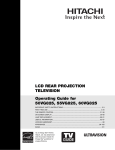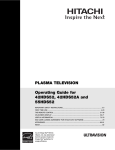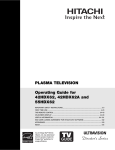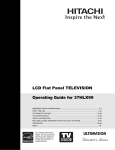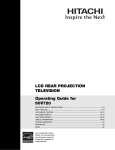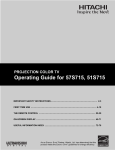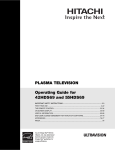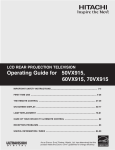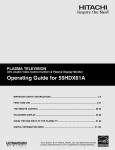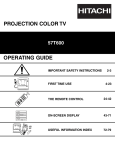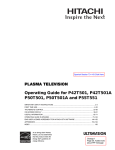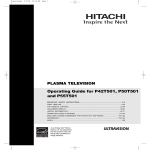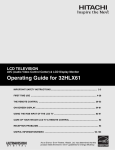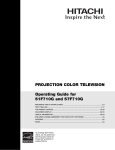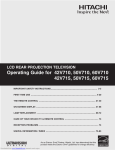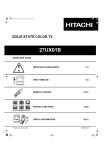Download Hitachi 55VG825 Flat Panel Television User Manual
Transcript
LCD REAR PROJECTION
TELEVISION
Operating Guide for
50VG825, 55VG825, 60VG825
IMPORTANT SAFETY INSTRUCTIONS....................................................................................... 2-3
FIRST TIME USE ....................................................................................................................... 4-20
THE REMOTE CONTROL ........................................................................................................ 21-38
ON-SCREEN DISPLAY ............................................................................................................ 39-88
LAMP REPLACEMENT .............................................................................................................88-91
USEFUL INFORMATION.......................................................................................................... 92-97
LICENSE AGREEMENT..................................................................................................................98
APPENDIXES ..........................................................................................................................99-100
INDEX ...........................................................................................................................................101
As an Energy Star® Partner,
Hitachi, Ltd. has determined
that this product meets the
Energy Star® guidelines for
energy efficiency.
Important Safety Instructions
SAFETY POINTS YOU SHOULD KNOW ABOUT
YOUR HITACHI LCD REAR PROJECTION
TELEVISION
Our reputation has been built on the quality,
performance, and ease of service of HITACHI
televisions.
Safety is also foremost in our minds in the design of
these units. To help you operate these products
properly, this section illustrates safety tips which will be
of benefit to you. Please read it carefully and apply the
knowledge you obtain from it to the proper operation of
your HITACHI television.
Please fill out your warranty card and mail it to
HITACHI. This will enable HITACHI to notify you
promptly in the improbable event that a safety problem
should be discovered in your product model.
10.
11.
12.
13.
14.
Follow all warnings and instructions marked on
this television.
CAUTION
RISK OF ELECTRIC SHOCK
DO NOT OPEN
15.
CAUTION: TO REDUCE THE RISK OF ELECTRIC SHOCK,
DO NOT REMOVE COVER (OR BACK).
NO USER SERVICEABLE PARTS INSIDE.
REFER SERVICING TO QUALIFIED SERVICE PERSONNEL.
The lightning flash with arrowhead symbol,
within an equilateral triangle, is intended to
alert the user to the presence of
uninsulated “dangerous voltage” within the
product’s enclosure that may be of a sufficient
magnitude to constitute a risk of electric shock to a
person.
The exclamation point within an equilateral
triangle, is intended to alert the user to the
presence of important operating and
maintenance (servicing) instructions in the
literature accompanying the appliance.
READ BEFORE OPERATING EQUIPMENT
2
Follow all warnings and instructions marked on this
television.
1. Read these instructions.
2. Keep these instructions.
3. Heed all warnings.
4. Follow all instructions.
5. Do not use this apparatus near water.
6. Clean only with a dry cloth.
7. Do not block any ventilation openings. Install in
accordance with the manufacturer’s instructions.
8. Do not install near any heat sources such as
radiators, heat registers, stoves, or other apparatus
(including amplifiers) that produce heat.
9. Do not defeat the safety purpose of the polarized or
grounding-type plug. A polarized plug has two
blades with one wider than the other. A grounding
16.
17.
18.
type plug has two blades and a third grounding
prong. The wide blade or the third prong are
provided for your safety. If the provided plug does
not fit into your outlet, consult an electrician for
replacement of the obsolete outlet.
Protect the power cord from being walked on or
pinched particularly at plugs, convenience
receptacles, and the point where they exit from the
apparatus.
Only use the attachments/accessories specified by
the manufacturer.
Use only with the cart, stand, tripod,
bracket, or table specified by the
manufacturer, or sold with the
apparatus. When a cart is used, use
caution when moving the cart/apparatus
combination to avoid injury from tip-over.
Unplug this apparatus during lightning storms or
when unused for long periods of time.
Refer all servicing to qualified service personnel.
Servicing is required when the apparatus has been
damaged in any way, such as power-supply cord or
plug is damaged, liquid has been spilled or objects
have fallen into apparatus, the apparatus has been
exposed to rain or moisture, does not operate
normally, or has been dropped.
Televisions are designed to comply with the
recommended safety standards for tilt and stability.
Do not apply excessive pulling force to the front, or
top, of the cabinet which could cause the product
to overturn resulting in product damage and/or
personal injury.
Follow instructions for wall, shelf or ceiling
mounting as recommended by the manufacturer.
An outdoor antenna should not be located in the
vicinity of overhead power lines or other electrical
circuits.
If an outside antenna is connected to the receiver
be sure the antenna system is grounded so as to
provide some protection against voltage surges and
built up static charges. Section 810 of the National
Electric Code, ANSI/NFPA No. 70-1984, provides
information with respect to proper grounding for the
mast and supporting structure, grounding of the
lead-in wire to an antenna discharge unit, size of
grounding connectors, location of antennadischarge unit, connection to grounding electrodes
and requirements for the grounding electrode.
Note to the CATV system installer: This reminder is
provided to call the CATV system installer’s attention to
Article 820-44 of the NEC that provides guidelines for
proper grounding and, in particular, specifies that the
cable ground shall be connected to the grounding
system of the building, as close to the point of cable
entry as practical.
Important Safety Instructions
Power source
This television is designed to operate on 120 volts
60 Hz, AC current. Insert the power cord into a 120 volt
60 Hz outlet.
To prevent electric shock, do not use the television’s
(polarized) plug with an extension cord, receptacle, or
other outlet unless the blades and ground terminal can
be fully inserted to prevent blade exposure.
Never connect the television to 50 Hz, direct current, or
anything other than the specified voltage.
Caution
Never remove the back cover of the
television as this can expose you to very
high voltages and other hazards. If the
television does not operate properly,
unplug the television and call your authorized dealer or
service center.
Caution
Adjust only those controls that are covered in the
instructions, as improper changes or modifications not
expressly approved by HITACHI could void the user’s
warranty.
Warning
• To reduce the risk of fire or electric shock, do not
expose this apparatus to rain or moisture.
• The television should not be exposed to dripping or
splashing and objects filled with liquids, such as
vases, should not be placed on the television.
Warning
• Do not place any objects on the top of the television
which may fall or cause a child to climb to retrieve
the objects.
Modifications
The FCC requires the user to be notified that any
changes or modifications made to this device that are
not expressly approved by Hitachi America, Ltd. Home
Electronics Division may void the user’s authority to
operate the equipment.
Public viewing of copyrighted material
Public viewing of programs broadcast by TV stations
and cable companies, as well as programs from other
sources, may require prior authorization from the
broadcaster or owner of the video program material.
This product incorporates copyright protection
technology that is protected by U.S. patents and other
intellectual property rights. Use of this copyright
protection technology must be authorized by
Macrovision Corporation, and is intended for home and
other limited consumer uses only unless otherwise
authorized by Macrovision. Reverse engineering or
disassembly is prohibited.
Note
This digital television is capable of receiving analog
basic, digital basic and digital premium cable television
programming by direct connection to a cable system
providing such programming. A CableCARD provided
by your cable operator is required to view encrypted
digital programming. Certain advanced and interactive
digital cable services such as video-on-demand, a cable
operator’s enhanced program guide and data-enhanced
television services may require the use of a set-top box.
For more information call your local cable company.
Note
• There are no user serviceable parts inside the
television.
• Model and serial numbers are indicated on back side
of the television.
Lead Notice
This product contains lead and a lamp that contains
mercury. Dispose of this product and its lamp in
accordance with applicable environmental laws. For
lamp recycling and disposal information, go to
www.lamprecycle.org. For product recycling and
disposal information contact your local government
agency or www.eRecycle.org (in California), the
Electronic Industries Alliance at www.eiae.org (in the
US) or the Electronic Product Stewardship Canada at
www.epsc.ca (in Canada).
FOR MORE INFORMATION, CALL 1-800-HITACHI.
Note
This television receiver will display television closed
captioning, (
or
), in accordance with paragraph
15.119 and 15.122 of the FCC rules.
3
Accessories
Check to make sure you have the following accessories before disposing of the packing material.
Remote Control
First time use
Two “AA” size,
1.5V batteries
IR Mouse Cable
/
For U.S. models:
For optional accessories, please access our web site at:
www.hitachi.us/tv
Remote Control Unit CLU-3851WL
(Part No. HL02065).
Two “AA” size, 1.5V batteries (P# FQ00021).
Two IR Mouse cables (P# EY01641).
REMOTE CONTROL BATTERY INSTALLATION AND REPLACEMENT
1.
2.
3.
4.
Open the battery cover of the remote control by pushing down and sliding the back cover off.
Insert two new “AA” size batteries for the remote control. When replacing old batteries, push them towards the
springs and lift them out.
Match the batteries to the (+) and (-) marks in the battery compartment.
Replace the cover.
BOTTOM VIEW
(Remote Control)
Press down and slide back to remove.
CAUTION: Do not insert batteries with the ‘+’and ‘-’ polarities reversed as this may cause the
batteries to swell or rupture resulting in leakage.
4
How to set up your new HITACHI Projection Television
ANTENNA
Unless your LCD Rear PTV is connected to a cable TV system or to a centralized antenna system, a good outdoor
TV antenna is recommended for best performance. However, if you are located in an exceptionally good signal
area that is free from interference and multiple image ghosts, an indoor antenna may be sufficient.
First time use
LOCATION
Select an area where sunlight or bright indoor illumination will not fall directly on the picture screen. Also, be sure
that the location selected allows a free flow of air to and from the perforated back cover of the set. To avoid
cabinet warping, cabinet color changes, and increased chance of set failure, do not place the TV where
temperatures can become excessively hot, for example, in direct sunlight or near a heating appliance, etc. When
using your LCD Rear PTV against a wall, keep it at least 10cm (4 inches) from the wall.
NOTE: Your new HDTV has a built-in high definition television signal processor. This television includes a fan
to cool the processor. The sound of moving air from the fan is normal and may be noticeable in very
quiet environments.
VIEWING
The major benefit of the HITACHI LCD Rear PTV is its
large viewing screen. To see this large screen at its best,
test various locations in the room to find the optimum
spot for viewing.
The best picture is seen by sitting directly in front of the
TV and about 10 to 18 feet from the screen. Picture
brightness decreases as the viewer moves to the left
and right of the receiver.
BEST
VERTICAL VIEWING
ANGLE
20
3'
During daylight hours, reflections from outside light may
appear on the screen. If so, drapes or screens can be
used to reduce the reflection or the TV can be located in
a different section of the room.
If the TV’s audio output will be connected to a Hi-Fi
system’s external speakers, the best audio performance
will be obtained by placing the speakers equidistant
from each side of the receiver cabinet and as close as
possible to the height of the picture screen center. For
best stereo separation, place the external speakers at
least four feet from the side of the TV, place the
surround speakers to the side or behind the viewing
area. Differences in room sizes and acoustical
environments will require some experimentation with
speaker placement for best performance.
0'
5'
10'
15'
R
S
20'
4" Minimum
50
5'
4" Minimum
L
BEST
HORIZONTAL
10'
50
20'
15'
20'
VIEWING ANGLE
S
IMPORTANT NOTES:
1. Since LCD Rear PTV incorporates a high pressure lamp to display an image, it may take about one
minute for the picture to become stable, after the power has been turned on. After extended use, the
picture may darken, the color may look unusual, or the lamp “goes out,” (burns out). You may hear a
“pop” sound when the lamp “goes out.” These are common characteristics of the lamp, and should
not be considered defective.
2. LCD Rear PTV incorporates an advanced cooling fan system to prevent from overheating. If you hear
the cooling fan, it should not be considered defective.
3. If you hear a “cracking” sound from the TV cabinet, it is due to the TV’s cabinet expanding and
contracting due to room temperature changes. It has no effect on the TV’s functions.
4. The LCD Rear PTV cabinet is constructed with all plastic. Make sure to place it on a flat surface. An
uneven surface might warp the cabinet and reduce the picture quality.
5
Hook-up Cables and Connectors
First time use
Most video/audio connections between components can be made with shielded video and audio cables that have
phono connectors. For best performance, video cables should use 75-Ohm coaxial shielded wire. Cables can be
purchased from most stores that sell audio/video products. Below are illustrations and names of common
connectors. Before purchasing any cables, be sure of the output and input connector types required by the
various components and the length of each cable.
300-Ohm Twin Lead Connector
This outdoor antenna cable must be connected to an
antenna adapter (300-Ohm to 75-Ohm).
Phono Connector
Used on all standard video and audio cables which
connect to inputs and outputs located on the
television’s rear jack panel and side control panel.
“F” Type 75-Ohm Coaxial Antenna Connector
For connecting RF signals (antenna or cable TV) to the
antenna jack on the television.
S-Video (Super Video) Connector
This connector is used on camcorders, VCRs and laserdisc players with an S-Video feature in place of the
standard video cable to produce a high quality picture.
Optical Cable
This cable is used to connect to an audio amplifier with
an Optical Audio In jack. Use this cable for the best
sound quality.
IR Mouse Cable/G-LINK Cable (Provided)
Connect the IR Mouse to the IR Blaster output of your
LCD Television when A/V Network is used. You must
place the IR Mouse in front of the corresponding IR
window of your cable box and VCR. This connection
allows your TV, and the TV Guide On ScreenTM system,
to control your cable box and/or VCR.
USB Cable
This cable is used to connect your digital camera to the
Photo Input in the side of the LCD television.
HDMI Cable
This cable is used to connect your external devices
such as Set-Top-Boxes or DVD players equipped with
an HDMI output connection to the TV’s HDMI input.
ANTENNA CONNECTIONS TO REAR JACK PANEL
VHF (75-Ohm) antenna/CATV (Cable TV)
When using a 75-Ohm coaxial cable system, connect
CATV coaxial cable to the CABLE (75-Ohm) terminal. If
you have an antenna, connect the coaxial cable to the
AIR terminal.
VHF (300-Ohm) antenna/UHF antenna
When using a 300-Ohm twin lead from an outdoor
antenna, connect the VHF or UHF antenna leads to
screws of the VHF or UHF adapter. Plug the adapter
into the antenna terminal on the TV.
6
When both VHF and UHF antennas are
connected
Attach an optional antenna cable mixer to the TV
antenna terminal, and connect the cables to the
antenna mixer. Consult your dealer or service store for
the antenna mixer.
Quick Reference Remote Control Buttons and Functions
In addition to controlling all of the functions on your HITACHI LCD Rear Projection TV, the new remote control is
designed to operate different types of devices, such as, DVD Players, CBL (Cable Boxes), set-top-boxes, satellite
receivers, and VCRs. The remote control must be programmed to control the chosen device. Please see pages 2138 for a complete description of all features and programming of the Remote Control.
First time use
POWER BUTTON
(TV, DVD, CBL, STB, PVR/VCR, AMP/CD)
Turns the selected device on and off.
MODE INDICATOR
Turns on or blinks to show remote control
mode when the SOURCE ACCESS buttons
are pressed.
DVD/VCR CONTROL BUTTONS
(DVD, PVR/VCR, AMP/CD)
Controls the functions of your VCR, DVD
and audio devices.
SOURCE ACCESS BUTTONS
(TV, DVD, CBL, STB, PVR/VCR, AMP/CD)
Changes the mode of the Universal Remote
Control to control the device selected.
ASPECT BUTTON
(TV)
Changes the aspect ratio of the TV.
PAUSE BUTTON
(TV,PVR/VCR, DVD, AMP/CD)
Press to show and change the Freeze mode of the TV.
Also used to pause other devices when the remote is in
DVD, PVR/VCR, or AMP/CD mode.
PIP CONTROL BUTTONS
(TV)
Press to show and change the Picture-in-Picture mode.
DAY/NIGHT
(TV)
Toggles picture mode settings between
DAY and NIGHT mode.
MENU BUTTON
(TV, DVD, CBL, STB, PVR/VCR)
Accesses the OSD menu system.
GUIDE BUTTON
(TV, STB, CBL, PVR)
Accesses the TV Guide On ScreenTM system (see page 55)
of the TV or the program guide of other devices.
CURSOR PAD/SELECT BUTTON
(TV, DVD, CBL, STB, PVR/VCR)
The Cursor Pad is used as a cursor to navigate
through the OSD and INPUT menu systems.
The Select button is used to Select/Activate
highlighted menu items.
EXIT BUTTON
(TV, CBL, STB, PVR/VCR)
Exits out of the OSD, INPUTS or AV NET menu
systems if their menu is displayed.
LAST CHANNEL BUTTON
(TV, CBL, STB, PVR)
Switches between the current and last channel viewed.
INFO BUTTON
(TV, STB, CBL, PVR)
Displays various information on the screen,
such as channel information.
VOLUME WHEEL
(TV, AMP/CD)
Scroll up and down to adjust the audio level of your
TV. Push down on the wheel to mute.
INPUTS BUTTON
(TV, AMP)
Accesses the INPUTS menu system.
/
CHANNEL WHEEL
(TV, CBL, STB, PVR/VCR, AMP/CD)
Scroll up or down to change channel. Push down on
the wheel to access (FAV) Favorite Channel mode.
(Favorite channel is only available for TV mode.)
NUMERIC BUTTONS
(TV, DVD, CBL, STB, PVR/VCR, AMP/CD)
Used to manually enter the TV channel, and used
for numeric entry when navigating through the OSD,
INPUTS, and AV NET menu systems.
(-) BUTTON
(TV,STB)
The (-) button is used when the remote is in
Set-Top-Box (STB) mode or when the TV uses
a digital input.
LEGEND
TV – Television
CBL – Cable Box
STB – Set-Top-Box
NOTES:
LIGHT BUTTON
(TV, CBL, STB, PVR)
Press to use the back light feature. Can
also be used to change backlight mode.
VCR – Video Cassette Recorder/Player
DVD – Digital Video Disc Player
SAT – Satellite Receiver
1. The TV’s remote control sensor is located on the right bottom portion of the TV screen. To
control TV functions, please point the remote control directly at the remote control sensor for
best results.
2. VCR precode is included in the PVR mode.
3. CD precode is included in the AMP mode.
4. Pressing any button will illuminate the backlight for 4 seconds.
7
First time use
Front Panel Controls
Lamp
Temp
Power
MENU/SELECT
PHOTO
INPUT
CHANNEL
INPUT 5
S-VIDEO
CURSOR
VOLUME
VIDEO
L/MONO
INPUT/EXIT
AUDIO
R
POWER
MENU/SELECT button
This button allows you to enter the MENU, making it possible to set TV features to your preference without
using the remote. This button also serves as the SELECT button when in MENU mode.
INPUT/EXIT button
Press this button to display the input menu, CABLE, AIR, INPUT: 1, 2, 3, 4 and 5. This button also serves as
the EXIT button when in MENU mode.
CHANNEL selector
Press these buttons until the desired channel appears in the top right corner of the TV screen. These buttons
also serve as the cursor down () and up () buttons when in MENU mode.
VOLUME level
Press these buttons for your desired sound level. The volume level will be displayed on the TV screen. These
buttons also serve as the cursor left () and right () buttons when in MENU mode. When the TV power is
turned OFF at a volume level 31 or greater, the volume level will default to 30 when the TV is turned ON.
However, if it is set to a level 30 or less, the volume level will be at the level it was set when the TV is turned
ON.
POWER button
Press this button to turn the TV on or off.
SIDE INPUT JACKS (INPUT 5)
Use these audio/video jacks for a quick hook-up from a camcorder or VCR to instantly view your favorite
show or new recording. Press the INPUT button and select INPUT 5. If you have mono sound, insert the
audio cable into the left audio jack.
LEARNING AV NET Sensor
Point your equipment’s remote control at this area while using the AV NET Learning Wizard.
8
IR RECEIVER Sensor
Point the remote control at this area when selecting channels, adjusting volume, etc.
Front Panel Controls
POWER Light
This light is on during normal operation. Light Blinking Slowly (2 seconds): television lamp is cooling down.
It takes 12-15 seconds to warm up and about 2 minutes to cool down.
First time use
TEMP Indicator
This light is off during normal operation. If this indicator is lit, the optic unit is too hot. If this indicator is
blinking, the cooling fan has stopped. Please call service. The optic unit has an air filter that may become
clogged over time. The ternal termperature will increse which will trigger the temperature sensor to display an
On-Screen warning. After 5 minutes, the lamp will turn off, then the TV will turn off with the TEMP LED On.
LAMP Indicator
This light is off during normal operation. If light is lit, the lamp has failed. See page 89-92 for lamp
replacement procedure. Consult your Hitachi dealer for proper part. If light is blinking, lamp cover is not
assembled securely after replacement.
NOTES:
1.
INDICATOR
LAMP LED
TEMP
LED
POWER
LED
INDICATION
MEANING
LIGHT ON
NO LAMP LIGHT
or BROKEN LAMP
BLINKING
WRONG LAMP UNI T
ASSEMBLY / LAMP
DOOR OPEN
LIGHT ON
Too hot inside the
OPTIC unit
BLINKING
COOLING FAN STOPPED
INTERMEDIATE BLINKING
(0.5 SEC CYCLE)
LIGHT ON
SHORT BLINKING
(0.3 SEC CYCLE)
ACTION
Need to replace if
LAMP still does not light by
ìPower On ” again.
Check assembly condition of
LAMP UNIT
Call for Service
BEGINNING OF WARM UP
AFTER THE POWER ON.
NORMAL OPERATION
BEGINNING OF COOL DOWN
(FOR 20 SEC.)
(TV CANNOT ACCEPT ANY CODE
IN THIS PERIOD EXCEPT WITHIN
THE BEGINNING 5 SEC.)
LONG BLINKING
(1 SEC CYCLE)
COOL DOWN
(FOR 6 MINUTES)
(TV CAN ACCEPT REMOTE
CONTROL AND SIDE BUTTONS)
2. If the LAMP, TEMP, and POWER LED are blinking in the order below, the television is warming up.
POWER TEMP
LAMP
3.
Your Hitachi LCD Rear Projection Television may appear to be OFF when it is set to input 1 ~ input 5 and the video
signal is not received from the input jacks. Please make sure the Blue Power light indicator is not lit (OFF) when
you are not watching for long lasting performance.
4.
Your Hitachi LCD Rear Projection Television has an internal lamp that lights up the TV screen. Make sure to turn off
the Power when you do not watch the LCD Rear Projection Television for longer lamp life.
PHOTO INPUT
Insert USB cable from your digital camera, USB memory or memory card USB drive to view your digital
still pictures (see page 25).
9
Side Panel Jacks and Connections
First time use
The side panel jacks are provided as a convenience to allow you to easily connect a camcorder or VCR as shown
in the following examples:
PHOTO
INPUT
INPUT 5
S-VIDEO
VIDEO
L/MONO
AUDIO
R
PHOTO
INPUT
INPUT 5
S-VIDEO
VIDEO
L/MONO
AUDIO
R
USB
Cable
Digital Camera
NOTE: 1. Completely insert connection cord plugs when connecting to side panel jacks. If you do not, the
played back picture may be abnormal.
2. If you have a S-VHS VCR, use the S-INPUT cable in place of the standard video cable.
3. If you have a mono VCR, insert the audio cable into the left audio jack of your TV.
10
Rear Panel Connections
Antenna Input
CABLE – CATV (Cable TV) input.
AIR – RF antenna input.
CABLE
Apparatus Claims of U.S.
Patent Nos. 4,631,603;
4,577,216; 4,819,098;
4,907,093; and 6,381,747
licensed for limited
viewing uses only.
CableCARD™
(Top of card faces right)
Top faces
First time use
NOTE: You may ask your local cable company
whether DTV services are available.
Upgrade Card
Audio/Video Inputs 1, 2, 3 and 4
By using the INPUTS button, CURSOR buttons
and SELECT button of the remote control you can
select each video source. Use the audio and video
inputs to connect external devices, such as VCRs,
camcorders, laserdisc players, DVD players etc. (If
you have mono sound, insert the audio cable into
the left audio jack.)
HDMI INPUT 1
AIR
쐋
MONITOR OUT
S
I
V
I
D
E
O
V
I
D
E
O
Monitor Out
These jacks provide fixed or variable audio and video
signals which are used for recording. Use the S-Video
Output for high quality video output (see page 86).
S-Video Inputs 1 and 2
INPUTS 1 and 2 provide S-Video (Super Video)
jacks for connecting equipment with S-Video
output capability.
Component: Y-PBPR Inputs
INPUTS 3 and 4 provide Y-PBPR jacks for
connecting equipment with this capability, such as
a DVD player or Set Top Box. You may use
composite video signal for both inputs.
NOTE: 1. Do not connect composite VIDEO and
S-VIDEO to INPUT 1, 2 or 5 at the same
time. S-VIDEO has priority over VIDEO input.
2. Your component outputs may be labeled
Y, B-Y, and R-Y. In this case, connect the
components B-Y output to the TV’s PB
input and the components R-Y output to
the TV’s PR input.
3. Your component outputs may be labeled
Y-CBCR. In this case, connect the component
CB output to the TV’s PB input and the
component CR output to the TV’s PR input.
4. It may be necessary to adjust TINT to
obtain optimum picture quality when using
the Y-PBPR inputs (see page 41).
5. To ensure no copyright infringement, the
MONITOR OUT output will be abnormal,
when using the Y-PBPR jacks.
6. INPUT 3 and INPUT 4 (Y/VIDEO) can be
used for composite video and component
video input.
Y/
VIDEO
HDMI INPUT 2
PB
PB
OPTICAL OUT
PR
(MONO)
(MONO)
(MONO)
Digital Audio
PR
/ G-LINK
(MONO)
L
A
U
D
I
O
TV AS CENTER
CAUTION
R
AUDIO
TO HI-FI
NOTE: You may use VIDEO or S-VIDEO inputs to
connect to INPUT 1 and 2, but only one of
these inputs may be used at a time.
Y/
VIDEO
INPUT 1 INPUT 2 INPUT 3 INPUT 4
HDMI (High Definition Multimedia Interface)
(INPUTS 1 and 2)
ABOUT HDMI – HDMI is the
next-generation all digital interface for consumer
electronics. HDMI enables the secure distribution
of high-definition video and multi-channel audio in
a single cable. Because digital television (DTV)
signals remain in digital format, HDMI assures that
pristine high-definition images retain the highest
video quality from the source all the way to your
television screen.
Use the HDMI input for your external devices such
as Set-Top-Boxes or DVD players equipped with an
HDMI output connection.
HDMI, the HDMI logo and High-Definition
Multimedia Interface are trademarks or registered
trademarks of HDMI Licensing LLC.
NOTE: 1. The HDMI input is not intended for use
with personal computers.
2. Only DTV formats such as 1080i, 720p, 480i
and 480p are available for HDMI INPUTS.
Optical Out (Digital Audio)
This jack provides Digital Audio Output for your
audio device that is Dolby® Digital and PCM
compatible, such as an audio amplifier.
Manufactured under license from Dolby
Laboratories. “DOLBY” and the DOUBLE-D
symbol are trademarks of Dolby Laboratories.
Upgrade Card
This card slot is for future software upgrades.
Hitachi will notify you if a software upgrade is
required for your TV. In order to receive written
notification, please complete and return your
warranty card.
11
Rear Panel Connections
First time use
TV AS CENTER (INPUTS 1-4)
These jacks are for stereo amplifiers with center
signal output capability. This feature allows the TV
speakers to be used as a center speaker. The TV
must be set as a center channel by selecting TV
AS CENTER on the Internal Speakers Settings of
the Audio Menu (see page 45).
IR Blaster/G-LINK
This jack provides IR output to your external
components (VCR, Cable box, DVD player, etc.).
With this connection, your external components
can automatically be controlled by the A/V network
feature. This connection will allow you to control
the external components with your LCD Television’s
remote control in TV mode. The G-LINK
connection will enable the TV Guide On ScreenTM
recording feature.
CableCARD Slot
This slot is for the CableCARD that will be provided
by your local cable operator to gain access to
chosen cable channels. The CableCARD will allow
you to tune digital and high definition cable
channels. Please call your local cable operator if
this service is available before requesting a
CableCARD (also known as Point of Deployment
(POD) module).
If the CableCARD is properly installed or not installed,
the TV will display the following respective screens.
CableCARD is installed
OR
CableCARD is not installed
After the CableCARD is installed, wait until the second
screen below appears. The third screen below will
appear if a channel is not authorized for viewing. Press
the EXIT button to exit the second screen.
IMPORTANT: Please read the “Lamp Power
Control” feature on page 75 before installing the
CableCARD.
1.
2.
Acquiring Data.
Please wait.
Connect a coaxial cable to cable terminal of the
Rear Panel Jacks.
Insert the CableCARD into the slot (Top of card
should be facing right as shown below).
Digital Cable
In order to start cable service
for this device, please contact
your cable provider
CableCARD(tm): 123-456-789-1
Host: 123-456-789-1
Data: 123-456-789-1
CABLE
Apparatus Claims of U.S.
Patent Nos. 4,631,603;
4,577,216; 4,819,098;
4,907,093; and 6,381,747
licensed for limited
viewing uses only.
CableCARD™
Unit Address: 123-456-789-1
(Top of card faces right)
Top faces
Press EXIT to return
Upgrade Card
s
ce
p fa
AIR
Y/
VIDEO
To
Y/
VIDEO
MONITOR OUT
w
this
ay
RD™
CA
ble
Ca
S
I
V
I
D
E
O
PB
HDMI INPUT 2
PB
Not an Authorized Channel
OPTICAL OUT
PR
V
I
D
E
O
Digital Audio
PR
/ G-LINK
(MONO)
(MONO)
(MONO)
(MONO)
L
A
U
D
I
O
TV AS CENTER
CAUTION
R
AUDIO
TO HI-FI
INPUT 1 INPUT 2 INPUT 3 INPUT 4
NOTE: 1. A digital cable subscription is required.
2. Do not insert a PCMCIA card into the
CableCARD slot.
12
OR
HDMI INPUT 1
Please take note of all information on the screen (you
will provide this information to your cable operator).
Call your cable operator and give them the information
from the card to start your cable service.
NOTE: Please see Appendix E on page 100 for
additional CableCARD information.
Rear Panel Connections
TIPS ON REAR PANEL CONNECTIONS
•
•
•
•
•
•
CABLE
A single VCR can be used for
VCR #1 and VCR #2, but note
that a VCR cannot record
its own video or line output
(INPUT 1 in the example on
this page). Refer to your VCR
operating guide for more
information on line input-output
connections.
You may use VIDEO or
S-VIDEO inputs to connect to
INPUT 1, INPUT 2 or INPUT 5,
but only one of these may be
used at a time.
Connect only one component
(VCR, DVD player, camcorder,
etc.) to each input jack.
CableCARD™
(Top of card faces right)
HDMI OUT
Top faces
If your device has only one
audio output (mono sound),
connect it to the left audio jack
on the television.
Refer to the operating guide of
your other electronic equipment
for additional information on
connecting your hook-up
cables.
Apparatus Claims of U.S.
Patent Nos. 4,631,603;
4,577,216; 4,819,098;
4,907,093; and 6,381,747
licensed for limited
viewing uses only.
External
Digital
Component
with HDMI
output
capability
First time use
•
Outside Antenna
or Digital Cable
S-VIDEO, Y-PBPR and HDMI
connections are provided for
high performance laserdisc
players, VCRs etc. that have
this feature. Use these
connections in place of the
standard video connection if
your device has this feature.
Upgrade Card
HDMI INPUT 1
AIR
Y/
VIDEO
Y/
VIDEO
MONITOR OUT
S
I
V
I
D
E
O
HDMI INPUT 2
PB
PB
PR
PR
OPTICAL OUT
V
I
D
E
O
(MONO)
(MONO)
(MONO)
Digital Audio
/ G-LINK
(MONO)
L
A
U
D
I
O
TV AS CENTER
CAUTION
OPTICAL IN
R
AUDIO
TO HI-FI
INPUT 1 INPUT 2 INPUT 3 INPUT 4
To an
amplifier/
receiver with
optical input
capability.
INPUT
S-VIDEO
V
L
OUTPUT
R
VCR #2
COMPONENT: Y-PBPR (INPUT 3 and INPUT 4)
connections are provided for high performance
components, such as DVD players and set-topboxes. Use these connections in place of the
standard video connection if your device has this
feature. INPUT 3 and INPUT 4 accepts both
composite and component video signals.
•
Your component outputs may be labeled Y, B-Y,
and R-Y. In this case, connect the components
B-Y output to the TV’s PB input and the
components R-Y output to the TV’s PR input.
•
Your component outputs may be labeled Y-CBCR.
In this case, connect the components CB output to
the TV’s PB input and the components CR output to
the TV’s PR input.
•
You may use composite and component video
signals for INPUT 3 and INPUT 4.
•
It may be necessary to adjust TINT to obtain
optimum picture quality when using the Y-PBPR
inputs (see page 41).
S-VIDEO
V
L
OUTPUT
R
Laserdisc player, VCR,
Camcorder, etc.
S-VIDEO
V
L
VCR #1
OUTPUT
R
Y PB/CB PR/CR L
R
DVD Player
•
To ensure no copyright infringement, the
MONITOR OUT output may be abnormal, when
using the Y-PBPR jacks.
•
When using an HDMI input from a Set-Top-Box, it
is recommended that a 1080i or 720p input signal
is used.
NOTE: 1. Connect only one component to each
input jack.
2. Follow connections that pertain to your
personal entertainment system.
3. INPUT 3 and INPUT 4 can accomodate
Composite and Component video signals.
4. Cables are not included with the purchase
of this TV, except when noted as
“provided”.
MACROVISION NOTES:
1. Video signals fed through a VCR may be
affected by copyright protection systems
and the picture will be distorted on the
television.
2. Connecting the television directly to the
Audio /Video output of a Set-Top-Box will
assure a more normal picture.
13
Connecting External Audio Sources
Match the numbers below to the diagram for
speaker placement.
CABLE
Apparatus Claims of U.S.
Patent Nos. 4,631,603;
4,577,216; 4,819,098;
4,907,093; and 6,381,747
licensed for limited
viewing uses only.
CableCARD™
(Top of card faces right)
Top faces
First time use
The television’s internal speakers will act as
center speaker (select AUDIO - INTERNAL
SPEAKERS - TV AS CENTER).
Upgrade Card
These FRONT left and right speakers are
connected to the FRONT output of a
separate audio amplifier.
HDMI INPUT 1
AIR
Y/
VIDEO
Y/
VIDEO
MONITOR OUT
S
I
V
I
D
E
O
These REAR left and right speakers are
connected to the Rear output of a separate
audio amplifier.
HDMI INPUT 2
(MONO)
쐋
RCA
Cable
PR
(MONO)
(MONO)
Digital Audio
/ G-LINK
(MONO)
TV AS CENTER
CAUTION
R
INPUT 1 INPUT 2 INPUT 3 INPUT 4
Optical
Cable
CENTER
OUT
OPTICAL
IN
Stereo System Amplifier
or DVD Player
쐋
NOTE: 1. The Optical Out (Digital Audio) provides a
fixed digital audio output to your external
component such as an A/V receiver with
optical input capability. The audio level
can only be controlled through the volume
control of the external audio amplifier.
2. See page 46 for AUDIO-Digital Output.
14
PR
L
A
U
D
I
O
AUDIO
TO HI-FI
PB
OPTICAL OUT
V
I
D
E
O
This subwoofer is connected to the LFE/SUB
Out output of a separate audio amplifier.
PB
Connecting External Video Sources
The exact arrangement you use to connect the VCR, camcorder, laserdisc player, DVD player, or HDTV Set Top
Box to your TV set is dependent on the model and features of each component. Check the owner’s manual of
each component for the location of video and audio inputs and outputs.
First time use
The following connection diagrams are offered as suggestions. However, you may need to modify them to
accommodate your particular assortment of components and features. For best performance, video and audio
cables should be made from coaxial shielded wire.
BEFORE OPERATING
EXTERNAL VIDEO SOURCE
Connect an external source to the INPUT terminal, then
press the INPUTS button to show the INPUTS menu.
Use the CURSOR PAD to select the CABLE, AIR or
INPUT of your choice. Then press the SELECT button
to confirm your choice (see page 24).
Input 5
Photo Input
Cable
Air
Input 1
Move
SEL Sel.
NOTE: When the TV is set to VIDEO and a video
signal is not received from the VIDEO INPUT
JACK on the back panel of the TV (i.e.,
VCR/laserdisc player, etc. is not connected or
the video device is OFF), the set will appear
to be OFF.
CONNECTING A COMPOSITE VIDEO AND
MONAURAL AUDIO SOURCE TO INPUT1 –
INPUT5
CABLE
Apparatus Claims of U.S.
Patent Nos. 4,631,603;
4,577,216; 4,819,098;
4,907,093; and 6,381,747
licensed for limited
viewing uses only.
CableCARD™
(Top of card faces right)
Top faces
1.
Connect the cable from the VIDEO OUT of the VCR
or the laserdisc player to the INPUT (VIDEO) jack,
as shown on the TV set on the right.
Connect the
Cable and/or
Air cables
Upgrade Card
HDMI INPUT 1
2.
3.
4.
Connect the cable from the AUDIO OUT of the
VCR or the laserdisc player to the INPUT
(MONO)/L(AUDIO) jack.
Press the INPUTS button, then select INPUT 4
from the INPUTS menu to view the program from
the VCR or the laserdisc player. The VIDEO OSD
label disappears automatically after approximately
four seconds.
Select CABLE from the INPUTS menu to return to
the last channel tuned.
NOTE: The INPUT 3 can be used in the same
manner as INPUT 4.
AIR
Y/
VIDEO
Y/
VIDEO
MONITOR OUT
S
I
V
I
D
E
O
HDMI INPUT 2
PB
PB
OPTICAL OUT
PR
V
I
D
E
O
(MONO)
(MONO)
(MONO)
Digital Audio
PR
/ G-LINK
(MONO)
L
A
U
D
I
O
TV AS CENTER
CAUTION
R
AUDIO
TO HI-FI
INPUT 1 INPUT 2 INPUT 3 INPUT 4
Audio Video
OUTPUT
VCR
15
Connecting External Video Sources
CONNECTING A COMPOSITE VIDEO AND
STEREO AUDIO SOURCE TO INPUT1 – INPUT5
CABLE
Apparatus Claims of U.S.
Patent Nos. 4,631,603;
4,577,216; 4,819,098;
4,907,093; and 6,381,747
licensed for limited
viewing uses only.
CableCARD™
(Top of card faces right)
Top faces
First time use
1.
Connect the cable from the VIDEO OUT of the VCR
or the laserdisc player to the INPUT (VIDEO) jack,
as shown on the TV set on the right.
Upgrade Card
HDMI INPUT 1
2.
3.
4.
5.
Connect the cable from the AUDIO OUT R of the
VCR or the laserdisc player to the INPUT
(AUDIO/R) jack.
Connect the cable from the AUDIO OUT L of the
VCR or the laserdisc player to the INPUT (AUDIO/L)
jack.
Press the INPUTS button, then select INPUT 2
from the INPUTS menu to view the program from
the VCR or laserdisc player. The VIDEO OSD label
disappears automatically after approximately four
seconds.
AIR
Y/
VIDEO
MONITOR OUT
S
I
V
I
D
E
O
V
I
D
E
O
Y/
VIDEO
HDMI INPUT 2
PB
PB
OPTICAL OUT
PR
(MONO)
(MONO)
(MONO)
Digital Audio
PR
/ G-LINK
(MONO)
L
A
U
D
I
O
TV AS CENTER
CAUTION
R
AUDIO
TO HI-FI
INPUT 1 INPUT 2 INPUT 3 INPUT 4
R
L
V
OUTPUT
Select CABLE from the INPUTS menu to return to
the last channel tuned.
VCR
NOTE: 1. Completely insert the connection cord plugs when connecting to rear panel jacks. The picture and
sound that is played back will be abnormal if the connection is loose.
2. A single VCR can be used for VCR #1 and VCR #2 (see page 13), but note that a VCR cannot record
its own video or line output. Refer to your VCR operating guide for more information on line inputoutput connections.
3. When INPUT 3 or 4 are used, it’s necessary to connect the video output from the device to the
Y/Video input jack of the TV.
CONNECTING AN S-VIDEO
SOURCE TO INPUT 1, 2 AND 5
CABLE
Apparatus Claims of U.S.
Patent Nos. 4,631,603;
4,577,216; 4,819,098;
4,907,093; and 6,381,747
licensed for limited
viewing uses only.
CableCARD™
(Top of card faces right)
Top faces
1.
Connect the cable from the S-VIDEO OUT of the
VCR or the laserdisc player to the INPUT (S-VIDEO)
jack, as shown on the TV set on the right.
Upgrade Card
HDMI INPUT 1
2.
3.
4.
5.
Connect the cable from the AUDIO OUT R of the
VCR or the laserdisc player to the INPUT
(AUDIO/R) jack.
Connect the cable from the AUDIO OUT L of the
VCR or the laserdisc player to the INPUT (AUDIO/L)
jack.
Press the INPUTS button, then select INPUT 2
from the INPUTS menu to view the program from
the VCR or laserdisc player. The VIDEO OSD label
disappears automatically after approximately four
seconds.
Select CABLE from the INPUTS menu to return to
the last channel tuned.
AIR
Y/
VIDEO
MONITOR OUT
S
I
V
I
D
E
O
V
I
D
E
O
Y/
VIDEO
HDMI INPUT 2
PB
PB
PR
PR
OPTICAL OUT
(MONO)
(MONO)
(MONO)
Digital Audio
/ G-LINK
(MONO)
L
A
U
D
I
O
TV AS CENTER
CAUTION
R
AUDIO
TO HI-FI
INPUT 1 INPUT 2 INPUT 3 INPUT 4
R
L
V
S-VIDEO
OUTPUT
VCR
NOTE: 1. Completely insert the connection cord plugs when connecting to rear panel jacks. The picture and
sound that is played back will be abnormal if the connection is loose.
2. A single VCR can be used for VCR #1 and VCR #2 (see page 13), but note that a VCR cannot record
its own video or line output. Refer to your VCR operating guide for more information on line inputoutput connections.
16
Connecting External Video Sources
CONNECTING A COMPONENT SOURCE WITH
HDMI OR DVI CAPABILITY TO INPUT 1 OR
INPUT 2
2.
Connect the HDMI or DVI to HDMI connection
cable from the output of the HDTV set top box or
DVD player to the HDMI input as shown on the TV
set on the right. When using a component with DVI
output, you also have to connect the AUDIO OUT
(R/L) of the component to the AUDIO IN (R/L) of
INPUT 1 or INPUT 2.
Press the INPUTS button, then select INPUT 1 or
INPUT 2 from the INPUTS menu to view the
program from the HDTV set top box or DVD player.
The VIDEO OSD label disappears automatically
after approximately four seconds.
CableCARD™
(Top of card faces right)
Top faces
First time use
1.
CABLE
Apparatus Claims of U.S.
Patent Nos. 4,631,603;
4,577,216; 4,819,098;
4,907,093; and 6,381,747
licensed for limited
viewing uses only.
Upgrade Card
HDMI INPUT 1
AIR
Y/
VIDEO
MONITOR OUT
S
I
V
I
D
E
O
Y/
VIDEO
OR
HDMI INPUT 2
PB
PB
OPTICAL OUT
PR
V
I
D
E
O
(MONO)
(MONO)
(MONO)
Digital Audio
PR
/ G-LINK
(MONO)
L
A
U
D
I
O
TV AS CENTER
CAUTION
R
AUDIO
TO HI-FI
INPUT 1 INPUT 2 INPUT 3 INPUT 4
HDMI – HDMI
3.
Select CABLE from the INPUTS menu to return to
the last channel tuned.
HDMI OUT
NOTE: 1. Completely insert the connection cord
plugs when connecting to rear panel jacks.
The picture and sound that is played back
will be abnormal if the connection is loose.
2. The HDMI input on INPUT 1 or 2 contains
the copy protection system called Highbandwidth Digital Content Protection
(HDCP). HDCP is a cryptographic system
that encrypts video signals when using
HDMI connections to prevent illegal
copying of video contents.
3. HDMI is not a “NETWORK” technology. It
establishes a one-way point-to-point
connection for delivery of uncompressed
video to a display.
4. The connected digital output device
controls the HDMI interface so proper setup of device user settings determines final
video appearance.
DVD Player or HDTV STB
CABLE
Apparatus Claims of U.S.
Patent Nos. 4,631,603;
4,577,216; 4,819,098;
4,907,093; and 6,381,747
licensed for limited
viewing uses only.
CableCARD™
(Top of card faces right)
Top faces
Upgrade Card
HDMI INPUT 1
AIR
Y/
VIDEO
MONITOR OUT
S
I
V
I
D
E
O
V
I
D
E
O
Y/
VIDEO
OR
HDMI INPUT 2
PB
PB
PR
PR
OPTICAL OUT
(MONO)
(MONO)
(MONO)
Digital Audio
/ G-LINK
(MONO)
DVI to
HDMI
Cable
L
A
U
D
I
O
TV AS CENTER
CAUTION
R
AUDIO
TO HI-FI
INPUT 1 INPUT 2 INPUT 3 INPUT 4
DVI – HDMI
R
L
V
OUTPUT
DIGITAL OUTPUT
DVD Player or HDTV STB
17
Connecting External Video Sources
CONNECTING A COMPONENT
SOURCE TO INPUT 3 OR 4: Y-PBPR.
CABLE
Apparatus Claims of U.S.
Patent Nos. 4,631,603;
4,577,216; 4,819,098;
4,907,093; and 6,381,747
licensed for limited
viewing uses only.
CableCARD™
(Top of card faces right)
Top faces
First time use
1.
2.
3.
Connect the cable from the Y OUT of the
Laserdisc/DVD player or HDTV set top box to the
INPUT (Y) jack, as shown on the TV set on the
right.
Connect the cable from the CB/PB OUT or B-Y OUT
of the Laserdisc/DVD player or HDTV set top box
to the INPUT (PB) jack.
Connect the cable from the CR/PR OUT or R-Y OUT
of the laserdisc/DVD player or HDTV set top box to
the INPUT (PR) jack.
4.
Connect the cable from the AUDIO OUT R of the
Laserdisc/DVD player or HDTV set top box to the
INPUT (AUDIO/R) jack.
5.
Connect the cable from the AUDIO OUT L of the
Laserdisc/DVD player or HDTV set top box to the
INPUT (AUDIO/L) jack.
Upgrade Card
HDMI INPUT 1
AIR
Y/
VIDEO
MONITOR OUT
S
I
V
I
D
E
O
V
I
D
E
O
Y/
VIDEO
HDMI INPUT 2
PB
PB
OPTICAL OUT
PR
(MONO)
(MONO)
(MONO)
Digital Audio
PR
/ G-LINK
(MONO)
L
A
U
D
I
O
TV AS CENTER
CAUTION
R
AUDIO
TO HI-FI
INPUT 1 INPUT 2 INPUT 3 INPUT 4
R
L
PR
PB
OUTPUT
DVD Player
6.
Press the the INPUTS button, then select INPUT 3
from the INPUTS menu to view the program from
the Laserdisc/DVD player or HDTV set top box. The
VIDEO OSD label disappears automatically after
approximately four seconds.
7.
Select CABLE from the INPUTS menu to return to
the last channel tuned.
NOTE: 1. Completely insert the connection cord
plugs when connecting to rear panel jacks.
The picture and sound that is played back
will be abnormal if the connection is loose.
2. See page 13 for tips on REAR PANEL
CONNECTIONS.
18
Y
Connecting External Video Sources
First time use
Your HITACHI LCD Rear Projection Television is equipped with an AV Network feature. This feature helps to
control your external Audio/Video equipment (VCR, Set Top Box, DVD, etc.). Once this is setup, it allows
your IR Mouse connector to control your equipment using your HITACHI LCD Rear PTV Remote Control.
You can use your HITACHI remote control to control the Audio/Video equipment command without the
equipment’s remote control.
The LCD Rear PTV Rear Panel has 2 IR BLASTER jacks. Each IR Mouse cable can connect up to 2
external Audio/Video components. Therefore, you can connect the LCD Rear PTV with up to four
components. Please see the following example of an AV Network setup between your HITACHI LCD Rear
PTV and external Audio/Video equipment (VCR and DVD Player).
CONNECTING EXTERNAL AUDIO/VIDEO COMPONENTS TO IR BLASTER FOR AV NETWORK
1.
Connect your external Audio/Video components to the Rear Panel shown below.
2.
Connect the IR Mouse cable to the IR BLASTER output of the Rear Panel.
3.
Place the IR Mouse in front of the infrared sensor of the external components you wish to control.
CABLE
Apparatus Claims of U.S.
Patent Nos. 4,631,603;
4,577,216; 4,819,098;
4,907,093; and 6,381,747
licensed for limited
viewing uses only.
CableCARD™
(Top of card faces right)
Top faces
IR
Mouse
Upgrade Card
Infrared
Sensor
Infrared
Sensor
DVD Player
VCR
V
L
OUTPUT
HDMI INPUT 1
AIR
Y/
VIDEO
R
Y
OUTPUT
PB/CB PR/CR R
L
Y/
VIDEO
MONITOR OUT
S
I
V
I
D
E
O
HDMI INPUT 2
PB
PR
PR
OPTICAL OUT
V
I
D
E
O
(MONO)
(MONO)
(MONO)
Digital Audio
/ G-LINK
(MONO)
L
A
U
D
I
O
TV AS CENTER
CAUTION
R
AUDIO
TO HI-FI
4.
PB
INPUT 1 INPUT 2 INPUT 3 INPUT 4
ACCESS THE AV NET SETUP WIZARD
Press the MENU button.
Video
Audio
TV Guide On Screen
Channel Manager
Locks
Timers
5.
Use the CURSOR PAD or channel scroll down
to highlight SETUP.
6.
Press the SELECT or CURSOR PAD button to
select.
Setup
Move
SEL Select
Setup
Menu Preference
7.
Use the CURSOR PAD or channel scroll to
highlight the SET AV NET features then press the
SELECT button.
Lamp Power Control
Set The Inputs
Set AV NET
Set Closed Captions
Set Monitor Out
Upgrades
Quick Start Up
Move
8.
SEL Set
Follow the Setup procedure on pages 76-83.
NOTE: 1. The Rear Panel has two IR BLASTER outputs which can control up to a total of four external
components.
2. The IR Mouse must be placed in front of the external components infrared sensor for the AV
Network to work. Double-sided mounting tape may be used to hold the IR Mouse in place.
3. The correct codes must be chosen for each of the Audio/Video components for the AV Network to
function properly.
19
Connecting External Video Sources
First time use
Your HITACHI LCD Rear Projection Television is equipped with a G-LINK feature. This connection is
necessary for the TV Guide On ScreenTM system to work with your cable box to receive program listings and
to enable VCR recording features. Once you setup the G-LINK (IR Mouse) connector, then you can use
your HITACHI LCD Rear PTV Remote Control and the TV Guide On Screen system to control your cable box
and VCR recording features.
The LCD Rear PTV Rear Panel has 2 IR BLASTER jacks. One IR Mouse cable can connect up to 2 external
Audio/Video components. Please see the following example of a G-LINK setup between your HITACHI LCD
Rear PTV and external Audio/Video equipment (VCR and Cable box).
CONNECTING THE CABLE BOX/VCR TO G-LINK FOR TV GUIDE ON SCREENTM SYSTEM
1.
Connect your external Audio/Video components to the Rear Panel shown below.
2.
Connect the IR Mouse cable to the IR BLASTER/G-LINK output of the Rear Panel.
3.
Place the IR Mouse in front of the infrared sensor of the external components you want to control.
CABLE
Apparatus Claims of U.S.
Patent Nos. 4,631,603;
4,577,216; 4,819,098;
4,907,093; and 6,381,747
licensed for limited
viewing uses only.
CableCARD™
(Top of card faces right)
Top faces
IR
Mouse
Upgrade Card
Infrared
Sensor
Infrared
Sensor
Cable Box
VCR
V
L
OUTPUT
HDMI INPUT 1
AIR
Y/
VIDEO
R
Y
OUTPUT
PB/CB PR/CR R
Y/
VIDEO
MONITOR OUT
S
I
V
I
D
E
O
HDMI INPUT 2
PB
PR
PR
OPTICAL OUT
V
I
D
E
O
(MONO)
(MONO)
(MONO)
Digital Audio
/ G-LINK
(MONO)
L
A
U
D
I
O
TV AS CENTER
CAUTION
R
AUDIO
TO HI-FI
4.
PB
INPUT 1 INPUT 2 INPUT 3 INPUT 4
To access the TV Guide On-ScreenTM system,
press the MENU button.
Video
Audio
TV Guide On Screen
Channel Manager
Locks
Timers
5.
Use the CURSOR PAD or channel scroll down
to highlight TV GUIDE ON SCREEN.
6.
Press the SELECT or CURSOR PAD button to
select.
7.
Follow the Setup procedure on pages 47-51.
NOTE:
20
Setup
Move
SEL Select
The IR Mouse must be placed in front of the external components infrared sensor for the AV
Network to work.
L
The Remote Control
In addition to controlling all the functions on your
HITACHI LCD Rear Projection TV, the new remote
control is designed to operate different types of
VCRs, CATV (Cable TV) converters, set-top-box,
satellite receiver, DVD players, and other
audio/video equipment with one touch. Basic
operation keys are grouped together in one area.
To operate your LCD Rear Projection TV, point the
remote control at the remote sensor of the
television and select the TV by pressing the or button of the Source Access on the remote. The
TV mode indicator will blink, indicating that the
remote will now control your television.
To operate your PVR (Personal Video Recorder),
point the remote at the remote sensor of the PVR
and select PVR by pressing the or button of
the Source Access on the remote. The PVR mode
indicator will blink, indicating that the remote will
now control your PVR (see page 34 for instruction
on how to program the remote to control your
PVR).
NOTE:
When you press any remote control button,
the buttons will light up. The illumination will
light a few seconds during this time. The
buttons will appear to light if the room is
dark.
The Remote Control
To operate your VCR, point the remote at the
remote sensor of the VCR and select PVR by
pressing the or button of the Source Access
on the remote. The PVR mode indicator will blink,
indicating that the remote will now control your
VCR (see page 34 for instructions on how to
program the remote to control your VCR).
To operate additional audio equipment, point the
remote at the remote sensor of the component you
wish to control and select AMP by pressing the or button of the Source Access on the remote.
The AMP mode indicator will blink, indicating that
the remote will now control your audio equipment
(see page 35 for instructions on how to program
the remote to control additional Audio/Video
equipment).
There are two modes of lighting the Remote Control buttons.
They are the Automatic and Manual modes.
AUTOMATIC MODE (Default mode)
In Automatic mode, if any button is pressed (including the
LIGHT button), the illumination will light for 4 seconds.
MANUAL MODE (Optional mode)
In Manual mode, the illumination will only work when the
LIGHT button is pressed. When the LIGHT button is pressed,
the illumination will light for 8 seconds. During the illumination, if the LIGHT button is pressed, the illumination will turn
off.
CHANGING LIGHTING MODES (Automatic to
Manual/Manual to Automatic)
1.
Place the Remote Control in TV Mode by using the
SOURCE ACCESS and buttons. The TV mode
indicator will blink 3 times to confirm the remote control
mode.
2.
Press and hold the LIGHT button for 10 seconds. After
releasing the LIGHT button, the TV mode indicator will
blink 3 times to confirm the mode switch.
To operate your cable box, point the remote at the
remote sensor of the cable box and select the
CABLE (CBL) by pressing the or button of the
Source Access on the remote. The CBL mode
indicator will blink, indicating that the remote will
now control your cable box (see page 31 for
instructions on how to program the remote to
control your cable box).
To operate your set-top-box or satellite receiver
point the remote at the remote sensor of the settop-box and select the SET-TOP-BOX (STB) by
pressing the or button of the Source Access
on the remote. If you have a satellite receiver, use
this button to program your satellite receiver. The
STB mode indicator will blink, indicating that the
remote will now control your set-top-box (see
page 32 for instructions on how to program the
remote to control your set-top-box).
A/V NET
/
To operate your DVD player, point the remote at
the remote sensor of the DVD player and select
DVD by pressing the or button of the Source
Access on the remote. The DVD mode indicator
will blink, indicating that the remote will now
control your DVD Player (see page 33 for
instruction on how to program the remote to
control your DVD
player).
21
How to Use the Remote to Control Your TV
POWER button
Press this button to turn the TV set on or off when
the remote is in TV mode. (See page 21 for
instructions on how to set the remote control to TV
mode.)
햴
MODE Indicator
Turns on or blinks to show remote control mode.
햴 SOURCE ACCESS ( or ) buttons
Press these buttons to select remote control mode.
The Remote Control
SOURCE ACCESS (ENT) button
Hold down this button while entering your device
code to program the remote (see pages 31-38).
You can also use this button in an optional Input
access feature (see page 36).
PAUSE button
Press the PAUSE button to freeze the picture.
Press the EXIT button to return the picture to
motion. Press the PAUSE button repeatedly to
cycle through the three different freeze modes (see
page 30).
/
Freeze
Freeze
Freeze
Freeze
Freeze
22
How to Use the Remote to Control Your TV
ASPECT button
Press this button to quickly change the picture format ASPECT ratio. Depending on the input signal format
received, the picture format ratio allows you to adjust the images through the following options.
4:3 STANDARD
Use this aspect mode to display conventional (4:3)
images. Side panels (gray areas) are placed to the
left and right of the image to preserve the original
aspect ratio of the source.
4:3 EXPANDED
Use this aspect mode to display conventional (4:3)
sources by linearly increasing image expansion
from the center towards the edges of the display
area in order to fill it.
16:9 STANDARD
Use this aspect mode to display 16:9 sources like
HDTV and DVD’s preserving the original 16:9
aspect ratio.
16:9 ZOOM
Use this aspect to Zoom-in once while in 16:9
aspect.
The Remote Control
• Antenna-Analog
• S-Video/Video Input
(Auto Aspect: Off)
• HDMI-480i/480p Input
(Auto Aspect: Off)
• Component-480i/480p
Input (Auto Aspect: Off)
4:3 ZOOM1/ZOOM2
Use these aspect modes to zoom in on
conventional (4:3) sources.
IMAGE INPUT
Note: Please see Appendix A
on page 99.
• Antenna-Digital (4:3)
• S-Video/Video 4:3/Letter
Input (Auto Aspect: On)
• HDMI-480i/480p 4:3/
Letter Input (Auto Aspect: On)
• Component-480i/480p 4:3/
Letter Input
(Auto Aspect: On)
IMAGE INPUT
Note: Please see Appendix B
on page 99.
• S-Video/Video 16:9 Input
(Auto Aspect: On)
• HDMI-480i/480p 16:9 Input
(Auto Aspect: On)
• Component-480i/480p
16:9 Input
(Auto Aspect: On)
IMAGE INPUT
Note: Please see Appendix C
on page 99.
• Antenna-Digital (16:9)
• HDMI-720p/1080i Input
• Component-720p/1080i
Input
Note: Please see Appendix D
on page 99.
IMAGE INPUT
NOTE: 1. The Aspect Style setting you select for an ANT input will automatically be set for the other ANT
input. However, all five video inputs have independent Aspect Style settings.
2. Vertical position adjustments are directly available when you choose 4:3
EXPANDED/ZOOM1/ZOOM2 or 16:9 ZOOM aspect style (see also pages 42-43).
23
How to Use the Remote to Control Your TV
DAY/NIGHT button
Press this button to toggle between Day and Night
picture mode settings. Select Day for day time
viewing with more brightness and contrast to
compete with room light. Select Night for night
time viewing with less brightness and contrast for a
more detailed picture (see page 46 for settings
changes).
NOTE:
For automatic DAY/NIGHT picture mode
settings, see page 41.
The Remote Control
PICTURE-IN-PICTURE button
See separate section on pages 28-30 for a
description.
MENU button
The MENU button will start the On-Screen Display.
INFO button
Press this button when you want to check the
channel being received, the picture source, if the
channel has stereo (ST) or second audio program
(SAP), the time, CHANNEL ID and if the TIMER is
set.
EXIT button
This button will exit all On-Screen Displays.
CURSOR PAD/SELECT button
All the On-Screen Display features can be set or
adjusted by using the CURSOR PAD, except for
numeric entries. The CURSOR PAD will highlight
functions or adjust and set different features. Press
the CURSOR PAD toward desired direction and
press the SELECT button to select.
GUIDE button
Press this button to access the TV Guide On
ScreenTM interactive display (see page 57). Press
this button to access the Channel Guide of the
(CBL), and (SAT/STB) while in (CBL)(SAT/STB)
mode.
INPUTS button
When the remote control is in TV mode, press this
button to access the INPUTS menu. Use the
CURSOR PAD and SELECT button to select the
inputs that are being used. Pressing the INPUTS
button repeatedly will also cycle through the Inputs
menu items. Then press the SELECT button to
select.
ANALOG/DIGITAL CHANNELS
Program Information
Event Timer
No Info
--:-- AM
--:-- PM
ST
TV-14 V
Cable
6
11:00PM
INFO
Audio
Broadcast
Day/Night
Mode
Day
Broadcast
Rating
Closed
Captioning
CC
Off
Main Picture
Source
Time
Input 5
Photo Input
Cable
Air
Input 1
Move
SEL Sel.
Aspect Mode
16:9 Standard
When an S-VIDEO Input is connected
to INPUT 3
480i
INPUT 1
Select to choose INPUT 1.
S-IN:3
INPUT 2
Select to choose INPUT 2.
11:00PM
INPUT 3
Select to choose INPUT 3.
INPUT 4
Select to choose INPUT 4.
INPUT 5
Select to choose INPUT 5.
CABLE
Select to choose Cable.
AIR
Select to choose Air.
INFO
Day
CC
Off
4:3 Expanded
When a Component Video: Y-PbPr
Input is connected to INPUT 1
PHOTO INPUT Select to access your pictures from a
digital camera, USB memory or
memory card USB drive connected to
YPBPR:1
480i
11:00PM
Day
NOTE: 1.
2.
24
the Photo Input in the side panel of
the LCD TV (see pages 25-26).
INFO
CC
Off
4:3 Expanded
The Sleep Timer info will show
momentarily after releasing INFO button.
The Aspect setting will not be shown if
the channel is locked.
How to Use the Remote to Control Your TV
PHOTO INPUT
This feature is useful for viewing digital still pictures from your digital camera, USB Drive or memory cards USB
drive using the Photo Input in the right side panel of the TV.
1.
Press the INPUTS button to cycle through the
INPUTS selections until the PHOTO INPUT is
selected. Press the SELECT button or
CURSOR PAD .
Input 5
Photo Input
Cable
Air
Input 1
Move
SEL Sel.
Press the CURSOR PAD or to access the
next or previous photo.
Next
3.
4.
5.
The Remote Control
2.
SEL Thumbnail
[0-9] Jump
Press the SELECT button to view
THUMBNAIL.
Use the CURSOR PAD buttons , , or and the SELECT button to navigate and select
individual chosen photos.
Press the picture number to jump from picture
to picture.
Please Enter
Picture Number
--
6.
7.
Press the INFO button to access PHOTO Input
menu and to view Photo information.
Press the CURSOR PAD or and the
SELECT button to navigate and select the
PHOTO Input menu.
NOTES:
1.
2.
3.
4.
5.
6.
Picture No.
Date
Resolution
File Name
No. 02/08
06/13/05
2048x1536
DSC00467
Rotate
Slideshow
Device
The maximum number of digital Photos that can be displayed is 999.
Press INFO button to show Picture Numbers in Thumbnail view, plus other information in
individual photos.
Digital photos recorded on a DVD-RAM disc may not work with this Photo Input.
Certain types of digital cameras may not work with this Photo Input.
Digital cameras with low battery power may not properly display your photos in this input.
The screen may show “Input device not detected” if the digital camera’s large capacity
memory is fully loaded, or because of slow access time on some digital cameras. Please
wait 1 or 2 minutes before checking your Photo Input connections.
25
How to Use the Remote to Control Your
ROTATE
Select this menu item to rotate selected photos
either clockwise (CURSOR PAD ) and
counterclockwise (CURSOR PAD ).
The Remote Control
SLIDESHOW
Select this menu item to start a slideshow of the
digital photos. While the Interval sub menu is
highlighted, press the SELECT button to cycle
through the interval time from 5, 10 and 30 seconds.
Press the SELECT button to stop on a chosen
picture of the slideshow. After 30 seconds, the
slideshow will resume or press the SELECT button
again to continue with the slideshow.
DEVICE
Select this menu item to select the Photo Input
Device Drive when using a USB Drive device. Use
the CURSOR PAD or to select Device Drive.
Press the INFO button to highlight a device, then
press the SELECT button or CURSOR PAD to
access it. Use the CURSOR PAD or to choose
the device to read.
NOTES:
1.
2.
3.
26
Rotate
Slideshow
Device
Rotate
Slideshow
Device
Start
Interval
30sec
Drive B Photo file names modified on a computer should be 8 characters (Ex. ABCD1234.jpg). 1st
character: letters; 2nd to 4th: letters or numbers; 5th to 8th: numbers. Photo files should be
first placed on a sub directory name with 8 characters (Ex. 123ABCDE). 1st to 3rd: number;
4th to 8th: letters. The sub directory then should be placed on a main directory with a
“dcim” file name format.
Supported image types are up to 3072 x 2304; JPEG format should conform with DCF
Standard (Design rule for Camera File System).
This TV set displays only digital pictures from digital cameras which meet DCF Standard.
Pictures that were copied, edited or modified on a computer may not be displayed on the TV
set.
How to Use the Remote to Control Your TV
LAST CHANNEL (LAST CH) button
Press this button to toggle between the current and
last channel viewed.
VOLUME (VOL) WHEEL, MUTE button
Use the VOL WHEEL ( or ) until you obtain the
desired sound level.
To reduce the sound to one half of normal volume
(SOFT MUTE) to answer the telephone, etc., press
the VOL wheel down. Press the VOL wheel again
to turn the sound off completely (MUTE). To
restore the sound, press the VOL wheel one more
time or VOL Up ().
Press the channel (CH) wheel to switch to Favorite
(FAV) channel mode. You will know you are in
Favorite Channel mode when (FAV) is displayed
and the displayed channel is GREEN. Press it
again to return to your regular tuned channels. You
can add any channel to your Favorite channel list
by pressing and holding down the Channel (CH)
wheel until the displayed channel turns from WHITE
to highlighted GREEN. You can also delete a
channel from your favorite channel list by pressing
and holding down the Channel (CH) wheel until the
displayed channel turns highlighted GREEN to
WHITE.
The Remote Control
Cable
22
Volume 8
Cable
22
/
Soft Mute 8
Cable
22
/
Mute 8
Closed Captioning will display automatically when
MUTE/SOFT MUTE is on and Closed Caption is set
to AUTO (see page 84).
When the TV power is turned off at a volume level
31 or greater, the volume level will default to 30
when the TV is turned on. However, if it is set to a
level 30 or less, the volume level will be at the level
it was set when the TV is turned ON.
(-) DASH button
Use the (-) DASH button with the CHANNEL
SELECTOR buttons to enter Digital Channels that
have subchannel numbers indicated by (-) DASH
(example 15-1).
BACKLIGHT button
Press this button to light up and illuminate the
buttons of the remote control.
CHANNEL (CH) WHEEL/CHANNEL SELECTOR
buttons
The CHANNEL wheel or the CHANNEL SELECTOR
buttons are used to select channels, lock access
code, etc. Use the CHANNEL WHEEL ( or ) to
select the desired channel. Use the CHANNEL
SELECTOR buttons to enter one, two, or three
numbers to select channels. Enter “0” first for
channels 1 to 9, or simply press the single digit
channel you wish to tune then wait a few seconds
for the TV to tune. For Digital Channels, use the
CHANNEL SELECTOR buttons with the (-) DASH
button. Channel selection may also be performed
by CHANNEL WHEEL up () or CHANNEL WHEEL
down ().
27
Picture-In-Picture (PIP)
Your HITACHI LCD Rear PTV incorporates Two Tuner
technology designed for improved viewing enjoyment.
This Two Tuner feature allows you to view antenna
inputs on both the main picture and sub picture
simultaneously, with separate tuning control for each.
When a Digital channel is viewed in the main picture,
the Digital channel can not be viewed in the sub
picture. And when the Analog channel input is viewed
in the main picture, the Analog channel input can not
be viewed in the sub picture.
The Remote Control
To select between main picture and PIP sub picture
tuning, use the CURSOR PAD button on the remote.
The Green highlighted channel display will move with
every press of the CURSOR PAD buttons.
The Picture-in-Picture feature is convenient when you
want to watch more than one program at the same
time. You can watch a TV program while viewing other
programs from any of the video inputs.
Use the connection diagram to the right to view VCR
program (from Input 1-5) as a sub-picture while viewing
another program as main picture (CABLE, AIR). You
may also view the VCR program (from Input 1-5) as a
main picture while viewing another program as a subpicture (CABLE or AIR).
CABLE
Apparatus Claims of U.S.
Patent Nos. 4,631,603;
4,577,216; 4,819,098;
4,907,093; and 6,381,747
licensed for limited
viewing uses only.
CableCARD™
(Top of card faces right)
Top faces
Connect the
Cable and/or
Air cables
Upgrade Card
HDMI INPUT 1
AIR
Y/
VIDEO
Y/
VIDEO
MONITOR OUT
S
I
V
I
D
E
O
HDMI INPUT 2
PB
PB
OPTICAL OUT
PR
V
I
D
E
O
(MONO)
(MONO)
(MONO)
Digital Audio
PR
/ G-LINK
(MONO)
L
A
U
D
I
O
TV AS CENTER
CAUTION
R
AUDIO
TO HI-FI
INPUT 1 INPUT 2 INPUT 3 INPUT 4
Audio Video
OUTPUT
VCR
When installing a CableCARD, connect your coaxial
cable to CABLE (see page 12). AIR will not be available
while using a CableCARD.
PIP button
Press the PIP button and a sub-picture will appear
in one of the four different modes (POP, PIP, SPLIT
or SURF), depending on the INPUT signal. To
change the PIP mode, use the PIP button to cycle
through the four different modes.
POP MODE PICTURE-IN-PICTURE
POP Mode PIP displays the sub-picture outside of
the main picture. Use the CURSOR PAD ( or )
to move the sub-picture. This feature is not
available with a 1080i signal. Please refer to the
PICTURE-IN-PICTURE MODES Table (see page
29).
Main Picture
Sub Picture
NOTES:
28
1. PIP MODE Picture-in-Picture is only
available with a 1080i signal.
2. Press the CURSOR PAD ( or ) to
enable the sub-picture sound.
3. Sub-picture channel availability
depends on the channel list.
4. Two INPUTS cannot be viewed in PIP
mode. Only one INPUT (1-5) and one
antenna (Cable or Air).
Picture-in-Picture (PIP)
PIP MODE PICTURE-IN-PICTURE
Select AIR from the INPUTS menu. Select a channel
that has a 1080i signal. To prevent a pattern burn,
occasionally move the sub-picture using the CURSOR
PAD.
SURF MODE PICTURE-IN-PICTURE
Surf Mode PIP automatically scans all active channels
(those set in Memory) and displays them as PIP subpictures or Thumbnails. Press the SELECT button to
stop on a chosen channel. Use the remote CURSOR
PAD , , or to navigate the Thumbnails.
Press the SELECT button to restart channel scan or
press the EXIT button to enable your chosen
channel and return to normal viewing.
2
3
4
5
6
7
8
9
10
11
12
The Remote Control
1
Main Picture
Sub Picture
SPLIT MODE PICTURE-IN-PICTURE
Split Mode PIP displays the main picture and subpicture evenly on the screen.
Main Picture
Sub Picture
SUB-IMAGE
MAIN PICTURE
PIP
Mode
Format
Digital Tuner
Aspect
16 : 9
1080i /
720p
480p / 480i / Analog
Tuner / Video / S-Video
4: 3
16 : 9
16 : 9
4:3
ANT Digital
4:3
-
-
YES
YES
YES
480p/480i
ANT Analog
Video / S-Video
16 : 9
YES
YES
-
-
-
4:3
YES
YES
-
-
-
PIP
4:3
ANT Digital
16 : 9
-
-
-
YES
YES
1080i / 720p
16 : 9
-
YES
-
-
-
PIP
16 : 9
ANT Digital
16 : 9
-
-
YES
YES
YES
1080i / 720p
16 : 9
YES
-
-
-
-
16 : 9
-
-
YES
YES
YES
POP
ANT Digital
SPLIT
SURF
12 PIX
4:3
-
-
YES
YES
YES
1080i / 720p
16 : 9
YES
YES
-
-
-
480p / 480I
ANT Analog
Video / S-Video
16 : 9
YES
YES
-
-
-
4:3
YES
YES
-
-
-
---
---
YES
YES
-
-
YES
1
Yes1- Available only in analog tuner.
29
Picture-in-Picture (PIP)
PAUSE button
If you wish to freeze the sub-picture, press the
PAUSE button. This is convenient when trying to
write down the address for a mail order company,
recording statistics for a sporting event, etc. To
return the picture to motion, press the EXIT
button. Press the PAUSE button repeatedly to
toggle between FREEZE modes (Main Freeze,
SPLIT and STROBE).
The Remote Control
Freeze
SPLIT FREEZE
Press the PAUSE button to freeze the picture you
are currently viewing (only the right sub-picture will
freeze). Press the EXIT button to return to normal
viewing.
Main Picture
Sub Picture
Freeze
Freeze
Freeze
Freeze
STROBE FREEZE
Press the PAUSE button to freeze three frames of
the picture you are currently viewing (only the 3
sub-pictures will freeze). Press the EXIT button to
return to normal viewing. This feature is useful for
viewing a moving picture that has many details, for
example, a close play in a sporting event or a golf
swing.
MAIN FREEZE
Press the PAUSE button to freeze one frame of the
picture you are currently viewing and the frozen
frame will show in the Main Picture. Press the EXIT
button to return to normal viewing. This feature is
useful for freezing a picture frame with addresses.
Hot Springs Clay Mask
C/O John Doe
Run-Spa Retreat
P.O. Box 55512
Any Town, USA 98765
Check or
Money Order Only
1-800-555-1212
NOTE: 1. The default FREEZE mode is the MAIN
freeze followed by the SPLIT freeze and
then the STROBE freeze. The last FREEZE
mode you selected before you pressed the
EXIT button will be the one that comes up
after pressing the PAUSE button again.
2. Each freeze frame in Strobe Freeze is
delayed about 0.1 (1/10) second.
30
The Remote Control for Cable Box Functions
Operating the precoded function for your cable
box.
This remote is designed to operate different types of
cable boxes. You must first program the remote to
match the remote system of your cable box (refer to
pages 37-38 for pre-codes).
1.
Turn ON your cable box.
2.
Aim the remote control at the front of your cable
box.
3.
To switch to Cable (CBL) pre-coded mode, use the
4.
5.
6.
Hold down the ENT button on the remote and enter
the four digit preset code that matches your cable
box as shown on pages 37-38. Release the ENT
button. The indicator light will flash 3 times if the
code was accepted.
Aim the remote at the cable box and press the
POWER button. The remote will turn off your cable
box when the correct four digit preset code is
entered. When this occurs, the remote control is
programmed for your cable box. If the cable box
does not turn off, try a different four digit preset
code.
The Remote Control
SOURCE ACCESS buttons ( or ) on the remote
control to position the LED light to the
corresponding selection.
/
The remote will now control your Cable box.
NOTE: 1. If your cable box cannot be operated after
performing the above procedures, your
cable box code has not been precoded
into the remote.
2. In the unlikely event that your cable box
cannot be operated after performing the
above procedures, please consult your
cable box operating guide.
3. The remote control will remember the
codes you have programmed until the
batteries are removed from the from the
remote control. After replacing the
batteries repeat the entire programming
procedure as stated above.
PRECODED CABLE BOX buttons
These buttons transmit the chosen precoded cable
codes.
MY CABLE BOX CODE IS:
NOTE: Refer to instruction manual of the Cable Box
for operation of the buttons exclusively for
the Cable Box.
EXCLUSIVE TV buttons
These buttons are for operating the TV.
31
The Remote Control for Set-Top Box/Satelite Receiver Functions
Operating the precoded function for your set-topbox/satellite receiver.
This remote is designed to operate different types of
set-top-box/satellite systems. You must first program
the remote to match the remote system of your settop-box/satellite systems (refer to pages 37-38 for precodes).
1.
Turn ON your set-top-box/satellite systems.
2.
Aim the remote control at the front of your set-topbox/satellite systems.
The Remote Control
3.
To switch to set-top-box/satellite (STB) pre-coded
mode, use the SOURCE ACCESS buttons ( or )
on the remote control to position the LED light to
the corresponding selection.
4.
Hold down the ENT button on the remote and enter
the four digit preset code that matches your settop-box/satellite receiver as shown on page 37-38.
Release the ENT button. The indicator light will
flash 3 times if the code was accepted.
/
5.
6.
Aim the remote at the set-top-box/satellite receiver
and press the POWER button. The remote will turn
off your set-top-box/satellite receiver when the
correct four digit preset code is entered. When this
occurs, the remote control is programmed for your
set-top-box/satellite receiver. If the set-topbox/satellite receiver does not turn off, try a
different four digit preset code.
The remote will now control your set-topbox/satellite receiver.
NOTE: 1. If your set-top-box/satellite receiver
cannot be operated after performing the
above procedures, your set-top-box/
satellite receiver code has not been
precoded into the remote.
2. In the unlikely event that your set-topbox/satellite receiver cannot be operated
after performing the above procedures,
please consult your set-top-box/satellite
receiver operating guide.
3. The remote control will remember the
codes you have programmed until the
batteries are removed from the from the
remote control. After replacing the
batteries repeat the entire programming
procedure as stated above.
PRE-CODED SET-TOP-BOX/SATELLITE
RECEIVER buttons
These buttons transmit the chosen pre-coded settop-box/satellite codes.
EXCLUSIVE TV buttons
These buttons are for operating the TV.
32
MY Satellite RECEIVER/
SET-TOP-BOX CODE IS:
NOTE: Refer to instruction manual of the Set-TopBox/Satellite Receiver for operation of the
buttons exclusively for the Set-TopBox/Satellite Receiver.
The Remote Control for DVD Functions
Operating the precoded function for your DVD
player.
This remote is designed to operate different types of
DVD players. You must first program the remote to
match the remote system of your DVD player (refer to
pages 37-38 for pre-codes).
1.
Turn ON your DVD player.
2.
Aim the remote control at the front of your DVD
player.
3.
To switch to DVD pre-coded mode, use the
4.
5.
Hold down the ENT button on the remote and enter
the four digit preset code that matches your DVD
player, as shown on pages 37-38. Release the
ENT button. The indicator light will flash 3 times if
the code was accepted.
Aim the remote at the DVD player and press the
POWER button. The remote will turn off your DVD
player when the correct four digit preset code is
entered. When this occurs, the remote control is
programmed for your DVD player. If the DVD
player does not turn off, try a different four digit
preset code.
6.
The remote will now control your DVD player.
7.
You will need to set the display type of your DVD
player to 16:9 widescreen.
NOTE: 1. If your DVD player cannot be operated
after performing the above procedures,
your DVD player code has not been
precoded into the remote.
2. In the unlikely event that your DVD player
cannot be operated after performing the
above procedures, please consult your
DVD player operating guide.
3. The remote control will remember the
codes you have programmed until the
batteries are removed from the from the
remote control. After replacing the
batteries repeat the entire programming
procedure as stated above.
The Remote Control
SOURCE ACCESS buttons ( or ) on the remote
control to position the LED light to the
corresponding selection.
/
MY DVD PLAYER CODE IS:
NOTE: Refer to instruction manual of the DVD Player
for operation of the buttons exclusively for
the DVD Player.
PRECODED DVD Buttons
These buttons transmit the chosen precoded DVD
codes.
EXCLUSIVE TV Buttons
These buttons are for operating the TV.
33
The Remote Control for VCR/PVR Functions
Operating the precoded function for your
VCR/PVR (Personal Video Recorder).
This remote is designed to operate different types of
VCRs/PVRs. You must first program the remote to
match the remote system of your VCR/PVR (refer to
pages 37-38 for pre-codes).
1.
Turn ON your VCR/PVR.
2.
Aim the remote control at the front of your
VCR/PVR.
3.
To switch to VCR/PVR pre-coded mode, use the
The Remote Control
SOURCE ACCESS buttons ( or ) on the remote
control to position the LED light to the
corresponding selection.
4.
5.
6.
Hold down the ENT button on the remote and enter
the four digit preset code that matches your
VCR/PVR, as shown on pages 37-38. Release the
ENT button. The indicator light will flash 3 times if
the code was accepted.
Aim the remote at the VCR/PVR and press the
POWER button. The remote will turn off your PVR
when the correct four digit preset code is entered.
When this occurs, the remote control is
programmed for your VCR/PVR. If the VCR/PVR
does not turn off, try a different four digit preset
code.
/
The remote will now control your VCR/PVR.
NOTE: 1. If your VCR/PVR cannot be operated after
performing the above procedures, your
VCR/PVR code has not been precoded
into the remote.
2. In the unlikely event that your VCR/PVR
cannot be operated after performing the
above procedures, please consult your
VCR/PVR operating guide.
3. The remote control will remember the
codes you have programmed until the
batteries are removed from the from the
remote control. After replacing the
batteries repeat the entire programming
procedure as stated above.
PRECODED VCR/PVR Buttons
These buttons transmit the chosen precoded
VCR/PVR codes.
EXCLUSIVE TV Buttons
These buttons are for operating the TV.
34
MY VCR/PVR CODE IS:
NOTE: Refer to instruction manual of the VCR/PVR
for operation of the buttons exclusively for
the VCR/PVR.
The Remote Control for Additional Audio Equipment
Operating the precoded function for your Audio
component.
This remote is designed to operate different types of
Audio component. You must first program the remote
to match the remote system of your Audio component
(refer to pages 37-38 for pre-codes).
1.
Turn ON your Audio component you wish to control
with the Remote.
2.
Aim the remote control at the front of your Audio
component.
3.
To switch to Audio (AMP) component pre-coded
4.
Hold down the ENT button on the remote and enter
the four digit preset code that matches your Audio
component, as shown on pages 37-38. Release
the ENT button. The indicator light will flash 3
times if the code was accepted.
/
5.
Aim the remote at the Audio component and press
the POWER button. The remote will turn off your
Audio component when the correct four digit
preset code is entered. When this occurs, the
remote control is programmed for your Audio
component. If the Audio component does not turn
off, try a different four digit preset code.
6.
The remote will now control your Audio
component.
7.
Repeat steps 1 - 6 if you wish to program the
remote to control another Audio component.
NOTE: 1. If your Audio component cannot be
operated after performing the above
procedures, your Audio component code
has not been precoded into the remote.
2. In the unlikely event that your Audio
component cannot be operated after
performing the above procedures, please
consult your Audio component operating
guide.
3. The remote control will remember the
codes you have programmed until the
batteries are removed from the from the
remote control. After replacing the
batteries repeat the entire programming
procedure as stated above.
The Remote Control
mode, use the SOURCE ACCESS buttons ( or )
on the remote control to position the LED light to
the corresponding selection.
MY AUDIO COMPONENT
CODE IS:
NOTE: Refer to instruction manual of the VCR/PVR
for operation of the buttons exclusively for
the VCR/PVR.
PRECODED AUDIO Buttons
These buttons transmit the chosen precoded Audio
component codes.
EXCLUSIVE TV Buttons
These buttons are for operating the TV.
35
How to Use the ENT Button
INPUT ACCESS
The Remote Control
This optional feature allows the user of the remote
control to setup it’s ENTER (ENT) button to access the
specified input of the TV. Setup for this feature is
applicable to the remote control’s normal mode only
and only applies to the DVD, CBL, STB, PVR and AMP
modes.
1.
Select the desired device mode (DVD, CBL, STB,
PVR, or AMP) by using your SOURCE ACCESS
buttons ( or ) to position the LED indicator to
the corresponding selection.
2.
Hold down the ENTER (ENT) button on the remote
and enter the four digit preset code that
matches your device as shown on pages 37-38.
3.
Then enter the assigned input number (1-5) that the
device is related to.
4.
Release ENTER (ENT) button.
5.
If done correctly, the device LED indicator will flash
3 times to confirm proper setup.
6.
The remote will now control the desired device.
7.
Pressing the ENTER (ENT) button will now access
the video input (1-5) of the desired device.
, , , , /
SETUP EXAMPLE (Hitachi DVD with precode
0573 connected to INPUT 1 of the TV)
36
Select DVD mode by using your SOURCE ACCESS
buttons ( or ) to position the LED indicator to
DVD.
Hold down the ENTER (ENT) button and press the
numbers 0, 5, 7 and 3.
Then press the number 1 for the assigned input
number of the DVD player.
Release ENTER (ENT) button.
If done correctly, the device LED indicator will flash
3 times to confirm proper setup.
The remote will now control the DVD player.
Press the ENTER (ENT) button to instantly access
the video input of your DVD on Input 1.
NOTE: 1. This feature is optional
2. Assigned input numbers can be used more
than once if applicable.
Remote Control Codes
Marta ................................0037
Matsushita ....0035, 0162, 1162
Media Center PC ..............1972
Memorex ......0035, 0162, 0037,
..........0048, 0039, 0047, 0240,
..........0000, 0104, 0209, 0046,
..0307, 0479, 1037, 1162, 1262
Microsoft ............................1972
Mind ..................................1972
Minolta ....................0042, 0105
Mitsubishi .... 0061, 0043, 0067
Motorola ..................0035, 0048
Multitech ..................0000, 0072
NEC ....0038, 0041, 0067, 0104
Nikko..................................0037
Noblex ..............................0240
Northgate ..........................1972
Olympus ............................0035
Optimus ........0593, 1062, 0162,
..........0037, 0048, 0104, 0432,
......................1048, 1162, 1262
Optonica ............................0062
Orion....0184, 0209, 0002, 0479
Panasonic ....0162, 1062, 0035,
......................0616, 1162, 1262
Penney0035, 0037, 0240, 0042,
..........................................0038
Pentax ....................0042, 0105
Philco ..0035, 0209, 0479, 0561
Philips ..........0081, 0035, 0618,
......................1081, 1181, 0062
Pilot....................................0037
Pioneer ..............................0067
Polk Audio..........................0081
Profitronic ..........................0240
Proscan ........0060, 0202, 0761
Protec ................................0072
Pulsar ................................0039
Quarter ..............................0046
Quartz................................0046
Quasar ..........0035, 0162, 1162
RCA....0060, 0240, 0042, 0105,
............0106, 0202, 0761, 0880
Radio Shack ............0000, 1037
Radix ................................0037
Randex. ............................0037
Realistic........0035, 0037, 0048,
..........0047, 0000, 0104, 0046,
................................0062, 0066
ReplayTV ................0614, 0616
Runco ................................0039
STS....................................0042
Samsung ......0045, 0240, 0432
Sanky ......................0039, 0048
Sansui ..........0000, 0067, 0209,
............0041, 0479, 1479, 0271
Sanyo ..0047, 0240, 0104, 0046
Scott ............0184, 0045, 0121,
......................0043, 0210, 0212
Sears ..0035, 0037, 0047, 0000,
0042, 0104, 1237, 0046, 0066,
..........................................0105
Semp. ................................0045
Sharp ............0048, 0848, 0062
Shintom ............................0072
Shogun ..............................0240
Singer ................................0072
Sonic Blue ..............0614, 0616
Sony ............0035, 0032, 0000,
............0033, 0636, 1032, 1972
Sylvania........0035, 0081, 0000,
......................0043, 0593, 1593
Symphonic ....0000, 0593, 1593
Systemax ..........................1972
TMK ........................0240, 0208
Tagar Systems ..................1972
Tatung................................0041
Teac ........................0000, 0041
Technics ..................0035, 0162
Teknika ..........0000, 0035, 0037
Thomas..............................0000
Tivo................0618, 0636, 1503
Toshiba ........0045, 0043, 0066,
..........0210, 0212, 0366, 0845,
............1008, 1145, 1503, 1972
Totevision ................0037, 0240
Touch ................................1972
Unitech ..............................0240
Vector ................................0045
Vector Research ................0038
Video Concepts ......0045, 0061
Videomagic ........................0037
Videosonic ........................0240
Viewsonic ..........................1972
Wards 0060, 0062, 0035, 0048,
..........0047, 0081, 0240, 0000,
......................0042, 0072, 0212
White Westinghouse..................
................................0072, 0209
XR-1000 ........0072, 0000, 0035
Yamaha ............................0038
ZT Group ..........................1972
Zenith 0039, 0000, 0209, 0033,
................................0479, 1479
DVD BRAND ..................CODE
AMW..................................0872
Aiwa ..................................0641
Allegro ..............................0869
Apex Digital ..0672, 0717, 0755,
0794, 0796, 0797, 1004, 1020,
..1056, 1061, 1100, 1915, 1937
Audiovox..................0790, 1072
Axion..................................1072
Blaupunkt ..........................0717
Blue Parade ......................0571
Brooksonic ........................0695
CAVS ................................1057
CineVision ..............0876, 0869
Classic ..............................1917
Coby ..................................1086
Curtis Mathes ....................1087
CyberHome ..0816, 1023, 1024
DVD2000 ..........................0521
Daewoo ..................0784, 0705,
......................0833, 0869, 1918
Denon ......................0490, 0634
Dual ........................1068, 1085
Emerson ..................0591, 0675
Enterprise ..........................0591
Fisher ................................0670
Funai..................................0675
GE ................0522, 0717, 0815
GPX ........................0699, 0769
Gateway ............................1073
Go Video ......0744, 0715, 0783,
......................0833, 0869, 1075
Gradiente ..........................0651
Greenhill ............................0717
Grundig..............................0705
Harman/Kardon ................0702
Hitachi ..........0573, 0664, 0695
Hiteker ..............................0672
IRT ....................................0783
Initial ..................................0717
Integra ..............................0627
Hiteker ..............................0672
JBL ....................................0702
JVC......0623, 0558, 0867, 1901
KLH ..............0717, 0790, 1020
Kawasaki ..........................0790
Kenwood..................0490, 0534
Koss ..................................0651
Lasonic ..............................0798
Lite-On ..............................1058
Magnavox ..............0503, 0675,
................................1914, 1976
Marantz..............................0539
Memorex............................0695
Microsoft ............................0522
Mintek ......................0717, 0839
Mitsubishi ................0521, 1521
Nesa ..................................0717
Norcent ....................1003, 0872
Onkyo ......................0627, 0503
Oritron................................0651
Panasonic..........................0490
Philco ................................0790
Philips..0503, 0539, 0646, 0854
Pioneer ..........0525, 0571, 1902
Polaroid ..................1061, 1086
Polk Audio..........................0539
Proscan ............................0522
Qwestar ............................0651
RCA..............0522, 0571, 0717,
......................0790, 0822, 1974
Recco ................................0698
Rio ....................................0869
Rotel ..................................0623
Rowa ................................0823
Sampo ....................0698, 0752
Samsung ................0490, 0573,
......................0820, 0744, 1075
Sansui................................0695
Sanyo ............0670, 0695, 0873
Semp ................................0503
Sharp ......................0630, 0752
Shinsonic ................0533, 0839
Sonic Blue ........................0869
Sony ..................................0533
Sylvania ............................0675
Symphonic ........................0675
TYT....................................0705
Teac ..................................0790
Technics ............................0490
Theta Digital ......................0571
Tivo ....................................1996
Toshiba ........0503, 0695, 1045,
......................1988, 1996, 2006
Tredex ....................0799, 0803
US Logic ............................0839
Urban Concepts ................0503
Venturer ............................0790
XBox ..................................0522
Yamaha ........0490, 0545, 0539
Zenith ............0591, 0503, 0869
The Remote Control
VCR BRAND ..................CODE
ABS ..................................1972
Admiral ....................0048, 0209
Adventura .........................0000
Aiko....................................0278
Aiwa ..............0000, 0037, 0307
Akai ..............0041, 0061, 0106
Alienware ..........................1972
America Action ..................0278
American High ..................0035
Asha ..................................0240
Audiovox..................0037, 0278
Beaumark ..........................0240
Bell & Howell ....................0104
Broksonic................0121, 0184,
......................0002, 0209, 0479
CCE ........................0072, 0278
Calix ..................................0037
Canon ................................0035
Carver................................0081
Cineral ..............................0278
Citizen......................0278, 0037
Colt ....................................0072
Craig ......................0037, 0072,
......................0047, 0240, 0271
Curtis Mathes ........0035, 0041,
................................0060, 0162
CyberPower ......................1972
Cybernex ..........................0240
Daewoo ........0278, 0045, 0561
Dell ....................................1972
Denon ................................0042
Durabrand................0039, 0038
Dynatech ..........................0000
Electrohome ......................0037
Electrophonic ....................0037
Emerex ..............................0032
Emerson0037, 0184, 000, 0121,
0043, 0209, 0002, 0278, 0061,
..0208, 0212, 0479, 0561, 1593
Fisher ............0104, 0047, 0066
Fuji ..........................0033, 0035
Funai........................0000, 1593
GE ................0035, 0060, 0240,
................................0202, 0761
Garrard ..............................0000
Gateway ..........................1972
Go Video ................0432, 0526
GoldStar ..................0037, 0038
Gradiente ................0000, 0008
HI-Q ..................................0047
HP......................................1972
Harley Davidson ................0000
Harman/Kardon ......0038, 0081
Harwood ............................0072
Headquarter ......................0046
Hewlett Packard ................1972
Hitachi 0000, 0041, 0042, 0105
Howard Computers............1972
Hughes Network Systems 0042
iBuy Power ........................1972
JVC................0067, 0041, 0008
Jensen ..............................0041
KEC ........................0037, 0278
KLH....................................0072
Kenwood ......0041, 0067, 0038
Kodak ......................0035, 0037
LG......................................0037
LXI ....................................0037
Lloyd's ....................0000, 0208
Logik ..................................0072
MEI ....................................0035
MGA ..............0043, 0240, 0061
MGN Technology ..............0240
MTC ........................0000, 0240
Magnasonic ......................0593
Magnavox ....0035, 0081, 0563,
0000, 0039, 0593
Magnin ..............................0240
Marantz....................0081, 0035
CABLE BRAND..............CODE
ABC ....0003, 0008, 0011, 0013,
................................0014, 0017
Allegro ....................0153, 0315
Americast ..........................0899
Antronix ..............................022
Archer..............022, 0153, 0797
Bell & Howel .....................0014
Bell South ..........................0899
Cabletenna ........................0022
Cableview ..........................0022
Century ..............................0153
Citizen......................0153, 0315
ClearMax ..........................0883
Clearmaster ......................0883
Colour Voice ............0025, 0031
Comtronics ........................0040
Contec ..............................0019
Coolmax ............................0883
Digi ....................................0637
Director ..............................0476
Dumont ..............................0637
Emerson ............................0797
Everquest ................0015, 0040
Focus ................................0400
Garrard ..............................0153
Gemini ....................0015, 0797
General Instrument 0003, 0011,
......................0476, 0276, 0810
GoldStar ..................0040, 0144
Goodmind ..........................0797
Hamlin 0009, 0020, 0034, 0273
Hitachi ................................0011
37
The Remote Control
Remote Control Codes
38
Jasco ............0015, 0153, 0315
Jerrold ......... 0003, 0011, 0012,
0014, 0015, 0024, 0276, 0476,
..........................................0810
Memorex ...........................0000
Motorola ...... 0276, 0476, 0810,
......................1106, 1254, 1376
Movie Time ........................0063
Multivision..........................0012
NSC ..................................0063
Novaplex............................0618
Oak ....................................0019
Optimus ............................0021
Pace ........................0237, 1877
Panasonic......0000, 0021, 0107
Panther ..............................0637
Paragon ............................0000
Philips ......................0305, 0317
Pioneer0023, 0025, 0031, 0153,
............0144, 0533, 0877, 1877
Popular Mechanics ............0400
Pulsar ................................0000
Quasar...............................0000
RCA ..................................0021
RadioShack ..0015, 0315, 0797,
..........................................0883
Recoton ............................0400
Regal .............0020, 0273, 0279
Rembrandt ........................0011
Runco ...............................0000
SL Marx ............................0040
Samsung .................0040, 0144
Scientific Atlanta ....0877, 0008,
......................0017, 0477, 1877
Signal ......................0015, 0040
Signature ..........................0011
Sony ..................................1006
Sprucer ..............................0021
Starcom ..................0003, 0015
Stargate ........0015, 0040, 0797
Starquest ..........................0015
Supercable ........................0276
Supermax ..........................0883
TFC....................................0310
TV86 ..................................0063
Tandy ................................0258
TeleCaption........................0221
Teleview ............................0040
Timeless ............................0040
Tocom ......................0012, 0013
Torx....................................0003
Toshiba ..............................0000
Tristar ................................0883
Tusa ..................................0015
Unika ......................0022, 0153
Universal ......0022, 0153, 0191
V2 ......................................0883
ViewMaster ........................0883
Viewstar ..................0063, 0258
Vision ................................0883
Vortex View........................0883
Zenith ..0000, 0054, 0525, 0899
Zentek................................0400
............1639, 1142, 0247, 0749,
..........1749, 0724, 0819, 1856,
............1076, 1109, 0099, 1052,
..1053, 1054, 1442, 1443, 1444
Dish Network System ......1005,
0775, 1170
DishPro....................1005, 0775
Drake ............0018, 0064, 0245
Echostar ......1005, 0775, 0148,
......................0269, 0280, 1170
Expressvu..........................0775
GE ....................................0566
GOI ....................................0775
General Instrument ..........0869,
................................0547, 0554
Gradiente ..........................0856
HTS ..................................0775
Hitachi................................0819
homecable ........................0238
Hughes Network Systems 1142,
..0749, 1749, 1442, 1443, 1444
Hytek ................................0095
IQ ......................................0210
IQ Prism ............................0210
Innova................................0099
Intersat ..............................0043
JVC ..........................0775, 1170
Janeil ................................0152
Legend ..............................0269
Macom ....................0018, 0061
Magnavox ................0724, 0722
Memorex..................0724, 0269
Mitsubishi ..........................0749
Motorola ............................0869
Netsat ................................0099
Next Level..........................0869
Norsat ................................0004
Pace ..................................0455
Panasonic......0247, 0701, 0152
Paysat................................0724
Philips 1142, 0749, 0724, 1076,
............0722, 1749, 0856, 0099
Pico....................................0075
Proscan ..................0392, 0566
RCA ....0392, 0566, 0855, 0143
Radioshack..............0869, 0554
Ramsey ............................0075
Realistic ............................0052
SKY ..............0856, 1856, 0099
STS..........................0041, 0210
Samsung..................1276, 1109
Sony ........................0639, 1639
Star Choice........................0869
Star Trak........0180, 0421, 0547
Strong ................................0421
Tivo ......1142, 1442, 1443, 1444
Toshiba ........0749, 1749, 0790,
..........0061, 0082, 1052, 1053,
..1054, 1285, 1286, 1287, 1289
Town & Country ................0547
Uniden 0724, 0722, 0052, 0074,
............0076, 0238, 0370, 0554
Zenith ..0856, 1856, 0061, 0064
SATELLITE BRAND (Set-TopBox) ................................CODE
AlphaStar ..........................0772
Amway ....................0043, 0075
Astro Industries..................0095
BSR ..................................0095
Cable Innovations..............0554
Capetronic ........................0095
Century ..............................0856
Channel Master ......0018, 0212
Chapparral ....0053, 0209, 0216
Conifer ..............................0004
Crossdigital ........................1109
Curtis Mathes ......................061
DX Antenna ......................0041
DirecTV ........0392, 0566, 0639,
AMPLIFIER BRAND ......CODE
Aiwa...................................0406
Bose ..................................0674
Carver................................0269
Curtis Mathes ...................0300
Denon ...............................0160
Durabrand..........................1561
GE .....................................0078
Harman/Kardon .................0892
JVC ...................................0331
Left Coast ..........................0892
Lenoxx ..............................1561
Linn ...................................0269
Luxman..............................0165
Magnavox ..........................0269
Marantz ........0269, 0321, 0892
NEC ..................................0264
Nakamichi..........................0321
Optimus ..................0395, 0300
Panasonic................0308, 0521
Parasound ........................0246
Philips ......................0269, 0892
Pioneer ....................0013, 0300
Polk Audio ..............0269, 0892
RCA ..................................0300
Realistic .............................0395
Sansui................................0321
Shure ................................0264
Sony ..............0815, 0689, 0220
Soundesign..............0078, 0211
Technics ..................0308, 0521
Toshiba ..............................0353
Victor ................................0331
Wards ............0013, 0078, 0211
Yamaha ..................0354, 0133
RECEIVER BRAND (Amplifier)
CODE
ADC ..................................0531
Aiwa....1405, 0121, 0158, 0189,
0405
Anam ......................1074, 1609
Arcam ................................1120
Audiotronic ........................1189
Bose ..............0639, 1229, 1253
Capetronic .........................0531
Carver ............1189, 0042, 0189
Casio ................................0195
Clarinette ..........................0195
Coby ..................................1263
Compaq ............................1136
Curtis Mathes ....................0080
Dell ....................................1383
Denon .....................0004, 1360
Fisher ................................0042
Garrard ..............................0463
Glory Horse ......................1263
Harman/Kardon ......0891, 0110,
0189
Hewlett Packard ................1181
Hitachi................................0228
Integra ..............................0135
JBL ....................................0110
JVC..........................0074, 1263
KLH....................................1428
Kenwood ......1313, 1570, 1569,
............0027, 0042, 0186, 0239
LXI ....................................0181
Linn ...................................0189
Lloyd's................................0195
MCS ..................................0039
Magnavox ....1189, 1269, 0189,
0195, 0391, 0531
Marantz1189, 0039, 0189, 1269
Mitsubishi ..........................1393
Modulaire ..........................0195
Musicmagic........................1089
Nakamichi..........................0097
Onkyo ......................0135, 0842
Optimus ........1023, 0042, 0080,
..........0177, 0181, 0186, 0219,
..0531, 0670, 0738, 0801, 1074
Panasonic ....1518, 0039, 0309,
0367
Penney ..............................0195
Philips ..........1189, 1269, 0189,
................................0391, 1120
Pioneer ........1023, 0014, 0080,
............0150, 0244, 0531, 0630
Polk Audio..........................0189
Proscan ............................1254
Quasar ..............................0039
RCA..............1023, 1254, 0080,
......................0531, 1074, 1609
Radio Shack ......................1263
Realistic ..................0181, 0195
Rio ....................................1383
Sansui................................0189
Sanyo ......................0801, 1251
Scott ........................0163, 0322
Sharp ................................0186
Sharper Image ..................1263
Sherwood ................0491, 0502
Sonic Blue ........................1383
Sony ..1058, 1441, 1759, 0158,
............0474, 1349, 1406, 1442
Soundesign........................0670
Stereophonics....................1023
Sunfire ..............................1313
Teac ........................0463, 1074
Technics..................1308, 1518,
................................0039, 0309
Thorens..............................1189
Toshiba ..............................1572
Victor ................................0074
Wards .0014, 0080, 0158, 0189
Yamaha..........0176, 0186, 1176
Yorx. ..................................0195
Zenith ................................0857
AUDIO BRAND ..............CODE
Aiwa ........................0010, 0159
AudioSource ......................0351
Cambridge Soundworks ....0351
Carver................................0351
Fisher ................................0052
Fosgate..............................0259
Harmon/Kardon ................0477
JBL ....................................0477
JVC....................................0073
KLH....................................0351
Magnavox ..........................0325
Nikko..................................0376
Paramount Pictures 0317, 0351
RCA ..................................0056
SSI ....................................0317
Sansui................................0325
Schneider ..........................0376
Sony ........................0010, 0576
Soundesign........................0376
Yorx....................................0376
SET TOP BOX BRAND ..CODE
Panasonic ..........................1120
Pioneer ..............................1010
Princeton..................0113, 0295
Samsung............................1190
Sensory Science................1126
Sharp ................................1010
Sony ..................................0639
PERSONAL VIDEO
RECORDER BRAND......CODE
Panasonic..........................0616
Philips ................................0618
ReplayTV ................0614, 0616
SonicBlue ................0614, 0616
Sony ..................................0636
Tivo ..........................0618, 0636
On-Screen Display
1.
Press MENU on the remote control to display the
different features on your HITACHI LCD Rear
Projection TV.
2.
Press the CURSOR buttons to navigate and
highlight a different feature of the On-Screen
Display menu. Press the SELECT button to select.
3.
Press EXIT on the remote control to quickly exit
from a menu.
This part of the screen shows
which selections are available.
Video
Audio
TV Guide On Screen
Channel Manager
Locks
Timers
Setup
Move
SEL Select
This part of the screen shows which
Remote Control buttons to use.
On-Screen Display
Lamp
Temp
Power
39
On-Screen Display
Video
Picture Mode
Contrast
Brightness
Color
Tint
Sharpness
Color Temperature
Black Enhancement
Contrast Mode
Noise Reduction
Auto Movie Mode
Aspect
On-Screen Display
Black Side Panel
Reset Video Settings
Channel Manager
Select between the two picture
modes; Day and Night.
Adjust contrast.
Adjust brightness.
Adjust color.
Adjust tint.
Adjust sharpness.
Set this to High for less intense
color with more blue, set to
Medium for natural color, set to
Standard for standard colors or
Black and White for more
reddish color.
Enhance picture brightness in
light scenes.
Choose Automatic Contrast
settings.
Reduces conspicuous noise in
the picture.
Turn ON/OFFthe 3:2 Pulldown
detection feature.
Choose the picture format
aspect ratio.
Set the gray side bars on/off
when watching 4:3 signals in
standard mode.
Choose the Reset Video
settings.
Signal Meter
Auto Channel Scan
Channel List
Locks
Change Access Code Change Lock access code.
Engage Lock
Choose to lock channel or
front panel.
Movie Ratings
Block various types of movies
and video types based on
motion picture ratings.
TV Ratings
Block various types of movies
and television programming
based on a parental guide
ratings.
Canadian Ratings (ENG) Block various types of movies
and television programming
based on the Canadian ratings
system.
Canadian Ratings (FRN) Block various types of movies
and television programming
based on the Canadian French
ratings system.
Timers
Set the Clock
Set Sleep Timer
Audio
Treble
Bass
Balance
SRS
BBE
Audio Source
Internal Speakers
Auto Noise Cancel
Perfect Volume
Loudness
Language
Digital Output
DRC
Adjust the treble.
Adjust the bass.
Adjust the balance.
Select SRS settings (Off, Wide,
Normal)
Select BBE settings (Off, Soft,
Hard)
Select between three Audio
Sources.
Select internal or external
speakers.
Eliminates the noise between
stations.
Adjust volume in fixed setting.
Adjust Loudness.
Select Language options if
available.
Select Optical Output options.
Select Dynamic Range
Compression to ON or OFF.
TV Guide On Screen
TV Guide On Screen
40
Set, Control and navigate the
system.
Access Signal Meter.
Set Auto Channel Scan.
Set Channel List.
Set Day/Night Timer
Set Clock Settings.
Set Sleep Timer intervals
(30 min. intervals, 00:30-3:00).
Set Day/Night picture mode
settings.
Setup
Menu Preference
Choose English, French, or
Spanish text.
Lamp Power Control
Set The Inputs
Set AV NET
Set Closed Captions
Set Monitor Out
Upgrades
Quick Start Up
NOTES:
Automatic Power Saving
Feature.
Label Video Inputs, VCR, DVD,
etc.
Set AV NET Wizard
Feature to display dialogue/text.
Set Monitor Out source.
Select to upgrade TV software.
Select the TV Quick Start Up
options.
1. The Signal Meter feature of the Channel
Manager OSD is only available for
Digital signals.
2. The Language, Digital Output, and the
Dynamic Range Compression feature of
the Audio OSD are only available for
Digital channels.
Video
Video
Video
Audio
TV Guide On Screen
Select VIDEO to adjust picture settings and improve
picture quality. You can independently customize each
of the Video Inputs to your preference to increase
viewing performance and pleasure depending upon the
video program being viewed. If RESET is selected, only
the selected input will reset to initial conditions.
Picture Mode
Use this function to choose from automatic picture
settings to optimize your TV’s performance.
1. Use the CURSOR PAD or to highlight and
select PICTURE MODE settings.
Channel Manager
Locks
Timers
Setup
Move
SEL Select
Video
OR
Picture Mode
Day
Contrast
100%
Brightness
50%
Color
50%
Tint
Sharpness
2.
Press EXIT to quit menu or select PICTURE
MODE to return to previous menu.
High
Black Enhancement
Middle
Contrast Mode
Dynamic
Move
Day
100%
50%
50%
50%
50%
High
Middle
Dynamic
Low
On
Night
90%
50%
30%
50%
20%
Standard
Off
Normal
Low
On
SEL Select
OR
OR
Picture Mode
Next/Prev
Day
Select
SEL Return
1.
Use the CURSOR PAD or to highlight the
function to be adjusted.
2.
Press the CURSOR PAD or to adjust the function. Press the SELECT button to select the function
settings.
3.
Press MENU to return to main menu or select PICTURE MODE to return to previous menu.
4.
Press EXIT to quit menu.
Contrast
Use this function to change the contrast between black
and white levels in the picture.
Brightness
Use this function to adjust overall picture brightness.
Color
Use this function to adjust the level of color in the
picture.
Tint
Use this function to adjust flesh tones so they appear
natural.
Sharpness
Use this function to adjust the amount of fine detail in
the picture. Sharpness function will be disabled when
Noise Reduction is set to High.
On-Screen Display
Function
Contrast
Brightness
Color
Tint
Sharpness
Color Temperature
Black Enhancement
Contrast Mode
Noise Reduction
Black Side Panel
50%
Color Temperature
Video
Picture Mode
Day
Contrast
100%
Brightness
50%
Color
50%
Tint
Sharpness
50%
Color Temperature
High
Black Enhancement
Middle
Contrast Mode
Dynamic
Move
SEL Return
Video
Sharpness
50%
Color Temperature
High
Black Enhancement
Middle
Contrast Mode
Dynamic
Noise Reduction
Low
Auto Movie Mode
Off
Aspect
Black Side Panel
On
Reset Video Settings
Move
SEL Return
41
Video
Color Temperature
Set this to High for cooler color with more blue, set to Medium for more natural color, set to Standard for accurate
color or set to Black/White for more reddish color.
Black Enhancement
Use this function to enhance Picture brightness in light scenes using the settings off, low, middle and high.
Contrast Mode
Use this function to choose between 2 Contrast Mode settings. Set to Dynamic for darker images more in the
level of Black and set to Normal for a balanced White to Black level.
NOTE: 1. If CONTRAST is selected, you are adjusting CONTRAST. The additional menu items BRIGHTNESS,
COLOR, TINT, and SHARPNESS can be selected and adjusted in the same manner.
2. It may be necessary to adjust TINT to obtain optimum picture quality when using the COMPONENT
VIDEO Y-PBPR input jacks.
3. CABLE and AIR share a Video setting. Also, each of the video inputs have their own independent
settings.
4. If CONTRAST is set to minimum level, the OSD will be difficult to see.
Noise Reduction
The NOISE REDUCTION function automatically reduces conspicuous noise in the picture without degrading
picture quality. Set NOISE REDUCTION to OFF if the TV experiences picture blocking. When Noise Reduction is
set to High, Sharpness function is disabled (grayed out).
On-Screen Display
Auto Movie Mode
The Auto Movie Mode turns the 3:2 PULLDOWN DETECTION SPECIAL FEATURE ON or OFF. Theatrical movies
are shot on film at 24 frames or still pictures per second, instead of 30 frames or 60 fields like video. When film is
transferred to video for television viewing, the disparity between the two frame rates must be reconciled. This
involves a process known as 3:2 pulldown.
When Auto Movie Mode is turned ON from the VIDEO menu, your Hitachi LCD Rear Projection Television will
activate the circuitry for this special feature to improve video performance when watching film based sources.
NOTE: 1. When using Progressive Scan Component, HDMI or DVI input (ex. 480p, 740p, 1080i), Auto Movie
Mode will not be available (grayed out).
2. All video settings are independent of each other based on it’s input (Cable, Air, Input 1~5, Photo
Input).
Aspect
Use this function to select the Picture Format Aspect
Ratio.
1.
Use the CURSOR PAD or to highlight the
function to be adjusted.
2.
Press the CURSOR PAD or to select ON or
OFF.
3.
Press the CURSOR PAD or to select ASPECT
MODE.
Video
Aspect
Auto Aspect
Mode
Vertical Position
Move
:
:
:
Off
16:9 Standard
0
SEL Return
Auto Aspect
Automatically adjust the Aspect Ratio depending on the input signal to fill the screen.
NOTE: 1. The Auto Aspect function is recommended on an input signal with VIDEO ID.
2. The Auto Aspect function is best used on COMPOSITE VIDEO, S-VIDEO, 480i and 480p
COMPONENT/HDMI signals.
3. See page 23 for ASPECT MODE availability.
4.
42
Press the CURSOR PAD or to select VERTICAL POSITION.
Video
Vertical Position
This function allows you to select when aspect style is either 4:3 EXPANDED/ZOOM1/ZOOM2 or
16:9 ZOOM. Vertical position can be changed with these modes. For example, it will be useful for
centering the picture area at both the top and bottom of the picture with 480i/480P signal. Adjustable
range is -10 (video center is toward bottom of screen) to +10 (video center is toward top of screen).
NOTE: Vertical Position will not be available in 4:3 STANDARD and 16:9 STANDARD MODES.
5.
Press MENU to return to main menu or select PICTURE MODE to return to previous menu.
6.
Press EXIT to quit menu.
Black Side Panel
The BLACK SIDE PANEL function turns the gray side bars on/off when watching 4:3 signals in Standard mode.
The top/bottom gray bar will appear in SPLIT MODE PIP and SPLIT FREEZE. The TV set will always return to “Set
Black Side Panel - OFF” setting every time the TV is powered “OFF”.
Reset Video Settings
This function allows you to Reset the Video Menu
Settings of the present input and return it to the Day
VIDEO mode.
1.
Video
Sharpness
Use the CURSOR PAD or to highlight the
function to be adjusted.
50%
Color Temperature
High
Black Enhancement
Middle
Contrast Mode
Dynamic
Noise Reduction
Off
Auto Movie Mode
Off
Aspect
Black Side Panel
On
Reset Video Settings
Press the SELECT button to select RESET VIDEO
SETTINGS.
3.
Use the CURSOR PAD to access other video
settings.
You can customize each of the Video Inputs to your
preference to increase viewing performance and
pleasure, depending upon the video program being
viewed. If RESET is selected, only the selected Input
will reset to the initial conditions as explained above.
Move
SEL Return
On-Screen Display
2.
Video
Reset Video Settings
or
Select “Reset” to return the video menu settings
on this Input to the original factory settings.
Reset
Select “Yes” to fix the Video Menu Settings to the
original factory Settings on all modes after
Power “ON”.
No
Yes
Move
SEL Return
If RESET is selected in INPUT 1, only INPUT 1 will
return to factory conditions.
NOTE: 1.
2.
If YES is selected, the VIDEO MENU
SETTINGS will be reset to the original
factory settings on all modes during the
next power on/off
Channel List, Volume level and Last-CH
selection remains unchanged.
43
Audio
Audio
Video
Audio
TV Guide On Screen
Select AUDIO to adjust the TV to your preference and
to improve the sound quality.
Channel Manager
Locks
Timers
Setup
1.
Use the CURSOR PAD or to highlight the
function to be adjusted.
2.
Press the CURSOR PAD or to adjust the
function.
Move
SEL Select
Audio
3.
Press EXIT to quit the menu or select AUDIO to
return to the main menu.
NOTE: If TREBLE is selected you are adjusting
TREBLE. The additional menu items BASS
and BALANCE can be selected and adjusted
in the same manner.
or
Treble
50%
Bass
50%
L
Balance
SRS
Off
BBE
Hard
Audio Source
Stereo
Internal Speakers
On
Auto Noise Cancel
Off
Perfect Volume
Off
Move
R
SEL Return
Treble
This function controls the high frequency audio to all speakers.
Bass
This function controls the low frequency audio to all speakers.
On-Screen Display
Balance
This function will control the left to right balance of the Projection TV internal speakers.
SRS
Based on the principles of the human hearing system, SRS technology delivers and exciting and
realistic 3D Sound experience from just two external speakers (or) the two internal speakers of your HITACHI
Television. If your HITACHI Television is connected to an external audio system, SRS will also create an incredible
3D sound experience from two speakers and even enhance a complete multi-speaker surround sound system.
SRS and the
SRS Labs, Inc.
symbol are trademarks of SRS Labs, Inc. SRS technology is incorporated under license from
BBE
Sound reproduction quality enhancement system. The BBE technology produces sound that is
natural and crisp from just two speakers or the two internal speakers found in your HITACHI television. If your
HITACHI television is connected to an external audio system, BBE will also create an incredible crisp sound
experience from two speakers. BBE brings to the listener’s ear a more complete and accurate reproduction of the
original performance. Each voice, speaking or singing, each instrument or sound effect is presented with its
attendant harmonics or partials more clearly audible. The ear can then more easily recognize the unique tonal
colors of each sound as though the sound was being produced live.
Licensed by BBE Sound, Inc. under USP5510752 and 5736897. BBE and BBE symbol are registered
trademarks of BBE Sound, Inc. Manufactured under license from BBE Sound, Inc.
44
Audio
Audio Source
Multi-Channel Television Sound will allow you to select
STEREO (a stereo broadcast), MONO (monaural sound)
used when receiving a weak stereo broadcast or
SECOND AUDIO PROG (SA) which may be a
secondary language, weather report, etc.
STEREO (ST)
The sources received will be displayed at the top left
edge of the TV. See example to the right for each
source received..
1.
Press the INFO button to display your settings.
Show Name
3:00PM-3:30PM
ST
TV-G
480i
Day
16:9 Standard
Off
Cable 3
KXYZ-HD
3:17PM
MONO
Show Name
3:00PM-3:30PM
TV-G
NOTE: 1. When a monaural (MONO)audio broadcast
source is received, no label will be
displayed.
2. When a ST/SA label is displayed, the audio
source being received will be both STEREO
and SECOND AUDIO.
Day
Off
Cable 3
KXYZ-HD
3:17PM
480i
16:9 Standard
SECOND AUDIO PROGRAM (SA)
480i
Day
16:9 Standard
Off
Cable 3
KXYZ-HD
3:17PM
On-Screen Display
Show Name
3:00PM-3:30PM
ST/SA
TV-G
Internal Speakers
This function is useful when setting up the external speakers.
ON
TV as Center
OFF
Select this feature if using the internal speakers only.
Select this feature when setting up external speakers from a separate stereo system. The
TV’s speakers will work as the center speaker.
Select this feature if you prefer to use only speakers from a separate stereo system.
Auto Noise Cancel
This function eliminates the noise between stations. If a channel is tuned and is noisy, this function will
automatically eliminate the audio for that channel.
Perfect Volume
This function will automatically adjust volume so each channel and input has the same average volume level.
Loudness
This function turns loudness ON or OFF. It will improve the quality of both low and high frequency sounds when
listening at low volume levels.
45
Audio
Use the functions below if your TV is connected to an
amplifier/receiver with OPTICAL DIGITAL INPUT with
Dolby Digital or PCM decoder capabilities.
Audio
Treble
50%
Bass
50%
Balance
1.
2.
3.
Use the CURSOR PAD or to highlight the
function to be adjusted.
Press the CURSOR PAD or to adjust the
function.
Press EXIT to quit the menu or select AUDIO to
return to the main menu.
L
SRS
Off
BBE
Hard
Audio Source
Stereo
Internal Speakers
On
Auto Noise Cancel
Off
Perfect Volume
Off
Move
R
SEL Return
Audio
BBE
Hard
Audio Source
Stereo
Internal Speakers
On
Auto Noise Cancel
Off
Perfect Volume
Off
Loudness
Off
Language
1 [Unknown]
Digital Output
Dolby Digital
DRC
On
Move
SEL Return
Language
Some programs transmit more than one DTV language option. Most will have English as a default language. The
language function will allow you to select up to 4 language options (if available).
Digital Output
This function allows you to select between Dolby® Digital and PCM.
On-Screen Display
Dolby® Digital
PCM
Select this feature if the TV is connected to an amplifier/ receiver with a Dolby® Digital only
decoder; it will provide six independent soundtrack channels through the optical output
jack (Digital Audio).
Select this feature if the TV is connected to an amplifier/ receiver with a PCM only
decoder; it will provide two independent soundtrack channels through the optical output
jack (Digital Audio).
Manufactured under license from Dolby Laboratories. “Dolby” and the double-D symbol are trademarks of
Dolby Laboratories.
DRC
Dynamic Range Compression - Use this function to compress the range of sound volume. By compressing the
range of sound volume, it is possible not only to suppress the output of loud sound at night but also to raise the
volume of low sound. This is only effective when the TV is connected via the optical out (digital audio) to an
amplifier/receiver with a Dolby® Digital decoder. The default setting is ON. Use the CURSOR PAD or to
select the chosen options.
NOTE: These functions are only available when viewing digital programs.
46
TV Guide On Screen
TV Guide On Screen
The TV Guide On-Screen system is a built-in feature
that provides a channel lineup and program listings in
your area. Once the setup process is complete, the
program listings are automatically updated several
times a day. This interactive guide can also be
programmed to receive listings from a cable box or
record your favorite shows using a VCR.
Screen 2: Enter the ZIP code (USA) or postal code
(Canada):
Use the Numeric buttons and the CURSOR PAD and for letter entries to enter the ZIP code (USA)
or postal code (CANADA) of your location.
If using a Cable Box or VCR, you must first setup the
LCD Rear PTV as shown on Page 20.
To Setup the TV Guide On Screen System:
1.
Press the MENU button. Use the CURSOR PAD to highlight TV GUIDE ON SCREEN, then press the
SELECT button.
Video
Audio
TV Guide On Screen
Channel Manager
Locks
Timers
Setup
Move
SEL Select
On-Screen Display
Screen 3:
Do you have Cable service connected?
Use the CURSOR PAD and to highlight your
choice, then press the SELECT button to continue.
If YES: Please see Screen 4.
If NO: Please see Screen 12.
Note:
2.
Pressing the GUIDE button also allows you
immediate access to this feature.
Press the SELECT button to continue.
Setup Procedure:
Screen 1: Select which country your TV is located in:
Use the CURSOR PAD and to highlight your
TV location (USA or CANADA), then press the
SELECT button to continue.
47
TV Guide On Screen
Screen 4:
Do you have a Cable box connected?
Use the CURSOR PAD and to highlight your
choice, then press the SELECT button to continue.
If YES: Please see Screen 5.
If NO: Please see Screen 12.
On-Screen Display
Screen 5:
Which TV input is the Cable box plugged into?
AIR/CABLE: Please see Screen 6.
INPUT 1/2: Please see Screen 7.
Screen 6:
Select the channel your TV is tuned to when using
a Cable box. Use the CURSOR PAD and to
highlight your choice, then press the SELECT
button to continue.
48
Screen 7:
This screen shows the correct way to setup the
Cable box with the G-LINK. Please confirm
connection (see Page 20). Press the SELECT
button to continue.
Screen 8:
Use the CURSOR PAD and to highlight your
Cable box brand or choose “Not Listed” if not
listed, then press the SELECT button to continue.
Screen 9:
To allow the TV Guide On-Screen system to find
the correct code for your brand of Cable box, tune
the Cable box to channel 2. Please make sure that
the Cable box and TV are ON. Press the SELECT
button to continue.
TV Guide On Screen
Screen 10:
The TV Guide On Screen system will test the code
of your Cable box. No TV, Cable or remote buttons
should be pressed while performing the automatic
test. After the testing process is complete, the
setup procedure will continue, see screen 11.
Screen 11:
Did your Cable box tune to channel 28?
Use the CURSOR PAD and to highlight your
choice, then press the SELECT button to continue.
If YES: Please see screen 12.
If NO: Select NO to test a different code or select
TEST THIS CODE AGAIN to test the same code.
Screen 13:
Please confirm your initial settings. Use the
CURSOR PAD and to highlight your choice,
then press the SELECT button to continue.
If YES, FINISH SETUP PROCESS: Please see
screen 14.
If NO, REPEAT SETUP PROCESS: Please see
screen 1.
Screen 14:
The Basic TV Guide On Screen system setup has
just been completed. Press the SELECT button to
continue.
On-Screen Display
Screen 12:
Do you have an antenna connected? Use the
CURSOR PAD and to highlight your choice,
then press the SELECT button to continue.
Screen 15:
Would like the TV Guide On-Screen system to
control the recording of your VCR?
Use the CURSOR PAD and to highlight your
choice, then press the SELECT button to continue.
If YES: Please see Screen 16.
If NO: Please see Screen 21.
NOTE: In order to receive the program listings, you
must select YES in this screen if you chose
NO in Screen 3.
49
TV Guide On Screen
Screen 16:
This screen shows the correct way to setup the
VCR with the G-LINK. Please confirm connection
(see Page 20). Press the SELECT button to
continue.
On-Screen Display
Screen 17:
Use the CURSOR PAD and to highlight your
VCR brand or choose “Not Listed” if not listed,
then press the SELECT button to continue.
Screen 18:
Please turn on your VCR and insert a tape for
recording purposes. Press PLAY from the VCR,
then press the SELECT button to continue.
50
Screen 19:
The TV Guide On Screen system will test the code
of your VCR. No TV, VCR or remote buttons
should be pressed while performing the automatic
test. After the testing process is complete, the
setup procedure will continue, see Screen 20.
Screen 20:
Did your VCR stop playing?
Use the CURSOR PAD and to highlight your
choice, then press the SELECT button to continue.
If YES: Please see screen 21.
If NO: Select NO to test a different code or select
TEST THIS CODE AGAIN to test the same code.
Screen 21:
Please confirm your initial settings. Use the
CURSOR PAD and to highlight your choice,
then press the SELECT button to continue.
If YES, FINISH SETUP PROCESS: Please see
screen 22.
If NO, REPEAT SETUP PROCESS: Please see
screen 1.
TV Guide On Screen
Screen 22:
Congratulations! The TV Guide On Screen system
setup is complete. Press the SELECT button to
finalize.
Screen 23:
The last screen gives tips on using the TV Guide
On Screen system. Press the SELECT button to
exit the Setup.
On-Screen Display
NOTE: 1. The LCD Rear PTV should be in standby
mode in order to continually receive
updated program listings from your cable
company.
2. If using a Cable box, please leave it ON to
continually receive updated program
listings from your cable company.
51
TV Guide On Screen
Using the TV Guide On Screen System
This free interactive program guide provides up to 8 days of TV programming. The advanced program listings
make watching and recording TV shows and programs much easier.
The TV Guide On Screen system consists of 4 main services:
• Listings: Displays the available program listings and descriptions.
• Search: Allows you to find shows by keyword, alphabetically, or by program category.
• Schedule: Allows you to review, edit or delete “Record/Remind” events that were previously set.
• Setup: Allows you to make changes to System Settings, Channel Display and Default Options.
On-Screen Display
NOTE: 1. After initial setup it may take up to 24 hours to receive initial program listings. It may take up to one
week to receive a full 8 days of program listings.
2. The Program Guide provides listings for cable-ready, cable box, and digital cable services as well as
over-the-air programs. It does not support satellite services.
3. The Program Guide lets you directly schedule and control VCR recordings.
4. The TV Guide On Screen representations shown in this Operating Guide are for illustration purposes
only. Channels and program availability will depend on your location.
5. If Cable and Air are both connected, channels from both antennas will be downloaded and shown
grouped together in the listings.
•
•
•
•
•
•
•
•
•
•
Video Window- Displays the current TV program while the Guide is enabled.
Clock Window- Displays the current time.
Tile Highlight- Indicates the current active tile.
Current Services Label- Indicates currently viewed Service Label.
Service Bar- Provides access to the 4 main Guide services.
Time Slot- Provides the program broadcast time frame.
Info Icon- Indicates additional information is available, or the Info Box has additional sizes.
Info Box- Provides information on the highlighted program.
Tile- Displays the program’s title.
Remind Icon- Indicates the program is set to remind and the remind frequency (Once, Daily, Weekly, or
Regularly).
•
Record Icon- Indicates the program is set to record and the record frequency (Once, Daily, Weekly, or
Regularly).
•
•
52
Channel Logo- Indicates the channel logo for easy identification.
Panel Menu/Panel Ad- Displays Menu options and program advertising.
TV Guide On Screen
NAVIGATING THE TV GUIDE ON SCREEN SYSTEM
• Press the GUIDE button while watching TV
to access the TV Guide On Screen system.
The LISTINGS screen will be presented with
the current show displayed in the Video Window.
• Use the CURSOR PAD , , , and to highlight any
program, and press the SELECT button to tune to that
program (if it is currently airing) or channel (if the
program airs in the future). You can also press the
GUIDE button to exit the Guide and automatically tune
to the program displayed in the Video Window.
• Press the MENU button to access the Panel Menu
where you can set reminders and recordings for
the highlighted program.
• To access another Service screen:
1. Press the MENU button to access the Panel Menu. Press the CURSOR PAD to highlight “GO TO
SERVICE BAR”. Press the SELECT button to jump to the Service Bar. You can also jump to the Service Bar
by repeatedly pressing PAGE UP or CURSOR PAD .
2. Press the CURSOR PAD or to highlight a different Service (LISTINGS, SEARCH, SETUP and
SCHEDULE).
3. Press the CURSOR PAD to use the highlighted Service.
Video Window:
Panel Menus:
On-Screen Display
Info Box:
Press the PIP button to Lock the Video
Window to one single channel. Press the PIP
button again to Unlock the Video Window so it
displays the channels as you navigate through
the listings.
Press the MENU button to access the Panel
Menus.
Press the INFO button to access or resize the
Info Box. Info Boxes contain information about
a show, Service or Panel Ad, or Help
information for a Panel Menu.
Remote Control Functions of the TV Guide On Screen system
Button
Function
GUIDE
- Press to access the TV Guide On Screen system.
- Press again to exit the TV Guide On Screen system.
CHANNEL
- For Channel Tuning, Channel editing
SELECTOR
(Numbers)
햴 (-) DIGITAL
- For entering Digital Channels.
SEPARATOR
MENU
- Press to access the Panel Menu
for other options.
INFO
- Press to cycle between levels of Information.
SELECT
- Press to enable your selection.
- Press to directly tune to a currently airing program.
- Press to display Panel Menu while checking
future program tiles.
,
/
CURSOR PAD - Press to navigate the Cursor.
RECORD
- Press to record current program.
PIP
- Press to toggle the Lock and Unlock feature
of the Video Window.
PAGE UP /
- Rotate the Channel Wheel one click up or down
to move one set of screen information up or down.
PAGE DOWN
햴
53
TV Guide On Screen
TV Guide On Screen Icons
On-Screen Display
Icon
54
NAME
DESCRIPTION
1.
Progress Bar
- Elapsed time in current program
2.
Info Icon
3.
HDTV
- Program is presented in High Definition.
4.
New
- Program is new (not a repeat).
5.
CC
- Closed Captioning is available.
6.
TV Rating
7.
Record Once
- Program is set to record one time.
8.
Record Daily
- Program is set to record every weekday that it airs on the same
channel and starts at the same time. (Only available in manual
recording).
9.
Record Regularly
10.
Record Weekly
- Program is set to record every time it airs on the same day of the
week and on the same channel, and starts at the same time.
11.
Record Off
- Program is set to record but is currently Off (Still in Schedule) until
the frequency is changed.
12.
Record Suspended
- Program recording is suspended due to a schedule conflict (Still in
Schedule).
- The Recording will resume when the conflict no longer exists.
13.
Remind Once
- Program is set to remind one time.
14.
Remind Daily
- Program is set to remind every weekday that it airs on the channel
and starts at the same time (Only available when setting a manual
reminder).
15.
Remind Regularly
16.
Remind Weekly
- Program is set to remind every time it airs on the same day of the
week and on the same channel, and starts at the same time.
17.
Remind Off
- Program is set to remind but is currently Off (Still in Schedule) until
the frequency is changed.
18.
Remind Suspended
– Program reminder is suspended due to a schedule conflict (Still in
Schedule).
- The Reminder will resume when the conflict no longer exists.
19.
Stereo
20.
AC3 Dolby Digital
21.
Keep Recording
- Indicates Info Box has additional sizes and information.
- TV rating for the program.
- Program is set to record every time it airs on the same channel and
starts at the same time.
- Program is set to remind every time it airs on the same channel and
starts at the same time.
- Program is available in stereo.
- Program is presented in High-Definition, if available.
- Indicates recording will not be deleted until done so by user.
TV Guide On Screen
Press the MENU button while a program is highlighted
to access the Episode Options Panel Menu.
Four (4) Services:
• LISTINGS
• SEARCH
• SCHEDULE
• SETUP
NOTE: Recording to a VCR is available in the
LISTINGS, SEARCH and SCHEDULE services.
EPISODE OPTIONS Panel Menu:
• Go to Service Bar
• Watch Now
• Set a recording
• Set a reminder
• Tune to the channel
LISTINGS:
The LISTINGS service screen is always the first service
displayed when accessing the TV Guide On Screen
system.
Use the CURSOR PAD and SELECT buttons to
navigate the LISTINGS screen.
GO TO SERVICE BAR:
Select to highlight the Service Bar.
•
•
•
•
•
•
Press the INFO button while the LISTINGS service is
highlighted on the Service Bar to display a Help screen.
On-Screen Display
•
•
View current day and up to 7 days of future
programs.
Read program information.
Press the SELECT button to tune directly to a
current program.
Lock and Unlock the Video Window.
Set a program to remind.
Set a program to Record.
Access the panel ads and channel ads when
available.
Use the CHANNEL SELECTOR (Number) buttons
to jump to a specific channel.
TUNE TO CHANNEL / WATCH NOW:
Select to exit the TV Guide On Screen system and tune
to the program or channel of the highlighted current
and future program tile respectively.
SET RECORDING:
Select to display the Record Options Panel Menu from
which you can set a program to record (see page 58).
SET REMINDER:
Select to display the Remind Options Panel Menu from
which you can set a reminder for a program (see page
60).
CANCEL:
Select to close the menu and return to the highlighted
program.
Press Select to watch a currently airing show
55
TV Guide On Screen
SEARCH:
The SEARCH service screen allows you to find
programs by the following:
• Keyword
• Alphabetical
• Category
•
HDTV
•
Movies
•
Sports
•
Children
•
Educational
•
News
•
Variety
•
Series
2.
Press the CURSOR PAD to highlight a
subcategory (Example: ALL).
3.
Press the SELECT button to display a list of all
movies organized by date and time.
On-Screen Display
Press the INFO button while the SEARCH service is
highlighted on the Service Bar to display a Help screen.
4. Use the CURSOR PAD and to highlight a
current program, and then press the SELECT
button to watch now. You can also press the
MENU button to access the Episode Options Panel
Menu (see page 55).
Example Category Search (Movies)
1.
56
From the Search Screen, press the CURSOR PAD
to highlight a category (Example: Movies).
TV Guide On Screen
Example: Keyword Search
6.
A list of all the shows that matched the keyword is
displayed.
7.
Use the CURSOR PAD and to highlight a
program, and then press the SELECT button to
display all play times. Use the CURSOR PAD and to highlight a chosen listing, then press the
SELECT button to watch a current program or
press the MENU button to display the Episode
Options menu (see page 55).
The Keyword search allows you to enter a word or
words to find a program title that matches.
1.
From the Search Screen, use the CURSOR PAD or to highlight KEYWORD, and then press the
SELECT button.
2.
Use the CURSOR PAD or to highlight NEW
SEARCH in the Panel Menu, and then press the
SELECT button.
NOTE: The TV Guide On Screen system stores up to
250 keywords.
After the Search Options Panel Menu is accessed,
use the CURSOR PAD or to highlight
CATEGORY. Then, use the CURSOR PAD or to highlight a category to search (ALL, HDTV,
Children, Sports, etc.).
4.
Press the CURSOR PAD to highlight ENTER
KEYWORD, and then press the SELECT button.
To Edit or Delete a keyword:
From the SEARCH/KEYWORD screen, use the
CURSOR PAD and to highlight the keyword you
want to edit or delete. Press the MENU button to
access the Search Options Panel Menu.
On-Screen Display
3.
GO TO SERVICE BAR:
Select to highlight the Service Bar.
EDIT SEARCH:
Select to display the keyboard for editing the keyword.
5.
A keyboard is displayed. Use the CURSOR PAD ,
, and to highlight a letter, and then press the
SELECT button to enter it. After entering all
necessary letters, highlight DONE and press the
SELECT button.
DELETE SEARCH:
Select to display the Search Options Menu. Select “edit
search” or “delete search” to exit the Panel Menu.
CANCEL:
Select to close the Panel Menu and return to the
highlighted program.
57
TV Guide On Screen
SCHEDULE:
The SCHEDULE Service screen allows you to review,
edit and delete Record and Remind events.
How to Record:
The Record options can be set in the LISTINGS,
SEARCH, and SCHEDULE Services. You can also edit
record settings for a program in the SCHEDULE
Services. There are 3 ways to set a program to record.
•
Press the INFO button while the SCHEDULE Service is
highlighted on the Service Bar to display a Help screen.
Use the RECORD button on the Remote Control.
Press the RECORD button to record the program
Once with the current default setting. Each press
of the RECORD button cycles through the
RECORD frequency of Once (default), Regularly,
Weekly and Cancel.
NOTE: The specific Record Icon appears on the tile
each time the RECORD button is pressed.
•
Use the Panel Menu record features.
1.
Use the CURSOR PAD or to highlight a
program and press the MENU button to access the
Panel Menu.
2.
Use the CURSOR PAD to highlight Set
Recording and press the SELECT button to display
the Record Options Panel Menu.
3.
Use the CURSOR PAD or to highlight the
Frequency field and press the CURSOR PAD or
to select among Once, Regularly, Weekly or Off.
DELETE REMINDER:
Select to remove the reminder from the schedule. A
confirmation panel menu will display. Select YES to
delete the reminder or NO to exit the panel menu.
4.
Press the CURSOR PAD to highlight the Start
field, and then press the CURSOR PAD or to
select in the range from 120 minutes early to 120
minutes late. The default time is ON Time.
EDIT REMINDER:
Select to open a menu in which you can edit existing
reminder information (see page 60).
5.
Repeat step 4 for the End Field.
On-Screen Display
Use the CURSOR PAD or to highlight an event,
and then press the MENU button to display the
applicable Schedule Options Panel Menu options.
GO TO SERVICE BAR:
Select to highlight the Service Bar.
WATCH NOW/TUNE TO CHANNEL:
Select to exit the TV Guide On Screen system and tune
to the highlighted program.
SET RECORDING:
Select to open a menu in which you can set a
recording for the program (see page 58).
DELETE RECORDING:
Select to remove the recording from the schedule.
A confirmation Panel Menu will display. Select YES to
delete the recording or NO to exit the Panel Menu.
EDIT RECORDING:
Select to open a menu in which you can edit existing
information (see page 58).
SET REMINDER:
Select to open a menu in which you can set a reminder
for the program (see page 60).
CANCEL:
Select to exit the Panel Menu.
58
NOTE: Default options can be set for the values in
the Record Options Panel menu fields (see
page 63).
TV Guide On Screen
•
1.
Use Manual Recording:
From the SERVICE bar, use the CURSOR PAD
or to highlight the SCHEDULE. Press the
MENU button to display the Schedule Options
Panel Menu.
2.
Use the CURSOR PAD or to highlight New
Manual Recording, and then press the SELECT
button to access the Record Options Panel Menu.
Set the information in the Panel Menu fields.
4.
After completing the information in the fields, press
the SELECT button to highlight SCHEDULE
RECORDING, and then press the SELECT button
again to exit the menu or use the CURSOR PAD or to highlight CANCEL then press the SELECT
button to exit the menu.
NOTE: 1. When setting Manual recording, the option
DAILY is available instead of Regularly.
2. A specific Record icon appears on the tile.
How to Remind:
The Remind options can be set in the LISTINGS,
SEARCH, and SCHEDULE Services. You can also edit
remind settings for a program in the SCHEDULE
Services. Set the Reminder to perform the following
functions.
•
•
•
On-Screen Display
3.
Recording Conflict:
A recording conflict message will appear if:
• A program set to record overlaps with part of
another program previously set to record.
• A program set to record overlaps with the program
previously set to auto-tune (see page 60).
Select these options:
• Record Anyway – The selected program will
override an existing program set to record or autotune.
• Don’t record this show – Cancels the recording.
Set to automatically turn ON the TV and tune to the
channel at the scheduled reminder time.
Set to automatically tune the TV, at the scheduled
reminder time, to the channel specified by the
reminder.
Set to display an on-screen notification banner that
reminds you that the program is about to start. You
will be given the choices to tune to the program
channel or cancel the reminder.
Recording Notification Banner:
If the channel you are watching is different from the one
that is set to record, a notification banner appears and
will prompt you before recording starts. The banner will
ask you to choose to start or cancel recording. If no
choice is made within 3 minutes, the banner will close
automatically and the channel will tune to the one set
to record. If you want the recording cancelled, select
“Don’t change; cancel recording” in the banner and
press the SELECT button.
59
TV Guide On Screen
How to set a reminder:
•
•
Set from the Panel Menu
1.
1.
Use the CURSOR PAD or to highlight a
program and press the MENU button to access the
Episode Options Panel Menu.
Use the CURSOR PAD to highlight SET
REMINDER and press the SELECT button to
access the Remind Options Panel Menu.
On-Screen Display
2.
From the Service bar, use the CURSOR PAD or
to highlight SCHEDULE, and then press the
MENU button to access the Schedule Options
Panel Menu.
Use the CURSOR PAD or to highlight New
Manual Reminder and then press the SELECT
button to access the Remind Options Panel Menu.
3.
Use the CURSOR PAD , , , to
highlight and enter information in the panel
menu fields ( Date, start/end time, channel, input,
power on TV, auto tune TV and frequency).
4.
Use the CURSOR PAD to highlight the Power on
TV field, and then use the CURSOR PAD or to
select YES ( Turns the TV On automatically at the
specified reminder time) or NO (Default setting).
Press the SELECT button to highlight
SCHEDULE REMINDER, and then press the
SELECT button again to exit the menu or you
can highlight Cancel and press the SELECT
button to exit the menu.
5.
Use the CURSOR PAD to highlight the Auto Tune
TV field, and then use the CURSOR PAD or to
select YES (Tunes the TV which is currently ON
automatically to the channel specified at specified
reminder time).
NOTE: 1. When setting Manual Reminders, the
option Daily is available instead of
Regularly.
2. A specific Reminder icon appears on the
tile.
6.
Use the CURSOR PAD to highlight the When
field (set the time for displaying the reminder
screen), and then use the CURSOR PAD or to
select from 15 minutes early to 15 minutes late or
On time (Default is 1 minute early).
7.
Press the SELECT button to highlight Schedule
reminder, and then press the SELECT button again
to exit the menu or you can highlight Cancel and
press the SELECT button to exit the menu.
3.
Use the CURSOR PAD or to highlight the
frequency field, and then use the CURSOR PAD
or to select from Once, Regularly, Weekly or
Off.
4.
NOTE: Default options can be set for the values of
the Remind Options Panel Menu fields (see
page 63).
60
2.
Set Manual reminder
TV Guide On Screen
Reminder Notification Banner
Depending on your option settings, a notification
banner will appear at the scheduled reminder time.
SETUP:
The SETUP Service screen allows you to modify
settings that were entered at initial TV Guide On Screen
system setup (see page 47). The 3 settings will be the
following:
Press the SELECT button to hide the Reminder banner,
or, if more than one reminder appears, use the
CURSOR PAD or to highlight a program. Press the
SELECT button to tune to the program.
•
•
•
If no choice is made within 3 minutes, the banner
closes automatically.
Press the INFO button while the SETUP Service is
highlighted on the Service Bar to display a Help screen.
Change System settings
Change channel display
Change default options
Remind Conflict
A remind conflict message will appear if:
•
•
A program set with an auto-tune reminder has the
same start time as an existing auto-tune reminder.
A program set with an auto-tune reminder overlaps
with a scheduled recording.
Use the CURSOR PAD to highlight a setting option,
and then press the SELECT button to access each
setting.
Select these options:
Auto-Tune anyway – The selected program will
override an existing program set to auto-tune.
•
Proceed, No Auto-Tune – Set the program as a
reminder but do not auto-tune.
•
Don’t set this reminder – Cancels the reminder.
On-Screen Display
•
61
TV Guide On Screen
CHANGE SYSTEM SETTINGS:
Use this option if you want to change something after
completing initial TV Guide On Screen system setup.
On-Screen Display
1.
2.
•
•
•
62
From the SETUP Screen, use the CURSOR PAD to highlight Change Channel Display, and then
press the SELECT button.
2.
Highlight a channel row and press the SELECT
button.
3.
Press the INFO button to view the On-Screen
instructions.
Use the CURSOR PAD or to highlight one of
the options, and make any necessary changes, and
then press the SELECT button.
From the SETUP screen, use the CURSOR PAD to highlight Change system settings, and then
press the SELECT button to reconfirm your
settings.
Use the CURSOR PAD or to highlight your
selected options, and then press the SELECT
button. Follow the On Screen instructions.
CHANGE CHANNEL DISPLAY:
Use this option to edit channel information that appears
in the LISTINGS Service screen. The channel
information that can be edited includes:
•
1.
Change the position order channels appear in the
LISTINGS Service screen.
Change the tune channel number.
Change a channel to one of the following settings:
- ON (Channel is displayed in LISTINGS)
- OFF (Channel is not displayed in LISTINGS)
- AUTO-HIDE (Channel is displayed in LISTINGS
only when program information is available
Change the service type for the source:
- Cable
- Cable Box
- Over-the-Air
- Antenna
- Etc.
4.
NOTE: The Tune channel is the channel on which the
TV receives a station depending on its type of
cable, cable box, or antenna services.
TV Guide On Screen
CHANGE DEFAULT OPTIONS:
Use this option to change default settings:
• General Defaults
• Record Defaults
• Remind Defaults
• IR Defaults
RECORD DEFAULTS
1.
From the SETUP screen, use the CURSOR PAD or to highlight Change Default Options and then
press the SELECT button.
2.
Use the CURSOR PAD or to highlight Record
defaults and then press the MENU button to
access the Record Defaults Panel Menu.
3.
The following options woud not appear in the panel
menu and should be deleted from the list and the
screen “recorder choice, how long to keep a
Record event, the quality of the recording.”
4.
Press the SELECT button to highlight Done, and
then press the SELECT button to exit the menu or
use the CURSOR PAD to highlight Cancel. Then
press the SELECT button to exit the menu.
GENERAL DEFAULT OPTIONS
1.
2.
From the SETUP screen, use the CURSOR PAD or to highlight Change Default Options and then
press the SELECT button
Use the CURSOR PAD or to highlight General
Default Options, and then press the MENU button
to access the General Default Options Panel Menu.
On-Screen Display
REMIND DEFAULTS
1.
From the SETUP screen, use the CURSOR PAD or to highlight Change Default Options and then
press the SELECT button.
2.
Use the CURSOR PAD or to highlight Remind
defaults and then press the MENU button to
access the Remind Defaults Panel Menu.
3.
Enter the chosen information in the Panel Menu
fields (Power On TV, auto-tune, when to display the
Remind screen).
4.
Press the SELECT button to highlight Done, and
then press the SELECT button to exit the menu or
use the CURSOR PAD to highlight Cancel. Then
press the SELECT button to exit the menu.
3. Enter your choices in the Panel Menu fields:
•
•
•
4.
BOX SIZE: The initial Info box size ( No,
Small, Large, and Last Used -default)
BOX CYCLE: The Info Box size rotation when the
INFO button is pressed. (No Only, Small Only,
Large Only, No and Small, No and Large, Small and
Large, and All –default).
AUTO GUIDE: Automatic access into the TV Guide
On Screen system when the TV is turned ON (Ondefault and Off).
Press the SELECT button to highlight Done, and
then press the SELECT button again to exit the
menu or use the CURSOR PAD or to highlight
Cancel. Then press the SELECT button to exit the
menu.
63
TV Guide On Screen
IR DEFAULTS
IR Defaults lets you modify the channel dialing defaults
if your cable box and/or VCR is not changing channels
properly.
1.
From the SETUP screen, use the CURSOR PAD to highlight Change Default Options and then press
the SELECT button.
2.
Use the CURSOR PAD or to highlight IR
defaults and then press the MENU button to
access the IR Defaults Panel Menu.
3.
Enter the chosen information in the Panel Menu
fields.
On-Screen Display
•
•
•
•
•
•
4.
64
Cable box – if you have a cable box, indicates
whether or not you want to modify the default
channel dialing options.
Choices are Yes and No (default).
Dial mode – select whether you must enter 2digit or 3-digit (default) channel numbers to
change channels on your cable box.
Enter key – indicate if you currently press the
Enter key after you enter a channel number
with your cable box remote.
Choices are Yes and No (default).
VCR – if you have a VCR, indicates whether or
not you want to modify the default channel
dialing options.
Choices are Yes and No (default).
Dial mode – select whether you must enter 2digit (default) or 3-digit channel numbers to
change channels on your VCR.
Enter key – indicate if you currently press the
Enter key after you enter a channel number
with your VCR remote.
Choices are Yes and No (default).
Press the SELECT button to highlight Done, and
then press the SELECT button to exit the menu or
use the CURSOR PAD to highlight Cancel. Then
press the SELECT button to exit the menu.
Channel Manager
Channel Manager
Video
Audio
Channel Manager
Select CHANNEL MANAGER to set your Antenna
options, run Auto Channel Scan, Check Signal Meter
and Set Channel List.
1.
Use the CURSOR PAD or to highlight the
function to be adjusted.
2.
Press the SELECT button or CURSOR PAD to
select.
Locks
Timers
Setup
Move
SEL Select
Channel Manager
Signal Meter
or
Auto Channel Scan
Channel List
Move
Signal Meter
Select SIGNAL METER when using an indoor or
outdoor antenna. This feature will show the signal
strength and peak values of the Antenna signal to help
you adjust your antenna to optimize signal reception.
Use the CURSOR PAD or to highlight
SIGNAL METER.
2.
Press the SELECT button to select.
NOTE: The Signal Meter will not be available (grayed
out) when watching analog channels.
Channel Manager
Signal Meter
Auto Channel Scan
Channel List
Move
SEL Return
On-Screen Display
1.
SEL Return
Channel Manager
Signal Meter
Channel
Strength
Peak
15-1
91
91
Close
Move
SEL Return
65
Channel Manager
Auto Channel Scan
This feature will automatically store active TV channels
in Auto Channel Scan memory.
Channel Manager
Signal Meter
Auto Channel Scan
Channel List
1.
Use the CURSOR PAD or to highlight CABLE
or AIR.
2.
Press the CURSOR PAD or to highlight the
START or RESET option.
3.
Press the SELECT button to select.
Move
SEL Return
Channel Manager
Auto Channel Scan
NOTE: 1. When a CableCARD is installed, Auto
Channel Scan for CABLE will not be
available.
2. If certain channels are poor or not possible
in Cable (1) mode, set cable source to
Cable (2) by using the CURSOR buttons or .
On-Screen Display
Channel List
This function allows you to review which channels are
labeled (CH ID), which have been added to CHANNEL
MEMORY (SCAN), which are protected by LOCK and
which are your FAVORITE (FAV) CHANNELS.
1.
Use the CURSOR PAD to navigate the Channel
List.
2.
Press the SELECT button to select ON or OFF on
the SCAN and LOCK Columns.
or
Cable
Auto Channel Scan
Cable Source
Air
Auto Channel Scan
Move
Start Reset
Cable(1)
Start
Channel Manager
Signal Meter
Auto Channel Scan
Channel List
Move
SEL Return
Channel Manager
Channel List
3.
To select the LOCK column, input the access
code. (Default access code: 0000)
4.
Press the FAV button to set or remove the
FAVORITES settings.
5.
Press the EXIT button to return to normal viewing.
NOTE: 1. When a CableCARD is installed, the
Channel List will be dependent on
channels agreed upon by you and your
cable operator.
2. The Channel List cannot be updated by
only changing the Cable Source. Auto
Channel Scan must also be performed for
the Channel List to be updated.
66
Reset
SEL Return
FAV
CH#
❑
6
❑
7
❑
8
❑
9
❑
10
❑
11
❑
12
❑
13
■ Show name
Move
Scan
On
On
On
On
On
On
On
On
SEL On/Off
8:01 PM
Lock
ID
Off
------Off
------Off
------Off
------Off
------Off
------Off
------Off
------3:00PM-3:30PM
INFO Detail
Locks
Locks
Video
Audio
Channel Manager
This function will block out the picture and sound of the
selected channel or video input. It can also be used to
keep the TV from being viewed for a scheduled time
period that you set.
Locks
Timers
Setup
Move
SEL Select
The code to enter the Locks feature is a four digit
access code number. The factory preset code is 0000.
Use the NUMBER buttons to enter the access code.
1.
Use the CURSOR PAD or to highlight the
function.
or
Please Enter Access Code
Access Code: - - - -
2.
Press the SELECT button to select.
[#Keys] Enter Code
Locks
Change Access Code
Engage Lock
Movie Ratings
TV Ratings
Canadian Ratings(Eng)
Canadian Ratings(Frn)
Move
SEL Select
On-Screen Display
Change Access Code
1. To change the ACCESS CODE NUMBER, select CHANGE ACCESS CODE to change the factory preset
code (0000) to your preference.
If you forget your ACCESS CODE NUMBER, use the factory code 7777 to erase your key number. This will
reset the access code number back to the factory preset (0000).
2.
Enter a new four digit number.
3.
Press EXIT to quit the menu or select CHANGE ACCESS CODE to return to the previous menu.
Engage Lock
When ENGAGE LOCK is selected, SET CHANNEL LOCK and SET FRONT PANEL LOCK can be set individually.
When SET CHANNEL LOCK is turned on, the picture and sound for the chosen channel will be blocked out.
When SET FRONT PANEL LOCK is turned on, all buttons on the Front Panel will be deactivated, except the
POWER button.
When MOVIE RATINGS is selected, you can block various types of movies and video tapes based on motion
picture ratings. Picture-in-Picture will also be blocked automatically (see page 68).
When TV RATINGS is selected, various types of television programming based on a parental guide ratings will be
blocked. Picture-in-Picture will also be blocked automatically (see page 69).
Use CANADIAN RATINGS to block various types of movies and television programs based on the two rating
systems used in Canada that you feel may be inappropriate due to its content (see pages 70-71).
NOTE: If MOVIE/TV RATINGS LOCK function settings are ON, SURF will be deactivated.
67
Locks
Rear Panel Jacks
Movie Ratings
Use Movie Ratings to prevent viewing of any movie that
you feel may be inappropriate due to its content.
Locks
Change Access Code
Engage Lock
Movie Ratings
1.
Use the CURSOR PAD or to select the
MOVIE RATING category that you want to block.
TV Ratings
Canadian Ratings(Eng)
Canadian Ratings(Frn)
Move
2.
SEL Select
Press SELECT to block the MOVIE RATING that
you have selected. Once rating is selected, for
example PG-13, all movies rated PG-13 and higher
(R, NC-17, and X) will be blocked.
Locks
Movie Ratings
3.
Press EXIT to quit the menu or select MOVIE
RATING to return to the previous menu.
or
Status
Not Rated
G
PG
PG-13
R
NC-17
X
Move
SEL Return
On-Screen Display
Motion Picture Ratings Table
NOT RATED
Contains no rating. Not Rated (NR) and Not Applicable (NA) programs. Movie has not
been rated or ratings do not apply.
G
General audiences. All ages admitted.
PG
Parental guidance suggested. Some material may not be suitable for children.
PG-13
Parents strongly cautioned. Some material may be inappropriate for children under 13.
R
Restricted. Under 17 requires accompanying parent or adult guardian.
NC-17
No one 17 and under admitted.
X
Adults only
NOTE: 1. A movie rating is dependent upon the movie that is viewed. If the movie does not carry a rating, the
TV will not block it.
2. Blocking NOT RATED programs may block emergency programming, sports, news, public service
announcements, religious programs and weather.
3. If a CableCARD is installed, your cable operator may provide an Emergency Alert System (EAS)
message in the event of a local or national emergency with the purpose of alerting the general
public. When you receive such messages, the Television will immediately tune to an EAS channel as
directed by the EAS message. Please be advised that if the EAS channel is blocked using the
LOCKS feature, you will not be able to tune to that channel.
68
Locks
TV Ratings
Use TV RATINGS to prevent the viewing of any TV
program that you feel may be inappropriate due to its
content.
Locks
Change Access Code
Engage Lock
Movie Ratings
TV Ratings
1.
Canadian Ratings(Eng)
Use the CURSOR PAD or to select the TV
RATING category that you want to block.
2.
Press SELECT to block the TV RATING that you
have selected.
3.
Press EXIT to quit the menu or select TV RATING
to return to the previous menu.
Canadian Ratings(Frn)
Move
SEL Select
Locks
TV Ratings
or
Status
TV-Y
TV-Y7
TV-G
TV-PG
TV-14
TV-MA
Move
D
Sub Rating
L
S
V
FV
SEL Return
On-Screen Display
TV Parental Guide Ratings Table
TV-Y
All children. The themes and elements in this program are specifically designed for a very
young audience, including children from ages 2-6.
TV-Y7
Directed to older children. Themes and elements in this program may include mild
physical or comedic violence, or may frighten children under the age of 7.
TV-G
General audience. It contains little or no violence, no strong language, and little or no
sexual dialogue or situations.
TV-PG
Parental guidance suggested. The program may contain infrequent coarse language,
limited violence, some suggestive sexual dialogue and situations.
TV-14
Parents strongly cautioned. This program may contain sophisticated themes, intense
sexual situation, more intense violence and intensely suggestive dialogue.
TV-MA
Mature audiences only. This program may contain mature themes, indecent language,
graphic violence, and explicit sexual content.
FV
Fantasy Violence
V
Violence
S
Sexual Situation
L
Adult Language
D
Sexually Suggestive Dialogue
NOTE: 1. If you Block TV-14D, you will still permit TV-MA programs; If you block TV-14V, you will
automatically block TV-MAV programs, but you will still permit TV-MALS programs. This means that
the TV will block violence in TV-14 and higher (TV-MA), but not language and sex.
2. TV program ratings are dependent on the broadcaster. If the program is not rated, the TV will not
block it.
3. If a CableCARD is installed, your cable operator may provide an Emergency Alert System (EAS)
message in the event of a local or national emergency with the purpose of alerting the general
public. When you receive such messages, the Television will immediately tune to an EAS channel as
directed by the EAS message. Please be advised that if the EAS channel is blocked using the
LOCKS feature, you will not be able to tune to that channel.
69
Locks
Canadian Ratings (Eng)
Use CANADIAN RATINGS (ENG) to block any type of
movie and television program in Canada that you feel
might be inappropriate in its content.
Locks
Change Access Code
Engage Lock
Movie Ratings
TV Ratings
1.
2.
3.
Canadian Ratings(Eng)
Use the CURSOR PAD or to select the
CANADIAN RATINGS (ENG) category that you
want to block.
Press SELECT to block the CANADIAN RATINGS
(ENG) that you have selected. Once rating is
selected, for example C8+, all movies and
television programs rated C8+ and higher (G, PG,
14+ and 18+) will be blocked automatically.
Press EXIT to quit the menu or select CANADIAN
RATINGS (ENG) to return to the previous menu.
Canadian Ratings(Frn)
Move
SEL Select
Locks
Canadian Ratings(Eng)
or
Status
C
C8+
G
PG
14+
18+
Move
SEL Return
On-Screen Display
Canadian Ratings English Table
C
Programming intended for children under age 8 - Violence Guidelines; Careful attention is
paid to themes, which could threaten children’s sense of security and well-being. There will
be no realistic scenes of violence. Depictions of aggressive behaviour will be infrequent
and limited to portrayals that are clearly imaginary, comedic or unrealistic in nature. Other
Content Guidelines: There will be no offensive language, nudity or sexual content.
C8+
Programming generally considered acceptable for children 8 years and over to watch on
their own - Violence Guidelines: Violence will not be portrayed as the preferred, acceptable,
or only way to resolve conflict; or encourage children to imitate dangerous acts which they
may see on television. Any realistic depictions of violence will be infrequent, discreet, of
low intensity and will show the consequences of the acts. Other Content Guidelines: There
will be no profanity, nudity or sexual content.
G
General Audience - Violence Guidelines: Will contain very little violence, either physical or
verbal or emotional. Will be sensitive to themes which could frighten a younger child, will
not depict realistic scenes of violence which minimize or gloss over the effects of violent
acts. Other Content Guidelines: There may be some inoffensive slang, no profanity and
no nudity.
PG
Parental Guidance - Programming intended for a general audience but which may not be
suitable for younger children. Parents may consider some content inappropriate for
unsupervised viewing by children ages 8-13. Violence Guidelines: Depictions of conflict
and/or aggression will be limited and moderate; may include physical, fantasy, or
supernatural violence. Other Content Guidelines: May contain infrequent mild profanity, or
mildly suggestive language. Could also contain brief scenes of nudity.
14+
Programming contains themes or content which may not be suitable for viewers under the
age of 14 - Parents are strongly cautioned to exercise discretion in permitting viewing by
pre-teens and early teens. Violence Guidelines: May contain intense scenes of violence.
Could deal with mature themes and societal issues in a realistic fashion. Other Content
Guidelines: May contain scenes of nudity and/or sexual activity. There could be frequent
use of profanity.
18+
Adult - Violence Guidelines: May contain violence integral to the development of the plot,
character or theme, intended for adult audiences. Other Content Guidelines: May contain
graphic language and explicit portrayals of nudity and/or sex.
70
Locks
Canadian Ratings (Frn)
Use CANADIAN RATINGS (FRN) to block Canadian
French programs according to various program ratings
that you feel might be inappropriate in its content.
Locks
Change Access Code
Engage Lock
Movie Ratings
TV Ratings
1.
2.
3.
Canadian Ratings(Eng)
Use the CURSOR PAD or to select the
CANADIAN RATINGS (FRN) category that you
want to block.
Press SELECT to block the CANADIAN RATINGS
(FRN) that you have selected. Once rating is
selected, for example 8 ANS+, all movies and
television programs rated 8 ANS+ and higher will
be blocked automatically.
Press EXIT to quit the menu or select CANADIAN
RATINGS (FRN) to return to the previous menu.
Canadian Ratings(Frn)
Move
SEL Select
Locks
Canadian Ratings(Frn)
or
Status
G
8 ans +
13 ans +
16 ans +
18 ans +
Move
SEL Return
On-Screen Display
Canadian Ratings French Chart
G
General - Programming intended for audiences of all ages. Contains no violence, or the
violence content is minimal or is depicted appropriately with humor or caricature or in an
unrealistic manner.
8 ans +
8 + General - Not recommended for young children - Programming intended for a broad
audience but contains light or occasional violence that could disturb young children.
Viewing with an adult is therefore recommended for young children (under the age of 8)
who cannot differentiate between real and imaginary portrayals.
13 ans +
Programming may not be suitable for children under the age of 13 - Contains either a few
violent scenes or one or more sufficiently violent scenes to affect them. Viewing with an
adult is therefore strongly recommended for children under 13.
16 ans +
Programming is not suitable for children under the age of 16 - Contains frequent scenes of
violence or intense violence.
18 ans +
Programming restricted to adults - Contains constant violence or scenes of extreme
violence.
71
Timers
Timers
Video
Audio
TV Guide On Screen
Select TIMERS to set your Clock, Sleep Timer, Event
Timer and Day/Night Timer Recordings.
Channel Manager
Locks
Timers
Setup
1.
Use the CURSOR PAD or to highlight the
function to be adjusted.
2.
Press the SELECT button or CURSOR PAD to
select.
Move
SEL Select
Timers
or
Set The Clock
-- : -- AM PST
Set Sleep Timer
0:00
Set Day/Night Timer
Not Set
Move
On-Screen Display
Set The Clock
The Clock must be adjusted before you can use the
SET EVENT TIMER or DAY/NIGHT TIMER feature.
1.
Use the CURSOR PAD to highlight the chosen
TIME ZONE settings. Use CURSOR buttons or
to set TIME ZONE and press SELECT to set.
2.
Press CURSOR PAD to select Date. Use
CURSOR PAD , , or to set Month, Day
and Year. Press SELECT to set.
SEL Set
Timers
Set The Clock
-- : -- AM PST
Set Sleep Timer
0:00
Set Day/Night Timer
Not Set
Move
SEL Set
Timers
3.
Press CURSOR PAD to select Time. Use
CURSOR PAD , , or to set Hour, Minute,
AM or PM. Press SELECT to set.
Set The Clock
or
Time Zone
Date
Time
:
:
:
PST
Jan. 1 2005
-- : -- AM
❑ Automatically adjust clock
for daylight savings changes.
Move
SEL Return
4.
If you observe Daylight Saving Time, press
CURSOR PAD to select AUTOMATICALLY
ADJUST CLOCK FOR DAYLIGHT SAVINGS
CHANGES and press SELECT to set.
5.
Press EXIT to quit the menu or select SET THE CLOCK to return to the previous menu.
✔, the TV
NOTE: 1. When AUTOMATICALLY ADJUST CLOCK FOR DAYLIGHT SAVING CHANGES is checked ■
will automatically calculate the clock adjustment for Daylight Saving.
2. When the CableCARD is used, the TV will SET THE CLOCK automatically.
3. The TV counts electrical pulses for regulating the TIMERS. When the power cord is unplugged then
plugged in quickly, the clock is stopped momentarily and the TIME indication will become slow.
72
Timers
Set Sleep Timer
Select this feature to set your SLEEP TIMER from 30
minutes to 3 hours (30 minute increments).
1.
Timers
Set Day/Night Timer
Select this feature to activate and set your TV’s
DAY/NIGHT PICTURE MODE automatically.
Use the CURSOR PAD to select ACTIVATE.
Press SELECT button to set (a check mark will
appear in the box).
2.
Use the CURSOR PAD to select DAY MODE
ON. Using CURSOR PAD , , or , set the
ON TIMER. Press the SELECT button to set.
3.
Use the CURSOR PAD to select DAY MODE
OFF. Using CURSOR PAD , , or , set the
OFF TIMER Press the SELECT button to set.
-- : -- AM PST
0:00
Set Day/Night Timer
Not Set
Move
Press the CURSOR PAD or repeatedly to set
your Timer from 0:00, 0:30, 1:00, 1:30, 2:00, 2:30
and 3:00.
1.
Set The Clock
Set Sleep Timer
SEL Set
Timers
Set The Clock
-- : -- AM PST
Set Sleep Timer
0:00
Set Day/Night Timer
Not Set
Move
SEL Set
Timers
4.
Set Day/Night Timer
or
❑ activate
Day Mode On
Day Mode Off
Move
:
:
06:00 AM
06:00 PM
SEL Return
On-Screen Display
Press EXIT to quit the menu or select SET
DAY/NIGHT TIMER to return to the previous
menu.
NOTE: When the clock is changed in the SET THE
CLOCK function, this feature is disabled.
73
Setup
Setup
Video
Audio
TV Guide On Screen
Select SETUP when setting your TV up for the first
time.
Channel Manager
Locks
Timers
Setup
1.
Use the CURSOR PAD or to highlight the
function to be adjusted.
2.
Press the SELECT button or CURSOR PAD to
select.
Move
SEL Select
Setup
Menu Preference
or
Lamp Power Control
Set The Inputs
Set AV NET
Set Closed Captions
Set Monitor Out
Upgrades
Quick Start Up
Move
Menu Preference
This feature will allow you to select any one of three
different languages for all on-screen displays.
SEL Set
Setup
Menu Preference
Lamp Power Control
Set The Inputs
Set AV NET
On-Screen Display
Set the Language
This function allows you to choose from three menu
languages.
Set Closed Captions
Set Monitor Out
Upgrades
Quick Start Up
Move
1.
Use the CURSOR PAD or to highlight the
language of your choice.
2.
Press EXIT to quit menu or select MENU
PREFERENCE to return to previous menu.
Setup
Menu Preference
or
Set The Language
:
Set The Menu Background :
Move
Set the Menu Background
This function allows you to choose from two menu
backgrounds.
74
1.
Use the CURSOR PAD or to highlight
SET THE MENU BACKGROUND (SHADED OR
SOLID).
2.
Press EXIT to quit menu or CURSOR PAD to
return to previous menu.
3.
Select SOLID for a black background (no picture
can be seen behind menu screen), or select
SHADED for a light background.
SEL Set
English
Shaded
SEL Return
Setup
Menu Preference
Set The Language
:
Set The Menu Background :
Move
SEL Return
English
Shaded
Setup
Lamp Power Control
Use this feature to have the TV turned OFF
automatically when a video signal is not detected for
15 minutes.
Setup
Menu Preference
Lamp Power Control
Set The Inputs
Set AV NET
1.
Set Closed Captions
Press the CURSOR PAD or to highlight Yes or
No.
Set Monitor Out
Upgrades
Quick Start Up
Move
SEL Set
Setup
Lamp Power Control
or
Automatic Power Saving
Yes
No
Select yes to have the TV turn off
automatically when a video signal
is not detected for 15 minutes
Move
SEL Return
Set The Inputs
Use this feature to give a name to any of the five video
inputs. A named input is shown in the INPUTS menu.
On-Screen Display
NOTE: Your new HDTV has a built-in Automatic Power Saving feature that shuts Off the TV if a video signal is not
detected within 15 minutes. The default setting for this feature is ON (Yes). The Automatic Power Saving
feature needs to be set to OFF (No) before any CableCARD set up can be performed.
INSTRUCTIONS:
1. Access the Menu OSD by press the MENU button of the remote control.
2. Navigate the menu to access SETUP, then LAMP POWER CONTROL. SET AUTO POWER
SAVING OFF (No) using the Cursor and the SELECT buttons of the remote control.
3. Use the Cursor buttons to highlight “No” then press the SELECT button to set this feature to Off.
4. After CableCARD set up is completed, set the Auto Power Saving feature to ON (Yes).
Setup
Menu Preference
Lamp Power Control
Set The Inputs
1.
Press the CURSOR PAD , , or to highlight
the name of the video inputs.
Set AV NET
Set Closed Captions
Set Monitor Out
Upgrades
2.
Quick Start Up
Select from one of the following choices to set an
input name:
A/V Receiver, DVD, DVD2, VCR, VCR2,
Cable (STB), Satellite, PVR, DVD Recorder,
CAM, LB, Gray out (Skip), Hide (Skip)
Move
Setup
Lamp Power Control
or
Note: The inputs labeled Gray out (Skip) or Hide
(Skip) are disabled in the INPUTS selection.
SEL Set
Automatic Power Saving
Yes
No
Select yes to have the TV turn off
automatically when a video signal
is not detected for 15 minutes
Move
SEL Return
75
Setup
INPUT 4 Auto Link
Use this function to automatically turn the TV on and
tune to Input 4 when it detects a video signal to
Input 4.
1.
Setup
Set The Inputs
Input1 :
Input2 :
Input3 :
Input4 :
Auto Link :
Input5 :
Use the CURSOR PAD or to highlight the
AUTO LINK setting of your choice.
Move
****
****
****
****
Off
****
SEL Return
2.
When AUTO is selected, the TV will turn on and
tune to INPUT 4 automatically, when the INPUT 4
input device is turned on. This is convenient when
you want to watch a movie with your VCR,
laserdisc player or DVD player.
3.
When REMOTE is selected, the TV will turn on and switch to Input 4 automatically when the Input 4 input
device is turned on and the VCR, laserdisc, or DVD play button on your remote control is pressed. This is
convenient when you want to record a movie with your VCR and watch it later.
4.
Select OFF to disable this function.
5.
Press EXIT to quit menu or select AUTO LINK to return to previous menu.
On-Screen Display
NOTE: 1. Once the TV has been turned on using the AUTO LINK feature, it must be reset before AUTO LINK
is used again. To do this, turn your VCR, laserdisc or DVD player OFF. This feature is now reset and
will turn on your TV as described above.
2. When using REMOTE mode, any remote control button will substitute for your video input device
play button. However, intended operation is for use with your VCR, laserdisc, or DVD play button.
3. If no remote control button is pressed after the TV is turned on by AUTO LINK, the TV will
automatically turn off after three hours.
Set AV Net
Use this feature to control your external Audio/Video equipment using your HITACHI LCD Rear PTV Remote
Control. The IR Mouse cable must be properly connected for the AV NET feature to work.
1.
Press the MENU button.
2.
Use the CURSOR PAD or CHANNEL WHEEL to
highlight SETUP.
Video
Audio
TV Guide On Screen
Channel Manager
Locks
3.
Press the SELECT button to select.
4.
Use the CURSOR PAD or CHANNEL WHEEL to
highlight SET AV NET feature.
5.
Press the SELECT button to select.
Timers
Setup
Move
SEL Select
Setup
Menu Preference
or
Lamp Power Control
Set The Inputs
Set AV NET
Set Closed Captions
Set Monitor Out
Upgrades
Quick Start Up
Move
76
SEL Set
Setup
AV NET SETUP WIZARD ( Example: A/V
RECEIVER Setup)
1.
Press the SELECT button to start the SETUP
WIZARD.
10. Use the CURSOR PAD , , and to
highlight NEXT, then press the SELECT button
to move on to the next SETUP screen.
AV Net Setup Wizard : A/V Receiver Setup
Please choose the IR Code Set number.
If the matched Code does not exist,
please choose “Other” and proceed to
the Learning mode.
AV Net Setup Wizard
Welcome to the AV Net Setup Wizard.
Before starting this wizard, please make sure
that all devices are connected appropiately
and the IR blasters are placed in front of the
devices IR sensor.
Brand Name
Hitachi
IR Code Set
1
(44/54)
(1/12)
Learning Mode
Test Button
POWER
VOL SOURCE 1
Back
Move
Back
Move
2.
3.
4.
SEL
Next
Change IR Code
Start
Return
Use the CURSOR PAD or to highlight
YES or NO.
Press the SELECT button to select “YES”.
(Select YES to setup an A/V Receiver or NO to
setup other devices).
Use the CURSOR PAD , , and to
highlight NEXT, then press the SELECT button
to move on to the next SETUP screen.
AV Net Setup Wizard : A/V Receiver Setup
11. Use the CURSOR PAD or to select the TV
Input that connects to the video and audio
output of the A/V Receiver.
12. Use the CURSOR PAD , , and to
highlight NEXT, then press the SELECT button
to move on to the next SETUP screen.
AV Net Setup Wizard : A/V Receiver Setup
Brand Name
Hitachi
Brand Name
3
(44/54)
(3/12)
TV Input Settings
If you connect the video or audio
output of the A/V Receiver to this TV,
please select a TV Input.
Do you want to use an A/V Receiver.
Yes
Not Connected
On-Screen Display
TV Input
No
Back
Move
Back
Move
5.
6.
SEL
Change Input
SEL
Next
Select
Next
Select
Use the CURSOR PAD or to choose the
brand name of your A/V Receiver.
Use the CURSOR PAD , , and to
highlight NEXT, then press the SELECT button
to move on to the next SETUP screen.
13. Use the CURSOR PAD or to select the
A/V Receiver Source if you have connected the
Monitor Out and Optical Out to the A/V
receiver. Select “ Not Connected “ if not used.
14. Use the CURSOR PAD , , and to
highlight NEXT, then press the SELECT button
to move on to the next SETUP screen.
AV Net Setup Wizard : A/V Receiver Setup
Please choose the Brand Name of your
A/V Receiver. If you can not find the
Brand Name, please choose “Other” and
proceed to the Learning mode by pushing
the Learning Mode Button.
Brand Name
Hitachi
AV Net Setup Wizard : A/V Receiver Setup
(1/54)
Hitachi
IR Code Set
3
TV Input
Hitachi
(44/54)
(3/12)
Monitor Out Settings
If you connect the Monitor out or Optical out
to an A/V Receiver, please select
an A/V Receiver Source.
Learning Mode
Back
Move
Brand Name
Next
Change Brand Name
Monitor Out
Optical Out
Not Connected
Not Connected
Back
7.
8.
9.
Use the CURSOR PAD or to choose the
preset IR Code.
Use the CURSOR PAD to highlight the “
POWER ” Test button.
These On-screen buttons are called “ Soft
Keys ”.
Press the SELECT button to pass the Power
command through the IR Mouse and onto the
A/V Receiver ( Repeat steps 7 to 9 until finding
the IR code that will power up the A/V
Receiver. If the A/V Receiver turns ON, then
you have found the correct preset IR code ).
Move
Change Source
SEL
Next
Select
77
Setup
15. If you would like to label your A/V Receiver
Source, use the CURSOR PAD or to
highlight “ Yes “ then press the SELECT
button to continue. Selecting “ No “ will
bypass the Source labeling.
AV NET SETUP WIZARD ( Example: DVD
Setup )
1.
Press the SELECT button to start the SETUP
WIZARD.
AV Net Setup Wizard : A/V Receiver Setup
AV Net Setup Wizard
Brand Name
Hitachi
Welcome to the AV Net Setup Wizard.
IR Code Set
3
TV Input
Not Connected
Monitor Out
Not Connected
Optical Out
Not Connected
(44/54)
(3/12)
Before starting this wizard, please make sure
that all devices are connected appropiately
and the IR blasters are placed in front of the
devices IR sensor.
Would you like to relabel the Source buttons?
Back
Move
SEL
No
Move
16. Use the CURSOR PAD or to select your
A/V Receiver Sources.
17. Use the CURSOR PAD or to label your
A/V Receiver Sources.
18
Back
Yes
Select
2.
3.
4.
Use the CURSOR PAD , , and to
highlight NEXT, then press the SELECT button
to move on to the next SETUP screen.
Start
Return
SEL
Use the CURSOR PAD or to highlight NO.
Press the SELECT button to select.
(Select NO to setup other devices).
Use the CURSOR PAD , , and to
highlight NEXT, then press the SELECT button
to move on to the next SETUP screen.
AV Net Setup Wizard : A/V Receiver Setup
Do you want to use an A/V Receiver.
AV Net Setup Wizard : A/V Receiver Setup
On-Screen Display
Source Settings
Source
Source 1
Source 2
Source 3
Source 4
Source 5
Source 6
Source 7
Source 8
Source 9
Source 10
No
Back
Move
Back
Move
Yes
Name
-------------------------------------------------------------------------------------------
Change Name
SEL
Next
Select
19. Confirm all settings, then press the SELECT
button to move on to the next SETUP screen.
5.
6.
7.
SEL
Next
Select
Use the CURSOR PAD , , and to
highlight the device.
( Example : DVD Setup ).
Press the SELECT button to select.
Use the CURSOR PAD , , and to
highlight NEXT, then press the SELECT button
to move on to the next SETUP screen.
AV Net Setup Wizard : A/V Receiver Setup
Brand Name
Hitachi
IR Code Set
3
TV Input
Not Connected
Monitor Out
Not Connected
Optical Out
(44/54)
(3/12)
AV Net Setup Wizard : Device Settings
Device Settings
Please select a device.
Not Connected
All settings are complete!
Back
Move
SEL
DVD2
Cable
Satellite
DVD Recorder
PV Recorder
VCR
VCR2
Custom
Next
✓
Select
DVD
Device is set.
Back
Move
20. Press SELECT to setup another device or use
the CURSOR PAD or to highlight “ No
thanks, I'm done “, then press the SELECT
button to exit the A/V NET SETUP.
AV Net Setup Wizard : A/V Receiver Setup
Congratulations!
Your A/V Receiver is now
connected to your AV network.
Would you like to setup another device?
No thanks, I’mdone.
Move
78
SEL
Select
Yes
SEL
Select
Next
Setup
Use the CURSOR PAD or to choose the
brand name of your DVD.
9.
Press the CURSOR PAD to highlight the IR
CODE Set, then use the CURSOR PAD or to choose the preset IR Code.
10. Use the CURSOR PAD to highlight the “
POWER ” Test button.
These On-screen buttons are called “ Soft
Keys ”.
11. Press the SELECT button to pass the Power
command through the IR Mouse and onto the
DVD.
( Repeat steps 9 to 11 until finding the IR code
that will power up the A/V Receiver. If the DVD
turns ON, then you have found the correct
preset IR code ).
12. Use the CURSOR PAD , , and to
highlight NEXT, then press the SELECT button
to move on to the next SETUP screen.
8.
AV Net Setup Wizard : Device Settings
DVD Settings
Brand Name
Hitachi
IR Code Set
1
(31/77)
(1/5)
Transmission Test
Test Button
POWER
CH Back
Next
16. Press the SELECT button to select YES to
Setup another device. Press the CURSOR
PAD or to highlight “ No thanks, I'm done
“, then press the SELECT button to exit the
A/V NET SETUP.
AV Net Setup Wizard : Device Settings
Congratulations!
Your DVD is now
connected to your AV network.
Would you like to setup another device?
No thanks, I’mdone.
Move
SEL
Yes
Select
Learning Mode
This function of the AV NET allows the user to use
equipment that is not supported by the AV/NET codes.
After programming your equipment to the AV NET and
the Soft Keys do not work, you can manually “LEARN”
each one by completing the Learning Mode. The
Learning Mode will transfer any remote control button
IR code of your equipment to the “Soft Keys” of your
AV NET.
Change Brand Name
Move
1.
On-Screen Display
13. Use the CURSOR PAD or to select the TV
Input that connects to the video and audio
output of the DVD.
14. Use the CURSOR PAD , , and to
highlight NEXT, then press the SELECT button
to move on to the next SETUP screen.
Learning Mode (Example: A/V Receiver
Setup)
Press the SELECT button to start the SETUP
WIZARD.
AV Net Setup Wizard
Welcome to the AV Net Setup Wizard.
Before starting this wizard, please make sure
that all devices are connected appropiately
and the IR blasters are placed in front of the
devices IR sensor.
AV Net Setup Wizard : Device Settings
DVD Settings
Brand Name
Hitachi
IR Code Set
1
(31/77)
(1/5)
Inputs settings
Back
Video Input
Audio Input
Not Connected
Not Connected
Move
Back
Move
Change Source
SEL
Start
Return
Next
SEL Select
2.
15. Confirm all settings, then press the SELECT
button to move on to the next SETUP screen.
AV Net Setup Wizard : Device Settings
3.
4.
Use the CURSOR PAD or to highlight
YES.
Press the SELECT button to select.
Use the CURSOR PAD , , and to
highlight NEXT, then press the SELECT button
to move on to the next SETUP screen.
DVD Settings
Brand Name
Hitachi
(31/77)
IR Code Set
1
Video Input
Not Connected
Audio Input
Not Connected
AV Net Setup Wizard : A/V Receiver Setup
(1/5)
Do you want to use an A/V Receiver.
Yes
All settings are complete!
No
Back
Move
SEL
Next
Select
Back
Move
SEL
Next
Select
79
Setup
5.
6.
Use the CURSOR PAD or to select
“Other” from brand name choices.
Use the CURSOR PAD or to highlight
“Learning Mode” then press the SELECT
button.
10. If the IR code transfer was successful, the
screen below appears, then select “OK” to
continue setup.
AV Net Setup Wizard : A/V Receiver Setup
AV Net Setup Wizard : A/V Receiver Setup
Please choose the Brand Name of your
A/V Receiver. If you can not find the
Brand Name, please choose “Other” and
proceed to the Learning mode by pushing
the Learning Mode Button.
Brand Name
VOL
Transfer was successful.
Press OK to store and continue.
Other
Cancel
Learning Mode
Move
Back
7.
Next
11. Select another Soft Key to learn or select
DONE to move on to the next screen.
Change Brand Name
Move
OK
Select
SEL
Use the CURSOR PAD , , and to
select the Soft Key to learn (Ex. VOL ), then
press the SELECT button.
AV Net Setup Wizard : Custom Settings
Select the A/V Receiver softkey to learn?
TV Softkeys
POWER
CH
VOL
MUTE
CH
VOL
AUDIO
SOURCE 1
SOURCE 2
SOURCE 3
SOURCE 4
SOURCE 5
SOURCE 6
SOURCE 7
SOURCE 8
SOURCE 9
SOURCE 10
AV Net Setup Wizard : Custom Settings
Select the A/V Receiver softkey to learn?
TV Softkeys
POWER
CH
MUTE
CH
VOL
VOL
AUDIO
SOURCE 1
SOURCE 2
SOURCE 3
SOURCE 4
SOURCE 5
SOURCE 6
SOURCE 7
SOURCE 8
SOURCE 9
SOURCE 10
Back
Back
On-Screen Display
Move
8.
Move
Done
SEL Select
Press and hold the VOL button of your A/V
Receiver remote control while pointing directly
at the learning AV NET sensor of the LCD TV
(located at the lower right corner of the screen)
at a distance of 5 to 10 feet or 2 to 3 meters.
Done
SEL Select
12. Select the Test button VOL to check the
response of the device to this command.
13. Use the CURSOR PAD , , and to
highlight NEXT, then press the SELECT button
to move on to the next SETUP screen.
AV Net Setup Wizard : A/V Receiver Setup
Select the Test button. If device
responds to this command, proceed to
“Next”. Otherwise, try another IR
Code Set number.
Brand Name
Other
AV Net Setup Wizard : A/V Receiver Setup
IR Code Set
Other
Press and hold desired button to transfer the
command to AV NET.
Test Button
Learning Mode
POWER
VOL SOURCE 1
Back
Move
Next
SEL IR Out
VOL
Please wait while AV NET
Learns the command....
Move
9.
SEL
Select
If the IR code transfer was not completed, the
screen below appears. Repeat step 8 to try
again.
14. Use the CURSOR PAD or to select the TV
Input that connects to the video and audio
output of the A/V Receiver.
15. Use the CURSOR PAD , , and to
highlight NEXT, then press the SELECT button
to move on to the next SETUP screen.
AV Net Setup Wizard : A/V Receiver Setup
AV Net Setup Wizard : A/V Receiver Setup
Brand Name
Other
IR Code Set
Other
TV Input Settings
If you connect the video or audio
output of the A/V Receiver to this TV,
please select a TV Input.
TV Input
Not Connected
VOL
Transfer not completed!
Try again?
Back
Move
Cancel
Move
80
SEL
Select
OK
Change Input
SEL
Select
Next
Setup
16. Use the CURSOR PAD or to select the
A/V Receiver Source if you have connected the
Monitor Out and Optical Out to the A/V
Receiver. Select “Not Connected” if not used.
17. Use the CURSOR PAD , , and to
highlight NEXT, then press the SELECT button
to move on to the next step.
23. Select “YES” to setup another device or select
“No, thanks, I’m done” to exit the AV Net
setup.
AV Net Setup Wizard : A/V Receiver Setup
Congratulations!
Your A/V Receiver is now
connected to your AV network.
AV Net Setup Wizard : A/V Receiver Setup
Brand Name
Other
IR Code Set
TV Input
Other
Not Connected
Would you like to setup another device?
No thanks, I’m done.
Move
Monitor out Settings
If you connect the Monitor out or Optical out
to an A/V Receiver, please selcet
an A/V Receiver Source.
Monitor Out
Optical Out
Not Connected
Not Connected
Back
Move
Change Input
SEL
Next
Select
18. If you would like to label your A/V Receiver
Source, use the CURSOR PAD or to
highlight “Yes”, then press the SELECT button
to continue. Selecting “No” will bypass the
Source Labeling.
SEL
Yes
Select
Learning Mode (Example: CUSTOM/DVD 3
Setup)
1.
Press the SELECT button to start the SETUP
WIZARD.
AV Net Setup Wizard
Welcome to the AV Net Setup Wizard.
Before starting this wizard, please make sure
that all devices are connected appropiately
and the IR blasters are placed in front of the
devices IR sensor.
AV Net Setup Wizard : A/V Receiver Setup
Brand Name
Other
IR Code Set
Other
TV Input
Not Connected
Monitor Out
Not Connected
Optical Out
Not Connected
Back
Move
Back
Move
SEL
No
Yes
2.
3.
Select
4.
19. Use the CURSOR PAD or to select your
A/V Receiver Sources.
20. Use the CURSOR PAD or to label your
A/V Receiver Sources.
21. Use the CURSOR PAD , , and to
highlight NEXT, then press the SELECT button
to move on to the next SETUP screen.
On-Screen Display
Would you like to relabel the Source buttons?
Start
Return
SEL
Use the CURSOR PAD or to highlight NO.
Press the SELECT button to select “NO”.
(Select NO to setup other devices).
Use the CURSOR PAD , , and to
highlight NEXT, then press the SELECT button
to move on to the next SETUP screen.
AV Net Setup Wizard : A/V Receiver Setup
Do you want to use an A/V Receiver.
Yes
No
AV Net Setup Wizard : A/V Receiver Setup
Back
Source Settings
Source
Source 1
Source 2
Source 3
Source 4
Source 5
Source 6
Source 7
Source 8
Source 9
Source 10
Name
Satellite
----------------------------------------------------------------------------------
Move
5.
Back
Move
Change Name
SEL
Next
6.
Select
22. Confirm all settings, then press the SELECT
button to move on to the next SETUP screen.
CURSOR PAD , , and to highlight
“Custom”, then press the SELECT button to
select.
Select NEXT to continue.
AV Net Setup Wizard : Device Settings
Device Settings
Please select a device.
AV Net Setup Wizard : A/V Receiver Setup
Brand Name
Other
IR Code Set
Not Connected
Monitor Out
Not Connected
Optical Out
Not Connected
DVD
DVD2
Cable
Satellite
DVD Recorder
PV Recorder
VCR
VCR2
Custom
Other
TV Input
Next
Select
SEL
✓
Device is set.
Back
Move
SEL
Next
Select
All settings are complete!
Back
Move
SEL
Next
Select
81
Setup
7.
8.
Use the CURSOR PAD or to choose the
device you wish to learn. (Example: DVD 3)
Select NEXT to continue.
13. Select another softkey to learn or select
“DONE” to move on to the next screen.
AV Net Setup Wizard : Custom Settings
AV Net Setup Wizard : Custom Settings
Select the DVD3 softkey to learn?
TV Softkeys
Custom settings
POWER
Please choose the device you wish to learn.
Custom Device
DVD3
MENU
SELECT
EXIT
Back
Move
Back
Move
SEL
Done
SEL Select
Next
Select
14. Select the Test button “Play button” to
check the response of the device to this
command.
15. Use the CURSOR PAD , , and to
highlight NEXT, then press the SELECT button
to move on to the next SETUP screen.
9.
Select the DVD 3 softkey to learn.
(Example: PLAY button).
10. Select NEXT to continue.
AV Net Setup Wizard : Custom Settings
Select the DVD3 softkey to learn?
TV Softkeys
AV Net Setup Wizard : Device Settings
POWER
MENU
SELECT
EXIT
DVD3 Settings
Brand Name
Custom
IR Code Set
Custom
Transmission Test
Back
Done
Test Button
Move
POWER
SEL Select
CH Back
On-Screen Display
11. Press and hold the “Play button” of the DVD
remote control while pointing directly at the
learning AV NET sensor of the LCD TV (located
at the lower right corner of the screen) at a
distance of 3 to 6 feet or 1 to 2 meters.
AV Net Setup Wizard : Custom Settings
Next
SEL IR Out
Move
16. Use the CURSOR PAD or to select the TV
Input that connects to the video and audio
output of the DVD.
17. Use the CURSOR PAD , , and to
highlight NEXT, then press the SELECT button
to move on to the next SETUP screen.
Press and hold desired button to transfer the
command to AV NET.
AV Net Setup Wizard : Device Settings
DVD3 Settings
Please wait while AV NET
Learns the command....
Brand Name
Custom
IR Code Set
Custom
Inputs settings
Move
SEL
Select
Video Input
Audio Input
12. If the IR Code transfer was successful, the
screen below appears, then select “OK” to
continue setup.
Not Connected
Not Connected
Back
Move
Change Source
Next
SEL Select
18. Confirm all settings, then press the SELECT
button to move on to the next SETUP screen.
AV Net Setup Wizard : Custom Settings
AV Net Setup Wizard : Device Settings
DVD3 Settings
Brand Name
Transfer was successful.
Press OK to store and continue.
Cancel
Move
SEL
OK
Custom
IR Code Set
Custom
Video Input
Not Connected
Audio Input
Not Connected
All settings are complete!
Select
Back
Move
82
SEL Select
Next
Setup
19. Continue with the normal procedures to setup
TV Input, Monitor Out, Optical Out and the
labeling of the source buttons.
20. Select “YES” to setup another device or select
“No thanks, I’m done” to exit the AV NET
setup.
AV Net Setup Wizard : Device Settings
Congratulations!
Your DVD3 is now
connected to your AV network.
Would you like to setup another device?
No thanks, I’m done.
Move
SEL
Yes
Select
NOTE: 1. After a successful A/V NET setup to a chosen TV Input, the user can access soft key controls by
selecting the device in the inputs menu.
2. Each Device and Custom setting only accepts one device at a time. The second device/custom
setup will give the user the options to either modify or delete the device.
3. When setting up devices that have Monitor Out options (examples: A/V receiver, VCR), the Monitor
Out and Audio Out will have default settings of TV Tuner out and Fixed respectively.
4. Before changing or modifying the Video and Audio Inputs, both should be set to “Not Connected”
to access available options.
5. The device label will show on the Inputs menu until deleted or modified.
6. The AV NET setup will have priority over the Input setup.
7. For devices which have any or all of these functions, Play, Rewind, Fast Forward, Record, Stop and
Pause, the Remote Control equivalent buttons may be used to perform these operations.
On-Screen Display
83
Setup
Set Closed Caption
Closed Captions are the dialogue, narration, and/or
sound effects of a television program or home video
which are displayed on the TV screen. Your local TV
program guide denotes these programs as
or
.
Setup
Menu Preference
Lamp Power Control
Set The Inputs
Set AV NET
Set Closed Captions
Set Monitor Out
1.
2.
Use the CURSOR PAD , , or to highlight
and select the function to change.
Upgrades
Quick Start Up
Move
SEL Set
Press EXIT to quit menu or CURSOR PAD to
return to previous menu.
Setup
Set Closed Captions
Caption Display:
ON/OFF will turn the
display on or off.
AUTO will turn the
display on when
Mute/Soft Mute is on.
or
Caption Display
:
Off
Analog
Mode
Channel
:
:
Captions
1
Digital
Language
Font
Size
Style
:
:
:
:
1(Unknown)
Default
Standard
Standard
Hitachi
Analog Captions:
Set CAPTIONS for Analog programs. This
function will help choose and set available
mode and channel.
Move
SEL Return
On-Screen Display
Caption Mode:
CAPTIONS is for the program you are viewing.
TEXT is for additional information such as news reports or a TV program guide. This information covers
the entire screen and viewing the TV program is not possible. Text may not be available with every
program.
Channel:
1 is used for the primary language (usually English).
2 is sometimes used for a second language (may vary by region).
3 is sometimes used for a third language (may vary by region).
4 is sometimes used for a fourth language (may vary by region).
Digital Captions
Set captions for digital programs. This function
will help choose and set available language,
font, size and style of digital captions.
1.
2.
Use the CURSOR PAD , , or to highlight
and select DIGITAL CAPTIONS feature.
Press EXIT to quit menu or CURSOR PAD to
return to previous menu.
Setup
Set Closed Captions
Caption Display
:
Off
Analog
Mode
Channel
:
:
Captions
1
Digital
Language
Font
Size
Style
:
:
:
:
1(Unknown)
Default
Standard
Standard
Hitachi
Move
SEL Return
NOTE: 1. Some types of digital closed captions will not work with this TV.
2. Caption Display will not work when viewing a 480p, 720p or 1080i input via the
COMPONENT: Y-PBPR inputs.
3. When PIP SURF is on, Closed Caption will not work.
4. Digital Captions Font Style are sometimes different from the Font Style of Analog Captions.
5. Closed Caption and Digital Captions availability and content depends on the broadcaster. Closed
Caption is available when Closed Caption icon is displayed on screen.
6. Digital Captions will not be available (grayed out) when using analog channels.
84
Setup
Set Monitor Out
This feature will select the source of the Monitor
Output.
Setup
Menu Preference
Screen Saver
Set The Inputs
Set AV NET
Monitor:
Select MONITOR to output the audio and
video signals of the chosen input source
(CABLE, AIR, INPUT 1-5) to a VCR or other
A/V device.
TV Tuner Out:
Select TV TUNER OUT to output the audio
and video signals of the last watched Antenna
Source (CABLE, AIR).
Set Closed Captions
Set Monitor Out
Upgrades
Set Stand-by Mode
Move
SEL Select
Setup
Set Monitor Out
OR
Video Out :
Video In
:
Move
Monitor
Fixed
SEL Return
Fixed
Select AUDIO OUT FIXED to have the Audio
at fixed volume.
Variable
Select AUDIO OUT VARIABLE to have Audio volume that can be controlled by the LCD Rear Projection
TV Volume Up/Down.
Video Out
Monitor
Monitor
Audio Out
Fixed
Variable
TV Tuner Out Fixed
1.
Use CURSOR PAD or to highlight the function to change
2.
Use the CURSOR PAD or to select the function.
3.
Press EXIT to quit menu or select SET MONITOR OUT to return to previous menu.
NOTE: 1.
2.
On-Screen Display
Use
To record currently viewed Video and Audio.
When an external device like a monitor
or Hi-Fi audio system is connected to the
audio and video output of the TV. You can
control the volume output by changing the
volume of the TV.
To record currently viewed Video and Audio
from either Cable or Air.
When TV TUNER OUT is selected, VARIABLE AUDIO OUT will not be available (grayed out).
When using MONITOR OUT for recording, set the VIDEO OUT to MONITOR.
85
Setup
MONITOR: Available Monitor Out Signals
Input Mode
ANT
(Air or
Cable)
Input 1
Input 2
Input 3
Input4
Input5
S-Video
Digital No Macrovision S-Video YES
Channel Macrovision S-Video
Analog Channel
Video
HDMI_1
S-Video_1
YES
Video_1
S-Video_2
YES
Video_2
Y-PbPr_3
Video_3
Y-PbPr_4
Video_4
S-Video_5
YES
Video_5
-
Monitor Out
Video L/R
YES YES
YES YES
YES YES
YES YES
YES YES
YES YES
YES YES
YES YES
YES YES
YES YES
HiFi
YES
YES
YES
YES
YES
YES
YES
YES
YES
YES
YES
YES
YES
YES
TV TUNER OUT: Available Monitor Out Signals
Input Mode
On-Screen Display
ANT
(Air or
Cable)
Input 1
Input 2
Input 3
Input4
Input5
86
Digital No Macrovision S-Video
Channel
Macrovision S-Video
Analog Channel
Video
HDMI_1
S-Video_1
Video_1
S-Video_2
Video_2
Y-PbPr_3
Video_3
Y-PbPr_4
Video_4
S-Video_5
Video_5
Y-PbPr
Monitor Out (TV Tuner Out)
S-Video Video L/R
HiFi
YES
YES YES
YES
ANT ANT ANT ANT
YES
ANT
YES YES
YES
ANT ANT ANT
YES
YES YES
YES
ANT ANT ANT ANT
digital
ONLY
Setup
Upgrades
It shows software information and easy upgrade
procedure. This function allows the TV software to be
upgraded by using a flash card (MMC CARD). If a
future software upgrade is required for your TV,
HITACHI will notify and provide you with a flash card.
In order to receive written notification and the flash
card, please complete and return the warranty card.
1.
Insert MMC CARD
2.
Press the CURSOR PAD or to highlight
UPGRADE NOW.
3.
Setup
Menu Preference
Lamp Power Control
Set The Inputs
Set AV NET
Set Closed Captions
Set Monitor Out
Upgrades
Quick Start Up
Move
Setup
Upgrades
or
Software Version # : Main Vxxxx.xxxx
MMC Software Upgrade
Upgrade Now
Press the SELECT button to select and start
upgrading.
Please Insert MMC card
before upgrading.
Move
4.
SEL Set
SEL Return
Unplug the power cord when the upgrade is
complete.
NOTE: Any power interruption during the upgrade
process will cancel the upgrade. When this
happens, repeat the upgrade procedure.
Setup
Menu Preference
Lamp Power Control
Set The Inputs
On-Screen Display
Quick Start Up
This feature will select QUICK START UP options. Set
this feature to ON to have the TV tune channels (both
Analog and Digital) quickly when first turning the TV on.
Set this feature to OFF to save electricity. Selecting ON
for the QUICK START UP feature will activate the TV
tuners circuits when the TV is in “standby mode” which
is commonly referred to as “off”. This will allow you to
quickly tune to channels when first turning the TV on.
Digital signals often change and this feature will
monitor any changes and prepare the television to
quickly present a picture. A small amount of electricity
is used to continually monitor signals when this feature
is selected.
Set AV NET
Set Closed Captions
Set Monitor Out
Upgrades
Quick Start Up
Move
SEL Set
Setup
Quick Start Up
or
Select ON to have the TV tune
channels quickly at 1st turn on.
Select OFF to save electricity
Off
On
Move
SEL Return
87
Lamp Replacement
Lamp Life
The lamp life may vary based on usage of the LCD Rear PTV. Turning on and off frequently may shorten the life of
the lamp.
Lamp Replacement
After extended use, if the TV picture turns dark, the color looks unusual or LAMP INDICATOR light turns on, then it
is time to replace the lamp with a new lamp.
WARNING:
The lamp gets very hot! The lamp may explode if improperly handled. To avoid injury, please observe the
following precautions.
•
•
•
•
•
•
•
Do not open lamp compartment or attempt to remove lamp assembly unless the lamp assembly is being
replaced.
Unplug the product’s power cord from the AC outlet before attempting to replace the lamp assembly.
If the lamp is in use when failure occurs or if the lamp has exploded, wait at least 30-45 minutes for the lamp
to cool before opening the lamp compartment or touching the lamp assembly or any broken pieces.
Broken lamp pieces can cause injury. Handle with gloves to avoid cuts.
Do not place any foreign objects inside the lamp compartment.
When installing a new lamp, follow handling instruction included with the new lamp. Do not touch glass
surface of new lamp.
This product contains lead and a lamp that contains mercury. Dispose of this product and its lamp in
accordance with applicable environmental laws. For lamp recycling and disposal information, go to
www.lamprecycle.org. For product recycling and disposal information, contact your local government
agency or eRecycle.org (in California), the Electronic Industries Alliance at www.eiae.org (in the US) or the
Electronic Product Stewardship Canada at www.epsc.ca (in Canada).
For more information, call “1-800-HITACHI.”
CAUTION!
A ”LAMP” indicator will light when lamp becomes hot. Unplug product’s power cord from the AC outlet
and allow lamp to cool for at least 30-45 minutes. If “LAMP” indicator is still lit, please contact your
authorized service center (see page 97).
NOTES:
• Contact your Hitachi dealer for a new lamp unit. Using other lamps may cause damage to the TV Set.
Lamp Replacement
MODEL#
50VG825
55VG825
60VG825
LAMP TYPE
LP700
LP700
LP700
PART#
UX21516
UX21516
UX21516
• When replacing the lamp, let it cool down completely, for approximately 30 to 45 minutes after the power
has been switched off and A.C. cord has been unplugged.
• Do not touch the glass of the new lamp or make it dirty which can shorten the life of the lamp and reduce
the picture quality.
• Keep the lamp out of the reach of children and away from flammable materials.
• Do not pour water onto the removed lamp or put any object inside the lamp.
• Once the lamp is removed, do not put flammable materials and metal objects inside the lamp receptacle
on the TV set. Do not touch the receptacle.
• Install the new lamp securely, otherwise the picture may become dark or it may cause severe
overheating.
• Install the lamp cover correctly, otherwise power will not come on.
88
Lamp Replacement
Lamp Replacement
1. Turn off the main power switch and unplug the power cord.
120V
Lamp
Temp
Power
CAUTION: The lamp is very hot and may cause fire or severe burns. Wait at least 30~45 minutes to allow the
lamp to cool before proceeding with lamp removal.
2.
Locate the Lamp Compartment on the left side of the LCD TV.
Lamp Replacement
Lamp Compartment
89
Lamp Replacement
3.
Remove the screw securing the lamp cover with a Phillips head screw driver as shown. Remove the lamp
cover.
SCREW
PHILLIPS HEAD
SCREW DRIVER
LAMP COVER
CAUTION: The lamp is very hot and may cause fire or severe burns. Wait at least 30~45 minutes to allow the
lamp to cool before proceeding with lamp removal.
4.
Remove the two screws that hold the lamp in place. Remove the lamp unit by holding the lamp handle, then
pulling outwards. Exercise caution when removing the lamp unit to avoid injury to your fingers.
NOTE: Do not put your hand in the Lamp Storage area after the Lamp Unit is removed, your may get burned.
Useful Information
HANDLE
REMOVE SCREWS
5.
HANDLE
Replace with the new lamp.
Place the removed lamp into the empty box of the replacement lamp. Do not touch the front glass of the new
lamp or its receptacle. This may shorten the life of the lamp and reduce the picture quality.
•
Push the lamp unit back to its original position.
•
Tighten the screws firmly on the lamp unit. If they are loose, the TV may not operate correctly.
LAMP UNIT
HANDLE
90
LAMP UNIT
HANDLE
TIGHTEN THE SCREWS
Lamp Replacement
6.
Without installing the lamp cover, the power will be off and the Lamp Indicator will flash (see page 9). Be sure
to install the lamp cover by re-engaging the two clips and tighten the screws before turning the power on,
otherwise it may cause unusual colors.
PHILLIPS HEAD
SCREW DRIVER
LAMP COMPARTMENT
NOTE: If power is connected before the Lamp Cover is installed, the power will be off and the Lamp Indicator
will flash (see page 9).
7.
Plug power cord into AC outlet and turn on the main power switch.
120V
Lamp
Useful Information
Temp
Power
NOTE: This product contains lead and a lamp that contains mercury. Dispose of this product and its lamp in
accordance with applicable environmental laws. For lamp recycling and disposal information, go to
www.lamprecycle.org. For product recycling and disposal information, contact your local government
agency or eRecycle.org (in California), the Electronic Industries Alliance at www.eiae.org (in the US) or
Electronic Product Stewardship Canada atwww.epsc.ca (in Canada).
For more information, call “1-800-Hitachi”.
91
Equipment Care and Troubleshooting
DO
DO NOT
Dust the screen and cabinet with a soft cloth.
Do not clean your screen or cabinet with strong
cleaners, polishes or a chemically treated cloth.
Clean the screen with a soft cloth moistened in warm
water and dry with a soft cloth. A mild soap may be
used if the screen is extremely dirty.
Place your Television away from extreme heat,
humidity, and extremely dusty places.
Remove the plug from the wall outlet if your Television
will not be used for a long period of time, for instances,
when you go on vacation.
Do not place rubber or vinyl products or cellophane
tape on your Television.
Do not touch the screen too often.
Do not subject the remote control to shocks such as
dropping it on the floor, etc. Physical damage to the
precision parts may result.
Avoid placing the remote control in a high humidity
place or getting it wet. Do not leave it on or near a
heater. Excessive heat or moisture may cause the unit
to cease operation.
When the batteries run down, remote control operation
will become erratic or possibly stop altogether. Replace
the old batteries with two new “AA” size batteries as
soon as possible to preserve the remote control
precodes that were set for the devices. Pressing a
remote control button with a “DEAD” battery might
erase all precodes in memory. Do not use an old
battery with a new battery.
Exposure of the viewing screen to prolonged direct
sunlight or heat may cause the screen to permanently
warp, resulting in a distorted picture..
TROUBLESHOOTING
HITACHI LCD Rear Projection Television incorporates advanced power surge protection technology designed to
protect against component or circuit damage due to external or internal voltage power surges.
Useful Information
IF YOUR TELEVISION SHOULD APPEAR TO HAVE A LOSS OF POWER, PLEASE FOLLOW THIS
PROCEDURE:
1.
2.
3.
Press the POWER
SWITCH (ON/OFF
SWITCH) once.
If there is still no power,
wait 30 seconds and
press the POWER
SWITCH again.
If there is still no power,
unplug the power cord
from the wall. Wait 30
seconds and plug the
power cord back in.
Press the POWER
SWITCH again.
This protective technology
should provide for years of
lasting entertainment from
your HITACHI LCD Rear
Projection Television.
92
TV Guide On ScreenTM System Frequently Asked Questions
TV Guide On-ScreenTM System
Frequently Asked Questions
My Guide listings disappeared after a power failure.
You should begin to receive listings again within 24
hours.
Some channel numbers in the Guide are incorrect.
You can correct them using Change Channel Display
under Setup.
I have not received any Guide show listings.
Listings usually begin to appear within 24 hours after a
successful Setup. It may take up to 5 days to receive a
full 8 days of program listings.
• Check the connections between the TV, cable,
antenna, and the IR cable if using a cable box.
• Verify Setup information under Change System
Settings.
• Make sure the cable box is On, if applicable.
• Review Screen 4 and Screen 5 in the Initial
Guide Setup section.
A show I set to Record did not occur.
• Make sure your recorder is turned Off before the
recording begins.
• Make sure there is a tape in the VCR.
• Check the Schedule menu and verify that the
show is listed before recording begins.
• Check the placement of the IR cable in front of
your recorder.
The TV did not tune to a show I scheduled with the
Reminder feature.
• Check the Schedule menu and verify that the
show is listed.
• If you have a cable box, check the IR cable
connection.
I set a show with the Power On TV option and it did
not.
• Check the Schedule menu and verify that the
show is listed as a Reminder.
• Highlight the show under Listings and do the
following:
• Press the Menu button on the remote.
• Use the down arrow to highlight Edit
Reminder, and press SELECT.
• Verify the Power On TV option reads Yes.
• The TV must be Off at the scheduled time for
Power On TV.
A show entry in the Guide reads “No Listing.” What
does that mean?
Show information for that entry was not available
during the last Guide information update (download).
Show information is updated on a daily basis.
When I entered the Guide, I was asked to choose
from more than one channel lineup. What should I
do?
Select the lineup that most closely matches the one for
your area. If after you choose the lineup, you want to
make changes:
1)
Highlight the Setup Service in the Guide.
2)
Use the down arrow to select Change
Channel Display or change System Settings.
3)
Follow the on-screen instructions.
What do the color for shows in the Listings and
Search screens indicate?
Green=Sports; Dark Blue=Children’s; Purple=Movies;
Teal=Other Show
If I have a power outage, do I need to complete
Setup again?
No; Setup information is stored in TV Guide On Screen.
Is Help available in the Guide? If so, how do I find
it?
Yes. Highlight any of the 4 main Services (i.e., Listings,
Schedule, Setup, Search) and press the Info Button.
An Expanded Info Box displays additional help
information; press Info again to close the box.
Useful Information
I set a show to Auto-Tune and it did not.
• Check the Schedule menu and verify that the
show is listed as a Reminder.
• Highlight the show under Listings and do the
following:
• Press the Menu button on the remote.
• Use the down arrow to highlight Edit
Reminder, and press SELECT.
• Verify the Auto-Tune option reads Yes.
• The TV must be On at the scheduled time for
Auto-Tune.
If I add a recorder or change my cable service, how
do I change my Setup information?
1)
Highlight the Setup Service in the Guide.
2)
Use the down arrow to select Change
System Settings.
3)
Follow the on-screen instructions.
Help is also available in a Panel Menu. Press the Info
Button to display an Expanded Info Box; press Info
again to close the box.
After some show titles, I have noticed from 1 to 4
stars (****). What does that mean?
These stars are a broadcast-industry rating system
used to inform you of a show’s quality. The more
stars, the better the rating.
I have seen the word “download” in reference to the
Guide. What does that mean?
A download sends channel and show information to a
TV Guide On Screen device. A download happens at
least once a day.
Can I set a Record or Remind event without
highlighting a show title in the Guide?
Yes. TV Guide On Screen has a Manual Record and
Remind feature. Highlight Schedule and press menu.
Choose the event type, press SELECT and then enter
date, start and stop time, channel number, etc.
93
TV Guide On ScreenTM System Frequently Asked Questions
What do the frequencies for Record and Remind
mean?
•
Once—records/reminds the show one time
•
Daily (manual only)—records/reminds the
time, channel, and input combination Monday
through Friday
•
Regularly— records/reminds for the
channel/time combination on any day of the
week, on the same channel
•
Weekly— records/reminds for the channel/
time combination on a specific day of the
week
•
Off (not cancel)—keeps the show in the
Schedule list but will not record/remind the
show until the frequency is changed
How can I look for a specific show in the Guide?
Search lets you find shows by Category (HDTV, Movies,
Sports, Children, Educational, News, Variety, Series),
Keyword, or Alphabetical.
In the United States, TV GUIDE and other related marks are registered marks of Gemstar-TV Guide International,
Inc. and/or one of its affiliates. In Canada, TV GUIDE is a registered mark of Transcontinental Inc., and is used
under license by Gemstar-TV Guide International, Inc.
The TV Guide On Screen system is manufactured under license from Gemstar-TV Guide International, Inc.
and/or one of its affiliates.
The TV Guide On Screen system is protected by one or more of the following issued United States patents
6,498,895; 6,418,556; 6,331,877; 6,239,794; 6,154,203; 5,940,073; 4,908,713; 4,751,578; 4,706,121.
Useful Information
Gemstar-TV Guide International Inc. and/or its related affiliates are not in any way liable for the accuracy or
availability of the program schedule information or other data in the TV Guide On Screen system and cannot
guarantee service availability in your area. In no event shall Gemstar-TV Guide International, Inc. and/or its
related affiliates be liable for any damages in connection with the accuracy or availability of the program
schedule information or other data in the TV Guide On Screen system.
94
Reception Problems
IGNITION NOISE:
Black spots or horizontal streaks may appear, picture may flutter or drift.
Usually caused by interference from automobile ignition systems, neon lamps,
electrical drills, and other electrical appliances.
GHOSTS:
Ghosts are caused by the television signal following two paths. One is the
direct path and the other is reflected from tall buildings, hills or some other
objects. Changing the direction or position of the antenna may improve
reception. Ghosting may also be caused by defects in the antenna system such
as unshielded leads or connecting several sets to the same antenna without
using multiple antenna couplers.
SNOW:
If your receiver is located in the fringe area of a television station where the
signal is weak, your picture may be marred by the appearance of small dots.
When the signal is extremely weak, it may be necessary to install a special
antenna to improve the picture.
RADIO FREQUENCY INTERFERENCE:
The interference produces moving ripples or diagonal streaks, and in some
cases, causes loss of contrast in the picture.
Useful Information
BLOCK NOISE (DIGITAL INPUT):
Fuzzy blocks may appear in some area or the whole area of the screen. This is
usually caused by interference from automobile ignition systems, neon lamps,
electrical drills, ghosting of the image and weak signals.
BLACK SCREEN:
When using an antenna, weak signals will display a black screen. It may be
necessary to upgrade your antenna.
NOTE: The TV set can generate sound distortion in external devices such as a radio. Please separate radio
equipment from the TV set to a considerable distance.
95
Features and Specifications
FEATURES:
INPUTS:
•
•
•
•
•
•
•
•
•
•
•
•
•
•
•
•
•
•
•
•
Useful Information
•
•
•
•
96
Superfine Picture Quality; 1280 Line Horizontal
Resolution
Remote (Controls many PVR/VCR brands, cable
boxes, satellite boxes, and other audio equipment).
New Easy-to-Use (3-Language) On-Screen Menu
Full Set of Input Jacks, including S-Video
COMPONENT VIDEO: Y-PB/PR
Six Aspect Modes
Closed Caption Decoder
2-Tuner Picture in Picture
2 Antenna Inputs (Either for Analog/Digital)
Video Input Sensor
HDMI (High Definition Multimedia Interface) (High
Bandwidth Digital Content Protection V1.1
compatible).
Digital Audio Output (Dolby® Digital and PCM)
3 Dimensional Y/C Comb Filter
Compatible with 1080i, 720p, 480p and 480i input
signals.
Photo Input (for your digital camera, USB drive or
memory card USB drive)
TV Guide On ScreenTM
Technology.
This digital television is capable of receiving basic
analog, digital basic and digital premium cable
television programming by direct connection to a
cable system providing such programming. A
security card (CableCARDTM) provided by your
cable operator is required to view encrypted digital
programming. Certain advanced interactive digital
cable services may require the use of a set-topbox: video-on-demand, cable operator enhanced
program guide, data enhanced television service.
For more information, contact your local cable
operator.
Technology.
Licensed by BBE Sound, Inc. under USP5510752
and 5736897. BBE and BBE symbol are registered
trademarks of BBE Sound, Inc. Manufactured under
license from BBE Sound, Inc.
Technology.
SRS and
symbol are trademarks of SRS Labs,
Inc. SRS technology is incorporated under license
from SRS Labs, Inc.
Technology.
Manufactured under license from Dolby
Laboratories. “Dolby” and the double-D symbol are
trademarks of Dolby Laboratories.
Technology
HDMI, the HDMI logo and High-Definition
Multimedia Interface are trademarks or registered
trademarks of HDMI Licensing LLC.
•
•
•
•
•
•
•
•
•
•
Power Input........................................AC 120V, 60Hz
Stand-by Power..............................Less than 1 Watt
Power Consumption - Refer to rear panel at the
back of the T.V.
Antenna input impedance .............................75 Ohm
Channel coverage
VHF-Band .....................................................2 – 13
UHF-Band...................................................14 – 69
CATV Band ........................................1 – 135, A – I
Video ..............................................1.0Vp-p, 75 Ohm
S-Video
Luminance (Y) .............................1.0Vp-p, 75 Ohm
Chrominance (C) .....................0.286Vp-p, 75 Ohm
Component Video
Luminance (Y) .............................1.0Vp-p, 75 Ohm
Chrominance (PB/PR) ..................0.7Vp-p, 75 Ohm
Audio input Impedance ...............................47k Ohm
Average input level ...................................470mVrms
HDMI.....................................................HDMI 19 PIN
IR BLASTER .............................................................2
G-LINK .....................................................................1
OUTPUTS:
• Video ..............................................1.0Vp-p. 75 Ohm
• Audio (Fixed) ..............................470mVrms, 1k Ohm
• S-Video
Luminance (Y) .............................1.0Vp-p, 75 Ohm
Chrominance (C) .....................0.286Vp-p, 75 Ohm
• Optical Out (Digital Audio) ..........1 optical connector
DIMENSIONS:
Height (in.)
(mm)
Width (in.)
(mm)
Depth (in.)
(mm)
Weight (lbs.)
(kg.)
50VG825
28 11/16
728.0
55 3/8
1,407.0
16 6/16
415.8
97
44
55VG825
31 1/8
790.0
59 7/8
1,520.0
17 3/4
450.0
94.1
42.7
60VG825
33 9/16
853.0
64 1/8
1,629.0
19 1/16
483.8
118
53.5
NOTE: Due to improvements, specifications in this
operating guide are subject to change
without notice.
HITACHI
Service Hotline
To locate an authorized HITACHI
service facility in the continental
U.S.A. and Canada,
DIAL TOLL FREE
7 days a week, 24 hours a day
1-800-HITACHI
(1-800-448-2244)
HITACHI AMERICA, LTD.
HOME ELECTRONICS DIVISION
HITACHI CANADA, LTD.
DIGITAL MEDIA DIVISION
HITACHI has made every effort to assure you hours of
trouble free operation from your unit. However, should
you require service, a network of HITACHI Authorized
Service Facilities has been established in all 50 states
and Puerto Rico. Each facility will provide you with
convenient and expedient assistance. Our service
hotline operator will direct you to the HITACHI
Authorized Service Facility nearest you. Just present
proof of purchase and/or delivery receipts to the
Hitachi Authorized Service Facility, and service will be
rendered in accordance with the terms of the limited
warranty as stated on your warranty card or operating
guide.
Should you have any questions regarding warranty,
service, operation, or technical assistance, please
contact:
Should you have any questions regarding warranty,
service, operation, or technical assistance, please
contact:
Pour de plus amples renseignements sur le service
durant la période couverte par la garantie, sur le
fonctionnement ou pour de l’assistance technique
communiquez avec:
Monday – Friday (EST).........................9:00am – 7:00pm
Saturday (EST) .....................................9:00am – 5:00pm
Look for your French Manual on the outside of the
box. If the manual is missing, call 1-800-HITACHI
(1-800-448-2244) for a copy.
Useful Information
Hitachi America, LTD.
Home Electronics Division
900 Hitachi Way
Chula Vista, CA 91914-3556
In Canada: 1-800-HITACHI (1-800-448-2244)
Au Canada: 1-800-HITACHI (1-800-448-2244)
Lundi - Vendredi L’EST ........................9:00am – 7:00pm
Samedi L’EST.......................................9:00am – 5:00pm
La version français de votre manual se trouve a
l’exterieur de la boîte. Si le manuel est manquant,
coposez le 1-800-HITACHI (1-800-448-2244) pour
obenir votre copie.
HITACHI CANADA, LTD.
2495 Meadowpine Blvd.
Mississauga, Ontario L5N 6C3
97
End User Licence Agreement for HITACHI DTV Software
END USER LICENSE AGREEMENT FOR HITACHI DTV SOFTWARE
IMPORTANT – READ CAREFULLY: This End User License Agreement for
HITACHI DTV Software (this “Agreement”) is a legal agreement between
you (“you” or “your”), in your capacity as the owner of a HITACHI brand
digital television (the “DTV”), and HITACHI America, Ltd., Home
Electronics Division ("HITACHI"). By using the DTV or the operating
system software installed on the DTV (the "System Software") or any
Upgrade (as defined below, and together with the System Software, the
“Software”), you agree to be bound by the terms and conditions of this
Agreement. IF YOU DO NOT AGREE TO BE BOUND BY THIS LICENSE
AGREEMENT, DO NOT USE THE DTV OR THE SOFTWARE.
1.
2.
License Agreement
3.
4.
98
LICENSE GRANT. HITACHI grants to you, for the life of the DTV, a
non-exclusive, non-transferable, revocable license to install and
use one copy of the Software on the DTV, subject to the following
limitations and restrictions:
a.
You may not share, duplicate, republish or redistribute the
Software;
b.
You may not resell, rent, lease, sublicense, gift, loan, assign or
otherwise transfer the Software or any of your rights under
this Agreement;
c.
You may not modify, adapt, translate, reverse engineer,
decompile, disassemble or make derivative works from the
Software or use the Software in combination with any nonHitachi software; and
d.
You may not use the Software for any commercial purpose.
VIOLATIONS; INDEMNITY. You understand and agree that your
use of the Software in any manner except as permitted under this
Agreement could constitute a serious crime and could subject you
to damages and an award to HITACHI of attorneys’ fees in
connection with your violation of this Agreement. You further
understand that you may be held legally responsible for any
copyright infringement or other violation of intellectual property
rights caused or facilitated by your failure to abide by the terms of
this Agreement. You agree to defend, indemnify and hold HITACHI
and its parent and affiliate companies harmless from and against
any and all liability resulting from any breach by you of this
Agreement.
INTELLECTUAL PROPERTY. The Software is protected by federal
copyright laws, international copyright treaties and other intellectual
property laws and treaties. The Software is licensed, not sold, to
you. All right, title and interest in and to the Software and any
intellectual property associated therewith, including any
accompanying printed materials, shall belong to HITACHI and its
licensors and suppliers. Except as expressly provided herein,
neither HITACHI nor any of its licensors or suppliers grants to you
under this Agreement any express or implied right in or to any
patents, copyrights, trademarks, trade secrets or other intellectual
property. All right, title and interest in and to the intellectual
property rights associated with any content that is accessible
through use of the Software shall belong to the applicable content
owners and may be protected by copyright or other intellectual
property laws and treaties. This Agreement grants you no rights to
use such content. Any rights of HITACHI not expressly granted to
you hereunder are reserved expressly by Hitachi.
SOFTWARE UPGRADES. In the future, HITACHI may release or
make available one or more upgrades to the System Software
(each, an “Upgrade”). You understand and agree that if you decide
to install or use any Upgrade, your installation and use of such
Upgrade and/or any other software or intellectual property
HITACHI may provide in connection therewith shall be governed by
the terms and conditions of this Agreement, except to the extent
that HITACHI provides different or supplementary license terms or
conditions that accompany such Upgrade or other software or
intellectual property. In the event HITACHI provides you with a
“flash card” or other media to effect or facilitate an Upgrade, you
understand and acknowledge that your failure to return such flash
card or other media to HITACHI as HITACHI may require could
result in HITACHI placing your name and your DTV’s serial number
on a “No Further Upgrades” list, which will prohibit you from
receiving any subsequent Upgrades HITACHI may later release or
make available. IF YOU DO NOT AGREE WITH ALL THE TERMS
AND CONDITIONS OF THIS AGREEMENT OR ALL THE TERMS
AND CONDITIONS OF ANY DIFFERENT OR SUPPLEMENTARY
LICENSE THAT MAY ACCOMPANY SUCH UPGRADE, (A) DO NOT
USE ANY HITACHI-PROVIDED FLASH CARD OR OTHER MEDIA,
(B) DO NOT PERFORM INSTALL ANY HITACHI-PROVIDED
UPGRADE SOFTWARE ON YOUR DTV, AND (C) PROMPTLY
RETURN SUCH FLASH CARD OR OTHER MEDIA TO HITACHI.
5.
EXPORT RESTRICTIONS. HITACHI is licensing the Software for
use within North America only. You agree that you will not export or
re-export the Software. You specifically agree not to export or reexport the Software: (i) to any country to which the U.S. has
embargoed or restricted the export of goods or services, which
currently include, but are not necessarily limited to Cuba, Iran,
Libya, North Korea, Sudan and Syria, or to any national of any such
country, wherever located, who intends to transmit or transport the
Software back to such country; (ii) to any person or entity who you
know or have reason to know will utilize the Software in the design,
development, or production of nuclear, chemical, or biological
weapons; or (iii) to any person or entity who has been prohibited
from participating in U.S. export transactions by any federal agency
of the U.S. government. You warrant and represent that neither the
U.S. Bureau of Industry and Security nor any other U.S federal
Agency has suspended, revoked, or denied your export privileges.
6.
NO WARRANTIES. The software is provided to you in "as is”
condition and HITACHI makes no warranties of any kind
whatsoever regarding the software and, to the maximum extent
permitted by law, hereby expressly disclaims all warranties of any
kind whatsoever, express or implied, with respect to the software.
All implied warranties, including without limitation, the implied
warranties of non-infringement, merchantability and fitness for a
particular purpose are hereby expressly disclaimed by hitachi to
the maximum extent permitted by law.
7.
LIMITATION OF LIABILITY. To the maximum extent permitted by
applicable law, HITACHI, its licensors, suppliers, parent
companies, affiliates, subsidiaries, employees and agents shall not
under any circumstances be liable to you or any third parties for
any damages of any nature arising in any way from this agreement,
your use of the software or otherwise, whether indirect, special,
incidental, consequential or otherwise, including, without limitation,
any claims for lost profits, lost good will, lost data, business
interruption, procurement of substitute goods or services, or
expenditures made or committed for in reliance on the continuation
of this agreement, even if advised in advance of the possiblity of
such damages.
8.
NO FAILURE OF ESSENTIAL PURPOSE. You agree that neither
HITACHI’S breach of this agreement nor its failure to repair a
defect, error or bug in the software shall constitute a failure of the
essential purpose of this agreement.
9.
CRYPTOGRAPHIC SOFTWARE. The software contains software
developed by the openssl project, including cryptographic software
written by eric young (the "cryptographic software"). The
cryptographic software is provided by the openssl project in "as is''
condition and any express or implied warranties, including but not
limited to, the implied warranties of merchantability and fitness for
a particular purpose are hereby expressly disclaimed to the
maximum extent permitted by law. In no event shall the openssl
project, its contributors, HITACHI or any of its parent or affiliate
companies be liable for any direct, indirect, incidental, special,
exemplary, or consequential damages (including, but not limited to,
procurement of substitute goods or services; loss of use, data, or
profits; or business interruption) however caused and on any theory
of liability, whether in contract, strict liability, or tort (including
negligence or otherwise) arising in any way out of the use of the
software or the cryptographic software, even if advised in advance
of the possibility of such damages.
10.
TERMINATION. HITACHI may terminate this Agreement
immediately at any time by providing notice to you.
11.
GOVERNING LAW; SEVERABILITY. This Agreement will be
governed by the laws of the State of New York, and you consent to
the exclusive jurisdiction and venue in the federal courts sitting in
the Southern District of New York, unless no federal subject matter
jurisdiction exists, in which case you consent to the exclusive
jurisdiction and venue in the Borough of Manhattan, New York,
USA.
Appendixes
Appendix A:
INPUT
Air or Cable
(Analog Channels)
Inputs 1 & 2
TYPE
--
IMAGE INPUT
FORMAT ASPECT
NTSC
4:3
HDMI
480i/480p
Inputs 1-5
S-Video1
Video
NTSC
Inputs 3 & 4
Y-PbPr
480i/480p
16:9
Letter
4:3
-16:9
Letter
4:3
-16:9
Letter
4:3
--
VIDEO ID
--
AUTO ASPECT
On/Off
16:9
Letter
4:3
No Info.
16:9
Letter
4:3
No Info.
16:9
Letter
4:3
No Info.
Off
Off
Off
On/Off
Off
Off
Off
On/Off
Off
Off
Off
On/Off
VIDEO ID
--
AUTO ASPECT
On/Off
Letter
4:3
Letter
4:3
Letter
4:3
On
On
On
On
On
On
VIDEO ID
16:9
16:9
16:9
AUTO ASPECT
On
On
On
VIDEO ID
--
AUTO ASPECT
On/Off
---
On/Off
On/Off
S-Video = Not available in Input 3 and 4
1
Appendix B:
INPUT
Air or Cable
(Digital Channels)
Inputs 1 & 2
Inputs 1-5
Inputs 3 & 4
TYPE
--
IMAGE INPUT
FORMAT ASPECT
1080i
4:3
HDMI
480i/480p
S-Video2
NTSC
Video
Y-PbPr 480i/480p
Letter
4:3
Letter
4:3
Letter
4:3
S-Video = Not available in Input 3 and 4
2
Appendix C:
IMAGE INPUT
INPUT
TYPE
FORMAT ASPECT
Inputs 1 & 2
HDMI 480i/480p
16:9
Inputs 1, 2, 3 &5 S-Video3
NTSC
16:9
Inputs 3 & 4
Y-PbPr 480i/480p
16:9
3
S-Video = Not available in Input 3 and 4
Appendixes
Appendix D:
IMAGE INPUT
INPUT
TYPE
FORMAT ASPECT
Air or Cable
-1080i
16:9
(Digital Channels)
Inputs 1 & 2
HDMI 1080i/720p
16:9
Inputs 3 & 4
Y-PbPr 1080i/720p
16:9
99
Appendixes
Appendix E
After the CableCARD has been successfully installed, a
CableCARD Information menu appears in the SETUP
menu of the On-Screen Display.
Follow the instructions below to access the CableCARD
Information menu.
1. Press the MENU button on the Remote Control to
access the Main Menu screen.
THINGS TO CHECK WHEN USING THE
CableCARD / CableCARD Services
1.
Check that the CableCARD is properly inserted in
the CableCARD slot.
2.
Remove the CableCARD by pressing the eject
button and pull the CableCARD straight out.
3.
Visually inspect the CableCARD to ensure all pinholes are in good condition, with none blocked or
damaged.
4.
Make sure the CableCARD is re-inserted in the
correct direction, then slowly push until it is fully
seated in the slot.
5.
When the CableCARD is installed, note all screen
messages that appear (“CableCARD Installed”,
“Acquiring Data”, “CableCARD is not Installed”).
If the “CableCARD Installed” message does not
appear when card is installed, check the TV’s card
slot and CableCARD pins for obstructions or
damage.
6.
If problems still remain, please contact your Cable
Service Provider.
Video
Audio
TV Guide On Screen
Channel Manager
Locks
Timers
Setup
Move
SEL Select
2.
Use the CURSOR PAD to highlight SETUP in
the Main Menu and press the SELECT button.
3.
Use the CURSOR PAD to highlight CableCARD
Information and press the SELECT button.
Setup
Menu Preference
Screen Saver
Set The Inputs
Set AV NET
Set Closed Captions
Set Monitor Out
NOTES:
1.
CableCARD Information
Upgrades
Set Stand-By Mode
Move
4.
SEL Select
To view the CableCARD ID and Host ID, use the
CURSOR PAD to highlight CableCARD Info and
press the SELECT button.
Setup
CableCARD Information
Appendixes
Select the button below to acess
CableCARD ID and Host ID.
CableCARD Info.
Select the button below to access
CableCARD and Host Diagnostics.
Diagnostics Info.
Move
SEL Return
In order to start cable service
for this device, please contact
your cable provider
CableCARD(tm): 123-456-789-1
Host: 123-456-789-1
Data: 123-456-789-1
Unit Address: 123-456-789-1
Press EXIT to return
NOTE:
100
The Diagnostics Info. window is for
Service use only.
2.
When a CableCARD is installed, Auto
Channel scan will not be needed
because the channel list is automatically
loaded to the TV's channel memory.
The TV will take several seconds to
detect and recognize the presence of the
CableCARD. This process must be
completed before any CableCARD
information or Channel listings is
accessed.
Index
I
A
Accessories ................................................................4
Antennas (Connecting) ...............................................6
Aspect Ratio.............................................................23
Audio
Languages ............................................................46
Dolby Digital .........................................................46
DRC (Dynamic Range Compression) ...................46
SRS.......................................................................44
BBE.......................................................................44
Audio Settings ..........................................................44
Audio Source............................................................45
Auto Noise Cancel ...................................................45
AV NET..........................................................19, 76-83
Input button..........................................................7, 24
L
Lamp Replacement.............................................88-91
Language
Menu Language....................................................74
Audio Language ...................................................46
Locks
Change Access Code...........................................67
Channel Lock ...........................................................67
Front Panel Lock ..................................................67
Movie Ratings.......................................................68
TV Ratings ............................................................69
TV Ratings (Canadian - English)...........................70
TV Ratings (Canadian - French) ...........................71
Loudness ..................................................................45
B
Balance.....................................................................44
Bass..........................................................................44
Black Enhancement .................................................42
Brightness ................................................................41
M
Menu Preference
Language ..............................................................74
Background ..........................................................74
Monitor Out ..............................................................85
C
CableCARD ..............................................................12
Channel Manager .....................................................65
Auto Channel Scan...............................................66
Channel List..........................................................66
Signal Meter .........................................................65
Clock
Time ......................................................................72
Time Zone.............................................................72
Date ......................................................................72
Closed Captions
Analog Captions ...................................................84
Digital Captions ....................................................84
Color Temperature....................................................42
Color .........................................................................41
Contrast....................................................................41
Contrast Mode .........................................................42
P
Pause (Freeze) Button....................................7, 22, 30
Perfect Volume .........................................................45
Picture Mode ............................................................41
Picture-in-Picture (PIP)........................................28-30
Picture-outside-Picture (POP) ..................................28
R
Remote Control
Functions.........................................................21-38
Programming Codes .......................................31-38
Installing Batteries ..................................................4
S
Sharpness ................................................................41
Speakers ..................................................................14
D
Date ..........................................................................72
Daylight Saving Correction.......................................72
T
G
Guide Button ........................................................7, 24
H
HDMI ............................................................11, 13, 17
Index
Timers .................................................................72-73
Time..........................................................................72
Tint............................................................................41
Treble ........................................................................44
Troubleshooting ..................................................93-94
TV Guide On Screen ...........................................47-64
Troubleshooting .............................................93-94
U
Upgrades..................................................................87
V
Video Settings.....................................................41-43
Volume..................................................................7, 27
101
Notes
102
Notes
103
QR64431