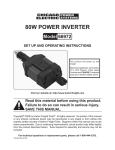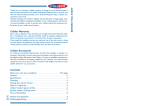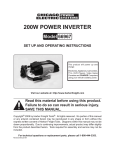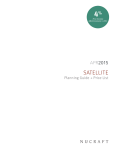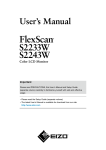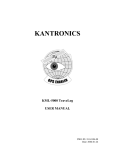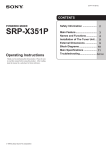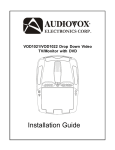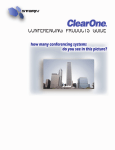Download Harbor Freight Tools 65785 User's Manual
Transcript
65785 JUMBO UNIVERSAL REMOTE CONTROL Instructions and precautions Visit our website at: http://www.harborfreight.com Save these instructions. Read all precautions and instructions. Copyright© 2008 by Harbor Freight Tools®. All rights reserved. No portion of this document or any artwork contained herein may be reproduced in any shape or form without the express written consent of Harbor Freight Tools. Diagrams within this document may not be drawn proportionally. Due to continuing improvements, actual product may differ slightly from the product described herein. Tools required for assembly and service may not be included. For technical questions or replacement parts, please call 1-800-444-3353. Revised Manual 09l Specifications Batteries Required (2) AA 1.5V Batteries Dimensions 11” L x 5” W x 3/4” Thick Unpacking When unpacking, make sure the item is intact and undamaged. If any parts are missing or broken, call Harbor Freight Tools at the number shown on the cover of this document. INTRODUCTION 1 2 3 The Jumbo Universal remote control can operate up to eight types on devices, includeing; TV, VCR, DVD, Satallite. You may need the remote. Important SAFETY Information Use Precautions 1. This product is not a toy. Do not allow children to play with this item. 2. Position batteries in proper polarity and do not install batteries of different types, charge levels, or capacities together. 3. Use for intended purpose(s) only. 4. Inspect before use; do not use if parts are loose or damaged. 5. Maintain product labels and nameplates. These carry important safety information. If unreadable or missing, contact Harbor Freight Tools for a replacement. 4 9 5 6 7 8 Read the entire Important Safety Information section above before set up or use of this product. BUTTON DISCRIPTION Part 1 2 3 4 5 6 7 8 9 SKU 65785 Description Device Code Search Button LED Indicator Light Power Button Mute Button Channel Up/Down Controls On Screen Navigation Button Volume Controls Device Controls Device Select Controls For technical questions, please call 1-800-444-3353. Page 2 BUTTON functions CODE SEARCH: Used to program the remote or to search through codes. LED INDICATOR LIGHT: The LED flashes to show that the remote is working properly. Please note: The LED Indicator Light will activate whenever a button is pressed and will deactivate when the button is released. The LED Indicator light will also blink when codes are entered into the Remote. ON/OFF BUTTON: Operates the same as your original remote. Some RCA, GE and ProScan models require you to press the device button to turn on the unit and press the remote ON/OFF button to turn it off. SLEEP: Allows you to set a time for you to turn off your device automatically. REVERSE, PLAY, FORWARD, REC: These buttons are for DVD//VCD/DVR use and operate the same as your original remote. You must press the RECORD button twice to start recording. INFO: Shows the date and the time if your TV or VCR has that feature. CLEAR: Removes the on screen display to return to normal viewing. BATTERY INSTALLATION 1. Remove the battery compartment cover from the back of Remote. 2. Install (2) “AA” batteries, making sure to install according to indicated polarity. 3. Slide battery compartment battery over batteries and snap into place. GUIDE: Brings up the on-screen TV program guide, if your TV has that feature. MENU: Brings up the Main Menu. If you already have the menu system, press SELECT to choose a highlighted choice. OPERATING INSTRUCTIONS For TV only (direct entry) 1. Find your brand and code in the lists on pages 7and 8 and follow the steps below. GO BACK: Allows you to go to the previous channel. 2. MUTE: Mutes volume on TV. Press the Code Search Button (1) until the LED Indicator turns on. Then release the button. 3. Enter the corresponding 3-digit code. After a valid code entry, the LED Indicator turns off. In case of an invalid code entry, the LED will flash. 4. With the unit (TV, DVD) on, press the Channel Up Button (5). If the TV responds, no further programming is needed. If it does not, try another code listed from your brand. 5. Use the chart below to record your codes for easy reference. CABLE, TV, VCR, DVD, SAT: Used to select the device you want to control. 0-9 NUMBER BUTTONS: The number buttons operate the same as on your original remote and are used to enter device codes. ENTER: Used to complete channel selection for some brands of TV. TV/VCR: Operates the TV/VCR function of your VCR. NAVIGATION BUTTONS: Used to move though on screen menu and guide. With some DBS models up and down. On some DBS models the info Button should be used to select the highlighted item. VOLUME BUTTONS: Increases or decreases the volume. CHANNEL BUTTONS: Increases or decreases the channel numbers. SKU 65785 6. TYPE TV VCR SAT DVD CABLE UNIT CODE If the unit does not respond after trying all the codes listed for your brand, do a manual code search by doing the following steps. For technical questions, please call 1-800-444-3353. Page 3 For TV Only (Direct . Entry) Continued 2. 7. Manually turn on the unit to be controlled. 8. Press and hold the Code Search Button until the LED stays on. Release the Code Search Button. 9. Point the Remote at the unit and press the Power Button until the unit turns off. 10. If the unit does not turn off, press the Channel Up Button repeatedly until the unit changes the channel. 11. Once the unit is fully functional, press and release the Mute Button (4) to save and program the code. 12. Test all other buttons on the Remote to verify they work properly. 13. Please note: When the Remote is set and no keys have been pressed for fifteen seconds, the Code Search feature will automatically turn off. IDENTIFYING CODE 1. To program the code into the Remote, first press Code Search Button until the LED Indicator turns on. Then release the button. 2. Press and quickly release the correct product key (TV, VCR, etc.) from the row of Devise Select Controls (9). The LED Indicator will blink and remain on. 3. Press the Code Search Button again. Continue to do so until the LED Indicator stays on. 4. To find the first code, enter the numbers (0-9) consecutively. When the LED light flashes, this will set the first code. Repeat until you find the second code and then the third code. You will find each code manually by pressing all ten keys to see which one responds. 5. Please note: When the control is set and no keys have been pressed for fifteen seconds, the Code Search feature will automatically turn off. DIRECT CODE ENTRY 1. Press and hold the Code Search Button until the LED stays on. Release the Code Search Button. Press and quickly release the correct product key (TV, VCR, etc.) from the row of Devise Select Controls (9). The LED Indicator will blink and remain on. 3. Enter the corresponding 3-digit code. After a valid code entry the LED Indicator turns off. In case of an invalid code entry, the LED will flash. 4. With the unit (TV, DVD) on, press the Channel Up Button (5). If the TV responds, no further programming is needed. If it does not, try another code listed from your brand. 5. Please Note: Some codes do not offer the Remote full access so you may difficulties with one code. Try another until one works properly. 6. If the unit does not respond after trying all the codes listed for your brand or if your brand is not listed, do a manual code search by doing the following steps. 7. Manually turn on the unit to be controlled. 8. Press and hold the Code Search Button until the LED stays on. Release the Code Search Button. 9. Press and quickly release the correct product key (TV, VCR, etc.) from the row of Devise Select Controls. The LED will blink off once. 10. Point Remote at unit you wish to control. 11. Press the Power Button (3) repeatedly (it may take up to 300 times) until the device to be controlled changes channel. The LED will blink off with each press of the button. 12. Press and release the Enter Button to install the code. 13. Please note: Most users store their unit codes depending on the device, such as storing TV codes for TV. But you can store codes for other devices. For instance, you may store a DVD code under a cable and store something else under DVD. In order to do this, you must program that device code by direct code entry or search. Please note: If the device do not have a Channel Up Button and uses Play (VCR only) or Power instead, the code search starts from the currently stored three digits number under that mode. REV 09l SKU 65785 For technical questions, please call 1-800-444-3353. Page 4 Remote is in TV mode, you must change the mode to operate other devices like DVD, VCR, satellite receiver or cable box. For example, if the Remote is in VCR mode and you wish to turn off the TV, first press the TV key before pressing the Power Button. AUTO CODE SEARCH 1. If your device does not respond after you have tried all the codes for your brand, or if your brand is not listed, try searching for your brand this way: 2. Manually turn on the unit to be controlled. 3. Press and hold the Code Search Button until the LED stays on. Release the Code Search Button. 4. Press and quickly release the correct product key (TV, VCR, etc.) from the row of Devise Select Controls. The LED Indicator will blink off once. 5. Point Remote at unit you wish to control. 6. Press the Power Button down until the LED light stays on. 7. The LED light will keep flashing until device turns off. 8. Press and release the Enter Button to store the code. CODE RETRIEVAL 1. Manually turn on the unit to be controlled. 2. Press and hold the Code Search Button until the LED stays on. Release the Code Search Button. 3. Press the correct product key (TV, VCR, etc.) you want to control. 4. Press the Code Search Button again. The LED should blink once. 5. Follow the sequence of (0)(9) and press once for each number button until the LED flashes once. 6. Repeat steps 2-8 from above until three correct codes are confirmed. 7. If the LED flashes, than you have entered an incorrect number. Please repeat the (0)(9) sequence. USING THE REMOTE 1. Since the Remote controls more than one device, you must “tell” the Remote which device you wish to operate. If you wish to operate your TV, you must first press the TV key to put the Remote in the TV mode. 2. The Remote will stay in the selected mode (such as TV) until it is changed. If your SKU 65785 ON-SCREEN MENUS-ACCESSING AND SELECTING MENU ITEMS 1. To use a device’s on-screen menu system, put the Remote in Menu mode 2. Verify devices are turned on and your TV is set to the devices’ input (use the Input Button to toggle through video sources when in TV mode.) 3. Press device key of menu you want to access. 4. Press Menu Button. The LED light will blink, indicating you are in Menu mode. 5. Use the Volume and Channel control keys to navigate through the on-screen menu system. 6. To make a selection from the on-screen Menu, press the Menu, OK, Info, and then Enter keys to select the highlighted item. 7. Please note: If the Remote does not respond, make sure LED light is still blinking. Remember, it times out after fifteen seconds. If this happens, press the Menu Button again and retry selection. EXITING MENU MODE 1. The Remote automatically times out of Menu mode after fifteen seconds without a key being pressed. Once this happens, the Remote will clear the displayed menu from the TV. 2. If you wish to exit the menu yourself, press the corresponding device key on the Remote (TV, DVD, VCR, etc.) The LED light will turn off. SLEEP TIMER 1. This feature allows you to time how long the TV will remain on at night. It can range from 1 to 99 minutes. Please note: The Sleep Timer only works if you are programmed to your TV mode and have the Remote aimed at the TV. 2. To program the Sleep Timer, first press and release the TV Button. For technical questions, please call 1-800-444-3353. Page 5 3. Press and hold the Sleep Button for five seconds. The LED light will turn on. 4. Release the Sleep Button. 5. Using the number keys, enter the desired time in minutes (from 1 to 99). To set the Timer to time that is under ten minutes, press “0” and then the desired number (“05” for five minutes.) The LED light will blink with each pressed key. 6. Once the second number is entered, the LED turns off and the Sleep Timer is not set. 7. Please note: If you press any keys other than the numbers, they will be ignored. You will have ten seconds to program the Sleep Timer, otherwise the LED light will blink four times and exit the program. 8. Be sure to leave the Remote aimed at the TV. Once the Sleep Timer is set, you can continue to use the Remote without altering the Sleep Timer. 9. Please remember that the Remote must remain in TV mode for the Sleep Timer to activate. 10. To cancel the Sleep Timer, press and release the Sleep Button and the Power Button. This will reset the program to zero. The LED light will flashing, stating the time has been reset to Zero. SKU 65785 Record Serial Number Here: Note:If product has no serial number, record month and year of purchase instead. Note:No replacement parts are available. This device complies with part 15 of the FCC Rules. Operation is subject to the following two conditions: (1) This device may not cause harmful interference, and (2) this device must accept any interference received, including interference that may cause undesired operation. PLEASE READ THE FOLLOWING CAREFULLY The manufacturer and/or distributor has provided the parts list and assembly diagram in this document as a reference tool only. Neither the manufacturer or distributor makes any representation or warranty of any kind to the buyer that he or she is qualified to make any repairs to the product, or that he or she is qualified to replace any parts of the product. In fact, the manufacturer and/or distributor expressly states that all repairs and parts replacements should be undertaken by certified and licensed technicians, and not by the buyer. The buyer assumes all risk and liability arising out of his or her repairs to the original product or replacement parts thereto, or arising out of his or her installation of replacement parts thereto. For technical questions, please call 1-800-444-3353. Page 6 TV CODES SKU 65785 For technical questions, please call 1-800-444-3353. Page 7 TV CODES CONTINUED SKU 65785 For technical questions, please call 1-800-444-3353. Page 8 VCR CODES SKU 65785 For technical questions, please call 1-800-444-3353. Page 9 VCR CODES CONTINUED LASER DISC CODES SKU 65785 For technical questions, please call 1-800-444-3353. Page 10 DVD CODES CONTINUED SKU 65785 For technical questions, please call 1-800-444-3353. Page 11 CABLE CODES SKU 65785 For technical questions, please call 1-800-444-3353. Page 12 SATALITE CODES DVD/VCR COMBO SYSTEM CODES TV/VCR COMBO PAIRS CODES SKU 65785 For technical questions, please call 1-800-444-3353. Page 13