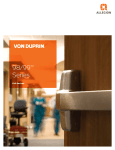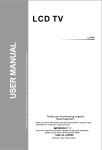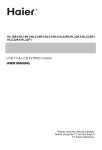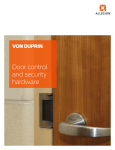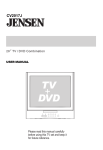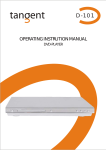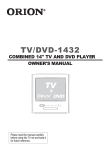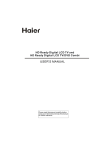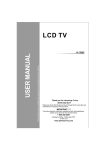Download Haier LA19T3W User's Manual
Transcript
0090509448 00000309243 L19K3 0090509448 2009.02.04 A LCD TV USER MANUAL Please read this manual carefully before using this TV set and leep it for future reference. MODELS: LA19T3W(STOCK#ONN19LCD) LX19T3W(STOCK#ONN19LCDV) LA22T3W(STOCK#ONN22LCD) LX22T3W(STOCK#ONN22LCDV) CAUTION: TO REDUCE THE RISK OF ELECTRIC SHOCK, DO NOT REMOVE COVER (OR BACK). NO USER SERVICEABLE PARTS INSIDE. REFER SERVICING TO QUALIFIED SERVICE PERSONNEL. The lightning flash with arrowhead symbol, within an equilateral triangle is intended to alert the user to the presence of uninsulated dangerous voltage within the product s enclosure that may be of sufficient magnitude to constitute a risk of electric shock. The exclamation point within an equilateral triangle is intended to alert the user to the presence of important operating and maintenance (servicing) instructions in the literature accompanying the appliance. WARNING: TO PREVENT FIRE OR SHOCK HAZARD, DO NOT CAUTION: EXPOSE THIS APPLIANCE TO RAIN OR MOISTURE. TO PREVENT ELECTRIC SHOCK DO NOT USE THIS POLARIZED PLUG WITH AN EXTENSION CORD, RECEPTACLE OR OTHER OUTLET UNLESS THE BLADES CAN BE FULLY INSERTED TO PREVENT BLADE EXPOSURE. CAUTION: These servicing instructions are for use by qualified service personnel only. To reduce the risk of electric shock, do not perform any servicing other than that contained in the operating instructions unless you are qualified to do so. CAUTION: USE OF ANY CONTROLS, ADJUSTMENTS, OR PROCEDURES OTHER THAN THOSE SPECIFIED HEREIN MAY RESULT IN HAZARDOUS RADIATION EXPOSURE. (This item is only for TV with DVD models.) IMPORTANT SAFETY INSTRUCTIONS 1) Read these instructions. 2) Keep these instructions. 3) Heed all warnings. 4) Follow all instructions. 5) Do not use this apparatus near water. 6) Clean only with dry cloth. 7) Do not block any ventilation openings. Install in accordance with the manufacturer's instructions. 8) Do not install near any heat sources such as radiators, heat registers, stoves, or other apparatus (including amplifiers) that produce heat. 9) Protect the power cord from being walked on or pinched particularly at plugs, convenience receptacles, and the point where they exit from the apparatus. 10) Only use attachments/accessories specified by the manufacturer. 11) Use only with the cart, stand, tripod, bracket, or table specified by the manufacturer, or sold with the apparatus. When a cart is used, use caution when moving the cart/apparatus combination to avoid injury from tip-over. 12) Unplug this apparatus during lightning storms or when unused for long periods of time. 13) Refer all servicing to qualified service personnel. Servicing is required when the apparatus has been damaged in any way, such as power-supply cord or plug is damaged, liquid has been spilled or objects have fallen into the apparatus, the apparatus has been exposed to rain or moisture, does not operate normally, or has been dropped. 14)The apparatus shall not be exposed to dripping or splashing and that no objects filled with liquids, such as vases, shall be placed on the apparatus. 15)The mains plug or appliance inlet is used as the disconnect device, remain it readily operable during the apparatus normal use. Front Panel Controls.................................................................................. 1 Connection Options................................................................................... 2 Remote Control Key Functions.................................................................... 3 Connection Instructions............................................................................. 5 External equipment Connections.............................................................. 5 Antenna Connection............................................................................... 5 External AV Source Setup....................................................................... 5 PC Setup............................................................................................... 6 YPbPr Input........................................................................................... 6 VCR Setup............................................................................................. 7 Cable TV Setup.......................................................................................7 Basic Operating Instructions....................................................................... 8 Turn on the LCD TV...................................................................................8 Audio Control.......................................................................................... 8 Mute....................................................................................................... 8 Select the TV Channel You Want................................................................ 8 P.MODE Mode..........................................................................................8 S.MODE Mode......................................................................................... 8 Sleep...................................................................................................... 8 H.LOCK...................................................................................................9 Menu Operations........................................................................................10 Picture Menu Options................................................................................10 Sound Menu Options.................................................................................11 Function Menu Options............................................................................. 12 Tuner Menu Options................................................................................. 13 Timer Menu Options................................................................................. 14 Adjust Menu Options................................................................................. 14 DVD Features............................................................................................ 15 Special Function Playback..........................................................................17 DVD System Setup.....................................................................................18 Playable Discs........................................................................................... 20 Disc Protection and DVD Characteristics..................................................... 21 Troubleshooting Guide............................................................................... 22 Specifications........................................................................................... 23 Control Panel Function 1. POWER Press to turn on and off the TV. 2. INPUT Selects the input signals. 3. MENU Menu display. Press to access the on-screen menu display. 4. VOL- Volume down / Left button to adjust the item in the OSD. VOL+ Volume up / Right button to adjust the item in the OSD /Press to enter. 5. CH- TV channel down / to select the item in the menu. CH+ TV channel up / to select the item in the menu. 6. Power indicator 7. Remote Sensor Receivers IR signals from the remote control. Do not put anything near the sensor ,which may block the remote control signal. DVD OPEN/CLOSE PLAY/PAUSE STOP PREV NEXT DVD slot load Insert DVD with the label side facing towards the back. (Silver "shiny" side facing towards you) The above figure is for reference only, connections may differ depending upon the models and terminals of some models may be on the back bottom of the set 1. HDMI: Connect a HDMI device to receive digital audio and uncompressed digital video. 2.VGA Connect to the VGA 15PIN analog output connector of a PC graphics card to use set as a PC display. 3.Component Input Connect a component video device to these jacks. 4.S-VIDEO Connect S-Video out from an S-Video device to the jacks. 5.VIDEO Out Connect video input from an external device to this jack. 6.AUDIO Out Connect audio input from an external device to these jacks. 7. Video in Connect video output from an external device to this jack. 8.Audio in Connect audio output from an external device to these jacks. 9.PC audio in Connect the audio output from the pc to the PC audio input port. 10..Headphone jack : Headphone audio output terminal. 11. ANT IN(Antenna Input) Connect cable or antenna signals to the TV, either directly or through your cable box. Remote Control Key Functions When using the remote control, aim it towards the remote sensor on the TV 1 OPEN/CLOSE DISPLAY 2 3 4 5 6 21 ARC P.MODE S.MODE SLEEP D.AUDIO SUBTITLE CCD MTS/SAP 22 23 24 25 26 SCAN 7 INPUT 27 MUTE RECALL 8 28 9 VOL CH 29 MENU H.LOCK 30 10 11 EXIT 12 13 31 OK D.MENU 32 REPEAT ZOOM PLAY/PAUSE STOP PREV NEXT SETUP TITLE SEARCH 10+ PROGRAM A-B ANGLE D.CALL 14 15 16 17 18 REV 33 34 35 36 37 38 39 40 19 20 (For TV with DVD) 1.Press to turn on and off the TV 2.Press to display the TV status information on the top of the TV screen 3.Press to change the aspect ratio 4.Press repeatedly to cycle through the available picture modes 5.DVD AUDIO 6.DVD SUBTITLE 7.Show the input source 8.Switches the TV sound on or off 9.Press to adjust the volume 10.Press to open the on-screen menu 11.Thumbstick(Up/Down/Left/Right) Allows you to navigate the on-screen menus and adjust the system settings to your preference 12.Clears all on-screen displays and returns to TV viewing from any menu 13.DVD ZOOM 14.DVD REPEAT 15.DVD FAST FORWARD 16.DVD FAST REVERSE 17.DVD TITLE 18.DVD SET UP 19.DVD PROGRAM 20.DVD A-B 21.DVD Open/close 22.Press to display the sleep timer option 23.Press to cycle through different sound settings 24.Select MONO, STEREO, SAP 25.Select a closed caption option 26.Press to change a channel 27.SCAN 28.Press to jump back and forth between two channels 29.Press to scan through channels. To scan quickly between the last two channels, press and hold down either +/- . 30.V-CHIP 31.Confirm button 32. DVD menu 33. DVD PLAY/PAUSE 34. DVD STOP 35. DVD Previous Chapter 36. DVD Next Chapter 37.DVD SEARCH 38.DVD 10+ 39.DVD CALL 40.DVD ANGLE When using the remote control, aim it towards the remote sensor on the TV. 1 SCAN HDMI 2 14 3 1 2 3 4 5 6 7 8 9 INPUT 15 DISPLAY 0 4 16 MENU MUTE 5 17 CH+ 6 VOL- OK VOL+ 18 CHEXIT RECALL 7 8 9 10 11 12 13 19 P.MODE CCD PIP ARC SLEEP S.MODE MTS/SAP H.LOCK FREEZE SWAP MOVE FAVORITE (For TV without DVD) 20 21 22 23 24 25 1.Press to turn on and off the TV 2.SCAN 3.Not available 4. Show the input source 5.Press to open the on-screen menu 6.Volume/Channel Selection 7.Clears all on-screen displays and returns to TV viewing from any menu 8.Press repeatedly to cycle through the available picture modes 9.Press to change the aspect ratio 10.Select a closed caption option 11. Select MONO, STEREO, SAP 12.Not available 13.Not available 14.HDMI mode 15.Press to change a channel 16.Press to display the TV status information on the top of the TV screen 17.Switches the TV sound on or off 18.Confirm button 19.Press to jump back and forth between two channels 20.Press to cycle through different sound settings 21.Press to display the sleep timer option 22.Not available 23.V-CHIP 24.Not available 25.Not available VOL+/OK Press H.LOCK to enter it and input the password correctly, the H.LOCK menu will appear on the screen(The initial password is 0000). Password: The password can be changed. Press VOL+/OK to enter. The screen will display New PW ----, then enter the new password and the screen display Confirm PW ----, if the same password is input correctly twice, the old password will be changed. V-Chip: Press VOL+/- to select On or Off. TV-Rating:The Parental control will automatically block certain categories that are more restrictive . For example, if you block TV-Y category, then all the categories in the young adult group will be blocked (TV-Y, TV-Y7, TV-G, TV-PG, TV-14 and TV-MA). The sub-ratings (D, L, S, V, FV) work together similarly. How to set the D, L, S, V and FV sub-ratings First, press CH+/- button select one of these Ratings: TV-Y, TV-Y7, TV-G, TV-PG,TV-14, or TV-MA , and press VOL+/- button. A symbol ”U” will be displayed for each sub-rating. While”U” is selected, press OK button to go to a sub rating. To select a different Rating, press CH+/- buttons and then repeat the process. Note The V-chip will automatically block certain categories that are More restrictive . For example, if you block B sub-rating in TV-PG, then the B sub-ratings in TV-14 and TV-MA will automatically be blocked. Movie-Rating: Blocks movies according to the movie ratings limits specified, so children cannot view certain movies. You can set the ratings limit by blocking out all the movies with the ratings above a specified level. Keep in mind that the movie ratings limit only applies to movies shown on TV, not TV programs, such as soap operas. English-Rating: English Language Rating Press VOL+/OK to enter the sub-menu, press CH+/- to select one of these Ratings: Empty, C, C8+, G, PG, 14+, or 18+, and press VOL+/- to select UNBLOCK or BLOCK. French-Rating: French Language Rating Press VOL+/OK to enter the sub-menu, press CH+/- to select one of these Ratings: Empty, G, 8ans+, 13ans+, 16ans+, or 18ans+, and press VOL+/- to select UNBLOCK or BLOCK. In this manual, the OSD (On Screen Display) may be different from your TV s because it is just an example to illustrate the TV operation. Press INPUT to select the input source, and the menu for each source is different. 1. Press MENU button to display the main menu, and VOL+/-to select the main menu. 2. Press CH+/- to scroll through the parameters, press VOL+/OK to confirm . 3. Press VOL+/- buttons to make changes to the parameters. 4. Press EXIT button to exit the menu. Not available Not available in PC Reset : Reset all settings to factory mode. Reset : Reset all settings to factory mode. Menu Language Selection: The menus can be shown on the screen in the selected language. First select your language. 1. Press MENU button and VOL+/- until the following menu appears on the screen. 2. Press CH+/- button to enter the function menu and to go up and down to select the desired option . 3. Press VOL+/- button to adjust the selected option to your preference . Functions: Language: This item displays the language of the OSD. Pic. Size: To select the display mode :4:3/Full/Zoom. Menu Time: To select 5S/10S/15S. Halftone: To select the menu transparency. Blue screen :Press VOL+/- to select On or Off. To set On, screen will be in blue screen after 3 seconds if there is no signal. DNR: Digital Noise Reduction. Reduces the appearance of digitizing errors caused by compression. Press VOL+/- to select On or Off. 1. Press MENU and VOL+/- button until the following menu appears on the screen. Note: This menu is only appears in TV mode . 2. Press CH+/- button to enter the turning menu and to go up and down to select the desired option . 3.Press VOL+/- button to adjust the selected option to your preference . Functions: Channel Type: Press VOL+/- to select Air or cable. Auto Search: Auto search and save the channel .Press the VOL+ button to start automatic search function operation. All channels now available will be automatically preset in order .After the search has finished, the first program number will display on the screen. This search automatically adds only the active channels in your area to the TV's memory. It deletes any channels on which there is no broadcast or a poor signal. Note: The Auto Search function will scan the channels on the selected Air input. If the TV is connected to cable, please select Cable under ' Air ' sub menu. Fine Tune : If the image and / or sound received is not very good , you can press CH+/- to select Fine Tune in the menu . Then , press VOL+/- button to adjust and improve the image quality. Do not use this feature unless reception is poor. Skip : If you want skip a channel , press VOL+/- to select On , and this channel will be skipped next time when you press CH+/- . You can press the digit buttons to select the channel . If you want to restore the channel , select Off. 1. Press MENU and VOL+/- button until the following menu appears on the screen. 2. Press CH+/- button to enter the turning menu and to go up and down to select the desired option . 3.Press VOL+/- button to adjust the selected option to your preference. Functions: Clock: Set the Correct time. Time Off: Set the time that the TV goes off automatically. Time On: Set the time that the TV comes on automatically. Book Channel: Set the channel that the TV comes on automatically. Remind Time: Set the time that you want to remind. Remind Channel: Set the channel that you want to remind. 1. Press MENU and VOL+/- button until the following menu appears on the screen. Note: This menu is only appears in PC mode . 2. Press CH+/- button to enter the adjust menu and to go up and down to select the desired option . 3.Press VOL+/- button to increase and decrease the level to adjust the selected option to your preference . Functions: H-Position: Picture horizontal position adjust. V-Position: Picture vertical position adjust. Clock : Adjust the TFT-LCD to match the PC input source. Phase : Removes any horizontal distortion and clears or sharpness the displayed characters. Auto Adjust : Is opted for adjustment of picture location frequency and phase parameters. DVD Features Basic Playback Preparations Press DVD button on the remote control to enter the DVD status. Note: Do not insert a disc until the DVD input states open Basic playback 1.Place the DVD in the disc slot. The disc will be loaded automatically after one to two seconds then the DVD player reads the DVD and displays the opening menu If there is no disc placed in DVD mode, OPEN will display on the screen all the times) Do not place a disc that is unplayable in this DVD player. Some discs do not start automatically. Press PLAY/PAUSE to start playback. 2. Some discs may start playback with a menu. Use the cursor buttons on the remote control to select menu options and press PLAY/PAUSE to start. You may also press the digit buttons to select a menu option directly. Many DVDs will not allow this during start-up. Pause playback 1. Press PLAY/PAUSE to pause playback (still mode). The sound will be muted during still mode. 2. Press PLAY/PAUSE to resume normal playback. Stop playback 1. Press STOP button to go to stop mode, the TV screen will show the start logo. With some discs, such as DVD or CDs, the player can resume playback from the point where it was stopped. 2. Press PLAY/PAUSE to resume playback from the location where the playback was stopped. 3. Press STOP twice to stop completely. Previous and Next During Playing, pressing the PREV button will restart the last chapter and skip chapters backwards with each subsequent press until the start of the disc is reached. Each press of NEXT button during playing will skip the current chapter and play the next one. Fast forward and Fast reverse 1. Press FWD to fast forward through the disc. Each time the FWD button is pressed, the fast forward motion speed changes. 2. Press PLAY/PAUSE to resume normal playback. 3. Press REV to fast reverse through the disc. Each time the REV button is pressed, the fast reverse motion speed changes. 4. Press PLAY/PAUSE to resume normal playback. Single step playback 1. When paused, press PLAY/PAUSE continuous to single step forward to the next frame in the video. 2. Press PLAY/PAUSE to resume normal playback. DVD Features(Continued) Advanced Playback IMPORTANT NOTE: ALL DESCRIBED FUNCTIONS A FOR DVD DISCS. IF YOU PLAY OTHER DISC FORMATS THE OPERATION AND ON SCREEN DISPLAY WILL BE DIFFERENT. SUBTITLE Press " SUBTITLE ", the screen will display "SUBTITLE 01/XX XXXXX", "01" indicates the ordinal number of this language; "XX" indicates total number of language; "XXXXXX" indicates the language of country. (The number of language depends on disc.) This function can select up to 32 languages displayed on screen. REPEAT Press " REPEAT " and Chapter repeat will be displayed on screen, the second press will display Title repeat, the third press will display All repeat, the fourth press will cancel this function. ANGLE When enjoying sports, concert or theatre, press this key to watch same actions in different angles. (Valid for discs possessing this function. Using a disc recorded in multi-angle you can view the scene from different angles,for example,front, side, whole view and exterior scene). D.MENU Press this key to display the root menu, select items according to your preference. (This function will work on a DVD with a multi-layer menu.) D.CALL Pressing this key will cycle through "Title Elapsed", "Title Remain", "Chapter Elapsed", "Chapter Remain" and "Display off ". PROGRAM When playing discs, press "PROGRAM" to enter program mode. Press the digit buttons to select the program number that you want. When finished move the cursor to select "START" . Press PLAY/PAUSE to confirm. This will start the program playback. SEARCH Press "SEARCH" once to display the search menu. Press the button again to select. Press the program number buttons to input the item you require. Press PLAY/PAUSE to confirm. AUDIO D.AUDIO Press this key can change the mode of audio. such as: Audio 1/2: AC 3 2 CH English Audio 2/2: AC 3 5.1 CH English Press this button to cycle between Mono Left, Mono Right, Mix-Mono and Stereo. Note: When press this button continuously, you must allow a 3 second interval between selections. Special Function Playback JPEG DISC PLAYBACK When a disc containing standard JPEG picture files is inserted into the player, a navigation menu will be displayed automatically. Use the UP and DOWN cursor buttons to select a file then press PLAY/PAUSE. The slide show will commence. Press PREV or NEXT to move between pictures. Press pause to stop on the current picture. Press PLAY/PAUSE to resume normal playing. A JPEG disc contains JPEG (.jpg) format picture information that can be decoded by a micro-computer software and displayed through the video output interface or on the television screen. This function has many applications. For example one can save files from a scanner or digital camera in the JPEG format, record these on a CD-R disc and present them to an audience through this player. The JPEG format is a convienient method to store images in a small amount of memory space, and is ideal for archiving information. SCREEN SAVER FUNCTION This unit employs a screen saver mode to help protect the tube during static video pictures. This can be turned off on the GENERAL SETUP PAGE. DVD System Setup DVD System Setup General Setup Process 1.Press the setup button, the general set up page will be displayed press twice the preference page will be displayed. 2.Press / to select, the item, then press to enter the submenu. 3.Press / to select then press PLAY/PAUSE to confirm. 4.Press SETUP repeatedly to exit the set-up menus. NOTE: Preference page will be displayed when there is no DVD in the unit. To access this page, press SETUP button twice. ..General Setup Page.. Tv Display Angle Mark Osd Lang Caption Screen Saver LB 4 3/Ps On 4 3/Lb ENG 16 9 On Off ..Preference Page.. Parental Password Default 1 Kid Saf 2G 3 Pg 4 Pg 13 5 Pgr 6R 7 Nc17 8 Adult General Setup Page ASPECT RATIO DESCRIPTION When using the DVD with the internal TV, select 4 3/LB. ..General Setup Page.. The following information applies only when the DVD output is connected to an external TV. Tv Display Angle Mark Osd Lang Caption Screen Saver 4:3/PS (PS = Pan and Scan) You may select if you have a normal aspect ratio (4:3) TV, although the NORMAL/LB (letter box) is a more common choice. In PS mode, widescreen material will fill the screen, but at the expense of chopping off extre me left and right edges of the original film picture. For this feature to work, the disc must be specially coded. Such discs are uncommon. 4:3/LB (LB = Letter Box) You may select this if you have a normal aspect ratio (4:3) TV. Widescreen material will be shown in pure unaltered form, allowing the entire picture area of the original film to be viewed without any side cropping. Black bars will appear above and below the picture. 16:9 You may select this if you have a widescreen (16:9) TV. Back bars may still appear above and below the picture even if using a widescreen TV. This is because some film directors prefer to use ultra widescreen aspect ratios e.g. 2.35:1. This will normally be indicated on the DVD packaging. LB 4 3/Ps On 4 3/Lb ENG 16 9 On Off DVD System Setup(Continued) DVD System Setup General Setup Page ANGLE MARK: Users can select a particular camera angle when playing a DVD which offers multiple angles. This item allows you to set Angle Mark ON or OFF. On Screen Display (OSD) Language: Users can select on-screen display language. CAPTION: This function allows you to display or hide the caption. SCREEN SAVER: If the screen saver is on, then there will be an animated picture of DVD on the screen whenever the DVD player is idle for more than 3 minutes . Preference Page The Preference Page is only available when there is no disc in the player. PARENTAL: The parental control function works in conjunction with the different censorship classes assigned to DVDs. These classes help to control the types of DVDs that the family watches, There are up to 8 censorship classes for DVDs. ..Preference Page.. 1 Kid Saf 2G 3 Pg 4 Pg 13 5 Pgr 6R 7 Nc17 8 Adult Parental Password Default Note: 1.To change this setting you must enter your password. (Initial password is 1234) 2.When set to OFF, all discs may be viewed. PASSWORD CHANGE: You can change your password by entering 4 digits. You must confirm the 4 digits before the new password can be accepted. Note: If you forget your password or a password is accidentally set enter 1369 as the password. This will enable you to regain control. DEFAULT: Resets all settings (except password and parental lock status) for this DVD player back to the manufacturers original settings. Press ENTER to perform the reset. Note: Some functions may not be available depending on the type of disc. ..Preference Page.. Parental Password Default Old Password New Password Confirm Pwd Change Playable Discs The following discs can be played: You cannot play discs other than those listed above. You cannot play non-standardized discs, even if they may be labelled as above. The performance of CD-R or CD-RW disc depends on the way the disc was burned. In a few cases, their performance may not be consistant or may not even operate at all. This DVD Player is designed and manufactured according to the Region Management Information that is recorded on a DVD disc. If the Region number described on the DVD disc does not correspond to the Region number of this DVD Player, this DVD player will not play that disc. This Region number of this DVD Player is . 1 Disc Protection and DVD Characteristics Compare DVD disc with other discs: DVD Encode method LD Digital/MPEG Singleside doublelayer 9.4G Doubleside doublelayer 17G 133 242 266 Playing Time minutes minutes minutes 484 minutes Capacity Disc diameter Singleside singlelayer 4.7G Double -side single -layer 8.5G Analog 12cm Horizontal resolution More than 500 line Picture proportion Multiple kinds Subtitle Language Sound quality 32 kinds 8 kinds 48KHz, 96KHz/ 6, 20, 24bit Single-side 60 minutes double-side 120 minutes 30cm/20cm SVCD VCD Digital Digital/ MPEG I 650MB 650MB 45 minutes 74 minutes 12cm 12cm CD Digital 650MB 74 minutes 12cm No more than No more than No more than 430 line 350 line 250 line One kind 16 kinds at most One kind One kind 4 kinds 4 kinds at most 4 kinds at most 2 kinds 2 kinds 44.1KHz/ 16bit 44.1KHz/ 16bit 44.1KHz/ 16bit 44.1KHz/ 16bit 19 22 NTSC M 2.5W+2.5W External jack COMPONENT input, PC input, S-VIDEO input, Audio input, Video input, Antenna input HDMI input, A/V out, PC Audio in, Headphone ~120V 50/60Hz 50W 60W V0.1 0090509448