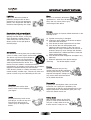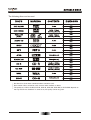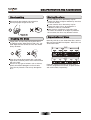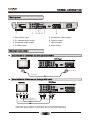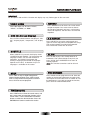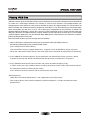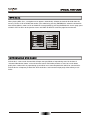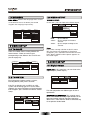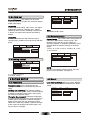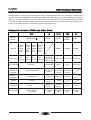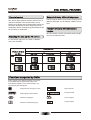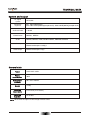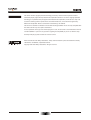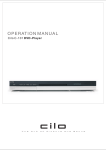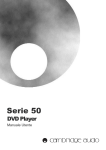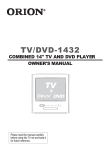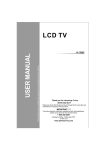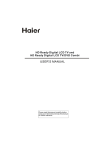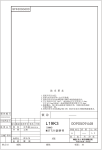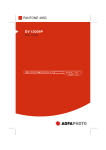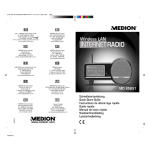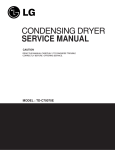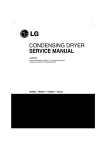Download Tangent D-101 User's Manual
Transcript
D-101 OPERATING INSTRUTION MANUAL DVD-PLAYER ACCESSORIES OPEN/ CLOSE STANDBY D-101 DISPLAY PROG TITLE MENU REPEAT A-B L/R SETUP 1 2 3 4 5 6 7 8 +10 TIME OPERATING INSTRUTION MANUAL DVD-PLAYER 9 0 ANGLE AUDIO MODE SLOW SUBTITLE ZOOM STEP ENTER D-101 01 PAUSE TABLE OF CONTENTS Before use Accessories Table of contents Safety precautions Important safety notices Important information Suitable discs Disc protection Slow Programme Zoom NTSC/PAL Menu Title Angle Audio 1 2 3 4 6 7 8 14 14 15 15 15 15 15 15 Special features Control and connection Normal connection Front panel Remote control JPEG Mp3 discs 9 11 12 Reference 13 13 13 13 13 13 System setup Troubleshooting DVD characteristics DVD, special functions Functions supported by DVDs Technical data Rights Own notes Normal playback Preparation Normal playback Pause Stop playback Rewind and forward Fast forward and rewind Advanced playback V. Mode OSD Subtitle Step Time Repeat A-B repeat 14 14 14 14 14 14 14 02 16 17 18 21 22 23 23 24 25 26 SAFETY PRECAUTIONS A triangle with a lightning symbol draws the user's attention to “dangerous voltage” without insulation in the housing which may be high enough to entail a risk of electric shock. A triangle with an exclamation mark draws the user's attention to important instructions for use and maintenance in the accompanying manual which should be studied. Symbol for Class II (double insulation). WARNING: TO MINIMISE THE RISK OF FIRE AND ELECTRIC SHOCK,DO NOT EXPOSE DEVICE TO RAIN OR MOISTURE. DO NOT OPEN THE HOUSING AS IT CONTAINS DANGEROUS VOLTAGE. ONLY SKILLED TECHNICIANS ARE ALLOWED TO CARRY OUT REPAIR AND SERVICE. CAUTION: If the power cord plug is to be replaced, it is important that the replacement is identical to the plug to be replaced, or that the new plug has been recommended by the manufacturer. TO AVOID THE RISK OF ELECTRIC SHOCK, IT IS IMPORTANT TO INSERT THE PLUG CORRECTLY INTO THE SOCKET. This DVD player includes a laser system. There is a risk of dangerous radiation from the laser beam if buttons, controls and procedures are not used or carried out as described in this manual. To avoid contact with the laser beam, do not open the device. DO NOT LOOK DIRECTLY INTO THE LASER BEAM. 03 IMPORTANT SAFETY NOTICES WARNING: IT IS IMPORTANT THAT YOU STUDY AND OBSERVE BOTH THE INSTRUCTIONS IN THIS MANUAL AND THE INSTRUCTIONS ON THE DEVICE. KEEP THIS MANUAL FOR FUTURE USE. This device was developed and made with a view to providing maximum safety for the user. Incorrect use of the device may cause electric shock or fire. The protection built into this device will protect the user if the procedure below is observed in connection with installation, use and repair. This device is fully electronic and contains no parts which can be repaired by the user. THE HOUSING MUST NOT BE REMOVED. RISK OF DANGEROUS VOLTAGE. ONLY SKILLED TECHNICIANS ARE ALLOWED TO REPAIR THE DEVICE. Heat Do not place the device near sources of heating such as radiator, register, stove or other heat-producing devices (including amplifiers). Read the manual On unpacking the device, please read the manual carefully and observe all instructions given. Power supply Only the power supply indicated on the rating plate must be used for this device. If you are not sure which power supply you have, please contact the distributor or the local electricity supplier. Water and moisture The device must not be placed close to water, such as bath tub, wash basin, kitchen sink or wash tub, in a damp cellar or close to a swimming pool, etc. Cleaning Unplug the device before cleaning. Do not use liquid detergents and aerosol cleaning agents. Use a dry cloth. Earthing or polarization If the plug cannot be inserted properly into the socket, or if the plug does not fit, the device must not be used in your country. Power cords Wiring must be organised to prevent people from stepping on the cables and to avoid pinching by objects placed on or beside them. Take special care around sockets and plug boxes and where the cable leaves the device. Ventilation The housing is provided with slots and openings to ensure ventilation and reliable operation and protect the device against overheating. Do not block or cover these openings. The openings must never be blocked, for example by placing the device on a bed, a sofa, a carpet or similar surface. Overloading Make sure that sockets, extension flexes and plug boxes are not overloaded as this may lead to fire or electric shock. 04 IMPORTANT SAFETY NOTICES Lightning Unplug the device for additional protection during thunder or when the device is not used for prolonged periods. This will prevent damage to the device from lightning and surges. Discs Do not use scratched, deformed or repaired discs. Such discs will break easily and may cause serious injury and damage to the device. Damage Unplug the device and contact skilled technicians in the following cases: Penetration of objects and liquid Never push any objects through the openings into the device, as they may touch dangerous voltage points or short circuit parts and cause fire or electric shock. Do not spill liquid on the DVD player. A) If power cord or plug is damaged. B) If liquid has been spilled on the device or objects have fallen into the device. C) If the device has been exposed to rain or water. D) If the device does not work properly after adhering to the instructions in the user manual. Make only the setups mentioned in the manual, as incorrect setup may cause damage and will often make it difficult for a skilled technician to make the device work properly again. E) If the device has been dropped or damaged in any other way. F) When the operation of the device changes drastically, the device requires service. Accessories The device must not be placed on unstable surfaces such as a trolley, stand, tripod, shelf or table. The device may fall and injure children or adults or be damaged. Use only trolley, stand, tripod, shelf or table which are very stable or provided with the device. The Device must be installed in accordance with the manufacturer's instructions and by means of installation equipment recommended by the manufacturer. If the device is placed on a trolley, the trolley must be moved carefully. Sudden stops, unnecessary force and uneven surfaces may cause the trolley to turn over. Service Do not attempt to carry out any service work yourself. By opening or removing the housing, you will be exposed to dangerous voltage, etc. Any service work should be carried out by skilled technicians. Disc drive Keep your hands off the drive when it closes to avoid trapping your fingers. Spare parts If spare parts are required, make sure that the technician uses spare parts specified by the manufacturer or with the same characteristics as the original component. Unauthorised spare parts may cause fire, electric shock, etc. Loads Do not place heavy loads on the DVD player, and do not step on it. The load may fall and cause serious injury or damage to the device. Safety check After service or repairs on the DVD player, ask the service technician to carry out a safety check to ensure that the device is ready for use. 05 IMPORTANT INFORMATION Handling instructions Condensation Condensation may occur in the following cases: The DVD player's top and back panel may become warm after prolonged use. This is not due to a defect. When the DVD player is moved directly from a cold to a warm place. When the DVD player is not used, remove the disc and turn off the device. When the DVD player is used in a room where the radiator has just been switched on or where the cold air from the air condition plant is directed at the device. If the DVD player is not used for a long period, its function may deteriorate. Therefore, the DVD player should be turned on and used now and then. Protect the power cord If the DVD player is used in the summer in a warm and humid room just after it has been removed from an air conditioned room. Follow the instructions below to avoid irregular function, electric shock, fire, or injury: If there is steam or a high level of humidity in the room. Hold the plug firmly when inserting it into the socket Avoid heat-producing devices Do not place objects on the power cord Do not carry out service work on or change the power cord In case of condensation, the DVD player will not work properly. Remove the disc and turn off the device. Unplug the device and leave it for 2-3 hours. The DVD player will then have adapted to the environment and any condensation will have disappeared. Positioning Do not place the device in any of the following places: In sunlight, close to heat-producing devices and in a closed trolley At high temperatures (40ºC or above) or high relative humidity (90% or more) In dirty places as some internal parts may be damaged Do not put your fingers or any other objects into the device Touching the internal parts is dangerous and may cause injury or damage. Do not open the housing. Do not place foreign matter on the drive. NOTE: An Ø may appear on the screen when the device is turned on. This means that the required operation is not available. Interference Placing the DVD player near a television set, radio or video player may cause poor picture and sound quality. In that case, move the DVD player further from television set, radio or video player. 06 SUITABLE DISCS The following discs can be used: DISC’S MARKING CONTENTS DIMENSION No other discs than those mentioned above cannot be used. Non-standard discs cannot be used, not even when marked as above. The quality of a CD-R, CD-RW, DVD-R, DVD+R, DVD-RW, DVD+RW, or DVD-RAM depends on the way the CD was recorded. In some cases, the quality can be very poor. 07 DISC PROTECTION AND ACCESSORIES Storing the discs Disc handling Do not store the discs where they may be exposed to direct sunlight or where they are close to sources of heat. Do not store the discs where they may be exposed to moist or dust, for example in a bathroom or close to a humidifier. Store the discs standing in a cassette. If the cassettes are stacked or an object is placed on the cassettes, the discs may become uneven. Do not touch the playback side of the disc Do not put paper or tape on the disc Organisation of discs Cleaning the discs Normally, DVD discs are divided into titles, and the titles are then divided into chapters. Music CDs are divided into tracks. Finger prints and dust may cause poor sound and picture quality. Wipe the disc with a dry, soft cloth. Wipe from the centre out. The disc should always be clean. If the dust cannot be removed with a soft cloth, wipe the disc carefully with a moist cloth and then with a dry cloth. Do not use any type of solvents such as thinner, petrol, commercial detergents and anti-static spray for vinyl records. These may damage the disc. Each title, chapter and track has been given a number, designated title number, chapter number and track number, respectively. 08 NORMAL CONNECTION Back panel DVD-PL AYER Tange nt D -1 01 23 0V ~ 5 0H z 230V ~50Hz 30 W ITEM NO.: 11069.01 XXXXXXXXXXXXX P-Scan 1 2 3 4 5 6 7 8 1. Main power input 5. Component video output 2. 5.1-channel audio output 6. Coaxial output 3. Composite video output 7. Optical output 4. S-video output 8. Scart output Normal connection Connection to television set through scart cable P-Scan To Scart output To Scart input Connection to television set through A/V cable P-Scan To video input(yellow) To audio inputs(red, white) To S-video output To S-video input If the TV-set has S-video input, the DVD player can be connected with an Svideo cable. When using an S-video cable, don't use the yellow video cable. 09 NORMAL CONNECTION Connection to surround system and TV-set with component outlet VOLUME/TUNING POWER MODE INPUT DSP BALANCE TUNING P-Scan BAND To Y video output To Pr video output To Pb video output To Y video input To Pr video input To audio inputs of the amplifier To Pb video input Connection to amplifier with digital audio input and TV-set VOLUME/TUNING POWER DSP INPUT BALANCE TUNING BAND To Y video output To Pr video output Optical digital cable To Pb video output To OPTICAL type digital audio input P-Scan Connect either To COAXIAL type digital audio input MODE To Y video input To Pr video input To Pb video input Coaxial cable If the receiver is provided with coaxial input, the DVD player can be connected with a coaxial cable. When a coaxial cable is used, don't use the optic cable. 10 FRONT PANEL Front panel TANGENT D-101 DVD-PLAYER POWER 1 3 2 4 5 1. Power 6. Play 2. DVD tray 7. Stop 3. Open/Close 8. Previous 4. Standby LED 9. Next 5. Display 11 6 7 8 9 REMOTE CONTROL Remote control OPEN/ CLOSE STANDBY 1 2 3 4 5 DISPLAY PROG TITLE MENU REPEAT A-B L/R SETUP 1 2 3 4 5 6 7 8 +10 TIME 17 18 19 20 21 6 7 8 9 0 ANGLE AUDIO MODE SLOW SUBTITLE ZOOM STEP PAUSE 26 27 9 10 11 12 13 22 23 24 25 ENTER 28 29 14 15 16 30 31 32 D-101 Installation of batteries No.: Function Page 1.. 2.. 3.. 4.. 5.. 6.. 7.. 8.. 9.. 10.. 11.. 12.. 13.. 14.. 15.. 16.. 17.. 18.. 19.. 20.. 21.. 22.. 23.. 24.. 25.. 26.. 27.. 28.. 29.. 30.. 31.. 32.. 13 14 14 14 14 -15 15 19 14 19 13/19 19 13 13 13 13 15 15 -19 -14 15 15 13 14 19 19 13 13 13 STANDBY PROGRAM DISPLAY A-B REPEAT 0-9 DIGITS AUDIO ANGLE MODE SLOW SCROLL UP ENTER SCROLL LEFT STOP FAST REVERSE PREVIOUS OPEN/CLOSE TITLE MENU L/R SETUP +10 TIME SUBTITLE ZOOM PAUSE STEP SCROLL LEFT SCROLL DOWN PLAY FAST FORWARD NEXT Using the remote control 1. Remove the cover TANG ENT D -10 1 DVD -PL AYER POWER Range: about 5 m from the front part of the remote control. Angle: about 30º in either direction from the front part of the remote control. 2. Insert batteries. Make sure that the terminals correspond to the symbols shown. 5M OPEN/ CLOSE STANDBY Do not expose the DVD player's sensor to strong sources of light, such as direct sunlight or other types of light. This may disable the use of the remote control. 3. Replace the cover Note: The batteries must be placed correctly. Do not recharge, heat, open or short-circuit the batteries. Do not throw the batteries into open fire. Do not mix different types of batteries or old and new batteries. If the remote control does not work properly, or if the range is reduced, all batteries should be replaced. DISPLAY PROG TITLE MENU REPEAT A-B L/R SETUP 1 2 3 5 6 7 8 9 0 +10 TIME ANGLE AUDIO MODE SLOW 4 SUBTITLE ZOOM STEP PAUSE ENTER D-101 Note: Aim the remote control at the DVD player's sensor. Do not drop or expose the remote control to other types of impact. Do not store the remote control in a very warm or moist place. Do not expose the remote control to water or any other liquid. Do not disassemble the remote control. 12 NORMAL PLAYBACK Preparation Stop playback When you wish to watch a DVD film, switch on the TV-set and choose the video input connected to the DVD player. When you wish to listen to the disc from the audio system, switch on the audio system and choose the input connected to the DVD player. 1. Press the STOP button to stop the playback. The start logo will reappear on the TV screen. Some discs offer the possibility of resuming playback from the same spot, for example DVDs and music CDs. 2. Press PLAY to continue playback where the playback was stopped, or from the start. 3. Press STOP twice the stop the playback completely. Previous and next Normal playback 1. Press Standby at the front panel to switch on the DVD player. The start logo appears on the TV screen. If the disc drive already contains a disc, the playback will start as soon as the DVD player is switched on. 2. Press the OPEN/CLOSE button to open the disc drive and insert a disc. Discs come in two different sizes. Place the disc correctly in the disc drive. If the disc does not fit into the opening, the disc may be damaged and the device may not work properly. Do not insert discs which are not suitable for this type of DVD player. 3. Press the OPEN/CLOSE button to close the disc drive; the playback will now start. Press the ENTER/PLAY button if the playback does not start automatically. 4. Some discs will start by presenting a menu. Use the cursor button on the remote control to choose among the different items, then press ENTER/PLAY. Alternatively, you can enter the number of the function in question. Pause 1. Press PAUSE to stop playback (still picture). The sound will be deactivated in still mode. 2. Press PLAY to continue normal playback. 13 During playback, press PREV I<< to go back to the start of the chapter. Press PREV again to go back to the chapter before that, etc. (please note: this function depends on the disc format and may vary from one disc to the other). With each activation of NEXT >>Iduring playback, the device will skip the current chapter and go on to the next. Fast forward/reverse 1. Press F.FWD >> to go fast forward on the disc. The speed changes every time F.FWD >> is pressed. 2. Press PLAY to revert to normal playback. 3. Press F.REV << to go fast backward on the disc. The speed changes every time F.REV << is pressed. 4. Press PLAY to revert to normal playback. ADVANCED PLAYBACK IMPORTANT All descriptions refer to DVDs. Function and display may vary if other types of discs are used. REPEAT VIDEO MODE Press REPEAT once to choose on-screen which chapter to repeat. Press once more to choose the title to be repeated, and press a third time to choose to repeat all, and four times to cancel the repetition. The video output can be set to “YCbCr”, “YPbPr”, “S-VIDEO”, or “RGB”. OSD (On Screen Display) A-B REPEAT Press DISP to switch between “title played”, “title left”, “chapter played”, “chapter left”, and “display off”. Press A-B RPT to set up the starting point and again to set the stop point and complete the set-up. The section between A and B will be repeated. Press the button a third time to cancel. SUBTITLE SLOW When SUBTITLE is pressed, the display shows “SUBTITLE 01/XX XXXXX”. "01" designates the language number, "XX" the total number of languages, and “XXXXX” designates the country's language (the number of languages depends on the disc). A selection of up to 32 languages is available on the screen. Press SLOW to play a disc slowly forwards or backwards. The speed changes every time you press SLOW. Press ENTER/PLAY to return to normal playback. Note:: This function cannot be used for CD and MP3. PROGRAMME STEP Press PROG to enter programme mode. Enter the number at the desired programme on track or title and chapter and move the cursor to START to start the programme. If you wish to cancel the function, press STOP and then ENTER/PLAY. Press STEP to step a single frame/picture forward during playback. Pres STEP several times to step several frames/pictures forward. Press PLAY to resume playback TIME (search) Press TIME once, to view the search menu, and press once more to cancel the function. In the search menu, use the UP/DOWN- and DIGITbuttons to make the desired choice. Press the ENTER/PLAY button to confirm the choice. 14 ADVANCED PLAYBACK MENU ZOOM Press this button to see the main menu and make the desired choice. (This button can be used for DVDs with multi-layer menu. Make the desired choice). Press this button to enlarge the picture. The size of the picture changes every time the button is pressed. NTSC/PAL TITLE Choose between PAL, NTSC, and multi through the setup menu. In the multi function, the device will find the right system. On some DVDs, the title menu will be shown when this button is pressed. Numbers can also be used to choose the desired tracks. ANGLE When watching sports, concerts or a play, press this button to see the same action from different angles. (Applies to discs with this function. Some discs were recorded from several angles, and the desired angle can be selected, for example from the front, from the side, the whole picture or from outside). AUDIO (selecting audio channel) Press this button to choose between different types of sound reproduction, such as: Audio: 1/2: AC3 2 CH English Audio: 2/2: AC3 5.1 CH English 15 SPECIAL FEATURES Playing JPEG files JPEG files contain picture information which can be encoded by micro computer software and transmitted to the TV screen via a video output interface. This function is useful in many contexts. For example teachers can change pictures to be shown in the classroom to JPG files by means of a digital camera or a scanner which are often used within the IT world and transfer the pictures to CD-R discs. This will make things easier for the pupils when the teachers play the discs via a TV set or other types of equipment in the classroom. It reduces the repetitive work for the teachers, and the discs are easy to store (information on discs can be stored for more than 100 years). By means of a digital camera or scanner, families can transfer pictures to CD-R discs. If, for example, a picture requires 100K bytes, one disc will hold about 6000 pictures. Manufacturers can show their customers pictures of their products one by one. Note: The actual contents vary from one type of disc to the other. 1. When a JPEG disc is loaded in the DVD-player, an automatic slide show will be launched. Each picture will be displayed and scaled to fit the screen. Press STOP to enter the file library. Use the SCROLL key to navigate the pictures, and press PLAT or ENTER to display a picture. When the a picture has been chosen, the slide show will resume with the next picture in the library. 2. Press ANGLE to rotate the picture. These operations are allowed only when a picture is being displayed normally and will be cancelled automatically when a new picture is displayed. 3. Press ZOOM to execute the zoom function and select the zoom enlarging scale. In zoom mode, press the SCROLL buttons to move the picture on the screen. With zoom mode off, the next picture will be scaled to fit the screen. Press PLAY to cancel the zoom mode and resume the slide show. JPEG limitations - JPEG files containing CMYK colors is not supported by this DVD-player. - The range of pixels should not be exceeding 3840 X 3840 pixels, in order to achieve the best performance. 16 SPECIAL FEATURES MP3-disc’s When playing MP3 discs, a navigation menu appears automatically. Choose the desired file folder from the menu by means of UP or DOWN and confirm your selection by pressing ENTER/PLAY. Select the desired file from the file folder by means of UP or DOWN and start playback by pressing ENTER/PLAY. On this page, press SCROLL LEFT to return to the previous menu and PREV or NEXT to scroll one page back or forward. MENU CDY01 1 MP3SONG001 1 CDY02 2 MP3SONG002 2 CDY03 3 MP3SONG003 3 CDY04 4 MP3SONG004 4 CDY05 5 MP3SONG005 5 CDY06 6 MP3SONG006 6 PL AY MODE FOL DER INTRODUCING DVD AUDIO DVD Audio is a new sound format which will open new possibilities of reproducing sound in the form of “Advanced Resolution Stereo” and multi-channel sound. DVD Audio produces a sound of a much better quality than standard CDs by reproducing up to 24K bit music data compared with 16K bit for standard CDs. DVD Audio has a frequency of 0-96 KHz. DVD Audio discs are inserted and played just like ordinary music DVDs. 17 SYSTEM SETUP Because of the many functions in this DVD- 1 L A NGUA GE SETUP player, it is not possible to access all functions via the remote control. So some functions must 1.1 OSD MENU be accessed by operating systems setup menu. OSD MENU SETUP: The keys used to navigate in the following The user may choose language for the entire explanation is the SETUP-, SCROLL UP-, setup menu and the on screen display. SCROLL DOWN-, SCROLL LEFT- and SCROLL There are six available languages: English, RIGHT-keys. French, German, Dutch, Danish and Spanish. - Press "SETUP" key on the remote the enter the setup menu. Language You can adjust the following items in the setup OSD Menu Subtitle Audio DVD Menu menu. Language Video Audio Rating Video Rating Audio English English English English English French German Dutch Danish Spanish 1.2 SUB TITL E Choose the language to be used as a standard for subtitles for DVDs (if the DVD supports the - If the player is playing a disc, you need to language in question). prees "STOP" key twice to make all menu You also can choose "Auto" or "off". point accessable.. - After entering the setup menu, the blue Language Video Rating Audio highlight bar shows the present position. OSD Menu Subtitle Audio DVD Menu Use the the four "SCROLL" keys (UP, DOWN, LEFT and RIGHT) to navigate in the setup English English English English English French German Dutch Danish Spanish menu. - Confirm the selections by pressing the "ENTER" key. 1.3 A UDIO - If you want to return to the previous setup Du b b i n g l an g u ag e:: Choose the dubbing point, press the "UP" key until this happens. - Press the "SETUP" key to exit the setup language to be used as a standard for DVDs (if menu. the DVD supports the language). Language OSD Menu Subtitle Audio DVD Menu 18 Video English English English English Audio Rating English French German Dutch Danish Spanish SYSTEM SETUP 2.3 VIDEO OUTPUT 1.4 DVD MENU DISC MENU:: Choose the language to be used as VIDEO OUTPUT: a standard for menus for DVDs (if the DVD In this item, you can choose the video output. supports the language in question). Language Video Audio English English English English OSD Menu Subtitle Audio DVD Menu Language Rating English French German Dutch Danish Spanish Note: If you make a wrong selection under this menu item, the picture may disappear. If the picture disappears, press SETUP to exit the SETUP menu. Then depress MODE until the picture appears on the screen again. Under TV SHAPE choose among different TV screen formats. There are various types corresponding to the different discs and TV-sets. (See also page 23). Audio 4:3 PS NTSC S-VIDEO TV Shape TV System Video Output S-VIDEO RGB YCbCr YPbPr S-VIDEO: Opens S-VIDEO out RGB: Opens RGB out YCbCr: Opens component Interlace scan out YPbPr: Opens component Progressive scan out 2.1 TV SHA PE Video Rating Audio 4:3 PS NTSC S-VIDEO TV Shape TV System Video Output 2 VIDEO SETUP Language Video 3 A UDIO SETUP Rating 4:3 PS 4:3 LB 16:9 3.1 Di g i t al Ou t p u t Digital out: In this setup item, you can choose the digital ooutput (SPDIF output). Language 2.2 TV SYSTEM This DVD-player supports various systems, including MULTI (auto), NTSC and PAL. If the TV set includes only an NTSC or a PAL system and the wrong type of TV set has been selected, the screen will flicker and be black/white. If this happens, press SETUP to make the correct setups. Language TV Shape TV System Video Output Video Audio 4:3 PS NTSC S-VIDEO Video Audio Digital Out RAW LPCM Out 96K Analog Out 5.1 Channel Rating PCM Raw This DVD player offers two different types of sound reproduction. SPDIF/RAW and SPDIF/PCM:: This surround sound format is transmitted to a Dolby Digital decoder via the optical and coaxial socket on the back panel of the device. This is used when the device is connected only via an optical or coaxial cable. Rating NTSC PAL Auto 19 SYSTEM SETUP 3.2 L PCM Ou t Language LPCM 48K In the linear PCM setting, “48K” means “the digital audio output maximum sampling rate is 48KHz” Therefore, when the title’s encoding sampling rate is 96KHz, the output will be forced converted to 48KHz. Parental setup:: This function limits the playback of some disc’s that contains mature scenes. The limitation varies from disc to disc. When it is activated, playback is completely prohibited. There are eight levels of parental settings on the DVDplayer. 1. Kid, 2. G, 3. PG, 4. PG-13, 5. PGR, 6. R, 7. NC17 and 8. Adult. RAW Digital Out LPCM Out 96k Analog Out 5.1 Channel 96k 48k Language Video Digital Out Video Password Parental Load Factory 3.3 A n al o g o u t p u t Language ---8.Adult Reset 4.2 Par en t al s et u p Rating Audio Audio Rating Note: The default code is 8888 LPCM 96K If “96K” is selected, then the maximum output sampling rate is 96KHz and no conversion will take place. Video Audio Password Parental Load Factory Linear PCM setup:: This option sets the audio output format sent using the units coaxial or optical digital audio output. Language Video Audio Rating ---8.Adult Reset Rating RAW LPCM Out 96k Analog Out 5.1 Channel 5.1 Channel 2 Channel NOTE: In order to change the parental setting, the DVDplayer must be unlocked. See point 4.1 5.1 Channel: Surround 2 Channel: Stereo 4 RATING SETUP 4.3 Res et 4.1 Pas s w o r d Load factory settings: When you select “RESET”, all the initial settings will be restored to the default setting. Password setup:: In this setup item you can change your password, and activate the parental rating. Locking and unlocking:: The padlock symbol in the right side of the screen, shows if the DVD-player is locked or unlocked. Simply type in the existing password to change the status. Changing the password:: Unlock the DVD-player by typing the existing password. (The DVD-player is unlocked when the padlock symbol to the right is opened) Then type your new desired password. When that is done, the padlock symbol on the right of the screen will change to be locked again, and the password is changed. Language Password Parental Load Factory 20 Video Audio ---8.Adult Reset Rating TROUBLESHOOTING This troubleshooting guide may help you find a possible cause of and solution to a problem. If there are still problems, please contact the local service centre or distributor. PROBLEMS AND POSSIBLE SOLUTIONS PROBLEM No power supply No picture No sound The disc is not played Does not react to signals from the remote control Picture interference No reaction when buttons are pressed POSSIBLE SOLUTION Check that the plug has been inserted properly into the socket. Check the connection between DVD player and TV set. Check that the TV set is working properly. Check the connection between DVD player and any other connected units. Check that TV set and amplifier are working properly and adjusted correctly. Check that the disc has been inserted correctly. Clean the disc. Remove any objects blocking the signal between remote control and DVD player. Check that the remote control is aimed at the front panel sensor. Check batteries and replace as required. Check the disc for dust and scratches. Clean or replace the disc. Turn off the device, wait for ten seconds and turn it on again. Power drop-out, power cuts, etc. Turn off the device, wait for ten seconds and turn it on again. 21 DVD CHARACTERISTICS The DVD player is your ticket to a home cinema. Every single technical detail in this technology is better than in any other previous AV equipment. This brand new digital technology compresses the A/V effect from the cinema down on a disc with a diameter of 12 cm, i.e. the size of a CD. Particularly by means of Dolby Digital and DTS, it is possible to achieve excellent digital surround sound. The DVD player can also be used with the existing CDs, CD-Rs and CD-RWs (however, it cannot be used with all CD-RW discs). Comparison between DVDs and other discs: DVD Encode method LD Digital/MPEG Analog Singleside doublelayer 9.4G Doubleside doublelayer 17G 133 242 266 Playing Time minutes minutes minutes 484 minutes Capacity Disc diameter Singleside singlelayer 4.7G Double -side single -layer 8.5G 12cm/8cm Horizontal resolution More than 500 line Picture proportion Multiple kinds Subtitle Language Sound quality 32 kinds 8 kinds 48KHz, 96KHz/ 6, 20, 24bit Single-side 60 minutes double-side 120 minutes 30cm/20cm SVCD VCD Digital Digital/ MPEG I 650MB 650MB 45 minutes 74 minutes 12cm 12cm CD Digital 650MB 74 minutes 12cm/8cm No more than No more than No more than 430 line 350 line 250 line One kind 16 kinds at most One kind One kind 4 kinds 4 kinds at most 4 kinds at most 2 kinds 2 kinds 44.1KHz/ 16bit 44.1KHz/ 16bit 44.1KHz/ 16bit 44.1KHz/ 16bit 22 DVD, SPECIAL FEATURES Support of many different languages Parental control This device allows parental control if the DVD has a specific certification. This function allows you to prevent your children from watching things which you consider inappropriate for them. Refer to the DVD certification and the accompanying information to find out if it carries a certification. The DVD player allows you to choose among up to 8 different languages and 32 different subtitles for one DVD. Support of many different camera angles You can choose yourself, from which camera angle you wish to watch the DVD. Adjusting the size on the TV screen It is possible to adjust the TV screen in different ways (see the table). TV Screen Size Picture format on Disc 16:9 4:3 Letter-box Pan Scan Wide Screen 4:3 16:9 Functions supported by DVDs DVDs support many different functions and can be used independent on type of DVD player and manufacturer. Below is a list of the functions are supported by this DVD player. Regional code and signal system Picture formats Dolby digital surround sound Parental control Number of languages Camera angles Closed Caption Number of subtitle languages 23 TECHNICAL DATA System and output VF Signal system NTSC/PAL Frequence response CD: 20Hz-20KHz(EIAJ) DVD: 20Hz-22KHz(48KHz)(Sample result) 20Hz-44KHZ(96KHz)(Sample result) Audio S/N ratio Video/Picture Audio Audio output Video output > 90 dB MPEG1; MPEG2 MPEG1, MPEG2, PCM, DOLBY DIGITAL, ANALOG STEREO Electric level output: 1.85Vp-p Electric level output: 1Vp-p General data Power 220V-240V~ 50Hz Power consumption 30W Dimensions (HxWxD) 50 x 430 x 280mm Weight Operating temperature Operating humidity 3.5 kg 5oC to 35oC (41oF to 95oF) 5% to 90% Note:: We reserve the right to make changes without notice. 24 RIGHTS This device includes copyright protected technology covered by various American patents and other intellectual property rights owned by Macrovision Corporation and others. Use of this copyright protected technology is only allowed after prior approval from Macrovision Corporation, and the device is only to be used for the showing of films in private homes and other limited areas, unless otherwise approved by Macrovision Corporation. Reverse construction or demounting is not allowed. The consumer's attention is attracted to the fact that not all high-definition TV sets are fully compatible with this device and this may cause picture interference. In case of problems of the type 525 and 625 progressive scan, the consumer is recommended to switch to "standard definition". If you have any questions regarding the compatibility of your TV set with this 525p and 625p DVD player, please contact our customer service. Made under licence from Dolby Laboratories. “Dolby” and the double D-symbol are trademarks of Dolby Laboratories. Confidential, unpublished material. Copyright 1992-1997 Dolby Laboratories. All rights reserved. 25 OWN NOTES 26 www.tangent-audio.com