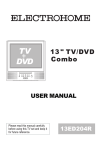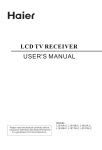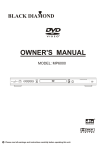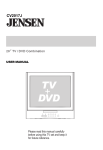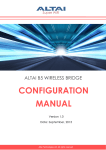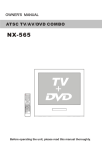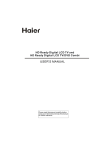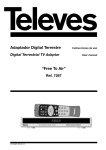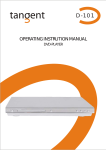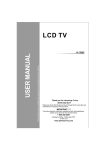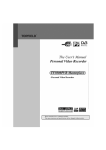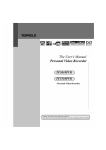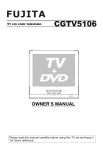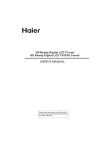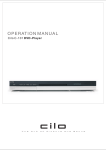Download Orion TV/DVD-1432 User's Manual
Transcript
TV/DVD-1432 COMBINED 14" TV AND DVD PLAYER OWNER'S MANUAL Please read this manual carefully before using this TV set and keep it for future reference. CONTENTS Before Operation Warning and cautions...........................................................................2 Installation..............................................................................................3 Aerial connection..................................................................................3 Preparation of the remote control.........................................................3 Function buttons and external sockets...............................................4 Front panel of the TV set.....................................................................4 Rear panel of the TV set.......................................................................4 Using the remote control......................................................................5 Basic operation Switching on/off the TV set ..................................................................6 Watching TV ..........................................................................................7 Watching TV program..........................................................................7 Program swap and auto scan functions...............................................8 Searching channel.................................................................................9 Full automatic mode...........................................................................9 Semi-automatic search......................................................................10 Manual fine tune.................................................................................11 Program skip .....................................................................................12 Convenient picture and sound control functions.............................13 Multiple picture modes .....................................................................13 Black stretch and noise reduce..........................................................14 Mute , Select the language and Fade function..................................15 Time functions.....................................................................................16 Clock setting and timer on/off functions..........................................16 Sleep timer and program preset ......................................................17 Setup function ....................................................................................18 Screen saver and childlock functions.................................................18 AVL and calendar functions ..............................................................19 Position exchange function...............................................................20 Teletext..................................................................................................21 DVD Operation Basic Playback.....................................................................................23 Advanced Playback..............................................................................24 Special Function Playback..................................................................25 DVD System Setup...............................................................................26 Playable Discs......................................................................................30 Disc Protection and DVD Characteristics..........................................31 Others Connection to the external audio and video equipment..................32 Troubleshooting guide........................................................................33 Specifications......................................................................................34 Warning and cautions 1. When you clean the TV set, please pull out the power plug from AC outlet. Don't clean the cabinet and the screen with benzene, petrol and other chemicals. 4. Do not place the TV set near rain or moisture as it may cause an electric shock, or the TV set to catch fire. The TV set must only be used in dry in door locations. 2. In order to prolong the live of the product, please use in a well ventilated location. 5. The back cover must only be removed by a registered electrical service person. Removing the back cover may result in electric shock, fire or damage to the TV set. 3. Don't place the TV set in direct sunlight or near a heat source. 6. If the TV set is not going to be used for a long time, or there is a severe thunder & Lighting storm, it is recommended that the TV set be disconnected from the AC power outlet and the aerial plug removed. Cleaning the tube If the picture tube require cleaning, disconnect the power and use a dry soft cotton cloth. Do not use any cleaner or abrasive cloths. 2 Installation Antenna connection If the picture is not clear or is snowy, it is recommended that an External Aerial is used, this is usually mounted outside. 300 twin-lead cable Antenna adapter (Not supplied) Aerial input 75 standard coaxial type 75 coaxial cable Plug (Not supplied) DC 12V 10A DC power socket 110V~240V 50~60Hz AC power socket Note: * It is recommended that a 75 ohm coaxial antenna is used to avoid interference. *To avoid interference from electrical signals, do not bind the antenna cable together with any mains lead. *The DC input AC input is separately. Do not use them together. Preparation for the remote control Battery installation Remove the battery cover. Insert two size AA batteries matching the +/-polarities of the battery to the +/marks inside the battery compartment. Tips for remote operation When the remote control will not be used for a long period of time or when the batteries are worn out, remove the batteries to prevent leakage. Do not throw the batteries into fire. Dispose of used batteries in the specified manner. Do not drop, dampen or disassemble the remote control. Function Buttons and External Sockets Front panel the TV set Power Indicator Signal Receiver Power Switch The DVD Player Video R/L Audio Menu TV/DVD Switching Channel Position up/down Volume up/ down Play the DVD Open/close the DVD Stop the DVD Rear panel of the TV set Digital audio coaxial output terminal COAXIAL AC input socket DVD EXT DVD SCART Terminal TV EXT TV SCART Terminal DC IN DC input socket Using the Remote Control Buttons on the remote control Stand By DVD Open/close POWER ZOOM OPEN/CLOSE 10+ SCAN DVD 10+ Scan SWAP MUTE CALL Zoom Mute 1 2 3 5 6 7 4 Former Program 8 Program Number TV/AV 9 0 -/-- Call Screen Display (No available) TV/AV Exchange TV/DVD Digital Selector TV/DVD P+ Volume/Channel Selection V- MENU MENU V+ DVD Audio AUDIO P.STD PSTOP Picture Mode DVD STOP SETUP PAUSE/STEP TUNE Tune Menu Button DVD SETUP REV FWD PREV NEXT REPEAT A-B DVD PAUSE/STEP DVD FAST REVERSE D.MENU DVD FAST FORWARD DVD MENU SLOW PLAY/ENTER DVD NEXT DVD PREVIOUS TITLE/PBC SEARCH ANGLE DVD REPEAT PROGRAM SUBTITLE DVD PLAY/ENTER D.CALL DVD A-B REPEAT UP DVD Cursor Move button DVD SLOW EXIT LEFT DVD ANGLE RIGHT DOWN DVD SEARCH PICTURE SOUND TIME FUNCTION DVD PROGRAM DVD TITLE DVD SUBTITLE DVD CALL (No available) TELETEXT BUTTONS Exit Screen Display PICTURE MENU BUTTON (Red) Green Button FUNCTION MENU BUTTON (Blue) TIME MENU BUTTON (Yellow) Switching on/ off the TV set This section explains the use of the power button and remote handset to turn your unit on and off. Switching on/ off the TV set Switching on/ off the TV set 1 Please press the power switch to switch on AC power supply and the power indicator will light. 2 If the indicator is lighting in red, press the button on the remote control again. Note 1 When you don't operate the TV set with a remote control, you can turn on it directly through pressing the channel buttons on the TV set (Child Lock must be turned off). 4 AUTO BG 2 If you want to exchange to standby status, POWER please press down the button on the remote control. 3 If you want to fully switch off the power supply for the TV set, please press the power switch button on the TV set. Auto switch-off function If transmissions are finished for the day, the Automatic Power Off feature will put the TV to standby automatically. The Automatic Power Off feature will not operate in AV mode or when the background is set to off (see page 18). Watching TV You can watch TV program in a preset channel. Watching TV program How to select TV program Select the desired program 1 Using "Program number" buttons 1 2 3 4 5 6 7 8 9 0 Directly enter the channel number with the numeric keypad on the remote control. To select channel numbers from 10 ~ 99 press [-/--] button and enter the two digit channel number To select channel numbers from 100 ~ 218 press [-/--] button twice and enter the 3 digit channel number 2 Using the P+/- buttons Press the P+ button to increase channel number. Press the P- button to decrease channel number. P+ V- MENU Select the desired sound V+ P- TUNE Press the V-/+ buttons on the remote or the front of the TV set to adjust the volume level. The range is 0~100. When the volume buttons are pressed the volume level is displayed automatically on the TV screen. Press the TUNE button, the TUNE menu shown on the right display on the screen. P+ V- MENU P- V+ TUNE COLOUR SOUND BAND SKIP PROGRAM SEARCH FINE TUNE AUTO SEARCH AUTO BG VHFL OFF 0 If the picture colour is incorrect This may be due to the TV being set to the incorrect standard. Use P+ or P- to select Colour then the V+ /Vbuttons to change between Auto, PAL, NTSC and NTSC443. Press the EXIT button to save the setting. If the picture sound is abnormal Use the CH+/- buttons to select Sound then press the VOL-/+ buttons to select the sound system. In general, DK, BG will display in turn. Watching TV continued Swap function enables quick swap to the last watched program. Auto scan function enables automatic successive scanning of all the programs in memory with "OFF" skip status (each channel will last about 2 seconds). Program swap and auto scan functions Program swap SWAP 1 Suppose the channel number you used just now is 8 and the channel number you are using is 18 (as shown in the figure). 2 If you want to return to the last watched program channel 8, you can simply press the SWAP button. 3 If you want to return to channel 18, press the button again. Through this function, you can easily change between the channel you are using and the channel you used last time. 18 AUTO BG 8 AUTO BG 18 AUTO BG Auto program scan SCAN 1 Press the SCAN button to scan through all the memorized TV channels. The scan will pause for about 2 seconds on each channel. 1 AUTO BG SCAN 2 AUTO BG SCAN 3 AUTO BG SCAN 1 AUTO BG SCAN 2 If you want to stop the function during auto scanning, simply press the SCAN button again. Searching channel This TV set has three methods to set the channels, which are respectively full automatic, semi- automatic and manual fine tune. In this section, how to use the remote control to set the channel is explained. You can also use the buttons on the TV set to set channel. Full automatic mode TUNE 1 Press the TUNE button, the TUNE menu shown on the right display on the screen. TUNE COLOUR SOUND BAND SKIP PROGRAM SEARCH FINE TUNE AUTO SEARCH AUTO BG VHFL OFF 0 2 Press the P+/- buttons to P+ V- MENU select "AUTO SEARCH". V+ P- TUNE COLOUR SOUND BAND SKIP PROGRAM SEARCH FINE TUNE AUTO SEARCH 3 Press the V+ button to ensure automatic search function operates. All channels now playing program will be automatically preset in order . After the search has finished, the first program number will display on the screen. CALL Display function Press the CALL button, then the channel number and the systems will be displayed on the screen. 3 AUTO BG AUTO BG VHFL OFF 0 Searching channel Continued Semi-automatic search Semi-automatic search 1 Press the P+/- buttons or PROGRAM NUMBER 0-9 buttons to choose desired channels I.E. channel 1 1 AUTO BG TUNE 2 Press the TUNE button, the TUNE menu shown on the right display on the screen. 3 Press the P+/- buttons to P+ V- MENU select " SEARCH". V+ P- TUNE COLOUR SOUND BAND SKIP PROGRAM SEARCH FINE TUNE AUTO SEARCH 4 Press the V-/+ buttons to start searching. 6 The V- down button is used for lower side program search. The V+ up button is used for higher side program search. Repeat this step, till find the desired channel. SEARCH 152.25MHz AUTO BG VHFL OFF 0 To turn off the on-screen menu EXIT In general, after you press the MENU button, the menu item display (PICTURE, TIME, FUNCTION, TUNE, EXCHANGE, ETC.) will automatically disappear within 15 seconds. If you want to eliminate these contents immediately, please press the EXIT button. Searching channel Continued Manual fine tune Manual fine tune If the picture and/or sound are poor, try using the FINE TUNE feature. Do not use this feature unless reception is poor. P+ V- MENU V+ 1 Press the P+/- buttons or PROGRAM NUMBER 0-9 button to choose desired channels I.E. channel 1 1 AUTO BG P- TUNE 2 Press the TUNE button, the TUNE menu shown on the right display on the screen. 3 Press the P+/- buttons to select " FINE TUNE". P+ V- MENU P- TUNE COLOUR SOUND BAND SKIP PROGRAM SEARCH FINE TUNE AUTO SEARCH V+ 4 Press the V-/+ buttons all through to carry out fine tune, till the best picture and sound are obtained. 5 FINE TUNE 152.25MHz AUTO BG VHFL OFF 0 Searching channel Continued Program skip Program skip Channels can be set so that they are skipped during program selection. P+ V- MENU V+ 1 Press the P+/- buttons or PROGRAM NUMBER 0-9 button to choose desired channels I.E. channel 1 1 AUTO BG P- 2 Press the TUNE button , the TUNE menu shown on the right display on the screen. TUNE 3 Press the P+/- buttons to select "SKIP". TUNE COLOUR SOUND BAND SKIP PROGRAM SEARCH FINE TUNE AUTO SEARCH AUTO BG VHFL OFF 0 4 Press the V-/+ buttons to P+ V- MENU P- turn the SKIP function "ON". V+ 5 Press the TUNE button to close the menu. When you use the P+/buttons to select channel, this channel will be skipped. However, you can still use the PROGRAM NUMBER buttons to select the skipped channel numbers. TUNE COLOUR SOUND BAND SKIP PROGRAM SEARCH FINE TUNE AUTO SEARCH AUTO BG VHFL ON 0 If you want to recover the skipped channel 1 Use the PROGRAM NUMBER buttons to select the channel number to be recovered. 2 Repeat those steps just now. 3 Press the V-/+ buttons to turn the SKIP function "OFF". Convenient picture and sound control functions Multiple picture modes How to select picture modes You can quickly select the desired picture mode from four preset modes and one customized mode. STANDARD P.STD Press the P.STD button to select the RICH desired picture quality. Five kinds of picture modes (i.e., "STANDARD", "RICH", "USER","LISTEN", USER LISTEN "SOFT" ) can be selected in turn. SOFT The 5 modes are Listen-This is a new feature that blacks out the TV screen when listening to music only channels; Soft-Designed for night time low light viewing; Standard -Designed for rooms that have good all round lighting; Rich-Designed for rooms with high ambient lighting such as daytime sport; User-A spare setting that can be adjusted to personal tastes. PICTURE How to customize your own picture status 1 Press the PICTURE button, the PICTURE menu shown on the right display on the screen. 2 Press the P+/- buttons to select the item to adjusted, then press the V-/+ buttons to obtain the desired effect. P+ V- MENU P- V+ ITEM PICTURE CONTRAST BRIGHTNESS COLOUR SHARPNESS *HUE BLACK STRETCH Press V - 48 32 48 40 60 OFF Press V + CONTRAST Weak Strong BRIGHTNESS Dark Bright COLOUR Shallow Deep SHARPNESS Soft Sharp *Hue lean to purple lean to green Note: The "Hue" item only appears when the colour system is NTSC. Convenient picture and sound control functions Continued Black Stretch Automatically increases the contrast range Noise Reduce Picture Noise & Grain Reduction Circuit. (Use only on poor reception) Black stretch and noise reduce PICTURE How to select BLACK STRETCH 1 Press the PICTURE button, the PICTURE menu shown on the right display on the screen. P+ V- MENU V+ 2 Press the P+/- buttons to PICTURE CONTRAST BRIGHTNESS COLOUR SHARPNESS *HUE BLACK STRETCH 48 32 48 40 60 OFF PICTURE CONTRAST BRIGHTNESS COLOUR SHARPNESS *HUE BLACK STRETCH 48 32 48 40 60 ON select "BLACK STRETCH". P- 3 Press the V-/+ buttons to turn the BLACK STRETCH function "ON" or "OFF". How to select NOISE REDUCE FUNCTION 1 Press the FUNCTION button, the FUNCTION menu shown on the right display on the screen. P+ 2 Press the P+/- buttons to V- MENU V+ FUNCTION ENGLISH BACKGROUND NOISE REDUCE FADE CHILD LOCK AVL CALENDAR ON ON ON OFF ON select "NOISE REDUCE". P- 3 Press the V-/+ buttons to turn the NOISE REDUCE function "ON" or "OFF". FUNCTION ENGLISH BACKGROUND NOISE REDUCE FADE CHILD LOCK AVL CALENDAR ON ON ON OFF ON Convenient picture and sound control functions Continued Mute, Select Language and Fade function Sound mute 1 Press the MUTE button on the remote control to turn off the sound. MUTE will appear on the top left of the display. MUTE MUTE 2 Press MUTE again to turn the sound back on. FUNCTION How to select Language 1 Press the FUNCTION menu button , till the FUNCTION menu shown on the right display on the screen. 2 Press the P+/- button to P+ select " ENGLISH ". V- MENU V+ FUNCTION ENGLISH BACKGROUND NOISE REDUCE FADE CHILD LOCK AVL CALENDAR ON OFF ON OFF ON 3 Press the V-/+ buttons to select the OSD language. P- FADE FUNCTION FUNCTION Using on/off fade function, the TV turn on or turn off mild. 1 Press the FUNCTION button, the FUNCTION menu shown on the right display on the screen. P+ V- MENU P- V+ 2 Press the P+/- button to select FADE. 3 Press V-/V+ buttons to turn the FADE function ON or OFF. FUNCTION ENGLISH BACKGROUND NOISE REDUCE FADE CHILD LOCK AVL CALENDAR ON OFF ON OFF ON Time functions Clock setting and timer on/off functions Clock setting The clock will only work if the TV set if left turned on or in standby. When the set is disconnect from the power supply or is turned off by the main power on the front panel, the clock loses power and will need to be reset when the power is reconnected. TIME 1 Press the TIME button, and the TIME menu display on the screen. P+ V- MENU V+ P- 2Press the P+/- buttons select "CLOCK", then press the V-/+ buttons to adjust the time in hour position; press again the P+/- buttons to select the time in minute position, then press the V-/ +buttons to adjust the value of minutes . TIME CLOCK ON TIME ON PROG OFF TIME SLEEP TIMER REMIND TIME REMIND PROG 17:18 18:00 1 --:-0 --:-1 On/off timer Using on/off timer function, the TV set can automatically turn on to a preset program or shut down in a preset time. TIME 1 Press the TIME button to call up the TIME menu on the screen. P+ V- MENU V+ 2 Press the P+/- buttons to select "ON TIME", then press the V-/+ buttons to set the value in hour position; press again the P+/- buttons to select the minute position and set the value of the minute.(take 18:00 as an example) TIME CLOCK ON TIME ON PROG OFF TIME SLEEP TIMER REMIND TIME REMIND PROG 17:18 18:00 1 --:-0 --:-1 TIME CLOCK ON TIME ON PROG OFF TIME SLEEP TIMER REMIND TIME REMIND PROG 17:18 18:00 8 23:00 0 --:-1 P- 3 Press the P+/- buttons to select "ON PROG", then press the V-/+ or program direct number buttons to select your desired channel (take 8 as an example). 4 Repeat step 1-2 to set OFF TIME.(take 23:00 as an example) Time functions Continued Sleep timer and program preset Sleep timer The TV set have 18 sections option for sleep timer function (each section has a time interval of 10 minutes) (See right chart): TIME 0 10 20 170 1 Press the TIME button, and the TIME menu display on the screen. P+ V- MENU V+ 2 Press the P+/- buttons to select "SLEEP TIMER". 3 press the V -/+ buttons to set the value of the SLEEP TIMER. P- 180 TIME CLOCK ON TIME ON PROG OFF TIME SLEEP TIMER REMIND TIME REMIND PROG 17:18 18:00 8 23:00 120 --:-1 REMIND PROG function Program remind timer, that displays an on-screen reminder prompt, when a program on a different channel is due to start. TIME P+ V- MENU P- V+ 1 Press the TIME button to call up the TIME menu on the screen. 2 Press the P+/- buttons to select "REMIND TIME", then press the V-/+ buttons to set the value in hour position; press again the P+/- buttons to select the minute position, and then set the value of the minute.(take 19:00 as an example) 3.Press the P+/- buttons to select "REMIND PROG", then press the V -/+ buttons or the program direct number buttons to set the desired channel (take 18 as an example). NOTE: For REMIND PROG to operate CHILD LOCK must be turned off. TIME CLOCK ON TIME ON PROG OFF TIME SLEEP TIMER REMIND TIME REMIND PROG 17:18 18:00 8 23:00 120 19:00 1 TIME CLOCK ON TIME ON PROG OFF TIME SLEEP TIMER REMIND TIME REMIND PROG 17:18 18:00 8 23:00 120 19:00 18 Set up function Screen saver and childlock functions How to start screen saver function When the background function if ON a bouncing 'NO SIGNAL' will be displayed on a blue back ground. NO SIGNAL FUNCTION 1 Press the FUNCTION button, the FUNCTION menu shown on the right display on the screen. 2 Press the P+/- buttons to P+ select "BACKGROUND" and press V- MENU V+ the V-/+ buttons to turn the BACKGROUND function "ON" . P- FUNCTION LANGUAGE BACKGROUND NOISE REDUCE FADE CHILD LOCK AVL CALENDAR ON ON ON OFF ON Child lock function Enables the TV front control buttons to be locked. FUNCTION 1 Press the FUNCTION button, the FUNCTION menu shown on the right display on the screen. 2 Press the P+/- buttons to select "CHILD LOCK" and press P+ the V-/+ buttons to turn V- MENU P- V+ CHILD LOCK function "ON" . FUNCTION LANGUAGE BACKGROUND NOISE REDUCE FADE CHILD LOCK AVL CALENDAR ON ON ON ON ON NOTE: All the control panel buttons on the front of the TV are disabled when CHILD LOCK is turned on. The power switch will still turn the TV set off. Set up function Continued AVL and calendar functions AVL function Automatic Volume Limit Control reduces the effect of large volume changes. For instance, when advertisements come on. FUNCTION 1 Press the FUNCTION button, the FUNCTION menu shown on the right display on the screen. P+ V- MENU V+ 3 Press V-/+ buttons to turn the AVL function "ON" or "OFF". FUNCTION ON ON ON OFF ON 2 Press the P+/- buttons to select "AVL" . P- FUNCTION LANGUAGE BACKGROUND NOISE REDUCE FADE CHILD LOCK AVL CALENDAR FUNCTION LANGUAGE BACKGROUND NOISE REDUCE FADE CHILD LOCK AVL CALENDAR ON ON ON OFF ON Calendar function Enables the TV sets internal calendar to be set. 1 Press the FUNCTION button, the FUNCTION menu shown on the right display on the screen. 2 Press the P+/- buttons to select "CALENDAR" , then press the P+ V- MENU P- V-/+ buttons to the CALENDAR V+ display on the screen. 3 Press the P+/- buttons to turn the YEAR/MONTH/DAY, press V-/+ buttons to set or adjust the YEAR/MONTH/DAY. FUNCTION LANGUAGE BACKGROUND NOISE REDUCE FADE CHILD LOCK AVL CALENDAR ON ON ON OFF ON Position exchange function Exchange Exchange This feature enables TV programs that may be on a wrong TV channel number to be swapped/exchanged. This feature is very useful when Automatic Search Tuning has been used, to reallocate the found programs to the correct channel numbers. P+ V- MENU V+ P- 1 Press the MENU button , till the EXCHANGE menu display on the screen. 2 Press the V-/+ buttons or the PROGRAM NUMBER 0-9 buttons to set PROGRAM 1 TO 6. EXCHANGE PROGRAM 1 PROGRAM 2 EXCHANGE 6 2 EXCHANGE PROGRAM 1 PROGRAM 2 EXCHANGE 6 9 3 Press the P+/- buttons to P+ select " PROGRAM 2". V- MENU V+ 4 Press the V-/+ buttons or the PROGRAM NUMBER 0-9 buttons to set PROGRAM 2 TO 9. P- 5 Press the P+/- buttons to select "EXCHANGE". P+ V- MENU V+ 6 Press the V-/+ buttons to set P- "EXCHANGE". EXCHANGE PROGRAM 1 PROGRAM 2 EXCHANGE 6 9 Teletext Teletext is an information system, broadcast by certain channels, which can be read like a newspaper . It also provides subtitles for people with hearing difficulties or those who are unfamiliar with the language in which a particular program is being broadcast (cable networks, satellite channels, etc.). Teletext Teletext functions To select Teletext press the Teletext button on the handset. To switch off Teletext, press the button again. Note all menu functions are not available in Teletext mode . Only a few direct button control functions are available in TELETEXT mode, they are: Volume adjustment, but without OSD display. Mute function, but without OSD display. P+ V- Page up/down Use the P+/- buttons to browse next or previous page. V+ MENU P- Page number entering 1 2 3 4 5 6 7 8 9 0 To select a Teletext page, enter the page number using the numeric key pad on the remote control, or use the P+ or P- buttons, or the coloured Fast text buttons. Mix mode To view the TV picture while in Text mode press the button, this will superimpose the Teletext data on top of the Tv picture. Press this button again to return to Full text. TUNE INDEX Press the tune button to go to the index page of teletext. Teletext Continued Teletext Cancel mode This feature allows the TV picture to be displayed while next page to be searched is entered and found. Only the top teletext line is displayed until the page is found. Press the button to hide the teletext information. Either press the button or the Text button to exit the cancel display mode. Language change Pressing the button will change the Teletext characters between Eastern and Western. Hold Pressing the button will stop the teletext page automatically updating. This feature is very useful where there are several teletext pages or data on the same page number. Size Pressing the button changes between full screen top half bottom half full screen. This feature is very useful as it magnifies the image making the characters easier to read. Reveal Pressing the button will reveal hidden text. This feature is used to reveal information such as answers to Teletext on-line interactive puzzles. Subcode / Time By entering its 4-digit number to enter a secondary page;While in normal TV mode only, pressing the button will display the teletext time in the top right hand corner for a few seconds. Switch teletext on/off Press the button on the remote control to turn teletext On/Off. PICTURE SOUND TIME FUNCTION Fast text coloured buttons Fast text automatically displays the four most commonly used pages that the broadcaster thinks that you may want to choose next. Press the same coloured button on the remote control as the coloured link at the bottom of the teletext page to go directly to that page. Basic Playback Basic Playback Preparations Press the TV/DVD button on the remote control or the TV to enter the DVD status. Basic playback 1. Press OPEN/CLOSE to open the disc tray, place a disc on the disc tray. There are two different disc sizes. Place the disc in the correct guide on the disc tray. If the disc is out of the guide, it may damage the disc and cause the DVD player to malfunction. Do not place a disc which is unplayable in this DVD player. 2. Press OPEN/CLOSE to close the disc tray, the playback will automatically start. Some discs do not start automatically. Press PLAY/ENTER to start playback. 3. Some discs may start playback with a menu. Use the cursor buttons on the remote control to select menu options and press PLAY/ENTER to start. You may also press the digit buttons to select a menu option directly. Many DVDs will not allow this during start-up. Pause playback 1. Press PAUSE/STEP to pause playback (still mode). The sound will be muted during still mode. 2. Press PLAY/ENTER to resume normal playback. Stop playback 1. Press STOP button to go to stop mode, the TV screen will show the start logo. For some discs the player can recall the location where stopped, such as DVDs and audio CDs. 2. Press PLAY/ENTER to resume play-back from the location where playback was stopped. 3. Press STOP twice to stop completely. Play must then resume from the title beginning. Previous and Next During Playing, pressing the PREV key will restart the current chapter and skip chapters backwards with each subsequent press until the start of the disc is reached. Each press of NEXT key during playing will skip the current chapter and play the next one. In the case of CD audio and photo discs the next track, song or photo is selected. Fast forward and Fast reverse 1. Press FWD to fast forward through the disc. Each time the FWD button is pressed, the fast forward motion speed changes. 2. Press PLAY/ENTER to resume normal playback. 3. Press REV to fast reverse through the disc. Each time the REV button is pressed, the fast reverse motion speed changes. 4. Press PLAY/ENTER to resume normal playback. Single step playback 1. When paused, press PAUSE/STEP repeatedly to single step forward frame by frame in the video. 2. Press PLAY/ENTER to resume normal playback. Advanced Playback Advanced Playback IMPORTANT NOTE: ALL DESCRIBING FUNCTION IS FOR DVD DISCS. IF YOU PLAY OTHER FORMAT DISC, THE OPERATION AND DISPLAY ON SCREEN WILL BE SOME DIFFERENCE. SBUTITLE Press " SUBTILTLE ", the screen will display "SUBTITLE 01/XX XXXXX", "01" indicates the ordinal number of this language; "XX" indicates total number of language; "XXXXXX" indicates the language of country. (the number of language depends on disc). This function can select up to 32 languages displayed on screen. REPEAT Press " REPEAT " and Chapter repeat will be displayed on screen, the second press will display Title repeat, the third press will display All repeat, the fourth press will cancel this function. A-B Press " A-B " to begin start-point, press again to set an end point and complete setting. The selected section A-B will be repeated. The third press will cancel this function. ANGLE When enjoying sports, concert or theatre, press this key to watch same actions in different angles. (Valid for discs possessing this function. Using a disc recorded in multi-angle you can view the scene from different angles,for example,front, side, whole view and exterior scene). D.MENU PROGRAM When playing discs, press "PROGRAM" to enter program mode. Starting with program number "01" highlighted, press the digit buttons to select the title and chapter number that you want. When finished move the cursor to select "START" . This will start the program playback. SEARCH Press " SEARCH " once to display Disc Go To --:--, use numeric key to enter the desired time of Disc. Press " SEARCH " twice to display Track Go To --:--, use numeric keys to enter the desired time of track. Press " SEARCH " 3 times to display Select Track --/03, use numeric keys to enter the desired track. SLOW Press SLOW to play a disc in slow forward. Each time the SLOW button is pressed, the slow motion speed changes. Press PLAY/ENTER to resume normal playback; Note: This function is invalid for CD and MP3. TITLE/PBC With some DVD discs pressing this key will display the title menu. You can then use the digit buttons to select the item you prefer. AUDIO Press this key can change the audio mode. Press this key to display root menu,select item such as: Audio 1/2: AC 3 2 CH English according to your preference. (This function will work Audio 2/2: AC 3 5.1 CH English with a DVD having a multi-layer menu.) For CD audio, press this button to cycle between Mono Left, Mono Right, Mix-Mono and Stereo. D.CALL Pressing this key will cycle through "title elapsed", "title remain", "chapter elapsed", "chapter remain" and "display off ". Each displays the appropriate time information. Note: When press this button continuously, you must above 3 seconds interval. Special Function Playback JPEG DISC PLAYBACK When a disc containing standard JPEG picture files is inserted into the player, a navigation menu will be displayed automatically. Use the UP and DOWN cursor buttons to select a file then press PLAY/ENTER. The slide show will commence. Press PREVIOUS or NEXT to move between pictures. Press pause to stop on the current picture. Press PLAY/ENTER to resume normal playing. NOTE: The actual content will be different as per disc. MP3 PLAYBACK When playing an MP3 disc, a navigation menu will be displayed automatically. In the menu, use UP or DOWN cursor buttons to choose the folder, then press PLAY/ENTER to enter the folder. Use the UP and DOWN cursor buttons to select the file and press PLAY/ENTER. Pressing the LEFT cursor button will take you to the previous screen/menu. SCREEN SAVER FUNCTION This unit employs a screen saver mode to help protect the tube during static video pictures. This can be turned off on the GENERAL SETUP PAGE (see Pg. 27) MPEG4 DISC FUNCTION INTRODUCTION MPEG-4 is the forth video and audio encoding standard released by MPEG (The abbreviation of " Moving Pictures Experts Group"). VCD is based on MPEG-1 technology and DVD is based on MPEG-2. MPEG-4 takes advantage of narrow bandwidth, pursue the best picture quality by compress and transmit the data in frame reconstruct technology. The audio data is compressed by WMA or MP3 standard. MPEG-4 is the most advanced compression technology standard in AV field. It has the highest compression rate. By MPEG-4 technology, we can encode and compress a DVD film into one or two CD-R disc with pretty good picture quality, or can burn several films that has same quality as VCD into one CD-R disc, or can burn several films that has similar quality to DVD into DVD-ROM disc. 00:00 00:00 001/010 AVi_1 AVi_ 2 AVi_ 3 AVi_ 4 AVi_ 5 AVi_ 6 Note: 1. The MPEG-4 discs in market now have many different formats, such as XVID, AVI, DIVX, RM etc. But some discs with "MPEG4" logo in market are not encoded by MPEG technology. It is normal that some of the discs can't be played well in this player because of the incorrect encoding standard. 2.The MPEG-4 disc in market now have many different type of subtitle, it is normal that some of the subtitle cannot be read. 3. WMA format will be supported as a single audio file or associated with a DivX5 or Xvid video file. 4. GMC supported with DivX5 files, but not with Xvid files DVD System Setup DVD System Setup General Setup Process SETUP 1.Press the SETUP button, the General Setup Page,Preference Page will be displayed in turn. 2.Press CH+/or b item, then press submenu. PLAY/ENTER ..General Setup Page.. Tv Display Angle Mark OSD Lang Spdif Output Caption Screen Saver to select, the to enter the or bu to select then 3.Press CH+/press PLAY/ENTER to confirm. 4.Press SETUP repeatedly to exit the set-up menus. . LB 4 3:Ps . On 4 3:Lb ENG 16 9 Off On ..Preference Page.. TV Type Parental Password Default PAL PAL AUTO NTSC General Setup Page ASPECT RATIO DESCRIPTION When using the DVD with the internal TV, select 4 3/LB. SETUP PLAY/ENTER The following information applies only when the DVD output is connected to an external TV. ..General Setup Page.. TV Display Angle Mark OSD Lang Spdif Output Caption Screen Saver Hdcd LB On ENG 4:3/Ps 4:3/Lb 16:9 Off 4 3/PS (PS = Pan and Scan) Off You may select if you have a normal aspect Off ratio (4:3) TV, although the NORMAL/LB (letter box) is a more common choice. In PS mode, widescreen material will fill the screen, but at the expense of chopping off extreme left and right edges of the original film picture. For this feature to work, the disc must be specially coded. Such discs are uncommon. 4 3/LB (LB = Letter Box) You may select this if you have a normal aspect ratio (4:3) TV. Widescreen material will be shown in pure unaltered form, allowing the entire picture area of the original film to be viewed without any side cropping. Black bars will appear above and below the picture. 16 9 You may select this if you have a widescreen (16:9) TV. Back bars may still appear above and below the picture even if using a widescreen TV. This is because some film directors prefer to use ultra widescreen aspect ratios e.g. 2.35:1. This will normally be indicated on the DVD packaging. DVD System Setup(Continued) DVD System Setup General Setup Page ..General Setup Page.. ANGLE MARK: Users can select a particular camera angle .when playing a DVD which offers multiple angles. This item allows you to set Angle Mark ON or OFF. On Screen Display (OSD) Language: Users can select on-screen display language. SPDlF OUTPUT MODE: Sets the audio outputs. This DVD player includes three kinds of audio output: 1. SPDlF OFF: An analog surround sound format is output through the back-paneI connections for 2-CH audio out or 5.1 CH audio out. 2. SPDlF/RAW or SPDIF/PCM: This surround sound format is output to a Dolby Digital/DTS decoder through the coaxial connector on the back panel of the product. Tv Display LB Angle Mark On On OSD Lang ENG Off Spdif Output Captions On Screen Saver Off ..General Setup Page.. Tv Display Angle Mark OSD Lang Spdif Output Caption Screen Saver Hdcd LB On ENG Off On Off English France German Russian ..General Setup Page.. Tv Display Angle Mark OSD Lang Spdif Output Caption Screen Saver Hdcd LB On ENG Spdif Off Spdif / Raw Spdif / Pcm On Off Off CAPTIONS: This functionallows you to display or hide the caption. ..General Setup Page.. Tv Display Angle Mark OSD Lang Spdif Output Caption Screen Saver Hdcd SCREEN SAVER: If the screen saver is on,then there will be an animated picture of DVD on the screen whenever the DVD player is idle for more than 3 minutes . HDCD: When default setting is off, it will display "CD" by reading HDCD, for HDCD playback, please choose 44.1K or 88.2K. LB On ENG Off On Off On Off ..General Setup Page.. Tv Display LB Angle Mark On OSD Lang ENG Spdif Output Caption Off On Screen Saver On Off Hdcd Off ..General Setup Page.. TV Display Angle Mark OSD Lang Spdif Output Caption Screen Saver HDCD LB On ENG On Off Off Off 44.1K 88.2K DVD System Setup(Continued) DVD System Setup Preference Page The Preference Page is only available when there is no disc in the player. These settings are applied consistently to all discs which are inserted and played. SETUP TV TYPE: This player supports different TV output, including MULTI(Auto), NTSC, and PAL systems. Usually please set to MULTI. ..Preference Page.. PAL AUTO NTSC TV Type PAL Parental Password Default PLAY/ENTER PARENTAL: The parental control function works in conjunction with the different censorship classes assigned to DVDs. These classes help to control the types of DVDs that the family watches, There are up to 8 censorship classes for DVDs. ..Preference Page.. TV Type PAL Parental Password Default 2G 3 Pg 4 Pg 13 5 Pgr 6R 7 Nc17 8 Adult Off Note: 1 To change this setting you must enter your password. (Initial password is 1234) 2 When set to OFF, all discs may be viewed. PASSWORD CHANGE: You can change your password by entering 4 digits. Your must confirm the 4 digits before the new password can be accepted. ..Preference Page.. TV Type PAL Parental Password Default Old Password New Password NOTE:If you forget your password or a password is accidentally set enter 1369 as the password. This will enable you to regain control. Confirm Pwd Change DVD System Setup(Continued) DVD System Setup DEFAULT: Resets all settings SETUP (except password and parental lock status) for this DVD player back to the manufacturers original settings. Press ENTER to perform the reset. ..Preference Page.. TV Type PAL Parental Password Default Reset PLAY/ENTER Note: Some functions may not be available depending on the type of disc. Playable Discs The following discs can be played: DIVX Support discs: DVD, VCD, CD-R, CD-RW, SVCD, DVCD, HDCD, JPEG,CD+G, DIVX, Kodak CD , W MA. You cannot play discs other than those listed above. You cannot play discs of non-standardized discs, even if they may be labelled as above. The performance of CD-R or CD-RW disc is depend on the way of disc-burning. In a few cases, their performance may be not very well or even no performance. Disc Protection and DVD Characteristics Compare DVD disc with other discs: DVD Encode method LD Digital/MPEG Double -side single -layer 8.5G Analog Singleside doublelayer 9.4G Doubleside doublelayer 17G 133 242 266 Playing Time minutes minutes minutes 484 minutes Capacity Disc diameter Singleside singlelayer 4.7G 12cm/8cm Horizontal resolution More than 500 line Picture proportion Multiple kinds Subtitle Language Sound quality 32 kinds 8 kinds 48KHz, 96KHz/ 6, 20, 24bit Single-side 60 minutes double-side 120 minutes 30cm/20cm SVCD VCD Digital Digital/ MPEG I 650MB 650MB 45 minutes 74 minutes 12cm 12cm CD Digital 650MB 74 minutes 12cm/8cm No more than No more than No more than 430 line 350 line 250 line One kind 16 kinds at most One kind One kind 4 kinds 4 kinds at most 4 kinds at most 2 kinds 2 kinds 44.1KHz/ 16bit 44.1KHz/ 16bit 44.1KHz/ 16bit 44.1KHz/ 16bit Connecting the TV set to the other video and audio equipment Connecting to the other video and audio equipment You can attach optional equipment such as another TV or other audio amplification equipment to the scart/digital coaxial sockets at the rear of the set to enjoy higher quality sound and picture. Amplifier To another TV SCART terminal To COAXIAL type digital audio input To DVD EXT Coaxial cable COAXIAL DVD EXT TV EXT To TV EXT To TV EXT To outside input To video/audio input DVD, VCD and other reproducing equipment Stereo Troubleshooting guide To assist in location possible faults use help guide below. BREAKDOWN PHENOMENON PICTURE SOUND CHECKING The aerial direction and connection Picture with snow Double or Triple Image Noise Normal This is called ghosting which can be minimized with an outside aerial, and good quality cable and terminations. Altering the aerial direction can also minimize this effect. Electrical interference which can be caused by cars, motorbikes etc, Fluorescent lamps and dirty insulators on overhead power cables. Disturb Noise Volume Sound mute Normal No Picture No sound No sound Ensure that the power supply is connected to the TV set and turned on. Also ensure that the TV set is not in "Listen Mode" or that the brightness and contrast are not turned down. Adjust colour control No colour Normal volume Adjust channel again Scramble Colour Spot Normal or Weak Volume Normal volume Colour Purity fault which can be caused by moving the TV set, placing magnets near the TV screen or turning on/off house hold appliances such as vacuum cleaners near the TV set. Turn the TV off with the mains power switch for 15 minutes. When the power is turn on again the TV set will automatically degauss the picture. In server cases leave the TV set turned off over night. Note: 1.If the fault can not be repaired using the above guide consult with your local authorized service center. 2.The TV set must only be repaired by a qualified registered service person. Never attempt to remove the back cover as the TV set has dangerous voltages in side that may cause a fatally or fire. 3. The cabinet may produce the occasional "snapping sound" This is normal and caused by the materials in the cabinet expanding with room temperature changes. Specifications The specifications offered you here are only for reference and, with the improvement of the products ,there may be some different between the description and the practicality. Specifications Colour system PAL, SECAM, NTSC PLAYBACK Sound system BG,DK Picture tube 14"colour picture tube (33.5 cm viewable) Sound output power 2X2W Power requirements 110V 240V 50 Power consumption 10% THD 60Hz ,DC 12V 10A 70W Dimension 368 Accessories Remote control Owner's manual Battery(AA) Antenna warranty card Width x378 Depth x371 Height mm X1 X1 X2 X1 X1 NOTE Design and specifications are subject to change without notice. Dimensions quoted in this manual are approximate. 34