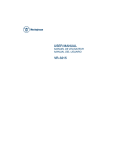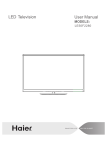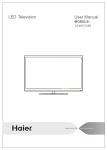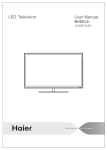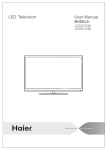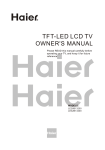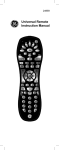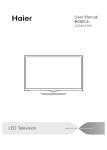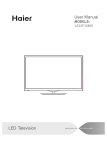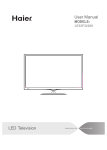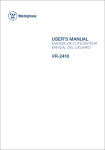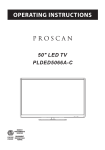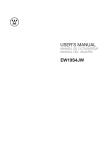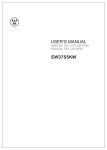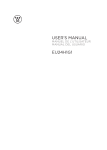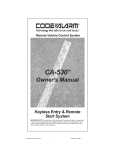Download Haier Flat Panel Television LCD Television User's Manual
Transcript
LCD L24B2120 Contents Safety and warnings.......................................................................................2-3 Introduction..................................................................................................4 Installation....................................................................................................5-8 Remote Control............................................................................................9 Operation..................................................................................................... 10-12 Trouble Shooting.......................................................................................... . 13 Warranty...................................................................................................... . 14 -1- SAFETY AND WARNINGS IMPORTANT SAFETY INSTRUCTION The symbol indicates that dangerous voltages constituting a risk of electric shock are present within this unit. 1) Read these instructions. 2) Keep these instructions. 3) Heed all warnings. 4) Follow all instructions. 5) Do not use this Television near water. 6) Clean only with dry cloth. 7) Do not block any ventilation openings, install in accordance with the instructions. 8) Do not install near any heat sources such as radiations, heat registers, stoves, or other Television (including amplifiers) that produce heat. 9) Do not defeat the safety purpose of the polarized plug. If the provided plug does not fit into your outlet, consult an electrician for replacement of the obsolete outlet. 10) Protected the power cord from being walked on or pinched particularly at plugs, convenience receptacles, and the point where they exit from the Television. 11) Only use attachments/accessories specified by the manufacturer. 12) Unplug this Television during lighting storms or when unused for long periods of time. 13) Refer all servicing to qualified service personnel. Servicing is required when the Television has been damaged in any way, such as; power-supply cord or plug is damaged, liquid has been spilled or objects have fallen into the Television, the Television has been exposed to rain or moisture, does not operate normally, or has been dropped. 14) Mains plug is used as the disconnect device, the disconnect device shall remain readily operable. 15) The ventilation should not be impeded by covering the ventilation openings with items, such as newspapers, table-cloth, curtains, etc. 16) No naked flame sources, such as lighted candles, should be placed on the Television. 17) Attention should be drawn to the environmental aspects of battery disposal. 18) The use of Television in moderate climate. 19) The Television shall not be exposed to dripping or splashing and that no objects filled with liquids, such as vases, shall be placed on the Television. The symbol indicates that there are important operating and maintenance instructions in the literaturaccompanying this unit. WARNING: To reduce the risk of fire or electric shock, do not expose this Television to rain or moisture. WARNING: The batteries shall not be exposed to excessive heat such as sunshine, fire or the like. WARNING: The excessive sound pressure from earphones and headphones can cause hearing loss. This symbol indicates that this product incorporates double insulation between hazardous mains voltage and user accessible parts. When servicing use only identical replacement parts. This marking indicates that this product should not be disposed with other household wastes throughout the EU. To prevent possible harm to the environment or human health from uncontrolled waste disposal, recycle it responsibly to promote the sustainable reuse of material resources. To return your used device, please use the return and collection systems or contact the retailer where the product was purchased. They can take this product for environmental safe recycling. CAUTION RISK OF ELECTRIC SHOCK DO NOT OPEN! Haier is committed to safely recycling electronic products and product materials. Please check for a local recycling location in the United States at: 1800RECYCLING.COM or call 1.800.RECYCLING. CAUTION TO REDUCE THE RISK OF ELECTRIC SHOCK, DO NOT REMOVE COVER (OR BACK).NO USER SERVICEABLE PARTS INSIDE. REFER SERVICING TO QUALIFIED SERVICE PERSONNEL. -2- SAFETY AND WARNINGS High voltages are used in the operation of this television receiver. Do not open the cabinet. Refer servicing to qualified service personnel. Never stand on, lean on, or suddenly push the television or its stand. You should pay special attention to children. Serious injury may result if it falls. To prevent fire or electrical shock hazard, do not expose the television receiver to rain or moisture. Do not place your television on an unstable cart, stand, shelf or table. Serious injury to an individual and/or damage to the television may result if it falls. Do not drop or push objects into the television cabinet slots or openings. Never spill any kind of liquid on the television receiver. When the television receiver is not used for an extended period of time, it is advisable to disconnect the AC power cord from the AC outlet. Do not block the ventilation holes on the back cover of the TV. Adequate ventilation is essential to prevent failure of electrical components. Avoid exposing the television receiver to direct sunlight and other sources of heat. Do not stand the television receiver directly on other products which give off heat, e.g. video cassette players and audio amplifiers. Do not place naked flame sources, such as lighted candles on or near the television. Dim:515*320mm(不包括底座) Do not trap the power supply cord under the television receiver's stand. If the television is to be built into a compartment or similar enclosure, the minimum distances must be maintained. Heat build-up can reduce the life of your television, and can also be dangerous. -3- INTRODUCTION Main features Accessories Integrated ATSC TV tuner for HDTV broadcast reception High brightness provides a vivid and brilliant picture Deeper blacks and brighter whites with high contrast ■ Wide Screen aspect ratio (16:9) for a complete home theater experience ■ HDMI input for true digital connection ■ VGA port for connection to PC ■ Built-in stereo speaker system ■ Full-function Remote Control Power Cable..................................... 1 Infrared Remote Control.................... 1 ■ ■ ■ User’ s M anual ................................. 1 Battery(AAA)................................... 2 Main parameter Viewing Picture Size (diagonal) 24 inches Resolution: 1366x768 60W Power consumption: Audio Output Power (THD 7%): Input Power Voltage: 2x3W AC 100-240V 50/60Hz Aspect Ratio: 16:9 TV System: ATSC Digital system and NTSC Analog system Video Signal System: NTSC/PAL Receiving Channel: Cable :1-135/ Air: 2-69 (ATV&DTV) High-Definition Multimedia Interface (HDMI) Input x2 Component (YPbPr) Input x1 Composite Video Input x1 Analog RGB (VGA) Input x1 Audio Input x2 Headphone Output x1 Coaxial Output x1 USB Input x1 Horizontal definition (TV line) Composite Video Input >=350 Video Input >=400 Component (YPbPr) >=400 HDMI, the HDMI logo and High-Definition Multimedia Interface are trademarks or registered trademarks of HDMI Licensing LLC. -4- INSTALLATION Side panel Front panel SOURCE 1 MENU 2 CH+ 3 CH- 3 VOL+ VOLSTANDBY 5 USB 6 30 1: Remote control sensor. 2: Indicator LED: GREEN RED 4 1 2 1 1. SOURCE: Display the input source menu. 2. MENU: Display main MENU. 3. CH+/CH-: In TV mode, press "CH+" or "CH-" to change the channel up and down. In MENU mode, press "CH+" or "CH-" to select items in standby mode, press "CH+" or "CH-" to turn on the TV. 4. VOL+/VOL-: Adjust sound level. In MENU mode, press "VOL+ " or "VOL- " to adjust the item that you selected. 5. STANDBY: Press this button to turn the unit ON from STANDBY mode. Press it again to turn the set back to STANDBY. 6. USB INPUT 30 2 3 4 5 6 7 8 9 0 POWER ON. + + VOL CH _ _ STANDBY. 3: Side panel keys Note: This stand is not a swivel stand. Do not attempt to rotate the TV. REAR AV INPUT/OUTPUT HDMI1 INPUT HDMI2 INPUT 1 VGA INPUT Pr COMPONENT Pb AC INPUT 100-240V~50/60Hz INPUT 2 3 AUDIO INPUT PC AUDIO HEADPHONE INPUT COAXIAL RF INPUT 10 11 L AV Y R 4 5 6 7 1. AC Power Socket 2. HDMI1 Input 3. HDMI2 Input 4. Composite Video Input 5. Component Video (YPbPr) Input 6. Audio Input 8 9 7. VGA Port (PC Input) 8. PC Audio Input 9. Headphone Output 10. Coaxial 11. Antenna Socket Note: 1. Composite video input and component video input share the audio input. 2. When HDMI has an input signal coming from a DVI source then the audio input signal must be connected to the PC audio input. -5- INSTALLATION PC STEPS: Be sure both the TV and computer are powered off. 1. Connect a VGA and audio cable. 2. Connect the power cord. 3. Turn on the TV and switch to VGA mode. 4. Turn on the PC. HDMI1 INPUT AC INPUT 100-240V~50/60Hz HDMI2 INPUT VGA INPUT Pr COMPONENT INPUT AV Pb Y AUDIO INPUT PC AUDIO HEADPHONE INPUT COAXIAL RF INPUT L R PRESET MODE RESOLUTION V.Freq.(Hz) H.Freq.(KHz) 1 720*400 70 31.47 2 640*480 60 31.47 3 640*480 75 37.50 4 800*600 60 37.88 5 800*600 75 46.88 6 1024*768 60 48.36 7 1024*768 70 56.48 8 1024*768 75 60.02 9 1280*1024 60 63.98 10 1280*1024 75 80.00 -6- INSTALLATION ANTENNA Note: Aerial connections:IEC(female). Input impendance:75 unbalanced. -7- INSTALLATION AV EQUIPMENT There are two HDMI ports located on the back of your TV. You can connect a Blu-ray player, DVD player, or other video equipment through these ports. There is one component (Y, Pb, Pr) and two composite (AV) video input located on the back of your TV. You can connect a VCR, cable box, or other video equipment to these jacks. Please see the diagram below. You may also need to refer to the owner's manual of the device that you are trying to connect. VIDEO EQUIPMENT with YPbPr G R B W R Y Yellow (video) W White(audio L) R Red(audio R or Pr) B Blue(Pb) G Green(Y) G HDMI1 INPUT R W HDMI2 INPUT VGA INPUT Pr AC INPUT 100-240V~50/60Hz R B COMPONENT INPUT Pb Y AV AUDIO INPUT PC AUDIO HEADPHONE INPUT COAXIAL RF INPUT L R W R HDMI VIDEO EQUIPMENT W R TO VIDEO output To audio outputs The television's inputs can be connected to the following types of equipment: VCR, multi disc player, DVD, camcorder, video game or stereo system, etc..... -8- REMOTE CONTROL MUTE POWER 1 11 RECALL 1 2 3 4 5 6 7 8 9 12 2 0 MENU SOURCE 13 3 14 4 ENTER 15 5 TV DISPLAY EXIT S.M + 6 17 CH VOL _ _ P.M 7 PAGE UP 16 + PAGE DOWN 8 EPG SLEEP P.G ASPECT CH LIST EPG FAV 9 10 18 21 19 20 24 25 DTV STRENGTH TV AV HDMI CC MTS/SAP VGA 22 YPbPr 23 28 26 29 27 30 Insert Batteries Into the Remote Control 1 2 3 1. Remove the battery cover. 2. Insert the 2 AAA 1.5V batteries making sure the polarity (+ or -) of the batteries matches the polarity marks inside the unit. 3. Close the battery cover. Replace with new batteries when the TV set begins to show the following symptoms: Operation is unsteady or erratic. Sometimes the TV set does not function with the Remote Control. Remark: 1) Alkaline Batteries Recommended. 2) Remove batteries when they are exhausted or if the remote control is not to be used for a long time. 1: POWER Press to power ON/OFF (standby) the TV. 2: NUMBER KEY Press to enter the TV channel number and select a channel (Press " " to choose the sub-channel). 3: MENU Press to open the on screen display (OSD) menu or return to the previous menu. 4: CURSOR When the OSD menu is displayed on-screen, use these buttons as the up, down, left, right and ENTER buttons to adjust the various options in the OSD menu. 5: EXIT Press to exit the OSD menu. 6: VOL+/Press VOL+ or VOL- to adjust the volume. 7: P.M Press repeatedly to select a picture mode: Vivid, Standard, Sports, Movie, or Custom. 8: PAGE DOWN/PAGE UP In EPG mode, use this key to page up/down the EPG information. 9: SLEEP Press repeatedly to set the sleep timer (off / 5 / 10 / 15 / 30 / 45 / 60 / 90 / 120 / 180 /240 minutes). The TV will automatically turn off after the selected amount of time passes. 10: P.G Press to go the Parental Control settings menu. 11: MUTE Press to switch the sound ON/OFF. 12: RECALL Press to switch between the current and previously viewed channel. 13: SOURCE Press to display or exit the TV input source menu. 14: ENTER Press to confirm a selection. 15: TV DISPLAY Press to show the information about the current input source. 16: S.M Press repeatedly to switch audio modes: Standard, News, Music,Theater, Sports or Custom. 17: CH+/CHPress CH+ or CH- to browse through the TV channels. 18: ASPECT Press to change the picture aspect ratio. 19: CH LIST Press to display the channel list. 20: EPG Press to display the DTV Electronic Program Guide. 21: FAV Press to display the favorite channels list. 22: HDMI Press to directly switch to HDMI input mode. 23: AV Press to directly switch to AV (composite) input mode. 24: DTV STRENGTH Press to display the DTV signal strength. 25: TV Press to directly switch to TV mode. 26: YPbPr Press to directly switch to component input mode. 27: CC Press to turn on or off the closed captions. 28: VGA Press to directly switch to VGA (PC input) mode 29: MTS/SAP Press to activate the NTSC TV sounds, such as Stereo, SAP or Mono tone, and audio languages of DTV. 30: COLOR KEYS Reserved keys -9- OPERATION 1. PICTURE MENU In this menu,you can adjust the picture options here, such as contrast, brightness, etc. Press to select, press ENTER to adjust. < Picture Picture Mode Color Temperature VGA Setting Aspect Ratio Noise Reduction Note: 1) Audio language is available in ATSC/TVmode only. 2) Auto volume is available only when the input signal volume is too large or there is distortion. Standard Normal Normal Middle 3. TIMER MENU > In this menu, you can adjust the sleep timer, time zone, etc. Press to select,press ENTER to adjust. Note: 1) If you want to adjust contrast, brightness, color, and sharpness, the picture mode must be set to personal. 2) This will increase or decrease Warm (red) and Cool (blue) colors to suit your personal preference. Select Cool to give the white colors a blue tint, Normal to give the white colors a neutral tint, Warm to give the white colors a red tint. Standard mode is the default setting, if you select some other options, the power consumption may change. < 1.1 VGA Setting When a PC is connected, you can adjust the VGA settings. 1) H-Pos: Adjust the horizontal position of the screen. 2) V-Pos: Adjust the vertical position of the screen. 3) Clock: Fine tune the screen width. 4) Phase: Fine tune the phase of the screen. Usually you don't adjust this item. 5) Auto: Auto adjust to fit the screen. Sleep Timer Time Zone DST Time Format Clock Time Off Pacific Off 12-hour ----/--/-- -- Note: 1) Time zone, DST (Daylight Saving Time) and the clock are available in ATSC mode only, and the Clock can't be adjusted. 4.OPTION menu In this menu, you can adjust the Menu language, Closed Caption, Restore Default etc. Press to select, press ENTER to adjust. Menu Language < English Closed Caption Restore Default Setup Wizard Software Update VGA Setting H-Pos Option < V-Pos Clock Phase Auto 4.1 Closed Caption MENU CC Mode 2.AUDIO menu In this menu, you can ajust the sound options here. Press to select, press ENTER to adjust. CC Off Basic Selection CC1 Advanced Selection Servicel Option < Audio Sound Mode Audio Language Digital Output Surround Sound Audio Only Auto Volume Standard English PCM Off Off < Off MENU -10- < OPERATION Content 1). CC Mode: Switch the closed caption mode. 2). Advanced selection: only available in ATSC. 3). Option: Used to edit the CC font. Note: 1). Restore Default: Restore Default will clear all the programs and reset all the settings to default value. Rating Content FV V L D S (Fantasy (Violence) (Sexual (Adult (Sexually violence) situation) language) suggestive dialog) TV-Y (All children) TV-Y7(Direct to Suggested order children) TV-G(General age X audience) 5.LOCK MENU In this menu, you can change the password and adjust the vchip settings. Enter the password, to enter the lock menu. The factory default password is 0000. < Change Password System Lock US Canada RRT Setting Resel RRT Lock TV-PG(Parental Guidance suggested) X X X X TV-14(Parents strongly cautioned) X X X X TV-MA(Mature audience only) X X X And use the ENTER key to lock/unlock Parental Controls . Off < 2). MPAA: Switching the movie-rating control level; N/A, G, PG, PG-13, R, NC-17, X. Rating G 5.1 Change Password 1). Old password: Input the old password. 2). New password: Input the new password. 3). Confirm password: Input the new password again. PG Age PG-13 R 5.2 System Lock When the System Lock switch is ON, the options listed below can be adjusted. 5.3 US Press ENTER button to display the following screen. NC-17 X Description General audiences, All Ages admitted Parental Guidance suggested. Some material may not be Suitable for children. Parents strongly cautioned. Some material .may be Inappropriate for children under 13. Restrict. Under 17 requires accompanying parent or adult guardian(age varies in some jurisdictions) No one 17 and under admitted. X is an older rating that is unified with NC-17 but may be encoded in the data of older movies. 5.4 Canada Press ENTER button, to display the following screen. US TV MPAA Canada Canada Eng Canada Fre MENU ENTER 1). TV: Press ENTER buttonto display the following screen. TV RATING MENU 1). Canada English: Switching the English rating control level: EXEMPT, C, C8+, G, PG, 14+, 18+. ALL FV V S L D MENU ENTER ENTER -11- OPERATION Description Rating E C Exempt: Includes news, sports, documents and other information programming: talk shows, music videos, and variety programming. Children: Intended for younger children under the age of 8 years. Pays careful attention to themes that could threaten their sense of securityand well-being. C8+ Children over 8 years old: Contains no portrayal of violence as the preferred, acceptable, or only way to resolve conflict; nor encourage children to imitate dangerous acts which they may see on the screen . G General: Considered acceptable for all age groups, Appropriate viewing for the entire family, contains very little violence, physical, verbal or emotional. Parental Guidance: Intended for a general audience, but may not be suitable for younger children (under the age of 8) because it could contain controversial themes or issues. Age PG 14+ 18+ < Air/Cable Auto Scan Favorite Show/Hide DTV Signal Channel Cable < 6.1 Air/Cable: Select Air TV signal and cable TV signal. 6.2 Auto Scan: If it's the first time you use the TV, you should scan all the TV channels first. Press ENTER button to confirm, to display the following screen. Over 14 Years: Could contain themes where violence is one of the dominant elements of the storyline But it must be integral to the devel opment of plot or character. Language usage could be profane and nudity , present within the context of theme. Adults: Intended for viewers 18 years and older and might contain depictions of violence, which while related to the development of plot, character or themes, are intended for adult viewing. Could contain graphic language and portrayals of secretary and nudity. Auto Scan Scan all channels Digital channel only Analog channel only 2). Canada French: Switching the French-rating control level: E, G, 8ANS+, 13 ANS+, 16ANS+, 18ANS+. Rating MENU Description E Exempt programming G General :All ages and children, contains minimal direct violence, but may be integrated into the plot in a humorous or unrealistic manner . 8ans+ General but inadvisable for young children :May be viewed by a wide public audience, but could contain scenes disturbing to children under 8 who cannot distinguish between imaginary and real situations. Recommended for viewing with paren. 13ans+ Over 13 years: Could contain scenes of frequent violent scenes and in tense violence. Age ENTER Press ENTER button to select a scan type, you will see the message below which indicates that the auto search is in progress. Auto Scan 16ans+ Over 16 years: Could contain frequent violent scenes and violence. DTV+ATV Found: 0 Programme(S) Analog: 0 Programme(S) Digital: 0 Programme(S) 18ans+ Over 18 years: Only for adult viewing. Could contain frequent violent scenes and extreme violence. 1%... 5.5 RRT setting in ATSC digital TV mode, it can be adjusted 5.6 Reset RRT: Press ENTER button, the screen will be displayed as follow: RF CH 2 DTV 6.3 Favorite: Press ENTER button to choose/delete favorite channels. 6.4 Show/Hide Press ENTER button to display/ hide the current channel. 6.5 DTV signal Display DTV strength signal. It can't be selected or adjusted. 6. Channel MENU In this menu, you can adjust digital and analog TV Channels. Press to select, press ENTER to adjust. -12- TROUBLE SHOOTING Trouble phenomenon Symptom Inspection Check Picture Audio Snow Noise antenna position, direction or connection Ghost Normal audio antenna position, direction or connection Interference Noise electronic equipment,car/ motorcycle,fluorescent light Mute Volume (check if mute is activated or if the audio system connections are not correct) Normal Picture Power cord is not inserted Power switch is not opened Contrast and brightness/volume setup Press standby key on the remote control for inspecting No picture Mute No color Normal audio Color control Picture breaking up Normal audio or weak Retune channel No color Noise TVsystem The LCD TV panel is built with very high precision technology giving you fine picture details in vibrant color. Occasionally, a few non-active pixels may appear on the screen as a fixed point of red, green, blue, black or white. Please note this does not affect the performance of the product. -13- WARRANTY 90 days labor, 1 year parts. -14-