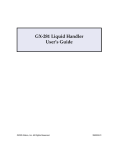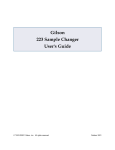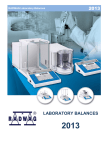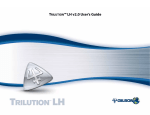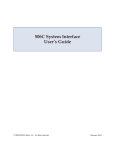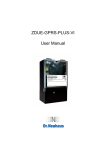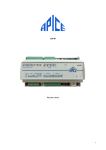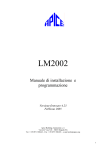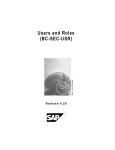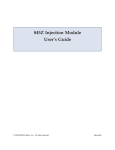Download Gilson 215 User's Manual
Transcript
Quad-Z 215 Liquid Handler User's Guide LT2545/©2003 Gilson, Inc. All rights reserved April 2003 Table of Contents Declaration of Conformity 1 Introduction Safety Precautions ............................................................... 1-1 Description ............................................................................ 1-2 Unpacking ............................................................................. 1-3 Standard Equipment .................................................... 1-4 Accessories ..................................................................... 1-4 Customer Service ................................................................. 1-5 Technical Specifications ..................................................... 1-6 2 Installation Locator Plate Installation ................................................... 2-2 Armlock Removal ................................................................ 2-3 Z-Arm Installation ............................................................... 2-4 Installing the Z-Arm Cable Support Rod ................. 2-5 Probe Installation ................................................................. 2-6 Installing the Probe Guide Inserts .............................. 2-6 Installing the Probes ..................................................... 2-6 Plumbing Connections ........................................................ 2-7 Transfer Tubing Installation ....................................... 2-7 Installing the Level Sensing Cables ............................ 2-8 Rinse Station and Drain Waste Tubing Installation ... 2-9 Rack Setup ............................................................................ 2-11 Code 200-Series and Code 500-Series Racks ........... 2-11 Code 200-Series and Code 20-Series or Code 30-Series Racks .................................................... 2-12 Only Code 20-Series or Code 30-Series Racks ......... 2-13 Final Z-Arm Adjustment ................................................... 2-14 Electrical Connections ........................................................ 2-16 Rear Panel ....................................................................... 2-16 Input/Output Ports ...................................................... 2-17 RS-232 Port ..................................................................... 2-19 GSIOC Port ..................................................................... 2-20 Unit ID and Baud Rate/Mode Selection .................. 2-21 Fuses ................................................................................ 2-23 Power Cord Connection .............................................. 2-24 3 Operation Front Panel ............................................................................ 3-2 Start Button .................................................................... 3-2 Stop Button ..................................................................... 3-2 LED Display ................................................................... 3-2 Power Indicator Light .................................................. 3-2 Start Up ................................................................................. 3-3 Running Programs .............................................................. 3-4 Configuring the Liquid Handler ....................................... 3-5 About ............................................................................... 3-6 Pump Type ..................................................................... 3-7 Syringe Options ............................................................. 3-7 Rinse Site ......................................................................... 3-8 Liquid Detector .............................................................. 3-9 Adjust XY ....................................................................... 3-10 Z Height .......................................................................... 3-12 Home Phase .................................................................... 3-13 Safety Contact ............................................................... 3-14 Bearing Life .................................................................... 3-14 Sound and Display ....................................................... 3-15 Emergency Contact ...................................................... 3-15 Testing the Liquid Handler's Contacts ............................ 3-16 4 Maintenance Helpful Hints ........................................................................ 4-2 Cleaning ................................................................................ 4-3 Cleaning the Liquid Handler ...................................... 4-3 Cleaning the Fluid Path ............................................... 4-3 Lubricating ............................................................................ 4-7 Horizontal Pitch and Vertical Rods ........................... 4-7 Replacing Parts .................................................................... 4-9 Replacing Tubing .......................................................... 4-9 Replacing a Probe ......................................................... 4-9 Replacing a Level Sensing Cable ................................ 4-11 Replacing a Fuse ............................................................ 4-13 Checking Position Alignment ............................................ 4-14 Transporting the Liquid Handler ..................................... 4-15 5 Troubleshooting Error Messages ..................................................................... 5-2 Mechanical ............................................................................ 5-5 Electrical ................................................................................ 5-6 Liquid Level Detector .......................................................... 5-8 Repair and Return Policies ................................................ 5-9 Appendix A Replacement Parts and Accessories Probes ..................................................................................... A-1 Control Software ................................................................. A-2 Probe Guide Inserts ............................................................. A-2 Transfer Tubing and Waste Bottle .................................... A-2 Rinse Station ......................................................................... A-3 Rack Accessories .................................................................. A-3 Cables and I/O Accessories ............................................... A-4 Miscellaneous ....................................................................... A-4 Appendix B Racks Peltier Racks ................................................................... B-11 Appendix C GSIOC Commands GSIOC Commands .............................................................. C-2 GSIOC Command List ................................................. C-2 Appendix D Pipetting Techniques Minimizing Cross-Contamination .................................... D-2 Minimizing Dilution Effect ................................................ D-3 Declaration of Conformity Application of Council Directives: 89/336/EEC, 73/23/EEC Standards to which Conformity is Declared: EN61326, EN61000-3-3, EN61000-3-2, EN61010-1 Manufacturer’s Name ........................................... Gilson, Inc. Manufacturer’s Address ....................................... 3000 W. Beltline Highway Middleton, WI 53562 EC Office Address .................................................. Gilson S.A.S. 19 Avenue des Entrepreneurs, B.P. 145 F-95400 Villiers-le-Bel, France Type of Equipment ................................................. Laboratory Equipment Model. ....................................................................... Quad-Z 215 Liquid Handler Beginning with Serial Number: 250A1K001 Month and Year of Manufacture: January 2001 I, the undersigned, hereby declare that the equipment specified above conforms to the above Directives and Standards. Place: Middleton, WI (USA) Issue Date: January 2001 Michael Jacquart Senior Vice President Corporate Technology Development Introduction 1 Safety Precautions For safe and correct use of this instrument, it is recommended that both operating and service personnel follow the instructions contained in this guide when installing, cleaning, and maintaining this instrument. Because the probes installed on the Z-arm may contain a dangerous substance, use the safety shield included with the instrument and do not interfere in the work area of the instrument until the liquid handler has completed its procedures. If dangerous liquids are used, adequate protection such as proper ventilation, safety glasses, etc., should be used. Always switch the power to off when making adjustments to the liquid handler. The potential exists for bodily harm if you interfere with the work area of the instrument while it is running. 1-1 1 Description Introduction Description The Gilson Quad-Z 215 Liquid Handler is an XYZ robot that can automate any number of manual liquid handling procedures. The Quad-Z has four independently operated probes with variable horizontal spacing (from 9 to 18 mm) allowing access to virtually any tube, vial, or microplate configuration. The optional 849 Multiple Injection Module can be configured with four sample loops of varying capacities to provide complete flexibility for open access laboratories. The advanced liquid-level detection for each independently operated probe minimizes carryover ensuring accurate and reproducible results. The external 444 QuadDilutor provides for the accurate and precise handling of liquids. 1-2 Introduction 1 Unpacking Unpacking The Quad-Z 215 Liquid Handler is delivered with all major components already assembled except for auxiliary parts such as the Z-arm, probe, racks, tubing, etc. Keep the original container and packing assembly in case the liquid handler must be returned to the factory. The Quad-Z 215 Liquid Handler and its components are shipped in two containers: • One container holds the auxiliary items, such as locator plate, tubing, probes, rinse station, Z-arm, and any other accessories you may have ordered with your system. • The other container holds the Quad-Z 215 Liquid Handler. To remove the liquid handler from its container: 1 Cut the metal strapping. 2 Lift the outer box off and away from the liquid handler. 3 Lift the inner box off and away from the liquid handler. 4 Lift the unit off its base platform and place it on a lab bench or cart. Gilson recommends that two people lift the liquid handler off the base of the packing container. To lift the liquid handler: a) Using the two cutouts for hand holds, place a hand at the base of the packing container. b) Grip the liquid handler under the base plate. c) Lift the unit up and out of the foam packing material. The side containing the electronics cabinet is the heavier side. Do not attempt to lift the instrument from the Y-arm (the horizontal arm). Always lift the instrument from its base. 1-3 1 Unpacking Introduction Standard Equipment Once the liquid handler and the accessories containers have been unpacked, you should have the following: Quad-Z 215 Liquid Handler 444 QuadDilutor with accessories Locator plate with one drain base (includes four mounting screws) Rinse drain package which includes: • 2-liter waste bottle • Cap with quick connect fitting • Rinse station with fittings • 5 feet of Tygon waste tubing with quick connect fitting Z-arm and control cable with retaining clip and level sensing cables Accessory package which includes: • Fuse drawers, fuses, and power cords • 10-pin terminal block connector • 8-pin terminal block connector • 9/64" ball driver for removal of armlock • Eight tubing retaining clips • Cable support rod with bracket and two Phillips-head attachment screws • Tubing support rod 215 Utility Programs CD-ROM 444 Utility Programs CD-ROM Quad-Z 215 Liquid Handler User’s Guide 444 QuadDilutor User’s Guide Accessories Based upon your configuration, you’ll also receive additional accessories, such as the probes, transfer tubing, racks, etc. If necessary, refer to Appendix A for part numbers. 1-4 Introduction 1 Customer Service Customer Service Gilson, Inc. and its worldwide network of authorized representatives provide customers with the following assistance: sales, technical applications, and instrument repair. If you need assistance, please contact your Gilson representative or if you are in the United States call the Gilson Customer Service Department at 800-4457661 or 608-836-1551. You can also contact the Customer Service Department via its e-mail address: [email protected]. Specific contact information can be found on the Gilson web site at www.gilson.com. To help us serve you quickly and efficiently, please refer to the Before calling us section on page 5-8. 1-5 1 Technical Specifications Introduction Technical Specifications Please be aware of the following before operating the liquid handler. Warning: Changes or modifications to the liquid handler not expressly approved by Gilson could void the factory-authorized warranty. The liquid handler has been tested and found to comply with the limits for a Class A digital device, pursuant to Part 15 of the FCC commercial environment. The liquid handler generates, uses, and can radiate radio frequency energy and, if not installed and used in accordance with the instructions, may cause harmful interference to radio communications. Operation of the liquid handler in a residential area is likely to cause harmful interference; in which case, the user will be required to correct the interference at the user’s own expense. Shielded cables must be used with the liquid handler to ensure compliance with the Class A FCC limits. 1-6 1 Introduction Technical Specifications 1-7 Technical Specifications Introduction 1-8 1 Installation 2 This section takes you through the steps for setting up your Quad-Z 215 Liquid Handler. 2-1 2 Locator Plate Installation Installation Locator Plate Installation The locator plate serves two functions: • Positions the racks and accessories that fit onto the bed of the liquid handler. • Contains liquid spills, such as those caused by overflowing vessels. The locator plate and its four mounting screws are shipped in a separate box with the liquid handler’s accessories. To install the locator plate onto the instrument bed: 2-2 1 Make sure the locator plate’s rinsing station base is at the rear of the instrument. The locator plate will only install in this orientation. 2 Align the four corner holes of the locator plate with the four holes on the instrument bed and lower the plate onto the bed. 3 Using a Phillips screwdriver, secure the locator plate using the four mounting screws. Installation 2 Armlock Removal Armlock Removal The armlock on the liquid handler secures the Y-arm during shipment. You must remove the armlock prior to installing the Z-arm and operating the instrument. If the armlock is not removed, the liquid handler cannot move in the X-direction. This results in an error state during operation. If you need to move the liquid handler, always reinstall the armlock. This safeguards against mechanical damage. To remove the armlock: 1 Remove the cardboard label in front of the armlock. 2 Using the 9/64" ball driver, loosen the tensioning screw that immobilizes the Y-arm. 3 Using the 9/64" ball driver, remove the two remaining screws that hold the armlock in place. 4 Remove the armlock and store it and the ball driver for future use. 2-3 2 Z-Arm Installation Installation Z-Arm Installation Follow these steps to install the Z-arm: 1 Using a Phillips screwdriver, loosen the mounting screw on the Z-arm mounting bracket located on the Y-arm. Turn counterclockwise to loosen. 2 Partially pull out the bracket. Do not remove completely. 3 Place the Z-arm into the mounting bracket. You will need to insert one side of the Z-arm into place at a time. 4 Tighten the screw on the mounting bracket until the Z-arm is secure. You’ll adjust the Z-arm to its proper height after rack and rinse station installation. This adjustment is described on page 2-14. 2-4 Installation 2 Z-Arm Installation Installing the Z-Arm Cable Support Rod 1 Using the two Phillips screws, attach the cable support rod bracket in the holes located in the rear of the X-arm extrusion. 2 Extend the arm to the extreme X- and Y-direction to ensure that the cable will have enough slack. Plug the Z-arm control cable into the back topside of the control cabinet. The control cable should be tucked into the groove located in the top of the X-arm extrusion. The retaining clip that is already on the control cable should be snapped onto the top of the cable support rod. Refer to diagram below. 2-5 2 Probe Installation Installation Probe Installation There are different probes available for use on the Quad-Z 215 Liquid Handler. Depending upon your application, you have purchased the appropriate probes and probe guide inserts. When installing the probes or custom sized probe guide inserts (1.3 or 1.5 mm) refer to the following procedures and diagrams. Installing the Probe Guide Inserts Your Quad-Z is delivered with 1.5 mm probe guide inserts installed. If you ordered custom sized probe guide inserts for more precise XY accuracy, refer to the installation instruction below. To install the probe guide inserts, turn the insert clockwise into the probe guide. Installing the Probes Insert the probes into the top of the isolation probe holders and pull them through the holders and the probe guide inserts until the tip of the probe is in the probe guides. 2-6 Installation 2 Plumbing Connections Plumbing Connections Transfer Tubing Installation 1 Connect one end of each piece of transfer tubing to the 444 QuadDilutor. Refer to the 444 QuadDilutor User’s Guide for more information. 2 Locate the level sensing cables (LLD cables) supplied with the Z-arm. 3 Pass the other end of each transfer tubing through the open end of an LLD cable casing nearest the right-angle connector. The tubing should exit the back of the LLD cable casing approximately 6.5 cm from the end. 4 Connect each tubing to the top of the isolation probe holder using a 1/4"-28 nut and ferrule supplied with the tubing. Firmly tighten this fitting using the supplied headless nut extender (part number 49041032) since it holds the probe in place. 2-7 2 Plumbing Connections Installation Installing the Level Sensing Cables To install the level sensing cable: 2-8 1 Plug the right-angle connector on one end of the cable into socket one on the back of the Z-arm. 2 Snap the cable into the LLD cable guide (refer to the picture above). 3 Loosen the small hexagonal nut on the probe holder for probe one. Attach the split-tongue connector to the nut. Retighten the nut until snug (approximately one turn after finger tightening). 4 Repeat for probes 2 through 4. Installation 2 Plumbing Connections Rinse Station and Drain Waste Tubing Installation You’ll clean the probe using the rinse station. To eliminate carryover of liquids, the rinsing procedure pumps an excess volume of diluent or probe washing solution through the probe and out into the rinse station. The small diameter of the rinse station inserts allow the outside of the probe to be washed along with the inside. The rinse station’s design accommodates three kinds of rinses: • Shallow-pocket rinse - Used for level sensing applications where the probe is only immersed in a few millimeters of the sample. • Deep-pocket rinse - Used for non-level sensing applications. This type of insert allows for a deeper insertion of the probe into the rinse well resulting in a greater area of the outside of the probe to be rinsed. • Flow-through rinse - Used in applications where a rigorous wash of the probe’s exterior is required. A second source of liquid is pumped to the rinse station to perform this type of rinse. It may be necessary to vary the types and volumes of probe wash solutions to most efficiently eliminate carryover of particular compounds. Generally, the smaller the volume of probe wash solution used, the faster your automated liquid handling protocol. 2-9 2 Plumbing Connections Installation Installing the rinse station The base of one rinse station is shipped already secured to the locator plate and is located at the rear of the locator plate. The locator plate can hold an optional second rinse station or you can move the rinse station base to the alternate location. Before installing the rinse station, make sure the locator plate has been properly installed with the previously-installed rinse station base located at the rear of the instrument bed. To install the rinse station onto the base, follow these steps: 1 Align the triangle on the bottom of the rinse station with the base. 2 With the rinse station’s fittings facing you, insert the rinse station into the base. 3 Press down and turn the rinse station clockwise. The rinse station is secure when you feel the rinse station snap into place. When installed correctly, the fittings point toward the control cabinet. 4 If you will be doing shallow- or deep-pocket rinses, connect waste tubing to the barbed fitting installed on the rinse station. If you will be doing flow-through rinses, remove the plug installed on the rinse station and replace it with a barbed fitting. Connect tubing between the barbed fitting and the external liquid source. 2-10 Installation 2 Rack Setup Rack Setup The Quad-Z 215 Liquid Handler is equipped to locate Code 20-, 30-, 200-, and 500-series racks. See Appendix B for a list of racks available for the liquid handler. Depending on the racks you’re using, refer to the appropriate procedures on the following pages. Code 200-Series and Code 500-Series Racks If all your racks are Code 200-series or Code 500series racks, place them directly onto the locator plate: 1 Orient the rack so that the code number (for example, 200) is facing forward. 2 Fit the rack on the locator plate so that the slots and holes on the underside of the rack align with the pins on the locator plate. 2-11 2 Rack Setup Installation Code 200-Series and Code 20-Series or Code 30-Series Racks To use a combination of Code 200-series and Code 20-series or Code 30-series racks on the locator plate: 2-12 1 Install each Code 200-series rack as described on page 2-11. 2 For each Code 20-series or Code 30-series rack, place an adapter plate onto the locator plate. Fit the plate so that the slots on the adapter plate align with the pins on the locator plate. 3 Place the Code 20-series or Code 30-series rack onto the adapter plate. Installation 2 Rack Setup Only Code 20-Series or Code 30-Series Racks If all your racks are Code 20- or Code 30-series racks and you do not have the optional 849 Multiple Injection Module installed, follow the steps below. 1 2 Install the locator tray (part number 2504627, ordered separately) onto the locator plate of the liquid handler. • For Code 20-series racks, the handles face the front. • For Code 30-series racks, the hose fittings should face the back. Position each rack onto the locator tray. You can install up to seven racks using this tray. 2-13 2 Final Z-Arm Adjustment Installation Final Z-Arm Adjustment Follow these steps to adjust the Z-arm to the proper height. 1 Turn off power to the liquid handler. 2 Locate the appropriate Z-height adjustment tool in the accessory package. Two Z-height adjustment tools are supplied in the package. Z-height adjustment tool 3 2-14 Part number Description 25051094 125 mm Z-height adjustment tool. Use this tool to adjust the Z-arm on the Quad-Z 215 Liquid Handler for liquid handling and injection. 25051095 175 mm Z-height adjustment tool. Use this tool to adjust the Z-arm on the Quad-Z 215 Liquid Handler for liquid handling. Place the Z-height adjustment tool on one of its ends near the center of the locator plate (if necessary, remove any racks or accessories before doing this). Installation Loosen the mounting screw on the Z-arm mounting bracket and slightly raise the Z-arm. 5 Manually move the liquid handler’s arm so the Z-arm is centered over the Z-height adjustment tool. 6 While holding Z-height adjustment tool flat against the locator plate, use the other hand to lower the Z-arm until it lightly rests on the adjustment tool. 7 Tighten the mounting screw on the Z-arm mounting bracket so the Z-arm is secure. 8 While holding the adjustment tool in place, slide the Z-arm off the tool. Ensure that the bottom of the Z-arm lightly rubs against the adjustment tool as it moves. Repeat steps 4 through 7 until this is true. 9 Store the Z-height adjustment tool. Final Z-Arm Adjustment 4 2 2-15 2 Electrical Connections Installation Electrical Connections Rear Panel 1 2 3 4 5 6 7 8 9 2-16 Input/Output (I/O) ports Gilson Serial Input/Output Channel (GSIOC) port Keypad port (not used on the Quad-Z) RS-232 port Fuse drawer Power switch Power receptacle Unit ID selector Baud rate/mode selector Installation 2 Electrical Connections Input/Output Ports You can use the input and output contacts found on the rear panel of the liquid handler to control peripheral devices. Refer to the diagram on page 2-16 for the location of the input/output ports. Contact inputs The input terminal block of the liquid handler has eight contacts. All of the inputs are paired, and each pair includes a GROUND reference ( ). The contact input pairs are labeled A, B, C, and D. A contact is connected if it has a short across the input or is held low by a TTL output or other device. Never connect voltages higher than 5V DC to an input. When using TTL signals, be sure to match GROUND connections. Contact outputs The output terminal block has 10 contacts. Pins 1 and 2 supply a +24V DC output. Do not use this output unless the receiving device can accept 24V power. Pins 3 through 10 are paired, isolated-relay contact closures and are labeled 1, 2, 3, and 4. Items you’ll need To make connections, you’ll need the following: • • • 2-conductor cable (22–30 gauge for each wire) wire insulation stripper small-blade screwdriver You can purchase a 6-foot piece of suitable cable (part number 709910206) or a package of five cables with identification markers (part number 36078155) from Gilson. 2-17 2 Electrical Connections Installation Making connections To prepare and make connections with the 2conductor cable: 1 Cut the cable into pieces of appropriate length. 2 Strip about 0.25 cm of insulation from each end of the cable. 3 Remove the terminal block connector from the liquid handler. Insert each wire into the appropriate slot on the terminal block connector. Note: When making connections, be sure to maintain the correct orientation of the connector relative to the port. Push the wire all the way in; then tighten its corresponding pin screw. 2-18 4 Reconnect the terminal block connector to the liquid handler. The wires will be facing left and the pin screws will be facing you as you look at the rear of the instrument. Push the connector in as far as it will go. It is designed to fit snugly into its receptacle. 5 Connect the opposite ends of the wires to the other device(s). Be sure to match ground connections. 6 Label each cable to identify the purpose of the connection. Installation 2 Electrical Connections RS-232 Port The RS-232 port is used to transfer information between the liquid handler and a computer. For the location of the RS-232 port, refer to the diagram on page 2-16. Be sure your computer is turned off before making any connections. To connect your computer to the liquid handler, you’ll need an RS-232 cable. Obtain a cable with D-connectors that are appropriate for the liquid handler and your computer. The liquid handler requires a 25-pin male D-connector. Refer to the back panel of your computer or its documentation to determine which type of D-connector it requires. RS-232 cables are available from Gilson and your local computer store. Connecting an RS-232 cable Attach the male end of the RS-232 cable to the RS-232 port located on back panel of the Quad-Z 215 Liquid Handler. Tighten the retaining screws. Attach the female end of the RS-232 cable to the computer’s RS-232 serial communications port. (Do not mistake it for the female 25-pin parallel printer port!) Again, tighten the retaining screws. 2-19 2 Electrical Connections Installation GSIOC Port Gilson systems feature a two-way communication interface between the computer and most Gilson modules. Communication occurs along the Gilson Serial Input/Output Channel (GSIOC). The liquid handler can convert the RS-232 signal levels used by computers to the RS-422/485 signal levels required by the GSIOC and vice versa. (See page 2-19 for information on making the RS-232 connection between the liquid handler and computer.) GSIOC cable Use the GSIOC cable to link an additional Gilson GSIOC module to the liquid handler and control both devices via a program executed on the computer. Connect the female connector, located individually at one end of the cable, into the GSIOC port of the liquid handler. Tighten the retaining screws. (Refer to diagram below.) Connect the other female connector, located on the same end as the male connector, to the Gilson module. Tighten the retaining screws. If you’re connecting another Gilson module, use the male connector to join another GSIOC cable and make the necessary connection to the next Gilson module. 2-20 Installation 2 Electrical Connections Unit ID and Baud Rate/Mode Selection Use the SW1 selector to choose a different unit ID and the SW2 to choose a different baud rate/mode. If necessary, refer to the diagram on page 2-16 for the location of these selectors. Unit ID The unit ID identifies the liquid handler to Gilson software packages that can issue GSIOC commands to the liquid handler. At the factory, Gilson set the unit ID to 22. There is no need to change this number unless it is the same as that assigned to another Gilson device that’s also connected along the GSIOC. To change the unit ID: 1 Gently insert a small flat blade screwdriver into the SW1 selector on the rear panel and turn it. 2 Align the white dot with one of the indicated numbers. The unit ID is 20 plus the selected number. 2-21 2 Electrical Connections Installation Baud rate/mode As a default, the baud rate/mode is set to 6, indicating that the liquid handler is set for a baud rate of 19200 and is a master device. You’ll need to change the selection to 0 (zero) if the liquid handler is connected via the GSIOC to a Gilson system and is being controlled by the 506C System Interface from Gilson control software. A setting of 0 indicates the liquid handler is a slave device and the baud rate is being clocked externally. Note that other selections are available if the liquid handler is being controlled by non-Gilson applications. Refer to the table shown on the liquid handler’s rear panel; see page 2-16. To change the baud rate/mode: 2-22 1 Gently insert a small flat blade screwdriver into the SW2 selector on the rear panel and turn it. 2 Align the white dot with one of the indicated numbers. Installation 2 Electrical Connections Fuses You received the liquid handler without any fuses installed. To install the fuses: 1 Locate the accessory package containing the fuse drawer appropriate for your line voltage. Discard the other fuse drawer. 2 Locate the accessory package containing the 5.0A “T” Slo-Blo fuse (5 x 20 mm size) fuses. 3 Install the fuse(s) into the fuse drawer. The fuse drawer for 100/120V accepts one fuse. The fuse drawer for 220/240V accepts two fuses. 4 Insert the fuse drawer into its receptacle in the liquid handler. See rear panel diagram on page 2-16. Fuse installation for 100/120 voltage Fuse installation for 220/240 voltage 2-23 2 Electrical Connections Installation Power Cord Connection Locate the appropriate power cord for your line voltage. Discard the other power cord. Use the power cord to connect the liquid handler to an AC power source. 2-24 Operation 3 The Quad-Z 215 Liquid Handler is controlled as follows: • Via a method running on a personal computer. You create the method using 735 Sampler Software (ordered separately, part number 2106773532). If you have not already done so, install the 735 Sampler Software. Refer to the documentation supplied with the software. 3-1 3 Front Panel Operation Front Panel The front panel of the liquid handler contains a Start button, Stop button, LED display, and power indicator light. Start Button The Start button can be used to home the XYZ-arm when the liquid handler is first powered up or when the motors for the XYZ-arm have been relaxed. When pressed, the yellow LED lights. Stop Button The Stop button is a large touch-sensitive pad that can be used to terminate a program and stop the liquid handler from responding to any more commands coming from the running program. This button also relaxes the motors for the XYZ-arm so that you can easily lift the probe and move the arm. When pressed, the yellow LED light is turned off. In a situation where an emergency stop is required, pressing the Stop button immediately stops the liquid handler. The Stop button is designed to be sensitive enough that if you just brush it with your hand it activates. LED Display The 8-character LED display shows the current status of the liquid handler and any error codes as they are encountered. Your program can also contain instructions for showing 8-character messages on the display when the program is run. Refer to Section 5, Troubleshooting for a list of current error codes and required actions. Power Indicator Light This indicator becomes lit when you turn on power to the liquid handler using the power switch located on the rear panel. Refer to the rear panel diagram on page 2-16 if necessary. 3-2 Operation 3 Start Up Start Up To start the liquid handler: 1 Make sure the liquid handler is connected to a power source. 2 Turn on the liquid handler using the power switch located on the rear panel. Refer to rear panel diagram on page 2-16 if necessary. The power indicator light on the front panel illuminates. When power is turned on, the liquid handler beeps and displays the current version of its installed firmware. This message appears for about one second before the LED display returns to a blank state. In order to determine what PROM version is installed in your liquid handler, you may need to turn the unit off then on again and watch the display for the version number to appear. 3 After the liquid handler powers up, press the Start button. This initiates the homing sequence that allows the liquid handler to determine its mechanical reference positions. The sequence takes approximately one minute to complete. While the homing sequence progresses, the LED display shows Homing. When the sequence completes, it blanks. Note: If the program being executed by the liquid handler doesn’t include commands for homing the instrument, perform step 3 before starting the program. The utility programs, supplied with the liquid handler, home the instrument if necessary. 3-3 3 Running Programs Operation Running Programs The liquid handler is controlled by programs executed from a personal computer. Executable (.EXE) programs can be run from a computer. The computer is connected to the liquid handler via an RS-232 cable. Refer to Section 2 for correct installation of the RS-232 cable between the liquid handler and the computer. The following utility programs may be used with the Quad-Z 215 Liquid Handler and are supplied on the 215 Utility Programs CD-ROM supplied with your liquid handler. 215 Setup Utility - Specifies configuration parameters for the liquid handler. 215 Contact Test Utility - Enables you to test contact connections. 3-4 Operation 3 Configuring the Liquid Handler Configuring the Liquid Handler The liquid handler comes from the factory with its configuration set by Gilson. Configuration information is stored in the non-volatile memory of the liquid handler. Prior to using the liquid handler for the first time, it is important to review and adjust the default configuration to make sure it is correct for your application. The following pages describe how to use 215 Setup Utility to configure the liquid handler. This information is also available in the on-line help supplied with the program. When you execute the 215 Setup Utility from the computer, the following tabs appear: • • • • • • • • • • • • about pump type syringe options rinse site liquid detector adjust XY Z height home phase safety contact bearing life sound & display emergency contact Following is a description of each of the tabs. 3-5 3 Configuring the Liquid Handler Operation About The About tab allows you to indicate the unit ID of the instrument being configured so the 215 Setup Utility can communicate with that instrument. This tab also lists software version and copyright information for the 215 Setup Utility. Unless the Non-Volatile RAM has been cleared, information about the type of 215 you are using will appear automatically. You will see the following indicating that you are using a Quad-Z 215 Liquid Handler: 215QADvX.XX. 3-6 Operation 3 Configuring the Liquid Handler Pump Type Because the Quad-Z 215 Liquid Handler uses an external dilutor, Blank Front is selected and all options are inactive. Syringe Options All options on this tab are inactive for the Quad-Z 215 Liquid Handler because it has an external dilutor. 3-7 3 Configuring the Liquid Handler Operation Rinse Site The instrument stores the location of a rinse site in memory. This allows the instrument to move to this location before homing the syringe and prevents the spilling of waste liquid or rinse diluent. You must modify the rinse site coordinates if you have a Quad-Z 215 Liquid Handler. Refer to the following table to select the correct X, Y, and Z coordinates depending on the kind of probe rinse that will be performed. Coordinates for the rinse site are provided for the X, Y, and Z axis in millimeters. The coordinates identify the rinse site for the left-most probe installed on the Quad-Z 215 Liquid Handler. Shallow-pocket rinse Deep-pocket rinse Flow-through rinse 3-8 X 82.9 82.9 82.9 Y 16.5 3.8 3.8 Z 100.0 47.5 47.5 Operation 3 Configuring the Liquid Handler Liquid Detector The Liquid Detector tab allows you to adjust the default sensitivity for liquid detection. Note: Gilson control software (such as 735 Sampler Software) will override these settings. Raising the percentage suppresses false liquid detection while lowering the percentage increases sensitivity for situations where liquid is harder to detect. By lowering the probe so it touches the liquid for one of your samples, you can manually test the current sensitivity of the liquid detection. In this manner, you can observe the amount of change you might expect with each sample. The factory default setting is 10% for each probe. 3-9 3 Configuring the Liquid Handler Operation Adjust XY The Adjust XY tab allows you to test whether the instrument is properly adjusted and to make minor adjustments to the X- and Y-axis offsets if needed. You may need to use the options under this tab if the probe is not accessing the injection port of the injection module installed or the vessels in the installed racks. The X offset and Y offset text boxes display the current offsets stored in the instrument’s memory. To determine if the probe(s) need(s) to be adjusted in the X or Y direction select the model of the injection module that is on your Quad-Z 215 or select other for a user-defined test point. The default XY coordinates are shown next to the model number. Select the model of the injection module that is on your 215 or select other for a user-defined test point. The default XY coordinates are shown next to the model number. 3-10 Operation 3 Configuring the Liquid Handler model 819: X-coordinate: 544.0 mm Y-coordinate: 3.8 mm If the model 819 is not installed next to the right support use the following coordinates: X-coordinate: 351.1 mm Y-coordinate: 1.3 mm model 841: X-coordinate: 475.3 mm Y-coordinate: 3.8 mm model 889: X-coordinate: 336.1 mm Y-coordinate: 3.8 mm model 849: X-coordinate: 336.1 mm Y-coordinate: 3.8 mm other: 3-11 3 Configuring the Liquid Handler Operation Z Height Use the Z Heights tab to identify the size of the installed Z-arm and the height at which the Z-arm is clamped. The tower height options are inactive for the Quad-Z 215 Liquid Handler because there is only one tower height available. The Z-arm can be clamped at an adjustable height over the locator plate. You can set this height so that the liquid handler is able to properly find heights that you specify. Type the clamp height in millimeters. A clamp height of 0 mm means the Z-arm is flat on the locator plate. 3-12 Operation 3 Configuring the Liquid Handler Home Phase Use the Home Phase tab to display the current Xand Y-phase of the instrument. Clicking Start causes the liquid handler to perform the phase procedure. This procedure consists of the liquid handler homing itself 10 times. The liquid handler finds out where home is located by “feeling” for the back and left walls of the unit. The liquid handler expects to find these walls in the same place each time. If it does not, you will get an error. If this error was caused by an obstruction, just clear the obstruction and try again. If the problem does not clear or if a change is made to the mechanics, you will probably need to repeat this option to find the true home location. Once the process completes, the spreadsheet displays the values generated from each phase procedure. 3-13 3 Configuring the Liquid Handler Operation Safety Contact The instrument has provisions for connecting safety devices that your application may require, as long as they present a contact closure or TTL type interface. The Safety Contact tab allows you to specify which input contact is connected to the safety device and what is the active state of that device. The function of the safety contact is equivalent to pressing the Stop button on the instrument’s front panel. Bearing Life The Bearing Life tab displays the XYZ travel in kilometers. 3-14 Operation 3 Configuring the Liquid Handler Sound and Display Use the options in the Sound and Display tab to adjust the brightness of the display, sound level, and tone. Clicking Beep tests the sound level and tone that are currently selected. For the L.E.D. brightness, you can select a range of 0 through 7 where 0 is the dimmest and 7 is the brightest. Default setting is 5. Emergency Contact The emergency stop option provides for sending a signal to a peripheral device (such as a Gilson 818 AutoMix) whenever the liquid handler’s Stop button is pressed or safety input is activated. Note: Once an emergency output has been activated, reset the contact to its non-emergency state using the 215 Contact Test Utility. 3-15 3 Testing the Liquid Handler’s Contacts Operation Testing the Liquid Handler’s Contacts Following is a description of how to use the 215 Contact Test Utility to toggle output contacts to determine if the correct contact connections have been made to peripheral devices to be controlled by the Quad-Z 215 Liquid Handler. The program also identifies the state of input contacts and lets you test the Start and Stop buttons on the liquid handler. Before using this software, you need to connect the peripheral device’s inputs to the appropriate output pair on the liquid handler. If necessary, refer to Section 2, Installation for information on making contact connections. 3-16 Maintenance 4 To obtain optimum performance and maximum life from the Quad-Z 215 Liquid Handler, it is important to keep the instrument well-maintained. This section contains some general guidelines that will help you to maintain your liquid handler. 4-1 4 Helpful Hints Maintenance Helpful Hints In order to keep your liquid handler at peak performance, Gilson recommends that you do the following: 4-2 • Change or clean the tubing regularly to maintain maximum performance. • Flush the probe housings and rinse stations daily with distilled or deionized water. On a weekly basis, flush with a 10% solution of bleach or weak detergent. • Check periodically to ensure that all fittings are tight. • Wipe up all spills immediately. • Cold fluids may cause leakage; warm fluids to room temperature before running them through the system. • Lubricate the rods on the Z-arm at least once every six months (see page 4-7). Maintenance 4 Cleaning Cleaning Cleaning the Liquid Handler The liquid handler should be cleaned occasionally using a dry, clean cloth. Or, if necessary, use a cloth dipped in soapy water. If liquid is accidentally spilled on the liquid handler, wipe the instrument using a dry, clean cloth. Cleaning the Fluid Path Depending on your use of the liquid handler, it may be necessary to flush the entire fluid path. It’s important to clean the fluid path if you won’t be using the liquid handler for a while or if you’re using a solution with a high salt concentration for a probe wash or as a diluent. Prime the system using distilled or deionized water. Check the beaker during the priming sequence to ensure it always has liquid in it. 4-3 4 Cleaning Maintenance Cleaning methods Depending on the samples or reagents that come into contact with the fluid path, you may need to vary your cleaning methods accordingly. Use the following cleaning protocols as references and make any changes to them as required for the samples and reagents being pumped for your application. Proteins and peptides - Follow this procedure if the fluid path is in contact with proteins and peptides: 4-4 1 Prime the fluid path using a weak detergent solution. 2 Pause the priming sequence. 3 After 30 minutes, resume priming the fluid path using distilled or deionized water to pump the remaining detergent from the tubing into a waste container. Prime the fluid path a minimum of 10 cycles with distilled or deionized water. 4 When you’re satisfied that the entire fluid path has been flushed with water, end the priming sequence. Maintenance 4 1 Prime the fluid path using a 0.1N NaOH solution. 2 Pause the priming sequence. 3 After 10 minutes, resume priming the fluid path using distilled or deionized water. Prime until the fluid path has been flushed with water. 4 Pause the priming sequence. 5 Prime the fluid path using a 0.1N NaOH solution. Continue to prime until the fluid path has been flushed with 0.1N NaOH. 6 Pause the priming sequence. 7 After 10 minutes, resume priming the fluid path using distilled or deionized water. Prime until the fluid path has been flushed with water. 8 When you’re satisfied that the entire fluid path has been flushed with water, end the priming sequence. Cleaning Acidic and basic compounds - Follow this procedure if the fluid path is in contact with acidic and basic compounds: 4-5 4 Maintenance Cleaning Biological fluids - Follow this procedure if the fluid path is in contact with biological fluids such as blood products: 4-6 1 Make a solution of 10% bleach by adding one part of commercial bleach to nine parts of water. 2 Prime the fluid path using the bleach solution until the entire fluid path has come into contact with bleach. 3 Pause the priming sequence. 4 After 30 minutes, resume priming the fluid path using distilled or deionized water to pump the remaining bleach solution from the tubing into a waste container. Prime the fluid path a minimum of 10 cycles with distilled or deionized water. 5 When you’re satisfied that the entire fluid path has been flushed with water, end the priming sequence. Maintenance 4 Lubricating Lubricating Always switch the power to off when making adjustments to (such as lubricating) the liquid handler. The potential exists for bodily harm if you interfere with the work area of the instrument while it is running. Horizontal Pitch and Vertical Rods Refer to the instructions and diagrams on the next few pages for information on lubricating the horizontal pitch and vertical rods on the Quad-Z 215. What you need • • Mobile 007 grease (part number 25494101, included in the 215 Alignment Kit, part number 254941) Applicator (a cotton swab, for example) Procedures 1 Turn OFF power to the Quad-Z 215. 2 Dispense a small bead of grease on the applicator. 3 Apply the grease to the visible and accessible areas on the vertical rods and horizontal pitch rods on the Z-arm (refer to the pictures on the next page). 4 Repeatedly (and slowly), move the probe holders up and down to distribute the grease along the vertical rods. 5 Using a 2.5 mm hex wrench, adjust the pitch to 9 or 18 mm (whichever is opposite of the current setting). Refer to the diagram at right. 4-7 4 Lubricating Maintenance 6 Dispense another small bead of grease on the applicator. 7 Apply the grease to the visible and accessible areas on the vertical rods and horizontal pitch rods on the Z-arm (see below). 8 Repeatedly (and slowly), move the probe holders up and down to distribute the grease along the vertical rods. 18 mm spacing 9 mm spacing 4-8 Maintenance 4 Replacing Parts Replacing Parts Replacing Tubing It is important to keep all tubing clean and free of crimps. Tubing that has become dirty, blocked or crimped can result in poor accuracy and precision, or loss of air gap. Replace both the transfer tubing and inlet tubing as needed. See Appendix A for part numbers for replacement tubing. For tubing installation procedures, see Section 2. Replacing a Probe Refer to the appropriate instructions below depending on whether you’re replacing a probe with one of the same type or one of a different type. Installing same type of probe To install a replacement probe of the same type that’s currently installed: 1 Remove the transfer tubing’s 1/4"-28 fitting connected to the top of the isolation probe holder. 2 Grasp the current probe and push it up through the top of the isolation probe holder. 3 Insert the probe into the top of the isolation probe holder and pull it through the holder and the probe guide insert until the tip of the probe is in the probe guide. 4 Replace and tighten the 1/4"-28 fitting. 4-9 4 Replacing Parts Maintenance Installing different type of probe To install a replacement probe of a different type than is currently installed, you may want to obtain a new probe guide insert for precise XY probe accuracy. 4-10 1 Remove the transfer tubing’s 1/4"-28 fitting connected to the top of the isolation probe holder. 2 Grasp the current probe and push it up through the top of the isolation probe holder. 3 Remove the current probe guide insert by turning it counterclockwise. Then place the new probe guide insert into probe guide and secure it by turning it clockwise. 4 Insert the new probe into the top of the isolation probe holder and pull it through the holder and the new probe guide insert until the tip of the probe is in the probe guide. 5 Replace and tighten the 1/4"-28 fitting. Maintenance 4 Replacing Parts Replacing a Level Sensing Cable Removing the level sensing cable 1 Detach the transfer tubing from the top of the isolation probe holder by using the supplied headless nut extender (part number 49041032) to loosen and remove the 1/4"-28 nut and ferrule. 2 Unplug the right-angle connector for the liquid level sensing cable (LLD cable) from the socket on the back of the Z-arm. 3 Detach the LLD cable from the LLD cable guide. 4 Loosen the small hexagonal nut on the probe holder for probe one. Detach the splittongue connector from the nut. 5 Remove the transfer tubing from the LLD cable casing. 4-11 4 Replacing Parts Maintenance Installing the new level sensing cable 4-12 1 Locate the new level sensing cable supplied with the Z-arm. 2 Pass the transfer tubing through the open end of an LLD cable casing nearest the right-angle connector. The tubing should exit the back of the LLD cable casing approximately 6.5 cm from the end. 3 Connect the transfer tubing to the top of the isolation probe holder using a 1/4"-28 nut and ferrule supplied with the tubing. Firmly tighten this fitting using the supplied headless nut extender (part number 49041032) since it holds the probe in place. 4 Plug the right-angle connector on one end of the cable into socket one on the back of the Z-arm. 5 Pass the cable through the LLD cable guide. 6 Attach the split-tongue connector to the small hexagonal nut on the probe holder. Tighten the nut until snug (approximately one turn after finger-tightening). 4 Maintenance Replacing Parts Replacing a Fuse A blown fuse may indicate the existence of another problem in the instrument. If the replacement fuses blow, don’t try others. Contact your local representative or Gilson. See Before calling us on page 5-8. To change a fuse, follow these steps. 1 Disconnect the power cord from the power outlet and from the rear panel receptacle. 2 Locate the fuse drawer on the rear panel. See page 2-16 if necessary. 3 Insert a small screwdriver into the notch next to the fuse drawer. 4 Twist the screwdriver to open and remove the fuse drawer. The fuse drawer contains one 5.0A “T” Slo-Blo fuse (5 x 20 mm size) for a 100/120 voltage selection. It contains two 5.0A fuses for a 220/240 voltage selection. 5 Remove the old fuse(s) and insert the new fuse(s). 6 Insert the fuse drawer into its receptacle in the liquid handler. Fuse drawer for 100/120 voltage selection Fuse drawer for 220/240 voltage selection 4-13 4 Checking Position Alignment Maintenance Checking Position Alignment The 215 Setup Utility (Adjust XY tab), described in Section 3, allows you to test whether the liquid handler is properly aligned and to make minor adjustments to the X-axis and Y-axis offsets if needed. You may need to use the options under this tab if the probe is not accessing the injection port of the injection module installed or the vessels in the installed racks. This tab is described below. The X offset and Y offset text boxes display the current offsets stored in the instrument’s memory. To determine if the probe(s) need(s) to be adjusted in the X- or Y-direction select the model of the injection module that is on your Quad-Z (probably an 849) or select other for a user-defined test point. The default XY coordinates are shown next to the model number below. model 819: X-coordinate: 544.0 mm Y-coordinate: 3.8 mm If the model 819 is not installed next to the right support use the following coordinates: X-coordinate: 351.1 mm Y-coordinate: 1.3 mm model 841: X-coordinate: 475.3 mm Y-coordinate: 3.8 mm model 889: X-coordinate: 336.1 mm Y-coordinate: 3.8 mm model 849: X-coordinate: 336.1 mm Y-coordinate: 3.8 mm other: 4-14 Maintenance 4 Transporting the Liquid Handler Transporting the Liquid Handler When moving the liquid handler to another location or when sending it back to the factory, do not use the Y-arm as a handle. Reinstall the armlock (see Section 2) and always lift the liquid handler from the base. 4-15 Troubleshooting 5 5-1 5 Error Messages Troubleshooting Error Messages Error Description Solution 15 • Send the buffered ~9 GSIOC command to reset the NV-RAM and initialize to the default value. Run 215SETUP.EXE or the 215 Setup Utility program • Replace the main board NV-RAM checksum is invalid 16 X scale factor is invalid Contact the Gilson Customer Service Department. 17 Y scale factor is invalid Contact the Gilson Customer Service Department. 20 X motor position error Turn power off then on to the liquid handler. 21 Y motor position error Turn power off then on to the liquid handler. 22 Z motor position error Turn power off then on to the liquid handler. 24 X target less than minimum X Send the immediate Q command using the GSIOC Utility Program to read the travel range. Correct the error in the program controlling the liquid handler. 25 X target more than maximum X Send the immediate Q command using the GSIOC Utility Program to read the travel range. Correct the error in the program controlling the liquid handler. 26 Y target less than minimum Y Send the immediate Q command using the GSIOC Utility Program to read the travel range. Correct the error in the program controlling the liquid handler. 27 Y target more than maximum Y Send the immediate Q command using the GSIOC Utility Program to read the travel range. Correct the error in the program controlling the liquid handler. 28 Z target less than minimum Z Send the immediate Q command using the GSIOC Utility Program to read the travel range. Correct the error in the program controlling the liquid handler. 5-2 5 Troubleshooting Z target more than maximum Z Send the immediate Q command using the GSIOC Utility Program to read the travel range. Correct the error in the program controlling the liquid handler. 30 X encoder inactive Contact the Gilson Customer Service Department 31 Y encoder inactive Contact the Gilson Customer Service Department 32 Z position sensor inactive Contact the Gilson Customer Service Department 33 Safety contact activated Release contact then restart. 34 X home phase is invalid Run 215SETUP.EXE or the 215 Setup Utility program to correct the problem. 35 Y home phase is invalid Run 215SETUP.EXE or the 215 Setup Utility program to correct the problem. 36 X and Y home phases are invalid Run 215SETUP.EXE or the 215 Setup Utility program to correct the problem. 39 Stop button has been pressed Turn power off then on to the liquid handler. 41 GSIOC communication error (“Time out”) Contact the Gilson Customer Service Department. 42 Undefined GSIOC command Contact the Gilson Customer Service Department. 43 GSIOC command sequence incorrect Contact the Gilson Customer Service Department. 44 Cannot send commands (“Unit busy”) Contact the Gilson Customer Service Department. 55 Probe A motor position error Turn power off then on to the liquid handler. 56 Probe B motor position error Turn power off then on to the liquid handler. 57 Probe C motor position error Turn power off then on to the liquid handler. 58 Probe D motor position error Turn power off then on to the liquid handler. 59 Pitch motor position error Turn power off then on to the liquid handler. 5-3 Error Messages 29 5 Mechanical Troubleshooting Mechanical Probe(s) no longer finding tube center 5-4 • Probe(s) may be bent. Straighten or replace the probe. • Incorrect tray file defined. Review and if necessary change the tray file. • Liquid handler may be misaligned. Perform the position alignment procedures, described on page 4-14. Troubleshooting Input functions not operating • Make sure connections into terminal block connector are secure. • Make sure terminal block connector is secure in input/output port. • Check connections for proper pin assignments. • Be sure pins from external devices are assigned correctly. • Check polarity of input. Inputs should be a contact closure. If not, it must be TTL level (logic 0 activates). • Confirm that source supplying input to liquid handler is working. Electrical Electrical 5 Output functions not operating • Make sure connections into terminal block connector are secure. • Make sure terminal block connector is secure in the input/output port. • Check connections for proper pin assignments. • Output from liquid handler should be compatible with device to which it is interfaced. Outputs are contact closures. 5-5 5 Electrical Troubleshooting Unit not operational • Make sure power is turned on. • Check AC power cord connections. • Try different AC outlet. • Check fuse(s); replace if necessary. • Check all liquid handler connections and make sure that the unit is plugged in. Unit blows fuses • 5-6 Contact the Gilson Customer Service Department. Troubleshooting 5 Liquid Level Detector Liquid Level Detector Liquid level detector not detecting liquid level • Ensure that the level sensing cables are plugged in. • Check sensitivity setting in the 215 Setup Utility (see page 3-9) and lower the percentage. • Check if liquid is detectable. Liquid level detection works only if there is electrical conductivity in your liquid. Liquid level detecting will not work with most non-polar liquids. For intermediate polarity liquids and polar liquids, check the sensitivity setting in the 215 Setup Utility. • Call Gilson if this is caused by faulty circuitry. Liquid level detector falsely detecting liquid level • Ensure that probes are installed correctly. • Check sensitivity setting in the 215 Setup Utility (see page 3-9) and raise the percentage. • Call Gilson if this is caused by faulty circuitry. 5-7 5 Repair and Return Policies Troubleshooting Repair and Return Policies Before calling us Gilson Customer Service personnel will be able to serve you more efficiently if you have the following information: • • • • • • the serial number and model number of the equipment involved. The serial number is visible on the back of the control panel of the liquid handler. the installation procedure you used list of concise symptoms list of operating procedures and conditions you were using when the problem arose list of other devices connected to the liquid handler and a description of those connections list of other electrical connections in the room Warranty repair Units covered under warranty will be repaired and returned to you at no charge. If you have any questions about applicability, please contact Gilson or your authorized representative. Non-warranty repair For out-of-warranty repairs, contact your local Gilson representative or the Gilson Customer Service Department. A Customer Service representative will discuss service options with you and can assist in making arrangements to return the equipment, if necessary. 5-8 Troubleshooting 5 Repair and Return Policies Rebuilt exchange For some units, rebuilt exchange components are available. Contact Gilson for details. Return procedure In the United States, contact the Gilson Customer Service Department to obtain authorization before returning any Gilson equipment. To return a piece of equipment: • Carefully pack the unit to prevent damage in transit. Check with Gilson regarding proper method of shipment. No responsibility is assumed by Gilson for damage caused by improperly packaged instruments. Indicate the authorization on the carton and on the packing slip. • Always insure for the replacement value of the unit. • Include a description of symptoms, your name, address, phone number and purchase order to cover repair costs, return and shipping charges, if your institution requires it. Ship to: Gilson, Inc. Attention: Customer Service (indicate the authorization here) 3000 W. Beltline Highway Middleton, WI 53562 Outside the United States, contact your Gilson representative for return procedures. 5-9 Replacement Parts and Accessories A Probes 2507214 Non septum-piercing probe; constricted tip, capacitive level-sensing, stainless steel. Dimensions: 269 x 1.8 x 1.4 mm ID (tip dimensions: 1.5 x 1.2 x 0.8 mm ID). Requires probe guide insert (part number 25064473) for precise XY accuracy. 2507215 Non septum-piercing probe; constricted tip, capacitive level-sensing, stainless steel. Dimensions: 269 x 1.3 x 0.8 mm ID (constricted tip: 1.5 x 0.9 x 0.45 mm ID). Requires probe guide insert (part number 25064471) for precise XY accuracy. 2507254 Non septum-piercing probe; flat tip, capacitive levelsensing, stainless steel. Dimensions: 269 x 1.8 x 1.4 mm ID. Requires probe guide insert (part number 25064473) for precise XY accuracy. 25073645 Non septum-piercing probe; beveled tip, capacitive level-sensing, stainless steel. Dimensions: 269 x 1.3 x 0.8 mm ID. Requires probe guide insert (part number 25064471) for precise XY accuracy. 2507253 Micro septum-piercing probe; constricted 45° bevel tip, capacitive level sensing, stainless steel. Dimensions: 269 x 1.5 x 1.1 mm ID (tip dimensions: 10 x 0.7 x 0.4 mm ID). Requires probe guide insert (part number 25064472) for precise XY accuracy. 2507216 Non septum-piercing probe; constricted, beveled tip, capacitive level sensing, stainless steel. Dimensions: 269 x 1.5 x 0.8 mm ID (tip dimensions: 1.5 x 0.9 x 0.45 mm ID). Requires probe guide insert (part number 25064472) for precise XY accuracy. A-1 A Replacement Parts and Accessories Appendix 2507255 Non septum-piercing probe; beveled tip, capacitive level-sensing, stainless steel. Dimensions: 269 x 1.5 x 0.4 mm ID. Requires probe guide insert (part number 25064472) for precise XY accuracy. Control Software 2106773532 735 Sampler Software running directly from PC; requires PC with Microsoft Windows NT and serial cable. Probe Guide Inserts 25064473 Probe guide insert for 1.8 mm outer diameter probes. 25064472 Probe guide insert for 1.5 mm outer diameter probes. 25064471 Probe guide insert for 1.3 mm outer diameter probes. 25064475 Probe guide insert for 2.7 mm outer diameter probes. Transfer Tubing and Waste Bottle 250531734 1.1 mL, 1.6 mm (1/16") OD transfer tubing assembly for four probe (100 mL–1.0 mL syringes) 250531744 5.5 mL, 3.0 mm (1/8") OD transfer tubing assembly for four probe (5.0 mL syringes) 250531754 10.5 mL, 3.0 mm (1/8") OD transfer tubing assembly for four probe (5, 10, and 25 mL syringes) 49041034 Upchurch P-250 ferrule for 1.6 mm (1/16") OD tubing, anti-twist 49041050 Upchurch P-350 ferrule for 3.0 mm (1/8") OD tubing, anti-twist 49041035 Upchurch P-287 bushing for 1.6 mm OD tubing, headless, anti-twist 49041022 Upchurch P-387 bushing for 3.0 mm OD tubing, headless, anti-twist A-2 A Appendix Waste bottle (2 liter) with lid and quick-connect fitting 470343706 Tygon tubing (5/16" ID x 7/16" OD) for connection between rinse station and waste bottle; per foot 23077332 Quick-connect fitting to connect Tygon tubing to waste bottle Rinse Station 25045525 Multiple Probe/Quad-Z 215 rinse station; connects to rinse station base 25245512 Rinse station base; attaches directly to 215 locator plate 23077333 Y-connector to connect two rinse stations to one waste bottle Rack Accessories For part numbers for available racks, refer to Appendix B. To create your own Code 200style rack, order the blank rack kit (part number 254461) and rivet gun (part number 4391002). 2504621 Adapter plate for installing Code 20- or 30-series rack on locator plate 2504627 Locator tray for installing up to seven Code 20- or 30-series racks on the locator plate. Note: This locator tray cannot be used when an optional 849 Multiple Injection Module is installed. A-3 Replacement Parts and Accessories 23077310 A Replacement Parts and Accessories Appendix Cables and I/O Accessories 25061401 36083121 36083122 36083123 638308512 638310512 709910206 36078143 6730504007 Level-sensing cable Serial cable, IBM PS/2-type, 25 to 25 pin Serial cable, IBM AT-type, 9-pin female to 25-pin male Serial cable adapter, 9-pin female to 25-pin male Terminal block connector, 8-pin Terminal block connector, 10-pin 2-conductor interconnect wire, 6', for making contact connections Shielded GSIOC cable, 30" 5.0A, T-5.0 Slo-Blo fuse Miscellaneous 2509211 4311403 A-4 Armlock with hex screws 9/64" ball driver (hex wrench for armlock) Racks B The Quad-Z 215 Liquid Handler can be configured with a variety of rack types and sizes. The following pages describe the racks that can be purchased for use on the liquid handler. Refer to Section 2 for rack installation procedures. B-1 B Racks Appendix Code 20 rack For 108 vessels Material: polypropylene Vessels and maximum capacity: 10 x 100 mm tubes (4.5 mL) Part number: 150425 Required accessories: adapter plate (part number 2504621) Code 21 rack For 60 vessels Material: polypropylene Vessels and maximum capacity: 13 x 100 mm tubes (9 mL) Part number: 150422 Required accessories: adapter plate (part number 2504621) Code 23 rack For 44 vessels Material: polypropylene Vessels and maximum capacity: 17 x 55 mm vials (6.8 mL) 17 x 65 mm vials (8 mL) Part number: 150426 Required accessories: adapter plate (part number 2504621) Code 24 rack For 14 scintillation vials Material: polypropylene Vessels and maximum capacity: 28 x 60 mm (20 mL) Part number: 150427 Required accessories: adapter plate (part number 2504621) B-2 Appendix B Racks Code 28 rack For 108 vessels Material: polypropylene Vessels and maximum capacity: 10 x 65 mm tubes (3 mL) 10 x 75 mm tubes (3.5 mL) Part number: 150420 Required accessories: adapter plate (part number 2504621) Code 29 rack For 60 vessels Material: polypropylene Vessels and maximum capacity: 12 x 75 mm tubes (5 mL) 13 x 75 mm tubes (6 mL) Part number: 150429 Required accessories: adapter plate (part number 2504621) Code 30 rack For 60 vessels Material: aluminum Vessels and maximum capacity: 12 x 32 mm vials (2 mL) Part number: 2704430 Required accessories: adapter plate (part number 2504621) and thermostating cuvette (part number 2704429) or thermostating cuvette (part number 2759550) and 832 Temperature Regulator (part number 2759502) Code 31 rack Thermostated rack for 108 vessels Material: aluminum Vessels and maximum capacity: 7 x 40 mm vials (0.7 mL) Part number: 2704431 Required accessories: adapter plate (part number 2504621) and thermostating cuvette (part number 2704429) or thermostating cuvette (part number 2759550) and 832 Temperature Regulator (part number 2759502) B-3 B Racks Appendix Code 32 rack Thermostated rack for 60 vessels Material: aluminum Vessels and maximum capacity: 13 x 65 mm tubes (6 mL) 13 x 100 mm tubes (9 mL) Part number: 2704432 Required accessories: adapter plate (part number 2504621) and thermostating cuvette (part number 2704429) or thermostating cuvette (part number 2759550) and 832 Temperature Regulator (part number 2759502) Code 33 rack Thermostated rack for 14 scintillation vials Material: aluminum Vessels and maximum capacity: 28 x 60 mm (20 mL) Part number: 2704433 Required accessories: adapter plate (part number 2504621) and thermostating cuvette (part number 2704429) or thermostating cuvette (part number 2759550) and 832 Temperature Regulator (part number 2759502) Code 200 rack For 96 vessels Material: aluminum Vessels and maximum capacity: 13 x 100 mm (9 mL) Part number: 2504600 B-4 Appendix B Racks Code 201 rack For two microplates, two Eppendorf vials, and two 13 x 100 mm tubes Material: aluminum Vessels and maximum capacity: 96 well microplates Eppendorf vials (1.5 mL) 13 x 100 mm tubes (9 mL) Part number: 2504601 Code 201H rack For two microplates, two Eppendorf vials, and two 13 x 100 mm tubes; with microplate covers Material: aluminum Vessels and maximum capacity: 96 well microplates Eppendorf vials (1.5 mL) 13 x 100 mm tubes (9 mL) Part number: 2504601H Code 202 rack For 96 vessels Material: aluminum Vessels and maximum capacity: 10.25 x 47 mm (2.5 mL) Part number: 2504602 Code 203 rack For 96 vessels Material: aluminum Vessels and maximum capacity: 10.25 x 64 mm (4 mL) Part number: 2504603 B-5 B Racks Appendix Code 204 rack For 27 scintillation tubes Material: aluminum Vessels and maximum capacity: 28 x 57 mm (20 mL) Part number: 2504604 Code 205 rack For two deep-well microplates, two Eppendorf vials, and two 13 x 100 mm tubes Material: aluminum Vessels and maximum capacity: 96 deep-well microplates Eppendorf vials (1.5 mL) 13 x 100 mm tubes (9 mL) Part number: 2504605 Code 205H rack For two deep-well microplates, two Eppendorf vials, and two 13 x 100 mm tubes; with microplate covers Material: aluminum Vessels and maximum capacity: 96 deep-well microplates Eppendorf vials (1.5 mL) 13 x 100 mm tubes (9 mL) Part number: 2504605H B-6 Appendix B Racks Code 206 rack For 96 vessels Material: aluminum Vessels and maximum capacity: 13 x 75 mm (7 mL) Part number: 2504606 Code 207 rack For 75 vessels Material: aluminum Vessels and maximum capacity: 16 x 100 mm (12 mL) Part number: 2504607 Code 208 rack For 70 vessels Material: aluminum Vessels and maximum capacity: 18 x 150 mm (25 mL) Part number: 2504608 Code 209 rack For 96 vessels Material: aluminum Vessels and maximum capacity: 12 x 32 mm Part number: 2504609 B-7 B Racks Appendix Code 210 rack For 75 vessels Material: aluminum Vessels and maximum capacity: 16 x 75 mm (11 mL) Part number: 2504610 Code 211 rack For 9 Boston round screw-cap bottles Material: aluminum Vessels and maximum capacity: 48 x 113 mm (125 mL) Part number: 2504611 Code 212 rack For 96 vessels Material: aluminum Vessels and maximum capacity: 48 13 x 100 mm (9 mL) 48 13 x 75 mm (7 mL) Part number: 2504612 Note: Place the shorter tubes into the notched tube locations. Code 213 rack For 74 vessels Material: aluminum Vessels and maximum capacity: 37 16 x 100 mm (32 mL) 37 16 x 75 mm (25 mL) Part number: 2504613 Note: Place the shorter tubes into the notched tube locations. B-8 Appendix B Racks Code 214 rack For 96 vessels Material: aluminum Vessels and maximum capacity: 48 10.25 x 47 mm (2.5 mL) 48 10.25 x 64 mm (44 mL) Part number: 2504614 Note: Place the shorter tubes into the notched tube locations. Code 216 rack For 60 Waters WISP vials Material: aluminum Vessels and maximum capacity: 60 15 x 45 mm (4 mL) Part number: 2504616 Code 217 rack For 96 tubes Material: aluminum Vessels and maximum capacity: 96 10 x 75 mm culture tubes (3.5 mL) Part number: 2504617 Code 218 rack For two microplates and eight 10 x 75 culture tubes Material: aluminum Vessels and maximum capacity: two 96-well microplates and eight 10 x 75 mm culture tubes (3.5 mL) Part number: 2504618 Note: Instead of microplate(s), you can install Beckman modular reservoirs. B-9 B Racks Appendix Code 222 rack For 27 conical bottom tubes Material: aluminum Vessels and maximum capacity: 27 (50 mL) Part number: 2504622 Code 228 rack For four reagent bottles Material: aluminum Vessels and maximum capacity: 4 (500 or 700 mL) Part number: 2504628 Code 505 rack For 10 standard or deep-well microplates Material: aluminum Part number: 2504651 Code 505H rack For 10 standard or deep-well microplates with hold-down covers Material: aluminum Part number: 2504651H B-10 Appendix B Racks Peltier Racks Code 242 Peltier rack For 2 shallow, flat-bottom, 96-well microplates Material: aluminum Vessels and maximum capacity: 2 shallow, flatbottom, 96-well microplates Part number: 25146331 Note: Order Peltier Controller (part number 2515331) and junction box (part number 2505332) separately. Code 542 Peltier rack For 10 shallow, flat-bottom, 96-well microplates Material: aluminum Vessels and maximum capacity: 10 shallow, flatbottom, 96-well microplates Part number: 2514542 Note: Order Peltier Controller (part number 2515331) separately. B-11 B Racks Appendix Code 852 Peltier rack For two Becton Dickinson Falcon 96-well, shallow-well assay plates. U-bottom style Material: aluminum Part number: 2514852 Note: Order Programmable Peltier Controller (part number 2515850) separately. Code 853 Peltier rack For 96 12x32 mm 2 ml, flat-bottom vials Material: aluminum Part number: 2514853 Note: Order Programmable Peltier Controller (part number 2515850) separately. Code 854 Peltier rack For two Ritter or Beckman 96-well, deep-well microplates Material: aluminum Part number: 2514854 Note: Order Programmable Peltier Controller (part number 2515850) separately. B-12 GSIOC Commands C The Gilson Serial Input Output Channel (GSIOC) is an asynchronous serial communications interface that enhances the power of your Gilson equipment. The GSIOC incorporates an EIA RS-485 interface and allows up to 32 slave devices to be controlled from a single master in a multi-drop configuration. Each slave device is identified by a unique number which must be known to the device and to the computer. The default ID code of the Quad-Z 215 is 22. To control the Quad-Z 215 Liquid Handler via the GSIOC interface, you will need the following: • • a personal computer with Microsoft® Windows® 98 or Windows NT® and any Gilson control software or 706 Device Driver Software installed an unused RS-232 communication port From the controller, you: • • specify the Quad-Z 215 as the device you want to control issue commands that set operating parameters, control operation, or request information from that instrument. C-1 C GSIOC Commands Appendix GSIOC Commands There are two kinds of commands that you can send over the GSIOC: • Buffered commands send instructions to the liquid handler. These commands are executed one at a time. • Immediate commands request status information from the Quad-Z 215. These commands are executed immediately, temporarily interrupting other commands in progress. GSIOC Command List In the command list on the following pages, the GSIOC command must be entered in the proper upper or lower case format. If a buffered command requires additional information, you’ll see italicized text next to the command. The description of the command identifies what you need to enter in place of the italicized parameter. Also note that if a parameter is optional, it appears within brackets, [ ]. I B - Immediate Buffered Command Type Description % I Identifies the selected slave device. Returns character string: “215QADVx.yz”, where x, y, and z represent software version. $ I Resets the Quad-Z 215. Returns “$” and resets the instrument to its power-up state which: • • • C-2 clears any error state relaxes all axes opens contact closure inputs C Appendix I Reads non-volatile memory (NV-RAM) at current address. Returns “aaa=xxxx” where: aaa - Value between 0 and 19 for word type data or 100 to 119 for floating type data. xxxx - Data at the address. Current address is incremented. @aa[=xxxx] B Sets the value at NV-RAM address where: aa - Value between 0 and 19 for word type data or 100 to 119 for floating type data. xxxx - (Optional) Data at the address. ~n B Sets test mode depending on value assigned to n: 1 - XYZ test. 9 - Reset NV-RAM and initialize to defaults. 9 I Reads contact input event FIFO. Returns “Xtttttt” where: X - State of the four contact inputs: 1 for closed, 0 for open. See table below. tttttt - Time since the last buffered 9 command X @ A B C D E F G H I J K L M N O P A 0 1 0 1 0 1 0 1 0 1 0 1 0 1 0 1 1 B 0 0 1 1 0 0 1 1 0 0 1 1 0 0 1 1 1 C 0 0 0 0 1 1 1 1 0 0 0 0 1 1 1 1 1 D 0 0 0 0 0 0 0 0 1 1 1 1 1 1 1 1 1 Whenever the status of a contact input changes, the state of all contacts and the time since the last buffered 9 command in the event FIFO is encountered. C-3 GSIOC Commands @ C GSIOC Commands Appendix 9 B Clears the contact event FIFO and resets the contact input event timer. A I Reads home phases for X and Y motors. Returns “xxx/yyy” where: xxx - X motor phase. yyy - Y motor phase. Bf,d B Causes 215 to beep: f - Frequency in Hz; default is 2400. d - Duration of beep in tenths of seconds; default is 1. cv=ss..ss B Sets user-definable character: v - Address (0 to 7) of user-defined character. ss..ss - Characters, in hexadecimal ASCII code, for rows 1 through 7. See example below. For example, the following command sets the pattern shown below to user-defined character address 0: c0=1F111B151B111 [Row] 1 2 3 4 5 6 7 [Pattern] ***** * * **** *** **** * * ***** [Hex Code] 1F 11 1B 15 1B 11 1F e I Reads the current error number. Returns “nnn” which identifies the error number; see page 5-2 for listing of errors. If no error has occurred, returns 0. e B Clears error number. Note: Whenever possible, it is recommended that the immediate “$” command be used to clear errors. C-4 C Appendix B Sets X, Y, and Z motor status: x - 0 for disable X motor. y - 0 for disable Y motor. z - 0 for disable or 1 for enable Z motor. For example, the following command disables the motors: E000. Fn B Relaxes the probes where “n” is the probe selection (a, b, c, or d). H B Moves XYZ to home position, homes all four Z-drives, and sets the X-pitch to 18 mm. I I Reads status of input contacts and front panel Start and Stop buttons. Returns “cccckk” where: cccc - Status of input contacts A, B, C, and D: 1 if closed (shorted), 0 if open. kk - Status of front panel Start and Stop buttons: 1 if button has been pressed, 0 if it hasn’t been pressed. Value of kk is cleared after reading. J I Reads status of output contacts. Returns “ccccp” where: cccc - Status of output contacts 1, 2, 3, and 4: 1 if connected, 0 if disconnected. p - Status of keypad and auxiliary power: 1 if connected, 0 if disconnected. Jcccc[p] B Sets output contacts and +24V external power. cccc - Output contacts 1, 2, 3, and 4: 1 to connect, 0 to disconnect, X for no change. p - (Optional) Keypad and auxiliary power: 1 to connect, 0 to disconnect, X for no change. jcttt B Pulses an output contact: c t - Number of the output contact, 1–4. - Duration of the pulse in tenths of seconds; default is 1 which is 100 ms. C-5 GSIOC Commands Exyz C GSIOC Commands Appendix Ksxxx B Sets liquid level sensing sensitivity where: s - selected probe (a, b, c, or d) xxx - Value from 0 to 255; 0 is the most sensitive, 255 is the least sensitive. If s is not specified, the default is abcd. K I Reads liquid level sensing sensitivity. Returns “aaa,bbb,ccc,ddd” where: aaa bbb ccc ddd - sensitivity of probe A - sensitivity of probe B - sensitivity of probe C - sensitivity of probe D Possible sensitivity range is from 0 to 255 for each probe; 0 is the most sensitive, 255 is the least sensitive. M I Reads X, Y, Z motor status and dilutor status. Returns “xyzp”. For each status, you’ll see U for unpowered, P for powered, R for running, or E for error. Note: Because the Quad-Z uses an external dilutor, the dilutor status is always unpowered (U). m I Read X, Y, Z motor status and width of the probes. Returns “xyabcdw” where: x = X motor y = Y motor a = Z motor on probe A b = Z motor on probe B c = Z motor on probe C d = Z motor on probe D w = pitch motor For each status, you’ll see U for unpowered, P for powered, R for running, or E for error. M B Start to move probes to the Z-height positions (set using the buffered T command, see page C-8). m B Start to move probes to the Z-height positions (set using the buffered T command, see page C-8) with liquid level sensing on. C-6 C Appendix I Reads the liquid detector output. Returns “a,b,c,d” where: a - leftmost probe (probe A) b - probe B c - probe C d - probe D For each status, you’ll see A for air or L for liquid. Oabcd B Sets each probe speed value (in µm/s) where: a = speed of probe A b = speed of probe B c = speed of probe C d = speed of probe D If the value is not specified, the probe speed value will remain the same. The default speed is 125000 µm/s. O I Reads each probe speed value (in µm/s). Returns “a,b,c,d” where: a = speed of probe A b = speed of probe B c = speed of probe C d = speed of probe D P I Reads X and Y encoder positions in integral units of 0.1 mm. q I Reads probe range values in the X direction for each probe (a–d) in sequence where: a = minimum X value/maximum X value b = minimum X value/maximum X value c = minimum X value/maximum X value d = minimum X value/maximum X value The range is displayed in integral units of 0.1 mm. The values are based on the current probe pitch. Changing the pitch will alter the ranges. C-7 GSIOC Commands N C GSIOC Commands Appendix Q I Reads the XYZ travel range. Returns “axis=min/max” where: axis - X, Y or Z. min - Lowest position in tenths of millimeters. max - Highest position in tenths of millimeters. The first time the command is sent, it returns the X range; the second time, it returns the Y range; the third time, it returns the Z range. R I Reads front panel LED display. Returns “cccccccc” which are the eight characters currently shown on the display. If a character is non-printable, the hexadecimal ASCII code for the character is returned. S I Reads the command in the synchronization buffer. There may be up to eight commands pending. Returns “|” if buffer is empty. Smm B Sends a synchronized buffered command (mm) that will be executed when the instrument is quiescent. Sending a command can overwrite unexecuted, existing commands. If you send this command without indicating a parameter (mm), the buffer is cleared. Ta,b,c,d B Sets the Z-height (from the locator plate up, in tenths of millimeters) for each probe, where: a is the Z-height for probe A b is the Z-height for probe B c is the Z-height for probe C d is the Z-height for probe D If a Z-height is not specified, that probe will not move. For example, “T500,,300”, sets the probe A Z-height to 500 and probe C Z-height to 300. T I Reads the last set Z height using the buffered T command (from the locator plate up, in tenths of millimeters) for each probe. Returns: a is the Z-height for probe A b is the Z-height for probe B c is the Z-height for probe C d is the Z-height for probe D C-8 C Appendix B Sends a GSIOC2 command directly to the Quad-Z where: c = the type of command s.ss = the command string You may send up to four GSIOC2 commands before the first command completes. The response is placed into a response buffer (one string deep) for later reading. v I Reads the response string buffer. Returns “|” if buffer is empty. Wcc..cc B Writes character string (cc..cc) to the LED display. Characters outside the printing range are shown in hexadecimal ASCII code on the display. User definable characters are available with codes of 80 to 8F. wn B Sets the width between the probes in integral units of 0.1 mm where n is a value from 90 to 180. w I Reads the probe width in integral units of 0.1 mm x I Indicates X motor status. Returns one of the following: U for unpowered, P for powered, R for running, or E for error. X I Reads probe X positions in integral units of 0.1 mm. Returns aaaaa,bbbbb,ccccc,ddddd where: aaaaa is the X position of probe A bbbbb is the X position of probe B ccccc is the X position of probe C ddddd is the X position of probe D y I Indicates Y-motor status. Returns one of the following: U for unpowered, P for powered, R for running, or E for error. Y I Reads the Y-position. z I Indicates Z-motor status. Returns abcd where: a is the status of probe A b is the status of probe B c is the status of probe C d is the status of probe D Returns one of the following: U for unpowered, P for powered, R for running, or E for error. C-9 GSIOC Commands vcs..s C GSIOC Commands Appendix Z I Reads probe Z-positions in integral units of 0.1 mm. Returns aaaa,bbbb,cccc,dddd where: aaaa is the Z-position of probe A bbbb is the Z-position of probe B cccc is the Z-position of probe C dddd is the Z-position of probe D Xax/y B Moves probe A to target x and y coordinates. Xbx/y B Moves probe B to target x and y coordinates. Xcx/y B Moves probe C to target x and y coordinates. Xdx/y B Moves probe D to target x and y coordinates. Yyyyy B Sets new Y-position. yyyy is the new position in integral units of 0.1 mm z I Indicates Z motor status. Returns one of the following: U for unpowered, P for powered, R for running, or E for error. Zsp B Sets new Z-position, where: s = the selected probe(s) p = the new position in integral units of 0.1 mm If s is not specified, the default is abcd. zsp B Sets new Z-position, where: s = the selected probe(s) p = the new position in integral units of 0.1 mm (unless the liquid detector stops it first) If s is not specified, the default is abcd. C-10 Pipetting Techniques D By following these techniques, you’ll be able to maximize accuracy and precision, and minimize carryover, with your Quad-Z 215 Liquid Handler. Accuracy and precision of pipetting are dependent on the specifications of the pump you’re using and the geometry of the probe tip. D-1 D Pipetting Techniques Appendix Minimizing Cross-Contamination Cross-contamination of samples is caused by sample carryover on the probe tip or on its inner walls. Several methods are available to minimize cross-contamination. • Use of the liquid level sensing capability will reduce carryover by limiting immersion below the liquid surface. • Cleansing the probe tip with a flowing rinse removes contaminants from the external surfaces of the probe. • Dispensing liquid through the probe into the rinsing station will eliminate internal contamination. An alternate internal/external cleansing using a non-flowing rinse is also possible. (Internal rinsing may not be required at all if large diluent volumes are dispensed immediately after dispensing of the sample - a common practice in dilution procedures.) D-2 Appendix D Pipetting Techniques Minimizing Dilution Effect An undesirable dilution sometimes occurs when an aspirated sample replaces rinse or diluent material. Some of the diluent fluid invariably clings to the tubing walls, causing the unwanted dilution of the sample. The part of the sample that enters the tubing first is affected most because it is the closest to the diluting liquid. The corrective action you take depends on the stringency of your requirements for sample purity and precision. • You can aspirate an air gap into the probe tip to separate different fluids passing through the tubing to reduce mixing. • You can aspirate an amount in excess of the required sample volume, dispensing the excess sample, which is most subject to being diluted, to waste. In extreme cases, you can combine the methods listed above and perform the following routine to eliminate mixing of different liquids. 1 2 3 4 5 6 7 8 Move probe to sample tube. Aspirate air gap. Lower probe to sample level. Aspirate small amount of sample - this is the excess sample volume. Lift probe. Aspirate air gap. Lower probe to sample level. Aspirate sample amount. D-3 Appendix D Pipetting Techniques The following example describes an instance when the above 8-step procedure is required. An operator needs to dispense 50 µL of reagent into each of 20 test tubes. The tube-to-tube consistency of reagent volume is critical. However, in order to save time, the operator wishes to make a single 1 mL aspiration from the reagent reservoir and then make multiple dispenses. If the 8-step procedure was not used, the last aliquot of the 20 dispenses would be more diluted than the others. If the procedure was used, the requirements of the routine and the operator’s desire to save time could both be met. (Recommended volumes in this example are 15 µL air gaps and 100 µL excess volume in Step 4.) D-4