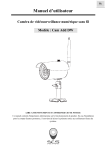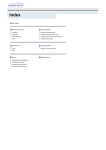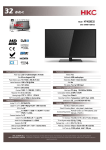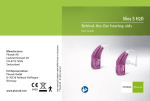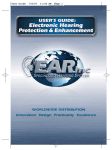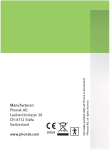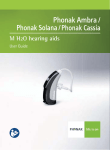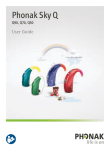Download GENNUM DIGITAL WIRELESS HEADSET User's Manual
Transcript
DIGITAL WIRELESS HEADSET with ™ HearPhone Technology USER'S MANUAL Contents Introduction ........................................................................................6 Contents of this Package ........................................................6 Safety Information ....................................................................8 Getting Started...................................................................................9 Connecting the Ear Tip............................................................9 Connecting a custom earmold ..............................................9 Positioning the Headset ........................................................10 Positioning Hints.....................................................................12 Turning the headset on or off..............................................12 Volume Control ......................................................................13 Storage Position......................................................................13 Operating Modes: Universal, Directional, Bluetooth ...............14 Universal Mode.......................................................................15 Directional Mode ...................................................................16 Bluetooth Mode......................................................................17 Page 2 © 2005 Gennum Corporation All rights reserved Setting up to receive phone calls ........................................18 After you've ended a call ......................................................18 Sound Customization features .....................................................19 Connecting to Cell Phones - Pairing to your cell phone .......20 How to Pair your Headset to your Cell Phone ..............20 ® Features for phones supporting the BLUETOOTH Headset Profile only ..............................................................22 To answer a call .............................................................22 To end a call....................................................................22 To make a call.................................................................22 To transfer a call ............................................................22 To Mute/ “Unmute” ......................................................23 ® Features for phones supporting the BLUETOOTH Handsfree Profile....................................................................23 Answering a call.............................................................24 To create a link ..............................................................24 © 2005 Gennum Corporation All rights reserved Page 3 To end a call....................................................................24 To make a call.................................................................25 Voice Dial ........................................................................25 Last Number Redial......................................................26 Last Number Redial while on a Call .........................26 To reject a call................................................................26 To transfer a call from the headset to the phone..26 To transfer a call from the phone to the headset..26 Call Waiting.....................................................................27 Mute / Unmute ..............................................................28 Care and Maintenance of your headset .....................................29 Eartips .......................................................................................29 Cleaning the eartips......................................................29 Cleaning your custom earmold..................................30 Headset Maintenance ............................................................30 Battery and Charging Information...............................................31 Page 4 © 2005 Gennum Corporation All rights reserved Minimizing Power Consumption.........................................31 Battery Life ..............................................................................31 Low Battery Indicator (Red Light) .....................................31 How to charge the headset .................................................32 Replacing the battery.............................................................32 Frequently Asked Questions (FAQs) ..........................................33 Limited Warranty.............................................................................36 Trademarks™ and Registered Trademarks ® ..................38 FCC Notice ......................................................................................39 EU Notice .........................................................................................40 Contact Information .......................................................................42 HANDSFREE FUNCTION QUICK SUMMARY ......................44 © 2005 Gennum Corporation All rights reserved Page 5 Introduction ® The Digital Wireless Headset with HearPhone™ Technology and Bluetooth connectivity provides a high quality digital wireless connection between Bluetooth-enabled devices and the digital headset.The DigitalWireless Headset with HearPhone™ Technology incorporates wide dynamic range compression, FRONTWAVE® directional microphones, noise reduction, and active feedback cancellation. This headset can be custom programmed to satisfy the user's hearing needs and listening preferences. Any device that supports the headset or HandsFree Bluetooth profile may be paired to this headset. Contents of this Package • 1 Digital Wireless Headset with HearPhone™ Technology • 1 Wall Charger with 4 Adapters (North America, UK, Europe,Australia) • 3 Replacement Ear Tips • 1 Handsfree Function Quick Summary sheet • 1 piece of (size 12 standard) tubing for use with custom earmolds (9” length). • 1 User's Manual Page 6 © 2005 Gennum Corporation All rights reserved © 2005 Gennum Corporation All rights reserved Page 7 Safety Information ! This package contains small parts which may be hazardous to children under 3. ! Headsets encourage hands-free operation of phones while driving or conducting other activities. Please obey the laws regarding cell-phone use while driving,and give your full attention to the operation of your vehicle. ! Do not attempt to use this device if it is submerged in liquid. Immediately unplug all electrical connections.Users with pacemakers or other electrical medical devices should consult with their physicians before using cellular phones or a headset. ! The use of wireless devices and their accessories may be prohibited or restricted in certain areas.Always obey the local laws and regulations on the use of these products. ! Although this headset is warranted, reflecting its design quality and reliability, fail-safe reliability is not implied.This headset-hearing instrument should not be relied on as a primary safety system in any application where injury or loss of life may result from failure of the hearing device to operate properly. No redundancy or back-up is available in either the power source or the individual and collective circuit functions of the product. Page 8 © 2005 Gennum Corporation All rights reserved Getting Started Connecting the EarTip With one hand, firmly grasp the end of the ear tip.With the other hand, grasp the end of the flexible arm.Remove the ear tip with a gentle tug.To replace the ear tip,reverse this procedure by aligning the hole in the ear tip and pushing it on the end of the flexible arm until it is firmly seated in position. Connecting a custom earmold For improved comfort and sound quality, you may wish to obtain a custom earmold to attach to your headset. Custom earmolds are made by hearing healthcare providers (typically, audiologists and hearing instrument dispensers).A silicone impression of your ear is made and then shipped to © 2005 Gennum Corporation All rights reserved Page 9 an earmold lab for final construction. In order for the custom earmold to fit onto your headset, you will need to provide the clear plastic tubing (included in your headset kit) to the hearing healthcare provider at the time the earmold impression is made.The tubing will be incorporated into your custom earmold and will be compatible with your headset. Positioning the Headset The headset's flexible arm (see photos above) can be rotated to fit either ear.To position the headset, grasp it between your thumb and index and middle fingers as shown. Position the body of the headset over the top of Page 10 © 2005 Gennum Corporation All rights reserved the ear and the ear tip into the ear. Rotate the headset until it hooks into position over the top of your ear.Adjust the flexible arm until the ear tip is comfortably positioned in your ear.This is just one suggestion for putting it on and you may find a more convenient way of doing it.We encourage you to try this a few times until you find the most comfortable position for yourself. Note: To avoid damaging your headset, only manipulate the flexible arm of the headset. © 2005 Gennum Corporation All rights reserved Page 11 Positioning Hints For best results, ensure that the ear tip is inserted snugly into the ear.A snug fit will provide the best possible sound quality as well as good isolation from environmental noise allowing you to hear incoming calls more clearly. To obtain a snug fit, apply light pressure to the end of the FLEXIBLE AREA flexible arm until the ear tip feels snug but comfortable in the ear canal. Note: To avoid damaging your headset, only manipulate the flexible area of the headset arm as shown here. Turning the headset on or off To turn on the headset: ! Press and hold the MODE button and you will see 2 flashes of the Blue Indicator Light,followed by a longer 3 second flash.Release the button at any time. If you are wearing the headset, you will hear a quick series of tones going from low to high pitch.The blue indicator light will turn off to indicate you have successfully powered on the headset. To turn off the headset: ! Press and hold the MODE button until you hear 4 beeps. Release the MODE button and you will hear a quick series of tones going Page 12 © 2005 Gennum Corporation All rights reserved Volume Control With the headset oriented upright, push upward or downward on the volume dial to decrease or increase the volume, respectively. Note: Do not initially turn the volume control to maximum until you become familiar with the volume levels and determine what is most comfortable for you. Storage Position 1. Rotate the flexible arm upwards into the upright position as shown in the photograph for storage. 2. Turn it off by pushing the volume dial upwards until you feel the détente (click). 3. Place your headset in a clean, dry place away from extreme heat or cold. © 2005 Gennum Corporation All rights reserved Page 13 Operating Modes: Universal, Directional, Bluetooth Introduction As soon as you turn on your headset, it functions in Universal Mode.This mode allows you to hear locally-generated sound that has been customized to suit your hearing preferences before it is sent through the headset and into your ear canal.This mode keeps you in touch with what's happening around you, allowing you to hear sound from all around you - in front, to the side, and behind you. However, if you find yourself in a challenging listening environment in which you prefer to focus on sound coming from directly in front of you - to hear a friend sitting across from you in a restaurant, for example - then you can switch the headset to Directional Mode.The third operating mode is Bluetooth Mode. In this mode, you are engaged in a phone call and have one or more phone calls actively in progress. Page 14 © 2005 Gennum Corporation All rights reserved Universal Mode As soon as you turn on your headset, it is in Universal Mode. Use this Mode in quiet listening environments and/or whenever you want to hear sound coming from all directions.Your customized hearing preferences are in effect, modifying the tones and loudness of the incoming sounds to suit your listening preferences. Sound that is generated in your immediate vicinity will arrive at your ear customized to suit your hearing preferences. Please read Sound Customization features below for more information about customizing sound to suit your hearing preferences.Your hearing healthcare provider can customize your headset to suit your preferences. In addition to the sound customization that can be programmed into your headset, you can always adjust the volume control on the top back of the headset to increase or decrease the volume as you wish. In both Universal and Directional modes you will hear a ringing sound if a cell phone call arrives, and will hear the beeping tones that assist you in managing cellular phone calls. Please read Features for phones supporting ® the BLUETOOTH and Features for phones supporting the ® BLUETOOTH Handsfree Profile in this manual regarding how to handle © 2005 Gennum Corporation All rights reserved Page 15 calls, use voice dial, manage multiple calls (call waiting), etc. Remember: If you decide to initiate or accept a cellular phone call, or connect wirelessly to your computer, then you will only hear the phone or computer audio. Once you break the connection to those devices, you will once again hear the sounds being generated in your immediate vicinity. To switch to Directional Mode from Universal Mode: Press the Mode Button.When you press the Mode Button, you will hear 2 beeps, which indicates that you are in Directional Mode. To switch to Universal Mode from Directional Mode: Press the Mode Button.When you press the Mode Button, you will hear 1 beep, which indicates that you are in Universal Mode. Directional Mode Use Directional Mode whenever you want to focus your attention to sound coming from in front of you. In this mode, you will not hear sounds coming from behind you very well.This mode is the mode to use when Page 16 © 2005 Gennum Corporation All rights reserved you want to hear one source of sound, such as your dining partner's voice from across the table, and don't want to be disturbed by sound occurring behind you. It is a good idea to use Directional Mode whenever you find yourself in especially challenging (noisy) listening environments. To switch to Universal Mode from Directional Mode: Press the Mode Button.When you press the Mode Button, you will hear 1 beep, which indicates that you are in Universal Mode. Remember: If you decide to initiate or accept a cellular phone call, or connect wirelessly to your computer, then you will only hear the phone or computer audio. Once you break the connection to those devices, you will once again hear the sounds being generated in your immediate vicinity. Bluetooth Mode Your headset can be paired with any Bluetooth-enabled audio device. When a phone call arrives from a Bluetooth enable phone, you may hear a ringing sound (depending on phone model).You may accept or reject the ® call. Please read Features for phones supporting the BLUETOOTH and © 2005 Gennum Corporation All rights reserved Page 17 Features for phones supporting the BLUETOOTH® Handsfree Profile in this manual regarding how to handle calls, use voice dial, manage multiple calls (call waiting), etc. Please read the manual that came with your cellular phone for instructions regarding headset operation. Setting up to receive phone calls In order to receive cell phone calls through your Digital Wireless Headset: 1. Your headset and cell phone must have been paired (see How to Pair your Headset to your Cell Phone, below). 2. They must both be turned on, and 3. They must be within 10m of each other. When a phone call arrives, you may hear a ringing sound depending on your phone model. Note: Noise reduction technology is in effect at all times to improve the quality of both the incoming transmission and the outgoing transmission. After you've ended a call Your headset will return you automatically to whichever mode you were in Page 18 © 2005 Gennum Corporation All rights reserved just prior to the arrival of the last phone call.Therefore, if you were in Universal mode, you will be returned to that mode after ending your phone call. If you were in Directional mode, you will be returned to Directional mode after ending your phone call. Sound Customization features The Digital Wireless Headset with HearPhone™ Technology can be programmed using HearPhone™ software, the Hi-Pro programming box, and the CS44 cable.Your headset can be programmed to provide you with the balance of bass, mid-frequency, and treble tones that you find most pleasant to listen to.The loudness of these tones is also programmable, and you can also limit the maximum sound that the headset delivers to your ear.This ensures that you won't hear sounds that are intolerably loud. Ask your hearing healthcare provider to program your headset to suit your particular hearing needs and preferences. © 2005 Gennum Corporation All rights reserved Page 19 Connecting to Cell Phones - Pairing to your cell phone It is necessary to “pair” the headset with your Bluetooth-enabled cell phone in order for them to communicate wirelessly. Once pairing is complete, as long as the devices are within range (10 meters/33 feet) of each other and both devices are switched on, the two devices will be able to communicate with each other. Pairing is done once and normally there is no need to repeat this. How to Pair your Headset to your Cell Phone 1. Turn on the Bluetooth function on your phone (refer to your phone's user manual) 2. Turn the headset on 3. Press and hold the PINCH button until you hear 4 beeps (or 4 flashes if you are not wearing the headset), then release the button 4. Verify that the blue indicator light is solid on, indicating the headset is now in phone pairing mode. Page 20 © 2005 Gennum Corporation All rights reserved 5. Follow your phone's pairing procedure to pair it with the headset 6. When found, the headset will display as “HearPhone” on your phone. 7. When asked for the passkey, password or pin code, enter on the phone's keypad: 0000 8. If pairing is successful, your phone will display a “pairing successful” message and the blue indicator light will turn off. If you are wearing the headset, you will hear a 'pairing success' melody 9. Depending on your phone model, you may have to initiate a Bluetooth Connection.This can be achieved by selecting 'connect to Bluetooth device' from your phone or by pressing and holding the PINCH button for 1 beep, then release the button. Repeat the pairing procedure if the pairing process fails. If you are unsuccessful in pairing the headset after multiple pairing attempts, please contact your cell phone manufacturer or the company from which you bought the headset for assistance. © 2005 Gennum Corporation All rights reserved Page 21 Features for phones supporting the BLUETOOTH® Headset Profile only If your phone only supports the Bluetooth Headset Profile, then the features described below are available. NOTE: During a call, the blue indicator light will flash rapidly. When a call is incoming, you will hear a series of ring tones in the earpiece of the headset. To answer a call 1. Briefly press and release the MODE button. To end a call 1. Briefly press and release the MODE button. To make a call 1. Dial the number you are calling on your phone's keypad and the call will be transferred automatically to the headset. To transfer a call If you are on an active call using your phone, and then want to transfer the call from your phone to the headset: 1. Press and hold the PINCH button until you hear 1 beep, then Page 22 © 2005 Gennum Corporation All rights reserved immediately release the button To Mute/ “Unmute” If you wish to prevent your voice from being heard by the person with whom you are having the phone conversation, use the mute function described below.When the headset is in this mode, you will still be able to hear the caller's voice, and you will also hear beeps that remind you that your voice cannot be heard by the caller. To mute the call: 1. Briefly press and release the PINCH button.You will hear periodic beeps, indicating the headset has been muted To “unmute” the call: 1. Briefly press and release the PINCH button. The periodic beeps will stop, indicating that the call has been un-muted ® Features for phones supporting the BLUETOOTH Handsfree Profile If your phone also supports the Bluetooth Handsfree Profile, then additional features are available. NOTE: During a call, the blue indicator © 2005 Gennum Corporation All rights reserved Page 23 light will flash rapidly. Answering a call If your headset is linked to your phone (headset icon displayed on your phone), and a call is incoming, you will hear a series of ring tones in the earpiece of the headset. To answer a call: 1. Briefly press and release the MODE button. If your headset is not linked to your phone, you will not hear the ring tones in your headset; however you can still transfer the incoming call to your headset at any time by by pressing and holding the PINCH button for 1 beep. It may take a few seconds longer to transfer. To create a link You can create a link to your phone at any time if one does not exist (provided it has been already paired). 1. Press and hold the PINCH button until you hear 1 beep. 2. Release the button immediately. To end a call 1. Briefly press and release the MODE button. Page 24 © 2005 Gennum Corporation All rights reserved To make a call If your headset is linked to your phone (headset icon displayed on your phone), dial the number you are calling on your phone's keypad and the call will be transferred automatically to the headset. If your headset is not linked to your phone (no headset icon), you can still transfer the call to your headset at any time. 1. Press and hold the PINCH button until you hear 1 beep. 2. Release the button immediately. It may take a few seconds to transfer. Voice Dial If your phone supports voice-activated dialing and you have set up voice tags on your phone, 1. Press and hold the PINCH button until you hear 1 beep, then immediately release the button NOTE: You should create the voice tags from your headset for better results © 2005 Gennum Corporation All rights reserved Page 25 Last Number Redial 1. Press and hold the PINCH button until you hear 2 beeps, then immediately release the button. Last Number Redial while on a Call 1. Press and hold the PINCH button until you hear 2 beeps, then immediately release the button. 2. Refer to the Call Waiting section below for call control. To reject a call 1. Press and hold the PINCH button until you hear 3 beeps, then immediately release the button. To transfer a call from the headset to the phone If you are on an active call using your headset and then want to transfer the call to the phone: 1. Press and hold the PINCH button until you hear 1 beep. 2. Release the button immediately. To transfer a call from the phone to the headset If you are on an active call using your phone and then want to transfer the call to the headset: Page 26 © 2005 Gennum Corporation All rights reserved 1. Press and hold the PINCH button until you hear 1 beep. 2. Release the button immediately.There may be a few seconds delay before the call is transferred. NOTE: This feature may not be supported on all phones and you may have to use your phone's menu option to transfer the sound. Call Waiting If your phone notifies you of an incoming call while you already engaged in a call: To accept the waiting call: 1. Press and hold the PINCH button until you hear 1 beep. 2. Release the button immediately.This will place the first call onhold. To swap between calls: 1. Press and hold the PINCH button until you hear 1 beep. 2. Release the button immediately. To accept the waiting call and end the call you were engaged in: 1. Press and hold the PINCH button until you hear 2 beeps. 2. Release the button immediately. © 2005 Gennum Corporation All rights reserved Page 27 To reject the waiting call: 1. Press and hold the PINCH button until you hear 3 beeps. 2. Release the button immediately. To release all waiting calls: 1. Press and hold the PINCH button until you hear 4 beeps. 2. Release the button immediately. Mute / Unmute To mute the call: 1. Briefly press and release the PINCH button.You will hear periodic beeps, indicating the headset has been muted. To unmute the call: 1. Briefly press and release the PINCH button. The periodic beeps will stop, indicating that the call has been un-muted. Page 28 © 2005 Gennum Corporation All rights reserved Care and Maintenance of your headset Eartips Although the risk of disease transmission is extremely low, earwax, perspiration, and skin do come into contact with the eartips. Do not share eartips with other people. Do not insert dirty eartips into your ears. Cleaning the eartips To clean the eartip, detach it from the headset. Put the headset aside in a clean, dry area. Use a small brush to brush wax, dirt and dust out of the eartip. If you wish, you may also clean the eartip using mild soap and water. Be sure to remove the eartip from the headset before any cleaning begins. You may also use an alcohol wipe on the eartip (only) to disinfect it. If visual inspection of the eartip reveals tears, cuts, or other damage, replace it with a new eartip.A damaged eartip could detach itself from the headset and remain in your ear canal.Although it will not damage your ear, you may have to ask your physician or hearing healthcare provider to extract the eartip. © 2005 Gennum Corporation All rights reserved Page 29 Cleaning your custom earmold If you have obtained a custom earmold from your hearing healthcare provider, ask him or her for directions regarding cleaning the earmold. In general, custom earmolds can be cleaned with mild soap and water. If you are using water to clean an earmold, you should detach the earmold from the headset and place the headset in a clean, dry location. Debris can be brushed or blown out of the tubing and around the canal portion of the earmold. Be careful not to allow a water drop to clog the tubing blow it out of the tubing before reattaching the earmold to the headset. Headset Maintenance Your headset is virtually maintenance-free. However, it is NOT waterproof. To remove dust or debris, use a clean cloth or tissue to wipe dirt/perspiration off the headset. WARNING: Dropping, immersing in liquid, or exposing your headset to extreme temperatures can damage it and can void the warranty. Page 30 © 2005 Gennum Corporation All rights reserved Battery and Charging Information Minimizing Power Consumption To minimize power consumption, either disconnect the link (if one already exists) between the headset and the phone (icon displayed on the phone), or turn off the headset and turn it back on. To save power by disconnecting the link: 1. Press and hold the PINCH button until you hear a single beep. 2. Release the PINCH button immediately. Battery Life A fully recharged headset will provide 8+ hours of cell phone talk time, or approximately 150 hours of use in Always-On Universal or Directional Mode before it is necessary to recharge it. Low Battery Indicator When the headset requires re-charging, you will hear a warning tone from your headset.You will receive warnings every minute when 15 minutes of battery time are left.Warnings will increase to every 10 seconds when battery time is 5 minutes or less.The unit will power itself off when the battery expires. © 2005 Gennum Corporation All rights reserved Page 31 How to charge the headset The headset contains a rechargeable battery and must be charged before use. It takes about 3 hours to recharge the battery. To charge the headset: 1. Turn the headset off. 2. Insert the headset charging plug into the charging port of the headset. 3. Plug the AC power adapter into an electrical wall outlet. 4. The blue indicator light will turn on indicating charging is in progress 5. The blue indicator light will flash when charging is complete (approximately 2 hours) Note: The headset cannot be overcharged so keep your headset fully charged when not in use. Replacing the battery The battery is warranted for one year. It is not replaceable and is expected to work for 5 years. Page 32 © 2005 Gennum Corporation All rights reserved Frequently Asked Questions (FAQs) How do I identify the model number and serial number of my headset? These numbers are noted on the inside of the flexible arm. What is the pass code or PIN for my Digital Wireless Headset, and can I change it? The pass code or PIN used for pairing your Bluetooth headset to your mobile phone is "0000".This pass code cannot be changed, but it is only needed for the first connection with a phone. Can other Bluetooth phone users hear my conversation? No. Pairing your headset to your Bluetooth phone creates a private encrypted link between your headset and phone. Will my Digital Wireless Headset work with laptops, PCs, and PDAs? Yes, as long as the device is Bluetooth version 1.1 (or higher) and includes the audio gateway profile to support the headset or HandsFree profile in the headset. © 2005 Gennum Corporation All rights reserved Page 33 Can my Digital Wireless Headset talk to several other devices at the same time? No. It will only “pair” and work with one phone or device at a time. If you want to pair it with another device, you must perform the pairing process again. Future models will allow multiple concurrent pairings. What is that beeping sound? Beeping sounds alert you that you are requesting a change in how the headset is working (by pressing the PINCH button), or that a phone call is waiting or that you've placed a call on “mute”. The phone or headset does not respond at all when I press the PINCH button.What's going on? You may need to reset your phone by turning off the power and then turning it back on again.You may also need to turn the Digital Wireless Headset off and then back on. What is voice activation? For those mobile phones that support voice activation, it is possible for the mobile phone user to dial phone numbers and access other calling Page 34 © 2005 Gennum Corporation All rights reserved services using simple voice commands. Press the PINCH button for 1 beep, then speak a stored name, number or function into the headset and the phone will call it up for you. Does your caller complain they hear an echo? Generally this is an indication that the ear tip is not positioned properly in the ear.Try re-positioning the ear tip until a better seal is obtained. Is the incoming sound tinny and quiet? Try re-positioning the ear tip into the ear.The eartip should fit snugly but be comfortable too.A snug fit will restore proper volume and tonal balance to the incoming sound. How can I increase the range of my Digital Wireless Headset? The range is generally determined by the location of both the transmitting and receiving antennas on the phone and headset, in addition to the surrounding environment. Some things to try are: • Do not completely cover the phone with your hand. • Do not position your phone and headset such that your body or any walls are in between them. © 2005 Gennum Corporation All rights reserved Page 35 Limited Warranty Gennum Corporation warrants that your headset will be free from defects in material or workmanship for a period of one (1) year from the date of shipment, under normal use and conditions. For all warranty and service related matters, please read the contact information below. During this period, if the headset is found to be defective in materials or workmanship, Gennum will repair or replace it, at the sole option of Gennum, at no charge to you. If Gennum determines that it is not possible to repair or replace the headset, it may, at its sole option, refund the purchase price paid for the headset.THESE ARE THE SOLE AND EXCLUSIVE REMEDIES FOR BREACH OF WARRANTY BY GENNUM. IN NO EVENT SHALL GENNUM BE LIABLE FOR DAMAGES EXCEEDING THE SALE PRICE FOR YOUR HEADSET. You are responsible for packing the defective headset properly in the original packaging, and for the cost of shipping.A copy of the original receipt must be included. Shipping instructions will be given by technical support at Gennum.Warranty repairs are completed at no charge for parts or labour, and Gennum will pay the cost of shipping the repaired or Page 36 © 2005 Gennum Corporation All rights reserved replaced product back to you.Warranty repairs may use new or equal replacement parts. Goods will not be accepted for return for nonwarranty reasons without the express prior written approval of Gennum. Gennum reserves the right to make the final decision on any warranty claim that may be questionable.This limited warranty does not cover and Gennum will not be responsible for failures or defects due to misuse, neglect, abuse, accidents, alterations, improper or unauthorized installation or service, unauthorized removal or repairs, failure to follow instructions, fire, floods, acts of God, or spills of food or liquids. EXCEPT FOR THE EXPRESS LIMITED WARRANTY PROVIDED ABOVE, THE HEADSET, FIRMWARE, SOFTWARE,WALL CHARGER WITH ADAPTERS, REPLACEMENT EAR TIPS AND WRITTEN MATERIALS ARE PROVIDED “AS IS” WITHOUT REPRESENTATION, CONDITION OR WARRANTY OF ANY KIND,WHETHER EXPRESS, IMPLIED OR STATUTORY,AND GENNUM SPECIFICALLY EXCLUDES ALL OTHER CONDITIONS AND WARRANTIES, INCLUDING BUT NOT LIMITED TO IMPLIED CONDITIONS AND WARRANTIES OF MERCHANTABILITY AND FITNESS FOR A PARTICULAR PURPOSE. IN NO EVENT SHALL GENNUM BE LIABLE FOR ANY INDIRECT, INCIDENTAL, SPECIAL OR CONSEQUENTIAL DAMAGES ARISING © 2005 Gennum Corporation All rights reserved Page 37 DIRECTLY OR INDIRECTLY IN CONNECTION WITH THE HEADSET, THE USE OF THE HEADSET OR OTHERWISE,WHETHER FOR LOSS OF PROFITS, BUSINESS REVENUES OR OTHERWISE. This warranty sets forth the entire responsibility of Gennum with respect to the headset, firmware, and software, wall charger with adapters, replacement tips and written materials.Your exclusive remedy is repair, replacement or refund as stated herein. In no event shall Gennum's liabilities exceed the cost of correcting defects as provided herein and any such liabilities will terminate upon expiration of the warranty period. This warranty is valid only when the headset is purchased from a Gennum Authorized Dealer, and applies only to the original purchaser. Headsets with the serial number or model designation removed, altered, replaced or defaced are not covered by this warranty. Trademarks™ and Registered Trademarks ® The Bluetooth® trademark is owned by the Bluetooth SIG, Inc., and used by Gennum Corporation under license. HearPhone™ Technology is a trademark that is owned by Gennum Corporation. Page 38 © 2005 Gennum Corporation All rights reserved FCC Notice This device complies with part 15 of the FCC Rules. Operation is subject to the following two conditions: (1) This device may not cause harmful interference, and (2) This device must accept any interference received, including interference that may cause undesired operation. Changes or modifications not expressly approved by the party responsible for compliance could void the user's authority to operate the equipment. Note: This equipment has been tested and found to comply with the limits for a Class B digital device, pursuant to part 15 of the FCC Rules. These limits are designed to provide reasonable protection against harmful interference in a residential installation.This equipment generates uses and can radiate radio frequency energy and, if not installed and used in accordance with the instructions, may cause harmful interference to radio communications. However, there is no guarantee that interference will not occur in a particular installation. If this equipment does cause harmful interference to radio or television reception, which can be determined by © 2005 Gennum Corporation All rights reserved Page 39 turning the equipment off and on, the user is encouraged to try to correct the interference by one or more of the following measures: • Reorient or relocate the receiving antenna • Increase the separation between the equipment and receiver. • Consult the dealer or an experienced radio/TV technician for help. EU Notice DECLARATION OF CONFORMITY In accordance with Annex IV of the EU directive 1999/5/EC, Gennum Corporation declares under our responsibility that the product: H-100 Type: Bluetooth Headset Intended Purpose: 1 Equipment Class: Complies with the appropriate essential requirements of the Article 3 of the R&TTE and the other relevant provisions, when used for its intended purpose. Page 40 © 2005 Gennum Corporation All rights reserved Health and Safety requirements contained in Article 3 (1) a) EN 60 950-1:2001: Information technology equipment - Safety EN 50371:2002, Generic standard to demonstrate the compliance of low power electronic and electrical apparatus with the basic restrictions related to human exposure to electromagnetic fields (10 MHz - 300 GHz) - General public Protection requirements with respect to electromagnetic compatibility Art.3 (1) b) EN 301 489-17:V1.2.1, Electromagnetic compatibility and Radio spectrum Matters (ERM); ElectroMagnetic Compatibility (EMC) standard for radio equipment and services; Part 17: Specific conditions for 2.4 GHz wideband transmission systems and 5 GHz high performance RLAN equipment Means of the efficient use of the radio frequency spectrum Art.3 (2) EN 300 328-2 V1.2.1, Electromagnetic compatibility and Radio Spectrum Matters (ERM);Wideband Transmission systems; Data transmission equipment operating in the 2.4 GHz ISM band and using spread spectrum © 2005 Gennum Corporation All rights reserved Page 41 modulation techniques; Part 2: Harmonized EN covering essential requirements under article 3.2 of the R&TTE Directive Specifications Weight 22 grams Typical Talk Time 8 hours Typical Standby Time 150 hours (from a full charge) Typical Recharge Time 3 hours (from a full discharge) Specifications are subject to change without notice. Contact Information For general information about the Digital Wireless Headset, please contact: If you are having difficulty operating your headset or desire more information, please contact the company from which you purchased the headset. Page 42 © 2005 Gennum Corporation All rights reserved © 2005 Gennum Corporation All rights reserved Page 43 HANDSFREE FUNCTION QUICK SUMMARY Status Function Not on a Call Answer Call End/ Reject Call Voice Dial Last Number Redial Transfer Call from Phone to Headset OR from Headset to Phone Last Number Redial Answer Call Waiting; Hold First Call Swap Between Calls Accept Waiting Call; Hang-up First Call Reject Call Waiting Release All Held Calls Mute/Unmute Single active call Two active calls One or two active calls Press and hold PINCH BUTTON for 1 beep 3 beeps 1 beep 2 beeps 1 beep 2 beeps 1 beep 1 beep 2 beeps 3 beeps 4 beeps Brief Press Only WIRELESSHDSTmanual 1.0