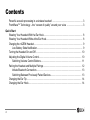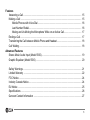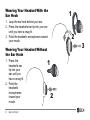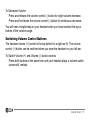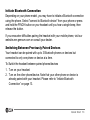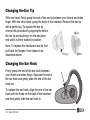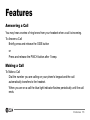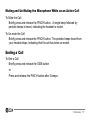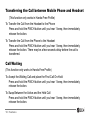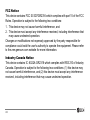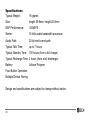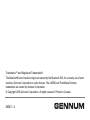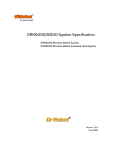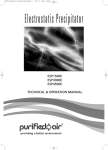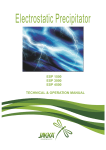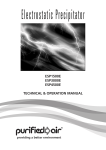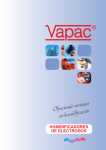Download GENNUM nXZEN 5000 User's Manual
Transcript
TM Digital Wireless Headset ® User’s Manual Models: 5000, 5500 Ear tip Ear hook Ear tip Volume control (+) (*switch feature) SIDE button BACK VIEW Charging port / Audio input port (Model 5500) Volume control (-) (*switch feature) PINCH button Dual microphone array FRONT VIEW * See “Switching Volume Control Buttons” on page 11. TOP VIEW TM 2 Powerful acoustic processing in a wireless headset! Congratulations on your purchase of an nXZEN™ headset – the most technically advanced hands-free wireless headset in the world. Your nXZEN headset delivers the clearest voice quality, even in noisy traveling conditions. Your nXZEN headset contains the most powerful Digital Signal Processor (DSP) available in any Bluetooth® headset, enabling high performance and advanced features and functions that keep you clearly connected with your world. FrontWave™ Technology – the “cocoon of quality” around your voice The nXZEN wireless headset uniquely shields your voice from extraneous noise using twin microphones and the FrontWave Extreme patented algorithm. FrontWave generates a "cocoon of quality" around your voice, using a near-field acoustic beam that only transmits the sounds coming from the area of your mouth. For optimum results, face away from the loudest or closest noise sources when practical. This will significantly improve the quality of your transmitted voice, and ensures a clear conversation in even the noisiest situations. We hope you enjoy your new nXZEN wireless headset and will delight in the clearly connected comfort that only the nXZEN wireless headset delivers! TM 3 Contents Powerful acoustic processing in a wireless headset! .......................................................... 3 FrontWave™ Technology – the “cocoon of quality” around your voice .............................. 3 Quick Start Wearing Your Headset With the Ear Hook.......................................................................... 8 Wearing Your Headset Without the Ear Hook..................................................................... 8 Charging the nXZEN Headset............................................................................................. 9 Low Battery State Notification....................................................................................... 9 Turning the Headset On and Off ....................................................................................... 10 Adjusting the Digital Volume Control................................................................................. 10 Switching Volume Control Buttons ............................................................................. 11 Pairing the Headset and Multiple Pairings ........................................................................ 12 Initiate Bluetooth Connection...................................................................................... 13 Switching Between Previously Paired Devices........................................................... 13 Changing the Ear Tip ........................................................................................................ 14 Changing the Ear Hook..................................................................................................... 14 TM 4 Features Answering a Call ............................................................................................................... Making a Call .................................................................................................................... Mobile Phones with Voice Dial ................................................................................... Last Number Redial .................................................................................................... Muting and Un-Muting the Microphone While on an Active Call................................. Ending a Call..................................................................................................................... Transferring the Call between Mobile Phone and Headset............................................... Call Waiting ....................................................................................................................... 15 15 16 16 17 17 18 18 Advanced Features Stereo Music Audio Input (Model 5500)............................................................................ 19 Graphic Equalizer (Model 5500) ....................................................................................... 20 Safety Warnings ................................................................................................................ 21 Limited Warranty ............................................................................................................... 22 FCC Notice ........................................................................................................................ 24 Industry Canada Notice ..................................................................................................... 24 EU Notice .......................................................................................................................... 25 Specifications .................................................................................................................... 26 Gennum Contact Information ............................................................................................ 27 TM 5 Contents of this package • • • • • • • • • 1 nXZEN Digital Wireless Headset 4 Ear Tips – 2 Small, 1 Medium, 1 Large 1 User's Manual 1 AC Wall Charger 2 Ear Hooks (different sizes) 1 Quick Reference Card 1 USB Charging Cable 1 Stereo Audio Cable (Model 5500 only – to connect to your CD/MP3 player) 1 Installation CD (Model 5500 only) TM 6 Quick Start The headset can be worn on either ear. Rotate the ear hook to wear the headset on the left or right ear. The volume control buttons can be switched so that the volume (+) button is always the top button. See “Switching Volume Control Buttons” on page 11. To change the ear tip, see “Changing the Ear Tip” on page 14. To change or remove the ear hook, see “Changing the Ear Hook” on page 14. TM Quick Start 7 Wearing Your Headset With the Ear Hook 1 1. Loop the ear hook behind your ear. 2. Press the headset's ear tip into your ear until you have a snug fit. 3. Point the headset's microphones toward your mouth. 2 Wearing Your Headset Without the Ear Hook 1. Press the headset's ear tip into your ear until you have a snug fit. 2. Point the headset's microphones toward your mouth. 3 1 2 TM 8 Quick Start Charging the nXZEN Headset Before use, charge the headset using the supplied charger. The headset contains a rechargeable battery. 1. Turn the headset off. 2. Connect the charger to the headset. 3. Connect the charger to the electrical wall outlet. The light indicator turns on during charging. The light indicator turns off when the charge is complete (approximately 2 hours). 4. Disconnect the charger from the wall outlet and the headset. Low Battery State Notification When you hear a beep (tone) every minute, your headset is warning you that there is 15 minutes of battery life left. The warnings increase to every 10 seconds when there is 5 minutes or less battery life. When the battery holds no charge the headset powers off and needs to be recharged. Caution: The nXZEN headset includes a lithium polymer rechargeable battery. Use only the included charger and specified method for charging the battery. If the headset is damaged beyond repair or the battery has reached the end of its useful lifespan, dispose of the used battery in accordance with local regulations. TM Quick Start 9 Turning the Headset On and Off To Turn the nXZEN Headset On Press and hold the SIDE button until 2 quick flashes of blue light occur, followed by a 3-second flash. A series of ascending tones (low to high) can be heard from your headset. To Turn the nXZEN headset Off Press and hold the SIDE button until 4 quick flashes of blue light occur, or 4 beeps followed by 5 descending tones (high to low) can be heard from your headset. Adjusting the Digital Volume Control When on a call, the volume control on your headset is synchronized to the volume on your phone. That is, as you change the volume you see the volume bars on your phone change accordingly. However, if you change the volume control on your phone, it has no effect on the headset volume level. To Increase Volume Press and release the volume control (+) button for slight volume increase. Press and hold down the volume control (+) button for continuous increase. TM 10 Quick Start To Decrease Volume Press and release the volume control (-) button for slight volume decrease. Press and hold down the volume control (-) button for continuous decrease. You will hear a single beep on your headset when you have reached the top or bottom of the volume range. Switching Volume Control Buttons The headset volume (+) control is the top button for a right ear fit. The volume control (+) button can be switched when you wear the headset on your left ear. To Switch Volume (+) and Volume (-) button controls Press both buttons at the same time until your headset plays a ‘volume switch successful’ melody. TM Quick Start 11 Pairing the Headset and Multiple Pairings 1. Turn the headset on. 2. Press and hold the PINCH button until you hear 4 beeps or see 4 flashes, then release the button. The blue light indicator is on when the headset is in pairing mode. 3. Activate your mobile phone's/device's Bluetooth feature. 4. Follow the phone's instructions for pairing. The phone displays a message "nXZEN", when the headset is detected. 5. Follow the phone's instructions to accept the pairing. The PIN code or PASSKEY is 0000. 6. Pairing is successful when you hear your headset play a "pairing successful" melody and the light indicator turns off. The mobile phone may display a message "pairing successful" and may display a headset icon, "nXZEN". (Refer to your phone's user manual.) 7. Repeat steps 1 to 5 to pair with up to two additional phones or devices. TM 12 Quick Start Initiate Bluetooth Connection Depending on your phone model, you may have to initiate a Bluetooth connection using the phone. Select "connect to Bluetooth device" from your phone or press and hold the PINCH button on your headset until you hear a single beep, then release the button. If you encounter difficulties pairing the headset with your mobile phone, visit our website zen.gennum.com or consult your dealer. Switching Between Previously Paired Devices Your headset can be paired with up to 3 Bluetooth phones or devices but connected to only one phone or device at a time. To Switch the headset between paired phones/devices 1. Turn on your headset. 2. Turn on the other phone/device. Note that your other phone or device is already paired with your headset. Please refer to “Initiate Bluetooth Connection” on page 13. TM Quick Start 13 Changing the Ear Tip With one hand, firmly grasp the end of the ear tip between your thumb and index finger. With the other hand, grasp the body of the headset. Remove the ear tip with a gentle tug. To replace the ear tip, reverse this procedure by aligning the hole in the ear tip and pushing it on the ear piece end until it is firmly seated in position. Note: To replace the translucent ear tip, first pull back the flanges, then replace it as described above. flange Changing the Ear Hook Firmly grasp the end of the ear hook between your thumb and index finger. Squeeze the end of the ear hook and gently slide the end of the ear hook out. To replace the ear hook, align the end of the ear hook with the holes on the back of the headset and then gently slide the ear hook in. TM 14 Quick Start Features Answering a Call You may hear a series of ring tones from your headset when a call is incoming. To Answer a Call Briefly press and release the SIDE button or Press and release the PINCH button after 1 beep. Making a Call To Make a Call Dial the number you are calling on your phone's keypad and the call automatically transfers to the headset. When you are on a call the blue light indicator flashes periodically until the call ends. TM Features 15 Headset Not Connected to Mobile Phone (No Headset Icon): You can transfer the call to your headset at any time. Press and hold the PINCH button until you hear 1 beep, then immediately release the button. It may take a few seconds to transfer, depending on your cell phone model. Mobile Phones with Voice Dial (This function only works in Hands-Free Profile) 1. Activate your voice recognition function on your mobile phone with previously recorded voice tags. For better results create the voice tags from your headset. 2. Press and hold the PINCH button until you hear 1 beep, then immediately release the button. 3. Say the name of the person you wish to call. Last Number Redial (This function only works in Hands-Free Profile) To Redial Last Number Press and hold the PINCH button until you hear 2 beeps, then immediately release the button. TM 16 Features Muting and Un-Muting the Microphone While on an Active Call To Mute the Call Briefly press and release the PINCH button. A single beep followed by periodic beeps is heard, indicating the headset is muted. To Un-mute the Call Briefly press and release the PINCH button. The periodic beeps heard from your headset stops, indicating that the call has been un-muted. Ending a Call To End a Call Briefly press and release the SIDE button or Press and release the PINCH button after 3 beeps. TM Features 17 Transferring the Call between Mobile Phone and Headset (This function only works in Hands-Free Profile) To Transfer the Call from the Headset to the Phone Press and hold the PINCH button until you hear 1 beep, then immediately release the button. To Transfer the Call from the Phone to the Headset Press and hold the PINCH button until you hear 1 beep, then immediately release the button. There may be a few seconds delay before the call is transferred. Call Waiting (This function only works in Hands-Free Profile) To Accept the Waiting Call and place the First Call On-Hold Press and hold the PINCH button until you hear 1 beep, then immediately release the button. To Swap Between the Active and the Held Call Press and hold the PINCH button until you hear 1 beep, then immediately release the button. TM 18 Features Advanced Features Stereo Music Audio Input (Model 5500) This feature allows you to listen to stereo music through your headset. On an incoming call, the music will be muted to allow you to hear the ring tones and answer the call. At the end of the call, the music will be un-muted. To Connect Your Music Player Connect the CD or MP3 music player into your headset by using the provided audio interface cable. To Activate Stereo Mode Press the SIDE button for 2 beeps. Adjust the volume level on the audio device as required. To Exit Stereo Mode Press the SIDE button for 2 beeps. TM Advanced Features 19 Graphic Equalizer (Model 5500) The graphic equalizer allows you to customize the sound you hear in each mode of operation: Stereo Music or Phone. To Use the Graphic Equalizer Install the application and follow the PDF instructions from the provided CD. TM 20 Advanced Features Safety Warnings • This package contains small parts which may be hazardous to children under 3. • Headsets encourage hands-free operation of phones while driving or conducting other activities. You should nonetheless ensure you obey the laws regarding cell-phone use while driving, and give your full attention to the operation of your vehicle. • Do not attempt to use this device if it is submerged in liquid. Immediately unplug all electrical connections. • Users with pacemakers or other electrical medical devices should consult with their physicians before using cell-phones or a headset. • The use of wireless devices and their accessories may be prohibited or restricted in certain areas. Always obey the laws and regulations on the use of these products. TM 21 Limited Warranty Gennum Corporation warrants that your headset will be free from defects in material or workmanship for a period of one (1) year from the date of purchase, under normal use and conditions. During this period, if the headset is found to be defective in materials or workmanship,Gennum will repair or replace it, at the sole option of Gennum, at no charge to you. If Gennum determines that it is not possible to repair or replace the headset, it may, at its sole option, refund the purchase price paid for the headset. Gennum manufactures its hardware products from parts and components that are new or equivalent to new in accordance with industry standard practices. THESE ARE THE SOLE AND EXCLUSIVE REMEDIES FOR BREACH OF WARRANTY BY GENNUM. IN NO EVENT SHALL GENNUM BE LIABLE FOR DAMAGES EXCEEDING THE SALE PRICE FOR YOUR HEADSET. You are responsible for packing the defective headset properly in the original packaging, and for the cost of shipping. A copy of the original receipt must be included. Shipping instructions will be given by technical support at Gennum. For all warranty and service related matters, please see the Gennum Contact Information on the last page of this manual. Warranty repairs are completed at no charge for parts or labour, and Gennum will pay the cost of shipping the repaired or replaced product back to you. Warranty repairs may use new or refurbished replacement parts. Goods will not be accepted for return for non-warranty reasons without the express prior written approval of Gennum. Gennum reserves the right to make the final decision on any warranty claim that may be questionable. This limited warranty does not cover and Gennum will not be responsible for failures or defects due to misuse, neglect, abuse, accidents, TM 22 alterations, improper or unauthorized installation or service, unauthorized removal or repairs, failure to follow instructions, fire, floods, acts of God, or spills of food or liquids. EXCEPT FOR THE EXPRESS LIMITED WARRANTY PROVIDED ABOVE, THE HEADSET, FIRMWARE, SOFTWARE, WALL CHARGER WITH ADAPTERS, REPLACEMENT EAR TIPS AND WRITTEN MATERIALS ARE PROVIDED "AS IS" WITHOUT REPRESENTATION, CONDITION OR WARRANTY OF ANY KIND, WHETHER EXPRESS, IMPLIED OR STATUTORY, AND GENNUM SPECIFICALLY EXCLUDES ALL OTHER CONDITIONS AND WARRANTIES, INCLUDING BUT NOT LIMITED TO IMPLIED CONDITIONS AND WARRANTIES OF MERCHANTABILITY AND FITNESS FOR A PARTICULAR PURPOSE. IN NO EVENT SHALL GENNUM BE LIABLE FOR ANY INDIRECT, INCIDENTAL, SPECIAL OR CONSEQUENTIAL DAMAGES ARISING DIRECTLY OR INDIRECTLY IN CONNECTION WITH THE HEADSET, THE USE OF THE HEADSET OR OTHERWISE, WHETHER FOR LOSS OF PROFITS, BUSINESS REVENUES OR OTHERWISE. This warranty sets forth the entire responsibility of Gennum with respect to the headset, firmware, and software, wall charger with adapters, replacement tips and written materials. Your exclusive remedy is repair, replacement or refund as stated herein. In no event shall Gennum's liabilities exceed the cost of correcting defects as provided herein and any such liabilities will terminate upon expiration of the warranty period. This warranty is valid only when the headset is purchased from a Gennum Authorized Dealer, and applies only to the original purchaser. Headsets with the serial number or model designation removed, altered, replaced or defaced are not covered by this warranty. TM 23 FCC Notice This device contains FCC ID SD7GR2316 which complies with part 15 of the FCC Rules. Operation is subject to the following two conditions: 1. This device may not cause harmful interference, and 2. This device must accept any interference received, including interference that may cause undesired operation. Changes or modifications not expressly approved by the party responsible for compliance could void the user's authority to operate the equipment. Please refer to the zen.gennum.com website for more information. Industry Canada Notice This device contains IC: 6022A-GR2316 which complies with RSS 210 of Industry Canada. Operation is subject to the following two conditions: (1) this device may not cause harmful interference, and (2) this device must accept any interference received, including interference that may cause undesired operation. TM 24 EU Notice DECLARATION OF CONFORMITY In accordance with Annex IV of the EU directive 1999/5/EC, Gennum Corporation declares under our responsibility that the product: Type: Intended Purpose: Equipment Class: 5000, 5500 Bluetooth Headset 1 complies with the appropriate essential requirements of the Article 3 of the R&TTE and the other relevant provisions, when used for its intended purpose. Please refer to the zen.gennum.com website for more information. TM 25 Specifications Typical Weight: 16 grams Size: length 59.9mm, height 28.5mm DSP Performance: 120MIPS Stereo: 16 kHz audio bandwidth processor Audio Path: 20-bit end-to-end path Typical Talk Time: up to 7 hours Typical Standby Time: 100 hours (from a full charge) Typical Recharge Time: 2 hours (from a full discharge) Battery: Lithium Polymer Four-Button Operation Multiple Device Pairing Design and specifications are subject to change without notice. TM 26 Gennum Contact Information To download the latest version of this manual or to contact our Customer Support Centre please visit our website at nxzen.com Corporate Address: Gennum Corporation 970 Fraser Drive, Burlington, Ontario, Canada L7L 5P5 www.gennum.com TM 27 Trademarks™ and Registered Trademarks® The Bluetooth® word mark and logos are owned by the Bluetooth SIG, Inc. and any use of such marks by Gennum Corporation is under license. The nXZEN and FrontWave Extreme trademarks are owned by Gennum Corporation. © Copyright 2005 Gennum Corporation. All rights reserved. Printed in Canada. 36343 - 4