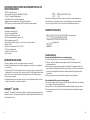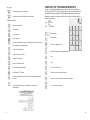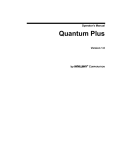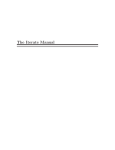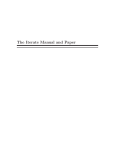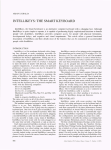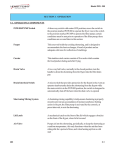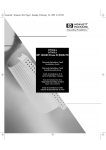Download GE HO97796 User's Manual
Transcript
HO97796 90 DAY LIMITED WARRANTY Jasco Products Company warrants this product to be free from manufacturing defects for a period of ninety days from the original date of consumer purchase. This warranty is limited to the repair or replacement of this product only and does not extend to consequential or incidental damage to other products that may be used with this unit. This warranty is in lieu of all other warranties express or implied. Some states do not allow limitations on how long an implied warranty lasts or permit the exclusion or limitation of incidental or consequential damages, so the above limitations may not apply to you. This warranty gives you specific rights, and you may also have other rights which vary from state to state. If unit should prove defective within the warranty period, return prepaid with dated proof of purchase to: Jasco Products Company, 311 N.W. 122nd, Oklahoma City, OK 73114. Cordless Multimedia Keyboard FCC COMPLIANCE STATEMENT This equipment has been tested and found to comply with the limits for a Class B digital device, pursuant to Part 15 of the FCC Rules. These limits are designed to provide reasonable protection against harmful interference in a residential installation. This equipment generates, uses and can radiate radio frequency energy and, if not installed or used in accordance with the instructions, may cause harmful interference to radio communications. However, there is no guarantee that interference will not occur in a television reception, which can be determined by turning the equipment off and on, the user is encouraged to try and correct the interefence by one or more of the following measures: (1) Reorient or relocate the receiving antenna. (2) Increase the separation between the equipment and the receiver. (3) Connect the equipment into an outlet on a circuit different from that to which the receiver is connected. (4) Consult the dealer or an experienced radio/TV technician for help. Operation Manual Hardware and Software Instructions FCC WARNING Changes or modifications not expressly approved by the party responsible for compliance could void the user's authority to operate the equipment. All brand names and products listed/shown are registered trademarks or trademarks of their respective owners. Distributed for Thomson Consumer Electronics, Inc. by Jasco Products Company, 311 N.W. 122nd Street, Oklahoma City, OK 73114. www.ge-electronics.com www.ge-electronics.com MULTIMEDIA SPECIFICATIONS ARE REQUIRED FOR FULL USE OR MULTIMEDIA KEYS: • IBM PC compatible system. • Windows® operating system 95/98/ME/NT 4.0/2000. • PS/2 or AT compatible keyboard port. • CD-ROM drive (for CD and Video Operation). • Standard sound card (optional for CD and Video Operation). • MPEG card or pre-installed software MPEG (optional for video operation). SPECIFICATIONS: • Transmitter cable length: 5 ft. • Transmission: infrared 38 KHz • Transfer rate: 1200 bits per second • Effective operating distance: approx. 12 ft. • Effective operating angle: 120º • Receiver LED indicator: num lock, cap lock, scroll lock, data indicator • Weight: 2.42 lbs. • Dimensions for keyboard: 18 1/2" x 7 1/2" x 2" • FCC tested and approved • Connection: 6 pin connector • PS/2 connector KEYBOARD INSTALLATION: 1. Before installation, be sure your computer‘s power is turned off. 2. Install three AAA batteries in the battery compartment on the back of your keyboard (near the top). 3. Insert the 6 pin PS/2 connector attached to the receiver unit into your computers PS/2 keyboard port. If you have an AT port, you will need a PS/2 to AT adaptor (not included). 4. Place the receiver as desired facing the keyboard within the 120º angle limitations. 5. Power on your computer. 6. Standard keyboard functions should now work. For full multimedia/intellikey functions, follow the instructions for software installation. WINDOWS® 3.1x/DOS: Windows® 3.1x and DOS do not have the ability to support the multimedia software and intellikey functions. This keyboard will operate as a normal keyboard, but without the use of multimedia functions. 1 = WAKE UPFROM SLEEP Execute “system wake up” when the buttons are pressed. It wakes up/powers up the system from the sleep mode. (In some cases, depending on the motherboard you are using, the function “wake” can be used for both wake and power on). TURBO KEY FUNCTIONS: + = 7 cursor repeat rates Change from 2.5 CPS to 40 CPS (Default is in F4). + = Keyboard Lock On/Off Trouble Shooting: If the standard keyboard functions are not working properly: 1) Check to make sure there is a secure connection to the PS/2 port. 2) Check to see that the batteries were properly installed. Fresh batteries provide optimal performance. 3) Be sure the receiver is properly aligned to the keyboard. The keyboard needS to be placed within a 120 degree angle and 12 ft. range of the receiver. The receiver should be facing the keyboard and no obstacles should be obstructing the keyboard from the receiver. 4) Check to make sure no other infrared device maybe causing interference. If the multimedia/intellikeys are not working properly: 1) Be sure the software has been properly installed from the disk(s) which are labeled to be compatible with your operating system. 2) Be sure there is no other keyboard software installed that maybe causing a conflict. 3) If the above steps are not effective, try uninstalling and then reinstalling the apropriate software. 6 Word - Open Microsoft Word Scanner - to launch a designated scanner application ScanDisc - to call ScanDisc application Audio - to call audio application and begin playing CD Video - to call video application and begin playing a video Aux - to launch a designated auxiliary Suspend - turns off monitor display and puts the system into power saving mode after a brief period of activity. WINDOWS® 95/98/ME SOFTWARE INSTALLATION: 1. 2. 3. 4. Power your computer up and insert 3.5" disk labeled for ”Windows 95/98/ME.“ Click ”Start“ with your mouse. Click ”Run“ with your mouse. Click ”OK,“ then proceed to follow the prompts. WINDOWS® NT 4.0/2000 (Professional) SOFTWARE INSTALLATION: 1. Power up your computer and insert the 3.5” disk labeled 1/1 for Windows® NT 4.0/2000. 2. Follow steps 2-4 from above. Please note, software will prompt you to insert disk 2/2 for Windows® NT 4.0/2000 to complete loading of necessary files. MAINTENANCE: • Never spray liquid directly onto your keyboard. • To clean, spray mild cleaning agent onto a soft cloth and wipe surface gently. USING THE DIRECT ACCESS MULTIMEDIA/INTERNET KEYS: The 23 multimedia keys located at the top of the keyboard have designated one stroke functions as shown on the following pages: USING THE WINDOWS® 98 POWER KEYS: Power management functions: Windows ® 98 functions will not work without a Windows® 98 advanced configuration and power interface (ACPI), ATX motherboard and ATX power supply. You must press TURBO key and the the desired key (power, sleep, wake). This is to help prevent accidental power-down. Volume = POWER DOWN to mute or resume sound from an audio or video CD Execute “system power down” when buttons are pressed. It powers down the system. The system power policy manager will look up POWER DOWN button action in the current power policy (by default, shutdown) and execute that action. (In some cases depending on the motherboard you are using, the function “power” can be used for both power on and power off). = SUSPEND Execute “system suspend” when the buttons are pressed. It sends the system to the sleep mode. The system power policy manager will look up the SUSPEND button action in the current power policy (by default, sleep) and execute that action. Volume Down Volume Up to set media back one track for audio, to reverse direction of a video to play or pause a audio or video to advance to the next track to open or close the CD-ROM tray 5 2 USING THE 17 “EZ” MULTIMEDIA/INTERNET KEYS: to skip back to beginning of recording to start/stop recording of Windows® (sound recorder) Bottom row of keys: to activate screen saver In order to use the Multimedia/Internet keys, first activate their one stroke functions by pressing the “EZ” key. The indicator light will come on indicating the multimedia/internet keys are enabled. The Multimedia/Internet Intellikeys are pre-programmed to operate in accordance with the color icons/text on the keys with the functions shown below. Press then: KEY: FUNCTION: “cut” operation “copy” operation Redo operation “paste” operation Undo operation to switch the activated window if you have several applications open, great for cut and paste between applications Fax-Launch a designated fax to close current application Edit-Open designated editor (Notepad, Word Pad) to open “My Document” folder Save to open MS DOS prompt to launch a designated game Print to launch default Internet browser Search - to search all files to call Windows ® calculator to transfer a calculated result (cut then paste) to editor (Notepad, Word, Excel, etc.) Press to display hot key menu (as shown below), to change the default settings. 3 Minimize - reduce open window task bar Restore - to restore window to previous size and location Dial - to open dial-up window 4