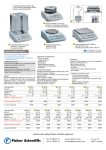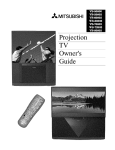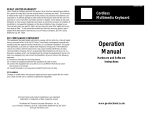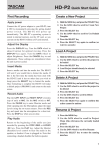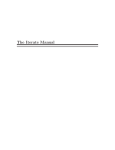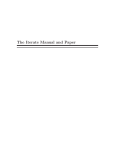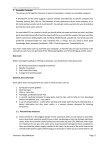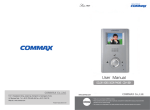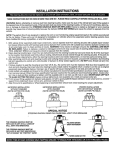Download Mobile Pro_User`s_Manual
Transcript
EZ DUPE Version 1.0.04 All rights reserved © 2015 TABLE OF CONTENTS I. INTRODUCTION ......................................................................................................................................... 1 1. FEATURES .................................................................................................................................................... 1 2. LCD FRONT PANEL OVERVIEW ............................................................................................................... 1 3. TECHNICAL SPECIFICATION.................................................................................................................... 2 II. WARNING ................................................................................................................................................... 2 III. MENU OVERVIEW .................................................................................................................................... 3 1. COPY .............................................................................................................................................................. 3 2. UTILITY .......................................................................................................................................................... 4 2.1 Format HDD ........................................................................................................................................... 4 2.2 Format SD FAT32 .................................................................................................................................. 5 2.3 Format SD exFAT .................................................................................................................................. 5 2.4 Media Information .................................................................................................................................. 5 2.5 System Info ............................................................................................................................................. 6 2.6 System Update....................................................................................................................................... 6 2.7 Setup Button Beep ................................................................................................................................ 7 IV. BASIC TROUBLESHOOTING .................................................................................................................. 7 EZ DUPE EZ DUPE I. INTRODUCTION Thank youfor purchasing this Mobile Pro SD to HDD Backup Station. Mobile Pro SD to HDD Backup Station is an ultra-thin and compact device with light weight of 0.5 kg. It is so small to carry around, giving you the better ability for mobile work. Whethervideos, photosorother filescan be fully backed upfrom SD card toa hard disk drive (HDD) anytime and anywhere, to ensure that important data is never lost. Compatible with all major brands of SD card, Mobile Pro supports the latest SDXC card specificationsas well. Additionalfeature such as unique sourceanalysis can analyze theSDcard contents andintelligently copy only data areato speedup the process time. Total up to 10 SD cards can be backed up simultaneously to a HDD, saving you from copying SD card one by onewhileachieving higherproductivity on the road. 1. FEATURES Powered by a power adapter or power bank User friendly and portable design makesback up of SD cards easily Light weight, heavy-dutyand durable construction No warm-up or cool-down required Standalone solution; No computer needed Real-time display with detailed information Supports up to10 SD card backup simultaneously Easily to check the used and available space on the HDD 2. LCD FRONT PANEL OVERVIEW ▲ Button ENT Button ESC Button 2 x 16 Backlit LCD ▼ Button 1 PASSION.PERFORMANCE.PRODUCTIVITY ▲Button:Up, Backward: To navigate backward in the menu. ▼Button:Down, Forward:To navigate forward in the menu. ENT Button:Enter, OK: Execute the function. ESC Button:Escape, Cancel: Go back to the previous level in the menu. 3. TECHNICAL SPECIFICATION Operation Type Standalone (No PC required) Source: SD x 10 Source/Target Target: HDD x 1 Back-up Speed Supported Media SD Card reading speed: 25MB/sec HDD writing speed: 150MB/sec Source: SD (format: SD, SDHC, SDXC) Target: 2.5” SATA HDD /SSD Source: FAT16/32, exFAT Supported File System Target: exFAT Display 2 x 16 Backlit LCD Operation Interface 4 control buttons (▲ / ▼ / ENT/ ESC) System Memory 128MB Power DC 5V/2.1A (Power Bank or Adapter) Certification FCC, CE, UL Dimension 12.6cm(L) x 10.8cm(W) x 3.5cm(H) Net Weight 0.5kg II. WARNING 1. The tasks mentioned in this user’s manual are as following: Copy and the functions under Utility sub menu, such as Format HDD、Format SD and Media Information. 2. The Green LED flashes during the execution process of a task. After the task is done, the Green LED will stay solid if the process is successful, otherwise the Red 2 EZ DUPE LED will be on if the process is failed. 3. Press and hold ESC button during the execution process of a task will stop and exit the execution of the task. 4. DO NOT unplug SD card or HDD from the system during the execution process of a task. It may cause damage to the system and media device. 5. DO NOT plug in SD card until the system boots up. It may cause abnormal results if a SD card with quality issue is plugged in before or during the boot up process. III. MENU OVERVIEW 1. COPY This function copies the data from all the SD card(s) into the target HDD. Please insert the SD card(s) and target HDD to the Mobile Pro backup station first, and press OK button to start the copy process. User will be asked whether to create a new folder or not on the HDD. Please select Yes or No, or press ESC button to exit. During the copy process, HDD and SD cards information can be viewed by using the ▲▼ buttons to switch. Selecting Yes: a new file folder will be created for the copied files. File folder names are PROJ0001, PROJ0002, etc. Selecting No: the copied files will be saved under the previously created file folder (a new file folder will be created if there is no such one created before). ESC: exit back to main menu. For example, two SD cards need to be backed up to a HDD. Select Yes to create new folder after Copy process starts. System will create a main file folder PROJ0001, and create sub file folders for saving data file under PROJ0001 according to theport number for each SD card. The file folder name is PORT01-0001 for the data copied from the SD card at port 1, and the file folder name is PORT02-0001 for the data copied from the SD card at port 2, etc. For the second time to copy while Yes is selected to create new folder, system will create another main file folder as PROJ0002, and everything else remains the same as stated earlier. If No is selected, the sub file folders will be created under the previously created main file folder, such as PROJ0001. The sub file folder name is PORT01-0002 for the data copied from the SD card at port 1, and the sub file folder name is PORT02-0002 for the data copied from the SD card at port 2, etc. 3 PASSION.PERFORMANCE.PRODUCTIVITY 1.Copy 1.Copy Need Connect HDD Ready device: 2 No target device Create New Folder No ENT Source and target devices inserted ENT (HDD is not inserted) [ 1] 4 12% 23 2667M ▼ [ 0] HDD 73.5G 3 851M 22.0G ▼ Copy: 222.0G P: 0 F: 0 30% Real time status (port 1) Real time status (HDD) Real time status 4: The numbers of files being copied. 23: Total number of fileson SD card. 2667M: Copied file size 22.0G: Total size of files 12%: rate of progress. 73.5G: Remaining capacity. 851M: Copied data file size. 3: The numbers of files being copied Copy: 2: number of sources 22.0G: Total size of files. P: number of passed F: number of failed 30%: rate of progress Result:29 : 31 Pass:2 Fail:0 Final Result 2. UTILITY 2.1 Format HDD This option allows to format the target HDD to FAT32 file system format. User will be asked if it is sure to format the target HDD before the Format. 2. Utility [Utility] ENT Format HDD? 1. Format HDD Utility under Main Menu NO ENT Choose YES or NO Format HDD? ▼ YES Choose YES to proceed Format HDD? ENT Complete! Complete format 4 EZ DUPE 2.2 Format SD FAT32 This option allows to format the source SD cards to FAT32 file system format. User will be asked if it is sure to format the source devices before the Format. 2. Utility [Utility] ENT Sure to format? 2. Format SD FAT32 Utility under Main Menu Choose YES or NO Format HDD? YES ▼ NO ENT Result: Format: 6 ENT P: 0 F: 0 00:02 Fail:0 Pass:6 30% Complete format Choose YES to proceed 2.3 Format SD exFAT This option allows to format the source SD cards to exFAT file system format. User will be asked if it is sure to format the source devices before the Format. 2. Utility [Utility] ENT Sure to format? 3. Format SD exFAT Utility under Main Menu Choose YES or NO Format HDD? ▼ YES Choose YES to proceed NO ENT Result: Format: 6 ENT P: 0 F: 0 30% Pass:6 00:02 Fail:0 Complete format 2.4 Media Information This option displays the information of selected media device, such as total 5 PASSION.PERFORMANCE.PRODUCTIVITY capacity, file system format and the size of data content. 2. Utility [Utility] ENT [# 0] 4. Media Information ENT Utility under Main Menu 74.4G exFAT 33M HDD information [# 1] exFAT ▼ 59.8G Port # Total Capacity File Format Data Size 5M Information of SD card at port 1 2.5 System Info This option displays general information of the system, including controller model, system memory size, firmware version and number of sources. 2. Utility [Utility] ENT 5.System Info F0110H ENT 128MB V1.00.08 10-1 Utility under Main Menu Model Memory Size Firmware Source-Target 2.6 System Update This optionallowsto updatethefirmwareofsystemwhennecessary. Please obtain the properfirmwarefilefrommanufacturer, and save the unzipped file under home folder on the SD card(DO NOT save the file under sub folder). Insert the SD card containing the firmware into the first SD port of Mobile Pro and press ENT. It will update the system, reboot after update, and operate under the new firmware. 6 EZ DUPE [Utility] 2. Utility ENT 6. System Update Update BIOS ENT Identify disc… Searching for new firmware Utility under Main Menu Update BIOS Complete! Reboot! Update complete! Please wait for reboot 2.7 Setup Button Beep This optionallowstoset up button sound from the following options: Button & Warning, OFF, Warning only. The default setting is Button & Warning. [Setup Button Beep] [Utility] 2.Utility ENT 7. Setup Button Beep ENT Button & Warning Use▲▼to changeoption Utility under Main Menu [Button Beep] [Button Beep] Setup Complete! ▼ OFF Use▲▼to changeoption ▼ Warning Only ENT Use▲▼to changeoption IV. Basic Troubleshooting 1.Copy speed is limited by SD card and HDD device themselves. Each SD card and HDD has its own read and write speed. If the copy speed is too slow, consider replacing with another type of SD card or HDD. 2. The warranty will be voided if the device is opened without prior authorization from the manufacturer. 3. If firmware update is needed, please contact the manufacturerwith 2.5 System Info to obtain the proper firmware, and follow user manual instruction toprocess. It is at user’s own risk to update the system firmware. Any behavior of distribute the firmware filewithout the consent of the manufacturer will consider as violate copyright laws, the Company will retain legal recourse liability. 7 PASSION.PERFORMANCE.PRODUCTIVITY 0