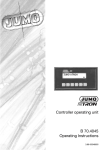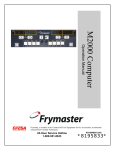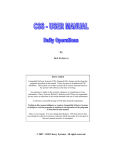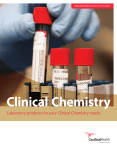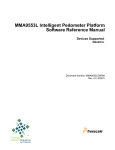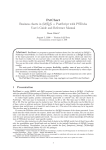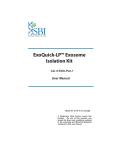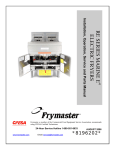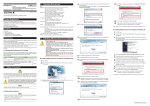Download Frymaster cm45 s User's Manual
Transcript
CM4-S Computer Operation Manual Frymaster, a member of the Commercial Food Equipment Service Association, recommends using CFESA Certified Technicians. *8195899* 24-Hour Service Hotline 1-800-551-8633 Price: $6.00 819-5899 DEC 2005 Table of Contents Diagnostic Hints Look into this gray box throughout the manual for overviews and hints on the operation of the CM4-S cooking computer. 1 1 2 2 3 3 4 5 4 5 6 6 7 7 Programming button 8 8 9 9 10 10 CM4-S Operational Overview 1-1 Computer Setup, Standard Mode 2-1 Programming for Segmented Cooking with Filtration 3-1 Programming for Non-Segmented Cooking with Filtration 3-5 Filtering 3-7 Programming for Segmented Cooking, Non-Filtering 4-1 Programming for Non-Segmented Cooking, Non-Filtering 4-4 Alarm Programming 5-1 Exit-Mode Programming 6-1 Toggle From Fahrenheit to Celsius 7-1 Operational and Diagnostic Codes and Messages 8-1 1-A CM4-S Cooking Computer — Overview Programming Overview The S in the CM4S computer stands for segment, a feature that allows a cooking cycle to be broken into a number of parts, each with its own cooking temperature. The graphic at right details an example of this process. Explicit, step-by-step instructions are provided in subsequent chapters. An example of a 13-minute cook cycle with four cooking temperatures is detailed in the graphic below. The cooktime and points at which the temperature will change are entered in four steps in this example. Cooktimes are arrived at by subtracting the desired segment time from the remaining cooktime and entering that number. (See explanation in the graphic.) ♦ Step 1 sets the total cooktime and the initial setpoint. ♦ Step 2 sets the duration of the first cooking segment, 2 minutes, and the setpoint of the first temperature change. ♦ Step 3 sets the duration of the second cooking segment, 4 minutes, and the setpoint of the second temperature change. ♦ Step 4 sets the duration of the third cooking segment, 3 minutes, and the setpoint of the third temperature change. The four remaining minutes in the cooktime elapse at the final temperature. No entry is required to use the final minutes. 1: Enter 13:00, the combined time of all cook cycles, and 340°F, initial setpoint. 2: Remaining cooktime 3: 13 Remaining 11 cooktime Minus segment -4 length Minus segment -2 length Entered on CM4-S 11 Entered on CM4-S Enter 320°F, the first temperature change. 4: Remaining 7 cooktime Minus segment -3 length 7 Enter 310°F, the 2nd temperature change. 4 Entered on CM4-S Enter 330°F, the 3rd temperature change. 4 min. 2 min. No entry is required for the final 4 minutes of the cooktime.The computer simply counts downs the remaining minutes at the final setpoint, which was established in step 4. 3 min. 4 min. 340°F 320°F 2:00 0 1 2 4:00 3 330°F 310°F 4 1-1 6:00 5 6 8:00 7 8 10:00 9 10 12:00 11 12 13 CM4-S Cooking Computer — Overview The CM4-S has a number of features and it is not essential to use all of them in your cooking operation. Programming for segmented cooking and staggered alarms, which are not essential to use together, are extensive processes. For that reason, programming for filtering prompts and alarms are presented in separate chapters. The CM4-S can cook in segmented and non-segmented cook cycles with or without automatic filter prompts. It is also programmable to exit a cook cycle in one of three modes: return to setpoint, assume an idle temperature, well below setpoint, or prompt filtering at a prescribed cook cycle count for a specific product button The CM4-S is also capable of monitoring cook cycles initiated by all the product buttons and call for filtering when the cumulative amount reaches a number set by the operator. Programming for filtering and exit-mode options are not essential to basic cooking programming. For that reason, filtering and exit mode instructions are provided in separate sections of this manual. Encounteredfeatures in all programming; a product after The sequence in which programmable are encountered Product button must be pressed for programming. entering the proper access code is listed below with a brief explanation of their function. Heads Encountered in all programming; allows computer to keep running total of heads of chicken or equivalent. The amount is accessible with a programming code. Segment Encountered in all programming; used to program segmented and non-segmented cook cycles. Alarm Allows up to three alarms to be set per cook cycle; encountered by pressing special programming key. Exit Allows programming of the exit mode at the completion of a cook cycle; encountered by pressing special programming key. cooktime Encountered in all programming; used to enter cooking times for segmented and non-segmented cooking cycles. Set-temp Encountered in all programming; used to enter cooking temperatures for segmented and non-segmented cooking cycles. Encountered in all programming; used to enter sensitivity, which is the degree the computer reacts to the introduction of cold product to the heated oil. The computer shrinks or stretches the cooktime based on the degree of cooling and the sensitivity setting. A 0 setting results in no reaction; 9 produces the greatest reaction. sens 1-2 CMS-4 Cooking Computer Computer Setup 1. Press . Display reads OFF. 2. Press programming button in Frymaster logo. 3. Code appears in left display; right display is blank. 1 1 2 2 3 3 4 4 5 6 5 7 6 7 ON/OFF button to sample sound. 11. Press to save sound. 12. Left display shows Warning; right 350HZ. 13. Follow steps 6-7 to change and sample sound. 14. Press to save sound. 15. Left display shows Fry-Type; left shows Full Pot, Splitpot or pressure. 16. Press to toggle between choices. Leave Full Pot in the display for a single vat fryer, splitpot in display for dual-vat fryer or pressure in the display for a pressure fryer. to lock in choice. 17. Press 18. Left display shows energy; right shows gas or electric. to toggle between choices. 20. With the proper energy type displayed, press 21. Press 9 9 10 10 Programming button. 8. Press to save sound. 9. Left display shows Caution; right 500HZ. 10. Follow steps 6-7 to change and sample sound. 19. Press 8 CM4-S . 4. Use product keys to enter 1656 5. Left display shows OK Tone; right shows 1000HZ. 6. Adjust tone by entering a new frequency, 100-2000Hz, with product buttons. 7. Press either 8 to lock in choice. to lock in choice. 22. Melt Ext appears in left display; a temperature setting in the right. 2-1 CMS-4 Cooking Computer 23. Use product buttons to set temperature the fryer will exit the melt cycle and heat continuously to setpoint. 24. Press to lock in choice. 25. Melt On appears in left display; a number appears in the right. 26. Use product buttons to enter the time, in seconds, the burners will be on during the melt cycle. 27. Press to lock in choice. 28. Melt Off appears in left display; a number appears in the right. 29. Use product buttons to enter the time, in seconds, the burners will stay off during the melt cycle. 30. Press to lock in choice. 31. Filttime appears in left display; a time in the right. 32. Use the product buttons to enter the amount of time the filter pump should run to fill the frypot after the drain valve is closed. An alarm sounds when the set time elapses. 33. Press to lock in choice. 34. Computer displays OFF. Setup is complete. 2-2 CM4-S Cooking Computer — Programming with Filtration ON/OFF Temp Programming Hint When using the global filtering feature of the CM4-S, the computer counts the amount of product cooked and calls for filtering when the count reaches a predetermined number, which is set by the user. The computer must be connected to the drain valve safety switch to provide all the features described at right. • • Entry of the amount of product to cook before calling for filtering is detailed in steps 1-8 at right. The amount of product assigned to a product button is entered at step 16. 1 2 1 2 3 3 4 4 Product Buttons 5 6 5 6 Exit Cool Checkmark 7 7 8 8 9 9 Product Buttons CM4-S Programming Key Not visible Programming for Segmented Cooking Cycles (Filter Mode) 1. Establish the total number of cook cycles before the computer prompts a filter cycle. , the ON/OFF button to turn computer off. 2. Press 3. Display shows OFF. 4. Press hidden programming button in Frymaster logo. (See diagram above) 5. Display shows CODE on left side. 6. Enter 1658 using numbered product keys . 7. GBL FILT (lGBL and rGBL appear if the computer is configured for a splitpot) appears in the left display, 0 or a previously programmed number appears in the right. 8. Use the product keys to enter the number of cook cycles before the computer calls for filtering. 9. Press . Computer displays OFF. 10. Establish the total cooktime 2 min 4 min. 4 min. and the number and 3 min. 340°F 330°F 330°F 310°F temperatures of the cook Total time: 13 min segments for your product. You will find drawing a diagram helpful. See graphic on page 1-1 and above. In this example cooking segments of 2 minutes at 340°F, 4 minutes at 320°F, 3 minutes at 310°F and a final cook segment of 4 minutes at 330°F are set. 11. Press hidden programming button in Frymaster logo. (See diagram above) 12. Display shows CODE on left side. 3-1 10 10 CM4-S Cooking Computer — Programming with Filtration 13. Enter 1650 using numbered product keys. Use button 10 for 0. 14. Product shows in left display. All product buttons blink. Right display is blank. * If you plan to use the cooking alarms or exit modes features, please skip to sections 5 and 6 for instruction on their programming. If not, programming can continue in the sequence at right. ** The temperature display can be toggled from Fahrenheit to Celsius in this step. See instructions on Page 7-1. you want to program. Heads 15. Press the product button appears in left display; 0 or a previously programmed number in the right. The LED in the chosen button remains lit. All others go off. 16. Use the product buttons to enter the number of heads of chicken (or equivalent) to be cooked in each cycle of the product button being programmed. 17. Press to lock in choice. 18. Segment appears in left display, PROD and number of the product button being programmed appears in right. . The LED in product 1 continues to 19. Press product button 1 flash; the LED in the button being programmed stays on continuously (unless button 1, which is flashing, is being programmed). 20. Cooktime appears in left display; a time programmed previously appears in right display. 21. Use the product buttons to enter 0, which eliminates any earlier programming. . 22. Press 23. Segment appears in the left display; Prod 1 in the right. No button LEDs are illuminated. . The LED flashes. 24. Press button 1 25. Cooktime appears in left display; 0 appears in right display. 26. Use the product buttons to enter the total cooktime. 27. Press . 28. Set-Temp appears in left display; 0 appears in the right display. 29. Use product keys to enter the cooking temperature for the initial setpoint of the cooking cycle. to lock in temperature. 30. Press 31. Sens appears in the left display; 0 appears in the right. 32. Use product buttons to set sensitivity, which is the degree the computer reacts to the introduction of cold product to the heated oil. The computer can stretch or shrink the cooking time. Zero, or no sensitivity, is a common choice for bone-in chicken. 3-2 CM4-S Cooking Computer — Programming with Filtration 33. Press to lock in choice. 34. Segment appears in left display; Prod 1 in right. The LED in the product button 1 continues to flash. All others are dark. 35. Press product button 2 . The LED in product button 2 flashes. The LED in the button being programmed is illuminated continuously. 36. Determine the desired cooktime for the first cook cycle. Subtract that number from the total cooktime entered Total cooking time in the first step. Enter the result with the product buttons. See calculation at right and st Cooktime for 1 graphic in programming overview on page 1segment 1. 13:00 -2:00 11:00 Time entered into to lock in choice. 37. Press CM4-S. 38. Set-Temp appears in left display and 0 or a previously programmed temperature appears in the right. 39. Use product keys to enter the cooking temperature for the first temperature change. See graphic on page 1-1. 40. Press . Sens appears in the left display; 0 or a previously set sensitivity setting appears in the right. 41. Use product keys to enter sensitivity. 42. Press . 43. Segment appears in left display; Prod 1 in right. . 44. Press product button 3 45. Cooktime appears in left display; 0 appears in the right. 46. Subtract desired time for second cook segment from remaining cooktime. (See example at right.) Enter that number at the cooktime prompt. Remaining cooktime Cooktime for 2nd segment Time entered into CM4-S. 47. Press to lock in cooktime . 48. Set-Temp appears in left display and 0 or a previously programmed temperature appears in the right. 49. Use product keys to enter the cooking temperature for the second temperature change. 50. Press . Sens appears in the left display; 0 or a previously set sensitivity setting appears in the right. 51. Use product keys to enter sensitivity. 3-3 11:00 -4:00 7:00 CM4-S Cooking Computer — Programming with Filtration 52. Press . 53. Segment appears in left display; Prod 1 in right 54. Press product button 4 . 55. Cooktime appears in left display; 0 appears in the right. 56. Subtract desired time for second cook segment from remaining cooktime. (See example at right.) Enter that number at the cooktime prompt. Remaining cooktime Cooktime for 3rd segment Time entered into CM4-S. 57. Press to lock in cooktime . 58. Set-Temp appears in left display and 0 or a previously programmed temperature appears in the right. 59. Use product keys to enter the cooking temperature for the final temperature change. 60. Press . Sens appears in the left display; 0 or a previously set sensitivity setting appears in the right. 61. Use product keys to enter sensitivity. 62. Press . 63. Segment appears in left display; Prod 1 in right. All programmed buttons are illuminated. 64. Nine minutes of the 13-minute cooktime have been programmed. No additional programming is required. The computer will take the oil to the last setpoint, which was established in step 58 and countdown the remaining 4 minutes. to leave programming for this product button. 65. Press 66. Product appears in the left display. Right display is blank. 67. Press next product button to be programmed with segmented cooking cycles. Follow steps outlined above to program. 68. To lock in programming and exit, press 3-4 . 7:00 -3:00 4:00 CM4-S Cooking Computer — Programming with Filtration Programming Hint Vats cooking french fries and other non-breaded products do not need filtering as frequently as vats used to prepare chicken and other heavily breaded items. * If you plan to use the cooking alarms or exit modes features, please skip to sections 5 and 6 for instruction on their programming. If not, programming can continue in the sequence at right. Programming for non-Segmented Cooking (Filtering Mode) 1. Establish the number of cook cycles before the computer prompts a filter cycle. 2. 3. 4. 5. Press , the ON/OFF button to turn the computer off. Display shows OFF. Press hidden programming key in Frymaster logo. (See diagram). Display show CODE on left side. 6. Enter 1658 using numbered product keys . 7. GBL Filt appears in the left display; 0 or a previously programmed number appears in the right. 8. Use the product keys to enter the amount of product to be cooked before the computer calls for filtering. 9. Press 10. 11. 12. 13. . Computer displays OFF. Press , the ON/OFF button to turn computer off. Display shows OFF. Press hidden programming button in Frymaster logo. (See diagram). CODE appears on left side; right side is blank. 14. Enter 1650 using numbered product keys. Use button 10 for 0. 15. Product shows in left display. All product buttons blink. Right display is blank. 16. Press the product button you want to program. Heads appears in left display; a number appears in the right. The LED in the chosen button remains lit. All others go off. 17. Use the product buttons to enter the amount of product to be cooked with the button being programmed. to lock in choice. 18. Press 19. *Segment appears in left display, PROD and the number of the button being programmed appears in the right. The LED in product button 1 begins to flash.* 20. Press product button 1 . The LED in product 1 continues to flash; the LED in the button being programmed stays on continuously. 21. Cooktime appears in left display; 0 or a time programmed previously appears in right display. 22. Use the product buttons to enter the cooking time. 3-5 CM4-S Cooking Computer — Programming with Filtration ** The temperature display can be toggled from Fahrenheit to Celsius in this step. See instructions on Page 7-1. 23. Press to lock in cooktime . 24. **Set-Temp appears in left display; 0 or a previously entered temperature appears in the right display. 25. Use product keys to enter the cooking temperature for the final segment of the cooking cycle. to lock in temperature. 26. Press 27. Sens appears in the left display; 0 or a previously set number up to 9 appears in the right. 28. Use product buttons to set sensitivity, which is the degree to which the computer reacts to the introduction of cold product to the heated oil. The computer can stretch or shrink the cooking time. 29. Press to lock in choice. 30. Segment appears in left display. Product number appears in right. 31. Press . 32. Product appears in left display. Right display is blank. 33. Choose another product button to program or press computer and lock in changes. 3-6 to turn off CM4-S Cooking Computer — Programming with Filtration Filter Operation Filter Operation The computer must be connected to the drain valve safety switch in order to function as described at right. To clear a computer programmed for global filtering and not connected to the fryer’s filter system: • • • • • 1. When the product count entered during the programming for global filtering is reached, the computer will display Filter. 2. Allow the cook cycle to complete. 3. Ensure the filter pan is properly prepared. 4. Open drain valve for a minimum of 30 seconds. 5. Display shows Drain Open. 6. After approximately three minutes, the computer display alternates between Drain, Open and Fill. 7. Close drain valve. Display shows FILL. 8. Use pump on filter system to refill fry vat. 9. Press . Fryer returns to setpoint. Press to turn computer off. Press button in Frymaster logo. Display shows CODE. Enter 1111 with product keys. (On Church’s computers, use 1111 to delay filtering, 1119 to cancel filtration. See supplemental Church’s material for instructions on delaying and clearing the filter function.) CLR FLTR FUNCTION flashes in display and computer displays OFF. 3-7 CM4-S Cooking Computer —Programming for non-Filtering ON/OFF 1 2 1 2 3 3 4 4 Product Buttons Temp 5 6 5 6 Exit Cool Checkmark 7 7 8 8 9 9 10 10 Product Buttons CM4-S Programming Key Not visible Programming for Segmented Cooking Cycles (Non-Filtering Mode) 2 min 1. Establish the total 4 min. 4 min. 3 min. 340°F cooktime and the 330°F 330°F 310°F number and Total time: 13 min temperatures of the cook segments for your product. You will find drawing a diagram helpful. See graphic on page 1-1. In this example cooking segments of 2 minutes at 340°F, 4 Note: Instructions are based on a fourminutes at 320°F, 3 minutes at 310°F and a final segment cooking cycle. cook segment of 4 minutes at 330°F are set. 2. Press * If you plan to use the cooking alarms or exit modes features, please skip to sections 5 and 6 for instruction on their programming. If not, programming can continue in the sequence at right. . Computer displays OFF. Computers can be programmed with up to nine cooking segments. 3. Press hidden programming button in Frymaster logo. (See diagram above) 4. Display shows CODE on left side. Use button 5. Enter 1650 using numbered product keys. 10 for 0. 6. Product shows in left display. All product buttons blink. Right display is blank. 7. Press the product button you want to program. Heads appears in left display; 0 or a previously programmed number in the right. The LED in the chosen button remains lit. All others go off. 8. Use the product buttons to enter the number of heads of chicken (or equivalent) to be cooked in each cycle of the product button being programmed. 9. Press to lock in choice. 4-1 CM4-S Cooking Computer —Programming for non-Filtering 10. Segment appears in left display, PROD and number of the product button being programmed appears in right. . The LED in product 1 continues to 11. Press product button 1 flash; the LED in the button being programmed stays on continuously (unless button 1, which is flashing, is being programmed). 12. Cooktime appears in left display; a time programmed previously appears in right display. 13. Use the product buttons to enter 0, which eliminates any earlier programming. 14. Press . 15. Segment appears in the left display; Prod 1 in the right. No button LEDs are illuminated. . The LED flashes. 16. Press button 1 17. Cooktime appears in left display; 0 appears in right display. 18. Use the product buttons to enter the total cooktime. 19. Press . 20. Set-Temp appears in left display; 0 appears in the right display. 21. Use product keys to enter the cooking temperature for the initial setpoint of the cooking cycle. 22. Press to lock in temperature. 23. Sens appears in the left display; 0 appears in the right. 24. Use product buttons to set sensitivity, which is the degree the computer reacts to the introduction of cold product to the heated oil. The computer can stretch or shrink the cooking time. Zero, or no sensitivity, is a common choice for bone-in chicken. to lock in choice. 25. Press 26. Segment appears in left display; Prod 1 in right. 27. Press product button 2 . The LED in product button 2 flashes. The LED in the button being programmed is illuminated continuously. 28. Determine the desired cooktime for the first cook cycle. Subtract that number from the total cooktime entered in the first step. Enter the result with the product buttons. See calculation at right and graphic in programming overview on page 1-1. 29. Press to lock in choice. 4-2 CM4-S Cooking Computer —Programming for non-Filtering 30. Set-Temp appears in left display and 0 or a previously programmed temperature appears in the right. 31. Use product keys to enter the cooking temperature for the first temperature change. See graphic on page 1-1. . Sens appears in the left 32. Press display; 0 or a previously set sensitivity setting appears in the right. 33. Use product keys to enter sensitivity. 34. Press . 35. Segment appears in left display; Prod 1 in right. Total cooking time Cooktime for 1 segment st 13:00 -2:00 11:00 Time entered into CM4-S. 36. Press product button 3 . 37. Cooktime appears in left display; 0 appears in the right. 38. Subtract desired time for second cook segment from remaining cooktime. (See example at right.) Enter that number at the cooktime prompt. Remaining cooktime Cooktime for 2nd segment 11:00 -4:00 7:00 Time entered into CM4-S. to lock in cooktime . 39. Press 40. Set-Temp appears in left display and 0 or a previously programmed temperature appears in the right. 41. Use product keys to enter the cooking temperature for the second temperature change. 42. Press . Sens appears in the left display; 0 or a previously set sensitivity setting appears in the right. 43. Use product keys to enter sensitivity. 44. Press . 45. Segment appears in left display; Prod 1 in right . 46. Press product button 4 47. Cooktime appears in left display; 0 appears in the right. 48. Subtract desired time for the third cook segment from remaining cooktime. (See example at right.) Enter that number at the cooktime prompt. Remaining cooktime Cooktime for 3rd segment Time entered into CM4-S. 49. Press to lock in cooktime . 50. Set-Temp appears in left display and 0 or a previously programmed temperature appears in the right. 51. Use product keys to enter the cooking temperature for the final temperature change. 4-3 7:00 -3:00 4:00 CM4-S Cooking Computer —Programming for non-Filtering 52. Press . Sens appears in the left display; 0 or a previously set sensitivity setting appears in the right. 53. Use product keys to enter sensitivity. 54. Press . 55. Segment appears in left display; Prod 1 in right. All programmed buttons are illuminated. 56. Nine minutes of the 13-minute cooktime have been programmed. No additional programming is required. The computer will take the oil to the last setpoint, which was established in step 48 and countdown the remaining 4 minutes. 57. Press to leave programming for this product button. 58. Product appears in the left display. Right display is blank. 59. Press next product button to be programmed with segmented cooking cycles. Follow steps outlined above to program. 60. To lock in programming and exit, press 4-4 . CM4-S Cooking Computer —Programming for non-Filtering Programming for non-Segmented Cooking (Non-Filtering Mode) Programming Hint French fries and other products do not require segmented cooking cycles. Simply exit the programming sequence at the second Segment display. The time entered into the first segment will establish the complete cooking time. * If you plan to use the cooking alarms or exit modes features, please skip to sections 5 and 6 for instruction on their programming. If not, programming can continue in the sequence at right. ** The temperature display can be toggled from Fahrenheit to Celsius in this step. See instructions on Page 7-1. 1. 2. 3. 4. Press , the ON/OFF button to turn computer off. Display shows OFF. Press hidden programming button in Frymaster logo. (See diagram). CODE appears on left side; right side is blank. Use button 10 5. Enter 1650 using numbered product keys. for 0. 6. Product shows in left display. All product buttons blink. Right display is blank. 7. Press the product button you want to program. Heads appears in left display; A number appears in the right. The LED in the chosen button remains lit. All others go off. 8. Use the product buttons to enter the number of heads of chicken or an equivalent to be assigned to this product button. 9. Press to lock in choice. 10. *Segment appears in left display, PROD and the number of the button being programmed appears in the right. The LED in product button 1 begins to flash. 11. Press product button 1 . The LED in product 1 continues to flash; the LED in the button being programmed stays on continuously. 12. Cooktime appears in left display; 0 or a time programmed previously appears in right display. 13. Use the product buttons to enter 0, which eliminates earlier programming. . 14. Press 15. Segment appears in left display, PROD and the number of the button being programmed appears in the right. No button LEDs are illuminated. 16. Press a product button . 17. Cooktime appears in left display; 0 appears in the right display. 18. Use product keys to enter the cooktime. 19. Press to lock in cooktime. 61. Set-Temp appears in left display and 0 or a previously programmed temperature appears in the right. 20. Use product keys to enter the cooking temperature for the product. 4-5 CM4-S Cooking Computer —Programming for non-Filtering 21. Press . 22. Sens appears in the left display; 0 or a previously set number up to 9 appears in the right. 23. Use product buttons to set sensitivity, which is the degree to which the computer reacts to the introduction of cold product to the heated oil. The computer can stretch or shrink the cooking time. to lock in choice. 24. Press 25. Segment appears in left display. Product number appears in right. 26. Press . 27. Product appears in left display. Right display is blank. 28. Choose another product button to program or press computer and lock in changes. 4-6 to turn off CM4-S Cooking Computer — Alarm Programming Programming Hint Alarms are set to remind operators to shake fry baskets or tend to the product in some other way at points during the cook cycle. The instructions at right detail setting three alarms in a 13minute cook cycle. To enter a single alarm, exit the sequence after setting the first alarm. 1. BThree alarms can be programmed for a cook cycle. The CM4-S counts down cook times from the total time to zero. Alarms are entered at the point in the countdown they are desired. The e example below is for alarms at 11:00, 6:00 and 2:00 on the countdown clock; the alarms will g occur two, seven and 11 minutes into the 13-minute cook cycle. i n 11:00 1: 6:00 hAt the Alarm 1 2: prompt, enter e 11:00. The alarm the Alarm 2 prompt, r will occur with 11 At enter 6:00, The alarm will eminutes remaining occur with 6:00 remaining in the cook cycle; two minutes have apassed. in the cook cycle; seven minutes have passed. f t e r r e a c h i n g 3: 2:00 At the Alarm 3 prompt, enter 2:00. The alarm will occur with 2:00 remaining in the cook cycle; 11 minutes have passed. Cook cycle ends 13:00 2:00 7:00 11:00 Points in the cook cycle the alarms occur 1. After reaching the first display of Segment on the computer when programing for any mode of operation, follow these steps to set audible alarms in the cook cycle. 2. Segment is shown in the left display; Product and its number in the right. Press hidden program button (see diagram on page 2-2). 3. Alarm 1 appears in left display; A or M and a time appears in the right. 4. Determine the point in the cooktime countdown the first alarm should occur. For example, to set an alarm two minutes into a 13minute cook cycle, set the alarm at 11:00, the time the computer will display when two minutes have elapsed in the cook cycle. (See graphic above). to toggle between A and M. With A displayed, alarms are 5. Use self-canceling; with M displayed, alarms must be canceled manually. See example on next page of entering three alarm times. 6. With desired time and alarm-canceling mode displayed, press to proceed. Skip to step 9 to program Alarm 2. To exit alarm programming follow steps 7-8. 5-1 CM4-S Cooking Computer — Alarm Programming To exit alarm programming, press hidden programming button twice. Ex Cycle , which is described in section 6, will display on the computer at the first push. On the second button push the computer will revert to segment and product number. 8. Resume programming for segmented, non-segmented, filter or nonfilter mode as described in their sections. 9. Determine the point in the cooktime countdown the second alarm should occur. For example, to set an alarm seven minutes into a 13minute cook cycle, set the alarm at 6:00, the time the computer will display when seven minutes have elapsed in the cook cycle. (See graphic above). 7. 10. 11. 12. Use to toggle between A and M. With desired time and alarm- to proceed to set Alarm 3. canceling mode displayed, press Determine the point in the cooktime countdown the thirdt alarm should occur. For example, to set an alarm 11 minutes into a 13minute cook cycle, set the alarm at 2:00, the time the computer will display when 11 minutes have elapsed in the cook cycle. (See graphic above). Use to toggle between A and M. To exit alarm programming, press hidden programming button twice. Ex Cycle , which is described in section 6, will display on the computer at the first push. On the second button push the computer will revert to segment and product number. 14. Resume programming for segmented, non-segmented, filter or nonfilter mode as described in their sections. 13. 5-2 CM4-S Cooking Computer Exit-Mode Programming Programming Hint 1. After reaching the first display of Segment on the computer when programming for any mode of operation, follow these steps to set the status the fry vat will assume upon the completion of a cooking cycle. 2. Press hidden programming key twice. An Alarm prompt appears upon the first push. Programming for alarms is covered in Section 5. 3. Ex Cycle appears in the left display upon the second push; Filter, Set-Temp, or Set-Back appears in the right. 1 1 The CM4-S can be programmed to return to setpoint, cool to an idle temperature or prompt for filtering at the end of a cooking cycle. 2 2 3 4 3 4 5 5 6 6 7 7 4. Press to toggle between choices: with Filter chosen, the fryer will prompt for filtration at the completion of the cooking cycle; with Set-Temp chosen, the fryer will return to setpoint upon the completion of the cooking cycle; with set-back chosen, the fryer will assume an idle temperature well below setpoint. 5. With the Set-temp or set-back displayed, press lock in choice. Skip to step 9. 6. With Filter displayed, press to . 7. Num Filt shows in the left display; 0 or a previously programmed number appears in the right. 8. Use product keys to enter number cook cycles between filtering prompts for the product key being programmed. For example: if 10 is entered at the Num Filt prompt during programming of product button 1, Filter will display on computer when product button 1 is pressed for the 10th time. Press 9. Segment appears in the left display; Prod and the button number being programmed appear in the right. 10. Resume programming for filtering, non-filtering, segmented or nonsegmented cooking. 6-1 8 8 9 9 10 10 CM4-S Programming button under logo. Toggle from Fahrenheit to Celsius Programming Hint The temperature display on the CM4-S can be changed from Fahrenheit to Celsius during the regular programming process. An abbreviated programming sequence is shown at right to address Fahrenheit-toCelsius adjustment exclusively. 1. Press , the ON/OFF button to turn computer off. 2. Display shows OFF. 3. Press hidden programming button in Frymaster logo. (See diagram page 2-2). 4. Display shows CODE on left side. 5. Enter 1650 using numbered product keys. Use button 10 for 0. 6. Product shows in left display. All product buttons blink. Right display is blank. 7. Press a product button . Heads appears in left display; 0 in the right. The LED in the chosen button remains lit. All others go off. 8. Press to step to next choice. 9. Segment appears in left display, PROD 1 in right. The LED in the 1 product button begins to flash. 10. Press product button 1 . The LED in product 1 continues to flash. 11. Cooktime appears in left display; 0 or a time programmed previously appears in right display. to step to next choice . 12. Press 13. Set-Temp appears in left display; a temperature in Fahrenheit or Celsius appears in the right display. 14. Press to toggle between choices. 15. With desired choice displayed, press . 16. Sens appears in left display; right is blank. 17. Press . 18. Segment appears in left display; Prod appears in right. . 19. Press 20. Display shows product on left; right is blank. All LEDs flash. 21. Press to turn computer off. 7-1 Operational and Diagnostic Programming Codes Diagnostic Hints The CM4-S records recovery time, which is the time required for the fryer to raise the temperature of the oil from 275°F to 325°F. This information is accessible with a programming code. Other useful measures, such as total heads cooked and heads cooked since last filtering, are also accessible. 1 1 2 2 3 3 4 4 5 6 5 6 7 7 8 Programming button 8 All codes are preceded by this sequence: Press . Computer displays OFF. Press programming key in Frymaster logo. Code appears in left display. Use product keys to enter access codes. Default settings Enter1651: Computer reloads default settings. Recovery Time Enter1652: Computer displays recovery time. Heads Cooked Enter 1653: Computer displays heads cooked. Heads cooked from last filter Enter 1654: Computer displays heads cooked since last filtering. Computer Setup Enter 1656: Set up computer. Clear Head Counter Enter 1657: Computer clears head count. Program Global Filter Count Enter 1658: Used to enter total cook cycles before computer calls for filtering. Enter 1650: Used to enter programming instructions. Clear Filter Prompt Enter 1111: Used to clear a filter prompt on fryers not equipped with filter systems. Church’s computers use 1111 to delay filtering. 8-1 9 CM4-S Entry Codes Programming 9 10 10 Operational and Diagnostic Programming Codes The CM4-S also displays messages, some instructional, such as done, and others are diagnostic. Common ones are listed at right. The computer also displays messages. Listed below are the most common and a brief explanation of each. Set Back Fryer is in standby and maintaining a temperature of 250°F. Press bring fryer to setpoint. to exit and DONE Cook cycle is complete. The LED above the chosen product button will flash. Press button under flashing LED to stop alarm. ------Oil temperature is near setpoint and fryer is ready to cook. FIlter The fryer has reached a preset number of cook cycles and requires filtering.. OPEN Drain The frypot drain valve is open. FILL Filter cycle is complete and frypot drain valve is open. Close drain valve and press to exit filter cycle and refill frypot. HI- Temp Fryer is above 390°F (199°C) LOW Fryer temperature is below 255°F (124°C) Probe Failure Temperature probe circuit failed. Hi Temp Probe Failure Hi-limit temperature has been exceeded and the hi-limit switch failed to open. The computer will shut down the fryer. 8-2 Frymaster, L.L.C. 8700 Line Avenue, Shreveport, Louisiana USA 71106 Service Center (800) 551-8633 or (318) 865-1711 Printed in the United States of America English 819-5899 12/05