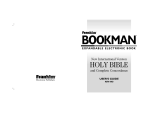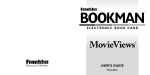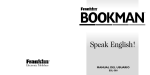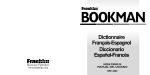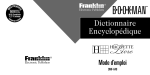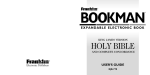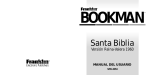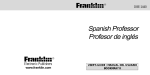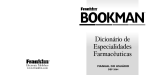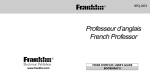Download Franklin Nursing97 User's Manual
Transcript
BOOKMAN ELECTRONIC BOOK CARD Nursing97 Drug Handbook ® Electronic Publishers USER’S GUIDE NDH-2062 License Agreement READ THIS LICENSE AGREEMENT BEFORE USING ANY BOOKMAN ELECTRONIC BOOK. YOUR USE OF THE BOOKMAN ELECTRONIC BOOK DEEMS THAT YOU ACCEPT THE TERMS OF THIS LICENSE. IF YOU DO NOT AGREE WITH THESE TERMS, YOU MAY RETURN THIS PACKAGE WITH PURCHASE RECEIPT TO THE DEALER FROM WHICH YOU PURCHASED THE BOOKMAN ELECTRONIC BOOK AND YOUR PURCHASE PRICE WILL BE REFUNDED. BOOKMAN ELECTRONIC BOOK means the software product, hardware, and documentation found in this package and FRANKLIN means Franklin Electronic Publishers, Inc. LIMITED USE LICENSE All rights in the BOOKMAN ELECTRONIC BOOK remain the property of FRANKLIN. Through your purchase, FRANKLIN grants you a personal and nonexclusive license to use the BOOKMAN ELECTRONIC BOOK on a single FRANKLIN BOOKMAN at a time. You may not make any copies of the BOOKMAN ELECTRONIC BOOK or of the preprogrammed data stored therein, whether in electronic or print format. Such copying would be in violation of applicable copyright laws. Further, you may not modify, adapt, disassemble, decompile, translate, create derivative works of, or in any way reverse engineer the BOOKMAN ELECTRONIC BOOK. You may not export or reexport, directly or indirectly, the BOOKMAN ELECTRONIC BOOK without compliance with appropriate governmental regulations. The BOOKMAN ELECTRONIC BOOK contains Franklin’s confidential and propriety information which you agree to take adequate steps to protect from unauthorized disclosure or use. This license is effective until terminated. This license terminates immediately without notice from FRANKLIN if you fail to comply with any provision of this license. 1 Contents Using the Nursing97 Drug Handbook, you can quickly and conveniently find monographs of hundreds of drugs. You can find drugs by their therapeutic class, by their names, or by searching for words in their monographs. You can even place bookmarks to quickly find the drugs that you use most often. Key Guide ................................................................................ 3 Installing a Book Card .............................................................. 4 Selecting a Book ...................................................................... 5 Using the Color Keys ................................................................ 5 Viewing a Demonstration ......................................................... 6 Changing the Settings .............................................................. 6 Finding Drugs by Name ............................................................ 7 Finding Drugs by Class ............................................................ 8 Searching for Words ................................................................ 9 Highlighting Search Words ....................................................... 11 Expanding Your Searches ......................................................... 11 Reading Drug Monographs ....................................................... 12 Reading Cross-references and Footnotes ................................. 13 Using Bookmarks ..................................................................... 14 Sending Words Between Books ................................................ 15 Book Card Care ....................................................................... 15 Copyrights, Patents, and Trademarks ....................................... 16 Limited Warranty (U.S. only) ..................................................... 16 Index ........................................................................................ 17 2 Key Guide MORE SPEC SEARCH LIST BACK CAP CARD CLEAR ENTER HELP MENU ON/OFF SPACE ?✻ of the highlighted item. At text, displays the Outline location. Color Keys (red) Expands a word search. (green) Displays the Outline location of the current text. (yellow) Lets you type one or more search words. (blue) Lets you add, find, or remove a bookmark. Direction Keys Moves cursor, highlight, or text. UP DN Pages up or down. Key Combinations* ✩ + CARD Sends a word between books. ✩ + ENTER At the Drugs menu, goes Function Keys Backs up (e.g., erases letters). Shifts keys to type capitals and punctuation. Exits the book you’re reading. Displays the Drugs menu and clears your search word(s). Selects a menu item, enters your search word(s), or starts the highlight in text. Displays help messages. Displays the Class menu. Turns your BOOKMAN on or off. Types a space or pages down. At a menu, displays the full title directly to a monograph. At the text, highlights a superscript footnote, cross-reference, or bookmark. ✩ + DN Goes to the next or previous or UP monograph in a subclass or Outline location of a word search match. ✩ +Q-P Type numbers. In a menu, goes to the last or CAP + or first item. At text, goes to the next or previous heading. CAP + ? ✻ Types an asterisk to stand for letters in search words. *Hold the first key while pressing the other key. 3 Key Guide Installing a Book Card Quick Keys* Note: You can use the Quick Keys only when a drug monograph is on screen. Warning: Never install or remove a book card when your BOOKMAN is turned on. If you do, information that you entered in its built-in book and in any installed book cards will be erased. A Goes to the Action section. C Goes to the Contraindications section. D Goes to the Indications & Dosage section. I Goes to the Interactions section. N Goes to the Nursing Considerations section. O Goes to the Onset, Peak, Duration section. P Goes to the Patient Teaching section. R Goes to the Adverse Reactions section. S Goes to the How Supplied section. 1. Turn your BOOKMAN off. 2. Turn your BOOKMAN over. 3. Align the book card tabs with the notches in a card slot. 4. Press the book card until it snaps into place. ➤ About the Screen Illustrations ➤ Removing a Book Card Some screen illustrations in this User’s Guide may differ slightly from what you see on screen. This does not mean that your BOOKMAN is malfunctioning. Warning: When you remove a book card that does not have a built-in battery of its own, information that you entered in that book card will be erased. 4 Selecting a Book Using the Color Keys If one or more book cards are installed in your BOOKMAN, you can select which book you want to use. The red, green, yellow, and blue keys on your BOOKMAN change their functions according to which book you are using. When you are using the built-in book, the color keys function as labelled on the BOOKMAN keyboard. When you are using a book card, the color keys function as labelled on that book card. 1. Turn your BOOKMAN on. 2. Press CARD . 3. Press or to highlight the book you want to use. For best results, press the BOOKMAN keys firmly and slowly. 4. Press ENTER to select it. ➤ Resuming Where You Left Off When using the book described in this User’s Guide, you can turn off your BOOKMAN at any time. When you turn on your BOOKMAN again, the screen that you last viewed appears. Remember, the color keys for book cards function as labelled on their cards, not as labelled on the BOOKMAN keyboard. 5 Viewing a Demonstration Changing the Settings Before you use this book, you may want to see a brief demonstration. First be certain that this book card is installed in your BOOKMAN and that you have selected it. To learn how, read “Installing a Book Card” and “Selecting a Book.” Then follow these steps. Using the Setup menu, you can adjust the type size, shutoff time, and screen contrast. The type size sets how large the characters appear on screen. The shutoff time sets how long your BOOKMAN stays on if you forget to turn it off. The screen contrast sets how light or dark the text on the screen appears. 1. Press CLEAR . 2. Use the arrow keys to highlight View Demo on the Setup menu. 3. Press ENTER to start the demo. 4. To stop the demo, press CLEAR . 1. Press CLEAR . 2. Use the arrow keys to highlight Set Type Size, Set Shutoff, or Set Contrast on the Setup menu. ➤ Help is Always at Hand You can view a help message at virtually any screen by pressing HELP . To exit help, press BACK . To read a tutorial about this book, select Tutorial from the Setup menu. 3. Press ENTER . 4. Use or to change the setting. Or press BACK to leave the setting unchanged. 5. Press ENTER to select it. ➤ Follow the Arrows The flashing arrows at the right of the screen show which arrow keys you can press to move through menus or view more text. 6 Finding Drugs by Name Finding Drugs by Name The simplest way to find a generic or brand name drug is to type its name at the Drugs menu. 4. Highlight a section by scrolling to it or by typing its first few letters. For example, highlight Indications and Dosage. 5. Press ENTER . Note: Selecting any brand name will retrieve comprehensive generic drug information. Some generic drug monographs may cover more than one generic drug and multiple brand names. 6. Use , DN, or down. 1. Press CLEAR . 2. Start typing a drug name. For example, type aspirin. SPACE to scroll To learn more, see “Reading Drug monographs.” 7. Press CLEAR when finished. To type a number, hold ✩ and press a numbered key. To undo a typed letter, press BACK . You can also use or to scroll. 3. When the drug that you want is highlighted, press ENTER . ➤ Cross-references and Footnotes Many drug monographs have crossreferences and footnotes. To learn how to read them, see “Reading Cross-references and Footnotes.” 7 Finding Drugs by Class Finding Drugs by Class Using the Class menu, you can find drugs by their therapeutic classes and subclasses, such as gastrointestinal tract drugs that are laxatives. 6. Highlight a section and then press ENTER to select it. For example, select Action. 1. Press MENU to highlight the Class menu. 2. Highlight a class by scrolling to it or by typing its first few letters. For example, highlight Gastrointestinal Tract Drugs. 7. Use , DN, or SPACE to scroll down. To learn more, see “Reading Drug Monographs.” 8. To back up through the levels of the Class menu, use BACK . 9. Press CLEAR when finished. 3. Press ENTER . 4. Highlight a subclass and then press ENTER to select it. For example, select Laxatives. Remember, you can highlight a menu item by scrolling to it or by typing its first few letters. 5. Select a drug. For example, select Mineral Oil. ➤ About Combination Products The first item listed in each subclass is Combination Products. If you select Combination Products and there a no combination products in that subclass, you should press BACK to go back to the menu to select another item. 8 Searching for Words Finding Drugs by Class Another way to find a drug, or any word or phrase occurring in this book, is to enter it at the Search screen. Please note that you cannot search for short, common words such as the and is. ➤ Viewing the Outline Location Whenever you are reading a drug monograph or other part of this book, you can see the location of that text by pressing SPEC (the green key) or ? * . 1. Press SEARCH (the yellow key). The Search screen appears. 2. Type up to six search words. For example, type epilepsy. The Outline location is the location of the text on the Class menu. You can use or to highlight items on the Outline location. To view the full title of a highlighted item, press ? * . To go back to the text you were reading, press BACK . Or press ENTER to go to the text of a highlighted item. You do not need to type capital letters or punctuation marks. To erase a letter, press BACK . To move the cursor, press or . 3. Press ENTER to search. ➤ Using the Appendices The appendices are listed at the bottom of the Class menu. To go to the appendices, highlight the Class menu and then hold CAP and press . This is the Outline location of the first occurrence, or match, of your search word(s). To see the full title of a high- 9 Searching for Words lighted item, press 4. Press ENTER SPEC or Searching for Words ?* . ➤ If You Misspell a Search Word to see the first match. If you enter a misspelled search word, a list of corrections appears. 5. Hold ✩ and use DN or UP to see the Outline locations of the next or previous matches. 6. Press ENTER to see a match. 7. Press MENU to see the items with matches listed on the Class menu. Use to highlight a correction and then press ENTER to search. Or select the top item to search for words starting with the letters you entered. ➤ Searching for Partial Words To find a part of a word, type an asterisk in place of the missing letters. For example, press SEARCH (the yellow key) and then enter epi✻ at the Search screen. (To type an asterisk, hold CAP and press ? * .) After a word search, only drug classes and subclasses with matches are listed on the Class menu. 8. Select a class and submenu items to view a match. Checks mark the menu items with matches. 9. To clear your search, press SEARCH or CLEAR . Then highlight a match and press ENTER to search for it. 10 Highlighting Search Words Expanding Your Searches You can also search for a word by highlighting it in drug monograph or other text in this book. After you have entered a word search, you can expand your search to find additional matches. Note: Some word searches can be expanded up to three times. To learn more, read “Understanding Searches and Expansions” on the next page. 1. When a monograph or other text is on screen, press ENTER to start the highlight. You can turn off the highlight by pressing BACK . 2. Use the arrow keys to highlight another word. 1. Press SEARCH . 2. Type a word and press ENTER . For example, enter renal. 3. Press MORE (the red key) to expand the search. 3. Press ENTER to search for it. 4. Press ENTER again to see the first match. 5. Hold ✩ and use DN or UP to see the Outline locations of the next or previous matches. 6. Press MENU to view the matches listed on the Class menu. 7. Press CLEAR when finished. 4. Hold ✩ and use DN or UP to see the Outline locations of the next or previous matches. 5. Press MENU to view the matches listed on the Class menu. 6. Press CLEAR when finished. 11 Reading Drug Monographs Expanding Your Searches ➤ Understanding Searches and Expansions When you search for a word, either by entering it at the Search screen or by highlighting it in text, titles and headings (in bold type) are searched first for exact matches. If no exact matches are found in titles or headings, then the text is searched for exact matches. If no exact matches are found, then the titles and headings are searched for inexact matches, such as inflections and synonyms. If no inexact matches are found in the titles and headings, then the text is searched for inexact matches. A word search stops as soon as matches are found at a level described above. Pressing MORE (the red key) continues the search to the next level and finds additional matches, if any. The number of matches found at a given search level may be less than at the previous level. 12 Once you have found a drug monograph, there are many ways to read it. Try this example. 1. Press CLEAR . 2. Hold ✩ and press ENTER to go to the start of the monograph for 1,25dihydroxy-cholecalciferol. 3. Use the Quick keys to move to sections of the monograph: To go to the... Press... Action section A Contraindications section C Indications & Dosage section D Interactions section I Nursing Considerations N Onset, Peak, Duration O Patient Teaching P Adverse Reactions R How Supplied S Reading Cross-references and Footnotes Reading Drug Monographs 4. Use these keys to read the monograph: To... Press... scroll line by line or scroll page by page DN or UP page down SPACE go to the next or CAP + or previous heading 5. To go to the next or previous drug monograph in a subclass, hold ✩ and press DN or UP. Note: Using ✩ plus DN or UP lets you go to drug monographs only within a subclass. At the first and last drug in a subclass, “No more” appears. 6. To see the Outline location of the section of the current monograph, press SPEC or ?* . 7. Press BACK to go back to the monograph. 8. Press CLEAR when finished. Throughout this book, cross-references and footnotes appear. Cross-reicons. fer-ences are indicated by Footnotes are indicated by superscript abbreviations such as CND (for Canada), AUS (for Australia), and ALRT (for Alert). 1. When you see a or a superscript abbreviation on screen, hold ✩ and press ENTER to highlight it. Note: To highlight a subsequent cross-reference icon or footnote abbreviation, use the arrow keys. 2. Press ENTER . 3. Press BACK to go back to the highlight. 4. Press BACK again to turn off the highlight. 13 Using Bookmarks Using Bookmarks Adding a Bookmark Removing a Bookmark You can add up to ten bookmarks to the text of this book to quickly find the drug monographs that you most often use. 1. Find a bookmark icon ( ) in the text of this book. To learn how, read “Finding a Bookmark.” 2. Press LIST (blue). 3. To see the full title of the bookmark to be removed, press ? * . 4. Press ENTER to select Remove Bookmark. Or press BACK to exit without removing the bookmark. 1. When a monograph or other part of the text is on screen, press LIST (the blue key). 2. Press ENTER to select Add Bookmark. Notice that a bookmark ( ) has been added to the text. ➤ Removing All Your Bookmarks You can remove all your bookmarks at one time by resetting your BOOKMAN. To reset your BOOKMAN, hold CLEAR and press ON/OFF . Warning: Resetting your BOOKMAN may erase information that you have entered in the built-in book as well as in other installed book cards. Read “Resetting Your BOOKMAN” in the User’s Guide that came with your BOOKMAN. Finding a Bookmark Once you have added bookmarks to this book, you can easily find them. 1. Press LIST (blue). 2. Use to highlight a bookmark. Your bookmarks are listed by recency. 3. Press ENTER to go to the bookmarked text. 14 Sending Words Between Books This book can transfer words between certain other BOOKMAN books. To send or receive words between books, you must install the book card in your BOOKMAN. In addition, the installed book card(s) and/or its built-in book must be able to send or receive words. To learn if a book can send or receive words, read its User’s Guide. 1. Highlight a word in this book. To highlight a word in the text, press ENTER and then press the arrow keys. (Read “Highlighting Search Words.”) 2. Hold ✩ and press CARD . 3. Highlight the symbol of another book. 4. Press ENTER . The word that you highlighted appears in the other book. 5. If needed, press ENTER to look up the word in the other book. Book Card Care • Do not touch the metal contacts on the book cards. Caution: Touching these electrical contacts with statically charged objects, including your fingers, could erase information entered in a book card or built-in book. • Do not put excessive pressure on the book cards. LBS. • Do not expose the book cards to heat, cold, or liquids. 15 Copyrights, Patents, and Trademarks Limited Warranty (U.S. only) FRANKLIN warrants to you that the BOOKMAN PRODUCT will be free from defects in materials and workmanship for one year from purchase. In the case of such a defect in your BOOKMAN PRODUCT, FRANKLIN will repair or replace it without charge on return, with purchase receipt, to the dealer from which you made your purchase or Franklin Electronic Publishers, Inc., One Franklin Plaza, Burlington, New Jersey 08016-4907, within one year of purchase. Alternatively, FRANKLIN may, at its option, refund your purchase price. Data contained in the BOOKMAN PRODUCT may be provided under license to FRANKLIN. FRANKLIN makes no warranty with respect to the accuracy of data in the BOOKMAN PRODUCT. No warranty is made that the BOOKMAN PRODUCT will run uninterrupted or error free. You assume all risk of any damage or loss from your use of the BOOKMAN PRODUCT. This warranty does not apply if, in the sole discretion of FRANKLIN, the BOOKMAN PRODUCT has been tampered with, damaged by accident, abused, misused, or misapplication, or as a result of service or modification by any party, including any dealer, other than FRANKLIN. This warranty applies only to products manufactured by or for FRANKLIN. Batteries, corrosion, or battery contacts and any damage caused by batteries are not covered by this warranty. NO FRANKLIN DEALER, AGENT, OR EMPLOYEE IS AUTHORIZED TO MAKE ANY ADDITIONAL WARRANTY IN THIS REGARD OR TO MAKE ANY MODIFICATION OR EXTENSION OF THIS EXPRESS WARRANTY. THE FOREGOING WARRANTY IS EXCLUSIVE AND IS IN LIEU OF ALL OTHER EXPRESS OR IMPLIED WARRANTIES, WRITTEN OR ORAL, INCLUDING, BUT NOT LIMITED TO, WARRANTIES OF MERCHANTABILITY OR FITNESS FOR A PARTICULAR PURPOSE. YOUR SOLE AND EXCLUSIVE REMEDY SHALL BE FRANKLIN’S OBLIGATION TO REPLACE OR REFUND AS SET FORTH ABOVE IN THIS WARRANTY. Some States do not allow the exclusion of implied warranties, or limitations on how long a warranty lasts. This warranty gives you specific rights; you may also have additional rights which vary from State to State. This warranty shall not be applicable to the extent that enforcement of any provision may be prohibited by applicable law. FRANKLIN SHALL IN NO EVENT BE LIABLE TO YOU OR TO ANY OTHER PERSON FOR ANY SPECIAL, INCIDENTAL, OR CONSEQUENTIAL DAMAGES, OR ANY OTHER INDIRECT LOSS OR DAMAGE, ARISING OUT OF YOUR PURCHASE, THE MANUFACTURE OR SALE OF THE BOOKMAN PRODUCT, THIS LICENSE, OR ANY OBLIGATION RESULTING THEREFROM OR THE USE OR PERFORMANCE OF THE BOOKMAN PRODUCT UNDER ANY LEGAL THEORY, WHETHER BREACH OF CONTRACT, TORT, STRICT LIABILITY OR ANY OTHER CAUSE OF ACTION OR PROCEEDING, WHICH DAMAGES SHALL INCLUDE, BUT NOT BE LIMITED TO, LOST PROFITS, DAMAGES TO PROPERTY, OR PERSONAL INJURY (BUT ONLY TO THE EXTENT PERMITTED BY LAW). FRANKLIN’S ENTIRE LIABILITY FOR ANY CLAIM OR LOSS, DAMAGE, OR EXPENSE FROM ANY SUCH CAUSE SHALL IN NO EVENT EXCEED THE PRICE PAID FOR THE BOOKMAN PRODUCT. THIS CLAUSE SHALL SURVIVE FAILURE OF AN EXCLUSIVE REMEDY. This license and warranty is governed by the laws of the United States and the State of New Jersey. Nursing97 Drug Handbook BOOKMAN Model NDH-2062 Size: 5.9 x 4.2 x 0.6 cm © 1996 Franklin Electronic Publisher, Inc., Burlington, NJ 08016-4907 U.S. All rights reserved. © 1996 by Springhouse Corporation. Nursing97 is a registered trademark of Springhouse Corporation. FCC Notice: Complies with the limits for a Class B computing device pursuant to Subpart B of part 15 of FCC Rules. Operation is subject to the following two conditions: (1) This device may not cause harmful interference; and (2) This device must accept any interference received, including interference that may cause undesired operation. U.S. Patents 4,490,811; 4,830,618; 5,113,340; 5,218,536; 5,229,936; 5,396,606. German Pats. M9409743.7; M9409744.5. Euro. Patent 0136 379. Patents Pending. ISBN 1-56712-341-4 This unit may change operating modes due to electrostatic discharge. Normal operation of this unit can be re-established by pressing the reset key, ON/OFF , or by removing/replacing batteries. 16 Index ?* key 9 Adding bookmarks 14 ALRT (Alert) 13 Appendices 9 Arrow keys 6 Asterisk (for finding words) 10 AUS (Australia) 13 Automatic shutoff 6 BKM. See Bookmarks Book cards installing 4 removing 4 Bookmarks adding 14 deleting all 14 deleting individually 14 finding 14 Capital letters, typing 9 Changing screen contrast 6 shutoff time 6 type size 6 Class menu 8 CND (Canada) 13 Color keys 3 key guide 3 understanding 3, 5 using 3, 5 Combination products 8 Contrast, changing 6 Copyrights 16 Correcting misspellings 10 Cross-references (XREF) 13 Cursor, moving 9 Deleting bookmarks 14 Demonstration 6 Direction keys 3 Drug profiles finding by class 8 by name 7 reading 12 scrolling in 13 sections of 12 subclasses 8, 13 viewing Outline location of 13 Drugs menu 7 Electrostatic warning 16 Erasing typed letters 9 FCC notice 16 Finding appendices 9 bookmarks 14 drug profiles by class 8 by name 7 Outline location of text 9 partial words 10 17 Index highlighting words in text 11 understanding 12 Setup menu 6 Shutoff time, changing 6 Spelling correction 10 STAR+CARD 15 Superscript abbreviations. See Footnotes Trademarks 16 Type size, changing 6 Typing asterisks 10 at menus 7, 8 capital letters 9 numbers 7 Viewing appendices 9 cross-references 13 demonstration 6 help messages 6 highlighted menu item titles 9 Outline location of text 9 Outline location of word search matches 9-10 word search matches 10, 11 Warranty (U.S. only) 16 Footnotes 13 Function keys 3 Help messages 6 Highlighting menu items 6 Key combinations 3 Limited Warranty 16 Misspellings, correcting 10 Outline location of any text 9 of drug profiles 13 of word search matches 9-10 Partial words in searches 10 Patents 16 Punctuation, typing 9 Quick keys 4, 12 Reading cross-references 13 footnotes 13 Resume feature 5 Screen contrast, changing 6 Search screen 11 Searches correcting misspellings 10 entering words 9 expanding 11 for partial words 10 for words in other books 15 FRB-28070-00 P/N 7201163 18 Rev. A BOOKMAN ELECTRONIC BOOK CARD Nursing97 Drug Handbook ® Electronic Publishers USER’S GUIDE NDH-2062