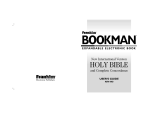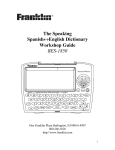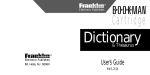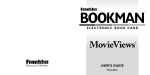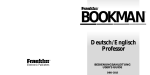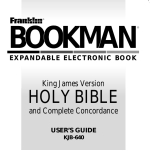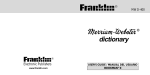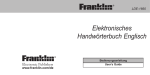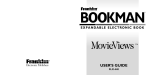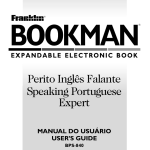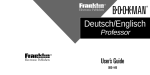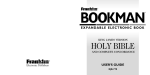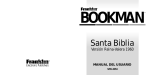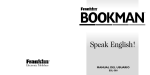Download Franklin DBP-2076 User's Manual
Transcript
BOOKMAN EXPANDABLE ELECTRONIC BOOK Perito Inglês PortugueseExpert Electronic Publishers www.franklin.com MANUAL DO USUÁRIO USER’S GUIDE DBP-2076 License Agreement READ THIS LICENSE AGREEMENT BEFORE USING ANY BOOKMAN ELECTRONIC BOOK. YOUR USE OF THE BOOKMAN ELECTRONIC BOOK DEEMS THAT YOU ACCEPT THE TERMS OF THIS LICENSE. IF YOU DO NOT AGREE WITH THESE TERMS, YOU MAY RETURN THIS PACKAGE WITH PURCHASE RECEIPT TO THE DEALER FROM WHICH YOU PURCHASED THE BOOKMAN ELECTRONIC BOOK AND YOUR PURCHASE PRICE WILL BE REFUNDED. BOOKMAN ELECTRONIC BOOK means the software product, hardware, and documentation found in this package and FRANKLIN means Franklin Electronic Publishers, Inc. LIMITED USE LICENSE All rights in the BOOKMAN ELECTRONIC BOOK remain the property of FRANKLIN. Through your purchase, FRANKLIN grants you a personal and nonexclusive license to use the BOOKMAN ELECTRONIC BOOK on a single FRANKLIN BOOKMAN at a time. You may not make any copies of the BOOKMAN ELECTRONIC BOOK or of the preprogrammed data stored therein, whether in electronic or print format. Such copying would be in violation of applicable copyright laws. Further, you may not modify, adapt, disassemble, decompile, translate, create derivative works of, or in any way reverse engineer the BOOKMAN ELECTRONIC BOOK. You may not export or reexport, directly or indirectly, the BOOKMAN ELECTRONIC BOOK without compliance with appropriate governmental regulations. The BOOKMAN ELECTRONIC BOOK contains Franklin’s confidential and propriety information which you agree to take adequate steps to protect from unauthorized disclosure or use. This license is effective until terminated. This license terminates immediately without notice from FRANKLIN if you fail to comply with any provision of this license. 20 Contents Key Guide .................................................................................... Introduction ................................................................................. Installing Book Cards ................................................................... Selecting a Book .......................................................................... Using the Colour Keys ................................................................. Setting the Message Language ..................................................... Viewing a Demonstration ............................................................. Changing Other Settings .............................................................. Changing the Entry Language ....................................................... Looking Up Words ........................................................................ Highlighting a Word to Look Up .................................................... Finding English Inflections ........................................................... Finding a Letter in a Word ............................................................ Finding a Series of Letters ........................................................... Correcting Misspellings ............................................................... Using the Personal Word Lists ..................................................... Changing the Game Settings ........................................................ Playing the Games ....................................................................... Sending Words Between Books .................................................... Resetting Your BOOKMAN ........................................................... Keyboard Translator ..................................................................... Copyrights and Patents ................................................................ Book Card Care ........................................................................... 21 22 23 23 24 24 25 25 26 26 27 28 29 30 30 31 31 33 33 35 35 36 36 38 Key Guide Color Keys CONJ LÍNG JOGO LISTA AJUDA APAG CART ENTRAR ESPAÇO LI/DE MAIÚS MENU TRÁS ?✽ Direction Keys Scrolls in a direction. Accents a typed letter. Pages up or down. E (red) Displays inflections of English words. or (green) Switches between English and Portuguese languages. BAIX (yellow) Lists the games. (blue) Lists your personal words. Function Keys ✩ + ✩ + Displays a help message. Clears the Entry screen. Exits the book you are reading. Enters a word, selects an item, or begins a highlight in an entry. Types a space or pages down. ✩ or CIMA Key Combinations* Sends a word between books. CART SEG or PREV ✩ + + MAIÚS Q - P + or Displays the next or previous word inflection group. Types a number. Types a hyphen. Goes to the top or bottom of an entry or menu. Types an ✽ to stand for a series of letters in a word. * Hold the first key while pressing the other key. MAIÚS Turns the BOOKMAN on or off. Shifts keys to type capitals and punctuation. + ?✽ ➤ Understanding the Colour Keys The red, green, yellow, and blue colour keys only perform the list of functions for the book card installed in your BOOKMAN and described in this User’s Guide. All book cards use their colour key functions. The key labels and functions are listed in their own User’s Guide. Read “Using the Colour Keys” for further information. Displays the main menus. Backs up, erases a letter, or turns off the highlight at an entry. At the Entry screen, types a ? to stand for a letter in a word. At menu, displays a menu item. At a dictionary entry, displays the headword. 22 Introduction Installing Book Cards You can use the Portuguese Expert (Perito Inglês) to translate words, correct misspelled English and Portuguese words, create two personal word lists, and view English inflections. After reading the User’s Guide you will be able to use the dictionary’s powerful features, as well as play its five word games. 1. Turn your BOOKMAN off. 2. Turn your BOOKMAN over. 3. Align the tabs on the book card with the notches in the slot. 4. Press the book card down until it snaps into place. ➤ Resuming Where You Left Off You can turn your BOOKMAN off at any screen, and when you turn it on again the last screen viewed reappears. ➤ Removing Book Cards Warning: Never install or remove a book card while your BOOKMAN is on. Any information that was entered in the built-in book or book card will be erased. ➤ Follow the Arrows Holding down the flashing arrow keys on the right of the screen let’s you scroll through text and highlight words. 23 Selecting a Book Using the Colour Keys On the top row of your BOOKMAN the red, green, yellow, and blue colour keys change functions according to the book card you select. Once a book card is installed in the BOOKMAN, then you select which book you want to use. 1. Turn your BOOKMAN on. 2. Press CART . If you are using the built-in book, the colour keys function as labeled on the BOOKMAN keyboard. If you select a book card, the colour keys function as labeled on that book card. These are sample books. 3. Press or to highlight the book you want to use. 4. Press ENTRAR to select it. Note: The Portuguese section of this manual uses the Portuguese language as the message language for screen examples. Remember, when you select a book card, the colour keys function as labeled on that book card, not the keyboard. 24 Setting the Message Language Viewing a Demonstration Setting the Message Language Before you start using this book, you may want to view a demonstration of its features. The message language is the language of the prompts, the screen instructions, menu items, and help messages. The first time you use the Portuguese Expert, this screen appears: Once you have installed and selected this book card, follow these steps: 1. Press MENU . or to highlight the 2. Press Setup menu. to highlight View 3. Press Demo. to view the demon4. Press stration. 5. To stop the demonstration, press APAG . • To select Portuguese as the message language, press A . • To select English as the message language, press B . ENTRAR Changing the Message Language Once the message language is set, it’s easy to switch to another language. To change the message language from Portuguese to English: ➤ Help is Always at Hand You can view a help message at any screen by pressing AJUDA . Use the Direction keys to read all of the message. To exit help, press TRÁS . To read about what the keys do, select Auto-Lição from the . Configuraçao menu and press 1. Press MENU to go to the main menus. 2. Using the arrow keys, highlight the Configuraçao menu. 3. Scroll down to Message . Language and press To change the message language back to English, select Idioma da Mensagem from the Setup menu. ENTRAR ENTRAR 25 Changing the Entry Language Changing Other Settings You can change the type size, screen contrast, and shutoff time of this book. The shutoff time is how long your BOOKMAN remains on if you forget to turn it off. The entry language is the language in which you type words to look up. You can change the language at the Entry screen or the main menus. 1. Press APAG to go to the Entry screen, if needed. 1. Press MENU . or to highlight the 2. Use Configuraçao menu. to highlight Fixar 3. Press Tamanho do Tipo, Prazo de Desligamento, or Fixar Contraste. 2. Press LÍNG (GREEN) to change the entry language from English to Portuguese. 4. Press . to change the 5. Press or setting. To leave the settings unchanged, press TRÁS . 6. Press . ENTRAR 3. Press MENU to go to the main menus. 4. Press LÍNG (GREEN) to change the entry language back to Portuguese. ENTRAR 26 Looking Up Words Looking Up Words You can translate English words to Portuguese and Portuguese words to English simply by typing a word. ➤Typing Accents and Diacritical Marks You do not need to type accent and diacritical marks when you are entering words at the entry screen. They will be added automatically. However, if you type a word which has two forms that are accented differently, (for example, pelo, pêlo) just highlight the form that . you want and press 1. Press APAG . 2. Press LÍNG (GREEN) to change the entry language to Portuguese. 3. Type a word. For example, type hoje. To erase a letter press TRÁS . 4. Press . ENTRAR If you want to type an accent or diacritical mark in a word, first type the desired letter (for example, e) and then press or until the correct mark appears. ENTRAR The word typed in boldface at the top of a dictionary entry is the headword. This is followed by the word’s part-ofspeech or gender in italics, as well as any guide phrases or word categories in parentheses. 5. Use the Direction keys to read the dictionary entry. 6. To see the headword of the entry, press ? ✽ . 7. Press APAG when finished. ➤ Using the Direction Keys Here are the ways to move around in the dictionary entries. To... Press... Go to the next or previous ✩ + or dictionary entry Go to the top or bottom + or of a dictionary entry Page up or down or MAIÚS BAIX 27 CIMA Highlighting a Word to Look Up Looking Up Words Another way to search for words is by highlighting them in dictionary entries or word lists. Then you can look up their definitions, and inflections, or add them to your personal word list. Note: If you look up a word in a language other than the current entry language, the entry language is temporarily changed to the other language. When you press APAG or MENU , the selected entry language is restored. ➤ Using the Dictionary List Rather than entering words at the entry screen, you can also search the dictionary list for words to look up. First press MENU . Then start typing a word at the dictionary list. To erase a letter, press TRÁS . When the word you want is highlighted, press to view its dictionary entry. You can also use the Direction keys to help you highlight words on the dictionary list. ENTRAR 1. At any text, press the highlight. ENTRAR to start To turn the highlight off, press TRÁS . 2. Use the arrow keys to highlight a word. 3. Do one of the following. To... Press... Define the word View inflections (English) CONJ (RED) LISTA (BLUE) Add the words to your personal word list ENTRAR 28 Finding English Inflections Finding English Inflections Inflections show changes in the meaning or function of a word. This dictionary provides inflections of English nouns, verbs, modifiers, and other words. , or ESPAÇO to scroll 6. Press , down. 7. Press CONJ (RED) repeatedly to view more inflections. Or you can also hold ✩ and press or to cycle through the list of inflections. 8. Press APAG when finished. BAIX 1. Press APAG (GREEN). 2. If needed, press LÍNG to change the entry language to English, if needed. 3. Type an English word. For example, type swim. 4. Press CONJ (RED). BAIX CIMA Some words may have more than one form or part of speech. In this example, you need to select the desired part of speech. 5. Highlight the desired form and . then press ENTRAR ➤ Getting Grammar Help While viewing inflections, you can press AJUDA to read English usage examples and detailed explanations. Then press TRÁS to return to the inflections. When you view the inflections of an English verb, the principal verb forms will be shown first. 29 Finding a Letter in a Word Finding a Series of Letters If you are unsure how to spell a word, type a question mark (?) in place of each unknown letter. You can use more than one question mark in a word. Use the asterisk (✽) to find prefixes, suffixes, and other parts of words. Each asterisk stands for a series of letters. 1. Type a word with an ✽. 1. Press APAG . 2. Type a word with ?’s. For example type tr??e. 3. Press ENTRAR To type an asterisk, hold MAIÚS and press ? ✽ . 2. Use the arrow keys to scroll through matches. . 4. Highlight a matching word. to see the dictio5. Press nary entry for that word. 3. Highlight a match, and then press . 4. Press again to see the dictionary entry for that word. ENTRAR ENTRAR ENTRAR Or press CONJ (RED) to view the inflections of that word. 6. Press APAG when finished. Or press CONJ (RED) to view the inflections of that word. 5. Press APAG when finished. 30 Using the Personal Word Lists Correcting Misspellings If you misspell a word in either language, this dictionary displays a list of spelling corrections from which you can choose. Adding a Word to the List (1) You can save up to ten words in both English or Portuguese in personal word lists. Then, use these two lists for review or study. Because your dictionary already has both a Portuguese and English word list, you can press LÍNG to switch between the lists while referencing their entries. 1. Type a misspelled word. For example, canna. To erase a letter, press TRÁS . 2. Press ENTRAR . 1. Press 3. Use the arrow keys to highlight a correction on the list. to look up the 4. Press word. APAG . 2. Use the arrow keys to highlight Adicionar uma palavra, and . then press 3. Type a word in the current entry language. ENTRAR 5. Press LISTA ENTRAR when finished. 4. Press to add the word. 5. Press APAG when finished. Note: You can also add words from dictionary entries and correction lists by highlighting the words you want to add. To learn how, read ”Highlighting a Word.” ENTRAR 31 Using the Personal Word Lists Using the Personal Word Lists Adding a Word to the List (2) Erasing A List You can also add words to your personal word list directly from the Entry screen. 1. Press LISTA . 2. Highlight Apagar a lista. . 3. Press 1. Type the word you want to add and then press LISTA to go to the personal word list menu. 2. Press to add the word. 3. Press APAG to return to the Entry screen. Note: You can add the headword of a dictionary entry by pressing LISTA from within the entry. ENTRAR 4. Press for yes. This will erase only the personal word list in the current entry language. ENTRAR 5. Press APAG to return to the entry screen. Viewing Your Lists 1. Press LISTA . 2. Press LÍNG to toggle between your English and Portuguese word lists, if needed. to view the current 3. Press word list. 4. Highlight a word on the list. 5. To view the dictionary entry . for the word, press Deleting a Word 1. Press LISTA . 2. Press LÍNG to toggle between your English and Portuguese word lists, if needed. 3. Highlight Excluir uma palavra . and then press to highlight a word. 4. Use or 5. Press to delete the word. ENTRAR ENTRAR ENTRAR ENTRAR 32 Playing the Games Changing the Game Settings You can change the game settings at any time. Each setting applies to all the games. 1. Press JOGO (YELLOW). to select 2. Press Configuraçoes do Jogo. Now that you have selected the settings for the game, let’s play. 1. Press JOGO (YELLOW). 2. Highlight a game using the arrow keys. ENTRAR 3. Use or to highlight a menu, if needed. to highlight a 4. Press or setting. 5. Press to select it. 6. Press TRÁS to return to the games. 3. Press ENTRAR to select it. ➤ Help in Games ENTRAR Press AJUDA while you are in a game if you need help. It will explain the game you are playing. To exit help, press TRÁS . ➤ Understanding the Game Settings Palavras determines the size of the words with which you play the games (from 3 to 14 letters). Also you can choose from Aleatório, Digite sua própia, Palavras pessoais. Nível: selects the level of difficulty: Iniciate, Intermediário, Avançado, Especialista, and Assistente. Idioma: selects the language with which you want to play the games. ➤ Game Options After you finish a round, you can do the following: 33 To... Play another round View the dictionary entry for the word Play a different game Press... ESPAÇO ENTRAR TRÁS Playing the Games Playing the Games Hangman Hangman challenges you to guess a mystery word, indicated by ?’s, one letter at a time. As you type letters, the correct letters appear in place of the question marks, your incorrect letters appear below, and remaining guesses appear to the right. You must guess the word before you run out of tries and the man hangs. To reveal a single letter, hold MAIÚS and press ? ✽ . Press ? ✽ to reveal the word and end the round. Note: If you ask for a hint, you automatically lose the round. word by buying letters before you run out of money. Each letter costs money, regardless of whether it is correct, incorrect, or whether it has been guessed already. Commonly used letters cost more than letters used infrequently. The starting amount of money varies depending on level. To play, type a letter. If the letter that you guess appears in the mystery word, it will be revealed each time that it occurs in the word. Continue typing letters until you correctly guess the word or until you run out of money. To reveal a single letter, hold MAIÚS and press ? ✽ . Press ?✽ to reveal the word and end the round. Note: If you ask for a hint, it will cost you the price of the letter plus $25. Flash Cards Flash Cards flashes words for you to define or study. To view the definition of the word press . Press TRÁS to return to Cartas Flash and then press to try another word. Press TRÁS to return to game menu. Conjumania - English Conjumania teaches verb conjugations. It shows you an infinitive verb and asks you to enter a conjugation. The conjugation should be spelled correctly. To try a new conjugation for the same word, press ESPAÇO . To try a new conjugation for a new word, hold ✩ and press . Note: After four conjugations, the word automatically changes. For a hint, hold and press ? ✽ . Or press ? ✽ to end the round. Note: If you ask for a hint, you will automatically lose the round. ENTRAR Word Train All aboard the Word Train spelling game! You and the train take turns typing letters to form a word. Whoever types the last letter wins. To reveal a single letter, hold MAIÚS and press ? ✽ . Or press ? ✽ to end the round. BAIX MAIÚS Word Auction In Word Auction you must guess a mystery 34 Resetting Your BOOKMAN Sending Words Between Books This dictionary can send words to and receive words from certain other BOOKMAN books. If the BOOKMAN keyboard fails to respond, or if its screen performs erratically, first press APAG and then press LI/DE twice. If nothing happens, follow the steps below to reset it. To send a word to another BOOKMAN book that book must be able to send or receive words. To learn if a book can send or receive words, read the User’s Guide. Warning: Pressing the reset button with more than very light pressure may permanently disable your BOOKMAN. In addition, resetting your BOOKMAN erases settings and information entered into its built-in book and in any installed book cards. 1. Highlight a word in this book. To highlight a word in a list, press the arrow keys. To highlight a word in the and then use the text, press arrow keys. 1. Hold APAG and press LI/DE . If nothing happens, try Step 2. 2. Use a paper clip to gently press BOOKMAN’s reset button. The reset button is recessed in a pinsized hole on the back of BOOKMAN. Look for it near the book card slot. ENTRAR 2. Hold ✩ and press CART . 3. Highlight the other book. 4. Press . The word that you highlighted appears in the other book. to look 5. If needed, press up the word. ENTRAR ➤ Troubleshooting • Make sure your book card, if any, is installed correctly. • Check that the book card’s metal contacts are free of dirt and dust. ENTRAR 35 Keyboard Translator Copyrights and Patents Model DBP-2076 • size: 5.9 x 4.2 x 0.6 cm • weight: 0.4 oz.(17 g) © 1997 Franklin Electronic Publishers, Inc., Burlington, NJ 08016-4907 USA. All rights reserved Collins Portuguese Dictionary © HarperCollins Publishers 1993 Some BOOKMAN keyboards use different words on the keys. Use the chart below for reference if the words on the keys of your BOOKMAN do not match the ones in this User’s Guide. To learn what the keys do, read “Key Guide.” English Portuguese German Spanish BACK TRÁS ZURÜCK CAP MAIÚS RETRO CARD CART CLEAR APAG CLEAR, LÖSCJ BORRAR DN BAIX AB ABAJO FCC Notice: Compiles with the limits for a Class B computing device pursuant to Subpart B of part 15 of FCC Rules. Operation is subject to the following two conditions: (1) This device may not cause harmful interference; and (2) This device must accept any interference received, including interference that may cause undesired operation. U.S. Patents 4,490,811; 4,830,618; 4,891,775; 5,113,340; 5,203,705; 5,218,536; 5,229,936; 5,295,070; 5,333,313; 5,007,019; 5,153,831; 5,249,965; 5,321,609; 5,396,606; 5,333,313; GERMAN PATS. M9409743.7 and M9409744.5. European Patent 0 136 379. Patents Pend. MAYÚ KARTE TARJET ENTER ENTRAR EINGABE INTRO HELP AJUDA HILFE AYUDA MENU MENU MENÜ MENÚ NEXT SEG NCHST ABAJO ON/OFF LI/DE AN/AUS ON/OFF PREV PREV VPROG ARRIB SPACE ESPAÇO UP CIMA ESPACIADOR AUF ARRIB This unit may change operating modes due to Electrostatic Discharge. Normal operation of this unit can be reestablished by pressing the reset key, LI/DE or by removing/replacing batteries. ISBN 1-56712-400-3 36 Limited Warranty (U.S. only) FRANKLIN warrants to you that the BOOKMAN PRODUCT will be free from defects in materials and workmanship for one year from purchase. In the case of such a defect in your BOOKMAN PRODUCT, FRANKLIN will repair or replace it without charge on return, with purchase receipt, to the dealer from which you made your purchase or Franklin Electronic Publishers, Inc., One Franklin Plaza, Burlington, NJ 08016-4907, within one year of purchase. Alternatively, FRANKLIN may, at its option, refund your purchase price. Data contained in the BOOKMAN PRODUCT may be provided under license to FRANKLIN. FRANKLIN makes no warranty with respect to the accuracy of data in the BOOKMAN PRODUCT. No warranty is made that the BOOKMAN PRODUCT will run uninterrupted or error free. You assume all risk of any damage or loss from your use of the BOOKMAN PRODUCT. This warranty does not apply if, in the sole discretion of FRANKLIN, the BOOKMAN PRODUCT has been tampered with, damaged by accident, abused, misused, or misapplication, or as a result of service or modification by any party, including any dealer, other than FRANKLIN. This warranty applies only to products manufactured by or for FRANKLIN. Batteries, corrosion, or battery contacts and any damage caused by batteries are not covered by this warranty. NO FRANKLIN DEALER, AGENT, OR EMPLOYEE IS AUTHORIZED TO MAKE ANY ADDITIONAL WARRANTY IN THIS REGARD OR TO MAKE ANY MODIFICATION OR EXTENSION OF THIS EXPRESS WARRANTY. THE FOREGOING WARRANTY IS EXCLUSIVE AND IS IN LIEU OF ALL OTHER EXPRESS OR IMPLIED WARRANTIES, WRITTEN OR ORAL, INCLUDING, BUT NOT LIMITED TO, WARRANTIES OF MERCHANTABILITY OR FITNESS FOR A PARTICULAR PURPOSE. YOUR SOLE AND EXCLUSIVE REMEDY SHALL BE FRANKLIN’S OBLIGATION TO REPLACE OR REFUND AS SET FORTH ABOVE IN THIS WARRANTY. Some States do not allow the exclusion of implied warranties, or limitations on how long a warranty lasts. This warranty gives you specific rights; you may also have additional rights which vary from State to State. This warranty shall not be applicable to the extent that enforcement of any provision may be prohibited by applicable law. FRANKLIN SHALL IN NO EVENT BE LIABLE TO YOU OR TO ANY OTHER PERSON FOR ANY SPECIAL, INCIDENTAL, OR CONSEQUENTIAL DAMAGES, OR ANY OTHER INDIRECT LOSS OR DAMAGE, ARISING OUT OF YOUR PURCHASE, THE MANUFACTURE OR SALE OF THE BOOKMAN PRODUCT, THIS LICENSE, OR ANY OBLIGATION RESULTING THEREFROM OR THE USE OR PERFORMANCE OF THE BOOKMAN PRODUCT UNDER ANY LEGAL THEORY, WHETHER BREACH OF CONTRACT, TORT, STRICT LIABILITY OR ANY OTHER CAUSE OF ACTION OR PROCEEDING, WHICH DAMAGES SHALL INCLUDE, BUT NOT BE LIMITED TO, LOST PROFITS, DAMAGES TO PROPERTY, OR PERSONAL INJURY (BUT ONLY TO THE EXTENT PERMITTED BY LAW). FRANKLIN’S ENTIRE LIABILITY FOR ANY CLAIM OR LOSS, DAMAGE, OR EXPENSE FROM ANY SUCH CAUSE SHALL IN NO EVENT EXCEED THE PRICE PAID FOR THE BOOKMAN PRODUCT. THIS CLAUSE SHALL SURVIVE FAILURE OF AN EXCLUSIVE REMEDY. This license and warranty is governed by the laws of the United States and the State of New Jersey. 37 Limited Warranty (outside U.S.) Book Card Care This product, excluding batteries, is guaranteed by Franklin for a period of one year from the date of purchase. It will be repaired or replaced free of charge for any defect due to faulty workmanship or materials (at Franklin’s option). • Do not touch the metal contacts on the book cards. Caution: Touching these electrical contacts with statically charged objects, including your fingers, could erase information entered in a book card or built-in book. Products purchased outside the United States that are returned under warranty should be returned to the original vendor with proof of purchase and a description of fault. Charges will be made for all repairs unless valid proof of purchase is provided. • Do not put excessive pressure on the book cards. This warranty explicitly excludes defects due to misuse, accidental damage, or wear and tear. This guarantee does not affect the consumer’s statutory rights. LBS. • Do not expose the book cards to heat, cold, or liquids. FRB-28087-00 P/N 7201248 38 Rev A BOOKMAN EXPANDABLE ELECTRONIC BOOK Perito Inglês PortugueseExpert Electronic Publishers www.franklin.com MANUAL DO USUÁRIO USER’S GUIDE DBP-2076