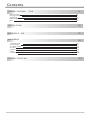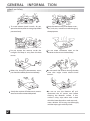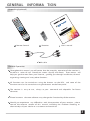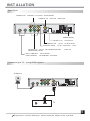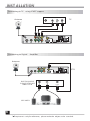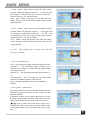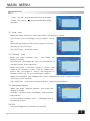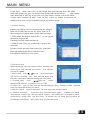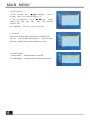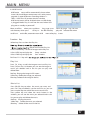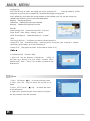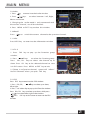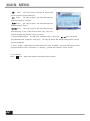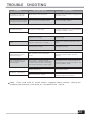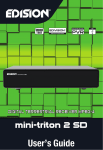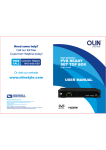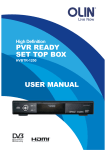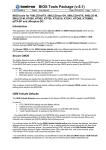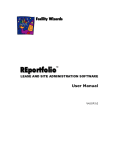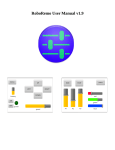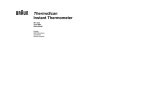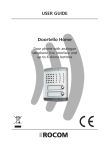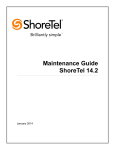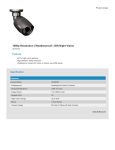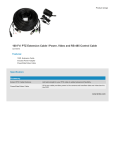Download Fortec FSHDT-3300 User's Manual
Transcript
Contents Contents GENERAL INFORMA Main Features For your Safety Unpacking General Operation RCU TION P1 P1 P2 P3 P3 P4 INSTALLATION P5 WELCOME P AGE P7 MAIN MENU 1. Edit Channel 2. Installation 3. System Setup 4. T ools 5. Game 6. REC 7 . Hot key TROUBLE SHOOTING P8 P8 P11 P12 P15 P18 P19 P20 P23 GENERAL INFORMA INFORMA TION TION GENERAL This Digital T errestrial Receiver (DTR) will take you to the new and exciting world of Digital Television. A world of crystal clear widescreen pictures, digital sound, more information and new services. All this and more on "Free to Air" Digital Television. To make full use of your new DTR please take the time to familiarize yourself with the extensive features of the unit detailed in this User's Guide. If you need help in setting up please call your dealer or a customer service adviser. M ai n F ea tu re s SD MPEG-2/SD MPEG4 & HD H.264 & fully DVB-T compliant Automatic PAL/NTSC conversion 1000 channels TV and Radio programmable 8 different favorite groups selection On Screen Display with multi-language Fully support to 7 days Electronic Program Guide(EPG) Picture in Graphics(PIG) support 256 colors On Screen Display Channel search in automatic, manual search Various channel editing functions(favorite, move, lock, rename and sort) Parental control for channels Ease to use Menu System Software upgrades through USB port Time set by GMT offset automatic and manual,Summer T ime support Automatic turn on/off by Timer setting(multiple options) Subtitle support DVB EN300743 and EBU Teletext support DVB ETS300472 by VBI and OSD Automatic save for last channel Support Logic Channel Number(LCN) Games Support FA T16/FA T32/FA T12,NTFS(Option) MP3/ JPEG/ BMP/ OGG files Default 2 hours, user can setting the end time Lock/Delete/Rename,Preview playback,Browse record files information Play/Pause/Stop/Step 1 GENERAL INFORMA INFORMA TION TION GENERAL For Y our Safety 2 To avoid electric-shock hazards, do not open the cabinet, refer servicing to qualified personnel only. Keep the receiver away from flower vases, tubs, sinks, etc., in order to avoid damaging the equipment. Do not expose the receiver un-der the sunlight. And keep it away from the heat source. Do not block ventilation holes of the Receiver so that air can circulate freely. When the abnormal phenomenon occur, you should cut off the power immediately. Do not touch the receiver during thunder, since that might create electric-shock hazards. Switch the receiver off whenever it remains out of service for an extended period. Be sure to turn the Receiver off and disconnect the AC power cord before cleaning the Receiver surface. If the surface is dirty, wipe clean with a cloth which has been dipped in a weak soap-andwater solution and wrung out thoroughly, and then wipe again with a dry cloth. GENERAL INFORMA INFORMA TION TION GENERAL Unpacking(optional) R Remote Control Batteries User’s manual AV cable General Operation Throughout this manual you will notice that the everyday operation of the receiver is based on a series of user friendly on screen display and menus. These menus will help you get the most from your receiver, guiding you through installation, channel organizing, viewing and many other functions. All functions can be carried out using the buttons on the RCU, and some of the functions can also be carried out using the buttons on the front panel. The receiver is advances. easy to use, always at your command and adaptable for future Please be aware that new software may change the functionality of the receiver. Should you experience any difficulties with the operation of your receiver , please consult the relevant section of this manual, including the Problem Shooting, or alternatively call your dealer or a customer service adviser . 3 GENERAL INFORMA INFORMA TION TION GENERAL RCU Key Function Turns power ON/OFF When watching a channel, mute the sound 0~9 T V /R A D IO PR F AV SHIFT Enter number of the required menu item or select a channel number to watch Switches between TV and Radio mode Switches back to previous channel Displays the favorite group list Timeshift function key F IN D Display the Find window IN F O Show information of the current channel MENU Press this key one time to run menu onscreen PAG E+ ,P AG EOK, LIST PR+, PR- EXIT EPG L R T V /AV TXT S LE E P PAUS E RECORD V-FORMAT R Moves up / down a page in the list Executes the selected item in the menu screen or enters the desired value in any input mode When watching a channel, change channels or move to the next higher or lower item in the menu When watching a channel, adjust the volume or move to the left or right item in the menu Return to the previous menu on the menu screen or escape from the menu Ca ll up the EP G (E lec tronic Pr ogram Gu ide) Dis pla y the A udio window. Sw itch between TV an d AV m odes Switch to teletext mode Enter into the sleep in mode Press once to pause the screen picture, press once again to go to the normal mode Record the program Changes the HD-Format Switch to subtitle mode , Play and stop the program Press to fast forward or fast backward Press to slow forward or slow backward 4 The picture is only for reference, please make the object as the standard. INST ALLATION ALLATION INST Rear Panel CONNECT TO AUDIO R/L TO TV OR AUDIO TUNER CONNECT TO A DIGITAL AMPLIFIER POWER ON/OFF CONNECT TO CONNECT TO CONNECT VIDEO TV SET TO TV USING RCA CONNECT TO TV SET OR VIDEO PROJECTOR COMPONENT INPUTS ANT IN: CONNECT LOOP: CONNECT Connecting to TV USB DEVICE DV-OUT INPUT JACK YPbPr OR TO ANTENNA TO ANOTHER RECEIVER using HDMI support A ntenna IN TV HDMI 5 The picture is only for reference, please make the object as the standard. INST ALLATION ALLATION INST Connecting to TV using SCART support A U D IO IN A ntenna TV R Connecting to Digital V ID E O L Amplifier A ntenna DT R D IG IT A L A U D IO C ONV E R TOR O R A MP L IF IE R R L SP D IF S P E AK E R 6 The picture is only for reference, please make the object as the standard. WELCOME PP AGE AGE WELCOME When power on first time, it will show welcome page like below . Press PR+,PR- keys to move highlight to select Region, Display Mode, Aspect Mode and language . Press keys to move the cursor to choose your choice. Move highlight to [ OK ] option and press OK key to enter “ Auto Scan” menu . Press [EXIT] key to exit this menu. 7 MAIN MENU MENU MAIN When you press [MENU] key , you can enter Main Menu . This menu consists of 6 major sub-menus as below. - Edit Channel - Installation - System Setup - T ools - Game - REC 1. Edit Channel Move highlight on Edit Channel item and press [OK] key to enter Edit Channel menu as besides. This menu has 3 sub-menus such as: TV Channel list Radio Channel List and Delete All . 1.1 TV Channel List 1. Press PR+, PR- keys to select the program that you want to play, and then press OK key to view it in the small window. If move the yellow cursor to select up or down, you will see a gray line which indicates the playing program in the small window. 2. Press FAV key to move the FA V button upward. Select the program and press OK key to pop up the favourite group list. In the list, select the group that you want to add into and press OK key, and then you will find the favourite mark is displayed at the right side of the selected program. Press FAV key again to exit from the fav mode, and you will find the FA V button return to the origin position. 8 3. Press red colour key to move the Lock button upward. Select the program and press OK key to mark this program with the Lock mark. You can cancel this mark by pressing OK key once more. Press red colour key again to exit from the lock mode, and you will find the Lock button return to the origin position. , MAIN MENU MENU MAIN 4. Press green colour key to move the Skip button upward. Select the program and press OK key to mark this program with the skip mark. You can cancel this mark by pressing OK key once more. Press green colour key again to exit from the skip mode, and you will find the Skip button return to the origin position. 5. Press yellow colour key to move the Move button upward. Select the program and press OK key to mark this program with the move mark. Press PR+, PR- keys to move the cursor to the position where you want to locate and press OK key to confirm. Press yellow colour key again to exit from the yellow mode, and you will find the yellow button return to the origin position. 6. Press blue colour key to enter into the Edit channel window. i . Sort (red colour key) Press red colour key to pop up the Sort drop-down list. Name(A-Z): The ascending order, omitting the $ character, the number is ahead, then the capital letter, at last the lowercase. Name (Z-A): The opposite order of the above Name (AZ). Free/Scrabmle:: All FT A programs are listed ahead, while all scrambled programs are listed last. Lock: all locked programs are listed at the bottom. Default ii. Edit (green colour key) Press green colour key to move the Edit button upward. Select the program and press OK key to pop up the Rename window. In Rename window, press yellow colour key to switch between capital letter and lower-case letter; press red colour key to delete the character on the cursor; press keys to move the cursor left or right; press numeric keys (0-9) to input the character, please refer to the down table. Press blue colour key to save and exit. 9 MAIN MENU MENU MAIN Numeric keys Press numeric key repeatedly, display in circle .,*?!@1 1 2 ABC2 3 DEF3 4 5 GHI4 JKL5 6 MNO6 7 PQRS7 8 TUV8 9 WXYZ9 0 [space]_-0 If the name is empty , system will pop up a dialogue informing "Name" once yellow colour key is pressed. Press OK key to close this dialogue. iii. Delete (blue colour key) In Delete window, press blue colour key to move the Delete button upward. Select the program and press OK key to mark this program with the deletion mark. You can cancel this mark by pressing OK key again. Press EXIT key to pop up the dialogue "Are you sure to save?". Select Yes button and press OK key to save, or select NO button and press OK key to exit without saving. 1.2 Radio Channel List The same operation as 1.1 TV Channel List , here we don't explain any more. 1.3 Delete All Move cursor to the Delete All item, and press OK Key to pop up the dialogue "Warning! Do you really want to delete all channel?". Press EXIT key to pop up the dialogue "Are you sure to save?". Select Yes button and press OK key to save, or select NO button and press OK key to exit without saving. 10 MAIN MENU MENU MAIN 2. Installation 1. Press PR+, PR- keys to move the cursor up or down. 2. Press EXIT key or key to move the focus to the left menu. 2.1 Auto Scan When you enter Auto Scan menu, the screen will display as below. In FT A Only, press [Left/Right] key to choose Yes or No. Move the highlight on the search option, and press [OK] key to start scanning. Press [EXIT] key to exit this menu. 2.2 Channel Scan When you enter Channel Scan , the screen will display as beside. There are two scan modes for you. Y ou can choose to scan by channel or by frequency . When scan band is UHF and region is range of Ch Number is from 13 to 61. band is VHF and region is “China ”, the Number is from 1 to 12. (It ’s according to “China ”, the When scan range of Ch region.) When you complete your configuration, move highlight to search option, and press [OK] key to start scanning. Press [EXIT] key to exit the scanning and save the current parameters. 2.3 Aerial Adjustment When you enter Antenna feeding, the screen will display as beside. In CH No. submenu, press [Left/Right] key to choose the channel. In Tuner Power submenu, press choose Off and On. [Left/Right] key to 2.4 LCN Press [Left/Right] key to choose On and Off. 11 MAIN MENU MENU MAIN 3. System Setup When you enter the System Setup menu, you will see the screen like besides. It contains 8 sub-menus such as: Language, TV System, Local Timer Setting, Timer Setting, Parental Lock, OSD Setting, Favorite and Auto Standby . Press [Up/Down] key to select menu among all the items. Press [OK] key to enter the selected item. 3.1 Language 1. Press OK key to enter into the Language window. Press keys to select the language in circle, while press PR+, PR- keys to move the cursor up or down in circle. 2. Press MENU key or EXIT key to save and exit. 3. The types of the language, pleaser refer to the configuration of the customer. 3.2 TV System Press PR+, PR- key to move the cursor up or down, while press keys to change the setting and the setting will take effect immediately. 1. Video Resolution: Select between 480i /480p/576i/576P/720P/1080i/1080p.. 2. Aspect Mode: Select among 4:3LB, 4:3PS, 16:9PS, 16:9LB and Auto. 3 Video Output: Select between YUV and RGB. 4. Digital Audio Output: Select between LPCM Out and BS Out. 3.3 Local T ime Setting 1. Region: Select the region. 2. GMT Usage: Select between On and Off. If select "Off", the GMT Offset and Summer Time item will turned gray . 3. GMT Offset: When select "ON" in GMT Usage item, system will get the date and time information from the screen automatically. Date and T ime two items will turn grey. Select the proper option in the GMT Offset item. The default setting is GMT ON. 4. Summer Time: Select between ON and OFF. "OFF" delegates the normal time. If select ON, time will add one hour. 12 MAIN MENU MENU MAIN 5.Date, Time: When select "OFF" in GMT Usage, Date and Time two items take effect, while GMT Usage turns grey. Use numeric keys to input the desired value.5. After setting, press MENU key or EXIT key to exit and save. If the value is invalid, system will inform "Invalid input! Continue to edit?". Press OK key at the Yes button to continue the modification, or press OK key at the No button to exit without saving. 3.4 Timer Setting If there is no program, you can not enter into this window. There are 8 timers that can be set. Select Timer up or down, and press OK key to enter into the setting window. 1. Timer mode: The default mode is off. Y ou can set the timer once, daily and Off. 2. Wakeup Channel: Select the channel. 3. Wakeup Date, Time: Use numeric keys to input the valid date. Duration: Set the gap time. After waking up, system will power off automatically after the duration time. Press MENU or EXIT key to save and exit. 3.5 Parental Lock Before entering into the Parental Lock window, you need input the correct password. The default password is 0000. 1. Menu Lock: Press keys to select between Off and On. If select "On" , you can not enter into the most sub-menu before entering the password. 2. Channel Lock: Press keys to select between Off and On. The default value is Off. If select "On", you can not view the locked channel set in Chanel List Edit window until you input the correct password. 3. New Password: User numeric key (0-9) to input the new password. 4. Confirm Password: Input the new password once again. Confirm password must be the same as the New password. System will inform you "Change password successfully!" while they are the same, or inform you to input the password of Confirm password once again when they are not the same. 13 MAIN MENU MENU MAIN 3.6 OSD Setting 1. OSD T imeout: Press keys toselect to 10 by step1. The default values Is 5. 2. OSD T ransparency: Press keys to among Off, 10%, 20%, 30%, 40%. The option is Of f. Press MENU or EXIT key to save and exit. from 1 select default 3.7 Favorite There are 8 favorites group listed in this window. Press PR+, PR- keys to select one and press OK key to the Rename window, here we don't explain any more. 3.8 Auto Standby 1. Auto Standby: Select between On and Off. 2. Standby Mode: Select between Low Power and Fake. 14 MAIN MENU MENU MAIN 4. T ools 1. Press PR+, PR- keys to move the cursor up or down. 2. Press EXIT key or key to move the focus to the left menu. 4.1 Information When you enter Information menu, you should see the screen like it displays on the right. This screen displays receiver information. You should press [EXIT] 4.2 Load Factory key to cancel this menu. Setting When you choose the option of Load Factory Setting and press [OK] key, there will be a dialogue for you to input the password. The default password is 0000. If you input the correct password, you will see a screen like beside. If you choose Yes , all the parameters of this receiver will reset to the default value. Note: Please use this function carefully . 15 MAIN MENU MENU MAIN 4.3 Upgrade By RS-232 1. Press keys to select among allcode, maincode,card,Radioback,keydate defaultdb, userdb. The default option is allcode. 2. Press OK key at the Start button to start checking serial port. 4.4 S/W Upgrade by OT A 1. Frequency: Use numeric keys to input the proper value. 2. Bandwidth: Select among 6, 7, 8MHz. 3. Down load PID: Use numeric keys to input the proper value. 3. Start: Press OK key to start upgrading. If no correct searching information, system will inform "Collecting information". You can press Exit button to return to the previous window. System will start upgrading after collecting information successfully. Press OK key at the Download button and press OK key at the Burnflash button to start burning. After booting, press OK key at the Reboot button to reboot. 4.5 Upgrade by USB 1.Upgrade File: Show the Upgrade File. 2.Upgrade Mode: Select among AllCode, maincode, conaxca, radioback, bootlogo and Dump. When users switch the upgrade mode, Upgrade File will show the corresponding file according to the table below: Upgrade Mode File feature All code : File named as Main Code: File named as Radio back: File named as "*.abs", the picture will be used "*.abs" *.abs as both radio back and menu back bootlogo: File named as "*.abs" Select the upgrade mode and upgrade file, then you can start upgrade by USB. 16 3.Press OK key on start button to start receiving the data from USB device. When the USB device is not connected, this item is grey , you can not edit it now. MAIN MENU MENU MAIN 4.6 USB Device USB Device menu will be automatically shown when insert U disk to USB port except auto scan, multi picture, upgrade. Or open USB menu according to Menu -> Tools-> USB. Press OK to enter into this window . USB Device menu will be disabled when no USB device is plugged. Media Play List will not be saved when USB plug out or standby or power off. Move scroll bar when press up/down key, page up or down by page key. Go into sub-directory when press ok key in the file directory , play the selected file when scroll bar is on the file, automatic return USB menu after play is over. Function Key Yellow key: Press to show the Play List add all music to the Play List 2.Press number key 1 to add all images to the Play List. 3.Press INFO key to display the Setup window. 4.Press FIND key to display the Sort window. FAV:Press FA V key add . Play List Press FA V key to add the image or music to Play List . Press [OK] on Play List button you can see the image or music you selected and in this list you can play and delete them. Red key: Playing the image in full screen. Yellow key: Delete the image you selected. Blue key: Delete all the image in the list. Music List Press PR+,PR- key to select the music you want, and press FA V key to added it to the music list, or you can press number key 0 to add all the music to music list. Press yellow key and select the music button in the window, you can see the music you selected and in this list you can play and delete the music. Red key: Playing the music. Yellow key: Delete the music you selected. Blue key: Delete all the music in the list. 17 MAIN MENU MENU MAIN Image List Press PR+,PR- key to select the iamge you want, and press FA V key to added it to the image list, or you can press number key 1 to add all the images to image list. Press yellow key and select the image button in the window, you can see the iamge you selected and in this list you can play and delete them. Red key: Playing the picture. Yellow key: Delete the picture you selected. Blue key: Delete all the picture in the list. Setup Show Image Size: Select between full and real. Slide Show Time: Select among 1-10sec. Slide Show Repeat: Select between on and off. Sort Pressing FIND key , it will pop up the Sort drop-down list. Name(A-Z): The ascending order, omitting the $ character, the number is ahead, then the capital letter, at last the lowercase. Name (Z-A): The opposite order of the above Name (A-Z). 4.7 Remove USB Device safely 1. Press OK key on Remove USB device safely it will pop up a dialog:"Y ou can safely remove USB device now!". Press OK on Yes button to remove the USB device. 5. Game 1. Press OK key or key to enter into the game. 2. Press PR+, PR- keys to move the cursor up or down. 3. Press EXIT key or key to move the focus to the left menu. 4. Select the game that you want to play and press OK key to enter into the window. 18 MAIN MENU MENU MAIN 6. REC 6.1. Record Manager 1. Press PR+, PR- keys to select up or down, 2. Press green color key to lock the file you selected, the lock symbol will be marked behind the file. Before you lock the file you must input the correct password, the default password is 0000. 3.Press blue color key to delete the file you selected. 4.Press red color key to pop up the window for renaming the file you selected, press numeric keys (0-9) to input the character . 5.Press [Play] key to preview. Press [OK] to play the recorder in full screen as below picture. 6.Press [Pause] key to pause. Press [Pause] key repeatedly to realize the step function. Press / key to fast Forward or fast backward. Press / key to slow forward or slow backward . 6.2 DVR HDD Information Show you the removable device information in windows as besides. 6.3 HDD Format Show you the information in windows as besides. Press OK key on format button to format the disk. 6.4 DVR Configuration 1.Timeshif: Select between on and off. 2. Timeshift to recorde: 3. Record Selection: 4. Standby after record: Select between on and off. Select the USB partition. Select between on and off. 6.5 Jump Select among 30sec, 1min, 5 min, 10 min and 30 min. 19 MAIN MENU MENU MAIN 7. Hot Key 7.1 Number Use the numeric keys (0-9) to input the number of the desired channel. If the inputted number is beyond the valid channel number, system will "Invalid number” and press OK key to close this message. 7.2 TV/RADIO In normal mode, press TV/RADIO key to switch between TV mode and Radio mode. 7.3 Up/Down (Channel Change) Press PR+, PR- keys to change the channel up or down. 7.4 Left/Right (V olume+/-) Press keys to change the volume. Press step 1, while press keys to keys to decrease the volume by add the volume by step1. 7.5 Mute Press key to close the volume. You can press volume, or press keys to open key once again to restore the the volume. 7.6 Pause During the viewing, you can press PAUSE key to stop the picture while the volume continues. Y ou can play the picture by pressing PAUSE key once again. 7.7 T eletext Press TXT keys to open the teletext on the screen. If there is no teletext, system will inform "No Data!". Press EXIT key to exit. 7.8OK 1. During the viewing or listening, press OK key to pop up the TV program list or the Radio program list. 2. Press PR+, PR- keys to select the channel up or down, and then press OK key to play this channel in full-screen. 3. Press MENU or EXIT key to close this window. 20 MAIN MENU MENU MAIN 7.9 Audio 1. Press key 2. Press to enter into the Audio window. keys to select between Left, Right, Mono and Stereo. 3. Changing the audio mode is only connected with the current channel, not all the channels. 4. Press MENU or EXIT key to close this window. 7.10 Recall Press key to switch the current channel to the previous channel. 7.11 Info Press INFO key to enter into the information window. 7.12 FA V 1. Press FAV key to pop up the favourite group window. 2. Press Press keys PR+, PR- to select the favorite group. keys to select the channel up or down. Press OK key at the selected channel to view it in full-screen. Press MENU or EXIT key to exit. 3. If there is no favorite channel, system will inform " No FA V Channel!" when you press FAV key. 7.13 EPG Press EPG key to enter into the EPG window. 1. Press PR+, PR-, keys to select up or down, left or right. 2. Press red colour key to pop up the Time Bar window. Press PR+, PR- keys to select up or down, while press keys to select left or right in the time bar. : Press OK key at this button to return to the EPG window. 21 MAIN MENU MENU MAIN : Press OK key at this button to move the cursor to the current time line. : Press OK key to push the time forward or backward by half an hour. : Press OK key to push the time forward or backward by 2 hours. : Press OK key to push the time forward or backward by a day. From the current day, you can switch among the future 7 days in circle. 3. Detail Information: In the EPG window, press PR+, PR- keys to select the channel and program, and press OK key to know the detail information of the current program. 4. Press green colour key to enter into the Timer window. You can add the current program to the Timer. If 8 timers is already , system will inform "Timer is full!'. 7.14 Subtitle Press 22 key to open the subtitle window on the screen. TROUBLE SHOOTING SHOOTING TROUBLE Problem Possible causes What to do The display on the front panel does not light up. Main cable is not connected. Check that the main cable is plugged into the power socket. No sound or picture, but the front panel shows red light. The receiver is in standby mode. Press the standby button. No sound or picture. No signal or weak signal. Check the cable connectio ns, antenna and other equipment con nected between the antenna and the receiver. Signal is too strong. Connect a signal attenuator to the antenna input. Antenna noise factor too high. Change to an antenna with lower noise factor. The antenna is faulty. Change the antenna. The sy ste m is co nne cte d by RF lea ds. Ch eck the UH F cha nne l fixe d in yo ur sys tem an d tune the UH F cha nne l proper ly. The system is connected by RF leads and the output program of the receiver interferes with an existing terrestrial programs or Video signal. Change the receiver output program to a more suitable program, or connect the system by SCART leads. Battery exhausted. Change the batteries. RCU is incorrectly aimed. Aim RCU at the receiver , or check that nothing blocks the front panel. Bad picture / blocking error. The picture is not displayed on the screen, when switching on. There is interference on your terrestrial program or video signal. The RCU is not working. Note : If you have tried all of the actions suggested above, without solving the problem, please contact your dealer or a customer service adviser. 23