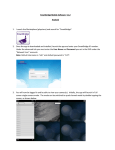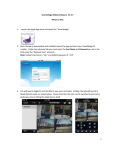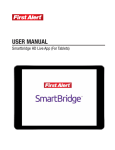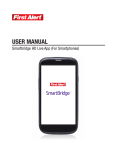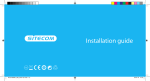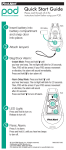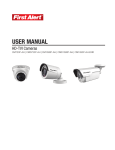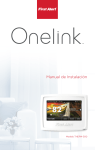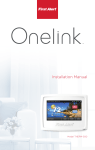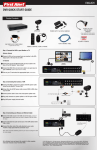Download First Alert Smartbridge 16 Channel User's Manual
Transcript
SmartBridge MAC software V 1.0.1 1. Download the SmartBridge software from the MAC app store. 2. Once downloaded launch the app. 3. Click Edit and select “Add SmartBridge ID” 4. In the following window add the following credentials Device ID: This will be the Smartbridge ID number User Name: Enter the user name of the DVR (network user name on the DVR) Password: Password of the DVR (network user password on the DVR) Group: Add a name for the DVR. For Example: Home, Work, Ext. Click OK when completed. You will now be connected to your cameras Smartbridge Help Link: Will re-direct you to www.firstalert.com About Smartbridge: Gives you the version number Preferences: This will allow you to change the default location to save your Snapshots Hide SmartBridge: This will allow you to minimize the software. Views: Will let you choose between 4,8,9,16,24 cameras Link and connect all camera(s) Disconnect all camera(s) Take screenshot of currently selected channel PTZ controls Iris: Adjust the Iris of the PTZ camera Focus: Adjust the Focus of the PTZ camera Zoom: Zoom in and out of the PTZ camera