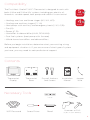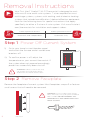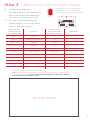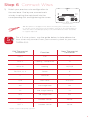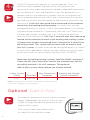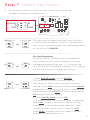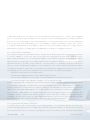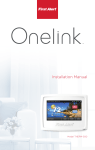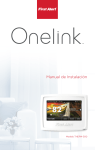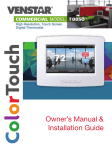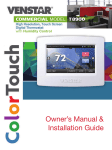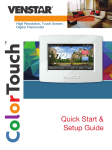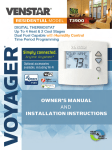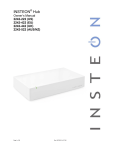Download First Alert Add-A-Wire Accessory For Onelink Thermostat User's Manual
Transcript
Installation Manual Model THERM-500 Thank You Congratulations and thank you for purchasing your new First Alert™ Onelink™ Wi-Fi® Thermostat. You’ve chosen to invest in one of the world’s most advanced and convenient thermostats for controlling your home’s heating and cooling systems. The First Alert™ Onelink™ Wi-Fi Thermostat is easy to install, easy to use and can help save you money on your heating and cooling costs. A typical installation takes only 20-30 minutes. If you have any problems or questions during installation please visit www.firstalert.com/thermostats or call customer service at 800-323-9005. Online Videos and Tools VIDEO Visit www.firstalert.com/thermostats for installation videos, product feature demonstrations, and full user’s manual. 3 Compatibility The First Alert™ Onelink™ Wi-Fi Thermostat is designed to work with 5 both 4-Wire and 5-Wire 24V systems, including gas, electric, oil, WIRE forced air, variable speed, heat pump and radiant. It can control: 4 • Heating: one, two and three stages (W1, W2, W3) • Cooling: one and two stages (Y1, Y2) WIRE • Heat pump: with auxiliary and emergency heat (Y, W1, O/B) • Fan (G) • Power (C, R) • Humidifier or dehumidifier (HUM, DEHUMM) • Dual fuel systems (heat pump with furnace) • Whole-home humidifiers and dehumidifiers Before you begin installation, determine what your existing wiring and equipment situation is. If you are unsure of what type of system you have, you may need to seek professional support. Contents Thermostat Display Thermostat Base Drywall Anchors and Screws Installation Manual Jumper Wire Necessary Tools Level WiFi Password Screw Driver Pencil Pliers Hammer or Drill (3/16" or 7/32" drill bits) 4 Removal Instructions Your First Alert™ Onelink™ Wi-Fi Thermostat is designed to work with most 5-wire and 4-wire systems. 7 wires required for most VIDEO multistage systems, systems with cooling, and all electric heating systems that include humidification / dehumidification equipment. Look for the following icons for special instructions that apply specifically to either a 5-wire or 4-wire system. Visit www.firstalert. com/thermostats for installation and support videos. 5 WIRE 5-Wire System Fan Control 4-Wire System Fan Control Automatic and Independent Automatic Only 4 WIRE Step 1 Power Off Current System 1) Go to your home’s circuit breaker panel and switch the furnace and air conditioner breakers off. 2) To confirm power is off, adjust the temperature on your current thermostat. If the system does not respond accordingly, power has successfully been shut off. ! WARNING: Failure to follow this step can result in personal injury and/or death from shock and electrocution. Step 2 Remove Faceplate Remove the faceplate of current system. Most faceplates snap-off or feature small screws that will need to be removed. ! 5 Side View WARNING: If you see large thick electric wires, wire nuts, or if your system is labeled 120V or 240V DO NOT PROCEED. THIS THERMOSTAT IS NOT COMPATIBLE WITH THESE SYSTEMS. Step 3 Label and Disconnect Wires 1) TIP: Before disconnecting any wires, take a photo of your current wire configuration with your mobile device. One by one, apply the corresponding sticker (below) to each wire and disconnect each from your current thermostat. 2) Be sure to note placement of jumper cables as you may need them in the new system. Wire from the old thermostat Function terminal marked Install on the new thermostat connector marked G or F Fan G Y1 or Y Cooling/Compressor Y1 W1 or W Heating W1/0/B Rh, R, M, Vr, A Power R C Common C O/B Rev. Valve W1/O/B* W2 2nd Stage Heat W2 Y2 2nd Stage Cooling Y2 W3 3rd Stage Heat W3 OUT - Outdoor Sensor SENSOR OUT + Outdoor Sensor SENSOR Wire Color * O/B is used if your system is a Heat Pump. NOTE: If the terminal designations on your old thermostat do not match those on the new thermostat refer to sample wiring diagrams in full user’s manual at www.firstalert.com/thermostats. sticker area 6 Installation Instructions Step 4 Remove Current Backplate Unscrew the current backplate and remove it TIP: Wrap the wires around a pencil or pen to keep them from falling inside the wall. from the wall. Be careful not to let the wires fall into the wall. Step 5 Mount New Base 1) Gently separate the display from the base by pulling first from the bottom and then the top until the two pieces unsnap. Backplate REMOVE THE THERMOSTAT BACKPLATE: Using the Finger Pull Areas, pull the front housing away from the backplate. PULL OUT WITH THUMBS IN THESE AREAS. 2) Position the base against your wall, and determine if wall anchors from current thermostat align with screw locations of new base. 3) If base does not align with existing anchor holes, mark new screw locations with a pencil. Drywall Drill 3/16" hole for the anchor Plaster Drill 7/32" hole for the anchor 4) Pull wires through opening in base and secure to the wall using provided screws. 7 Faceplate TIP: Use a level to ensure thermostat is properly aligned before marking screw locations. Step 6 Connect Wires 1) Match your previous wire configuration to the new base. One by one, connect each wire by inserting the metal end into the corresponding slot and tightening the screw. TIP: Use pliers to straighten wire before inserting into new base. Be sure to cut any excess wire where the insulation extends to the terminal block. when the wire is installed properly to the terminal block, there should be no copper exposed. 5 WIRE For a 5-wire system, use the guide below to help determine how wires may convert from your current system to your new THERM-500. Old Thermostat Connector Function New Thermostat Connector G or F Fan G Y1 or Y Cooling / Compressor Y1 W1 or W Heating W1/O/B Rh, R, M, Vr, A Power R C Common C O/B Rev. Valve W1/O/B* W2 2nd Stage Heat W2 Y2 2nd Stage Cooling Y2 W3 3rd Stage Heat W3 OUT - Outdoor Sensor Sensor OUT + Outdoor Sensor Sensor * O/B is used in heat pump systems. 8 4 WIRE The WI-FI thermostat requires a C wire to operate. The C, or common wire completes the path of 24 VAC power to the thermostat. Many older mechanical or battery operated thermostats do not require a C wire and therefore it may not be present or is present and was not previously utilized. Look for an unused wire that may be pushed into the wall. If one is found then this wire can VIDEO be used as common and connected to the common terminal of the thermostat. It will also then need to be connected to the common terminal at the heating/cooling system. All other wires can be configured exactly as shown in the 5 Wire table above. If an unused wire cannot be located for C (common) then the G or F (fan) wire can be used instead. Connect your G or F wire to the common terminal of the thermostat. This G or F wire will then also need to be moved to the common terminal at the heating and cooling system. A jumper wire needs to be placed from Y terminal to G terminal at the furnace level. This system will not work with an electric heat plus A/C system. All other wires can be configured exactly as shown in the 5 Wire table above. Check the video section at www.firstalert. com/thermostats or call customer service at 800-323-9005. Note: Not all heating/cooling systems label the 24VAC common C. Check the full user’s manual or contact the manufacturer to find out which terminal is 24 VAC common. The optional Add -A-Wire system shown below can also be utilized. 4-Wire System G Wire Function New Thermostat Connector Heating and Cooling System Connector G or F Common C C NOTE: Consult full user’s manual at www.firstalert.com/thermostats if your wiring configuration is not listed above. Optional Add-A-Wire™ Available for purchase at www.firstalertstore.com. Regain independent fan control with a 4-wire VIDEO system through the optional purchase of our Add-A-Wire™ system. ADD-A-WIRE™ AAW-311 Visit www.firstalert.com/thermostats for Add-A-Wire installation video. 9 Step 7 Check Dip Switch 1) Ensure which switch is correct for your system. Dip switches are 1 3 ON 2 1 GAS/EL O GAS HP B ELEC This dip switch configures the thermostat to control 2 3 a conventional gas/electric system or a heat pump. If your system is anything other than a heat pump, leave 1 ON 2 OR 1 ON HP B ELEC GAS/EL HP 3 GAS/EL HP 2 ON GAS/EL O GAS 3 located on the back of the thermostat 3 3 this switch set for GAS/EL. 1 3 2 31 HP, this dip switch (O or B) must be set to control ON 31 2 13 2 W1/O/B terminal will energize in cooling. If B is chosen, the W1/O/B terminal will energize in heating. OR O 2 1 23 3 1 GAS/ELEC OR the appropriate reversing valve. If O is chosen, the B 1 B ONON 1 ON OR OR 1 2 1 23 3 When the GAS/EL HP dip switch is configured for GAS/EL HP O B GAS/ELEC ON 2 13 2 ON ON ONON For Heat Pump Only 2 ON 2 2 OR 31 ON 31 ON OR GAS/EL HP O GAS/ELECB O 2 O B GAS/EL HP ON 2 OR 3 1 ON O B GAS/EL HP GAS/ELEC 1. When GAS/EL or HP is set for GAS/EL: GAS/ELEC 3 2 1 OR ON 2 1 ON 3 This switch (GAS or ELEC) controls how the GAS/ELEC thermostat will control the Fan (G) terminal when heating. When GAS is chosen, the thermostat will not energize the Fan (G) terminal, the HVAC will take over the fan control. When ELEC is chosen the thermostat will energize the fan in heating. 2. When GAS/EL or HP is set for HP: This switch (GAS or ELEC) defines the Aux Heat type. When GAS is chosen, the auxiliary heat will not be allowed to run during heat pump operation. When using a Dual Fuel system, set this switch for GAS. When ELEC is chosen, up to two stages of auxiliary strip heat will be allowed to run. 10 Step 8 Attach Thermostat Display 1) Align the pins on the display with the corresponding holes below the wiring connectors and push the top and the bottom of the plastic housing enclosing the display until it clicks into place. ! Display should click into place easily. If you encounter resistance do not apply excess force – take the plate off, check that the pins are straight and ensure there are no wires in the way and retry. Side View Step 9 Switch Breakers Back On Turn your furnace and air conditioner breakers back on at your breaker panel. Step 10 Set Up Thermostat 1) Follow the on-screen instructions to join your household Wi-Fi network and setup your thermostat. 2) Visit https://onelink.skyportcloud.com/ from your personal computer to create an account and access your thermostat remotely for control away from the home. 3) Download the First Alert™ Onelink™ Thermostat app to your mobile device(s). NOTE: Your skyport username and login is the same you used to set up the app. Available on the App Store 11 Available on the Android Market Troubleshooting Use the following troubleshooting guide to diagnose common problems. If you are still having problems or are unsure please visit www.firstalert.com/thermostats or call customer service at 800-323-9005. Problem Possible Cause Solution The air conditioning does not attempt to turn on. The compressor timer lockout may prevent the air conditioner from turning on for a period of time Adjust the Compressor Min. Off Time to “None”. The display is blank. Lack of proper power. Make sure the power is on to the furnace and that you have a 24vac between R&C. The air conditioning does not attempt to turn on. The cooling setpoint is set too high. Lower the cooling setpoint or lower the cooling setpoint limit. The heating does not attempt to turn on. The heating setpoint is set too low. Raise the heating setpoint or raise the heating setpoint limit. When using a residential heat pump the heat comes on instead of the air conditioning. The thermostat reversing valve dip switch is set incorrectly. Set the reversing valve dip switch to ‘O’. When calling for air conditioning both the heat and cool come on. The thermostat equipment dip switch is configured for “HP” and the HVAC unit is a gas/electric. Set the equipment dip switch for “gas”. First Alert™ Onelink™ Limited Warranty NOTE: For all limitations and warning, please download the full users manual at www.firstalert.com/thermostats. PRODUCT LIMITED WARRANTY BRK Brands, Inc., (“BRK”) the maker of Onelink™ and First Alert™ brand products warrants that for a period of one year from the date of purchase (the “Warranty Period”), this product will be free from defects in material and workmanship. BRK, at its sole option, will repair or replace this product or any component of the product found to be defective during the Warranty Period. Replacement or repair will be made with a new or remanufactured product or component. If the product is no longer available, replacement may be made with a similar product of equal or greater value. This is your exclusive warranty. This warranty is valid for the original retail purchaser only from the date of initial retail purchase and is not transferable. In order to obtain warranty service, you must keep the original sales receipt and proof of purchase in the form of the UPC code from the package. BRK dealers, service centers, or retail stores selling BRK products do not have the right to alter, modify or any way change the terms and conditions of this warranty. WARRANTY EXCLUSIONS Parts and Labor: 1 year limited (warranted parts do not include bulbs, LEDs, and batteries) This warranty does not apply to bulbs, LEDs, and batteries supplied with or forming part of the product. This warranty is invalidated if nonBRK accessories are or have been used in or in connection with the product or in any modification or repair is made to the product. This warranty does not apply to defects or damages arising by use of the product in other than normal (including normal atmospheric, moisture and humidity) conditions or by installation or use of the product other than in strict accordance with the instructions contained in the product owner’s manual. This warranty does not apply to defects in or damages to the product caused by (i) negligent use of the product, (ii) misuse, abuse, neglect, alteration, repair or improper installation of the product, (iii) electrical short circuits or transients, (iv) usage not in accordance with product installation, (v) use of replacement parts not supplied by BRK, (vi) improper product maintenance, or (vii) accident, fire, flood or other Acts of God. This warranty does not cover the performance or functionality of any computer software included in the package with the product. BRK makes no warranty that the software provided with the product will function without interruption or otherwise be free of anomalies, errors, or “Bugs.” This warranty does not cover any costs relating to removal or replacement of any product or software installed on your computer. BRK reserves the right to make changes in design or to make additions to or improvements in its products without incurring any obligations to modify any product which has already been manufactured. BRK will make every effort to provide updates and fixes to its software via its website. This warranty does not cover any alteration or damage to any other software that may be or may become resident on the users system as a result of installing the software provided. This warranty is in lieu of other warranties, expressed or implied, and BRK neither assumes nor authorizes any person to assume for it any other obligation or liability in connection with the sale or service of the product. In no event shall BRK be liable for any special or consequential damages arising from the use of the product or arising from the malfunctioning or non-functioning of the product, or for any delay in the performance of this warranty due to any cause beyond its control. BRK does not make any claims or warranties of any kind whatsoever regarding the product’s potential, ability, or effectiveness to prevent, minimize, or in any way affect personal or property damage or injury. BRK is not responsible for any personal damage, loss, or theft related to the product or to its use for any harm, whether physical or mental related thereto. Any and all claims or statements, whether written or verbal, by salespeople, retailers, dealers, or distributors to the contrary are not authorized by BRK, and do not affect this provision of this warranty. BRK’s responsibility under this, or any other warranty, implied or expressed, is limited to repair, replacement or refund, as set forth above. These remedies are the sole and exclusive remedies for any breach of warranty. BRK is not responsible for direct, special, incidental, or consequential damages resulting from any breach of warranty or under any other legal theory including but not limited to, loss profits, downtime, goodwill, damage to or replacement of equipment and property and any costs of recovering, reprogramming or reproducing any program or data stored in or used with a system containing the product accompanying software. BRK does not warrant the software will operate with any other software except that which is indicated. BRK cannot be responsible for characteristics of their party hardware or software which may effect the operation of the software included. Except to the extent prohibited by applicable law, any implied warranty of merchantability or fitness for a particular purpose is limited in duration to the duration of the above Warranty Period. Some states, provinces, or jurisdictions do not allow the exclusion or limitation of incidental or consequential damages or limitations on how long an implied warranty lasts, so the above limitations or exclusion may not apply to you. This warranty gives you specific legal rights, and you may also have other rights that vary from state to state, or province to province, or jurisdiction to jurisdiction. OBTAINING SERVICE If service is required, do not return the product to your place of purchase. In order to obtain warranty service, contact the Consumer Affairs Division at 1-800-323-9005, 7:30 a.m. – 7:00 p.m. Central Standard Time, Monday through Friday and 8:00 a.m. to 6:00 p.m. Saturday and Sunday. To assist us in serving you, please have the model number and date of purchase available when calling. After contacting the Consumer Affairs Division and it is determined that the product should be returned for Warranty Service, please mail the product to: BRK Brands, Inc., 3901 Liberty Street Road, Aurora, IL 60504-8122. 12 © 2015 BRK Brands, Inc. All rights reserved. Distributed by BRK Brands, Inc., Aurora, Illinois 60504. Due to continuing product development, the product inside the packaging may look slightly different than the one on the package. 1 Year Limited Warranty - see inside for details. First Alert is a trademark of The First Alert Trust. BRK Brands, Inc. is a subsidiary of Jarden Corporation (NYSE: JAH). Wi-Fi® is a registered trademark of Wi-Fi Alliance. App Store is a service mark of Apple Inc. Google Play is a trademark of Google, Inc. Add-A-Wire is a trademark of Venstar, Inc. All rights reserved. FCC COMPLIANCE STATEMENT This equipment has been tested and found to comply with the limits for an intentional radiator, pursuant to Part 15, subpart C of the FCC rules. These limits are designed to provide reasonable protection against harmful interference in a residential installation. This equipment generates, uses and can radiate radio frequency energy and, if not installed and used in accordance with the instructions, may cause harmful interference to radio communications. However, there is no guarantee that the interference will not occur in a particular installation. If this equipment does cause harmful interference to radio or television reception, which can be determined by turning the equipment off and on, the user is encouraged to try to correct the interference by one or more of the following measures: · Reorient or relocate the receiving antenna. · Increase the separation between the equipment and receiver. · Connect the equipment into an outlet on a circuit different from that of the receiver. · Consult the dealer or an experienced radio or TV technician for help. Notice: Only peripherals complying with FCC limits may be attached to this equipment. Operation with noncompliant peripherals or peripherals not recommended by First Alert / BRK Brands, Inc. is likely to result in interference to radio and TV reception. Changes or modifications to the product, not expressly approved by First Alert / BRK Brands, Inc., could void the user’s authority to operate the equipment. We, First Alert / BRK Brands, Inc. declare under our sole responsibility that the device to which this declaration relates: Complies with Part 15 of the FCC Rules. Operation is subject to the following two conditions: (1) this device may not cause harmful interference, and (2) this device must accept any interference received, including interference that may cause undesired operation. FCC - INDOOR Mobile Radio Information: To comply with FCC RF exposure limits for general population / uncontrolled exposure, the antenna(s) used for this transmitter must be installed to provide a separation distance of at least 20 cm from all persons and must not be co-located or operating in conjunction with any other antenna or transmitter. M08-0517-002 5/15 Printed in China