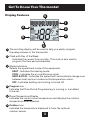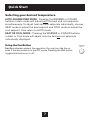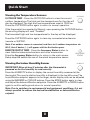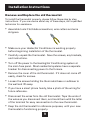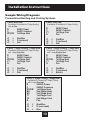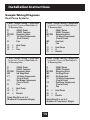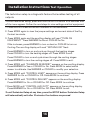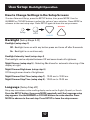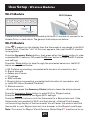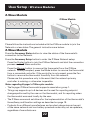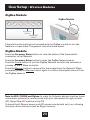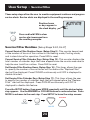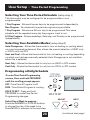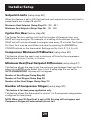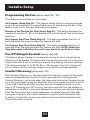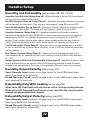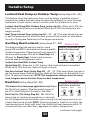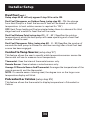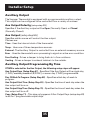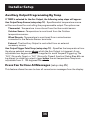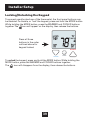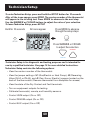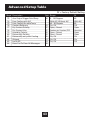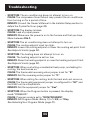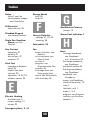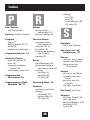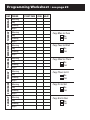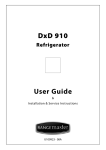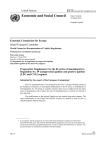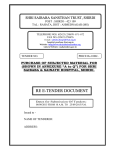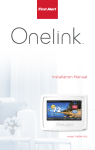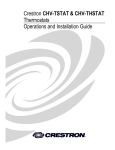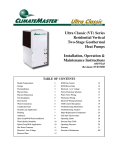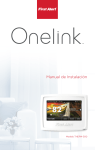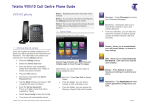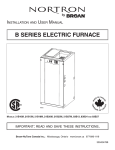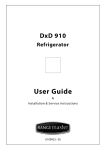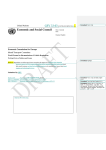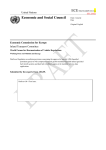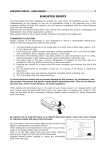Download Manual - Thermostats USA
Transcript
SM CAUTION Follow the Installation Instructions before proceeding. Set the thermostat mode to “OFF” prior to changing settings in setup or restoring Factory Defaults. FCC Compliance Statement This equipment has been tested and found to comply with the limits for an intentional radiator, pursuant to Part 15, subpart C of the FCC rules. These limits are designed to provide reasonable protection against harmful interference in a residential installation. This equipment generates, uses and can radiate radio frequency energy and, if not installed and used in accordance with the instructions, may cause harmful interference in radio communications. However, there is no guarantee that the interference will not occur in a particular installation. If this equipment does cause harmful interference to radio or television reception, which can be determined by turning the equipment off and on, the user is encouraged to try to correct the interference by one or more of the following measures: • Reorient or relocate the receiving antenna. • Increase the separation between the equipment and receiver. • Connect the equipment into an outlet on a circuit different from that of the receiver. • Consult the dealer or an experienced radio or TV technician for help. Notice: Only peripherals complying with FCC limits may be attached to this equipment. Operation with noncompliant peripherals or peripherals not recommended by Venstar, is likely to result in interference to radio and TV reception. Changes or modifications to the product, not expressly approved by Venstar could void the user’s authority to operate the equipment. FCC - INDOOR Mobile Radio Information: To comply with FCC/IC RF exposure limits for general population / uncontrolled exposure, the antenna(s) used for this transmitter must be installed to provide a separation distance of at least 20 cm from all persons and must not be co-located or operating in conjunction with any other antenna or transmitter. This Device complies with Industry Canada License-exempt RSS standard(s). Operation is subject to the following two conditions: 1) this device may not cause interference, and 2) this device must accept any interference, including interference that may cause undesired operation of the device. i Under Industry Canada regulations, this radio transmitter may only operate using an antenna of a type and maximum (or lesser) gain approved for the transmitter by Industry Canada. To reduce potential radio interference to other users, the antenna type and its gain should be so chosen that the equivalent isotropically radiated power (e.i.r.p.) is not more than that necessary for successful communication. Cet appareil est conforme avec Industrie Canada, exempts de licence standard RSS(s). Son fonctionnement est soumis aux deux conditions suivantes: 1) ce dispositif ne doit pas causer d’interférences, et 2) ce dispositif doit accepter toute interférence, y compris les interférences qui peuvent causer un mauvais fonctionnement de l’appareil. En vertu des règlements d’Industrie Canada, cet émetteur de radio ne peut fonctionner en utilisant une antenne d’un type et maximale (ou moins) Gain approuvé pour l’émetteur par Industrie Canada. Pour réduire les interférences radio potentielles aux autres utilisateurs, le type d’antenne et son gain doivent être choisis afin que la puissance isotrope rayonnée équivalente (PIRE) ne est pas plus de ce qui est nécessaire pour une communication réussie. We, Venstar, declare under our sole responsibility that the device to which this declaration relates: Complies with Part 15 of the FCC Rules. Operation is subject to the following two conditions: (1) this device may not cause harmful interference, and (2) this device must accept any interference received, including interference that may cause undesired operation. This Voyager thermostat has the ability to receive updates to its firmware. Periodically firmware updates are released by the manufacturer to add features and/or performance enhancements. This manual was produced reflecting the most current firmware/feature set at the time of publication, firmware rev. 1.0. Firmware releases after rev. 1.0 may not be adequately depicted in this manual. Please refer to the appropriate website or contact your place of purchase to learn about changes to the thermostat after firmware release 1.0. MUH-SKYPORT3 ii Glossary of Terms Auto-Changeover: A mode in which the thermostat will turn on the heating or cooling based on room temperature demand. Cool Setpoint: The warmest temperature that the space should rise to before cooling is turned on (without regard to deadband). Deadband: The number of degrees the thermostat will wait, once a setpoint has been reached, before energizing heating or cooling. Dehumidify: To reduce the amount of moisture in the air. Differential: The forced temperature difference between the heat setpoint and the cool setpoint. Heat Setpoint: The coolest temperature that the space should drop to before heating is turned on (without regard to deadband). Humidify: To increase the amount of moisture in the air. Icon: The word or symbol that appears on the thermostat display. Mode: The current operating condition of the thermostat (i.e. Off, Heat, Cool, Auto, Program On). Non-Programmable Thermostat: A thermostat that does not have the capability of running Time Period Programming. Programmable Thermostat: A thermostat that has the capability of running Time Period Programming. Reheat: Running the cooling and 2nd stage strip heaters at the same time in order to dehumidify the air without cooling down the room temperature. Temperature Swing: Same as Deadband. Time Period Programming: A program that allows the thermostat to automatically adjust the heat setpoint and/or the cool setpoint based on the time of the day. iii Table of Contents GET TO KNOW YOUR THERMOSTAT Get to Know Your Thermostat........................................................ 1 Quick Start...................................................................................... 6 INTALLATION INSTRUCTIONS Installation Instructions.................................................................. 9 Sample Wiring Diagrams............................................................... 13 Test Operation................................................................................ 16 USER SETUP Backlight Operation....................................................................... 17 Scrolling Display Options.............................................................. 18 Programming Vacation/Away........................................................ 19 Emergency Heat............................................................................ 19 Wireless Modules.......................................................................... 20 Service Filter.................................................................................. 24 Runtimes........................................................................................ 25 Time Period Programming............................................................ 26 INSTALLER SETUP Program Mode Operation.............................................................. 28 Setpoint Limits............................................................................... 29 Timers and Deadbands................................................................. 30 Programming Fan Operation......................................................... 31 Comfort Recovery Operation........................................................ 31 Humidification & Dehumidification............................................... 32 Dual Fuel Operation....................................................................... 33 Remote Sensor Operation............................................................. 34 Auxiliary Output............................................................................. 35 Dry Contact Operation.................................................................. 37 Factory Defaults............................................................................ 38 TECHNICIAN SETUP Sensor Calibration......................................................................... 40 Equipment Testing......................................................................... 40 Advanced Output Testing.............................................................. 40 Advanced Setup Table.................................................................. 41 Troubleshooting............................................................................. 44 INDEX............................................................................................... 45 Get To Know Your Thermostat Optional Wireless Module Backlit, Scrolling Display Backlit Cooler & Warmer Buttons Backlit LCD Display Mode Button Heat or Cool Demand Indicator Red = Heat, Green = Cool Setup Buttons Behind Door 1 Get To Know Your Thermostat Setup Buttons 2 Get To Know Your Thermostat Display Features 2 4 Pm 18:88Am 1 2nd3rd Program ONOFF Stage 188 Setup Step 188 C L OO HI Day Night Morning Evening 6 Fan On Outdoor 188 3 AUXHEAT 88 3 Lo 5 1 The scrolling display will be used to help you easily navigate the setup screens in the thermostat. 2 Clock with Day of the Week Indicates the current time and day. This clock is also used to program the time period schedules. 3 Mode Indicators Selects the operational mode of the equipment. HEAT - Indicates the heating mode. COOL - Indicates the air conditioning mode. HEAT & COOL - Indicates the system will automatically change-over between heat and cool modes as the temperature varies. OFF - Indicates heating and cooling is turned off. 4 Program icon Indicates that Time Period Programming is running or is enabled to be set. 5 Room Temperature Display Indicates the current room temperature and displays the outdoor temperature when selected. 6 Outdoor icon Indicates the temperature displayed is from the optional outdoor sensor. 3 Get To Know Your Thermostat Display Features 11 Pm 18:88Am 10 8 2nd3rd Program ONOFF Stage 188 Setup Step 188 C L OO HI Day Night Morning Evening Fan On Outdoor 188 AUXHEAT 88 Lo 7 12 9 7 7 Desired Set Temperature Indicates desired room temperature(s). Also displays the highest and lowest temperatures for the day. 8 Morning, Day, Evening & Night icons Indicates the day part of the time period program. 9 Wi-Fi icons Indicates the thermostat is currently connected to the Local Area Network, via the optional Wi-Fi module. 10 Setup Step icon Indicates the step number when the thermostat is in the setup mode. 11 2nd and 3rd Stage icons Indicates what stage of cooling or heating is currently energized. 12 icon Indicates the keypad has been locked. 4 Get to know your thermostat Display Features Pm 18:88Am 2nd3rd Program ONOFF Stage 188 Setup Step 16 188 C L OO HI Day Night Morning Evening Fan On Outdoor 188 13 AUXHEAT 88 15 Lo 14 13 AuxHeat icon Indicates 2nd stage electric strip heat is being used when the thermostat is programmed for Heat Pump operation. Only the Aux icon will appear during Cool to Dehumidify to indicate Reheat operation. 14 Lo icon Indicates the lowest recorded outdoor temperature for the day.* 15 Hi icon Indicates the highest recorded outdoor temperature for the day.* 16 Fan On icon Indicates constant, continuous fan operation. When Fan On is not lit - indicates the fan will only operate when necessary to heat or to cool. * Hi and Lo Temperatures for the day, reset at midnight. 5 Quick Start During Setup and Programming Press the WARMER or COOLER buttons to modify the selection. Press the MODE button to advance and confirm through the setup steps. Setting the Clock and Day* *Not available when connected to a Skyport Account Press the SET CLOCK button. Adjust the clock using the WARMER or COOLER buttons. Press MODE to advance to the day setting. Adjust the day using the WARMER or COOLER buttons. Press the SET CLOCK button to confirm settings. TIP: To adjust the time by hours press and hold the FAN button while pressing the WARMER or COOLER buttons. WARMER Set Clock MODE COOLER Selecting the Heat or Cool Mode Set Select mode by pressing the MODE button. MODE l k Heating Only - Only the heating operation will be controlled by the thermostat in this mode. Cooling Only - Only the cooling operation will be controlled by the thermostat in this mode. Heating or Cooling (Auto-Changeover) - AUTO will automatically select heat or cool based on room temperature demand. OFF - OFF indicates both heating and air conditioning systems are turned off. 6 Quick Start Selecting your desired temperature AUTO-CHANGEOVER MODE - Pressing the WARMER or COOLER buttons in Auto mode will adjust both the heat and cool setpoints simultaneously. To adjust heat and cool setpoints individually, choose HEAT mode to adjust the heat setpoint and COOL mode to adjust the cool setpoint, then return to AUTO mode. HEAT OR COOL MODE - Pressing the WARMER or COOLER buttons in Heat or Cool mode will adjust only the heat or cool setpoints individually displayed. Using the Fan Button Fan On indicates constant fan operation. You may turn the fan on even if the thermostat is in the OFF mode. Pressing the FAN button toggles this feature on or off. 7 FAN ON AUTO Quick Start Viewing the Temperature Sensors OUTDOOR OUTDOOR TEMP - Press the OUTDOOR button to view the current outdoor temperature. The high and low temperatures for the day will also be displayed. The high and low temperatures reset at 12:00 am. Press the OUTDOOR button again to return to normal operation. If the thermostat is connected to Skyport; upon pressing the OUTDOOR button the scrolling display will read “Forecast”. The forecasted high and low temperatures for the day will be displayed. Press the OUTDOOR button again to view any connected wired sensor (remote or SUPPLY). Note: If no outdoor sensor is connected, and there isn’t outdoor temperature via Wi-Fi, then 2 dashes [- -] will appear with the first button press. REMOTE/SUPPLY TEMP - Press the Accessory Status button to view linked wireless wired sensors and other accessories. Press the Accessory Status button to return to the main screen. Setup step #46 selects the use of the wired temperature sensor. Viewing the Indoor Humidity Sensor ACCESSORY STATUS HUMIDITY IMPORTANT: Allow at least 2 minutes after the thermostat is powered on for the humidity to read correctly. Press the HUMIDITY button to display the current humidity measured at the thermostat. The room’s relative humidity is displayed in the top left corner. The humidification setpoint appears in the larger, center display and can be adjusted using the WARMER or COOLER buttons. Press the MODE button again to view and adjust the dehumidification setpoints. Press the HUMIDITY or MODE button again to confirm settings and return to normal operation. Note: Due to variations in environmental and equipment conditions, it is not always possible to achieve the desired humidification or dehumidification setpoint. 8 Installation Instructions Remove and Replace the old thermostat To install the thermostat properly, please follow these step by step instructions. If you are unsure about any of these steps, call a qualified technician for assistance. • Assemble tools: Flat blade screwdriver, wire cutters and wire strippers. • Make sure your Heater/Air Conditioner is working properly before beginning installation of the thermostat. • Carefully unpack the thermostat. Save the screws, any brackets, and instructions. • Turn off the power to the Heating/Air Conditioning system at the main fuse panel. Most residential systems have a separate breaker for disconnecting power to the furnace. • Remove the cover of the old thermostat. If it does not come off easily, check for screws. • Loosen the screws holding the thermostat base or subbase to the wall and lift away. • If you have a smart phone handy, take a photo of the wiring for future reference. • Disconnect the wires from the old thermostat. Tape the ends of the wires as you disconnect them, and mark them with the letter of the terminal for easy reconnection to the new thermostat. • Keep the old thermostat for reference purposes, until your new thermostat is functioning properly. 9 Installation Instructions Wire Connections If the terminal designations on your old thermostat do not match those on the new thermostat, refer to the chart below or the wiring diagrams that follow. Wire from the old thermostat Function terminal marked Install on the new thermostat connector marked G or F Fan G Y1, Y Cooling Y1 W1, W Heating W1/0/B Rh, R, M, Vr, A Power R C Common O/B Rev. Valve W1/O/B* C W2 2nd Stage Heat W2 Y2 2nd Stage Cooling Y2 W3 3rd Stage Heat W3 H, Hum Humidity HUM D, Dehum Dehumidity DEHUM Ck1 Dry Contact Switch DRY CONTACT CKGND Dry Contact Switch DRY CONTACT * O/B is used if your system is a Heat Pump. 10 Installation Instructions The Voyager Thermostat Backplate R G W1/O/B W2 Y1 Y2 W3 HUM DEHUM R G W1/O/B W2 Y1 Y2 W3 HUM DEHUM To remove the thermostat backplate: Gently separate the display from the base by pulling first from one side, then the other until the two pieces unsnap. A small screwdriver may be used, very carefully, to start seperating the two pieces. C AUX OUTDOOR SENSOR REMOTE SENSOR DRY CONTACT 24 VAC return Fan relay 1st stage heat circuit 2nd stage heat circuit 1st stage compressor relay 2nd stage compressor relay 3rd stage heat circuit Humidifier conrol circuit Dehumidifier control circuit C 24 VAC common AUX Aux output OUTDOOR Outdoor sensor SENSORconnections REMOTE Remote sensor SENSORconnections DRY Dry Contact CONTACTconnections IMPORTANT: This thermostat requires both R (24 VAC Return) and C (24 VAC Common) be connected to the backplate terminals. 11 Installation Instructions Check Dip Switch Ensure which switch is correct for your system. Dip switches are located on the back of the thermostat. EL C B 3 3 GAS 1 1 HP 3 3 ELEC 1. When GAS/EL or HP is set for GAS/EL: This switch (GAS or ELEC) controls how the thermostat will control the Fan (G) terminal in heating mode. When GAS is chosen, the thermostat will not energize the Fan (G) terminal in heating. When ELEC is chosen the thermostat will energize the fan in heating. ON 2 ON 2 OR ON 2 ELEC 1 GAS AS EL 2 O ELEC B HP ON GAS GAS O GAS/EL 2. When GAS/EL or HP is set for HP: This switch (GAS or ELEC) defines the Aux Heat type. When GAS is chosen, the auxiliary heat will not be allowed to run during heat pump operation. When using a Dual Fuel system, set this switch for GAS. When ELEC is chosen, up to two stages of auxiliary strip heat will be allowed to run. 1 1 O 3 3 For Heat Pump Only B When the GAS/EL or HP dip switch is configured for HP, this dip switch (O or B) must be set to control the appropriate reversing valve. If O is chosen, the W1/O/B terminal will energize in cooling. If B is chosen, the W1/O/B terminal will energize in heating. 1 1 ON OR 2 ON 2 3 3 GAS/EL OR ON B 2 ON 2 O HP GAS/EL HP This dip switch configures the thermostat to control a conventional gas/electric system or a heat pump. If your system is anything other than a heat pump, leave this switch set for GAS/EL. 12 Installation Instructions Sample Wiring Diagrams Conventional Heating and Cooling Systems 3 Wire, Heat Only 4 Wire, Cool Only R C W1/O/B 24VAC Power 24VAC Common 1st Stage Heat R C Y1 G J1 J2 J3 Gas/Elec O (not used) Gas J1 J2 J3 Residential & Commercial 1 Stage Heating with no Fan. = = = Residential & Commercial 1 Stage Cooling. 24VAC Power 24VAC Common 1st Stage Cool Fan = = = Gas/Elec O (not used) Gas 5 Wire, 1 Stage Cooling, 1 Stage Heat 5 Wire, 1 Stage Cooling, 1 Stage Heat R C W1/O/B Y1 G 24VAC Power 24VAC Common 1st Stage Heat 1st Stage Cool Fan R C W1/O/B Y1 G 24VAC Power 24VAC Common 1st Stage Heat 1st Stage Cool Fan J1 J2 J3 Gas/Elec O (not used) Gas J1 J2 J3 Gas/Elec O (not used) Electric Residential & Commercial 1 Stage Cooling, with 1 stage Gas Heat. = = = Residential & Commercial 1 Stage Cooling, with 1 stage Electric Heat. = = = 8 Wire, 2 Stage Cooling, 3 Stage Heat Residential & Commercial 2 Stage Cooling, with 3 stage Gas Heat. R C W1/O/B W2 W3 Y1 Y2 G 24VAC Power 24VAC Common 1st Stage Heat 2nd Stage Heat 3rd Stage Heat 1st Stage Cool 2nd Stage Cool Fan J1 J2 J3 Gas/Elec O (not used) Gas = = = 13 Installation Instructions Sample Wiring Diagrams Heat Pump Systems 5 Wire, 1 Stage Cooling, 1 Stage Heat 6 Wire, 1 Stage Cooling, 2 Stage Heat R C W1/O/B Y1 R C W1/O/B Y1 Residential & Commercial Heat Pump with ‘O’ Reversing Valve G J1 J2 J3 = = = 24VAC Power 24VAC Common Reversing Valve 1st Stage Compressor (Cool or Heat) Fan Heat Pump O Gas Residential & Commercial Heat Pump with ‘O’ Reversing Valve W2 G J1 J2 J3 = = = 24VAC Power 24VAC Common Reversing Valve 1st Stage Compressor (Cool or Heat) Aux Heat Fan Heat Pump O Electric 7 Wire, 2 Stage Cooling, 3 Stage Heat 8 Wire, 2 Stage Cooling, 4 Stage Heat R C W1/O/B W2 Y1 R C W1/O/B W2 W3 Y1 Residential & Commercial Heat Pump with ‘O’ Reversing Valve. Y2 G J1 J2 J3 = = = 24VAC Power 24VAC Common Reversing Valve 3rd Stage Heat 1st Stage Compressor (Cool or Heat) 2nd Stage Compressor (Cool or Heat) Fan Heat Pump O Electric Setup Step 24 is set to 2 (Number of Compressor Stages) Residential & Commercial Heat Pump with ‘O’ Reversing Valve. Y2 G J1 J2 J3 = = = 24VAC Power 24VAC Common Reversing Valve 3rd Stage Heat 4th Stage Heat 1st Stage Compressor (Cool or Heat) 2nd Stage Compressor (Cool or Heat) Fan Heat Pump O Electric Setup Step 24 is set to 2 (Number of Compressor Stages) 14 Installation Instructions Sample Wiring Diagrams Heat Pump Systems with Dual Fuel 7 Wire, 2 Stage Cooling, 3 Stage Heat Residential & Commercial Heat Pump with ‘O’ Reversing Valve and Fossil Fuel furnace. R C W1/O/B W2 Y1 Y2 G 24VAC Power 24VAC Common Reversing Valve 3rd Stage Heat (connected to furnace) 1st Stage Compressor (Cool or Heat) 2nd Stage Compressor (Cool or Heat) Fan J1 J2 J3 = = = Heat Pump O GAS Setup Step 24 is set to 2 (Number of Compressor Stages) Setup Step 46 is set to ON. (Dual Fuel On, Off or External) Humidification or Dehumidification Humidification System R G W1/O/B W2 Y1 Y2 W3 HUM DEHUM Dehumidification Terminal on Equipment DEHUM/ HUM C AUX OUTDOOR SENSOR REMOTE SENSOR DRY CONTACT Dry Contact and Aux Output R G W1/O/B W2 Y1 Y2 W3 HUM DEHUM Accessory control such as a Sprinkler System C AUX OUTDOOR SENSOR REMOTE SENSOR DRY CONTACT 10 9 8 15 11 12 1 2 3 7 6 5 4 Accessory such as a Time Clock or door switch Installation Instructions Test Operation The technician setup is a diagnostic feature that enables testing of all outputs. To enter Technician Setup, press and hold the SETUP button for 5 seconds until all the icons appear. Follow the next steps to view settings and test equipment. 1. Press MODE to view the version numbers of the thermostat. 2. Press MODE again to view the jumper settings and current state of the Dry Contact terminals. 3. Press MODE again and the scrolling display will read “TURN ON EQUIPMENT?” Press WARMER for Yes or COOLER for No. If Yes is chosen, press WARMER to turn on heat or COOLER to turn on Cooling. The scrolling display will read “NOTHING ON.” Next: Press WARMER to turn on and cycle up through the heating stages. Press COOLER to turn the heating stages off. Press MODE to exit. Press COOLER to turn on and cycle down through the cooling stages. Press WARMER to turn the cooling stages off. Press MODE to exit. 4. Press MODE until “CALIBRATE SENSORS?” appears on the scrolling display. Press WARMER for Yes or COOLER for No. Press MODE to select which sensor to calibrate. Use WARMER or COOLER to modify your selection. 5. Press MODE until “CONTROL HUM?” appears on the scrolling display. Press WARMER for On or COOLER for Off. Press MODE to continue. 6. Press MODE until “CONTROL DEHUM?” appears on the scrolling display. Press WARMER for On or COOLER for Off. Press MODE to continue. 7. Press MODE until “CONTROL AUX OUT?” appears on the scrolling display. Press WARMER for On or COOLER for Off. Press MODE to exit. To exit Technician Setup at any time, press the SETUP button. Technician Setup will automatically exit after 10 minutes if no buttons are pressed. 16 User Setup: Backlight Operation How to Change Settings in the Setup Screens To enter Advanced Setup, press the SETUP button, then press MODE. Use the WARMER or COOLER buttons to adjust the value of your selection. Press MODE to advance to the next setup step. Press SETUP again to leave the setup screens. WARMER Setup MODE COOLER Backlight (Setup Steps 3-8) Backlight (setup step 3) Off - Backlight turns on with any button press and turns off after 8 seconds. On - Backlight is on continuously. Backlight Intensity Level (setup step 4) The backlight can be adjusted between Off and seven levels of brightness. Night Dimmer (setup step 5) - Selecting On allows for automatic dimming of the display at night. Night Dimmer Brightness (setup step 6) Off through seven levels of brightness Night Dimmer Start Time (setup step 7) - 12:00 am to 12:00 am Night Dimmer Stop Time (setup step 8) - 12:00 am to 12:00 am Language (Setup Step 20) Setup step instructions on the scrolling display can be set for English, Spanish, or French. Press the SETUP button, then press MODE repeatedly until the Language setup step appears. Use the WARMER or COOLER buttons to make selection. Press MODE to advance to the next step. Press SETUP to leave the setup screens. 17 User Setup: Scrolling Screen and Display Options Scrolling Display Method (Setup Step 21) This option allows the user to choose how the scrolling text is displayed. Options are: Scrolling Scroll Letters Slow Scroll Letters Fast Scroll Words Slow Scroll Words Fast Non-Scrolling Whole Words Slow Whole Words Fast Words Centered Slow Words Centered Fast Press the SETUP button, then press MODE repeatedly until the Scrolling Method setup step appears. Use the WARMER or COOLER buttons to make selection. Press MODE to advance to the next step. Press SETUP to leave the setup screens. WARMER SETUP MODE COOLER Example of “Whole Words Centered”: A B 12:00 Outdoor 85 Am 78 74 COOL SET HEAT SET 68 12:00 Outdoor 85 18 Am 78 74 COOL SET HEAT SET 68 User Setup Vacation & Away Settings The Vacation feature allows the thermostat to use temporary, VACATION energy saving setpoints without having to change regular programming. The HOME/AWAY feature allows for a one button press to bring in your stored unoccupied vacation settings. A subsequent press of the HOME/AWAY button restores the last used comfort settings. HOME/ AWAY Press the VACATION button to enter Vacation/Away programming. Use the WARMER and COOLER buttons to choose the number of days desired to run the in Vacation/Away settings. To confirm your settings and advance to the next step, press the MODE button again. Choose the desired Vacation/Away Mode. Press the MODE again to adjust the ‘unoccupied’ setpoint. If you selected auto changeover mode for unoccupied/vacation settings, then pressing MODE again will allow the adjusting of the 2nd setpoint. Otherwise press MODE to confirm and return to normal operation. Press the VACATION button again to return to the main screen. Both VACATION and AWAY use these same settings. VACATION button use specifies a duration of days for these settings, whereas Away maintains these settings until the HOME/AWAY button is pressed again. When the VACATION button is pressed and the thermostat detects that a Wi-Fi module is installed: During Non-Vacation Periods: the scrolling display will read: “Use Skyport to View/Edit Settings”. During Vacation Period: the scrolling display will read: “To cancel VACATION press MODE button”. NOTE: If the HOME/AWAY button is pressed during an active VACATION period, the scrolling display will read: “To cancel VACATION press MODE button. The thermostat must be running in Program On for VACATION to have any effect. After you alter any settings, they will take effect until midnight on that day. The thermostat does not need to be running in Program On for the HOME/AWAY button to have effect. Emergency Heat The Emergency Heat function is only available if your thermostat is set to control a Heat Pump. EMERGCY To initiate the Emergency Heat feature, Press the EMERGCY button. During Emergency Heat operation the thermostat will turn on the fan and auxiliary stages of heat when there is a demand for heat. The compressor used for heating and all stages of cooling will be unavailable. To exit Emergency Heat, press the EMERGCY button. 19 User Setup - Wireless Modules Wireless Module Wireless Module ACCESSORY STATUS ACCESSORY SETUP The Accessory Status button allows the user to view the status of wired and wireless accessories. For many of the wireless devices this status includes: Battery Level, Signal Strength & Last Time Updated. If there is an optional wireless module installed, the Accessory Setup button allows the user to link or connect wireless devices to the thermostat, or the thermostat to the network. Voyager theremostats may use 1 of 4 different types of optional accessory modules. They are: 1. Wi-Fi Module 2. Z-Wave Module 3. ZigBee Module 4. Venstar RF Module VENSTAR RF Module Please follow the instructions included with the wireless accessory to start the linking process. The general instructions are below. Press the Accessory Setup button to enter the linking/un-linking mode. Press the Mode button to initiate the linking or un-linking process. At any time press the Accessory Setup button to return to the main screen. NOTE: A wired outdoor sensor is updated every 1 minute, a wireless outdoor sensor is updated every 5 minutes to conserve battery life. 20 User Setup - Wireless Modules Wi-Fi Module Wi-Fi Module ACCESSORY STATUS ACCESSORY SETUP Please follow the instructions included with the Wi-Fi module to connect to an Access Point or view status. The general instructions are below. Wi-Fi Module If the is present on the display then the thermosat is connected to the Wi-Fi Access Point. If just the “dot” of this icon appears, then just the Wi-Fi module is recognized. Press the Accessory Status button, then press either the Cooler button to view connected Wi-Fi sensors, OR press the Warmer button to view the Wi-Fi status and settings. Press the Mode button to step through the connected sensors or the Wi-Fi status screens listed below. a. Wi-Fi status (connecting, connected with duration of connection, etc.) b. Signal strength c. Access point name d. IP address e. MAC address f. Skyport status (connecting, connected with duration of connection, etc.) g. Local API status (Enabled, Disabled) h. Module version • At any time press the Accessory Status button to leave the status screens. Press the Accessory Setup button to enter Wi-Fi or Skyport setup: Press the Cooler button to configure Wi-Fi settings. Press the Warmer button to join this thermostat to a Skyport account. If the theremostat is connected to Wi-Fi and the Internet, a Device ID will appear on the scrolling display of the thermostat. You will enter this code to add this thermostat to your Skyport account via a browser or the Skyport mobile app. Note: To connect to Skyport Cloud Services, Setup Step #77 must be set to on. 21 User Setup - Wireless Modules Z-Wave Module Z-Wave Module ACCESSORY STATUS ACCESSORY SETUP Please follow the instructions included with the Z-Wave module to join the Network or view status. The general instructions are below. Z-Wave Module Press the Accessory Status button to view the status of the thermostat’s connection to the Network. Press the Accessory Setup button to enter the Z-Wave Network setup: Press the Cooler button to join the Z-Wave Network and start the connection process on the Z-Wave controller. Press the Warmer button to remove this thermostat from the Z-Wave network. When prompted, press the Mode button to remove the thermostat from a connected controller. If the controller is not present, press the Fan button to remove the thermostat forcefully from the network. Please use this procedure only in the event that the network primary controller is missing or otherwise inoperable. Notes regarding Voyager’s Z-Wave plus module: • The Voyager Z-Wave thermostat supports association group 1. • This group supports up to 5 devices and is used for reporting setpoint changes performed by the user on the thermostat, and for reporting when the thermostat was reset locally by the user. • The Z-Wave command set allows for the implementation of the thermostat’s Home/Away and Vacation settings as described on page 19. • Products from different manufactures and product categories can be part of the same network and non-battery powered nodes may act as repeaters, regardless of manufacturers. 22 User Setup - Wireless Modules ZigBee Module ZigBee Module ACCESSORY STATUS ACCESSORY SETUP Please follow the instructions included with the ZigBee module to join the Network or view status. The general instructions are below. ZigBee Module Press the Accessory Status button to view the status of the thermostat’s connection to the Network. Press the Accessory Setup button to enter the ZigBee Network setup: Press the Cooler button to join the ZigBee Network and start the connection process on the Z-Wave controller. Press the Warmer button to remove this thermostat from the Network. When prompted, press the Warmer button again to confirm thermostat removal from the ZigBee network. Note for WiFi, Z WAVE and Zigbee: In order for 3rd party devices (such as home automation systems) to communicate with your thermostat through its local API, Setup Step #83 must be set to ON. If desired both Skyport access and API access may be both set to on, allowing 3rd party device access as well as Skyport access. 23 User Setup - Service Filter These setup steps allow the user to monitor equipment runtimes and program service alerts. Service alerts are displayed in the scrolling marquee. Runtime hours or days appear in the clock display. FAN ON AUTO 30 Se up Step Press and hold FAN to clear service alert messages from the scrolling marquee. Service Filter Runtime (Setup Steps 9-10, 16-17) Current Service Filter Runtime Hours (Setup Step 9) - This counter keeps track of the number of hours of fan runtime in the Heating mode, Cooling mode, and in stand alone Fan operation. Press FAN to reset. Current Service Filter Calendar Days (Setup Step 10) - This counter displays the total number of calendar days that have elapsed since the counter was reset to help the user track Fan runtime. Press FAN to reset. Set Service Filter Runtime Hours (Setup Step 16) - This timer allows the user to specify the number of hours the fan will run before the “Replace Filter” alert will be displayed. Press COOLER continuously until OFF is displayed to disable this alert. Set Service Filter Calendar Days (Setup Step 17) - This timer allows the user to specify the number of calendar days that will elapse before the “Replace Filter” alert will be displayed. Press COOLER continuously until OFF is displayed to disable this feature. Press the SETUP button, then press MODE repeatedly until the desired setup step appears. Use the WARMER or COOLER buttons to make selection. Press MODE to advance to the next step. Press SETUP to leave the setup screens. WARMER SETUP MODE COOLER 24 User Setup - Runtimes To view, set, or reset System Runtimes, press the SETUP button, then press MODE. Press MODE to advance to the desired setup step. Use the WARMER or COOLER buttons to adjust the value of your selection. Press SETUP again to leave the setup screens. Heating and Cooling System Runtime - Energy Watch (setup steps 11-13) Current Heat Runtime Hours (Setup Step 11) - This counter keeps track of the number of hours the system has run in Heating. Press FAN to reset. Current Aux Strip Heat Runtime Hours (Setup Step 12) - This counter keeps track of the number of hours the system has run in Auxiliary Heating. This setup step is only available when the thermostat jumpers are configured for Heat Pump and Electric Heat. Press FAN to reset. Current Cool Runtime Hours (Setup Step 13) - This counter displays the number of hours the system has run in Cooling. Press FAN to reset. UV Lamp Runtime (setup steps 14, 18) Current UV Lamp Calendar Days (Setup Step 14) - This counter displays the total number of calendar days that have elapsed to help the user track UV lamp runtime. Press FAN to reset. Set UV Lamp Calendar Days (Setup Step 18) - This timer allows the user to specify the number of calendar days the UV Lamp will operate before the “Replace UV Lamp”alert will be displayed. Press COOLER continuously until OFF appears to disable this alert. Humidifier Runtime (setup steps 15, 19) Current Humidifier Calendar Days (Setup Step 15) - This counter displays the total number of calendar days that have elapsed to help the user track the Humidifier run- time. Press FAN to reset. Set Humidifier Calendar Days (Setup Step 19) - This timer allows the user to specify the number of calendar days the Humidifier will run before the “Service Humidifier” alert will be displayed. Press COOLER continuously until OFF appears to disable this alert. 25 User Setup - Time Period Programming Selecting Your Time Period Schedule (setup step 1) This thermostat may be configured to be programmable or non programmable. 7 Day Program - Allows all seven days to be programmed independently. Non Program - No advanced time period programming available. 1 Day Program - Allows one 24 hour day to be programmed. This same schedule will be repeated every day the program is set to run. 5/2 Day Program - Allows weekdays, Saturday, and Sunday to be programmed independently. Selecting Your Available Modes (setup step 2) Auto-Changeover - Allows the thermostat to turn on heating or cooling based on room temperature demand. Also allows the manual selection of HEAT only or COOL only and OFF. Heat and Cool - Allows the thermostat to turn on heating or cooling depending on which one has been manually selected. Auto-Changeover is not available when this is selected. Heat Only - Allows the thermostat to only turn on HEAT or OFF modes. Cool Only - Allows the thermostat to only turn on COOL or OFF modes. Programming a Daily Schedule OFF | RUN HOLD TO SET To enter Time Period Programming screens, Press and hold PROGRAM until the scrolling prompt appears. OFF - Time Period Program is off. RUN - Time Period Program is running. HOLD TO SET - Press and hold PROGRAM to make Time Period Programming changes. OFF RUN HOLD TO SET Select Day of Week to program Press the WARMER or COOLER buttons to choose the day of the week to be Press MODE to advance to the next step. 26 ADJUST NEXT WARMER COOLER MODE (continued next page) User Setup - Time Period Programming This thermostat features four programmable time periods per 24 hour day: Morning, Day, Evening, and Night. The start time for each time period is adjustable. The stop time for each time period is the start time for the next period. Each time period, or day part may be individually disabled. Select the Day to Program - Press the WARMER or COOLER to select the desired Day or Week Part in the case of 5-2 (weekday – weekend) programming. Enable/Disable Morning Period - Press the WARMER or COOLER to select ON or OFF. If the default ON is selected, then the Morning period will run complete with the Mode and Set Points selected. If OFF is selected then the Morning day part will be skipped and the thermostat will use the next day part that is enabled. Select Morning Mode - Press the WARMER or COOLER to select the desired mode, which includes OFF. You may be limited by the available modes in advanced Installer setup step#2. Press MODE to advance to the next step. Select Morning Start Time - Press the WARMER or COOLER buttons to adjust the time of day desired. Press MODE to advance to the next step. Select Morning Cool Setpoint - Press the WARMER or COOLER buttons to adjust the cool setpoint desired. This step will appear if Cool or Auto Mode was selected in the step where the Morning mode is specified. Press MODE to advance to the next step. Select Morning Heat Setpoint - Press the WARMER or COOLER buttons to adjust the heat setpoint desired. This step will appear if Heat or Auto Mode was selected in the step where the Morning mode is specified. Press MODE to advance to the next step. Repeat Enable, Mode, Start Time and Setpoint programming for Day, Evening, and Night. “Copy Current Day to Next Day” is available - Press the UP button to Copy the current day’s program to the next day. Press Mode again to continue copying the following day. Press the PROGRAM Button to exit Time Period Programming at any time. 27 Installer Setup How to Change Settings in the Setup Screens To enter Advanced Setup, press the SETUP button, then press MODE. Use the WARMER or COOLER buttons to adjust the value of your selection. Press MODE to advance to the next setup step. Press SETUP again to leave the setup screens. WARMER SETUP MODE COOLER Selecting Your Time Period Schedule (setup step 1) This thermostat may be configured to be programmable or non programmable. 7 Day Program - Allows all seven days to be programmed independently. Non Program - No advanced time period programming available. 1 Day Program - Allows one 24 hour day to be programmed. This same schedule will be repeated everyday the program is set to run. 5/2 Day Program - Allows weekdays, Saturday, and Sunday to be programmed independently. Selecting Your Available Modes (setup step 2) Auto-Changeover - Allows the thermostat to turn on heating or cooling based on room temperature demand. Also allows the manual selection of HEAT only or COOL only and OFF. Heat and Cool - Allows the thermostat to turn on heating or cooling depending on which one has been manually selected. Auto-Changeover is not available when this is selected. Heat Only - Allows the thermostat to only turn on HEAT or OFF modes. Cool Only - Allows the thermostat to only turn on COOL or OFF modes. 28 Installer Setup Setpoint Limits (setup step 22) When this feature is set to ON, the heat and cool setpoints can be restricted to preset levels, set in steps 19 and 20. Maximum Heat Setpoint (Setup Step 23) - (35˚ - 99˚). Minimum Cool Setpoint (Setup Step 24) - (35˚ - 99˚). Cycles Per Hour (setup step 25) The Cycles Per Hour setting may limit the number of times per hour your HVAC unit may energize. For example, at a setting of 6 cycles per hour the HVAC unit will only be allowed to energize once every 10 minutes. The Cycles Per Hour limit may be overridden and reset by pressing the WARMER or COOLER buttons on the thermostat. Settings are No Limit, 2, 3, 4, 5, or 6. Compressor Minimum Off Minutes (setup step 26) This feature allows the user to set a minimum off time for the compressor. Settings are 5 mins., 3 mins., or 0 mins. Minimum Heat/Cool Setpoint Difference (setup step 27) This feature allows the user to set the minimum gap between Heat and Cool setpoints in AUTO mode. Select from 0 to 6. If setup step 2 is not set for AUTO-CHANGEOVER, this step will not appear. Number of Heat Stages (Setup Step 28) Number of Cool Stages (Setup Step 29) Number of Aux Heat Stages (Setup Step 31) Number of Compressor Stages (setup step 30) This feature is for heat pump application only. This feature allows the thermostat to control 1 or 2 compressor stages when configured for heat pump. NOTE: When step 59 (Dual Fuel) is set to ON, this step will not appear and Compressor Stages will automatically be set to 2. 29 Installer Setup Deadband Settings (setup steps 32 - 41) The Deadband is the number of degrees or minutes that the thermostat waits before it initiates the stages of heating or cooling. 1st Stage Deadband (Setup Step 32) - Specifies the minimum temperature difference between the room temperature and the desired setpoint before the first stage of heating or cooling is allowed to turn on. (1 - 6 degrees) For example, if the heat setpoint is 68˚ and the 1st Stage deadband is set to 2 degrees, the room temperature will need to reach 66˚ before the heat turns on. 2nd Stage Deadband (Setup Step 33) - Specifies the additional minimum temperature difference after the first stage turns on before the second stage is activated. (0˚ - 10˚) 3rd Stage Deadband (Setup Step 34) - Specifies the additional minimum temperature difference after the second stage turns on before the third stage is activated. (0˚ - 10˚) 4th Stage Deadband (Setup Step 35) - (Two Stage heat pump only) - Specifies the additional minimum temperature difference after the third stage turns on before the final stage of strip heat is activated. (0˚ - 10˚) Minutes Between 1st and 2nd Stage (Setup Step 36) - Specifies the minimum time (in minutes) after the first stage turns on before the second stage can turn on. (0˚ - 60˚) Minutes Between 2nd and 3rd Stage (Setup Step 37) - Specifies the minimum time (in minutes) after the second stage turns on before the third stage can turn on. (0˚ - 60˚) Delay Between 3rd and 4th Stage (Setup Step 38) - Specifies the minimum time (in minutes) after the third stage turns on before the final stage can turn on. (0˚ - 60˚) Second Stage on Until Deadband (Setup Step 39) - Specifies whether second stage will turn off at first stage deadband or remain on until the room temperature demand is satisfied. Choose between Deadband or Setpoint. Third Stage on Until Deadband (Setup Step 40) - Specifies whether third stage will turn off at second stage deadband or remain on until the room temperature demand is satisfied. Choose between Deadband or Setpoint. Fourth Stage on Until Deadband (Setup Step 41) - Specifies whether fourth stage will turn off at third stage deadband or remain on until the room temperature demand is satisfied. Choose between Deadband or Setpoint. 30 Installer Setup Programming the Fan (setup steps 42 - 45) (This feature not available on all models) Fan Program (Setup Step 42) - This feature allows the fan to be programmed to turn on automatically for a specified amount of time during the day. If this feature is set to ON, the next three steps will appear. Minutes of Fan Runtime Per Hour (Setup Step 43) - This setting specifies the number of minutes (0 - 60, in increments of 5) that the fan will run at the top of each hour. Fan Program Start Time (Setup Step 44) - This setting specifies the hour of each day when the programmable fan feature will start. Fan Program Stop Time (Setup Step 45) - This setting specifies the hour of each day when the programmable fan feature will stop. NOTE: Setting the Stop Hour equal to the Start Hour will cause the fan to run 24 hours a day. Fan Off Delay in Seconds (setup step 63) This feature allows the user to increase the cooling or electric strip heating efficiency of the system. The thermostat may be programmed to continue running the fan after a call for cooling or electric strip heating has been satisfied. This delay can be set for 0, 30, 60, 90, or 120 seconds. If set to 0, the fan will not run after a call for cooling or electric strip heating has been satisfied. Comfort Recovery (setup step 76) With Comfort Recovery on, the thermostat will attempt to reach the Occupied setpoint temperature at the exact time programmed into the thermostat. Comfort Recovery, only works when the thermostat enters the Occupied mode from the Unoccupied mode. For example, if the Unoccupied program is set for 11pm at 65°F heating and 85°F cooling, and the Occupied program is set for 6am at 72°F heating and 75°F cooling, the thermostat will turn the system on before 6am in an effort to bring the temperature to its correct setting at exactly 6am. The thermostat learns from experience, so please allow 4-8 days after a program change or after initial installation to give Comfort Recovery time to adjust. If used with a heat pump, electric strip heat will be disabled while Comfort Recovery is active. 31 Installer Setup Humidity and Dehumidity (setup steps 48 -54, 79-81) Humidity Only With Heat (Setup Step 48) - When this step is set to ON, Humiditywill not run without a demand for Heat. Fan With Humidity Demand (Setup Step 49) - Specifies if the fan should be turned on with a demand for Humidity. (This step will only appear if step 39 is set to OFF.) Fan with Dehumidify (Set up Step 50) - Specifies if the fan should be turned on with a demand for Dehumidify. (This step will only appear if step 42 is set to OFF.) Humidity Setpoints (Setup Step 51) - Specifies whether the Humidity setpoint should be entered by the user (MANUAL) or determined automatically by outdoor temperature (AUTO). An outdoor temperature sensor is required for the AUTO setting. If the outdoor temperature sensor stops reading while this step is set to AUTO, the Humiditysetpoint will revert automatically to a setting of 15 percent. Cool To Dehumidify (Setup Step 52) - Specifies if the cooling equipment is allowed to turn on exclusively to lower room humidity. (If set to OFF the following two steps will not appear.) Max Dehum Overcool (Setup Step 53) - Specifies how many degrees below the Cool setpoint the air conditioning will run to satisfy a Cool to Dehumidify demand. (0˚ - 20˚) Reheat Operation With Cool To Dehumidify (Setup Step 54) - Specifies if electric strip heat is allowed to turn on during a Cool to Dehumidify demand to help maintain desired room temperature. This step is not available if Electric Heat is not present. Humidity Output Polarity (setup step 79) Open (Normally Open) means no voltage is sent to the HUM output when there is no demand for humidity. Closed (Normally Closed) means voltage is sent to the HUM output when there is no demand for humidity. Dehumidify Only With Cooling (setup step 81) When set to ON, Dehumidify will only turn on with a 1st stage cooling demand. When set to OFF, Dehumidify will turn on at any time that the room humidity exceeds the dehumidification setpoint. Dehumidify Output Polarity (setup step 80) Open (Normally Open) means no voltage is sent to the DEHUM output when there is no demand to dehumidify. Closed (Normally Closed) means voltage is sent to the DEHUM output when there is no demand to dehumidify. 32 Installer Setup Lockout Heat Pump on Outdoor Temp (setup steps 55 - 56) This feature stops the heat pump from running below a specified outdoor temperature, where the heat pump has become inefficient or could damage equipment. A local outdoor sensor must be used for this feature to work. Lockout Heat Pump With Outdoor Temp (setup step 55) - When set to ON, the Heat Pump Lockout feature is enabled. When set to OFF, the heat pump will stage normally. Heat Pump Lockout Temp (setup step 56) - (10˚ - 45˚ ) This step allows the user to set the temperature at which the heat pump will be locked out. Adjustable from 0 to 75 degrees Fahrenheit in five degree increments. Auxiliary Heat Lockout (setup steps 57 - 58) This feature allows the auxiliary heat for a heat pump (W2 and W3) to be locked out above a specific outdoor temperature. These steps will only appear if the thermostat jumper J1 is set for Heat Pump and J3 is set for Electric Heat. A local outdoor sensor must be used for this feature to work. Remove image? Jumpers are located on the back of the thermostat GAS/ELEC RV=O J1 J2 HEATPUMP GAS J3 RV=B ELEC Lockout Aux Heat With Outdoor Temp (Setup Step 57) - When set to ON, the Aux Heat Lockout feature is enabled. When set to OFF, Auxiliary Heat will stage normally. Aux Heat Lockout Temp (Setup Step 58) - (20˚ - 75˚ ) This step allows the user to set the temperature at which Auxiliary Heat will be locked out. Adjustable from 20 to 75 degrees Fahrenheit. NOTE: This temperature setting cannot be lower than 5 degrees above the Heat Pump Lockout temperature. Remove image? Dual Fuel (setup steps 59 - 62) This feature is for heat pump applications only. Steps 55 - 58 will only appear if the thermostat jumper is set J1 for Heat Pump and J3 is set for Gas Heat. Jumpers are located on the back of the thermostat GAS/ELEC J1 RV=O J2 GAS J3 Dual Fuel On, Off, (Setup Step 59) - On - Tells the HEATPUMP RV=B ELEC thermostat an outdoor temperature or a demand for third stage heat will be used to stop running the heat pump and only run a fossil fuel source of heat. NOTE: Once the change to fossil fuel is made, the heat demand must finish with fossil fuel. Additional heat demands within 10 minutes will also use fossil fuel, regardless of outdoor temperature. (continued next page) 33 Installer Setup Dual Fuel (cont.) Setup steps 60-62 will only appear if step 59 is set to ON. Dual Fuel Changeover on Outdoor Temp (setup step 60) - ON: the change from Heat Pump to a fossil fuel source of heat will be based on outdoor temperature. (a local outdoor sensor is required for ‘ON’) OFF: Heat Pump heating will be terminated when there is a demand for third stage heat and a switch to fossil fuel will be made. Dual Fuel Balance Point (setup step 61) - (0˚ - 60˚ ) Specifies the outdoor temperature at which the heat pump will cease operating and a fossil fuel source of heat is used. Dual Fuel Changeover Delay (setup step 62) - (0 - 90) Specifies the number of seconds the heat pump is allowed to continue running after a fossil fuel heat source has been engaged. Control to Temp Source (setup step 47) This feature allows the user to specify which temperature sensor source the thermostat will use to measure room temperature. Thermostat: Uses the internal thermostat sensor only. Remote Sensor: Uses wireless or wired sensors only. Average Of Remote Sensor And Thermostat: Averages the temperatures of the remote sensor(s) and the thermostat. NOTE: If a remote sensor is being used, the degree icon on the large room temperature display will blink. Fahrenheit or Celsius (setup step 64) This feature allows the thermostat to display temperature in Fahrenheit or Celsius. 34 Installer Setup Auxiliary Output The Voyager Thermostat is equipped with a programmable auxiliary output. This output can be configured to be controlled from a variety of sources. Aux Output Polarity (setup step 65) Specifies if the Auxiliary output will be Open (Normally Open) or Closed (Normally Closed). Aux Output (setup step 66) Specifies which source will control the Aux output. Choices are: Time - Uses the internal clock of the thermostat. Temp - Uses one of three temperature sources. External - The Auxiliary Output is controlled from an external accessory source. Error - Uses the thermostat’s error processing to signal an active error condition. Free Cooling - Drives a damper to bring fresh air in from outdoors. Venting - Drives a damper to exhaust inside air to the outside. Auxiliary Output Programming By Time If TIME is selected for the Aux Output, the following setup steps will appear: Aux Output Days (Setup Step 67) - Specifies if the Aux Output will be single day (1 DAY), weekday/weekend (5/2 DAY), or seven day (7 DAY) programmable. Day Of Week To Program (Setup Step 68) - Specifies which day of week to program. Aux Output Start Time (Setup Step 69) - Specifies the time of each day when the Aux output will turn on. Aux Output Stop Time (Setup Step 70) - Specifies the time of each day when the Aux output will turn off. Copy (Setup Step 71) - This step only appears if Aux Output Days (setup step 63) is set for 7 programmable output days. 35 Installer Setup Auxiliary Output Programming By Temp If TEMP is selected for the Aux Output, the following setup steps will appear: Aux Output Temp Source (setup step 72) - Specifies what temperature source will be monitored for controlling the programmable output. The options are: Thermostat - Temperature is monitored from the thermostat sensor. Outdoor Sensor - Temperature is monitored from the Outdoor temperature sensor. Wired Remote - Temperature is monitored from a wired sensor connected to the Remote Sensor terminals. External - The Auxiliary Output is controlled from an external accessory source. Aux Output Trigger Point Temp (setup step 73) - Specifies the temperature from the above selected source above which the Aux Output is triggered. A nonadjustable two degree deadband is applied to avoid frequent triggering. The ‘N.O.’ (Normally Open) or ‘N.C.’ (Normally Closed) function (Setup Step 65) can be altered to make the output trigger below the set temperature. Temps are adjustable from 0 - 120 degrees Fahrenheit. Press Fan To Clear All Messages (setup step 84) This feature allows the user to clear all current error messages from the display. 36 Installer Setup Free Cooling (setup steps 74 - 75) To use Free Cooling, setup step 66 must be set to ‘FREE COOLING’. Free Cooling is an energy saving way to boost the efficiency of your air conditioning system by bringing in fresh air from the outside. The installation of a Free Cooling damper and outdoor temperature sensor are required. Free Cooling With A/C (Setup Step 74) - When the Aux Output is being used for Free Cooling and an air conditioning system is present, set this step to ON. Fresh, outside air may be used for first stage cooling in place of your air conditioner. If your system does not have an air conditioner installed, set this step to OFF. This will enable all stages of cooling to use only the Free Cooling damper. Free Cooling Usable Temp (setup step 75) - This step allows the user to specify the outdoor temperature below which Free Cooling can be utilized. For example, if this step is set for 65 degrees, Free Cooling will be used until the outdoor temp rises above 65. Temps are adjustable from 40˚ to 80˚ Fahrenheit. Venting To use Venting, setup step 66 must be set to ‘VENTING’. The Venting feature allows your HVAC system to exhaust air from inside to the outside, when there is a cooling call. Press FAN twice to activate Venting. While Venting is active, heating and cooling are disabled. The installation of a Venting damper will be required. Dry Contact Operation (Setup Step 77 - 78) Dry Contact Polarity (setup step 77) ‘Active’ ‘Idle’ Dry Contact Closed (Normally Closed) - The dry contact is closed until the connected device opens the circuit. Dry Contact ‘Idle’ Dry Contact Dry Contact Open (Normally Open) - The dry contact is open until the connected device closes the circuit. ‘Active’ Condensate Dry Contact Use (setup step 78) If selected when the dry contact is active, the thermostat will lockout the compressor terminal(s) and “CONDENSATE PAN OVERFLOW” will appear on the display. VACATION - If VACATION is selected when the dry contact is active, the thermostat will be forced into AWAY/unoccupied settings. FDD - If FDD is selected when the dry contact is active, the scrolling display will read “Equipment fault”.This error message will disappear when the Dry Contact is idle. 37 Installer Setup Resetting the Thermostat to the Factory Default Settings (for default values see page 41, Advanced SetupTable) If, for any reason, you desire to return all the stored settings back to the factory default settings, follow the instructions below. WARNING: This will reset all Time Period and Advanced Programming to the default settings. Any information entered prior to this reset may be permanently lost. Additionally, if a Z-Wave module is installed, resetting the thermostat will not reset the Z-Wave module. To reset the Z-Wave module, please follow the instructions on Page 22. 1 Press and hold SETUP for 10 seconds. All icons will appear on the display. Keep pressing the SETUP button until you see this screen. Pm 18 88Am 2nd3rd Program ONOFF Stage Morning Day Night Evening 188 Setup Step 188 C L OO SETUP Fan On Outdoor 188 AUXHEAT 88 2 After all the icons appear, release SETUP. Press and hold FAN for 5 seconds. DEFAULTS will appear on the display. HI Day Night Morning Evening Keep pressing the FAN button until you see this screen. FAN ON AUTO 3 After DEFAULTS appears, release FAN. Press MODE to return to normal operation. MODE 38 Lo Installer Setup Locking/Unlocking the Keypad To prevent unauthorized use of the thermostat, the front panel buttons may be disabled. To disable, or ‘lock’ the keypad, press and hold the MODE button. While holding the MODE button, press the WARMER and COOLER buttons icon will appear on the display, then release the buttons. together. The Press all three buttons in the order outlined above for keypad lockout WARMER COOLER MODE To unlock the keypad, press and hold the MODE button. While holding the MODE button, press the WARMER and COOLER buttons together. icon will disappear from the display, then release the buttons. The 39 Technician Setup To enter Technician Setup, press and hold the SETUP button for 10 seconds. After all the icons appear, press MODE. The version number of the thermostat will appear in the scrolling text. Press MODE to advance to the next step. Use the WARMER or COOLER buttons to adjust the value of your selection. To leave Technician Setup, press SETUP. Hold for 10 seconds All icons appear Pm 18:88Am SETUP 2nd3rd Program ONOFF Stage Morning Day N ght Evening 188 188 C L Setup Step OO Press MODE to advance through the setup steps HI MODE Day N ght Morning Evening Fan On Outdoor 188 AUXHEAT 88 Lo Press WARMER or COOLER to adjust the selection WARMER COOLER Technician Setup is for diagnostic and testing purposes and is intended for use by a qualified technician. See page 15 for more detailed instructions. Technician Setup contains the following options: • View the version number of the thermostat. • View the jumper setting of J1 (Gas/Electric or Heat Pump), J2 (Reversing Valve: RV=O or RV=B), and J3 (Fan: Gas or Electric) jumpers located on the back of the thermostat. (Remove thermostat from backplate for access) • View the state of the Dry Contact and Fault terminals. • Turn on equipment outputs for testing. • Calibrate thermostat, remote, and humidity sensors. • Control HUM output (On or Off) • Control DEHUM output (On or Off) • Control AUX output (On or Off) 40 Advanced Setup Table Df = Factory Default Setting Step#Description Pg# Range Df 1 Prog Mode 26 Non, 1 Day, 5/2 Day, 7 Day 2 Available Modes 26 Heat/Cool/Auto/Off, Heat/Cool/Off, Heat/Off, Cool/Off 3 Backlight 17 On, Off, 6pm-6am 4 Backlight Level 17 Off thru 7 levels of brightness 5 Night Dimmer 17 On/Off 6 Night Dimmer Brightness 17 Off thru 7 levels of brightness 7 Night Dimmer Start Time 17 12A-12A 8 Night Dimmer Stop Time 17 12A-12A 9 Current Service Filter Runtime Hours 24 0-1999 Hours 10 Current Service Filter Calendar Days 24 0-720 Days 11 Current Heat Runtime Hours 25 0-1999 Hours 12 Current Aux Heat Runtime Hours 25 0-1999 Hours 13 Current Cool Runtime Hours 25 0-1999 Hours 14 Current UV Lamp Calendar Days 25 0-720 Days 15 Current Humidifier Calendar Days 25 0-720 Days 16 Set Service Filter Runtime Hours 24 0-1950 hours 17 Set Service Filter Calendar Days 24 0-720 Days 18 Set UV Lamp Calendar Days 25 0-720 Days 19 Set Humidifier Calendar Days 25 0-720 Days 20 Language 17 English, Espanol, Francais 21 Scrolling Method 18 “L-R Slow, L-R Fast, Word L-R Slow, Word L-R Fast, Whole Word L Slow, Whole Word R Slow, Whole Word Ctr. Fast, Whole Word Ctr. Slow” 22 Setpoint Limits 29 No, Use 23 Max Heat Setpoint 29 35 - 99 Degrees 24 Min Cool Setpoint 29 35 - 99 Degrees 25 Cycles Per Hour 29 No Limit, 2, 3, 4, 5, 6 26 Compressor Minimum Off Minutes 29 0, 3, 5 Minutes 27 Min. Heat/Cool Setpoint Difference 29 0 - 6 Degrees 28 Number of Heat Stages 29 0 - 3 29 Number of Cool Stages 29 0 - 2 30 Number Of Compressor Stages 29 1, 2 31 Number of Aux Stages 29 0, 1, 2 32 1st Stage Deadband 30 1 - 6 Degrees 33 2nd Stage Deadband 30 0 - 10 Degrees 7 Heat/Cool/ Auto/Off Off Level 5 Off 2 (20%) 8:00P 6:00A 0 0 0 0 0 0 0 0 0 0 0 English English No 74 70 6 5 2 2 1 1 0 2 2 cont. next page 41 Advanced Setup Table Df = Factory Default Setting Step#Description Pg# Range 34 3rd Stage Deadband 30 35 4th Stage Deadband 30 36 Minutes Between 1st and 2nd Stage 30 37 Minutes Between 2nd and 3rd Stage 30 38 Minutes Between 3rd and 4th Stage 30 39 2nd StageTurnoff Point 30 40 3rd StageTurnoff Point 30 41 4th Stage Turnoff Point 30 42 Fan Program 31 43 Minutes of Fan Runtime 31 44 Fan Program Start Time 31 45 Fan Program Stop Time 31 46 Wired Sensor Type 8 47 Control to Temp Source 34 48 Humidity Only With Heat 32 49 Fan With Humidity Demand 32 50 Fan With Dehumidify Demand 32 51 Humidity Setpoints 32 52 Cool To Dehumidify 32 53 Maximum Dehum Overcool 32 54 Reheat Operation W/Cool To Dehum. 32 55 Lockout Heatpump with Outdoor Temp 33 56 Lockout Temp 33 57 Lockout Aux Heat w/Outdoor Temp 33 58 Aux Heat Lockout Temp 33 59 Dualfuel 33 60 Dualfuel Changeover on Outdoor Temp 34 61 Dualfuel Balance Point 34 62 Dualfuel Changeover Delay in Seconds 34 63 Fan Off Delay 31 64 F/C 34 65 Aux Output Polarity 35 66 Aux Output 35 67 Aux Output Program Days 35 68 Day Of Week To Program 35 69 Aux Output Start Time 35 70 Aux Output Stop Time 35 71 Copy 35 72 Aux Output Temp Source 36 Df 0 - 10 Degrees 2 0 - 10 Degrees 2 0 - 60 Minutes 2 0 - 60 Minutes 2 0 - 60 Minutes 2 Deadband, Setpoint Deadband Deadband, Setpoint Deadband Deadband, Setpoint Deadband On, Off Off 0-60 0 12:00A - 12:00A 7:00A 12:00A - 12:00A 7:00A Remote, Supply Remote Thermostat, Remote, AverageThermostat On, Off Off Fan On, Fan Off Fan Off Fan On, Fan Off Fan Off Auto, Manual Manual On, Off Off 0 - 20 Degrees 2 On, Off Off On, Off Off 0 - 75 Degrees 35 On, Off Off 20 - 75 Degrees 75 On, Off Off On, Off Off 0 - 60 Degrees 35 0 - 90 Seconds 30 0 - 120 Seconds 0 Fahrenheit (F), Celsius (C) F Open, Closed Open Time, Temp, External, Time Free Cooling, Venting 1 Day, 5/2 Day, 7 Day 1 Sunday - Monday (S - M) MTWTFSS 12am - 12am 7am 12am - 12am 9pm Yes, No No Stat, Outdoor, Remote, ExternalRemote cont. next page 42 Advanced Setup Table Df = Factory Default Setting Step#Description 73 74 75 76 77 78 79 80 81 82 83 84 Pg# Range Aux Output Trigger Point Temp 36 Free Cooling with A/C Free Cooling Usuable Temp Comfort Recovery 31 Dry Contact Polarity 37 Dry Contact Use 37 Humidity Polarity 32 Dehumidify Polarity 32 Dehumidify only with Cooling 32 Skyport 21 Local API 23 Press Fan To Clear All Messages 36 43 Df 0 - 120 Degrees 65 With A/C, Without A/C With A/C 40 - 80 Degrees 65 On, Off Off Open, Closed Open Condensate, Vacation, FDDVacation Open, Closed Open Open, Closed Open On, Off On On, Off On On, Off Off Troubleshooting • SYMPTOM: The air conditioning does not attempt to turn on. CAUSE: The compressor timer lockout may prevent the air conditioner from turning on for a period of time. REMEDY: Consult the Owner’s Manual in the Installer Setup section to defeat the Cycles Per Hour (page 29). • SYMPTOM: The display is blank. CAUSE: Lack of proper power. REMEDY: Make sure the power is on to the furnace and that you have 24vac between R & C. • SYMPTOM: The air conditioning does not attempt to turn on. CAUSE: The cooling setpoint is set too high. REMEDY: Lower the cooling setpoint or lower the cooling set-point limit. See Setpoint Limits (page 22). • SYMPTOM: The heating does not attempt to turn on. CAUSE: The heating setpoint is set too low. REMEDY: Raise the heating setpoint or raise the heating set-point limit. See Setpoint Limits (page 22). • SYMPTOM: When controlling a residential heat pump, and asking for cooling, the heat comes on. CAUSE: The thermostat reversing valve jumper is set for “B”. REMEDY: Set the reversing valve jumper for “O”. • SYMPTOM: When calling for cooling, both the heat and cool come on. CAUSE: The thermostat equipment jumper is configured for “HP” and the HVAC unit is a Gas/Electric. REMEDY: Set the equipment jumper for “Gas”. • SYMPTOM: When the Program button is pressed, the display reads “DISABLED”. CAUSE: Program mode is set to “NON PROGRAM”. REMEDY: Set Program Mode (Setup 1) to 1, 5/2, or 7 Day. See Selecting Your Program Mode (page 21). 44 Index A Alerts see Runtime Accessory, 20 Setup20 Auto adjust temperature, 6 changeover, 3 fan, 7 mode, iii, 3, 7 AuxHeat icon, 5 Aux Heat Lockout, 33 Auxiliary Output, 35, 36 Average thermostat sensor, 34 B b reversing valve, 10, 44 Backplate, 11 Balance Point, 34 Buttons accessory, 2 cooler (down) 1 emergency heat, 2, 19 fan, 1, 2, 7 front panel, 1, 2 humidity, 1, 8 mode, 1, 6 outdoor, 1, 8 program, 1, 26 set clock, 2, 6 setup, 17 vacation, 2, 19 up (warmer), 1, 7 C mode, 2, 5 overcool, see Overcool program, see Program runtime, see Runtime setpoint, 3, 6, 20 to dehumidify, see Dehumidify Condensate Drain Pan, 37 Copy Function see Program C, 34 Calibration, 16, 40 Celsius, 34 Clock display, 3 setting, 6 Comfort Recovery, 31 Compressor Lockout, 19, 33 Cool To dehum, 32 1st stage deadband, see Deadband minutes of runtime, 25 2nd stage deadband, see Deadband min. of runtime, 23 turn off temp., 23 droop, see Deadband electric/heat pump, 10 icon, 2 indicator, 1 45 Cycles Per Hour, 29 D Day icon, 3 programming, 6, 26, 27 Deadband 1st stage, 30 2nd stage, 30 3rd stage, 30 Dehumidify cool to, 32 dehum settings, 32 setpoint, 8, 32 Index Delay fan-off, see Fan time between stages, see Time Delay Differential heat and cool, 29 Disabled Keypad see Keypad Lockout Drain Pan Overflow Alarm, see Dry Contact Dry Contact operation, 37 polarity, 37 service pan, 37 vacation, 37 Dual Fuel changeover balance point, 34 control two heat sources, 33 operation, 15, 33, 34 outdoor sensor, 34 Energy Watch cool, 25 heat, 25 F G Gas/Electric Furnace jumper, 12 Factory Defaults settings, 41, 42, 43 resetting, 38 Fahrenheit, 34 Fan button function, see Buttons on during heat, see Electric Heat on icon, 5 program, see Programmable Fan runtime, 24 2nd stage heat, see Emergency Heat speed, see Dehumidify with humidity, 32 E Electric Heating AuxHeat icon, 5 jumper setting, 12 reheat, 32 Emergency Heat, 2, 19 46 Green Cool Indicator, 1 H Heat 1st stage deadband, see Deadband min. of runtime, 25 2nd stage deadband, see Deadband minutes of runtime, 25 3rd stage deadband, see Deadband deadband, see Deadband droop, see Deadband electric/heat pump, 12 icon, 3 indicator red, 1 mode, 1, 3, 6 program, see Program runtime, see Runtime setpoint, 7 Index Heat Pump AuxHeat, 5, 12, 19, 25 AUXHeat Lockout, 33 emergency heat, 19 jumper setting, 12 multi-stage, 14, 15 icon, 5 Humidity setpoint, 8 with Fan, 32 J Jumpers ELEC, 12 electric heat, 12 gas electric, 12 heat pump, 12 reversing valve,12 viewing, 16 L Mode, 3, 6, 7, 28 Multi-stage Operation, 29, 30 LCD, 3, 4, 5 Language, 17 Locked Indication, see Keypad Lockout M Manual changeover, 6 cool, 6, 7 heat, 6, 7 N Non-Programmable Thermostat, 28 Normally Open/Closed, dry contact, 37 Humidity Polarity, 32 dehum terminal, 32 O O Reversing Valve see Reversing Valve Off Mode, 3, 6 K Outdoor button, see Buttons viewing temperature, 8 Overcool, 32 Keypad Lockout, 39 47 Index P Pan, Service see Dry Contact Polarity, see Dry Contact Program Copy, 27 daily schedule, 26, 27 mode, 28 worksheet, back page Programmable Fan, 31 Auxiliary Output external control, 35 error, 36 temperature-based control, 36 time-based control, 35 Programmable Thermostat, 26 Programming a Daily Schedule, 26, 27 R viewing, cool, 25 heat, 25 humidification, 25 UV lamp, 25 Reheat during cool to dehumidify, 32 electric heating, 32 Remote Sensor averaging with Thermostat, 34 calibrate, 33, 14 control to, 34 outdoor temperature, see Outdoor viewing, 20 Reset Alert Messages, 25 thermostat settings, see Factory Defaults runtime fan/filter, 24 humidify, 25 UV light, 25 Reversing Valve, 12 Runtime resetting, see Reset setting, humidifier, 25 service filter, 24 UV light, 25 48 S Schedule Daily, see Program 2nd stage turn off temperature, 30 Sensor outdoor, see Outdoor remote, see Remote thermostat, see Thermostat Service filter icon, see Reset humidify icon, see Reset pan icon, see Dry Contact UV light, see Reset Set Clock, see Clock Setpoint Auxiliary Output, 36 cool, see Cool dehumidification, 8, 32 Humidity, 8, 32 Limits, 29 Index T Technician Setup, 16, 40 Terminal, Misc. see MISC Thermostat Sensor averaging, 34 calibrate, 16, 40 Three Stage Heat, 14, 30 Time, see Clock Time Delay, compressor lockout, 29 cycles per hour, 29 1st to 2nd stage, 30 2nd to 3rd stage, 30 3rd to 4th stage, 30 U UV Light resetting, 25 runtime, see Runtime setting, see Runtime V W W3, see Jumpers Wireless Module, 20 Warranty, 46 Wi-Fi, 21 Vacation button, see Buttons mode, 19 programming, 19 setpoints, 19 Y Y2, see Jumpers Z Venting, 37 Time Schedule, see Program ZigBee, 23 Z-Wave, 22 Troubleshooting, 44 49 Warranty One-Year Warranty - This Product is warranted to be free from defects in material and workmanship. If it appears within one year from the date of original installation, whether or not actual use begins on that date, that the product does not meet this warranty, a new or remanufactured part, at the manufacturer’s sole option to replace any defective part, will be provided without charge for the part itself provided the defective part is returned to the distributor through a qualified servicing dealer. THIS WARRANTY DOES NOT INCLUDE LABOR OR OTHER COSTS incurred for diagnosing, repairing, removing, installing, shipping, servicing or handling of either defective parts or replacement parts. Such costs may be covered by a separate warranty provided by the installer. THIS WARRANTY APPLIES ONLY TO PRODUCTS IN THEIR ORIGINAL INSTALLATION LOCATION AND BECOMES VOID UPON REINSTALLATION. LIMITATIONS OF WARRANTIES – ALL IMPLIED WARRANTIES (INCLUDING IMPLIED WARRANTIES OF FITNESS FOR A PARTICULAR PURPOSE AND MERCHANTABILITY) ARE HEREBY LIMITED IN DURATION TO THE PERIOD FOR WHICH THE LIMITED WARRANTY IS GIVEN. SOME STATES DO NOT ALLOW LIMITATIONS ON HOW LONG AN IMPLIED WARRANTY LASTS, SO THE ABOVE MAY NOT APPLY TO YOU. THE EXPRESSED WARRANTIES MADE IN THIS WARRANTY ARE EXCLUSIVE AND MAY NOT BE ALTERED, ENLARGED, OR CHANGED BY ANY DISTRIBUTOR, DEALER, OR OTHER PERSON WHATSOEVER. ALL WORK UNDER THE TERMS OF THIS WARRANTY SHALL BE PERFORMED DURING NORMAL WORKING HOURS. ALL REPLACEMENT PARTS, WHETHER NEW OR REMANUFACTURED, ASSUME AS THEIR WARRANTY PERIOD ONLY THE REMAINING TIME PERIOD OF THIS WARRANTY. THE MANUFACTURER WILL NOT BE RESPONSIBLE FOR: 1.Normal maintenance as outlined in the installation and servicing instructions or owner’s manual, including filter cleaning and/or replacement and lubrication. 2.Damage or repairs required as a consequence of faulty installation, misapplication, abuse, improper servicing, unauthorized alteration or improper operation. 3.Failure to start due to voltage conditions, blown fuses, open circuit breakers or other damages due to the inadequacy or interruption of electrical service. 4.Damage as a result of floods, winds, fires, lightning, accidents, corrosive environments or other conditions beyond the control of the Manufacturer. 5.Parts not supplied or designated by the Manufacturer, or damages resulting from their use. 6.Manufacturer products installed outside the continental U.S.A., Alaska, Hawaii, and Canada. 7. Electricity or fuel costs or increases in electricity or fuel costs for any reason whatsoever including additional or unusual use of supplemental electric heat. 8.ANY SPECIAL INDIRECT OR CONSEQUENTIAL PROPERTY OR COMMERCIAL DAMAGE OF ANY NATURE WHATSOEVER. Some states do not allow the exclusion of incidental or consequential damages, so the above may not apply to you. This warranty gives you specific legal rights and you may also have other rights which may vary from state to state. 50 Programming Worksheet - see page 23 START TIME COOL HEAT Copy Mon to Tues No Yes Morning Day Evening Night Copy Tues to Wed No Yes Morning Day Evening Night Copy Wed to Thurs No Yes Morning Day Evening Night FRIDAY Copy Thurs to Fri No Yes Morning Day Evening Night Copy Fri to Sat No Yes Morning Day Evening Night Copy Sat to Sun No Yes SUNDAY THURSDAY WEDNESDAY TUESDAY Morning Day Evening Night SATURDAY MONDAY DAY PERIOD Morning Day Evening Night Patent Pending Printed on recycled paper. P/N 88-1015 Rev. 1 8/15