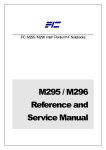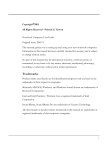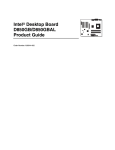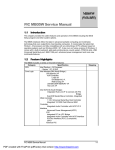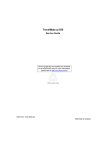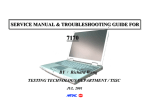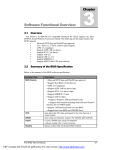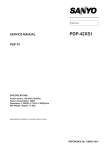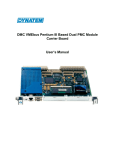Download FIC A360 User's Manual
Transcript
FIC A360 Intel® FC-PGA Pentium-III / Celeron Notebooks A360 Model Reference and Service Manual Legal Notice Information in this document is subject to change without notice. Please contact FIC Portable Computing Group (PCG) Customer Service Dept. for the latest editions of this manual. Furthermore, FIC does not make any representations or warranties (implied or otherwise) regarding the accuracy and completeness of this document and shall in no event be liable for any loss of profit or any other commercial damage, including but not limited to special, incidental, consequential, or other damages. Copyright (©) 2001 FIC, Inc. ALL RIGHTS RESERVED - Printed in Taiwan. No part of this document may be reproduced or transmitted in any form by any means, electronic or mechanical, including photocopying, recording or information recording and retrieval systems without the express written permission of FIC. All brand names and product names used in this document are trademarks, or registered trademarks of their respective holders. How to Contact FIC Portable Computing Group PCG WEB SITE FIC Portable Computing Group http://pcg.fic.com.tw FIC HOMEPAGE First International Computer, Inc. http://www.fic.com.tw SALES & MARKETING E-mail: [email protected] TECHNICAL SUPPORT E-mail: [email protected] CUSTOMER SERVICE (RMA) E-mail: [email protected] COMPILER:Tech. Support E-mail: [email protected] FIC A360 MODEL INTEL FC-PGA PENTIUM-III / CELERON NOTEBOOKS Reference and Service Manual July 2001, Volume 1 First International Computer, Inc. Portable Computing Group 7F, #266, Wen-Hua 2 Rd., Linko, 244 Taipei, Taiwan, R.O.C. Preface This manual contains operation, specifications, technical references, maintenance and troubleshooting instructions for the FIC A360 notebook. Intended Audience This manual is primarily intended for use by qualified service technicians assigned to FIC notebook PC repair operations. However, several sections contain overview technical information useful to a general (less-technical) audience. Contents This manual contains the following: • Chapter 1: Outline of the A360 - Introduces the notebook and identifies all standard and optional features including outlines on the BIOS SETUP program. • Chapter 2: Installation and Upgrade - Provides information on installing the device drivers and utility programs of the notebook as well as important system upgrade procedures. • Chapter 3: Software Functional Overview - Provides a functional overview of the notebook’s BIOS and software operation. This includes the power management function and system resource listing. • Chapter 4: Hardware Functional Overview - Provides a functional overview of the notebook’s hardware and sub-assemblies as well as description of every component and chipset used to control each operation. • Chapter 5: Maintenance & Disassembly - Describes the preventive and corrective maintenance procedures for the notebook. This includes primarily the disassembly and assembly procedures of the notebook. • Chapter 6: Troubleshooting and Repair - Provides instructions in handling BIOS POST Error codes and messages as well as guidelines in doing board-level troubleshooting. • Appendix A: Notebook Specification - Provides detailed information on the entire notebook’s specification including system specification, mechanical specification, and environmental specification. • Appendix B: Pin Assignment - Contains lists of all pin assignments for ports, connectors, and slots. • Appendix C: FRU Parts Listing - Contains lists of field replaceable parts for RMA purpose. Table of Contents Preface Chapter 1 Outline of the A360 1.1 Introduction / 1-1 1.2 Feature Highlights / 1-1 1.3 System Configuration / 1-4 1.4 Quick Tour of the Notebook / 1-5 1.4.1 Inside the Notebook / 1-5 1.4.2 Front Side of the Notebook / 1-11 1.4.3 The Right Side of the Notebook / 1-12 1.4.4 The Left Side of the Notebook / 1-13 1.4.5 The Rear Side of the Notebook / 1-15 1.4.6 The Under Side of the Notebook / 1-17 1.5 System BIOS SETUP Program / 1-18 1.5.1 Using the Main Menu / 1-19 1.5.2 Using the Advanced Menu / 1-21 1.5.3 Using the Security Menu / 1-25 1.5.4 Using the Boot Menu / 1-26 1.5.5 How to Exit the Setup Program / 1-27 1.6 Notebook Accessories and System Options / 1-28 Chapter 2 1.6.1 AC Adapter and Power Cord / 1-28 1.6.2 Battery Pack / 1-28 1.6.3 Car Cigarette Power Cable / 1-28 1.6.4 Internal Modem Module / 1-28 1.6.5 Internal Ethernet LAN Module / 1-28 1.6.6 DVD-ROM Drive / 1-28 1.6.7 CD-RW Driver / 1-29 1.6.8 Audio-DJ / 1-29 Installation and Upgrade 2.1 Overview / 2-1 2.2 Notebook Drivers and Utilities / 2-1 FIC A360 Service Manual i Table of Contents 2.2.1 Running the PHDISK STD Utility / 2-1 2.2.2 Installing Windows 98 / Me / 2000 from CD / DVD ROM / 2-2 2.2.3 Installing the VGA Device Driver / 2-2 2.2.4 Installing the Audio Device Driver / 2-3 2.2.5 Installing EzSystem Driver / 2-3 2.2.6 Installing Touch Pad Driver / 2-4 2.2.7 Installing the Internal Modem / 2-4 2.2.8 Installing the Internal LAN / 2-6 2.2.9 Installing the Internal Como Modem / LAN / 2-7 2.3 System Upgrades / 2-8 Chapter 3 2.3.1 Jumper Settings / 2-8 2.3.2 CPU Upgrade Procedure / 2-9 2.3.3 Memory Upgrade Procedure / 2-11 2.3.4 Hard Disk Upgrade Procedure / 2-12 2.3.5 System BIOS Upgrade Procedure / 2-14 Software Functional Overview 3.1 Overview / 3-1 3.2 Summary of the BIOS Specification / 3-1 3.3 Subsystem Software Functions / 3-2 ii 3.3.1 Key Chipset Summary / 3-2 3.3.2 System Memory / 3-3 3.3.3 Video / 3-3 3.3.4 Enhanced IDE / 3-5 3.3.5 Audio / 3-6 3.3.6 Super I/O / 3-6 3.3.7 PCMCIA / 3-6 3.3.8 LED Indicator / 3-6 3.3.9 Hot Keys Definition / 3-7 3.3.10 Plug & Play / 3-7 3.3.11 PCI Device / 3-8 3.3.12 SMBus Devices / 3-9 3.3.13 Resource Allocation / 3-9 3.3.14 GPIO Pin Assignment / 3-11 3.3.15 Intel PIIX4M GPI Signal / 3-13 FIC A360 Service Manual Table of Contents 3.3.16 Intel PIIX4M GPO Signal / 3-13 3.3.17 PMU07 GPIO Signal / 3-14 3.3.18 A550L Super I/O 37N869 GPIO Pin Definition /3-14 3.3.19 M38867 GPIO Signal / 3-15 3.4 Power Management / 3-15 3.4.1 General Requirements / 3-15 3.4.2 System Power Plane / 3-15 3.5 ACPI / 3-16 3.5.1 General Requirements / 3-16 3.5.2 System Power Plane / 3-16 3.5.3 Global System State Definitions / 3-16 3.5.4 Device Power State Definitions / 3-17 3.5.5 Sleeping State Definitions / 3-18 3.5.6 Power States / 3-19 3.5.7 Power States transition event / 3-19 3.5.8 Lid Switch / 3-20 3.5.9 Power Button and Internet / Mail Button / 3-20 3.5.10 Device Power Management / 3-20 3.5.11 Expanding Event Through the Embedded Controller / 3-22 3.5.12 Thermal Control / 3-24 3.5.13 Hardware Thermal Events / 3-26 3.5.14 Active Cooling Strength / 3-26 3.5.15 Passive Cooling Equation / 3-27 3.5.16 Critical Shutdown / 3-28 3.5.17 Other Implementation Of Thermal Controllable Devices / 3-28 3.5.18 Thermal Control Methods / 3-29 3.5.19 AC Adapters and Power Source Objects / 3-31 3.6 Battery Management / 3-31 3.6.1 Battery Sub-system / 3-31 3.6.2 Battery Warning / 3-31 3.6.3 Battery Low / 3-31 3.6.4 AC Adapter / 3-32 3.7 PMU07 / 3-32 3.7.1 FIC A360 Service Manual The System EC RAM with PMU07 / 3-32 iii Table of Contents 3.7.2 PMU07 EC RAM List / 3-33 3.8 Miscellaneous / 3-41 3.8.1 Security / 3-41 3.9 CMOS Setup Utility / 3-41 Chapter 4 Hardware Functional Overview 4.1 Overview / 4-1 4.2 System Hardware Block Diagram / 4-2 4.4 System Processor (CPU) / 4-3 4.4.1 Intel Mobile Pentium-III Features / 4-3 4.4.2 Intel Mobile Celeron Features / 4-4 4.5 System Core Logic / 4-5 4.5.1 82443ZX Features / 4-5 4.5.2 82371MB (PIIX4M) Features / 4-6 4.6 Clock Frequency Generator / 4-8 4.7 Cache Memory / 4-8 4.8 System Memory / 4-8 4.8.1 System Memory / 4-8 4.8.2 Video Memory / 4-8 4.9 System BIOS / 4-8 4.10 Video Subsystem / 4-9 4.10.1 Video Chip Controller / 4-9 4.10.2 Video Clock / 4-9 4.11 I/O Subsystem / 4-9 4.12 PCMCIA Controller / 4-10 4.13 Audio Subsystem / 4-11 4.14 Keyboard and Pointing Device / 4-13 4.15 Disk Drives Subsystem / 4-14 4.16 Power Subsystem / 4-14 4.16.1 AC Power Adapter / 4-14 4.16.2 Internal Battery Pack / 4-14 4.16.3 DC-DC Module of Motherboard / 4-14 4.16.4 LCD Inverter Board Assembly / 4-14 4.17 Micro-P Subsystem (PMU-07) / 4-15 iv FIC A360 Service Manual Table of Contents Chapter 5 Maintenance & Disassembly 5.1 Introduction / 5-1 5.2 Preventive Maintenance / 5-1 5.2.1 Cleaning the Computer / 5-1 5.2.2 Protecting the Disk Drives / 5-1 5.2.3 Maintaining the LCD Quality / 5-1 5.2.4 Maintaining the Hard Disk Drive / 5-2 5.2.5 Handling the Computer Battery Packs / 5-2 5.3 Required Tools and Equipment / 5-3 5.4 Notebook Field-Replaceable Parts and Assemblies / 5-3 5.4.1 Cover-Display LCD assembly / 5-4 5.4.2 System Unit Assembly / 5-4 5.5 Parts Removal and Replacement Procedures / 5-6 Chapter 6 5.5.1 Removing the Battery Pack / 5-6 5.5.2 Removing the Keyboard / 5-6 5.5.3 Removing the LCD Panel / 5-7 5.5.4 Removing the Internal Hard Disk Drive / 5-9 5.5.5 Removing the Heat Sink Plate and Cooling Fan/5-10 5.5.6 Removing the CD-ROM Module / 5-10 5.5.7 Removing the System Top Cover / 5-11 5.5.8 Removing the Glide Pad / 5-12 5.5.9 Removing the Audio Board / 5-13 5.5.10 Removing the Battery Board / 5-14 5.5.11 Removing the Internal Speakers / 5-14 5.5.12 Removing the FDD Module / 5-15 5.5.13 Removing the CPU / 5-16 5.5.14 Removing / Replacing the Motherboard / 5-17 Troubleshooting and Repair 6.1 Introduction / 6-1 6.1.1 Helpful Starters / 6-1 6.2 System BIOS Related Problems / 6-1 FIC A360 Service Manual 6.2.1 POST Messages / 6-1 6.2.2 Informational Messages / 6-4 v Table of Contents 6.2.3 Beep Codes / 6-4 6.2.4 Run-time Error Messages / 6-9 6.3 Quick Troubleshooting / 6-10 6.4 Component-Level Troubleshooting / 6-13 6.4.1 General Overview / 6-13 6.4.2 Starting Check / 6-14 6.4.3 Memory Interface Check / 6-14 6.4.4 CRT Interface Check / 6-15 6.4.5 FDD Interface Check / 6-15 6.4.6 HDD Interface Check / 6-16 6.4.7 Internal Keyboard Check / 6-16 6.4.8 Glide pad Interface Check / 6-17 6.4.9 CD-ROM Interface Check / 6-17 6.4.10 Charger Board Interface Check / 6-18 6.4.11 Serial Port Interface Check / 6-18 6.4.12 External Keyboard Check / 6-19 6.4.13 PS/2 Mouse Interface Check / 6-19 6.4.14 Printer Port Interface Check / 6-20 6.4.15 Audio Port Interface Check / 6-20 6.4.16 PCMCIA Interface Check / 6-21 6.4.17 USB Port Interface Check / 6-21 6.4.18 DC-DC Power Check / 6-22 6.4.19 LCD Panel Interface Check / 6-22 6.4.20 Suspend Function Check / 6-23 6.4.21 LED Indicator Function Check / 6-24 6.4.22 Cover Switch Function Check / 6-25 6.4.23 Internal Modem or LAN Port Check / 6-25 6.4.24 Internal Combo Modem / LAN Port Check / 6-26 6.4.25 FIR Interface Check / 6-26 6.4.26 IEEE1394 Interface Check / 6-27 6.4.27 TV-Out Interface Check / 6-27 Appendix A Notebook Specification vi A.1 System Specification / A-1 A.2 Display Specification /A-4 FIC A360 Service Manual Table of Contents A.3 Floppy Disk Drive Specification /A-6 A.4 CD-ROM Drive Specification /A-7 A.5 DVD-ROM Drive Specification /A-7 A.6 CD-RW Drive Specification /A-8 A.7 Keyboard Specification /A-8 A.8 Touch Pad Specification /A-8 A.9 Internal Modem Specification /A-9 A.10 Internal LAN Specification /A-9 A.11 Power Supply /A-9 A.12 Inverter Specification /A-10 A.13 DC/DC Specification /A-10 A.14 Charger Specification /A-11 A.15 Mechanical Specification /A-11 A.16 Environmental Requirements /A-11 Appendix B Pin Assignments B.1 CRT (VGA) Connector / B-1 B.2 Serial Port Connector / B-2 B.3 Parallel Port Connector / B-2 B.4 PS/2 Mouse / Ext. Keyboard Mini-DIN Connector / B-4 B.5 USB Connector / B-4 B.6 CD-ROM IDE Connector / B-4 B.7 DC-IN Jack Pin Assignment / B-5 B.8 LCD Connector Pin Assignment / B-5 B.9 FDD Connector / B-6 B.10 HDD Pin Assignment / B-6 B.11 Internal Keyboard FPC Connector / B-7 B.12 Battery Connector / B-7 B.13 Audio Jack / B-8 B.14 Internal Microphone Connector / B-8 Appendix C FRU Parts Listing FIC A360 Service Manual vii 1 Chapter Outline of the A360 1.1 Introduction This chapter provides the outline features and operation of the A360 including the BIOS Setup program and other system options. The A360 all-in-one notebook offers the latest in advanced portable computing and multimedia technology that even outperforms most desktop computers. It incorporates the latest Intel Pentium-III FC-PGA 370 Processor or Intel Celeron FC-PGA 370 processor and fully compatibles with an entire library of PC software based on operating systems such as MS-DOS, Windows 98/Me, and Windows NT/2000. It also runs on future versions of Windows. It comes with a built-in Windows 98/Me keyboard, glide pad pointing device, sound system, PCMCIA slots, USB (Universal Serial Bus) port, IEEE 1394 port, advanced power management and more new multimedia features. 1.2 Feature Highlights The A360 includes a variety of innovative features: Features Description CPU Intel ® Pentium-III, Celeron Processors using FC-PGA 370 packaging at 933 MHz/1GHz/1.13GHz+ for Pentium-III at 766/800/850/900/950+ MHz for Celeron Cache Memory • On-die secondary level cache (256-KB) for Pentium-III, Tualatin Formatiert: Nummerierung und Aufzählungszeichen • On-die secondary level cache (128-KB) for Celeron Bus Architecture 32-bit PCI / PCI-to-ISA Bus Architecture Bus Speed 100 / 133 MHz Front Side Bus System Memory • Two memory slots for 144-pin SODIMM SDRAM (3.3V) • Use PC-100/133 SDRAM (64 / 128 / 256 MB) • Upgradeable to 512 MB Display • 12.1” SVGA TFT Color LCD at 800x600 pixel resolution • 13.3"/14.1” XGA TFT Color LCD at 1024x768 pixels resolution • Maximum 32-bit True Color display at 1024x768 pixel resolution • Brightness controls via hot-key function • LVDS Interface VGA • High performance S3 Savage4 (Integrated in Twister) with AGP 4X and SMA support. • 0/8/16/32 MB VRAM sharing from SDRAM (Using system memory; SMA Technology) (Twister spec is 2~32 MB). • Up to 1280x1024 resolution for external CRT monitor at 16M colors (32-bit True Color) • 128bit Graphics Engine • Support Dual View and Dual Video FIC A360 Service Manual 1-1 Outline of the A360 HDD • Built-in (internal) 2.5-inch Format; 9.5mm in Height Enhanced IDE hard drive • Supports Bus Mastering Ultra-DMA 33/66 feature for LBA Gelöscht: /100 CD-ROM / • Built-in ATAPI IDE 24X+ Speed CD-ROM drive; or Formatiert DVD-ROM / • Built-in ATAPI IDE 8X+ Speed DVD-ROM drive; or CD-RW • Built-in ATAPI IDE 4X+ Speed CD-RW drive; or • Built-in ATAPI IDE Combo CD/DVD/CD-R/CD-RW drive FDD Built-in 3.5-inch 1.44MB floppy disk drive Keyboard • 19mm Pitch and 3mm Travel • Built-in 87 / 90-key Windows keyboard • Compatible with IBM enhanced 101 / 102-key keyboard Pointing Device • Integrated Touch pad (Glide pad) with 2 select click buttons and 1 scroll button PCMCIA Slot • Double-deck PCMCIA 2.1 card slots that support two Type II or one Type III PC cards • PS/2 mouse interface • 32-bit CardBus PCI local bus technology / Supports mixed voltage PC cards (5V and 3.3V) I/O Port Audio System • Includes the following standard I/O ports: 9 1 x 9-pin Serial Port (COM1) 9 1 x 25-pin Printer Port (LPT1) 9 1 x DC-in Jack 9 1 x mini-DIN 6-pin PS/2 Port (K/B or Mouse) 9 1 x 15-pin VGA Port (CRT) 9 2 x standard USB 1.1 Ports 9 1 x RCA TV-Out 9 1 x IEEE1394 Port (Reserved) 9 1 x IR Port (Reserved) • 16-bit full-duplex sound controller with Woofer (heavy bass) voice output, software wavetable function, and FM stereo synthesizer. • Compatible with Sound Blaster and Sound Blaster Pro • Integrated 2-way high quality paper cone stereo speakers (>1W) with sound boxes and mono microphone • Supports optional Audio-DJ to play audio CD like CD player without powering on the whole computer. • Includes the following: 9 Microphone-in jack (MIC-IN) 9 Headphone / Audio line-out jack (S/PDIF OUT) • Volume thumb-wheel knob control 1-2 FIC A360 Service Manual Outline of the A360 Features Power System Description • Universal Auto-switching 60W/65W AC Adapter (100V – 240V) / Auto-charging capability • Rechargeable Ni-MH (4500mAh/9.6V) / Li-Ion (3800mAh/14.4V) Battery Pack • Battery Life: 2 ~ 2.5 hours (Power Management Off) • Charging Time: 2.5 ~ 3 hours quick charge (computer off) Power Management • ACPI 1.0B Ready • SMM (Intel System Management Mode) fully supported • Suspend-to-RAM and Suspend-to-Disk feature Suspend hot-key function / Battery Low Auto Suspend Gelöscht: / Auto • Cover Switch (Suspend/CRT-only) function LED Indicator 8 x LED Status Indicators for Power Source, Battery Charge, EMail, IDE, FDD, Caps Lock, Scroll Lock, Num Lock (LCD x 3 + Machine Base x 5) Optional Module • 56Kbps Fax / Data Internal Modem with V.90 support • 10 Base-T / 100 Base-TX LAN Mini PCI • Combo Modem / LAN Mini-PCI • Bluetooth Module • DVD-ROM Device Pack • CD-RW Device Pack • Combo DVD / CD-RW Device Pack • Audio DJ Panel • USB Port Replicator FIC A360Service Manual 1-3 Outline of the A360 1.3 System Configuration Intel FC-PGA Celeron / Pentium III LCD LVDS GTL_BUS CRT VIA Twister + S3 Savage4 1394 TV-OUT SDRAM TV-Encodec PCI_BUS Mini PCI CardBus O2Micro OZ6933 CODEC AD1886 IDE VT82C686B Audio DJ (OZ168) CD-ROM Slot 0 Combo LAN Amp MIC USB 0 USB 1 Serial FDD BlueTooth MODEM Headphone S/PDIF Parallel ISA_BUS PMU07 KBC KB Figure 1-1 1-4 Flash ROM PS/2 System Configuration Diagram FIC A360 Service Manual Outline of the A360 1.4 Quick Tour of the Notebook Please take a moment to become familiar with the location and purpose of every control, the LED status panel, connectors and ports, which are illustrated in this section. It is recommended to first go through the User Guide of the notebook, which is shipped together with the notebook for information on how to operate its features. 1.4.1 Inside the Notebook To open the LCD cover of the notebook, find the cover latch located at the front center of the LCD cover. Push the latch to the right to release and tilt the LCD cover up. Inside, you will see the LCD display panel, keyboard, touch pad, status LED, and power switch. n Color LCD Panel o Easy Buttons p q Glide Pad Pointing Device r Power Status LED Indicator s t Keyboard u Integrated Microphone Figure 1-2 Power On / Resume Button Status LED Indicator Inside the Notebook Color LCD Display Panel The notebook comes with several LCD option sizes at SVGA (800x600) or XGA (1024x768) active-matrix TFT color liquid crystal display (LCD). The LCD can be a 12.1” TFT (Thin Film Transistor) color LVDS with 800x600 SVGA (Super Video Graphics Array) resolution panels, or 13.3” or 14.1” TFT color LVDS with 1024x768 XGA (Extended Graphics Array) FIC A360Service Manual 1-5 Outline of the A360 o resolution panels. You can adjust and tilt (up to 180 ) the LCD screen panel to your desired viewing position. The notebook uses S3 4X AGP VGA graphics controller that owns maximum 32MB video memory with SMA technology. All LCD models can support 16M colors or maximum 32-bit true color at 1024x768 resolution. The notebook also supports simultaneous display of the LCD with the external VGA monitor. The LCD screen also uses CCFT (Cold Cathode Fluorescent Tube) backlighting which consumes much of the electrical power of the notebook. To save battery power, the system has an advanced power management feature that switches off the LCD when there is no system activity for a predetermined amount of time. You adjust the brightness level of the LCD by pressing the display control hot-keys. You activate the hot-keys by pressing the <Fn> key along with another function key: • • <Fn> + <F8> Key = Increases the brightness of the LCD display <Fn> + <F9> Key = Decreases the brightness of the LCD display Easy Buttons There are three easy buttons, two use for accessing Internet and e-mail functions instantly and easily, the other one lets you define certain functions by yourself. Descriptions of the easy buttons appear in the latter part of this section. n Internet Button o E-Mail Button Figure 1-3 p User-Defined Button Easy Button − Internet Button This technology is designed specifically for providing a very convenient way in connecting Internet only by pressing Internet button as shown in the graphics. For more understanding and interesting, you can refer Section 2.5 of user manual to recognize the driver installation procedures in activating Internet button. − E-mail Button This is the most convenient way to access the outlook utility just by pressing this button. You can simplify several procedures in entering into Microsoft Outlook environment. 1-6 FIC A360 Service Manual Outline of the A360 − User-Defined Button You can define this button to activate command file (like execution file or batch file) by yourself. Power Button Press the Power button either to power on or power off the system. The Power button is also a “Smart” switch, meaning that it recognizes when the system is in Suspend mode. If in Suspend mode, pressing the Power button will bring it out of Suspend mode and resume to the system’s last state. You can set the function of power button from the power management setting in Windows Control Panel. Always check the Power LED after pressing the power button to know the power status of the notebook. L If you are unable to power off the system, use the power override function. Press the power button and hold it in place for four seconds. The system will then power off. Glide Pad Pointing Device Built in just below the keyboard panel is the glide pad pointing device. The left and right select buttons of the glide pad is found below the glide pad surface. The left select button is configured (by default) as the left button you normally click on the mouse while the select key to the right is configured as the right button. The scroll button makes it easy to browse upwards or downwards in the software screen. To move cursor, place your finger lightly on the glide pad and move in the desired direction. If you reach the end of the pad, lift your finger and place it back down on the other side. The glide pad is compatible with the standard PS/2 mouse and can be activated using the normal DOS or Windows PS/2 mouse driver. You can also disable the glide pad in the BIOS Setup program. L You can execute a left button click function by simply tapping on the glide pad surface once. Refer to the User Guide of the notebook for more information. FIC A360Service Manual 1-7 Outline of the A360 Power Status LED Indicator Located just in front of the palmrest assembly, you will find three LEDs for the power and battery charge status. These LEDs are positioned to be visible even if the LCD cover is closed. n Power Indicator o Figure 1-4 Battery Charging LED p Mail LED Power Status LED Indicator 1. Power Indicator – lets you know if power to the system is turned on and if system is in Suspend-to-RAM mode. This LED is positioned so that you can see it on both sides whether the LCD panel is opened or closed. − − − Lights green when the system is powered on using the AC adapter or battery. Lights green blinking when in Suspend to RAM (or Suspend to Disk) if you already created Save to Disk partition/file in HDD mode and critically low battery power. We strongly recommend that users create the partition/file "Save to Disk" as this will prevent your data from loss when power is critically low. Lights orange when the battery power is low. 2. Battery Charging LED – lights to indicate battery in charging status. − Lights green to indicate the battery is charging. − Lights off to indicate the battery is fully charged or no battery installed. 3. Mail LED – Lights green to indicate that a new mail is arrived. Status LED Panel The Status LED Panel keeps you informed of the notebook’s current operating status. Each LED is marked with an icon to designate a system status. Figure 1-5 1-8 Status LED Panel Icons FIC A360 Service Manual Outline of the A360 Icon Represents Indicates n IDE Drive Access o Diskette Drive Access p Caps Lock This LED will turn on when the Caps Lock key is activated. When activated, all alphabet keys typed in will be in upper case or in capital letters. q Scroll Lock This LED will turn on when the Scroll Lock key is activated. r Num Lock This LED will turn on when the Num Lock key is activated. When activated, the embedded numeric keypad (blue print numeric keys) will be enabled. This LED will turn on when the system is accessing the hard disk drive (HDD) or CD-ROM / DVD-ROM / CD-RW. This LED will turn on when the system is accessing the floppy disk drive (FDD). Keyboard Panel − − n r Standard QWERTY-key layout and full-sized 87/90 keys keyboard with Windows hot-keys, embedded numeric keypad, hot keys, inverted “T” cursor arrow keys, and separate page screen control keys. Wide extra space below the keyboard panel for your wrist or palm to sit-on comfortably during typing. (The keypad F4, F5, F7 on the following keyboard should no words print on it.) Function Keys Windows Short-cut Key o/q s Figure 1-6 Control Keys p Windows Start Menu Key Cursor Control Keys Keyboard Layout The notebook keyboard is a little bit different from a standard desktop keyboard. Aside from the normal alphanumeric characters and the standard keyboard function keys, the notebook keyboard includes an embedded numeric keypad, and special function keys that activates by pressing the <Fn> key together with another key. These special function keys or “hot-keys” allow you to control and adjust some of the functions of the notebook like display controls, power saving features, and others. (1) Function Keys — These function keys, out of <F1> through <F12>, are available on the notebook keyboard. These keys also work together with the <Fn> key to activate special functions. The following function-key combinations are pre-programmed: FIC A360Service Manual 1-9 Outline of the A360 Hot Key Fn + F3 Fn + F5 Fn + F6 Fn + F8 Fn + F9 Fn + F12 Fn + Power button Function Toggle Display (LCD/CRT/Simul) Display stretching Speaker On/Off Brightness Increase Brightness Decrease Handler BIOS Handler BIOS Handler BIOS Handler Controlled by PMU07 Controlled by PMU07 System Suspend to disk BIOS Handler (2) Control keys – <Ctrl>, <Alt>, <Fn>, and <Shift> keys are controls used in conjunction with other keys to change their functions. To use control keys, press and hold the control key while pressing another key. For example, “Press <Ctrl>+ <C>” means to hold down the <Ctrl> key and type the letter <C>. (3) Windows keys (Windows Start Menu Key) – Use this key to activate the Start Menu of Windows. (4) Shortcut/Application key – provides quick access to shortcut menus. (This key acts like a right mouse button.) (5) Cursor Control keys – Cursor control keys let you position the cursor on the screen where you want. On the screen, the cursor is a blinking underline, block, or vertical bar depending on the application. (6) Typewriter keys – Typewriter keys (also called alphanumeric keys) are used to enter text and characters. Keys with blue print on them behave differently when combined with control keys or the <Fn> key. (7) Numeric Keypad – Pressing <NumLock> on the keyboard activates the embedded numeric keypad numbers and functions printed in blue on top of the keys. When you press <NumLock> again, the keys revert to their normal functions as typewriter keys. Figure 1-7 Embedded Numeric Keypad Integrated Microphone This allows you to instantly record voice annotations (normally saved as WAV files) and later attached them to documents and presentation using the notebook integrated audio system and application software. Since the notebook also supports full-duplex audio capabilities, you can talk to the microphone and at the same time listen to others talk when connected to a speakerphone modem, Internet live chat, or video conferencing. 1-10 FIC A360 Service Manual Outline of the A360 1.4.2 n/ q t Front Side of the Notebook Woofer o/w Built-in Stereo Speakers p Lock On / Off Switch Rewind Button Forward Button r u Cover Switch Stop Button s v Audio DJ Display Play Button Figure 1-8 Front Side of the Notebook Woofer These speakers produce heavy bass voice output for music listening. Built-in Stereo Speakers At the front left and right sides of the base unit are two built-in stereo mini speakers with sound boxes. The speakers are controlled by the audio controller of the notebook and activated by installing the audio driver. For adjusting the volume of the speakers, you can use the volume control program under Microsoft OS or by adjusting the thumb-wheel volume knob also found on the left side of the notebook. Lock On / Off Switch This Lock Switch executes two functions as to power on/off the Audio DJ CD player and to lock or unlock the Audio DJ status. To power on or off the Audio DJ CD player, slide the switch right aside. To lock or unlock the status of your Audio DJ, slide the switch left aside. When your Audio DJ is in locking status while the music is playing, no matter what button is pressed, the music still continues to play. The function of this switch is to prevent you from touching any button accidentally. Remind Button Press the button for reverting to previous music. Press and hold this button to fast rewind the audio CD. Cover Switch The Cover Switch is found inside the notebook assembly just underneath the latch opening where you insert the LCD cover hook. Whenever the LCD cover is closed, it activates the Suspend mode or switches the display to CRT if there is an external monitor connected. L When Suspend-to-RAM mode is activated, make sure not to leave the system for a long period when running at battery mode. The battery will continue to drain some power even in Suspend mode. It is better to save all files and shutdown the power instead or run Suspend-to-Disk mode. FIC A360Service Manual 1-11 Outline of the A360 Audio-DJ Display The display shows the number of the music currently playing. Forward Button Press the button for playing the next music. Press and hold this button to fast forward the audio CD Stop Button Press the button to stop the music. Play Button Press the button to play the music. L The function of Audio DJ can be workable either in Windows system or operate it without powering on the computer. For execute this function, you should first install the Easy Button driver. Please refer to Section 5 of Chapter 2 of user manual for installation procedures. However, if your OS is Windows 98, you should download and install the "Windows Media Player 7" from Microsoft's Website to activate this function. 1.4.3 The Right Side of the Notebook The right side of the notebook computer offers the features shown in the following figure. n BlueTooth LED o q Thumb Wheel Volume Control r t USB Port u Figure 1-9 PC Card Slots Headphone / SPDIF Jack PS/2 Port p IR Port s Microphone Jack Air Inhalant Right Side of the Notebook BlueTooth LED The LED is light when you activate with the Bluetooth function. PCMCIA Slot Compartment The PCMCIA slot compartment houses two card slots that support two PCMCIA Type II cards at the same time or one Type III card. The notebook uses a CardBus PCMCIA controller that supports 5V and 3V 32-bit CardBus and 16-bit PC cards. The PCMCIA slot 1-12 FIC A360 Service Manual Outline of the A360 compartment comes with vertical sliding doors so you can directly insert the PC card. If you are using a Type III card, insert the Type III card into the top slot. To remove the inserted PC card, slightly push the button found on the right side of the PC slot to release the eject button. Then push it again to release the PC card. The upper left button releases the card on the top slot while the lower right button releases the card on the bottom slot. When the PC card has moved out a space out of the slot, hold the edges of the card and slowly slide it out. L L For full functionality of PC cards, always ask for the latest driver from your PCMCIA card dealer or download it from their Internet website. For network PC cards, you need first to stop the device under the PC Card properties of Windows Control Panel. Otherwise, this may cause system hang or system fatal error. IR Port Wireless data transfer of files between your notebook computer and an IR-equipped device or notebook computer. You can also print to an IR-equipped printer without using cables. The SIR mode provides up to 115.2Kbps of data transfer rate. Thumb-Wheel Volume Control The notebook includes a thumb-wheel volume knob to easily adjust the volume level of the built-in speakers or the external earphone/headphone set. Headphone Jack This jack (1/8-inch mini-jack) allows you to connect an external headphone, earphone, or powered speakers for personal listening. L L Turn the volume level down first before placing the earphone or headphone set into your ear. Then adjust the volume according to your listening level. If you get noise feedback on the external speaker, try to lower down the volume knob on the speaker and adjust the volume using the notebook’s volume control buttons or the software. Microphone Jack The microphone jack (1/8-inch mini-jack) allows you to connect an external microphone with 600-ohm dynamic in place of the built-in microphone of the notebook for monophonic sound recording directly into your notebook computer. The external microphone provides lesser recording noise compared to the built-in microphone of the notebook. L Plugging in an external microphone disables the internal microphone. USB (Universal Serial Bus) Ports The USB (Universal Serial Bus) Port is a port with the symbol . This 4-pin slim port allows you to connect multiple USB devices through daisy chaining or through a USB hub and use them all simultaneously. The USB specification states it can support up to 127 USB devices running at FIC A360Service Manual 1-13 Outline of the A360 up to 12Mbps. This notebook provides two USB ports. L When you resume the system from suspend mode, the USB port may not initialize properly. If in case the USB device does not work, unplug and plug the USB device again. This is a known bug released by Intel and Microsoft Windows. PS/2 Port Use the standard PS/2 port to connect an external PS/2-style mouse, PS/2-style keyboard, or PS/2 style Numeric Keypad to the system. With a Y-cable adapter which user can purchase at local electronic store, user can connect any combination of two of these devices at the same time. For non-PS/2 keyboard, you need to use a keyboard adapter that converts the DIN-type connector to PS/2 connector. Air Inhalant Inhale the air into your computer to keep it within operating temperature. L Do not block the fan while the notebook is in use. 1.4.4 n The Left Side of the Notebook Locking Device Keyhole o CD ROM / DVD ROM / CD-RW Figure 1-10 p Diskette Drive Right Side of the Notebook Locking Device Keyhole Lets you attach a Kensington security system or a compatible lock to secure your notebook computer. CD-ROM / DVD-ROM / CD-RW Drive The notebook comes with a standard 24X+ speed ATAPI IDE CD-ROM drive that supports all major CD formats like CD-R, Photo CD, and Video CD. The drive utilizes a pop-out tray loading mechanism and supports bootable CD by setting the BIOS Setup program. Refer to Chapter 2 of User Manual on how to install the CD-ROM driver. The notebook also comes with the 8X+ speed DVD-ROM drive or 4X+ speed CD-RW driver options. Floppy Diskette Drive (FDD) The built-in 3.5 inch FDD allows you to use any standard double-sided high-density (DSHD) 1-14 FIC A360 Service Manual Outline of the A360 diskette for copying and transferring data files. In the BIOS Setup program of the notebook, you also could disable the FDD option or set a password option when accessing the drive. 1.4.5 The Rear Side of the Notebook n q t w AC Power Port Air-Outlet Vent LAN Port USB Port Figure 1-11 o r u Printer Port CRT Port Modem Port p s v TV-Out Port Series Port IEEE1394 Port Rear Side of the Notebook AC Power Port Lets you attach the notebook to the AC power source using the AC adapter that comes with your system. Keep the system connected to AC power whenever possible to keep the battery pack and internal CMOS battery charged. The Battery Charge LED will activate whenever the battery is being recharged. Printer Port (LPT1) The printer port lets you connect a 25-pin parallel device such as printer, ZIP drive, or remote data transfer cable. Many operating systems and software applications refer to this port as LPT1. You can run the BIOS setup program to change the configuration of the parallel port to Uni-directional, ECP or EPP mode. L The default setting for the parallel port on your notebook computer is set to EPP mode. Some parallel devices may not function with the default setting. You need to run the BIOS Setup program to adjust the settings. TV-Out Port Lets you connect to a RCA TV connector for presentation or VCD, DVD watching. Air-Outlet Vent Emits the heat out of your computer and keeps it within operating temperature. VGA Port (CRT) The VGA port lets you connect an external VGA (CRT) monitor to the notebook. You can also run the LCD and the external CRT monitor display simultaneously; or switch it to CRT only using the function hot-key (Fn+F3). When switch to CRT only, you can set the display resolution up to 1280x1024 at 16M colors (32-bit true color). FIC A360Service Manual 1-15 Outline of the A360 Series Port (COM 1) The 9-pin serial port provides a serial interface to which you can connect an RS-232C device such as external serial mouse or modem. This port is commonly referred to as COM1. L L When connecting an external serial mouse, you must first power off the system before connecting the external mouse. It can auto-detect the serial mouse hardware and run both glide pad and serial mouse simultaneously. Whenever using an external mouse in place of the built-in glide pad, it is recommended to switch the mouse driver to the default standard Microsoft mouse driver. LAN Port If you purchase an internal 10Base-T/100Base-TX LAN module, it connects your computer to other computers/networks through a local area network (LAN). Modem Port The modem port provides a reserve jack for installing an internal modem with RJ-11 jack. The internal modem is a 56Kbps-fax/data PCI modem and supports the latest V.90 standard and sort of a PCI add-in card reduced into a smaller compact form. The internal module uses mini-PCI technology and is inserted into the mini-PCI socket found on the underside of the notebook. It keeps you connected to the outside world through networks. IEEE1394 Port IEEE 1394 port is a high speed I/O port that can transfer high levels of data in real-time, such as external hard disk, Digital Video Camera. USB (Universal Serial Bus) Ports The USB (Universal Serial Bus) Port is a port with the symbol . This 4-pin slim port allows you to connect multiple USB devices through daisy chaining or through a USB hub and use them all simultaneously. The USB specification states it can support up to 127 USB devices running at up to 12Mbps. This notebook provides two USB ports. L 1-16 When you resume the system from suspend mode, the USB port may not initialize properly. If in case the USB device does not work, unplug and plug the USB device again. This is a known bug released by Intel and Microsoft Windows. FIC A360 Service Manual Outline of the A360 1.4.6 The Under Side of the Notebook n/r p s Tilt Foot Battery Release Latch Mini-PCI Socket Compartment Figure 1-12 o q Memory Compartment Battery Bay Under Side of the Notebook Tilt Foot (Left and Right) Allow you to tilt the rear of the notebook upward to provide flexible keyboard angle for more comfortable typing. Memory Compartment Found on the underside of the notebook is the memory compartment. Underneath the cover are two 144-pin SODIMM memory slots for inserting and upgrading the system memory using 64MB, 128MB, or 256MB SODIMM. The notebook uses PC-100/133 SDRAM modules for faster memory access. You can upgrade the total memory up to 512MB. One is inserted with a SDRAM configured by the factory. The other is empty for upgrade use. Refer to Chapter 7 on how to upgrade the system memory. Battery Release Latch Also found on the underside of the notebook is the battery bay latch. To remove the battery pack, you need to push this latch to the left end and at the same time pull the battery pack. Battery Bay The battery bay stores the Lithium-Ion (Li-Ion) or Nickel Metal-Hydride (NiMH) battery pack for off-the-cord operation. The battery pack is instantly charge whenever you connect the AC adapter to the notebook. It is very important to always have the battery installed on the notebook to have it always charged and conditioned by the AC adapter. Mini-PCI Socket Compartment This compartment provides the mini-PCI socket for inserting optional built-in Modem, LAN, or Combo card. Refer to Chapter 2 of User Manual for installing the Modem module. FIC A360Service Manual 1-17 Outline of the A360 1.5 Notebook Accessories and System Options It is also important to understand the accessories that come along with the notebook and the options for fully utilizing the capabilities of the computer. This section describes briefly what these accessories and options are. 1.5.1 AC Adapter and Power Cord The AC Adapter supplies external power to your computer and at the same time charges the internal battery pack. The AC adapter has an auto-switching design that can connect to any 100VAC ~ 240VAC power outlets. Connect the adapter to the AC wall outlet using the power cord. You just change the power cord if you are going to use your notebook in other countries with different connector outlets. When you connect the AC adapter, it charges the battery whether or not the notebook computer is powered on. There is an LED on the AC adapter to indicate if DC power is already available. 1.5.2 Battery Pack Aside from the AC adapter, your computer can also be powered through the removable battery pack. The battery pack uses rechargeable Nickel Metal-Hydride (NiMH) or LithiumIon (Li-Ion) battery cells that can run for 2 to 2.5 hours when fully charged and power management enabled. Recharging the battery takes around 2.5 to 3 hours when the computer is off. You should always leave the battery inside your computer even when using the AC adapter as it also acts as back-up power supply in case power from the AC adapter is cut off. It is also very important to have the battery pack always charged to prevent battery cell degradation. If the AC adapter is not connected or not available, and the notebook is not going to be used for some period, it is advisable to remove the battery pack from the notebook to prevent any current leak. 1.5.3 Internal Modem Module The notebook allows you to insert a proprietary internal 56Kbps-modem card to the notebook found on the underside of the notebook. The internal modem card supports only fax and data communication and is V.90-compliant. You connect the telephone line to the RJ-11 jack found on the rear side of the notebook. 1.5.4 Internal Ethernet LAN Module This notebook comes with an optional 10Base-T/100Base-TX LAN module that supports data transfer rates at 10Mbps and can be up to 100Mbps. 1.5.5 DVD-ROM Drive Other than the internal CD-ROM drive, the notebook also provides optional factory built-in DVD-ROM drive. DVD-ROM drives are also backward compatible with CD-ROM, so you can also use any audio CDs, video CDs, photo CDs, and CD-R. Using a software MPEG2/DVD program, the notebook can playback any commercial DVD movie titles. 1.5.6 CD-RW Drive This device pack can write data to CD-R or CD-RW CD for you to backup the data. 1-18 FIC A360 Service Manual Outline of the A360 1.5.7 Audio-DJ This notebook comes with optional built-in Audio DJ panel. It can play your Audio CD like the CD player without powering on the whole computer. 1.5.8 Blue Tooth Module This notebook is ready for Bluetooth technology. This is a wireless connection standard in a short-range radio technology. It aims at simplifying communication between each device with bluetooth module. Bluetooth is in essence a “personal-area network” technology for connecting computers to peripherals and mobile phones. 1.6 System BIOS SETUP Program The notebook uses the Phoenix BIOS (Basic Input-Output System) Setup program that allows you to set several system configurations in changing the way the system performs. This includes your system time and date, disk drive configuration, I/O device controls, boot drive sequence, and power management settings. The information is then stored in the CMOS RAM chip and will remain permanent unless you change it again. The notebook also uses EPROM Flash BIOS that allows you to update the system BIOS by simply overwriting it using the Phoenix Flash programming utility. Before boot-up, the system will read the BIOS settings and compare them to the equipment check conducted during the POST (Power-On Self-Test). As the POST (Power-On Self Test) executes during the boot up process or if an error occurs, an error message will be displayed on the screen, the screen will display the following message: ”Press <F2> to Enter SETUP”. You will then be prompted to run the BIOS Setup Program by pressing the <F2> key to run the BIOS Setup program. The BIOS Setup program is organized into five menus which you can select using the Å and Æ keys. To move from one option to another, you use the up and down arrow keys while using the <F5> and <F6>, or <+>and <-> keys to change the settings. On the right hand side of the screen are some brief help descriptions of each item you want to change. On the BIOS Setup program, you will find the following parts on the screen: • Menu Bar - found on the top line of the screen. Each of the five items has a separate menu screen. • Parameters - found on the left side of the screen. This area lists the parameters and their current settings. • Item Specific Help - found on the right side of the screen. This area describes each parameter and its available settings. • Key Status Bar- the bottom part of the screen. These lines display the keys available to move the cursor, select a particular function and so forth. To exit the BIOS Setup program, simply press the <Esc> key and select from the Exit menu whether you want to Save changes and exit; Discard Changes and exit. The following table lists the keys on how to edit and move around the setup menus inside. FIC A360Service Manual 1-19 Outline of the A360 L KEY WHAT IT DOES <F1> Shows on-line help on key functions. ↑ ↓ Moves the cursor between the displayed parameters. -/+ Modifies the current parameter settings. <F9> Load default configuration. Esc Exits the current menu and returns to the main menu or go directly to the Exit menu. ÅÆ Changes between displayed menus. <Enter> For some parameter settings, select and moves the cursor between the sub-menu. Also moves the cursor to the next line or selection. <F10> Save changes and exit. Some information here may not be available or different from other date code versions of the notebook BIOS. Always check for the latest BIOS update from the FIC Internet homepage. ftp://pcg.fic.com.tw/NBTECH 1.6.1 Using the Main Menu The BIOS Setup Main Menu contains the settings for system time and date, and disk drives as well as CPU and system memory information. PhoenixBIOS Setup Utility Main Advanced Security Boot Exit Item Specific Help 4 F1 System Time: [12:00:00] System Date: [01/01/2001] <Tab>, <Shift-Tab>, or Language: [English <Enter> selects field Diskette A: [1.44/1.25 MB Internal HDD [20004MB] Internal DVD/CD-ROM Installed Boot Display Device: [Both] System Memory 640 KB Extended Memory 262143 KB CPU Type Pentium® III CPU Speed 1000 MHz BIOS Version 1.0A-0003-3330 Help Esc Exit 3½”] K Select Item -/+ Change Values F9 st Select Menu Enter Select 4Sub-Menu F10 Save and Exit Figure 1-13 1-20 (US)] Setup Defaults BIOS Setup Main Menu FIC A360 Service Manual Outline of the A360 System Time: [12:00:00] <Tab>, <Shift-Tab>, or <Enter> selects field. System Date: [01/01/2001] <Tab>, <Shift-Tab>, or <Enter> selects field. Language: Diskette A: [English (US)] [Disabled] / [1.44/1.25MB 3½”] Internal HDD [10056MB] Internal DVD/CD-ROM Select floppy type. Installed / Not installed (BIOS auto detect, for information only) Boot Display Device: [Both] / [CRT] / [LCD] Choose the display device. System Memory 640 KB (BIOS auto detect, for information only) Extended Memory 262143 KB (BIOS auto detect, for information only) CPU Type Pentium (R) III (BIOS auto detect, for information only) CPU Speed 900MHz (BIOS auto detect, for information only) BIOS Version 1.0A-0221-0713 (BIOS auto detect, for information only) System Time –Allows you to change the system time using the hour:minute:second format of the computer. Enter the current time for reach field and use the <Tab>, <Shift>+<Tab>, or <Enter> key to move from one field or back to another. You can also change the system time from your operating system. System Date – This field lets you set the system date using the month/date/year format. Enter the current time for reach field and use the <Tab>, <Shift>+<Tab>, or <Enter> key to move from one field or back to another. You can also change the system time from your operating system. Language – This field allows you to select the display language for the BIOS by the <Tab>, <Shift>+<Tab>, or <Enter> key to move from one field or back to another.. Diskette Drive A – This field allows you to enable or disable the built-in 1.44 3½ ” Diskette by pressing the <Enter> key. Internal HDD – This field displays various parameters for the hard disk drive. If type [Auto] is selected, the system automatically sets these parameters. If type [User] is selected, Cylinders, Heads and Sectors can be edited. Internal DVD/CD-ROM –This field is for information only as the BIOS automatically detects the internal CD-ROM or DVD-ROM Drive. Boot Display Device – This field allows you to set the output boot display to the LCD, CRT, or Both. System Memory, Extended Memory, CPU Type, CPU Speed and BIOS Version – These fields are for information only as the BIOS automatically detects related values during Power-On Self-Test (POST). FIC A360Service Manual 1-21 Outline of the A360 Internal HDD Sub-Menu PhoenixBIOS Setup Utility Main Internal HDD [10056MB] Item Specific Help Type: Cylinders: [Auto] [16383] User = you enter Parameters of hard-disk Heads: [16] Drive installed at this Sectors: [63] Connection. Maximum Capacity: 10056MB Auto = autotypes Multi-Sector Transfers: [16 Sectors] Installed here LBA Mode Control: [Enabled] 1-39 = you select 32 Bit I/O: [Disabled] pre-determined type of Transfer Mode: [FPIO 4 / DMA 2] hard-disk drive SMART Monitoring: Enabled Install here. Ultra DMA Mode: [Mode 4] CD-ROM = a CD-ROM drive Hard-disk drive is installed here. ATAPI Removable = Removable disk drive is installed here Help K Esc Exit ÅÆ F1 Select Item −/+ Change Values F9 Setup Defaults Select Menu Enter Select Sub-Menu F10 Save and Exit Figure 1-14 Internal HDD/CD-ROM Sub-Menu Type: [None] / [CD-ROM] / [User] / [Auto] Select the drive type corresponding to the fixed disk installed in your system. If type USER is selected, Cylinders, Heads & Sectors edited directly. Cylinders: [16383] (BIOS auto detect, for information only) Heads: [16] (BIOS auto detect, for information only) Sectors: [63] (BIOS auto detect, for information only) Maximum Capacity: 10056MB (BIOS auto detect, for information only) Multi-Sector Transfers: [Disabled] / [2 Sectors] / [4 Sectors] / [8 Sectors] / [16 Sectors] Determine the number of sectors per block for multiple sector transfers. LBA Mode Control: [Disabled] / [Enabled] Enabling LBA causes Logical Block Addressing to be used in place of Cylinders, Heads & Sectors 32 Bit I/O: [Disabled] / [Enabled] This setting enables or disables 32 bit IDE data transfers Transfer Mode: [Standard] / [Fast PIO 1] / [Fast PIO 2] / [Fast PIO 3] / [Fast PIO 4] / [FPIO 3 / DMA1] / [FPIO 4 / DMA2] Select the method for moving data to/from the drive. Autotype the drive to select the optimum transfer mode SMART Monitoring [Disabled] / [Enabled] HDD provides the function of SMART Monitoring Ultra DMA Mode: [Mode 1] / [Mode 2] (BIOS auto detect, for information only) 1-22 FIC A360 Service Manual Outline of the A360 1.6.2 Using the Advanced Menu The Advanced Menu allows you to configure the OS and I/O device settings. PhoenixBIOS Setup Utility Main Advanced Security Boot Exit Item Specific Help PS/2 Mouse [Enabled] LCD Panel View Expansion- [Enabled] Silent Boot: [Enabled] ‘Disabled’ prevents any Frame Buffer Size: [8 Mb] installed PS/2 mouse from functioning, but 4 I/O Device Configuration frees up IRQ 12. ‘Enabled’ allows the operating system to determine whrther to Enable or disable the mouse. F1 Help Esc Exit K Select Item -/+ st Select Menu Enter Select Sub-Menu F10 Save and Exit Figure 1-15 Change Values F9 Setup Defaults BIOS Setup Advanced Menu PS/2 Mouse [Disabled] / [Enabled] [Disabled] prevents any installed PS/2 mouse from functioning, but frees up IRQ12. [Enabled] allows the operating system to determine whether to enable or disable the mouse. LCD Panel View Expansion- [DISABLED] / [ENABLED] [Disabled] Reduces the panel view in some video mode. [Enabled] Expands the panel view, but it may adversely affect the graphic/text quality Silent Boot: [Enabled] / [Disabled] / [Black] Select boot screen using options: [Enabled] – Logo screen on boot [Disabled] – POST screen on boot Frame Buffer Size [None] / [8 Mb] / [16 Mb] / [32 Mb] 4I/O Device Configuration Submenu [Black] – Black screen on boot Sharing VGA memory size from SDRAM. Recommend you setting the default value to 8MB. If you want to play DVD with Power DVD, please set the size of VGA frame buffer size to 16MB or 32MB and enable Hardware accelerator function under Power DVD. Peripheral Configuration PS/2 Mouse – [Disabled] prevents any installed PS/2 mouse from functioning, but frees up IRQ12. [Both] allows both internal and external PS/2 mouse to be active. [Auto] will only allow the external PS/2 mouse to be active if it is detected. FIC A360Service Manual 1-23 Outline of the A360 LCD Panel View Expansion Silent Boot – Select boot screen during POST. Frame Buffer Size – Allows you to select sharing VGA memory size from SDRAM. If you want to play DVD with Power DVD, please set the size of VGA frame buffer size to 16MB or 32MB and enable Hardware accelerator function under Power DVD. I/O Device Configuration – Lets you configure input/output device such as Serial Port, Parallel Port, and Floppy disk controller. PhoenixBIOS Setup Utility Advanced I/O Device Configuration Serial port A: Item Specific Help [Enabled] Base I/O address Configure serial port using options: [3F8 IRQ4] Infrared port: [Enabled] Mode: [IrDA] Base I/O address [2F8 IRQ3] Parallel port: No configuration [Enabled] Mode: [EPP] Base I/O address [378] Floppy disk controller: [Disabled] [Enabled] User configuration [Enabled] [Auto] BIOS or OS chooses configuration Help K Esc Exit st F1 Select Item -/+ Change Values F9 Setup Defaults Select Menu Enter Select Sub-Menu F10 Save and Exit Figure 1-16 Serial port A I/O Device Configuration Sub-Menu [Disabled] / [Auto] / [Enabled] Configure serial port A using options: Disabled - No configuration, Enabled - User configuration, Base I/O address Infrared port [3F8 IRQ4] / [2F8 IRQ3] / [3E8 IRQ4] / [2E8 IRQ3] [Disabled] / [Auto] / [Enabled] Auto - BIOS or OS configuration. Set the base I/O address for serial port A. Configure Infrared port using options: Disabled - No configuration, Enabled - User configuration, Mode Base I/O address 1-24 [IrDA] [3F8 IRQ4] / [2F8 IRQ3] / [3E8 IRQ4] / [2E8 IRQ3] Auto - BIOS or OS configuration. Set the mode for Infrared port Set the base I/O address for Infrared port. FIC A360 Service Manual Gelöscht: <#>Local BUS IDE adapter – Enable the integrated local bus IDE adapter.¶ Formatiert Outline of the A360 Parallel port [Disabled] / [Auto] / [Enabled] Configure parallel port using options: Disabled - No configuration, Enabled - User configuration, Mode Base I/O address Floppy disk controller [ECP] / [EPP] / [Uni-directional] [378] / [278] / [178] [Disabled] / [Enabled] Auto - BIOS or OS configuration. Set the mode for the parallel port using options: Uni-directional, EPP, and ECP Select the base I/O address for the parallel port when port is Enabled. Configure the floppy disk controller using options: Disabled - No configuration, Enabled - User configuration L If you disable a device in BIOS Setup, you cannot enable or assign it using the Windows (98 or 2000) Device Manager. The device is not listed in the Windows device list. You need to select any setting other than “Disable” in Setup. Serial Port A – You can press <Enter> to select Enabled, Disabled, or Auto option for enabled or disabled this port, or automatically sensed the address assignment by BIOS or OS. When you set the configured parallel port to Enabled rather than Auto, you should also set the parameter of Base I/O address for this port. Infrared Port – You can press <Enter> to select Enabled, Disabled, or Auto option for enabled or disabled this port, or automatically sensed the address assignment by BIOS or OS. When you set the configured parallel port to Enabled rather than Auto, you should also set the parameter of Base I/O address for this port. Parallel Port – Allows you to press <Enter> to select the Enabled, Disabled, or Auto option for enabled or disabled this port, or automatically sensed the address assignment by BIOS or OS. Mode – Allows you to press <Enter> to select a parallel mode as Uni-directional, EPP, or ECP when the parallel port is configured. When you set the configured parallel port to Enabled rather than Auto, you should also set the parameter of Base I/O address for this port. Floppy Disk Controller –Allows you to press <Enter> to select the Enabled or Disabled option for configured or not configured the floppy disk controller. FIC A360Service Manual 1-25 Outline of the A360 1.6.3 Using the Security Menu The Security menu allows you to set the system password as well as disk-protection security. PhoenixBIOS Setup Utility Main Advanced Security Boot Exit Item Specific Help Set Supervisor Password Set User Password [Enter] [Enter] Supervisor Password controls access to the Password on boot: [Disabled] Fixed disk boot sector: [Normal] Diskette access: [Supervisor] setup utility. F1 Help Esc Exit K Select Item -/+ Change Values st Select Menu Enter Select Sub-Menu Figure 1-17 F9 Setup Defaults F10 Save and Exit BIOS Setup Security Menu Set Supervisor Password Press Enter Supervisor Password controls access to the setup utility. Set User Password Press Enter User Password controls access to the system. Password on boot [Disabled] / [Enabled] Enabled password entry on boot Fixed disk boot sector [Normal] / [Write protect] Write protects boot sector on hard disk, to protect against viruses. Diskette access [User] / [Supervisor] Control access to diskette drives. Set Supervisor Password – Specifies if the system prompts you to enter a password when entering Setup. Set User Password – Specifies if the system prompts you to enter a password when accessing the system. The Set User Password function will be enabled once a Supervisor password is set. Enter a new password with up to eight alphanumeric characters, and then enter this same new password again for confirmation. Password on boot – Enables password check when booting. Fixed disk boot sector – [Write Protect] enables write protect boot sector on hard disk to prevent against viruses. [Normal] disables this write protect function. Diskette access – Controls access to diskette drive. 1-26 FIC A360 Service Manual Outline of the A360 1.6.4 Using the Boot Menu The Boot menu lets you decide the boot order of booting devices including: PhoenixBIOS Setup Utility Main Advanced Security Boot Exit Item Specific Help + Removable Devices + Hard Drive Use <K> or <> to ATAPI CD-ROM Drive select a device, then press <+> or <-> to move the device up or down. <Enter> expends or Collapses device. <Ctrl+Enter> expends all. F1 Help K Esc Exit st Select Menu Enter Select Item -/+ Figure 1-18 Change Values F9 Select Sub-Menu F10 Save and Exit Setup Defaults BIOS Setup Boot Menu Removable Devices – put this option on top if you want to boot from a bootable floppy diskette (Drive A:\). Hard Drive – put this option on top if you want to boot from a bootable hard disk drive (Drive C:\) ATAPI CD-ROM Drive – put this option on top if you want to boot from a bootable CD-ROM like Windows NT /2000 (Drive D:\). Network Boot – put this option on top if you want to boot from LAN network FIC A360Service Manual 1-27 Outline of the A360 1.6.5 How to Exit the Setup Program There are three choices to escape from the Setup program. PhoenixBIOS Setup Utility Main Advanced Security Boot Exit Item Specific Help Exit Saving Changes Exit Discarding Changes Exit System Setup and save your changes to Load Setup Defaults CMOS. Discard Changes Save Changes Battery Refresh F1 Help Esc Exit K Select Item -/+ st Select Menu Enter Figure 1-19 Change Values F9 Select Sub-Menu F10 Save and Exit Setup Defaults BIOS Setup Exit Menu Exit Saving Changes – Exits System Setup and saves your changes to CMOS. Exit Discard Changes – Exits Setup utility without saving Setup data to CMOS. Load Setup Defaults – Loads the default settings for all items in Setup. Discard Changes – Reverts to previously selected settings. Save Changes – Saves Setup data to CMOS. Battery Refresh – Reactivate the battery. 1-28 FIC A360 Service Manual 2 Chapter Installation and Upgrade 2.1 Overview This chapter provides guidelines on installing the device drivers for the built-in features of the A360. Most of the driver installation procedures mentioned here are only for Windows 98 / Me and Windows 2000. This chapter also includes procedures on how to upgrade major internal system components like CPU, memory, hard disk, and feature card modules. 2.2 Notebook Drivers and Utilities The notebook requires several device drivers that you need to install and setup before you can fully operate the notebook. These are: • • • • • • • • Phoenix PHDISK Suspend-to-Disk Utility – DOS S3 Savage4 (Integrated in Twister) VGA Driver – Windows 98 / Me / 2000 VIA PCI audio (Integrated in VT82C686B) Driver – Windows 98 / Me / 2000 Synaptics Touch Pad Driver – Windows 98 / Me / 2000 O2Micro OZ6933 PCMCIA Driver – Windows 98 VIA Twister chipset Driver – Windows 98 / Me / 2000 Easy Button Driver – Windows 98 / Me / 2000 Easy Mail Driver – Windows 98 / Me / 2000 The notebook also comes with other option devices that requires driver installation: • • • L 2.2.1 Askey 1456VQL19R-4 Data Fax Modem – Windows 98 / Me / 2000 Ambit Intel 82562EH LAN – Windows 98 / Me / 2000 Askey Combo Modem / LAN – Windows 98 / Me / 2000 Visit FIC Support website ftp://pcg.fic.com.tw/NBTECH/ for the latest driver updates. Running the PHDISK STD Utility The PHDISK utility (version: 4 .32) of the notebook allows you to create a suspend-to-disk (STD) file or partition that is used to save the opened files when you activate STD mode and power off the computer. If you want to make use of the STD feature under Windows 98, you need first to run the PHDISK utility. L Since Windows Me, Windows 2000, or above version would be enabled Hibernate Mode in place of suspend-to-disk (STD) Mode, it’s not necessarily to run the PHDISK utility. Running the PHDISK STD Utility Load the notebook driver CD, look for the PHDISK program file, and run PHDISK under Safe mode command prompt only in windows system. When you execute “PHDisk.exe” first time, the program will ask you to choose one action from (1,2,3,4). Action 1 is “Create partition”. Action 2 is “Create File”. Action 3 is “Reboot”. Action 4 is “Exit”. You can use either of the following two options for executing PHDISK utility: FIC A360 Service Manual 2-1 Installation and Upgrade 1. PHDISK /Create /Partition - you can choose to run Suspend-to-Disk and save your work into an allocated fixed disk partition. This option should be done before partitioning and formatting your hard disk. The advantage of this option is that it is more secure since the files are saved in a separate partition and has no risk of being deleted. The disadvantage of this is that you need to allocate enough disk partition for future memory upgrade. The STD partition should always be larger than the system memory RAM. 2. PHDISK /Create /File - you can also choose to run Suspend-to-Disk and save your work into a STD file. You do not need to allocate an extra disk partition when running this option. The advantage of this is that you do not need to allocate or waste extra disk partition. The disadvantage of this option is that it is less secure since there is risk of deleting the STD file although the file is hidden. It’s better to choose action 2 to create the SAVE2DSK.BIN file. The program will ask you to input the size of this file. You just only input the value according to the suggestion. After executing “PHDisk.exe”, you will get some information about the SAVE2DSK.BIN file created by PHDISK program. The size of this file will depend on the installed RAM memory of your computer. This file also is hidden and has read-only attributes. After doing so or executing it next time, the program will ask you to choose one action from (1,2,3,4). Action 1 is “Create File”. Action 2 is “Delete File”. Action 3 is “Reboot”. Action 4 is “Exit”. Choose action 1 to create another SAVE2DSK.BIN file or action 2 to delete it. After PHDISK has completed the STD partition, you will be prompted to reboot the system. L 2.2.2 Whenever you upgrade the memory, you need to delete the existing STD file and create a new one according to the new memory size. Run PHDISK and choose action 2 to delete existing STD file. Installing Windows 98 / Me / 2000 from CD / DVD ROM This section provides Windows 98 / Me / 2000 installation guide from the CD-ROM or DVDROM device. Installing Windows 98 / Me from CD-ROM / DVD-ROM The easiest way to install Windows 98 / Me is to boot from Windows 98 start-up disk. With Windows 98 / Me start-up disk, you don't need to install CD-ROM driver since the start-up disk can support virtually all CD-ROM device. Insert Windows 98 / Me Installation CD into CD-ROM drive and run "setup.exe". If you don't have Windows 98 / Me start-up disk, you need to install CD-ROM /DVD-ROM driver under DOS. Then, insert Windows 98 / Me Installation CD into CD-ROM drive and run "setup.exe". Installing Windows 2000 from CD-ROM / DVD-ROM To install Windows 2000 directly from your CD-ROM, insert the Windows 2000 installation CD into CD-ROM drive with following the instructions on the screen to finish the installation. You could go to Boot menu of BIOS setup menu to confirm the priority of boot device. Use arrow key to select "ATAPI CD-ROM Drive", and then use "+" or "-" to move it to the top. Go to Exit menu and select “Exit Saving Changes”. 2-2 FIC A360 Service Manual Installation and Upgrade 2.2.3 Installing the VGA Device Driver Your notebook computer uses the high-performance S3 Savage4 VGA controller, which is an AGP 4x video local bus, 2D/3D Graphic Engine. Following is the procedure for installing the VGA Driver for Windows 98, Windows Me and Windows 2000: Installing VGA Driver for Windows 98 1. Boot Windows 98 from your hard disk and insert the disc containing the VGA driver for Windows 98. 2. Click the Start button, then click Settings, and Control Panel. Double click System and click Device Manager tab. Under Display Adapters, you'll see Standard PCI Graphics Adapter (VGA). Select it and double click it. 3. Choose Driver button and then click Update Driver, Next, and Next again to search for the driver. 4. Tick Specify a location and click Browse button. Then, navigate to "\Drivers\Win98\VGA" and click Next. 5. Click Next to accept the updated driver for S3 Graphics Inc Twister driver. 6. Click Next to continue with VGA driver installation. 7. Click Finish to complete installation. 8. Restart Computer to finish setting up VGA. Installing VGA Driver for Windows Me 1. Boot Windows Me from your hard disk and insert the disc containing the VGA driver for Windows Me. 2. Click the Start button, then click Settings, and Control Panel. Double click System and click Device Manager tab. Under Display Adapters, you'll see Standard PCI Graphics Adapter (VGA). Select it and double click it. 3. Choose Driver button and then click Update Driver, Next, and Next again to search for the driver. 4. Select "Specify the location of the driver" and click Next to continue. 5. Tick on "Specify a location box". Then, click Next and Browse buttons and navigate to the VGA driver location as "\Drivers\ WinMe\VGA". Click OK and Next to begin searching the driver. 6. The Update Device Driver Wizard will found S3 Graphics Inc. Twister. Click Next to continue installing the driver. 7. Click Finish button to finish installing VGA driver and Yes to restart the computer. Installing VGA Driver for Windows 2000 1. Click the Start button, then point to Settings, and click Control Panel. 2. Double-click on the System icon, Hardware, and then click on the Device Manager folder tab. 3. Under the Other Devices line, you will find the Video Controller (VGA compatible), and then Scan for Hardware Changes buttons to appear the New Hardware Found Message Box. 4. In the Found New Hardware Wizard message box which shows searching Video Controller (VGA compatible) driver. Click Next to proceed the further step. 5. Select "Search for a suitable driver for my device", and click Next. 6. Tick on "Specify a location box", then, click Next and Browse buttons, and then navigate to the VGA driver location as "\Drivers\ Win2K\VGA". 7. Click OK and Next to begin searching the driver. The Add New Hardware will found S3 Graphics Inc. Twister. FIC A360 Service Manual 2-3 Installation and Upgrade 8. Click Next to continue installing the driver. 9. Click Finish button to finish installing VGA driver and Click Yes to restart the computer. 2.2.4 Installing the Audio Device Driver Your notebook computer uses AD1886 AC97 Codec 2.1 Audio controller. Installing Audio Driver for Windows 98 1. Boot Windows 98 from your hard disk and insert the disc containing the Audio driver for Windows 98. 2. Click Start, Settings, and Control Panel. Double click System and click Device Manager tab. Under Other Devices, you'll see PCI Multimedia Audio Device. 3. Click Refresh button. The Add New Hardware Wizard will detect PCI Multimedia Audio Device. 4. Click Next to search for the driver. Click Next to continue. 5. Tick Specify a location and click Browse button. Then, navigate to "\Drivers\Win98\Audio" and click Next. 6. Click Next to accept the updated driver for SoundMAX Integrated Digital Audio driver. 7. Click Finish to complete installation. Restart Computer to finish setting up Audio. Installing Audio Driver for Windows Me 1. Boot Windows Me from your hard disk and insert the disc containing the Audio driver for Windows Me. 2. Click Start, Settings, and Control Panel. Double click System and click Device Manager tab. Under Other Devices, you'll see PCI Multimedia Audio Device. 3. Click Refresh button. The Add New Hardware Wizard will detect PCI Multimedia Audio Device. Click Next to search for the driver. 4. Select "Specify the location of the driver" and click Next to continue. 5. Tick on "Specify a location box", then click Next and Browse buttons and navigate to the Audio driver location as "\Drivers\WinMe\ Audio". 6. Click OK and Next to begin searching the driver. The Update Device Driver Wizard will found SoundMAX Integrated Digital Audio. Click Next to continue installing the driver. 7. Click Finish button to finish installing Audio driver and Yes to restart the computer. Installing Audio Driver for Windows 2000 1. Click the Start button, then point to Settings, and click Control Panel. 2. Double-click on the System icon, Hardware and then click on the Device Manager folder tab. 3. Under the Other Devices line, you will find the Multimedia Audio Controller, and then Scan for hardware changes buttons to appear the New Hardware Found Message Box. 4. In the Found New Hardware Wizard message box which shows searching Multimedia Audio Controller driver. Click Next to proceed to the next step. 5. Select "Search for a suitable driver for my device", and click Next. 6. Tick on "Specify a location box", then click Next and Browse buttons, and navigate to the Audio driver location as "\Drivers\ Win2K\Audio". 7. Click OK and Next to begin searching the driver. The Add New Hardware will found SoundMAX Integrated Digital Audio. 8. Click Yes to continue installing the driver. 9. Click Finish button to finish installing Audio driver. 2-4 FIC A360 Service Manual Installation and Upgrade 2.2.5 Installing Touch Pad Driver Following is the procedure for installing Synaptics touch pad driver. Installing Touch Pad Driver for Windows 98 / Me / 2000 1. Boot Windows from your hard disk and insert the diskette containing touch pad driver. 2. Click the Start button, then click Run. In the Run dialog box, click Browse button and navigate to the directory as "\Driver\Win98\Touch Pad\setup.exe", "WinMe", or "Win2K" path according to your Operating System and run "Setup.exe". 3. Execute the setup program and then select the language for this installation. After that, a Welcome dialog box appears. 4. Click Next continuously three times when the screen appears the Next button. 5. Click OK to restart your system. 2.2.6 Installing PCMCIA Driver Following is the procedure for installing O2Micro OZ6933 CardBus driver on Windows 98. Under Windows Me or Windows 2000, you could use the built-in driver for OZ6933 CardBus contoller without any upgrade. Installing PCMCIA Driver for Windows 98 1. Boot Windows from your hard disk and insert the disc containing the chip driver for Windows. 2. Click the Start button and then click Run. In the Run dialog box, click Browse button and navigate to the directory as "\Drivers\Win98\PCMCIA\O2setup.exe" where the chip driver is located. 3. Execute the setup program and then the dialog box appears. Click OK to copy necessary files to the system. 4. Finally click Yes to restart the computer to finish the installation. 2.2.7 Installing Twister Driver VIA Video Accelerator 3D Adapter (English version) provides better video performance to your computer. For installing the chip driver, please follow the procedures indicated below: Installing Twister Driver for Windows 98 / Me / 2000 1. Boot Windows from your hard disk and insert the disc containing the chip driver for Windows. 2. Click the Start button and then click Run. In the Run dialog box, click Browse button and navigate to the directory as "\Drivers\Twis-chip\setup.exe" where the chip driver is located. 3. The system may prompt you the message to restart the computer to finish the installation. FIC A360 Service Manual 2-5 Installation and Upgrade 2.2.8 Installing Internal Modem Device Driver Your notebook computer may come with an optional internal modem. The internal modem is a 56Kps V.90 Askey Data Fax modem. Installing Internal Modem for Windows 98 / Me / 2000 n/r p s Tilt Foot Battery Release Latch Memory Compartment Battery Bay Mini-PCI Socket Compartment Figure 2-1 1. o q Mini-PCI Socket Compartment Door Locate the modem module socket. Align the notch with the notch in the socket connector and insert the module as follows: − Insert the cable into the modem module. − Hold the modem module at an angle and align the modem module connector with the socket in the system. Push the connector into the socket. − Press down on the edge of the modem module until the locking tabs on the sides snap into place, securing the module. Cable Figure 2-2 2-6 Mini-PCI Socket Compartment FIC A360 Service Manual Installation and Upgrade 2. To remove the modem module, press the locking tabs away from the sides of the module until the module pops up. Then, remove the modem module. 3. Reassemble the notebook components as follows: − Put the Mini-PCI Socket Compartment door back. − Replace the screw. − Turn the system over. 4. Boot Windows from your hard disk and insert the disc containing the Modem driver for Windows. 5. Click the Start button and then click Run. In the Run dialog box, click Browse button and navigate to the directory as "\driver\Win98\MODEM\setup.exe" where the modem driver is located. . Please change "Win98" to other path named as WinMe, Win2K… to fit the operating system you are using. 6. Click OK to process the installation of modem driver. Follow the instruction to finish the installation. 7. With “Yes, I want to restart my computer now” selected, click Finish to complete the modem installation. 2.2.9 Installing Internal LAN Device Driver Your notebook computer may come with an optional internal LAN, which uses the Intel 82559 chip. Please follow the procedures below for installing the LAN driver: Installing Internal LAN for Windows 98 1. Boot Windows 98 from your hard disk and insert the disc containing the LAN driver for Windows 98. 2. Click the Start button, then click Settings, and Control Panel. Double click System and click Device Manager tab. Under Other Devices, you'll see PCI Ethernet Controller. 3. Click Refresh button. The Add New Hardware Wizard will detect PCI Ethernet Controller. Click Next to search for the driver. 4. Click Next to continue. 5. Tick Specify a location and click Browse button. Then, navigate to "\Drivers\Win98\LAN" and click Next. 6. Click Next to accept the updated driver for Intel 82559 Fast Ethernet LAN driver. 7. Click Next to continue with LAN driver installation. 8. Insert the disk labeled "Windows 98 Second Edition CD-ROM", and then click OK. 9. Type "\Win98", then click "OK". 10. Click Finish to complete installation. 11. Restart Computer to finish setting up LAN. Installing Internal LAN for Windows Me 1. Boot WinMe from your hard disk and insert the disc containing the LAN driver for WinMe. The New Hardware Found Message box appears. 2. You will find the message stated searching PCI Ethernet Controller Device driver showed in the Add New Hardware Wizard message box. 3. Select "Specify the location of the driver", and click Next. 4. Tick on "Specify a location box". Then, click Browse button and navigate to the LAN FIC A360 Service Manual 2-7 Installation and Upgrade driver location as "\Drivers\WinMe\LAN". Click Next to begin searching the driver. 5. The Add New Hardware will found Intel PRO PCI Adapter... Click Next to continue the driver installation. 6. Click Finish button to finish installing LAN driver. 7. Click Yes to restart the computer Installing Internal LAN for Windows 2000 1. Click the Start button, then point to Settings, and click Control Panel. 2. Double-click on the System icon, Hardware and then click on the Device Manager folder tab. 3. Under the Other Devices line, you will find the Ethernet Controller, then Scan for hardware changes buttons to appear the New Hardware Found Message Box. 4. In the Found New Hardware Wizard message box which shows searching Ethernet Controller driver. Click Next to proceed to the next step. 5. Select "Search for a suitable driver for my device", and click Next. 6. Tick on "Specify a location box". Then, click Next and Browse buttons and navigate to the LAN driver location as "\Drivers\Win2K\LAN". Click OK and Next to begin searching the driver. 7. The Add New Hardware will found Intel (R) PRO 100B PCI Adapter. Click Yes to continue installing the driver. 8. Click Finish button to finish installing LAN driver. 2.2.10 Installing Internal Modem and LAN Combo Device Driver If your notebook has installed two-in-one combo card for enabling both Modem and LAN function, please install Modem and LAN drivers, respectively. For Modem driver, please follow the procedures below for installing the Lucent Data Fax Modem driver: Installing Modem Driver of Combo Device for Windows 98 / Me / 2000 1. 2. Boot Windows from your hard disk and insert the disc containing the Modem driver for Windows. Click the Start button and then click Run. In the Run dialog box, click Browse button and navigate to the directory as "\driver\Win98\MODEM\setup.exe" where the modem driver is located. . Please change "Win98" to other path named as WinMe, Win2K… to fit the operating system you are using. 3. Click OK to process the installation of modem driver. Follow the instruction to finish the installation. 4. With “Yes, I want to restart my computer now” selected, click Finish to complete the modem installation. 2-8 FIC A360 Service Manual Installation and Upgrade For LAN, please follow the procedures below for installing the Askey 10/100 Mini PCI Ethernet LAN of Combo card: Installing LAN Driver of Combo Device for Windows 98 1. Boot Windows 98 from your hard disk and insert the disc containing the LAN driver for Windows 98. 2. Click the Start button, then click Settings, and Control Panel. Double click System and click Device Manager tab. Under Other devices, you'll see PCI Ethernet Controller. 3. Click Refresh button. The Add New Hardware Wizard will detect PCI Ethernet Controller. Click Next to search for the driver. 4. Click Next to continue. 5. Tick Specify a location and click Browse button. Then, navigate to "\Drivers\Win98\Combo\LAN" and click Next. 6. Click Next to accept the updated driver for Accton EN2242 Series Mini PCI Fast Ethernet Adapter. Ethernet LAN driver. 7. Click Next to continue with LAN driver installation. 8. Insert the disk labeled " Accton EN2242 Series Mini PCI Fast Ethernet Adapter", and then click OK. 9. Type "\Win98", then click "OK". 10. Click Finish to complete installation and restart Computer to finish setting up LAN. Installing LAN Driver of Combo Device for Windows Me 1. Boot WinMe from your hard disk and insert the disc containing the LAN driver for WinMe. The New Hardware Found Message box appears. 2. You will find the message stated searching PCI Ethernet Controller Device driver showed in the Add New Hardware Wizard message box. 3. Select "Specify the location of the driver", and click Next. 4. Tick on "Specify a location box". Then, click Browse button and navigate to the LAN driver location as "\Drivers\WinMe\Combo\LAN". Click Next to begin searching the driver. 5. The Add New Hardware will found Accton EN2242 Series Mini PCI Fast Ethernet Adapter. Click Next to continue the driver installation. 6. Click Finish button to finish installing LAN driver and click Yes to restart the computer. Installing LAN Driver of Combo Device for Windows 2000 1. Click the Start button, then point to Settings, and click Control Panel. 2. Double-click on the System icon, Hardware and then click on the Device Manager folder tab. 3. Under the Other Devices line, you will find Ethernet Controller. Click Scan for hardware changes buttons to appear New Hardware Found Message Box. 4. In the Found New Hardware Wizard message box which shows searching Ethernet Controller driver. Click Next to proceed to the next step. 5. Select "Search for a suitable driver for my device", and click Next. 6. Tick on "Specify a location box". Then, click Next and Browse buttons and navigate to the LAN driver location as "\Drivers\Win2K\Combo\LAN". Click OK and Next to begin searching the driver. 7. The Add New Hardware will found Accton EN2242 Series Mini PCI Fast Ethernet Adapter. Click Yes to continue installing the driver. 8. Click Finish button to finish installing LAN driver. FIC A360 Service Manual 2-9 Installation and Upgrade 2.2.11 Installing Easy Button Driver Following is the procedure for installing Easy Button driver. Installing Easy Button driver for Windows 98 / Me / 2000 1. Boot Windows from your hard disk and insert the disc containing the Easy Button driver. 2. Click the Start button, then click Run. In the Run dialog box, click Browse button and navigate to the directory as "\Drivers\Win98\Easy Button\Ez Button V1.01.exe", "\Drivers\WinMe\Easy Button\Ez Button V1.01.exe ", or "\Drivers\Win2K\Easy Button\Ez Button V1.01.exe". 3. Run the execution file for installing the Easy Button driver, and then click Finish after complete the installing procedure. 2.2.12 Installing EzMail Driver Following is the procedure for installing EzMail driver. Installing EzMail driver for Windows 98 / Me / 2000 1. Boot Windows from your hard disk and insert the disc containing the Easy Button driver. 2. Click the Start button, then click Run. In the Run dialog box, click Browse button and navigate to the directory as "\Drivers\Win98\EzMail\Ez Mail V1.01.exe", "\Drivers\WinMe\ EzMail\Ez Mail V1.01.exe", or "\Drivers\Win2K\ EzMail\Ez Mail V1.01.exe". 3. Run the execution file for installing the Easy Button driver, and then click Finish after complete the installing procedure. 2.2.13 Enabling DMA Channel for Best Performance This Notebook supports DMA function for fastest data bus transmission. The Windows system does not enable this function after you had installed the Windows system. You must enable this function manually to make this notebook running smoothly, especially in music listening and DVD, VCD playback. Enabling DMA channel for Windows 98 / Me 1. Please click the following buttons with the procedure Start Æ Setting Æ Control PanelÆ System Æ Device Manager. 2. Select and click CD-ROM, then point to the name of CD-ROM/DVD-ROM/CD-RW. 3. Click Setting tab and tick the DMA function 4. Return to previous level (Device Manager), select and click Disk Drives, under the Disk Drives level, click the name of Hard Disk (For example "Generic IED Disk Tupe 01"). 5. Please change the setting of Disk Drives as above. 6. Restart your notebook to let the setting take effect. 2-10 FIC A360 Service Manual Installation and Upgrade Enabling DMA channel for Windows 2000 1. Please click the following buttons with the procedure Start Æ SettingÆ Control Panel Æ System Æ Hardware Æ Device Manager. 2. Select and click IDE ATA/ATAPI Controller, you will find Primary IDE Channel and Secondary IDE channel. Please click Primary IDE Channel first. 3. Click Advanced setting Tab. Please change the selection of Transfer Mode to DMA if available on both Device 0 and Device 1. 4. Return to previous level, please change the setting of Secondary IDE Channel as above. 5. Restart your notebook to let the setting take effect. FIC A360 Service Manual 2-11 Installation and Upgrade 2.3 System Upgrades This section provides an easy step in doing system upgrades for your notebook computer. 2.3.1 Jumper Settings This section provides a jumper setting lists of configuring the notebook. Keyboard Type Select K/B Type Pos #1 POS #2 US KEYBOARD OFF OFF RESERVE OFF ON JP KEYBOARD ON OFF UK KEYBOARD ON ON Logo Select Logo Pos #3 RESERVE OFF RESERVE ON Password Override ( CMOS / RTC Data ) Jumper Setting L Password Override Pos#4 RTC Battery Normal OFF Clear (RTC) DATA ON Before doing password override, take off AC adapter and battery first. Main Board ID Select Main Board ID Pos #5 POS #6 RESERVE OFF OFF RESERVE OFF ON RESERVE ON OFF RESERVE ON ON CD-ROM Master / Slave Select L 2-12 CD-ROM Pos #7 Master ON Slave OFF Pos # 8 is N/A Pin for reserve FIC A360 Service Manual Installation and Upgrade 2.3.2 CPU Upgrade Procedure The A360 features Intel Pentium III and Celeron FC-PGA Processors. It is located on the upper-left side of the system motherboard. How to Access the CPU Socket To install or replace the CPU, follow the steps below: 1. Turn off the system and remove both AC adapter and the battery pack from the notebook unit. 2. Remove keyboard cover by gently bending it and sliding it towards in front of you. Keyboard Cover Bend Up Figure 2-3 Remove keyboard cover 3. Lift the keyboard and tilt it towards the LCD panel. 4. Release keyboard cable by sliding the ZIF connector towards up direction. Figure 2-4 FIC A360 Service Manual Remove keyboard 2-13 Installation and Upgrade 5. Release seven screws as shown in the picture below, and then remove heat sink plate by slightly lifting it up. screws Figure 2-5 Remove heat sink plate 6. Use a flat screw driver and insert it into the CPU socket and tilt it towards in front of you to unlock CPU from the socket. It’s recommended to use the protective tooling securing CPU against damage. Insert flat screw driver into the CPU socket. To unlock CPU, Tilt it in front of you. CPU Protective Tooling Figure 2-6 2-14 Remove CPU FIC A360 Service Manual Installation and Upgrade 7. Remove CPU and insert the preferred CPU. 8. Use a flat screw driver and insert it into the other side of CPU socket and tilt it towards LCD panel to unlock CPU from the socket. It’s recommended to use the protective tooling securing CPU against damage. 9. Place back the heat plate and keyboard cover. Boot on the computer, and then BIOS will automatically detect the type of the CPU which just be installed. 2.3.3 Memory Upgrade Procedure The notebook computer offers two 64-bit memory slot using 144-pin SODIMM (Small Outline Dual Inline Memory Module) at 64MB, 128MB, and 256MB SDRAM. Two memory slots are found inside the memory compartment. The memory compartment is located on the underside of your computer inside the memory compartment. The notebook has no memory on-board so you should have at least one SODIMM module inserted. With two memory slots, you can have several combinations up to 512MB. n/r p s Tilt Foot Battery Release Latch o q Memory Compartment Battery Bay Mini-PCI Socket Compartment Figure 2-7 Memory Compartment Door Using the Memory Slot inside the Memory Compartment Follow the steps below on how to upgrade the memory modules: 1. Make sure the system is powered off and that no peripheral devices are attached. 2. Turn the system over and locate the screw on the memory compartment. 3. Remove the screw and open the memory compartment. Locate the alignment notch on the module. 4. Locate the memory module socket. Align the notch with the notch in the socket connector and insert the module as follows: − Hold the SODIMM at a 60-degree angle and align the SODIMM connector with the socket in the system. Push the connector into the socket. − Press down on the edge of the SODIMM until the locking tabs on the sides snap into place, securing the module. FIC A360 Service Manual 2-15 Installation and Upgrade 30 degrees Figure 2-8 Insert Memory Module 5. To remove a SODIMM, press the locking tabs away from the sides of the module until the module pops up. Then, remove the SODIMM. 6. Reassemble the notebook components as follows. − Put the DIMM door back. − Replace the screw and turn the system over. 2.3.4 Hard Disk Upgrade Procedure The notebook provides a built-in hard disk for the primary IDE controller. The HDD is an industry standard 2.5” IDE disk drive and can be upgraded with another standard 2.5” HDD. 1. Make sure the system is powered off and that no peripheral devices are attached. 2. Remove the five screws securing the palm-rest cover underneath the system base unit. screws Figure 2-9 Remove Palm Reset 3. Remove the palm-rest cover by slowly unsnapping each section of the palm-rest cover from the base unit. 4. When you have remove the entire palm-rest cover, simply flip over the touchpad panel to the keyboard. You will find the built-in hard disk secured with one screw at the upper 2-16 FIC A360 Service Manual Installation and Upgrade right corner of the hard disk. Remove this screw and carefully pull the hard disk module from the connector. Figure 2-10 The disassembly of Hard Disk Drive 5. Remove four screws of frame HDD bracket plate. Two ones of them are at the same side, and others are at the other sides. screws Figure 2-11 Screws Locations of the frame HDD bracket plate 6. Plug in the hard disk module to the connector and secure the screw on the upper right corner of the hard disk. 7. Place back the palm rest and secure those screws FIC A360 Service Manual 2-17 Installation and Upgrade 2.3.5 System BIOS Upgrade Procedure The notebook supports EPROM Flash BIOS that allows you to easily update the system BIOS using the Phoenix BIOS Flash utility program called “PHLASH.COM”. This program runs under MS-DOS and requires the system not to load high memory like HIMEM.SYS. It also needs the “PLATFORM.BIN” file in order to activate. Follow the steps below on how to update the system BIOS: 1. Prepare a clean bootable diskette without loading the HIMEM.SYS. Copy the files PHLASH.COM and PLATFORM.BIN into the diskette along with the BIOS ROM file. 2. Restart the computer and boot from the diskette. At the DOS prompt, type the command “PHLASH <BIOSfile.ROM>” to activate Flash BIOS programming utility. The computer will then start to update the system BIOS inside the notebook. 3. After programming is complete, the system will prompt you to press any key to shutdown the computer. The BIOS version is displayed inside the BIOS Setup Main menu. Press <F2> after power on to run CMOS Setup program. BIOS Version : 1.0A-0004-3430 L L 2-18 It is very important not to power off the system whenever the FLASH BIOS program is running. Otherwise, the system may not be able to power on and you need to replace the BIOS EPROM chip from another working notebook. Always plug in the AC adapter when updating the BIOS. FIC A360 Service Manual 3 Chapter Software Functional Overview 3.1 Overview The A360 is an IBM PC/AT compatible Notebook PC which support the Intel’s FC-PGA processors family. The following are the major features that A360 supports: • • • • • • • • • • • 3.2 Microsoft PC99 logo and WinME Logo approval. Offer 800x600 SVGA display with 12.1” LCD panel Offer 1024x768 XGA display with 13.3” LCD panel Offer 1024x768 XGA display with 14.1” LCD panel Support ACPI 1.0B (or above) Support PCI 2.1 (or above) Support AGP 2.0. Support SMBIOS 2.3 Support PC-100/133 SDRAM Support 100/133 MHz CPU front side bus. Support a proprietary Port Replicator Summary of the BIOS Specification Below is the summary of the BIOS software specification: Controller Chip BIOS Feature Description Microsoft PC99 logo and WinME Logo approval. Support Boot Block / Crisis Rescue Support ACPI 1.0B (or above) Support PCI 2.1 (or above) Spec Support SMBIOS 2.3 Support AGP 2.0. CPU DRAM Cache Shadow Display FIC A360 Service Manual Support Windows 98 SE, Windows 2000 and Windows ME. Support flash function including both DOS and Windows interface for new BIOS update. Support 3 Mode FDD. Support 4 different keyboards on same BIOS Support boot from FDD, HDD,CDROM and LAN Drive Support Quick Boot ( 10 Seconds ) Auto detect the CPU type and speed for Intel Pentium III based system Auto sizing and detection. Support PC-100/133 SDRAM. Level 2 SRAM auto sizing and detection Always enable CPU L1 and L2 cache Always enable VGA and System BIOS shadow System auto detects LCD or CRT presence on boot and lid closed 3-1 Software Functional Overview Support Panning while LCD in a display resolution greater than supported Support Microsoft Direct 3D Support AGP4X Bus Controller Chip Hard Disk Multi Boot Plug and Play Smart Battery Keyboard Controller PCMCIA Audio DJ Port Replicator Power Management Support (ACPI Mode) 3-2 Description Enhanced IDE spec Support auto IDE detection Support LBA mode for larger capacity HDD Support Ultra DMA 33 Support Fast PIO mode 1-4 transfer Support 32-bit PIO transfer Support Multi-Sector transfer Support SMART monitoring. Allow the user to select boot from FDD, HDD and CD-ROM and LAN devices. Support PnP Run Time Service and conflict-free allocation of resource during POST Support BIOS interface to pass battery information to the application via SMBus Support Fn hot keys, two Win98 hot keys, built-in Glide Pad and external PS/2 mouse/keyboard Compliant with PCMCIA 2.1 specification With DVD resume system I/O port replicator duplicates the following ports Video Port Printer Port COM1 Port PS/2 Mouse & Standard Keyboard Port USB Port DC In Jack The power management is compliant with ACPI 1.0B specification and supports the following power state: S0 (Full-On) Mode S1 (Doze) Mode S4 (STD) Mode S5 (Soft-Off) Mode FIC A360 Service Manual Software Functional Overview 3.3 Subsystem Software Functions This section provides introduction on the software functions of the notebook subsystems and BIOS related function. 3.3.1 Key Chipset Summary Following are the main chipsets used in the notebook: Controller Chip Processor Vendor Description Intel FC-PGA 370 Socket Pentium III 933 / 1G / 1.13G MHz Celeron 766/ 800 MHz Core Logic VIA Video Controller PCMCIA Controller Super I/O Controller Audio Chip Audio Codec Keyboard Controller PMU Controller Gas Gauge IC ROM BIOS Clock Generator Temperature Sensor Twister VT8603 ( North Bridge ) VT82C686B ( South Bridge ) Savage4 with AGP 4X SMA OZ6933 VT82C686B embed super I/O South Bridge Integrated AD1886 M38869 PMU07 S3 O2Micro VIA VIA ADI Mitsubishi Mitsubishi Include PMU07 Winbond W29C040P, Boot Block Structure IMI C9896B NS MAX1617A LAN INTEL 82559 Modem IEEE 1394 Lucent Lucent MARS III FW323 3.3.2 System Memory The system memory consists of SDRAM memory on 64-bit bus and the module size options are 64/128/256MB upward. The BIOS will automatically detect the amount of memory in the system and configure CMOS accordingly during the POST (Power-On Self Test) process. This must be done in a way that requires no user interaction. Base SO-DIMM DRAM slot (Bank 0 & 1) Expansion SO-DIMM DRAM slot Total Size 64MB 64MB 64MB 64MB 128MB 128MB 128MB 128MB (Bank 2 & 3) NIL 64MB 128MB 256MB NIL 64MB 128MB 256MB 64MB 128MB 192MB 320MB 128MB 192MB 256MB 384MB FIC A360 Service Manual 3-3 Software Functional Overview 256MB 256MB 256MB 256MB NIL NIL NIL NIL 64MB 128MB 256MB 64MB 128MB 256MB 256MB 320MB 384MB 512MB 64MB 128MB 256MB 3.3.3 Video The Video subsystem used share memory of Video memory. The system will support the true ZV port, the Microsoft Direct 3D assist, simultaneous display, monitor sense for auto display on boot and VESA Super VGA function call. Supported Video Mode The following is the display modes supported by the S3 Savega4 in LCD only, CRT only, and simultaneous mode. The VGA BIOS will allow mode sets of resolutions greater than the panel size but only show as much mode display as will fit on the panel. Panel Type Initialization The VGA BIOS will issue INT 15h function call during POST. This function call allows the system BIOS to specify the panel type to the VGA BIOS. The system BIOS should get the panel type from GPI pins before the VGA chip initialized, and pass this information to VGA BIOS through INT 15 Function 5F01h. Supported standard VGA modes: The VGA BIOS supports the IBM VGA Standard 7-bit VGA modes numbers. Mode Pixel Resolution Colors Memory 00h/01h 40*25 16 Text 02h/03h 80*25 16 Text 04h/05h 320*200 4 2-bit Planar 06h 640*200 2 1-bit Planar 07h 80*25 Mono Text 0Dh 320*200 16 4-bit Planar 0Eh 640*200 16 4-bit Planar 0Fh 640*350 Mono 1-bit Planar 10h 640*350 16 4-bit Planar 11h 640*480 2 2-bit Planar 12h 640*480 16 4-bit Planar 13h 320*200 256 8-bit Planar Note: All Standard VGA Modes are limited to the standard VGA refresh rates. Supported extended video modes: CRT device will support all listed VESA mode; and other devices such as PANEL & TV may be limited to the mode support due to their characteristics. 3-4 FIC A360 Service Manual Software Functional Overview VESA Mode Pixel Resolution Memory Model 100h 101h 102h 103h 104h 640 x 400 640 x 480 800 x 600 800 x 600 1024 x 768 8-bit Packed 8-bit Packed 4-bit Planar 8-bit Packed 4-bit Planar 105h 1024 x 768 8-bit Packed 106h 107h 10Eh 10Fh 111h 112h 114h 115h 117h 1280 x 1024 1280 x 1024 320 x 200 320 x 200 640 x 480 640 x 480 800 x 600 800 x 600 1024 x 768 4-bit Planar 8-bit Packed 16-bit Packed 32-bit Unpacked 16-bit Packed 32-bit Unpacked 16-bit Packed 32-bit Unpacked 16-bit Packed 118h 1028 x 768 32-bit Unpacked 11Ah 11Bh 11Dh 11Eh 120h 122h 124h 12Ah 12Bh 12Ch 1280 x 1024 1280 x 1024 640 x 400 640 x 400 1600 x 1200 1600 x 1200 1600 x 1200 640 x 480 800 x 600 1024 x 768 16-bit Packed 32-bit Unpacked 16-bit Packed 32-bit Packed 8-bit Packed 16-bit Packed 32-bit Unpacked 24-bit Packed 24-bit Packed 24-bit Packed 12Dh 12Eh 131h 133h 134h 13Bh* 13Ch* 13Eh* 1280 x 1024 320 x 200 320 x 200 320 x 200 320 x 200 1400 x 1050 1400 x 1050 1400 x 1050 24-bit Packed 8-bit Packed 8-bit Packed 16-bit Packed 32-bit Packed 8-bit Packed 16-bit Packed 32-bitUnpacked FIC A360 Service Manual Refresh Rates In (Hz) 70 60, 72, 75, 85 60, 72, 75, 85, 100 60, 72, 75, 85, 100 43(I), 60, 70, 75, 100 43(I), 60, 70, 75, 100 43(I), 60, 75, 85 43(I), 60, 75, 85 70 70 60, 72, 75, 85 60, 72, 75, 85 60, 72, 75, 85, 100 60, 72, 75, 85, 100 43(I), 60, 70, 75, 100 43(I), 60, 70, 75, 100 43(I), 60, 75, 85 43(I), 60, 75, 85 70 70 48(I), 60, 75, 85 48(I), 60, 75, 85 48(I), 60, 75, 85 60, 72, 75, 85 60, 72, 75, 85, 100 43(I), 60, 70, 75, 100 43(I), 60, 75, 85 70 72 72 72 60, 75 60, 75 60, 75 85, Minimum Memory 2MB 2MB 2MB 2MB 2MB 85, 2MB 2MB 85, 2MB 2MB 2MB 2MB 2MB 2MB 2MB 2MB 85, 4MB 85, 4MB 8MB 2MB 2MB 2MB 4MB 8MB 2MB 2MB 4MB 4MB 2MB 2MB 2MB 2MB 2MB 4MB 8MB 3-5 Software Functional Overview 141h 143h 144h 151h 153h 154h 171h 173h 174h 175h 176h 178h 179h 17Ah 400 x 300 400 x 300 400 x 300 512 x 384 512 x 384 512 x 384 720 x 480 720 x 480 720 x 480 720 x 480 720 x 576 720 x 576 720 x 576 720 x 576 8-bit Packed 16-bit Packed 32-bitUnpacked 8-bit Packed 16-bit Packed 32-bitUnpacked 8-bit Packed 16-bit Packed 24-bit Packed 32-bitUnpacked 8-bit Packed 16-bit Packed 24-bit Packed 32-bitUnpacked 2MB 2MB 2MB 2MB 2MB 2MB 2MB 2MB 2MB 2MB 2MB 2MB 2MB 2MB 72 72 72 70 70 70 75 75 75 75 75 75 75 75 Note: “*” The modes may not be available. Their availability should be determined by VESA function calls. Panel Type Initialization The VGA BIOS will issue INT 15h function call during POST. This function call allows the system BIOS to specify the panel type to the VGA BIOS. The system BIOS should get the panel type from GPIO pins before the VGA chip initialized, and pass this information to VGA BIOS through INT 15 Function 5F01h. LCD Panel ID pin Definition: GPI [23] 0 0 0 0 0 0 0 0 1 1 1 1 1 1 3-6 VT82C686B GPI Pins GPI [17] GPI [11] 0 0 0 0 1 1 1 1 0 0 0 0 1 1 0 0 1 1 0 0 1 1 0 0 1 1 0 0 GPI [10] Panel Type 0 1 0 1 0 1 0 1 0 1 0 1 0 1 ADI 12.1” SVGA TFT AA121SJ23 Hannstar HSD121PS11 ADT L133X3-1 Unipac UB133X3-1 CPT CLAA141XC01 Hyundai HT14X13-101 FIC A360 Service Manual Software Functional Overview 1 1 1 1 1 1 0 1 3.3.4 Enhanced IDE The system BIOS must be ready to support 4 IDE devices on two controllers. The BIOS support Ultra DMA 33 and also supports automatic configuration of drives using both the LBA and CHS large drive remapping method. In addition to supporting standard drives through an auto-configuration process that does NOT require user involvement or confirmation. The system should automatically do this at POST time in a way that is transparent to the user. If a drive is connected to the bus, the drive should be automatically recognized, configured and available for use under MS-DOS 6.2x. Ultra DMA Ultra DMA 33 is a physical protocol used to transfer data between an Ultra DMA/33 capable IDE controller and one or more Ultra DMA/33 capable IDE devices. It utilizes the standard Bus Master IDE functionality and interface to initiate and control the transfer. Ultra DMA/33 utilizes a “source-synchronous” signaling protocol to transfer data at rates up to 33 Mbytes/sec. 3.3.5 Audio The audio subsystem will support the requirements identified by the AC’97 specification. Both software and hardware will control the volume level for the internal audio subsystem. In addition to the volume control, the user will be able to mute the sound to completely cut off the volume using both software and hardware. 3.3.6 Super I/O This controller contains 16550A or FIFO Enabled UART, ECP/EPP/Uni-directional Parallel Port meeting the 1284 specification, and an Infrared port. 3.3.7 PCMCIA The PCMCIA controller chip of the notebook provides the following features: • • • Individually accessed, dual-buffer implementation Support for 2 separate CardBus slots (one type III or two type II stacked) Support for 3.3v, 5v and 12v (flash programming) cards FIC A360 Service Manual 3-7 Software Functional Overview 3.3.8 LED Indicator The table below lists down the functions of the Status LED indicator: Indicator IDE accessing LED FDD accessing LED Battery Charging LED Caps Lock LED Scroll Lock LED Num Lock LED Power Status LED Mail LED L 3-8 Function Description This LED will turn on while accessing the IDE Device. This LED will turn on while accessing the FDD Device. Turn on (Amber) – Battery is under charging mode Turn off – Battery full charged or no battery This LED will turn on when the function of Caps Lock is active. This LED will turn on when the function of Scroll Lock is active. This LED will turn on when the function of Num Lock is active. Green – System is powered on. Green Blinking- System is entered suspend mode. Amber – Battery Low. This LED will turn on while Mail was arrived. - There LEDs will be turned off during Suspend mode. FIC A360 Service Manual Software Functional Overview 3.3.9 Hot Keys Definition All Hot keys must be active at all times under all operation systems. Hot Key Function Fn + F3 Toggle Display (LCD/CRT/TV/LCD&CRT) BIOS Handler Fn + F5 Display Stretch BIOS Handler Fn + F6 System Speakers On/Off BIOS Handler Fn + F8 Fn + F9 Internet Button Mail Button Brightness Increase Brightness Decrease Internet Function Key Internet Function Key L Handler Controlled by PMU07 Controlled by PMU07 Controlled by Driver Controlled by Driver The system will issue a beep to inform user while the following hot keys are pressed. 1) Fn + F3 2) Fn + F5 3) Fn + F6 4) Fn + F8 5) Fn + F9 (Toggle Display) -- LCD => CRT=> LCD+CRT (Display Stretching) (System Speakers On/Off) (Brightness Up) (Brightness Down) 3.3.9-1 Port Replicator The Port Bar duplicates the following ports from the Notebook: CRT Port Serial Port Printer Port PS/2 Port For Keyboard PS/2 Port For Mouse One USB Ports DC in Jack The Port replicator can just support the cold insertion but not hot insertion. While hot insertion, the system is not guaranteed that functionality. FIC A360 Service Manual 3-9 Software Functional Overview 3.3.10 Plug & Play The BIOS supports the Plug and Play Specification 1.0A. (Include ESCD) This section describes the device management. The system board devices and its resources are as follows: Device DMA Controller Interrupt Controller System Timer RTC ISA Bus System Speaker System Board PnP Mother Board Keyboard Controller PMU07 Math Coprocessor PS/2 Mouse Video Controller Connect Type Static Static Static Static Static Static Static Static Static Static Static Enable / Disable Static Serial Port ECP, Parallel port Static Static FDC Dual IDE Controller Static Static CardBus Controller Audio chip Dynamic Dynamic Modem LAN IR Dynamic Dynamic Enable/ Disable Dynamic USB Host Controller 3-10 I/O 00~0F, 81~8F 20~21, A0~A1 40~43 70~71 61 80 60, 64 68, 6C F0~FF 3B0~3BB, 3C0~3DF 3F8~3FF 378~37F, 778~77F 3F0~3F5, 3F7 170~177, 1F0~1F7, 3F6 3E0~3E1 220~22F, 300~301, 388~38B 3E8~3EF 1080~10FF 158~15F, 2F82EF EF80~EF9F Resources IRQ DMA DMA4 IRQ2 IRQ0 IRQ 8 IRQ 1 - Memory E0000~FFFFF - IRQ 13 IRQ 12 - - IRQ 5 - IRQ 4 IRQ 7 DMA 1 A0000~BFFFF, C0000~CFFFF - IRQ 6 IRQ 14, 15 IRQ 10 IRQ 5 DMA 2 - - DMA 3 IRQ 10 IRQ 10 IRQ 3 - IRQ 9 - - FIC A360 Service Manual Software Functional Overview 3.3.11 PCI Device The table below summarizes the PCI IDSEL Pin Allocation: IDSEL Pin PCI Device Device Number Function Number Device Name AD11 Device 00 Function 0 VT8603 – Host to PCI bridge. AD12 Device 01 Function 0 VT8603 – PCI to AGP bridge. AD15 Device 04 Function 0 ESS 1988 Audio Accelerator AD16 Device 05 Function 0 ASKEY Combo card AD17 Device 06 Function 0 LAN / MODEM AD18 Device 07 Function 0 VT82C686B – PCI to ISA bridge Function 1 VT82C686B – IDE interface Function 2 VT82C686B – USB Port 0-1interface Function 3 VT82C686B – USB Port 2-3interface Function 4 VT82C686B – PMU and SMBus interface Function 5 VT82C686B – AC97 Audio Interface Function 0 OZ6933 – Card Bus Socket A Function 1 OZ6933 – Card Bus Socket B Function 0 IEEE 1394 AD23 AD24 Device 0C Device 0D The table below summarizes the INT Pin Allocation: INT Pin INTA INTB INTC INTD PCI Device CardBus / LAN / Modem / IEEE1394 CardBus / LAN / Modem VGA / Audio USB The table below summarizes the PCI bus master Allocation: REQ# Pin REQ 0 REQ 1 REQ 2 REQ 3 PCI Device VGA / Audio CardBus LAN / Modem IEEE1394 FIC A360 Service Manual 3-11 Software Functional Overview 3.3.12 SMBus Devices The SMBus is a two-wire interface through which the system can communicate with powerrelated chips. The BIOS should initialize the SMBus devices during POST. 3.3.12 VT82C686B SMBus Connection Devices SMBus Device Master/Slave Address BIOS Need to Initialization VT82C686B – Core Logic Both Host and Slave 02h Enable SMBus interface and SMBus interrupt SO-DIMM Slave A0h Not Need PMU07 Master 10h Enable PS01 decode interface MAXIM1617 – Temperature Sensor Slave 9Ch Program the desired temperature range. OZ168 Slave 34h Audio DJ Battery Slave A8h No Need Clock Synthesizer Slave D2h Program the desired clock frequency (Pin23 output 24MHz, Pin22 output 48MHz) 3.3.13 Resource Allocation This section summarizes the resource allocation of the notebook computer. I/O Map Hex Address 000 - 01F 8237-1 020 - 021 8259-1 022 VIA VT82C686B 040 - 05F 8254 060 - 064 Keyboard Controller 068 – 06C PMU07 Controller 070 - 07F RTC & NMI Mask 080 - 08F DMA Page Registers 092 System Control Port 0A0 - 0A1 0B2 0B3 8259-2 Advanced Power Management Control Port Advanced Power Management Status Port 0C0 – 0DF 8237-2 0F0 – 0FF Math Coprocessor 170 - 177 IDE Secondary Command Block 1F0 - 1F7 IDE Primary Command Block 200 - 20F Game Port 220 - 22F Sound Blaster 279 3-12 Device ISA PnP Address FIC A360 Service Manual Software Functional Overview 330 - 333 376 MIDI IDE Secondary Control Block 378 – 37F Parallel Port 388 - 38B FM Synthesizer 398 - 399 Super I/O Chip 3B0 - 3DF Video Controller 3E0 - 3E1 PCMCIA Controller 3E8 - 3EF Fax/Modem 3F0 - 3F5, 3F7 3F6 Floppy Disk Controller IDE Primary Control Block 3F8 - 3FF Serial Port 1 778 – 77F ECP port A79 CF8 – CFF ISA PnP Address PCI BUS configuration Register ISA DMA Map DMA Channel Device DMA 0 Unused DMA 1 ECP DMA 2 Floppy Disk DMA 3 Audio DMA 4 [Cascade] DMA 5 Unused DMA 6 Unused DMA 7 Unused Memory Map Address Range Length Description 00000 - 9F7FFh 9F800 - 9FFFFh A0000 – BFFFFh C0000 – CBFFFh CC000 – CFFFFh D0000 – DFFFFh E0000 – E0FFFh E1000 – FFFFFh 638 KB 2 KB 128 KB 48 KB 16 KB 64 KB 4 KB 124 KB Base Memory Extended BIOS Data Area Video Memory Video ROM Unused Unused DMI information System ROM BIOS IRQ Map IRQ# Description IRQ 0 IRQ 1 IRQ 2 IRQ 3 System Timer Keyboard [Cascade] FIC A360 Service Manual Serial Infrared Port 3-13 Software Functional Overview IRQ 4 IRQ 5 IRQ 6 IRQ 7 IRQ 8 IRQ 9 IRQ10 IRQ11 IRQ12 IRQ13 IRQ14 IRQ15 Serial Port Audio / USB Floppy Disk Drive Parallel Port RTC Alarm ACPI LAN / Modem / CardBus/ VGA Reserved for PCMCIA Card PS/2 Mouse FPU Hard Disk Drive CD-ROM or DVD-ROM 3.3.14 GPIO Pin Assignment The GPI and GPO pins connected to system devices. The BIOS can get device’s status and control the device via the GPI and GPO pins. VT82C686B GPI pin assignment Pin Name Function Name GPI[0] Pull High Connected Device Description GPI[1] ECSCI# PMU07 Low = SCI request from PMU07 GPI[2] BATLOW# PMU07 Low = Battery Low Activated GPI[3] MEDIA_DET OZ168 Wake Up system for Audio DJ. (Program to LID function) GPI[4] IRQ6 GPI[5] PME# CardBus, LAN, Low = PME Request Modem, IEEE1394 GPI[6] SENSE# PHS connector Low = PHS Connected GPI[7] WAKECOM# PMU07 Low = Ring signal from PMU07 GPI[8] GPO[8] GPI[9] GPO[9] GPI[10] PANELID0 LCD FPC LCD Panel Type Select GPI[11] PANELID1 LCD FPC LCD Panel Type Select GPI[16] N.C. GPI[17] PANELID2 LCD FPC LCD Panel Type Select GPI[18] MB_ID0 DIP Switch Mother board revision ID data 0 GPI[19] MB_ID1 DIP Switch Mother board revision ID data 1 GPI[20] INTE_LATCH M38869 Internet key status GPI[21] MAIL_LATCH M38869 Mail key status GPI[22] AGP_BUSY# VT8603 GPI[23] PANELID3 LCD FPC 3-14 Assign to IRQ6 Refer GPO[8]. Refer GPO[9] LCD Panel Type Select FIC A360 Service Manual Software Functional Overview 3.3.15 VT82C686B GPO pin assignment Pin Name Function Name GPO[0] N.C. GPO[1] SUSA# GPO[2] SUSB# GPO[3] SUS_STA1# VT8603 Low = Suspend Status 1. GPO[4] CPU_STP# Clock Generator, SpeedStep Controller Low = CPU clock Stop. GPO[5] PCI_STP# Colck Generator Low = PCI clock Stop. GPO[7] SLP# VT8603 This pin will output Low to power down devices during Standby, STR, STD and SOFF GPO[8] GCLSMENA# PCA9559 Low = Disable PCA 9559 Write Protect feature GPO[9] BIOSWEN# BIOS ROM Low = Enable Write BIOS ROM GPO[10] GPI[10] GPO[11] GPI[11] GPO[12] PMUCS1# (PCS0#) PMU07 Low = Select PMU07 Chip GPO[13] PMUCS0# (MCCS#) PMU07 Low = Select PMU07 Chip GPO[14] IRTX# SIR Infrared Transmit. GPO[15] IRRX# SIR Infrared Receive. GPO[16] FAN_HI/LO FAN High = FAN work on high speed Low = FAN work on low speed GPO[17] FANON# FAN Low = Turn on FAN GPO[18] PCMUTE# Speaker Low = PC sound off GPO[19] PCI_SERIRQ CardBus Controller Serial Interrupt Request GPO[20] FETON PHS Connector Enable PHS power GPO[21] BLEN LCD Panel Low = Turn off LCD Backlight GPO[22] DRAMENA Select SMBus Device 00:DRAM Slot1 01:DRAM Slot2 GPO[23] DRAMENB 10:NC Generator GPO[24] USBOC1# USB Connector 1 Low = USB Port 1 Over Current Detect GPO[25] USBOC0# USB Connector 0 Low = USB Port 0 Over Current Detect FIC A360 Service Manual Connected Device Description VT8603, PMU07, Clock Generator This pin will output Low to power down devices during Standby, STR, STD and SOFF Low = Suspend to RAM Refer GPI[10] Refer GPI[11] 11:Clock 3-15 Software Functional Overview 3.3.16 PMU07 GPIO pin assignment PIN Name Function Name I/O Connected Device Description GPIOA0 LID# I LID Switch Low = LCD Close. GPIOA1 N.C. X GPIOA2 MailLED# O Mail LED Low = Mail Arrival GPIOA3 QGSMI# I M38869 Low = Keyboard SMI GPIOA4 N.C. X GPIOA5 PSTMSK# O GPIOA6 PCMRI# I OZ6933 Low = Ring PCMCIA GPIOA7 RI1# I Serial Port Low = Ring Signal from Serial Port GPIOB0 N.C. X GPIOB1 N.C. X Low = PCI Reset Mask Signal from GPIOB2 LEDSEL O Mail LED Low = Disable Mail LED during POST. High = Enable Mail LED after POST. GPIOB3 SHDN# O MAX3243 Low = Power down RS232 GPIOB4 N.C. X GPIOB5 N.C. X GPIOB6 SUSA# I VT82C686B Low = Suspend Status 1 GPIOB7 WakeCOM# O VT82C686B Low = Wake Up Event GPIOC0 PMU5V I Pull High GPIOC1 N.C. X GPIOC2 CHGLED O GPIOC3 STSCLR Charge LED High = Turn ON Charge LED High = Clear Internet/Mail keys Status O 3.3.17 M38867 GPIO pin assignment Pin Name Function Name Connected Device Description P40 GSMI# VT82C686B Keyboard SMI# P41 . P46 ECSCI_686B VT82C686B SCI P54 ECSCI_PMU07 VT82C686B ECSCI in P55 N.C. P56 N.C. P57 N.C. P60 KBSEL1 DIP Switch P61 KBSEL2 DIP Switch P62 PASS# DIP Switch 3-16 Low = Need to Clear FIC A360 Service Manual Software Functional Overview Password during POST P63 LOGOSEL P64 N.C. P65 Pull High P66 N.C. P67 Pull High P76 (SDA) Pull High P77 (SCL) Pull High 3.4 DIP Switch Power Management This section provides the Power Management software function of the notebook. 3.4.1 General Requirements The BIOS meet the following general Power Management requirements: • • • • • • Compliant with ACPI 1.0B Specification Support for Suspend-to-RAM (S1 state) and Suspend-to-Disk mode Support for Resume on Modem Ring while in S1 / S4 Mode. Power Management must not substantially affect or degrade system performance. Power Management must be OS independent Support resume on Time/Date 3.4.2 System Power Plane The system components are grouped as the following parties to let the system to control the On/Off of power under different power management modes. The power plane is divided as following: Power Power Control Controlled Devices Group Pin +B Nil IMM, (9V~20V) +3VA Nil PIC16C62A, VT82C686B (RTC I/F), Internal Modem, PMU07 +12V PWRON PCMCIA Card, AC97 Codec +5V PWRON PCMCIA Slot 5V +3V PWRON VGA, PCMCIA, PCMCIA Slot 3V, DRAM, Twister(DRAM I/F), M38867, MAX3243 +5VS SUSB# FLASH ROM, HDD, CD-ROM, USB, Internal K/B, Glide Pad, External P/S2 Mouse, FDD, Audio AMP, Fan +3VS SUSB# VT82C686B (ISA I/F Power), Clock Generator & Buffer (W137) +RTCVCCS Nil FIC A360 Service Manual VT82C686B (RTC) 3-17 Software Functional Overview 3.5 ACPI This section provides the ACPI software function of the notebook. 3.5.1 General Requirements The BIOS must meet the following general Power Management requirements: • • • • • Refers to the portion of the firmware that is compatible with the ACPI 1.0 specifications. Support for Suspend-to-RAM (S1 state) and Suspend-to-Disk mode (S4 state). Support the Wake up event from Modem Ring in S1~S4 state. Support the Wake up event from RTC Time/Date alarm in S1 state. This is enabled by a CMOS Setup option. Power Management must not substantially affect or degrade system performance. Global System State Definitions Global system states (Gx states) apply to the entire system and are visible to the user. Following is a list of the system states: G0/S0 - Working: A computer state where the system dispatches user mode (application) threads and they execute. In this state, devices (peripherals) are dynamically having their power state changed. The user will be able to select (through some user interface) various performance/power characteristics of the system to have the software optimize for performance or battery life. The system responds to external events in real time. It is not safe to disassemble the machine in this state. G1 - Sleeping: A computer state where the computer consumes a small amount of power, user mode threads are not being executed, and the system “appears” to be off (from an end user’s perspective, the display is off, etc.). Latency for returning to the Working state varies on the wakeup environment selected prior to entry of this state (for example, should the system answer phone calls, etc.). Work can be resumed without rebooting the OS because large elements of system context are saved by the hardware and the rest by system software. It is not safe to disassemble the machine in this state. G2/S5 - Soft Off: A computer state where the computer consumes a minimal amount of power. No user mode or system mode code is run. This state requires a large latency in order to return to the Working state. The system’s context will not be preserved by the hardware. The system must be restarted to return to the Working state. It is not safe to disassemble the machine. G3 – Mechanical Off: A computer state that is entered and left by a mechanical means. It is implied by the entry of this off state through a mechanical means that the no electrical current is running through the circuitry and it can be worked on without damaging the hardware or endangering the service personnel. The OS must be restarted to return to the Working state. No hardware context is retained. Except for the real time clock, power consumption is zero. 3-18 FIC A360 Service Manual Software Functional Overview Sleeping State Definitions Sleeping states (Sx states) are types of sleeping states within the global sleeping state, G1. The Sx states are briefly defined below. For a detailed definition of the system behavior within each Sx state, refer to ACPI specification section 7.5.2. For a detailed definition of the transitions between each of the Sx states, refer to ACPI specification section 9.1. S1 Sleeping State: The S1 sleeping state is a low wake-up latency sleeping state. In this state, no system context is lost (CPU or chip set) and hardware maintains all system context. S2 Sleeping State: The S2 sleeping state is a low wake-up latency sleeping state. This state is similar to the S1 sleeping state except the CPU and system cache context is lost (the OS is responsible for maintaining the caches and CPU context). Control starts from the processor’s reset vector after the wake-up event. S3 Sleeping State: The S3 sleeping state is a low wake-up latency sleeping state where all system context is lost except system memory. CPU, cache, and chip set context are lost in this state. Hardware maintains memory context and restores some CPU and L2 configuration context. Control starts from the processor’s reset vector after the wake-up event. S4 Sleeping State: The S4 sleeping state is the lowest power, longest wake-up latency sleeping state supported by ACPI. In order to reduce power to a minimum, it is assumed that the hardware platform has powered off all devices. Platform context is saved in disk. S5 Soft Off State: The S5 state is similar to the S4 state except the OS does not save any context nor enable any devices to wake the system. The system is in the “SOFT” off state and requires a complete boot when awakened. Software uses a different state value to distinguish between the S5 state and the S4 state to allow for initial boot operations within the BIOS to distinguish whether or not the boot is going to wake from a saved memory image. 3.5.2 System Power Plane The system components are grouped as the following parties to let the system to control the On/Off of power under different power management modes. The power plane is divided as following: Power Group B+ +3VA Power Control Pin Nil Nil +12V +5V +3V PWRON PWRON PWRON +5VS SUSB# FIC A360 Service Manual Controlled Devices IMM, (9V~12V) PIC16C62A, VT82C686B(RTC I/F), Internal Modem, PMU07 PCMCIA card , AC97 codec PCMCIA Slot 5V VGA, PCMCIA, PCMCIA Slot 3V, DRAM, Twister(DRAM I/F), M38867, MAX3243 Flash ROM, HDD, CD-ROM, USB, Internal K/B, Glide Pad, External PS/2 Mouse, Audio AMP, 3-19 Software Functional Overview Fan +3VS SUSB# +RTCVCCS Nil 3.5.3 VT82C686B (ISA I/F Power ), Clock Generator & Buffer (W137) VT82C686B (RTC) Global System State Definitions Global system states (Gx states) apply to the entire system and are visible to the user. Following is a list of the system states: G0/S0 – Working A computer state where the system dispatches user mode (application) threads and they execute. In this state, devices (peripherals) are dynamically having their power state changed. The user will be able to select (through some user interface) various performance/power characteristics of the system to have the software optimize for performance or battery life. The system responds to external events in real time. It is not safe to disassemble the machine in this state. G1 - Sleeping A computer state where the computer consumes a small amount of power, user mode threads are not being executed, and the system “appears” to be off(from an end user’s perspective, the display is off, etc). Latency for returning to the Working state varies on the wakeup environment selected prior to entry of this state (for example, should the system context are saved by the hardware and the rest by system software. It is not safe to disassemble the machine in this state. G2/S5 – Soft Off A computer state where the computer consumes a minimal amount of power. No user mode or system mode code is running. This state requires a large latency in order to return to the Working state. The system’s context will not be preserved by the hardware. The system must be restarted to return to the Working state. It is not safe to disassemble the machine. G3 – Mechanical Off A computer state that is entered and left by a mechanical means. It is implied by the entry of this off state through a mechanical means that the no electrical current is running through the circuitry and it can be worked on without damaging the hardware or endangering the service personnel. The OS must be restarted to return to the Working state. No hardware context is retained. Except for the real time clock, power consumption is zero. 3.5.4 Device Power State Definitions Device # CPU K+ C0 Power State C1 Power State C2 Power State C3 Power State 3-20 -CPU executes instruction -CPU is in Auto Halt State -CPU is in Stop Clock mode -CPU is in Stop Clock mode FIC A360 Service Manual Software Functional Overview Device # HDD D0 Power State D1 Power State D2 Power State D3 Power State Device # CD-ROM D0 Power State D1 Power State D2 Power State D3 Power State Device # VGA D0 Power State D1 Power State D2 Power State D3 Power State Device # Modem D0 Power State D1 Power State D2 Power State D3 Power State -HDD is accessing or idle -HDD is in standby mode -D1 is resumed by any access -HDD is in sleep mode -D2 is resumed by reset -Same with D2 -CD-ROM is accessing or idle (motor on) -CD-ROM is in standby mode -D1 is resumed by any access -CD-ROM is in sleep mode -D2 is resumed by reset -Same with D2 -VGA is accessing or idle -VGA is in standby mode -D1 is resumed by any access -VGA is in suspend mode -D2 is resumed by access -Same with D2 -Modem is accessing or idle -Modem is in standby mode -D1 is resumed by any access -Same with D1 -Same with D1 Device # PCMCIA D0 Power State D1 Power State D2 Power State D3 Power State -PCMCIA is accessing or idle -PCMCIA is in RUN# mode -PCMCIA is in suspend mode -Same with D2 Device # NIC D0 Power State D1 Power State D2 Power State D3 Power State -NIC is accessing or idle -Snooze is in CLKRUN is asserted -Sleep mode, PCI chip in suspend mode -Power down mode, both PCI and phyter in sleep mode. 3.5.5 Sleeping State Definitions Sleeping states (Sx states) are types of sleeping states within the global sleeping state, G1. The Sx states are briefly defined below. For a detailed definition of the system behavior within each Sx state and transition, refer to the ACPI specification. S1 Sleeping State The S1 sleeping state is a low wake-up latency sleeping state. In this state, no system context FIC A360 Service Manual 3-21 Software Functional Overview is lost (CPU or chip set) and hardware maintains all system context. S2 Sleeping State The S2 sleeping state is a low wake-up latency sleeping state. This state is similar to the S1 sleeping state except the CPU and system cache context is lost (the OS is responsible for maintaining the caches and CPU context). Control starts from the processor’s reset vector after the wake-up event. S3 Sleeping State (STR mode) The S3 sleeping state is a low wake-up latency sleeping state where all system context is lost except system memory. CPU, cache, and chip set context are lost in this state. Hardware maintains memory context and restores some CPU and L2 configuration context. Control starts from the processor’s reset vector after the wake-up event. S4 Sleeping State (STD mode) The S4 sleeping state is the lowest power, longest wake-up latency sleeping state supported by ACPI. In order to reduce power to a minimum, it is assumed that the hardware platform has powered off all devices. Platform context is saved in disk. S5 Soft Off State The S5 state is similar to the S4 state except the OS does not save any context nor enable any devices to wake the system. The system is in the “SOFF” off state and requires a complete boot when awakened. Software uses a different state value to distinguish between the S5 state and the S4 state. This is to allow for initial boot operations within the BIOS to distinguish whether or not the boot is going to wake from a saved memory image. 3-22 FIC A360 Service Manual Software Functional Overview 3.5.6 Power Management Mode Transition Flow Chart From a user-visible level, the system can be thought of as being one of the states in the following diagram: S1 Sleeping Wake Event SLP_TYPx=S1 and SLP_EN SLP_TYPx=S2 and SLP_EN ACPI Boot (SCI_EN=1) G2 (S5) Soft Off G0 (S0) Working SLP_TYPx=S5 and SLP_EN or PWRBTN_OR S4BIOS_REQ to SMI_CMD SLP_TYPx=S3 and SLP_EN SLP_TYPx=S4 and SLP_EN OEM S4 BIOS Handler 3.5.7 S2 Sleeping G1 S3 Sleeping S4 Sleeping SLP_TYPx=S4 and SLP_EN Power States transition event The following table summarizes the entry events and wake-up events of each power: Power State S1 Entry Event OSPM control, Sleep Button, Lid Close S4 OSPM control, Power Button Lid Close Battery Low - Low Power Button Execute Windows shutdown command S5 L Wake up Event Sleep button Ring Indicator PME Event LAN Wake Up Lid Open Schedule Alarm Power Button Schedule Alarm Power Button OSPM: OS-directed Power Management FIC A360 Service Manual 3-23 Software Functional Overview 3.5.8 Lid Switch Display mode LCD CRT SIMUL L 3.5.9 Lid Close S3 No active No active No active CRT No active Lid Open G0 No active No active No active No active No active If dual view enable lid close always suspend. Power Button and Internet / Mail Button Button G0 Power off Power L Power States G0 S3~S5 G0 S3~S5 G0 S3~S5 S1 Power off State S4 No active S5 G0 *Press power and suspend button reset PIC 3.5.10 Device Power Control Methodology This section illustrates the power control status of each key device/component of the system under each power management mode. PowerStat e Component CPU L2 CACHE VT8603 VT82C686B DRAM Clock Synthesizer CDROM HDD FDD KBC PIC16C62A PMU07 VGA/VRAM PCMCIA Super I/O 3-24 Doze STR STD/SOff Stop Grant ON ON ON Stop Clock Power Down Stop Clock ON ON ON Self Refresh Low Power Power Off Power Off Power Off Power Off (except SUSVcc, RTCVcc) Power Off Power Off ON ON ON ON ON ON ON ON ON Power Down Power Down Power Down ON ON ON Power Down Power Down Power Down Power Off Power Off Power Off Power Off Power Down Power Down Power Off Power Off Power Off FIC A360 Service Manual Software Functional Overview AUDIO Audio AMP LCD Backlight Serial Port IR Module LAN Internal Modem ON ON ON ON ON ON ON Power Down Power Down Power Off Power Down Power Down Power Down Power Down Power Off Power Off Power Off Power Off Power Off Power Down Power Down Device Power control Methodology During S2 Mode This section illustrates the control methodology of each device/component and its details under Stand by mode. Device CPU Power Down Controlled by Hardware L2 CACHE VT8603 Hardware Hardware VT82C686B DRAM Clock Synthesizer CDROM Working Hardware Hardware Software HDD Software FDD Software KBC PIC16C62A VGA/VRAM PCMCIA Working Working Software Software Super I/O AUDIO Audio AMP LCD Backlight Serial Port Software Software Software Hardware Software IR Module Software LAN Software FIC A360 Service Manual Description Controlled by SUS_STAT1# pin Controlled by BIOS Controlled by SUS_STAT1# pin Self Refresh Controlled by SUSA# pin CDROM support power down command HDD support power down command FDD support power down command Controlled by VT8603 Controlled by Driver enter Dx status Controlled by VT82C686B Controlled by VT82C686B Controlled by BIOS Controlled by VGA chip Controlled by PMU07 GPIO[B3] pin IR module support power down command LAN support power down 3-25 Software Functional Overview Internal Modem Software command Modem support power down command Device Power Control Methodology During S1 Mode This section illustrates the control methodology of each device/component and its details under Suspend to RAM mode. Device CPU L2 CACHE VT8603 VT82C686B DRAM Clock Synthesizer CDROM HDD FDD KBC Power Down Controlled by Hardware Hardware Hardware Hardware Software Hardware Hardware Hardware Hardware Software PIC16C62A Software PMU07 Sofeware VGA/VRAM PCMCIA Super I/O AUDIO Audio AMP LCD Backlight Serial Port Software Software Hardware Hardware Hardware Hardware Software IR Module LAN Hardware Hardware Internal Modem Hardware 3-26 Description Controlled by SUSB# pin Power off Controlled by SUSB# pin Controlled by SUSB# pin Self Refresh Controlled by SUSB# pin Power off Power off Power off Controlled by M38867 power down command Controlled by PIC16C62A power down command Controlled by PMU07 power down command Controlled by VT8603 Controlled by SUSB# pin Controlled by VT82C686B Controlled by VT82C686B Controlled by BIOS Power off Controlled by PMU07 GPIO[B3] pin Controlled by SUSB# pin Controlled by Driver enter Dx status Controlled by Driver enter Dx ststus FIC A360 Service Manual Software Functional Overview 3.5.11 Expanding Event Through the Embedded Controller The following figure shows the relationships between the devices that are wired to the embedded controller, the embedded controller queries, and ACPI general VT82C686B EC PMU07 Bit0 ACIN ABh Bit1 BATIN ABh GPI1 Bit7 RI1 A8h SCI O RI Bit6 PCMRI A8h BATLOW LID Bit0 A8h KBSMI Bit3 A8h THRM Bit0 Figure 3-2 ADh The Relationships between ACPI, Controller, and Device SCI Source and GPE Event from PMU07 PMU07 Input Event ADPIN0 AC Plug In / Out BAT00 Battery Plug In / Out GPIOA0 LID Event FIC A360 Service Manual GPE Event GPI1 GPI1 Handler AML Handler AML Handler RI AML Handler 3-27 Software Functional Overview GPIOA3 GPIOA6 GPIOA7 THRM KB SMI event PCMCIA Ring In COM Port Ring In Thermal Event RI RI RI GPI1 AML Handler AML Handler AML Handler AML Handler The system will issue a beep to inform user while the following SCI alerted: AC (AC status change) update battery information. Battery A (Power status change) update battery information. Lid (Lid close /open event) update Lid position status. RI10 COM Port Ring Event PCMRI10 PCMCIA Ring Event PME (Modem SCI) update system power status. Control Method Battery Subsystem EC should support all the battery information to ACPI-OS − Designed Battery capacity − Designed Voltage − Designed Low battery capacity − Designed Low – Low battery capacity − Latest Full charged capacity − Present Remaining capacity − Present drain rate − Present voltage − Present Battery Status ACPI BIOS should support an independent device object in the name space, and implement the following methods. 3.5.12 Thermal Control ACPI allows the OS to be proactive in its system cooling policies. With the OS in control of the operating environment, cooling decisions can be made based on application load on the CPU and the thermal heuristics of the system. Graceful shutdown of the OS at critical heat levels becomes possible as well. The following sections describe the thermal objects available to the OS to control platform temperature. ACPI expects all temperatures to be given in tenths of Kelvin. The ACPI thermal design is based around regions called thermal zones. Generally, the entire PC is one large thermal zone, but an OEM can partition the system into several thermal zones if necessary. 3-28 FIC A360 Service Manual Software Functional Overview Active, Passive, and Critical Policies There are three primary cooling policies that the OS uses to control the thermal state of the hardware. The policies are Active, Passive and Critical: − − − Passive cooling: The OS reduces the power consumption of the system to reduce the thermal output of the machine by slowing the processor clock. The _PSV control method is used to declare the temperature to start passive cooling. Active cooling: The OS takes a direct action such as turning on a fan. The _ACx control methods declare the temperatures to start different active cooling levels. Critical trip point: This is the threshold temperature at which the OS performs an orderly, but critical, shut down of the system. The _CRT object declares the critical temperature at which the OS must perform a critical shutdown. When a thermal zone appears, the OS runs control methods to retrieve the three temperature points at which it executes the cooling policy. When the OS receives a thermal SCI it will run the _TMP control method, which returns the current temperature of the thermal zone. The OS checks the current temperature against the thermal event temperatures. If _TMP is greater than or equal to _ACx then the OS will turn on the associated active cooling device(s). If _TMP is greater than or equal to _PSV then the OS will perform CPU throttling. Finally if _TMP is greater than or equal to _CRT then the OS will shutdown the system. An optimally designed system that uses several SCI events can notify the OS of thermal increase or decrease by raising an interrupt every several degrees. This enables the OS to anticipate _ACx, PSV, or _CRT events and incorporate heuristics to better manage the systems temperature.The operating system can request that the hardware change the priority of active cooling vs passive cooling. Dynamically Changing Cooling Temperatures An OEM can reset _ACx and _PSV and notify the OS to reevaluate the control methods to retrieve the new temperature settings. The following three causes are the primary uses for this thermal notification: − − − When a user changes from one cooling mode to the other. When a swappable bay device is inserted or removed. A swappable bay is a slot that can accommodate several different devices that have identical form factors, such as a CD-ROM drive, disk drive, and so on. Many mobile PCs have this concept already in place. When the temperature reaches an _ACx or the _PSV policy settings In each situation, the OEM-provided AML code must execute a Notify ( thermal_zone, 0x80) statement to request the OS to re-evaluate each policy temperature by running the _PSV and _ACx control methods. Resetting Cooling Temperatures from the User Interface When the user employs the UI to change from one cooling mode to the other, the following occurs: FIC A360 Service Manual 3-29 Software Functional Overview 1. The OS notifies the hardware of the new cooling mode by running the Set Cooling Policy (_SCP) control method. 2. When the hardware receives the notification, it can set a new temperature for both cooling policies and notify the OS that the thermal zone policy temperatures have changed. 3. The OS re-evaluates _PSV and _ACx. Resetting Cooling Temperatures to Adjust to Bay Device Insertion or Removal The hardware can adjust the thermal zone temperature to accommodate the maximum operating temperature of a bay device as necessary. For example, 1. Hardware detects that a device was inserted into or removed from the bay and resets the _PSV and/or _ACx and then notifies the OS of the thermal and device insertion events. 2. The OS reenumerates the devices and reevaluates _PSV and _ACx. Resetting Cooling Temperatures to Implement Hysteresis An OEM can build hysteresis into platform thermal design by dynamically resetting cooling temperatures. For example, 1. When the heat increases to the temperature designated by _ACx, the OS will turn on the associated active cooling device and the hardware will reset the ACx value to a lower temperature. 2. The hardware will then run the Notify command and the OS will reevaluate the new temperatures. Because of the lower _ACx value now, the fan will be turned off at a lower temperature than when turned on. 3. When the temperature hits the lower _ACx value, the OS will turn off the fan and reevaluate the control methods when notified. 3-30 FIC A360 Service Manual Software Functional Overview 3.5.13 Hardware Thermal Events An ACPI-compatible OS expects the hardware to generate a thermal event notification through the use of the SCI. When the OS receives the SCI event, it will run the _TMP control method to evaluate the current temperature. Then the OS will compare the value to the cooling policy temperatures. If the temperature has crossed over one of the three policy thresholds, then the OS will actively or passively cool (or stop cooling) the system, or shutdown the system entirely. This is an SCI and you can define how ever many as necessary 90 85 80 75 60 55 50 45 40 35 30 25 20 15 10 5 _CRT _AC0 _AC1 _PSV Method SCI Event Figure 3-3 SCI Events Both the number of SCI events to be implemented and the granularity of the temperature separation between each SCI event is OEM-specific. However, it is important to note that since the OS can use heuristic knowledge to help cool the system, the more events the OS receives the better understanding it will have of the system thermal characteristic. 3.5.14 Active Cooling Strength The Active cooling methods (_Acx) in conjunction with active cooling lists (_ALx), allows an OEM to use a device that offers varying degrees of cooling capability or multiple cooling devices. The _ACx method designates the temperature at which the Active cooling is enabled or disabled (depending upon the direction in which the temperature is changing). The _ALx method evaluates to a list of devices that actively cool the zone. For example: • • • If a standard single-speed fan is the Active cooling device, then the policy is represented by the temperature to which _AC0 evaluates, and the fan is listed in _AL0. If the zone uses two independently-controlled single-speed fans to regulate the temperature, then _AC0 will evaluate to the maximum cooling temperature using two fans, and _AC1 will evaluate to the standard cooling temperature using one fan. If a zone has a single fan with a low speed and a high speed, the _AC0 will evaluate to the temperature associated with running the fan at high-speed, and _AC1 will evaluate to the temperature associated with running the fan at low speed. _AL0 and _AL1 will both point to different device objects associated with the same physical fan, but control the fan at different speeds. FIC A360 Service Manual 3-31 Software Functional Overview 3.5.15 Passive Cooling Equation Temperature Unlike the case for _ACx, during passive cooling the OS takes the initiative to actively monitor the temperature in order to cool the platform. On an ACPI-compatible platform that properly implements CPU throttling, the temperature transitions will be similar to the following figure. 100% Tn - 1 Tn Tt CPU Performance ΔP _TSP (Sampling period) 50% Time Figure 3-4 Temperature and CPU Performance Versus Time For the OS to assess the optimum CPU performance change required to bring the temperature down, the following equation must be incorporated into the OS. ΔP [%] = _TC1 * ( Tn - Tn-1 ) + _TC2 * (Tn - Tt) where Tn = current temperature Tt = target temperature (_PSV) The two coefficients _TC1 and _TC2 and the sampling period _TSP are hardware-dependent constants the OEM must supply to the OS (for more information, see section 12.3). The object _TSP contains a time interval that the OS uses to poll the hardware to sample the temperature. Whenever _TSP time has elapsed, the OS will run _TMP to sample the current temperature (shown as Tn in the above equation). Then the OS will use the sampled temperature and _PSV (which is the target temperature Tt) to evaluate the equation for ΔP. The granularity of ΔP is determined by the CPU duty width of the system. A detailed explanation of this thermal feedback equation is beyond the scope of this specification. 3.5.16 Critical Shutdown When the heat reaches the temperature indicated by _CRT, the OS must immediately shutdown the system. The system must disable the power either after the temperature reaches some hardware-determined level above _CRT or after a predetermined time has passed. 3-32 FIC A360 Service Manual Software Functional Overview Before disabling power, platform designers should incorporate some time that allows the OS to run its critical shutdown operation. There is no requirement for a minimum shutdown operation window that commences immediately after the temperature reaches _CRT. This is because − − Heat might rise rapidly in some systems and slower on others, depending on casing design and environmental factors. Shutdown can take several minutes on a server and only a few short seconds on a hand-held device. Because of this indistinct discrepancy and the fact that a critical heat situation is a remarkably rare occurrence, ACPI does not specify a target window for a safe shutdown. It is entirely up to the OEM to build in a safe buffer that it sees fit for the target platform. 3.5.17 Other Implementation Of Thermal Controllable Devices The ACPI thermal event model is flexible enough to accommodate control of almost any system device capable of controlling heat. For example, if a mobile PC requires the battery charger to reduce the charging rate in order to reduce heat it can be seamlessly implemented as an ACPI cooling device. Associating the charger as an active cooling device and reporting to the OS target temperatures that will enable or disable the power resource to the device do this. Figure as following illustrates the implementation. Because the example does not create noise, this will be an implementation of silence mode. 90 85 80 75 60 55 50 45 40 35 _CRT _AC0 Fan on/off _PSV Throttle CPU _AC1 Reduce charge rate 30 25 20 15 10 5 Figure 3-5 Other Thermal Control 3.5.18 Thermal Control Methods Control methods and objects related to thermal management are listed in the table below. FIC A360 Service Manual 3-33 Software Functional Overview Object Description _ACx Returns Active trip point in tenths Kelvin _ALx List of pointers to active cooling device objects _CRT Returns critical trip point in tenths Kelvin _PSL List of pointers to passive cooling device objects _PSV Returns Passive trip point in tenths Kelvin _SCP Sets user cooling policy (Active or Passive) _TC1 Thermal constant for Passive cooling _TC2 Thermal constant for Passive cooling _TMP Returns current temperature in tenths Kelvin _TSP Thermal sampling period for Passive cooling in tenths of seconds _ACx This control method returns the temperature at which the OS must start or stop Active cooling, where x is a value between 0 and 9 that designates multiple active cooling levels of the thermal zone. If the Active cooling device has one cooling level (that is, n”) then that cooling level is named _AC0. If the cooling device has two levels of capability, such as a high fan speed and a low fan speed, then they are named _AC0 and _AC1 respectively. The smaller the value of x, the greater the cooling strength _ACx represents. In the above example, _AC0 represents the greater level of cooling (the faster fan speed) and _AC1 represents the lesser level of cooling (the slower fan speed). For every ACx method, there must be a matching ALx method. Arguments: None. Result Code: Temperature in tenths Kelvin The result code is an integer value that describes up to 0.1 precisions in Kelvin. For example, 300.0K are represented by the integer 3000. _ALx This object evaluates to a list of Active cooling devices to be turned on when the associated _ACx trip point is exceeded. For example, these devices could be fans. _CRT This control method returns the critical temperature at which the OS must shutdown the system. Arguments: None. Result Code: Temperature in tenths Kelvin The result is an integer value that describes up to 0.1 precisions in Kelvin. For example, 300.0K are represented by the integer 3000. _PSL This object evaluates to a list of processor objects to be used for Passive cooling. 3-34 FIC A360 Service Manual Software Functional Overview _PSV This control method returns the temperature at which the OS must activate CPU throttling. Arguments: None. Result Code: Temperature in tenths Kelvin. The result code is an integer value that describes up to 0.1 precision in Kelvin. For example, 300.0 Kelvin is represented by 3000. _SCP This control method notifies the hardware of the current user cooling mode setting. The hardware can use this as a trigger to reassign _ACx and _PSV temperatures. The operating system will automatically evaluate _ACx and _PSV objects after executing _SCP. Arguments: 0 - Active; 1 - Passive Result Code: None. _TC1 This is a thermal object that evaluates to the constant _ TC1 for use in the Passive cooling formula: ΔPerformance [%]= _TC2 * ( Tn - Tn-1 ) + _TC1 * (Tn. - Tt) _TC2 This is a thermal object that evaluates to the constant _TC2 for use in the Passive cooling formula: ΔPerformance [%]= _TC2 * ( Tn - Tn-1 ) + _TC1 *.(Tn. - Tt) _TMP This control method returns the thermal zone current operating temperature in Kelvin. Argument: None. Result Code: Temperature in tenths Kelvin. The result is an integer value that describes up to 0.1 precision in Kelvin. For example, 300.0K is represented by the integer 3000. _TSP This is an object that evaluates to a thermal sampling period used by the OS to implement the Passive cooling equation. This value, along with _TC1 and _TC2, will enable the OS to provide the proper hysteresis required by the system to accomplish an effective passive cooling policy. The granularity of the sampling period is 0.1second. For example, if the sampling period is 30.0 seconds, then _TSP needs to report 300; if the sampling period is 0.5 seconds, then it will report 5. The OS can normalize the sampling over a longer period if necessary. FIC A360 Service Manual 3-35 Software Functional Overview 3.5.19 AC Adapters and Power Source Objects The Power Source objects describe the power source used to run the system. Object Description _PSR Returns present power source device _PCL List of pointers to powered devices. _PSR Returns the current power source devices. Used for the AC adapter and is located under the AC adapter object in name space. Used to determine if system is running off the AC adapter. Arguments: None Results code: 0x00000000 = Off-line; 0x00000001 = On-line _PCL This object evaluates to a list of pointers, each pointing to a device or a bus powered by the power source device. Pointing a bus means that all devices under the bus is powered by it power source device. 3.6 Battery Management The A360 supports both Li-Ion and Ni-MH Battery Pack. There is only one battery pack activating at one time. The special designed Bridge Battery module can backup the system under Suspend To RAM mode for a short period of time. 3.6.1 • • • L 3.6.2 Battery Sub-system The charger will stop charge the battery when the following condition is detected. − The temperature of the system is too high − The remaining capacity is 95% and more. Battery Life 2.5 to 3 Hours. Battery reading methodology is through PMU07 SMBus. Note that the battery life is dependent on different configuration running. E.g. with CD-ROM battery life is shorter, document keyin only battery life is longer, PMU disable battery life is short, PMU enable battery life is longer. Battery Low Warning When the battery capacity remains 8%, the PMU07 will generate a battery warning SMI. The system will do the following action. − − 3.6.3 The Power LED Indicator will continually blinking with 1 Hz. The system issues a warning beep (3 beeps at once). Battery Low When the battery capacity remains 3%, the system will generate a battery low SMI. The system will do the following action. − 3-36 The system will enter Suspend To Disk mode even the power management is FIC A360 Service Manual Software Functional Overview − 3.6.4 disabled. The function of power-on or Resume will be inhibited until the battery low condition is removed. AC Adapter When plug in the AC adapter, the system will do the following action: − − − 3.7 The charger will charge the Main Battery, if it is possible. The Battery Charging Indicator will turn on if the battery is in changing mode. The power management function will be disabled, if the Setup item of “Power Management” is set to “Battery Only”. PMU07 The Embedded controller PMU07 acts as a supplement for power management control. It supports a lot of functions via SMBus interface. 3.7.1 The System EC RAM with PMU07 Embedded Controller Command Set The EC I/F command set allows the OS to communicate with the PMU07. For detail information refer to ACPI 1.0B specification. EC I/F Command Read Embedded Controller (RD_EC) Command Byte Encoding 0x80 Byte Register #1 EC_SC #2 EC_DAT A EC_DAT A EC_SC #3 Write Embedded Controller (WR_EC) 0x81 #1 #2 #3 Burst Enable Embedded Controller (BE_EC) Burst Disable Embedded Controller (BD_EC) Query Embedded Controller (QR_EC) 0x82 #1 #2 EC_DAT A EC_DAT A EC_SC R / W W W R W W W W 0x83 #1 EC_DAT A EC_SC 0x84 #1 EC_SC W #2 EC_DAT A R FIC A360 Service Manual R W Description Command byte Header Address byte to read Read data to host Command byte Header Address byte to write Data to write Command byte Header Burst acknowledge byte Command byte Header Command byte Header Query value to host Interrupt Interrupt on IBF=0 No Interrupt Interrupt on OBF=1 Interrupt on IBF=0 Interrupt on IBF=0 Interrupt on IBF=0 No Interrupt Interrupt on OBF=1 Interrupt on IBF=0 No Interrupt Interrupt on OBF=1 3-37 Software Functional Overview 3-38 FIC A360 Service Manual Software Functional Overview 3.7.2 PMU07 EC RAM List The micro controller PMU07 acts as a supplement for power management control. It supports the following functions via SMBus Command ( 0x80 , 0xC0 ) Function Addr ess Register Name 00h Power unit *3 02h Design *3 capacity Last Full 04h Charge *3 Capacity 06h Battery *3 Technology st 1 Battery [ _BIF ] 08h Design *3 Voltage Design 0Ah capacity of *3 Warning Design 0Ch capacity of *3 Low Battery 0Eh capacity *3 Granularity 1 Battery 10h capacity *3 Granularity 2 12h Model *3 number 14h Serial *3 Number 16h Battery type *3 18h OEM *3 Information R/W Bit Number Logic 7 6 5 4 3 2 1 0 Default Description R(/W) DATA[15:0] *1 - 0xffff R(/W) DATA[15:0] *1 - 0xffff R(/W) DATA[15:0] *1 - 0xffff 0x0000: mWh [Fixed value] 0xffff: Unknown 0x0000-0xfffe(mWh) 0xffff: Unknown 0x0000-0xfffe(mWh) 0xffff: Unknown 0x0000 : Primary 0x0001: Secondary [Fixed value] 0xffff: Unknown. 0x0000-0xfffe(mV) 0xffff: Unknown R(/W) DATA[15:0] *1 - 0xffff R(/W) DATA[15:0] *1 - 0xffff R(/W) DATA[15:0] *1 - 0xffff 0x0000-0xfffe(mWh) 0xffff: Unknown R(/W) DATA[15:0] *1 - 0xffff 0x0000-0xfffe(mWh) 0xffff: Unknown R(/W) DATA[15:0] *1 - 0xffff 0x0000-0xfffe(mWh) 0xffff: Unknown R(/W) DATA[15:0] *1 - 0xffff 0x0000-0xfffe(mWh) 0xffff: Unknown R(/W) DATA[15:0] *1 - 0xffff 0x0000 [Not support] R(/W) DATA[15:0] *1 - 0xffff 0x0000 [Not support] R(/W) DATA[1 CELL_TYP 5:8] *1 E All bits [7:0] are 0 - 0xffff R(/W) DAT A [15:8 ] *1 All bits are 0 - 0xffff Vender[7:0] CELL_TYPE [3:0] This code depends on battery data format. In the future, this code may be added. 0x00: NiMH 0x01: Li-ion 0x10: Non-rechargeable battery (Reserved) Vender [7:0] This code depends on battery data format. And the following name should be described in the ASL with the same character code. In the future, these codes will be added. 0: “MoliEnergy” 1: “Panasonic” 2: “”(SANYO does not agree) 3: “TBCL” (Toshiba) 4: “Sony” *1: The register type is word. *3: This register is not cleared if the system is in S4-S5 state. R(/W): This is the read only register, but the written data will be able to read back till PMU updates the data periodically, or PMU detects the status change. FIC A360 Service Manual 3-39 Software Functional Overview Function Address 1Ah *3 st 1 Battery [ _BST ] 1Ch *3 1Eh *3 20h *3 Register Name Battery State R/W 7 Bit Number Logic Default Description 6 5 4 3 2 1 0 D C C C DATA[15:3] *1 R H R(/W) H I All bits are 0 G G T The battery is discharged DCHG=1: The battery is CHG =1 : charged CRIT =1 : The battery is critical (Empty) - - DATA[15:0] *1 - 0xffff 0x0000-0xfffe(mW) 0xffff: Unknown DATA[15:0] *1 - 0xffff 0x0000-0xfffe(mWh) 0xffff: Unknown DATA[15:0] *1 - 0xffff 0x0000-0xfffe(mV) 0xffff: Unknown R/W DATA[15:0] *1 - 0x000 0x0000 :Clear the trip point 0 0x0001-0xffff(mWh) Battery Present R(/W) rate Battery Remaining R(/W) Capacity Battery present R(/W) Voltage st 1 Battery [ _BTP ] nd 2 Battery [ _BIF ] 22h Battery Trip Point 24h to 3Ch *3 *2 *2 *2 *2 *2 *2 3Eh to 44h *3 *2 *2 *2 *2 *2 *2 46h *2 *2 *2 *2 *2 *2 48h Battery data Size R(/W) DATA[7:0] - - 0x01 : DATA size is 3byte.(PMU06A) 0x00 :DATA size is 2 byte. (PMU06) *8 49h Design capacity R(/W) DATA[23:16] *1 *7 - 0xff PMU06A use this data with 02/03h. *7 *8 R(/W) DATA[23:16] *1 *7 - 0xff PMU06A use this data with 04/05h. *7 *8 R(/W) DATA[23:16] *1 *7 - 0xff PMU06A use this data with 1E/1Fh. *7 *8 R(/W) DATA[23:16] *1 *7 - 0x00 PMU06A use this data with 22/23h. *7 *8 R(/W) DATA[23:16] *1 *7 - 0xff PMU06A use this data with 26/27h. *7 *8 R/(/W) DATA[23:16] *1 *7 - 0xff PMU06A use this data with 28/29h. *7 *8 R(/W) DATA[23:16] *1 *7 - 0xff PMU06A use this data with 42/43h. *7 *8 R(/W) DATA[23:16] *1 *7 0x00 PMU06A use this data with 46/47h. *7 *8 R/W Don’t care nd 2 Battery [ _BST ] nd 2 Battery [ _BTP ] - st 1 Battery [_BIF] 4Ah st 1 Battery [_BST] st 1 Battery [_BTP] nd 2 Battery [_BIF] 4Bh 4Ch 4Dh 4Eh nd 2 Battery [_BST] nd 2 Battery [_BTP] 4Fh 50h Last Full Charge Capacity Battery Remaining Capacity Battery Trip Point Design capacity Last Full Charge Capacity Battery Remaing Capacity Battery Trip Point 51h to Reserved 6Bh *3 *1: *2: *3: R(/W): 3-40 - - The register type is word. Same as 1st Battery CMBatt Data. This register is not cleared if the system is in S4-S5 state. This is the read only register, but the written data will be able to read back till PMU updates the data periodically, or PMU detects the status change. FIC A360 Service Manual Software Functional Overview Function Address 6Ch PMU Access 6Dh 6Eh 6Fh Register Name PMU_LOW_ ADR PMU_HIG_ ADR CHECK_ SUM PMU_DATA 70h *7 SMB_PTCL 71h *7 SMB_STS SMBus R/W DATA [7:0] - - R/W DATA [15:8] - - R/W DATA [7:0] - - R/W DATA [7:0] - - PROTOCOL[7:0] - - A R L E R S M - - - - R/W R/W D O N E STATUS [4:0] ADDRESS [6:0] R E S SMB_ADDR R/W 73h SMB_CMD R/W COMMAND - - 74h to 93h SMB_DATA [0-31] R/W DATA - - 94h SMB_BCNT R/W - - 95h SMB_ ALARM_ ADDR R(/W) - - AMB_ ALARM_ DATA[0-1] R(/W) - - 98h *7: Bit Number Logic Default Description 7 6 5 4 3 2 1 0 72h 96h to 97h Reserve R/W 99h to 9Fh SMB_CNRL R/W Reserved R/W RES[7:5] BCNT[4:0] ADDRESS[6:0] R E S DATA RES[7:1] Don't care P R T 0x00 - These registers are available when PMU slave mode or charger mode is selected. For detail information, refer to PMU slave communication section in this document For detail information, refer to ACPI 1.0 specification [ 13.9 SMBus Host controller Interface via Embedded controller] These registers are not available when PMU slave mode or charger mode is selected. The PMU06 has access protect function for the EEPROM in the battery, to cancel the protection, set the access protect cancel bit. For detail, refer to SMBus section PRT =1 : The SMBus address (A8-AE) protection is cancelled. - When polling checks this register, the interval time is necessary more than 500usec. R(/W): This is the read only register, but the written data will be able to read back till PMU updates the data periodically, or PMU detects the status change. FIC A360 Service Manual 3-41 Software Functional Overview Function Address A0h *3 ADP_STS A1h *3 BAT1_STS (1st Battery) A2h *3 A3h *3 A4h *3 A5h *3 A6h *3 Status Register Name BAT2_STS nd (2 Battery) Reserved Bit Number 7 6 5 4 3 2 1 0 C R(/W) RES[7:1] O N R/W R(/W) R(/W) D C C B E L W E C H O T M O A R H G N P P W R R G Logic - Default Description - - - - - R/W Don’t care - - BAT1_CAP R(/W) BCAP - - BAT2_CAP R(/W) BCAP - - R/W Don’t care - - Reserved A7h SMB_Alert_ ADDR A8h *5 A9h *5 GPIO-A_ EVT_STS GPIO-B_ EVT_STS AAh *5 GPIO-C_ EVT_STS R/W ABh *5 RUN_ EVT_STS R/W ACh *5 WAKE_ EVT_STS R/W ADh *5 RUN_ EVT_STS_2 R/W AEh *5 WAKE EVT_STS_2 R/W AFh *5 THERMAL_ EVT_STS R/W R/W R/W R/W ADDRESS[6:0] R E S - CON = 1 : AC adapter is connected BTP =1: EMP =1: LOW =1: WAR=1: ERR =1: DCHG=1: CHG=1: CON=1: Battery trip point is detected. Battery is empty. Battery is Low battery state. Battery is Warning state. Battery is Error state. Battery is discharged. Battery is charged. Battery is connected. 0x00-0x64 = 0-100(%) 0x7F = Unknown 0x80 = Not installed SMBAlert output device address The alert response function is available when this register is cleared (0x00) only. 0x00 When the several devices assert the alert signal at the same time, the least address is stored to this register. And when this register is cleared , next alert address is stored to this register. Read 0x00 To clear the notified event flag without 0:No event unexpected event loss, clear the 1:EVT 0 STS_B [6:0] 0x00 corresponding bit flag only. detection For this operation, this register has Write special writing manner as follows. STS 0:Clear STS_X (STS_X) AND (Written 0x00 0 0 0 0 0 0 _C event data) [1:0] 1:Ignore BTP2 event is detected BTP2 =1: SMBus event is detected. 0x00 SMB =1 : SMBAlert is detected. ALRT=1 : GPIO event is detected. GPIO =1 : Battery event is detected. B B A G B BATn=1 : Battery event is detected. A R S A A L P T ADP =1 : Thermal event is detected D E M T T R I P TH =1 : High alarm point is P Read S B 2 1 T O 2 0:No event HIGH=1 : detected. 1:EVT 0x00 LOW =1 : Low alarm point is detection ERR =1 : detected. Write Polling communication 0:Clear failure with retry. event T 1:Ignore Reserved [7:1] 0x00 To clear the notified event flag without H unexpected event loss, clear the corresponding bit flag only. T Reserved [7:1] 0x00 For this operation, this register has H special writing manner as follows. H E L STS_X (STS_X) AND (Written Reserved I 0x00 data) R O G [7:3] R W H STS_A [7:0] *3: This register is not cleared if the system is in S4-S5 state. *5: After writing to this register, Set the “00h” to the BURST_FLG_CLR register. R(/W): This is the read only register, but the written data will be able to read back till PMU updates the data periodically, or PMU detects the status change. 3-42 FIC A360 Service Manual Software Functional Overview Function Address B0h B1h B2h B3h B4h B5h B6h Event/ GPIO Control B7h B8h B9h BAh BBh BCh BDh Beh BFh *4: *6: Register Name EC_RUN_ ENB EC_WAKE_ ENB R/W 7 B R/W T P R/W 2 BATT_RUN _ ENB R/W BATT_WAK E _ENB R/W GPIO-A_ IO_CONF GPIO-A_ DATA GPIO-A_ RUN_ENB GPIO-A_ EVT_POL GPIO-A_ WAKE_ENB GPIO-B_ IO_CONF GPIO-B_ DATA GPIO-B_ RUN_ENB GPIO-B_ EVT_POL GPIO-B_ WAKE_ENB GPIO-C_ DATA GPIO-C_ RUN_ENB Bit Number 6 5 4 3 2 1 A S L RES[4:1] M R B T 0 0: Disable A 1: Enable D P 0: Disable 1: Enable B E L W E C C C T M O A R A / O P P W R R P D N R/W CONF_A [7:0] R/W DATA_A [7:0] R/W RUN_ENB_A [7:0] R/W POL_A [7:0] R/W WAKE_ENB_A [7:0] R/W 1 CONF_B [6:0] R/W 0 DATA_B [6:0] R/W R/W R/W 0: Disable 1: Enable 0: Disable 1: Enable 0: Input 1: Output RUN_ENB_B [6:0] Defaul Description t BTP2: BTP2 event 0x00 SMB : SMBus event. ALRT: SMBAlert event. 0x00 ADP: Adapter event. Battery trip point BTP: EMP: Empty. 0x00 LOW: Low battery WAR: Warning ERR: Error CAP: Capacity learning 0x00 Charge/Discharge C/D: CON: Battery presence 0x00 - 0: Disable 1: Enable 0: Falling edge 1: Rising edge 0: Disable 1: Enable 0: Input 1: Output 0: Disable 1: Enable 0: Falling edge 0 POL_B [6:0] 1: Rising edge 0: Disable 0 WAKE_ENB_B [6:0] 1: Enable RES [7 :4] DATA_C *4 [3:0] RUN _ENB 0: Disable 0 0 0 0 0 0 _C 1: Enable [1:0] R/W 0 R/W Logic 0x00 0x00 0x00 0x80 - For detail information, refer to GPIO section in this document. 0x00 0x00 0x00 - 0x00 Should be 0. This register’s response time is 150usec max. FIC A360 Service Manual 3-43 Software Functional Overview Function Address C0h C1h Register Name R/W Bit Number 7 6 5 4 3 2 1 0 Logic Default Description 0: Falling POL edge _C 0x00 1: Rising [1:0] edge WAK E_ 0: Disable GPIO-C_ 0x00 R/W 0 0 0 0 0 0 ENB 1: Enable WAKE_ENB _C [1:0] GPIO-C_ EVT_POL R/W 0 0 0 0 0 0 WAKE SCI C2h EVT_CONT Q R _ W S RES E R A C R/W S U K I [7:6] N E *4 Event/ GPIO Control W A K E _ O U T S U S _ X Q_Run 0x00 WAKE _OUT Sus_X C3h C4h *4: *6: 3-44 EC_RUN_ ENB_2 EC_WAKE_ ENB_2 R/W Reserved [7:1] R/W =0: Wake# output is “Level”. =1: Wake# output is “Pulse”. =0: SCI is always output by event detection and SCI_EVT shows the query data is stored. And next SCI is not output until SCI_EVT is cleared. =1: SCI is output when the command set is not executed and OBF=0. SCI_EVT shows the output SCI is for event notification. =0: Runtime event status is reflected to RUN_EVT_STS register. =1: Runtime event status is reflected to Query data. =0: Wake event output is always enable.( in S0-S3) =1: Wake event output is enable when SUS_X=L. =0: Runtime and Wakeup is selected by SUS_B. (GPIO B6 is enable) =1: Runtime and Wakeup is selected by SUS_A. (GPIO B6 is used as SUS_A input.) 0: Disable 0x00 T 1: Enable TH: Thermal event H 0: Disable 0x00 1: Enable C5h To Reserved C7h R/W Don’t care - - C8h *6 GPI_AD0 R AD0_DATA [7:0] - - C9h *6 GPI_AD1 R AD1_DATA [7:0] - - Cah *6 Reserved R/W Don’t care - - For detail information, refer to GPIO section in this document. CBh D/A_CONT R/W DATA [7:0] - 0xff 0x00-0xfe: D/A converter output data 0xff : Battery capacity(%) output CCh WAKE_DIS R/W DATA [7:0] - 0x00 0x00 : WAKE# output enable 0x01 : WAKE# output disable Should be 0. This register’s response time is 150usec max. FIC A360 Service Manual Software Functional Overview Function Address D0h Battery control Register Name BAT_CHG _CONT R/W R/W Bit Number 7 6 5 4 3 2 C H G _ RES RES[7:5] R [3:2] D Y # 1 0 C H G 2 C H G 1 - - 0x00 Battery discharge priority 0:21 1:12 2:21 3:21 4:12 5:12 6 : Same as 0 7 : Simultaneously discharge (Read only :This data can be set using PMU register) 0: Not discharge 1: Discharge - The discharge battery can be selected one of the batteries can be discharged. D2h BAT_DCH _CONT R/W RES[7:2] D3h BAT_WAR _ABS R/W DATA[15:0] *1 - D5h BAT_LOW _ABS R/W DATA[15:0] *1 - D7h BAT_WAR _REL R/W DATA [7:0] - D8h BAT_LOW _REL R/W DATA [7:0] - D9h *3 FULL _DATA R/W DATA [7:0] - Dah CC_CUR_ DATA R DATA [7:0] - DBh To BTP2 DCh R/W DATA [15:0] - DDh To Reserved DFh R/W Don't care - D C H G 2 D C H G 1 CHGn =1 : The nth battery is charged BAT_DCH _PRI RES[7:3] Default Description CHG_RDY# =0 : Charge ready D1h R/W PAT [2:0] Logic Absolute capacity battery 0x0000 Warning detection point 0x0000-0xffff (mWh) Absolute capacity battery Low 0x0000 detection point 0x0000-0xffff (mWh) Relative capacity battery 0x10 Warning detection point 00-C8h (0-100% step 0.5%) Relative capacity battery Low 0x06 detection point 00-C8h (0-100% step 0.5%) Full charge cancel point 0xbe 00-C8h (0-100% step 0.5%) Battery charging current setting 0x01-0xff (0.02-5.10A step 0.02A) Depends on the 0x00 0x00 battery This register is “read only”, to change the value, use the register in PMU registers area. 0x0000: Clear the trip point 0x0001-0xffff : (mWh) When all of the battery’s 0x0000 capacities lesser than this setting value, the BTP2 is detected if event is enabled. - *3: This register is not cleared if the system is in S4-S5 state. R(/W): This is the read only register, but the written data will be able to read back till PMU updates the data periodically, or PMU detects the status change. FIC A360 Service Manual 3-45 Software Functional Overview Function Address Register Name R/ Bit Number W 7 6 5 4 3 2 1 0 R/ W E C _ R E G B A Y _ L E D P O W _ L E D - PMU does not initialize EC register EC_REG =1: when system powe is off. BAY_LED =1: PMU indicates the Battery discharge 0x00 status to the LED_BAY#n, POW_LED =1: when the battery is installed. The Power LED blink O S _ S T S - 0x00 PMU _CONT E1h ACPI _ACC _ENB R/ W E2h OFF _TIME R/ W E3h POLLING_ ADDRESS R/ W HIGH_ ALARM LOW _ALARM R/ W R/ W E6h POLLING _INTERVAL R/ W DATA [7:0] E7h POLLING _DATA R(/ W) DATA [7:0] Signed value 0x00 E8h HARDWARE_ R/ SHUT_DOWN W DATA [7:0] Signed value 0x7D E9h POLLING _COMMAND R/ W DATA [7:0] 0x00 EAh RETRY _COUNT R/ W DATA [7:0] 0x10 0x00 - 0xFF: Retry count value (0255) Ebh To Reserved EFh R/ W Don't care R/ W DATA [7:0] - After writing to the register addressed A8h-AFh, Set the 00h to this register. R/ W Don't care E4h E5h F0h PMU control Default Description E0h RES[7:3] PMU control Thermal Sensor Polling Logic BURST _FLG_CLR F1h To Reserved FFh RES [7:1] DATA [7:0] Slave Address [6:0] DATA [7:0] DATA [7:0] - R E S 0x64 0x00 Signed value Signed value 0x00 0x00 0x00 - OS_STS = 1: = 0: ACPI mode Legacy mode Power switch over ride function timer 01h-FFh (0.1-25.5esc step 0.1sec) 00h : Reserved Address: 0x00-0x7F The polling slave address setting If this address is 00, the Polling is disabled. If the received data GE this value, the event will be detected. If the received data LE this value, the event will be detected. 0x00 :Polling disable 0x01 – 0xFF [x 250ms] (250ms to 63.75sec) This register shows data at latest polling. If the thermal sensor read value GE this value, the PMU automatically off the power. Polling command (data register) address. R(/W): This is the read only register, but the written data will be able to read back till PMU updates the data periodically, or PMU detects the status change. 3-46 FIC A360 Service Manual Software Functional Overview 3.8 Miscellaneous 3.8.1 Security The user may enter up to eight standard text characters for a password. The password includes two levels. The higher priority is the Supervisor Password. The lower priority is the User Password. The Supervisor Password can access all the system resource, while the User Password may not access the floppy disk when it is protected by Supervisor Password. Also, the User Password may not access the floppy disk when the Supervisor Password protects it. When the security function is enabled, the system will request the user to enter password during the following situation: • Power On → The system will prompt the user to enter the password before booting the OS. If the user key in the wrong password for 3 times, then the system will halt. • Resume → The system will prompt the user to enter password while resuming from STR or STD mode. If the user keys in the wrong password for 3 times, the system will not resume and should return to Suspend mode. • Entering CMOS Setup → The system will prompt the user to enter the password before entering the CMOS Setup. If the user keys in the wrong password for 3 times, then the system will halt. 3.9 CMOS Setup Utility The Setup utility is used to configure the system. The Setup contains the information regarding the hardware for boot purpose. The changed settings will take effect after the system rebooted. Refer to Chapter 1 on running BIOS Setup Program for more detailed information. FIC A360 Service Manual 3-47 4 Chapter Hardware Functional Overview 4.1 Overview The FIC A360 consist of several major functions and subsystems including: • System Processor – implemented on the motherboard using the Intel Pentium-III or Celeron with FC-PGA packaging at 100/133MHz system bus speed. • System North Bridge Core Logic – implemented on the motherboard using the VIA Twister chipset. • - SMA ( Share Memory Architecture ) - Savage IX AGP 3D Graphics Accelerator System South Bridge Core Logic – implemented on the motherboard using the VIA VT82C686B PCI-to-ISA chipset. - Enhanced IDE Interface for HDD, CD-ROM, and IDE Device Bay - SoundBlaster/DirectSound AC97 Digital Audio Controller - USB Interface for the external USB port - Super I/O • Clock Frequency Generator – implemented on the motherboard using the IMI 9806I clock generator chip. • Cache Memory Subsystem – implemented on-die on the Intel CPU. • Video Subsystem – integrated on the motherboard using S3 Savage IX VGA chip and on the LCD Panel for supporting the LCD and CRT. • PCMCIA Subsystem – implemented on the motherboard using the O2Micro OZ6933 PCI-CARDBUS BRIDGE controller chip. • Audio Subsystem – implement included on the VT82C686B. • Keyboard and Pointing Device Subsystem – implemented on the AIO board, the Keyboard assembly, and the Glidepad assembly. • I/O Subsystem – implement included on the VT82C686B. • Modem Feature Card – implemented on the motherboard via the mini-PCI bus module socket. • Power Subsystem – implemented on the battery board, LCD Inverter Board, Battery Pack, and AC adapter. • Micro-P Subsystem – implemented on the motherboard using Mitsubishi PMU07. FIC A360 Service Manual 4-1 Hardware Functional Overview 4.2 System Hardware Block Diagram Intel GTL Terminator CPU FC-PGA2 Tualatin Processor P6 CORE I/O P3,4 SMBUS P19 P5 CLOCKING IMI9806C LCD PCI&ISA RES CRT P26 VIA P15 SDRAM TwisterT P16 TV-OUT P11 CH7005 P13 P13 P12 100/133MHZ 552 mBGA VT8603 P7,8 TV Encoder P12 32Bit PCI BUS BM IDE Mini PCI MODEM/ LAN P24 1394 LUCENT FW323 USB0 USB1 P43 P30 P25 P24 IDE BUS USB1 VT82C686B USB2 352 mBGA P25 USB2 P25 Blue Tooth RJ11 Audio DJ VIA USB0 USB3 OZ168 PCMCIA OZ6933 AC'97 CODEC RESERVE P32 AD1886 P27 P17 SW PCMCIA SLOT0 P18 PCMCIA SLOT1 P18 CDROM P9,10 POWER P31 RJ45 Mic IN P24 MIC2564A P44 AC-Link P18 Line-out P30 AMP APA2020 HEADPHONE P29 DCIN P31 ISA BUS P34 DCIN CON PMU3V/5V P34 FLASH 4M ROM 3VS/5VS/12VS BATTERY CHARGER RTC CON SUB BAT INT K/B CON GP CON LED POWER SW DC/DC CON P36 W29C040 BAT CON P41 Serial FDD P21 Parallel P24 P21 K/B CTRL M38867 P26 P22 INT K/B P23 PMU07 M38869 SERIAL CON P35 GP P41 EXT K/B CON P16 PARALLEL CON PIC16C62 P20 Figure 1-1 A360 Block Diagram 4-2 FIC A360 Service Manual Hardware Functional Overview 4.3 Chipset Summary The notebook consists of following major chipsets: Controller Chip Processor Core Logic Video Controller PCMCIA Controller Supper I/O Controller Audio Chip Audio Amplifier Keyboard Controller PMU Controller Gas Gauge IC ROM BIOS Clock Generator Temperature Sensor USB Hub Modem (Type 3B) IEEE1394 4.4 Vendor SST IMI NS Description FC-PGA Pentium III 933 / 1G / 1.3GMHz FC-PGA Celeron 766 / 800MHz Twister + VT82C686B Savage IX OZ6933 Integrated in South Bridge (VIA VT82C686B). Integrated in South Bridge (VIA VT82C686B) APA2020 M38867 PMU07, Mitsubishi M38867M(E)SA-xxxHP Included in PMU07 28SF040-12 IMI 9806I MAXIM-1617 ASKEY Agere Integrated in South Bridge (VIA VT82C686B) 1456VQL19R-4 Mini-PCI Solution (Type-3B) FW-323 Intel VIA S3 O2Micro VIA VIA APEC Mitsubishi Mitsubishi System Processor (CPU) The FIC A360 runs on Intel Pentium-III based on FC-PGA packaging. It supports CPU with up to 1GHz clock speed rating. The processor operates in conjunction with the RAM and ROM memory and the system control logic (e.g. VIA Twister) to process software instructions (BIOS, Windows, and Applications). 4.4.1 Intel Pentium-III Features Using Intel’s advanced 0.18 micron process technology, the Intel mobile Pentium III processor is offered at speeds of 700MHz to 1GHz while still offering lower power for long battery life. Other performance advancements include the addition of new Internet Streaming SIMD instructions, the advanced transfer cache architecture, and a processor system bus speed of 100MHz. Intel Mobile Pentium III processor featuring Intel SpeedStep technology is the next dramatic step towards achieving near desktop performance. This exciting new processor has two performance modes and allows real-time dynamic switching of the voltage and frequency between the modes. This occurs by switching the bus ratios, core operating voltage, and core processor speeds without resetting the system. There are two performance modes offered, Maximum Performance and Conserved Performance. Maximum Performance mode provides near desktop performance and runs at 700, 750, 800 and 850 MHz. Conserved Performance mode provides the best balance between performance and battery life and operates at a lower frequency of 550, 600, 650, 700 MHz. You can check the table of two performance modes as following. FIC A360 Service Manual 4-3 Hardware Functional Overview The integrated L2 cache is designed to help improve performance, and it complements the system bus by providing critical data faster and reducing total system power consumption. The Pentium III processor’s 64-bit wide Gunning Transceiver Logic (GTL+) system bus provides a glue-less, point-to-point interface for an I/O bridge/memory controller. Features summary of the Pentium-III CPU: • • • • • • • • • • 4.4.2 Processor core/bus speeds - Featuring Intel SpeedStep technology: Maximum Performance Mode at 1.60V and Conserved Performance Mode at 1.35V Supports the Intel Architecture with Dynamic Execution On-die primary (L1) 16-Kbyte instruction cache and 16-Kbyte write-back data cache On-die second level L2 cache (256-Kbyte) Integrated GTL+ termination 64-bit data bus, 100-MHz operation Integrated math co-processor Intel Processor Serial Number Fully compatible with previous Intel microprocessors - Binary compatible with all applications - Support for MMX technology - Support for Streaming SIMD Extensions enhances floating point, video, sound, and 3-D application performance Power Management Features - Quick Start for low power, low exit latency clock “throttling” - Deep Sleep mode provide low power dissipation On-die thermal diode Intel Celeron Features The Intel Celeron processor is designed for uni-processor based Value PC and is binary compatible with previous generation Intel architecture processors. The Intel Celeron processor provides good performance for applications running on advanced operating systems such as Windows 98 / Me, Windows NT / 2000, and UNIX. This is achieved by integrating the best attributes of Intel processors – the dynamic execution performance of the P6 microarchitecture plus the capabilities of MMX technology – bringing a balanced level of performance to the Value PC market segment. Features summary of the Celeron CPU: • • • • • • • • • 4-4 Available up to 700 MHz core frequencies Integrated primary (L1) 16-Kbyte instruction cache and 16-Kbyte write back data cache Integrated second level (L2) cache 128-Kbyte ECC protected cache data array Intel’s latest Celeron processors in the FC-PGA package are manufactured using the advanced 0.18 micron technology. Binary compatible with applications running on previous members of the Intel microprocessor line. Supports the Intel Architecture with Dynamic Execution Specifically designed for uni-processor based Value PC systems, with the capabilities of MMX technology. Power Management Features. Quick Start for low power, low exit latency clock “throttling” and Deep Sleep mode for extremely low power dissipation. Optimized for 32-bit applications running on advanced 32-bit operating systems. FIC A360 Service Manual Hardware Functional Overview • • • • UPGA-2 packaging technology for thin form factor notebook designs. Exposed die enables more efficient heat dissipation. Low-Power GTL+ processor system bus interface. 64-bit data bus, 100-MHz operation. Integrated Intel Floating-Point Unit compatible with the IEEE Std 754 Integrated thermal diode measuring processor temperature. 4.5 System Core Logic The system core logic function of the notebook is implemented on the CPU module and motherboard using the VIA S3 Savage IX AGPset. The VIA S3 Savage IX AGPset is intended for the Pentium III processor platform and emerging 3D graphics/multimedia applications. The VIA S3 Savage IX AGPset brings 100/133-MHz FSB (front-side bus), ATA/33/66/100 HDD support in UDMA mode 2 & 4 and PC100/133 SDRAM performance to entry-level Performance PCs. 4.5.1 VIA TWISTER Features The VIA TWISTER Host Bridge provides a Host-to-PCI bridge, optimized DRAM controller and data path, and an Accelerated Graphics Port (AGP) interface. AGP is a high performance, component-level interconnect targeted at 3D graphics applications and is based on a set of performance enhancements to PCI. The VIA TWISTER functions and capabilities include: Define Integrated Solutions for Value PC Mobile Designs • • • Integrated VIA Apollo Pro133 and S3® Savaged IX in a single chip 64-bit Advanced Memory controller supporting PC100/PC133 SDRAM and VCM Combines with VIA VT82C686B PCI-LPC South Bridge for state-of-the-art power management High Performance CPU Interface • • • • • Socket 370 support for Intel Pentium III, Celeron™ processors 66/100/133 MHz CPU Front Side Bus (FSB) Built-in Phase Lock Loop circuitry for optimal skew control within and between clocking regions Five outstanding transactions (four In-Order Queue IOQ) plus one output latch) Dynamic deferred transaction support Advanced High Performance DRAM Controller • • • • • • • DRAM interface runs synchronous (66/66, 100/100, 133/133) mode or pseudosynchronous (66/100, 100/66, 100/133, 133/100) mode with FSB Concurrent CPU, AGP, and PCI access Supports SDRAM and VCM SDRAM memory types Support 3 DIMMs or 6 banks for up to 1.5 GB of DRAM (256Mb DRAM technology) 64-bit data width Supports maximum 8-bank interleave (8 pages open simultaneously); banks are allocated based on LRU SDRAM X-1-1-1-1-1-1-1 back-to-back accesses FIC A360 Service Manual 4-5 Hardware Functional Overview Integrated Savage4 2D/3D/Video Accelerator • Optimized Shared Memory Architecture (SMA) • 8 to 32 MB frame buffer using system memory • Floating point triangle setup engine • Single cycle 128-bit 3D architecture • 8M triangles/second setup engine • 140M pixels/second trilinear fill rate • Full internal AGP4X performance • S3 DX7 texture compression (S3TC™) • Next generation, 128-bit 2D graphics engine • High quality DVD video playback • Flat panel monitor support • 2D/3D resolutions up to 1920x1440 3D Rendering Features • Single pass multiple textures • 8-bit stencil buffer • 32-bit true color rendering • Specular lighting and diffuse shading • Alpha blending modes • Massive 2K x 2K textures • MPEG-2 video textures • Vertex and table fog • 16 or 24-bit Z-buffering • Sprite anti-aliasing, reflection mapping, texture morphing, shadows, procedural textures and atmospheric effects Motion Video Architecture • High quality up/down scalar • Planar to packed format conversion • Motion compensation for full speed DVD playback • Hardware subpicture blending and highlights • Multiple video windows for video conferencing • Contrast, hue, saturation, brightness and gamma controls • Digital port for NTSC/PAL TV encoders Advanced System Power Management Support • Dynamic power down of SDRAM • Independent clock stop controls for CPU/SDRAM, AGP and PCI bus • Low-leakage I/O pads Full Software Support • Drivers for major operating systems and APIs • North Bridge/Chipset and Video BIOS support 4-6 FIC A360 Service Manual Hardware Functional Overview 4.5.2 VT82C686B Features The VT82C686B PSIPC (PCI Super-I/O Integrated Peripheral Controller) is a highintegration, high performance, power-efficient, and high compatibility device that supports Intel and non-Intel based processor to PCI bus bridge functionality to make a complete Microsoft PC99-compliant PCI/ISA system. The VT82C686B functions and capabilities include: Inter-operable with VIA and other Host-to-PCI Bridges • • Combine with TWISTER for a complete 66 / 100 / 133 MHz Socket 370 or Slot-1 system with integrated 2D / 3D graphics ( S3 Savage 4) Inter-operable with Intel or other Host-to-PCI bridges for a complete PC99 compliant PCI / AGP / ISA system PCI to ISA Bridge • • • • • • • • • • Integrated ISA Bus Controller with integrated DMA, timer, and interrupt controller Integrated Keyboard Controller with PS2 mouse support Integrated DS12885-style Real Time Clock with extended 256 byte CMOS RAM and Day/Month Alarm for ACPI Integrated USB Controller with root hub and four function ports Integrated UltraDMA-33/66 master mode EIDE controller with enhanced PCI bus commands PCI-2.2 compliant with delay transaction and remote power management Distributed DMA support for ISA legacy DMA across the PCI bus Fast reset and Gate A20 operation Flash EPROM, 4Mb EPROM and combined BIOS support Supports positive and subtractive decoding UltraDMA-33 / 66 / 100 Master Mode PCI EIDE Controller • • • • • Dual channel master mode PCI supporting four Enhanced IDE devices Transfer rate up to 33MB/sec to cover PIO mode 4, multi-word DMA mode 2 drives, and UltraDMA-33 interface Support ATAPI compliant devices including DVD devices Support PC native and ATA compatibility modes Complete software driver support Integrated Super IO Controller • • • • • Supports 2 serial ports, IR port, parallel port, and floppy disk controller functions Two UARTs for Complete Serial Ports Infrared-IrDA (HPSIR) and ASK (Amplitude Shift Keyed) IR port multiplexed on COM2 Multi-mode parallel port Floppy Disk Controller SoundBlaster Pro Hardware and Direct Sound Ready AC97 Digital Audio Controller • Dual full-duplex Direct Sound channels between system memory and AC97 link FIC A360 Service Manual 4-7 Hardware Functional Overview • • • • • • • • • • • • • • PCI master interface with scatter / gather and bursting capability 32 byte FIFO of each direct sound channel Standard v1.0 or v2.0 AC97 Codec interface for single or cascaded AC97 Codec’s from multiple vendors Loopback capability for re-directing mixed audio streams into USB and 1394 speakers Hardware SoundBlaster Pro for Windows DOS box and real-mode DOS legacy compatibility Hardware assisted FM synthesis for legacy compatibility Direct two game ports and one MIDI port interface Complete software driver support for Windows-95/98/2000 and Windows NT Voltage, Temperature, Fan Speed Monitor and Controller Five positive voltage (one internal), three temperature (one internal) and two fan-speed monitoring Programmable control, status, monitor and alarm for flexible desktop management Automatic clock throttling with integrated temperature sensing Internal core VCC voltage sensing Flexible external voltage sensing arrangement (any positive supply and battery) Universal Serial Bus Controller • • • • • USB v1.1 and Intel Universal HCI v1.1 compatible Eighteen level (doublewords) data FIFO with full scatter and gather capability Root hub and four function ports Integrated physical layer transceivers with optional over-current detection status on USB inputs Legacy keyboard and PS/2 mouse support System Management Bus Interface • • Host interface for processor communications Slave interface for external SMBus masters Sophisticated PC99-Compatible Mobile Power Management • • • • • • • • • • • • • 4-8 Supports both ACPI and legacy APM power management ACPI v1.0 Compliant APM v1.2 Compliant CPU clock throttling and clock stop control for complete ACPI C0 to C3 state support PCI bus clock run, Power Management Enabled (PME) control, and PCI/CPU clock generator stop control Supports multiple system suspend types Multiple suspend power plane controls and suspend status indicators Normal, doze, sleep, suspend and conserve modes Global and local device power control System event monitoring with two event classes Dedicated input pins for power and sleep buttons, external modem ring indicator, and notebook lid open/close for system wake-up Up to 12 general purpose input ports and 23 output ports One programmable chip select and one microcontroller chip select FIC A360 Service Manual Hardware Functional Overview • • • • Enhanced integrated real time clock (RTC) with date alarm, month alarm, and century field Thermal alarm on either external or any combination of three internal temperature sensing circuits Hot docking support I/O pad leakage control Plug and Play Controller • • • • • • • • PCI interrupts steerable to any interrupt channel Steerable interrupts for integrated peripheral controllers: USB, floppy, serial, parallel, audio, soundblaster, MIDI Steerable DMA channels for integrated floppy, parallel, and soundblaster pro controllers One additional steerable interrupt channel for on-board plug and play devices Microsoft Windows 98, Windows NT, Windows 95 and plug and play BIOS compliant Integrated I/O APIC (Advanced Peripheral Interrupt Controller) (CG Silicon) Built-in NAND-tree pin scan test capability 35um, 3.3V, low power CMOS process Single chip 27x27 mm, 352 pin BGA 4.6 Clock Frequency Generator The notebook utilizes the IMI 9896I chip to supply the system clock needed to run the computer. The following are the available clock frequencies: System clock: Clock generator IMI 9806I support: - 66/100 MHz for Pentium III Mobile CPU - 30/33 MHz for PCI device bus clock use - 48 MHz for PIIX4M - 14.318 MHz for PIIX4M refresh use • 14.318 MHz XTAL for Clock Generator use • 32.768 KHz XTAL for RTC real time clock • 8.0 MHz XTAL for K/B controller use • 14.318 MHz OSC for sound blaster use 4.7 Cache Memory The primary (L1) and secondary (L2) level cache are integrated on the CPU. By incorporating the cache on-die (meaning it is combined with the CPU into one component), Intel eliminates the need for separate components. The 256KB on-die L2 cache provides three (3X) times faster processor access, resulting in significant improvements in performance. Likewise, an integrated cache means a reduction of connections resulting in increased reliability. 4.8 System Memory The memory subsystem, implemented on the motherboard, includes System and Video memory. The VIA Twister System Controller chip provides primary control for the system memory. FIC A360 Service Manual 4-9 Hardware Functional Overview 4.8.1 System Memory The notebook offers two 64-bit SODIMM (Small Outline Dual Inline Memory Module) sockets for main memory configuration. The memory sockets accept any standard 144-pin SODIMM modules at 16MB, 32MB, 64MB, 128MB and 256MB sizes. Memory modules are 3.3V SDRAM type. 4.8.2 Video Memory The video memory of the notebook is embedded inside the VGA controller chip (S3 Savage 4) with 8,16 and 32MB SMA video memory that can support display resolutions of up to 1024 x 768 at 32-bit 16M color (TFT LCD). 4.9 System BIOS The notebook utilizes the Phoenix BIOS 4.0 Release 6.0 (Basic I/O System) that contains both the main system BIOS and the VGA BIOS with Shadow BIOS capability. It utilizes Flash EPROM BIOS that allows instant erasing and programming without replacing the EPROM chip. The BIOS is stored in a 32-pin PLCC package FLASH ROM SST 28SF040A-90/120 or Winbond W29C040P-90 with 4Mbit size and is mounted into the motherboard. While posting the system, the Shadow RAM will be enabled and the ROM will be disabled. 4.10 Video Subsystem The video subsystem, integrated inside the North Bridge chip and the LCD panel, controls the display output to both the LCD Panel screen and to the external VGA port. 4.10.1 Video Chip Controller S3 Savage 4 also includes 8, 16 and 32MB of shared architecture memory (SMA) with all of the above in a single BGA package. Feature Summary of the S3 Savage 4: • S3 Savage 4 Chip set • 32/64-Bit 8/16/32MB SMA video buffer • Designed for AGP 4X/2X with side-band addressing and execute modes • 128 bit engine with dual rendering pipelines • Floating point triangle setup engine Single cycle 3D architecture and trilinear filtering • True color rendering • 140MHz pixels/sectrilinear fill rate • 8M triangle/sec setup engine Full speed DVD video play back • VESA-DPMS 2.0 and DDC2 • Support Industry standard S3 Texture Compression 4-10 FIC A360 Service Manual Hardware Functional Overview • Support major 3D standards: DierctX, OpenGL • Support Pentium III SEE Command and AMD K6-2 / 3 , K7 3Dnow! Technology.Resolution up to 1920x1440 Frame Buffer Size Resolutions Supported 8MB 16/32MB 640x480x8/16/32 bit Yes Yes 800x600x8/16/32 bit Yes Yes 1024x768x8/16/32 bit Yes Yes 1280x1024x8/16 bit Yes Yes 1280x1024x32 bit Yes Yes 1600x1200x8/16 bit Yes Yes 1600x1200x32 bit Yes Yes 1920x1440x8 bit Yes Yes 1920x1440x16 bit Yes Yes 1920x1440x32 bit Yes 4.10.2 Video Clock VIA VT82C686B provides input to generate VGA internal slate machine, MCLK, and DCLK. Also provides 32.768 KHz O/P for video RAM refresh. 4.11 PCMCIA Controller The PCMCIA controller of the notebook is implemented on the motherboard using the O2Micro OZ6933 CardBus Controller. The notebook supports two PCMCIA slots for insertion of two Type I/II cards at the same time. CARDBUS CONTROLLERS The OZ6933 is an ACPI and PC98/99 logo certified high performance, dual slot PC Card controller with a synchronous 32-bit bus master/target PCI interface. This PC Card to PCI bridge host controller is compliant with the 2000 PC Card Standard. This standard incorporates the new 32-bit CardBus while retaining the 16-bit PC Card specification as defined by PCMCIA release 2.1. CardBus is intended to support "temporal" add-in functions on PC Cards, such as Memory cards, Network interfaces, FAX/Modems and other wireless communication cards, etc. The high performance and capability of the CardBus interface will enable the new development of many new functions and applications. The OZ6933 CardBus controller is compliant with the latest ACPI-PCI Bus Power Management interface Specification. It supports all four power states and the PME# function for maximum power savings and ACPI compliance. Additional compliance to On Now Power Management includes D3 cold state support, paving the way for low sleep state power consumption and minimized resume times. To allow host software to reduce power consumption further, the OZ6933 provides a power-down mode in which internal clock distribution and the PC Card socket clocks are stopped. An advanced CMOS process is also used to minimize system power consumption. The OZ6933 dual PCMCIA socket supports two 3.3V/5V 8/16-bit PC Card R2 cards or 32-bit CardBus R3 cards. The R2 card support is compatible with the Intel 82365SL PCIC controller, FIC A360 Service Manual 4-11 Hardware Functional Overview and the R3 card support is fully compliant with the 2000 PC Card Standard CardBus specification. The OZ6933 is an additional buffer chip for the PC Card socket interface. In Addition, the OZ6933 supports dynamic PC Card hot insertion and removal, with auto configuration capabilities. The OZ6933 is fully complains with the 33Mhz PCI Bus specification, v2.2. It supports a master device with internal CardBus direct data transfer. The OZ6933 implements FIFO data buffer architecture between the PCI bus and CardBus socket interface to enhance data transfers to CardBus Devices. The bi-directional FIFO buffer permits the OZ6933 to accept data from a target bus (PCI or CardBus interface) while simultaneously transferring data. This architecture not only speeds up data transfers but also prevents system deadlocks. The OZ6933 is a PCMCIA R2/CardBus controller, providing the most advanced design flexibility for PC Cards that interface with advanced notebook designs. FEATURES - Dual Slot Solution OZ6933 • Supports 2 PCMCIA 2.1 and JEIDA 4.2 R2 cards or 2 CardBus cards • ACPI-PCI Bus Power Management Interface Specification Rev 1.1 Compliant • Supports OnNow LAN wakeup, OnNow Ring Indicate, PCI CLKRUN#, PME#, and CardBus CCLKRUN# • Compliant with the 33Mhz PCI Specification V2.2, 2000 PC Card Standard 7.1 for OZ6933 • Yenta™ PCI to PCMCIA CardBus Bridge register compatible • ExCA (Exchangeable Card Architecture) compatible registers map-able in memory and I/O space • Intel™ 82365SL PCIC Register Compatible • Supports PCMCIA_ATA Specification • Supports 5V/3.3V PC and 3.3V Cardbus cards • Supports two PC Card or CardBus slots with hot insertion and removal • Supports multiple FIFOs for PCI/CardBus data transfer • Supports Direct Memory Access for PC/PCI and PCI/Way on PC Card socket • Programmable interrupt protocol: PCI, PCI+ISA, PCI/Way, or PC/PCI interrupt signaling modes • Win'98 IRQ and PC-98/99 compliant • Parallel or Serial interface for socket power control devices including Micrel and TI • Integrated PC 98/99 -Subsystem Vendor ID support, with auto lock bit • LED Activity Pins 4-12 FIC A360 Service Manual Hardware Functional Overview • OZ6933 supports D3cold state PME# wakeup; 3.3Vaux Power; and Zoomed video buffer enable pins • OZ6860: "Built-in" live video, high throughput, multimedia ZV ports support without additional buffers; 3V card protection during host system suspend with Auto Card VS# resensing; dedicated ZV output port to LCD controller SmartCardBus™ (OZ711E1/OZ711E2) combines a Smart Card reader and CardBus controller in a single IC. In addition to meeting PC Card standards, SmartCardBus is compliant to Microsoft PC/SC, ISO 7816-1, -2, -3 electrical specifications, standard protocols including T = 0, T = 1, and synchronous and asynchronous formats. SmartCardBus lowers the cost of ownership of e-commerce and corporate security Smart Card applications. 4.12 Audio Subsystem The audio subsystem is integrated inside the South Bridge chip on the motherboard. Refer to the System Core Logic section of this chapter. An internal two-way mini speaker and microphone provide the notebook with mobile sound generation and recording capabilities. In addition, a set of 3.5mm bayonet socket (1/8” minijack) connectors allow for external microphone, line inputs, and headphone outputs. 4.13 Keyboard and Pointing Device The Keyboard Subsystem of the notebook is implemented on the Motherboard and Keyboard Assembly using the Mitsubishi 38867M8 keyboard controller chip and the Phoenix MultiKey/M3886L keyboard controller firmware. This chip controls the internal built-in keyboard, the built-in touchpad pointing device, as well as the external PS/2 keyboard and mouse port. The keyboard controller allows simultaneous use of both the internal and external keyboard and PS/2 mouse. The A360 membrane keyboard is an 86-key IBM 101-key enhanced compatible keyboard with standard characters and 12 function keys including an embedded numeric keypad. See Chapter 1 for more information. The pointing device subsystem consists of the built-in Synaptics touch pad pointing device module on the system top cover assembly and a pre-programmed Mitsubishi 38867M8 microcontroller that interfaces the mouse device to the Motherboard. The touch pad module is connected to battery board through a 6-pin FPC cable. An external PS/2 port also supports the use of an external PS/2 compatible mouse where the system automatically detects on system power up and runs both internal and external mouse simultaneously. The Synatics touch pad, a pointing device for personal computers, detects the position of a finger over a touch-sensitive area. To move the cursor, the user lightly slides a finger over the smooth sensor area. To ‘click’, the user gently taps on the surface. The ultra-thin module is the thinnest PCB based touchpad available today. It is a capacitive sensor - the finger is detected by measuring its effect on an array of capacitive lines integrated into the PC board. The pad senses both the finger’s position and its contact area (X, Y, and Z). The area of contact is a measure of applied pressure. One side of the module PC board is FIC A360 Service Manual 4-13 Hardware Functional Overview the sensor surface; electronic components are mounted on the other side. The sensitive area is protected by a layer of smooth and durable mylar. The Synatics touch pad communicates with the host via a standard PS/2 mouse or trackball interface. It is fully compatible with the standard Microsoft mouse driver. The module connector includes the PS/2 signal pins, power supply pins and two connections for external button switches. The Synatics touch pad includes a special “edge-motion” feature that allows the user to extend a drag operation when the finger reaches the edge of the sensor pad. The cursor continues to coast in the indicated direction when the finger is held against the edge. 4.14 Disk Drives Subsystem The disk drives subsystem, implemented on the Motherboard and on the associated internal hard disk drive assembly and device bay, provides disk storage for all system software and user files. The notebook is equipped with high capacity hard disk drive using Enhanced IDE controller with LBA (Logical Block Addressing) and Ultra DMA mode support. The VT82C686B controller chip provides the Primary IDE controller for the internal hard disk, and the Secondary Master for the CD-ROM. The floppy disk drive supports standard 3.5-inch 720KB and 1.44MB mini-diskettes while adding support for 1.2MB (3 Mode) mini-diskettes for Japanese market. The notebook uses the 24X-speed IDE CD-ROM Drive that reads digital data stored on CDROM at 24 times faster rotational speed. The CD-ROM drive supports CD-DA transfer over ATAPI function that the host system can read CD audio data. The drive also supports PhotoCD Multi-session disc compatibility and Multimedia PC-3 specification compatibility. The notebook also could use the 8X+ speed IDE DVD-ROM Drive that reads DVD digital data stored on DVD-ROM at 8 times faster rotational speed. 4.15 Power Subsystem The Power Subsystem consists of the following major sections: 4.15.1 AC Power Adapter The computer is equipped with a 60W universal AC power adapter that converts AC voltage (100 to 240VAC, 50 to 60Hz) into DC voltage used to operate the notebook and charge the batteries. 4.15.2 Internal Battery Pack The computer utilizes Nickel Metal Hydride (NiMH) or Lithium-Ion (Li-Ion) that provides DC power for the notebook and real time clock battery on the motherboard when the AC Adapter is not connected to the computer. The normal charging time for the battery is around 2.5 hours when computer is turn off while it should take around 8 hours when the computer is running. Running time of battery is around 2 to 2.5 hours. 4-14 FIC A360 Service Manual Hardware Functional Overview 4.15.3 DC-DC Module of Motherboard The DC-DC module receives approximately 12VDC from the battery pack and uses this input voltage to generate multiple regulated output voltages to provide power for all internal notebook board assemblies. 4.15.4 LCD Inverter Board Assembly The LCD Inverter Board Assembly is located in the LCD Panel Assembly. It converts the +12VDC input directly from the Battery Pack into a high voltage AC output used to light the CCFT (Cold-Cathode Fluorescent Tube). FIC A360 Service Manual 4-15 Hardware Functional Overview 4.16 Micro-P Subsystem (PMU-07) The micro controller Mitsubishi PMU07 acts as a supplement for the power management control. It supports many functions via the SMBus interface. The system communicates with the PMU07 via the SMBus interface. The SMBus host (M38867) should be first initialized before starting the transaction. The following is the procedure for system communication with PMU07: 1. 2. 3. 4. 5. 6. 7. 8. Enable SMBus interface by writing 01h to SmbHstCfg register. Get SMBus I/O port base address by reading from SmbBA register. Clear SMBus status by writing 1Eh to SmbHstSts register. Write the PMU07 slave address to SmbHstAdd register. − Send command to PMU07 -- Slave address is 04h. − Read data from PMU07 -- Slave address is 05h. Write the desired command to SmbHstCmd register. Write the desired parameters to SmbHstDat0(High byte) and SmbHstDat1(Low byte) registers if the system wants to send command to PMU07. Wait for SMBus interrupt occurred by monitoring SmbHstSts register INTR bit. Get the desired data by reading from SmbHstDat0(High byte) and SmbHstDat1(Low byte) registers if the system wants to read data from PMU07. Features Summary of the Micro-P: • • • • • • • • • • • • 4-16 5 channels 8-bit analog to digital converter Timer0: 8-bit tuner/counter with 8-bit prescaler Timer1: 16-bit timer/counter. TMR1 can be incremented during sleep via external crystal/clock Timer2: 8-bit timer/counter with 8-bit period register, prescaler and postscaler Capture, Compare, PWM module 2 Synchronous Serial port (SSP) with SPI and I C Universal Synchronous Asynchronous Receiver Transmitter (USART/SCI) Brown-out detection circuitry for Brown-out Reset (BOR) 2K bytes program memory 128 bytes data memory 22 I/O pin 8 interrupt sources FIC A360 Service Manual 5 Chapter Maintenance & Disassembly 5.1 Introduction This section contains preventive and corrective maintenance procedures for the A360 notebook. The first part of the section describes the computer cleaning procedures and preferred handling procedures for sensitive components (e.g. disk drives, LCD, CPU, batteries). The second part of the chapter identifies all field replaceable parts with the remainder explaining the removal and replacement procedures for the field replaceable parts. 5.2 Preventive Maintenance Preventive maintenance is limited to cleaning the plastic case, the keyboard, and the display screen and cleaning the floppy drive heads as required. 5.2.1 Cleaning the Computer When it is necessary to clean the plastic case and keyboard, use a soft lint-free cloth, slightly dampened with a mild detergent solution, or use the contents of any commercially available computer cleaning kit. L 5.2.2 Never use alcohol, petroleum-based solvents, or harsh detergents to clean the notebook. Also, do not spray any liquids directly on the computer case, keyboard, or screen. If the liquid-crystal display (LCD) screen has become smeared or dusty, clean the screen by first applying a mild glass cleaner to a soft, clean, lint-free cloth, and gently wipe the glass. Never apply liquids directly on the screen surface. Moreover, do not use paper towels to clean the display screen. Paper can scratch the display screen matte. Protecting the Disk Drives To protect the disk drives and data, back up the system disk periodically on floppy diskettes. Periodically use a head-cleaning diskette in the floppy diskette drive to prolong the life of the drive and to help maintain data integrity. 5.2.3 Maintaining the LCD Quality When it comes to screen problems, heat plays a big part. After a good working session, the typical routine is to shut the machine and close the cover. But the display surface - no matter what type it is - and the components inside the computer radiates heat; when you close the cover, you trap the heat against the screen. Leave the computer's cover open for about ten minutes while the heat disperses. Make this a habit. FIC A360 Service Manual 5-1 Maintenance & Disassembly 5.2.4 Maintaining the Hard Disk Drive The hard disk drive is one of the most common parts that always gets problem. Here is some preventive maintenance that you can do when handling the hard disk. • Always back up the data files from the hard disk. • Run a virus detecting program for possible virus infected area on the hard disk. • Use SCANDISK to correct any errors found in the directory and File Allocation Table (FAT). This will also free up space from any unused sectors. • Never turn the computer off when the hard disk is being accessed. • Never move or raise the computer while the hard disk is being accessed, most especially don't jar the hard disk as this may cause a hard disk crash. • Use hard disk system tools like Disk Defragmenter under Windows. This reorganizes your hard disk by eliminating fragmentation and improves the hard disk access time. 5.2.5 Handling the Computer Battery Packs The battery packs furnished with the computer require reasonable care and handling to ensure efficient operation and maximum life. Periodically inspect the battery terminals and the batteries for evidence of corrosion and oxide build-up. To ensure that the battery packs endure normal life cycle, always observe the following precautions when handling the battery packs: • Do not drop the battery packs or subject them to excessive shock and vibration. • Do not expose the battery packs to direct sunlight, moisture, or chemical compounds. • Do not disassemble the battery packs. • Do not use the battery packs to power other devices. • Do not short the battery leads or connect the battery with reversed polarity. • Never attempt to charge the battery packs in any way other than as described in this manual and the User’s Manual. • Always charge the battery packs as soon as possible after a low battery indication. 5-2 FIC A360 Service Manual Maintenance & Disassembly 5.3 Required Tools and Equipment To troubleshoot and repair PC systems properly, you need a few basic tools: • • • • • Tweezers Small flat-blade screwdriver Small Cross screwdriver Regular size Cross screwdriver Small Hex-bolt screwdriver L 5.4 All boards, options, and peripherals contain components that are sensitive to static electricity. When handling any of these items, use wrist or ankle grounding straps and grounded working mats. When moving or storing items, use the antistatic bags supplied with the items. Notebook Field-Replaceable Parts and Assemblies The notebook contains two major assemblies: The Cover Display LCD Assembly and the System Unit Assembly. Cover Display LCD Assembly System Unit Assembly n Color LCD Panel o Keyboard p Integrated Microphone q Power Status LED Indicator r Status LED Indicator s Easy Buttons t Power Button u Glidepad Pointing Device Figure 5-1 FIC A360 Service Manual Cover Display and System Unit Assembly 5-3 Maintenance & Disassembly 5.4.1 Cover-Display LCD assembly The Cover-Display LCD Assembly includes the following major Field Replaceable Units/parts (FRUs): • LCD Face and Back Panel Cover These parts are used to cover the whole LCD Panel assembly, which includes the LCD Display Module, the LCD FPC cables, and inverter board. • LCD Display Module 12.1”/13.3”/14.1” LCD (Liquid Crystal Display) screen is used for output display. This part is assembled together with LCD Power Inverter Board, and LCD cables contained inside the whole LCD Panel. Handle this part with care against static electricity and accidents that can break the LCD. • LCD Power Inverter Board This part or PCB (Printed Circuit Board) is used to provide high voltage to the CCFT (Cold Cathode Fluorescent Tube) of the notebook’s LCD backlighting. It is connected to the right side of the LCD display screen and attached to the back panel by a screw. Exercise safety electrical precautions in handling and servicing this part. The circuit board also includes the function for displaying the power status and battery charge LED indicators. • LCD FPC Cable The LCD FPC cable is used to convert output signals from the motherboard in driving the LCD display screen. The cable is connected to the back of the LCD Panel. 5.4.2 System Unit Assembly The System Unit Assembly comprise of several assemblies of which can be divided into two major sub-assemblies. • • The System Top Unit Assembly. The System Base Unit Assembly. The following System Top Unit Assembly includes the following major Field Replaceable Units/parts (FRUs): • Glidepad Touch Pad Module Assembly The touch pad (glide pad) pointing device module is assembled at the underside of the top cover with the sensor pad exposed on the top. The assembly comprises of the glide pad board, the glide pad converter board, the select buttons bracket casing, the insulator sheet, the glide pad FPC cable, and the glidepad wire cable. The glide pad board is assembled just underneath the select button assembly. It provides a FPC cable connector for the mother board. • Keyboard Panel Assembly The keyboard is assembled on top of the system unit and connected to the main board’s keyboard FPC type connector. The keyboard is also secured on the system’s top unit casing. There are no screws attached to the keyboard. 5-4 FIC A360 Service Manual Maintenance & Disassembly • Heat Plate and Fan Exhaust Unit The Fan Exhaust unit is assembled on the upper-right side of the system unit. It comprises of a heat plate and one fan. There are seven screws securing the heat plate to the CPU module inserted on the motherboard. The exhaust fan is secured beside the heat plate. • Keyboard Cover Assembly The keyboard cover is a thin bracket for holding the keyboard as well as covering the base unit. It is also includes the power button, easy buttons, and status LED cover moldings. The following System Base Unit Assembly includes the following major Field Replaceable Units/parts (FRUs): • Battery Pack This is one of more easily replaceable parts. The battery pack is found on the right side on the base unit and can be easily removed by pressing the latch underneath the unit and pulling the battery on its handle. The battery pack is replaced as a whole and must not be opened for repair. • Hard Disk Drive Module The Hard Disk Drive is attached on the lower-left side of the system base unit located just below the keyboard. The HDD is secured by only one screw. The HDD module is a 2.5inch hard disk drive with a maximum height of 9.5mm. The hard drive module assembly is attached to the motherboard through the HDD connector. • CD-ROM / DVD-ROM / CD-RW Drive Assembly The CD-ROM / DVD-ROM / CD-RW Drive Assembly is attached on the left side of the base unit and is secured with one screws.\ Floppy Disk Drive Assembly The Floppy Drive assembly is located at the front left side of the base unit just underneath the HDD assembly. It is assembled to the unit with one screw secured on the left side. • • CPU The Pentium-III/Celeron FC-PGA socket is found on the top right part of the motherboard. You will need a flat screwdriver and CPU tooling for removing or installing the CPU. Refer to Chapter 2 on how to install and upgrade the CPU. • Speaker Assembly The internal speakers of the notebook are assembled into front side of the system. They are secured into a slot and speaker cable connector is attached into the main board. • Motherboard Assembly The Motherboard assembly is the most important part of the notebook. It contains the entire major chipsets including the core logic, PCMCIA, memory, and BIOS to operate the whole computer. It also includes the sockets, connectors and ports completing the functionality. • Internal Modem / LAN / Combo Module Assembly If the computer includes an internal modem, LAN, or combo module, it is located underneath the motherboard using a mini-PCI slot. FIC A360 Service Manual 5-5 Maintenance & Disassembly • System Base Unit Case The System Base Unit Case is where the Motherboard is placed. It includes openings for the battery, FDD, CD-ROM and PCMCIA equipment. 5.5 Parts Removal and Replacement Procedures This section contains the field service-level removal/ replacement procedures for the notebook. The notebook is designed for optimum modularity in order to make field replacement and maintenance easy and efficient. 5.5.1 Removing the Battery Pack The procedure for removing and replacing the battery pack is as follows: 1. The battery pack is located on the right side of the system unit. 2. To release the battery pack, locate the battery latch found underneath the unit. 3. Push the latch to release the lock and at the same time pull the battery pack out. 5.5.2 Removing the Keyboard The internal keyboard is located above the system top unit and is fitted in without screws on the top unit case. Follow the steps below on how to remove the keyboard: 1. Remove keyboard cover by gently bending it and sliding it towards in front of you. Keyboard Cover Bend Up Figure 5-2 Remove keyboard cover 2. Lift the keyboard and tilt it towards the LCD panel. 5-6 FIC A360 Service Manual Maintenance & Disassembly 3. Release keyboard cable by sliding the ZIF connector towards up direction. Figure 5-3 5.5.3 Remove keyboard Removing the Palm Rest and Glide Pad Follow the procedure below on how to remove them: 1. Remove the five screws securing the palm-rest cover underneath the system base unit. screws Figure 5-4 Remove Palm Reset 2. Remove the palm-rest cover by slowly unsnapping each section of the palm-rest cover from the base unit. 3. Slowly lift the cover case, and you will find two cables connected to the main board. One is from glidepad, and another one is from Audio DJ panel. Pull the glidepad cable and Audio DJ panel from the main board to separate the palm-rest cover from the system unit. FIC A360 Service Manual 5-7 Maintenance & Disassembly 4. Underneath the palm-rest cover, you will see the glidepad module assembly. Remove the five screws on the glidepad converter board where the glidepad wire cable is connected. Glidepad module Palm-rest panel/cover Connectors Figure 5-5 Removing Palm Rest / Glide Pad 5. When the converted board is removed, you can remove the select-button bracket casing covering the glidepad board. 6. Replace a new glidepad module and reverse the procedure to reassemble. 5.5.4 Removing the Internal Hard Disk Drive The notebook provides a built-in hard disk for the primary IDE controller. The HDD is an industry standard 2.5” IDE disk drive with a maximum height of 9.5mm. 1. Find out the built-in hard disk secured with one screw at the upper right corner of the hard disk. Remove this screw and carefully pull the hard disk module from the connector. screws Figure 5-6 5-8 The disassembly of Hard Disk Drive FIC A360 Service Manual Maintenance & Disassembly 2. Remove four screws of frame HDD bracket plate. Two ones of them are at the same side, and others are at the other sides. screws Figure 5-7 5.5.5 Screws Locations of the frame HDD bracket plate Removing the LCD Panel The procedure for removing the LCD Panel is as follows: 1. Follow the steps above in removing the keyboard cover. 2. You will find the LCD panel connector with a cover attached to the system unit using two screws. Remove the screws of the cover and pull out the FPC connector. Two screws of LCD panel connector Figure 5-8 Two Screws of LCD Panel Connector 3. There are four screws securing both LCD hinges to the system unit. Two screws are at the rear side of notebook, and the other two screws are at the under side. Remove the screws to separate the LCD panel from the system unit. Two screws Two screws Figure 5-9 Four Screws Securing the LCD Hinges 4. Slowly pullout the LCD panel from the system unit. FIC A360 Service Manual 5-9 Maintenance & Disassembly 5. To remove the LCD panel, you need to disassemble the LCD bezel and LCD cover back. Remove six screws on the front bezel as shown in the figure below. Then, carefully separate the front bezel cover from the LCD assembly. Six Screws Hinges Figure 5-10 5.5.6 LCD Bezel Screw Locations Removing the Heat Sink Plate 1. Release seven screws as shown in the picture below. screws Figure 5-11 Remove heat sink plate 2. Remove heat sink plate by slightly lifting it up. 5-10 FIC A360 Service Manual Maintenance & Disassembly 5.5.7 Removing the CPU 1. For doing this disassembly, you need first to do the disassembly for the keyboard cover, keyboard, and heat sink plate. 2. Use a flat screw driver and insert it into the CPU socket and tilt it towards in front of you to unlock CPU from the socket. It’s recommended to use the protective tooling securing CPU against damage. Insert flat screw driver into the CPU socket. To unlock CPU, Tilt it in front of you. CPU Protective Tooling Figure 5-12 5.5.8 Remove CPU Removing the CD-ROM Module The procedure for removing and replacing the CD-ROM module is as follows: 1. Before removing the CD-ROM module, you need to disassemble keyboard first. 2. To remove the CD-ROM module, remove one screw securing the CD-ROM bracket and push out the drive from the connector. FIC A360 Service Manual 5-11 Maintenance & Disassembly 3. Slowly slide the CD-ROM module out of the base unit. Push and slide CD-ROM screws Figure 5-13 Remove CD-ROM Drive 4. To replace the CD-ROM, remove the metal bracket around it. 5.5.9 Removing the Top Cover and System Cover The procedure for removing the top cover and system cover is as follows: 1. Before removing the top case, you need first to disassemble keyboard cover, keyboard, palm rest, LCD panel, and HDD. Ten Screws Figure 5-14 5-12 Top Cover Screw Locations FIC A360 Service Manual Maintenance & Disassembly 2. To remove the top cover, you need to remove several screws. There are ten screws found on the top cover as indicated on the figure previous page. Remove them all. 3. Slowly unsnap the top cover from the system cover. Release one cable connected from the RTC battery to the main board and the other cable connected from the internal microphone to the main board. Then pull out the top cover. 4. Then to remove the system cover, you need to remove several screws. There are five screws and two hex bolts found on the system cover as indicated on the figure below. Remove them all. Two Hex Bolts Screws Figure 5-15 System Cover Screw Locations 5. Release one cable connected from the fan to the main board and notice a rubber foot of fan module. Then Slowly unsnap the system cover from the bottom case. 5.5.10 Removing the Internal Speakers The internal speakers are connected on the front side of the base unit assembly. They are connected to the main board using wire cable. Follow the procedures below and illustration on how to remove the panel: 1. Before removing the internal speaker module, you need first to disassemble keyboard, palm rest, HDD, LCD panel, heat sink plate, CD-ROM, top cover, and system cover. Internal Speaker Figure 5-16 FIC A360 Service Manual Connector Internal Speaker Assembly 5-13 Maintenance & Disassembly 2. The speakers are located on the front side of the base unit. There are no screws attached to it, just unhook the panel from the speaker compartment case. 3. The speaker cable is directly connected to the main board. Pull the cable and take it out. 5.5.11 Removing the FDD Module The procedures for removing and replacing the FDD module is as follows: 1. Before removing the internal speaker module, you need first to disassemble keyboard, palm rest, HDD, LCD panel, heat sink plate, CD-ROM, top cover, system cover, and internal speakers. The FDD cable is connected to main board. Detach the FDD cable also. 2. The FDD module is assembled to the lower left side of the base unit, just on bottom of the hard disk drive. Screws Figure 5-17 Remove Floppy Disk Drive 3. Remove three screws securing around the FDD metal plate. 4. Detach the FDD cable connected to the main board. 5. Slowly lift the entire FDD module and remove from the base unit. 6. To remove the metal plate in order to replace the FDD 5-14 FIC A360 Service Manual Maintenance & Disassembly 5.5.12 Removing / Replacing the Motherboard The motherboard contains the major chipset and components needed to run the notebook. Follow the steps below on how to remove and replace the motherboard: 1. Before removing the motherboard, you need first to disassemble the all basis unit modules mentioned in the previous sections. 2. On the motherboard, there are ten hex bolts and two screws as showed below. Remove these hex bolts and screws. Six Hex bolts at Rear Side of Notebook Hex bolts Lid Switch Screws Figure 5-18 Motherboard Screws Location 3. Detach the lid switch cable connected to the main board 4. When all screws ,bolts, and lid switch cable are removed, slowly detached the main board from the base unit casing. Notice the close gap between the volume control knob and button case and may use the specific tooling to separate them more easily. FIC A360 Service Manual 5-15 6 Chapter Troubleshooting & Repair 6.1 Introduction This chapter provides the most common problem encountered with the A360 notebook computer and some troubleshooting means. Some of the common problems are: • • • • • • • • 6.1.1 System BIOS Related Problems LCD Display Problems System Power and Boot-Up Problems External Interface Problems (Serial, Printer, CRT, USB, PS/2) Audio Problems PCMCIA Problems Power Management Problems Input Device Problems (Keyboard and Glidepad) Helpful Starters Here are a few helpful starters to begin with before troubleshooting the notebook: • Is there any external power source connected to the computer? • Does the battery installed been fully charged? • Is the computer turn on and the POWER LED activated? • Are all cables connected properly and securely? • Are all needed device drivers been installed properly? • Is the Power Management function enabled under OS Setup? Press any key to wake system up again. 6.2 System BIOS Related Problems This section provides you with information on how the BIOS handles errors encountered during POST (Power On Self Test) and translate them to beep codes and error messages. Refer to this whenever you encounter error messages or beep codes generated by the computer during startup. 6.2.1 POST Messages The following is a summary of the Phoenix BIOS startup error messages that is displayed on the notebook’s screen. These messages help you in understanding some of the notebook’s problems that may be corrected by entering the BIOS SETUP program and checking the original values. FIC A360 Service Manual 6-1 Troubleshooting and Repair Table 6-1(a) Message Diskette drive A failure POST Error Messages Possible Cause Action The drive failed or is missing. Check the drive to determine the problem. Floppy Disk Controller is disabled. Enabled the FDD Controller. Diskette read failure - press F1 to retry boot, F2 for SETUP utility The diskette is either not formatted or is defective. Replace the diskette with a bootable diskette and retry. Display adapter failed, using alternate The primary video adapter failed. Check the primary video adapter. Gate A20 failure The keyboard controller is not accepting command, specifically, the enable and disable A20 command. Check the keyboard controller and system board. Turn the power off, then back on again. If the problem persists contact qualified service personnel. Fixed disk configuration error The specified configuration is not supported or doesn't match the actual hardware installed. Correct the fixed disk configuration. Fixed disk controller failure The fixed disk may be defective. Try rebooting. If that doesn't work, replace the fixed disk. Fixed disk read failurepress F1 to retry boot, F2 for SETUP utility The fixed disk may be configured incorrectly or is defective. Check the drive type selected in SETUP. Try rebooting. If that does not work, replace the fixed disk. Pointer device failure The PS/2-style mouse failed. Try rebooting. If problem persists, check the mouse, it's cable and connector. No boot device available press F1 to retry boot, F2 for SETUP utility Either diskette drive A:, the fixed disk, or both the diskette and fixed disk are defective. Try rebooting. If problem persists, replace the diskette or the fixed disk. No boot sector on fixed disk – press F1 to retry boot, F2 for SETUP utility The C: drive is not formatted or is not bootable. Format the C: drive and make it bootable. Not a boot diskette - press F1 to retry boot, F2 for SETUP utility The diskette in drive A: is not formatted as a bootable diskette. Replace the diskette with a bootable diskette and try rebooting. No timer tick interrupt The timer chip has failed. Check the system board, Turn the power off, then back on again. If the problem persists, contact qualified service personnel. Shutdown failure Either the keyboard controller is not accepting the reset command or the associated reset logic has failed. Check the keyboard controller and system board. Turn the power off, then back on again. If the problem persists, contact qualified service personnel. Time of day not set - run SETUP program Real Time Clock not set. Run SETUP utility. 6-2 FIC A360 Service Manual Troubleshooting and Repair Table 6-1(b) Message POST Error Messages Possible Cause Action Timer 2 failure The timer chip has failed. Check the system board. Turn the power off, then back on again. If the problem persists, contact qualified service personnel. F2 to enter ROM-based SETUP Invalid configuration information must be changed. You must run SETUP utility and correct configuration information. Invalid configuration information - please run SETUP Display adapter is configured incorrectly. Run the SETUP utility. Memory size is incorrect. Wrong number of diskette drives. Other configuration errors. Keyboard clock line failure The keyboard, the keyboard cable connection, or the keyboard controller is defective. Make sure the keyboard cable and keyboard are connected properly. Check the keyboard controller and the system board. Turn the power off, then back on again. If the problem persists, contact qualified service personnel. Keyboard data line failure The keyboard controller firmware has failed. Check the keyboard controller and system board. Turn the power off, then back on again. If the problem persists, contact qualified service personnel. Keyboard stuck key failure A key is jammed. Locate the jammed key and fix it. Make sure the keyboard cable and keyboard are connected properly. Turn the power off, then back on again. If the problem persists, contact qualified service personnel. Memory failure at hexvalue, read hex-value, expecting hex-value Circuitry associated with the memory chips has failed. Turn the power off, then back on again. If the problem persists, contact qualified service personnel. Unexpected interrupt in protected mode Hardware interrupt or NMI occurred while in protected mode. Check the timer chip or the interrupt controller on the system board. Real time clock failure The RTC or battery failed. Run SETUP and turn the power off and on. If the problem persists, replace the RTC battery. If the problem remains, contact qualified service personnel. FIC A360 Service Manual 6-3 Troubleshooting and Repair 6.2.2 Informational Messages This section lists the messages that provide information to the user but require no action. Table 6-2 BIOS Informational Messages Message Meaning nnnK Base Memory The amount of base memory that tested successfully. nnnK Extended The amount of extended memory that tested successfully. Memory tests terminated by keystroke The message indicates that a user pressed the spacebar while memory tests were running and stopped the memory tests. Press the F1 key to continue This message indicates that an error was found during POST. Pressing the F1 key allows the system to attempt to reboot. Beginning memory test Press the SPACEBAR to terminate the memory test A user can stop the memory tests by pressing the spacebar. Press the F1 key to continue, F2 to run the Setup utility This message indicates that an error was found during POST. Pressing the F1 key allows the system to attempt to boot. Press F2 allows users to run the ROM-based SETUP utility to correct configuration information. 6.2.3 Beep Codes Beep codes are used to identify a POST error that occurs when the screen is not available. Once the screen is operating, diagnostic messages are reported to the screen. There are beep codes for both fatal and non-fatal system board errors. L No beep code is generated if a test is aborted while in progress. However, diagnostic cards can be installed in order to display the contents of the diagnostic port 80h and identify the area of failure. Explanation of test terms for beep code table The following terms are used in the Test Performed column of the beep code table: 1. Pattern test - One or more particular patterns are written to a location then read back from the same location. Examples of patterns used are 55h and AAh. If the value read does not match the value written, the test is considered a failure. 2. Rolling ones test - Several patterns are constructed. These patterns represent a one rolling through the given location. For example, to roll a one through three bits, the following patterns would be constructed: 001, 010, 011, 100, 101, 110, and 111. The patterns are written to the location and then read back, one by one. If the value read does not match the value written, the test is considered a failure. 3. Rolling zeros test - Several patterns are constructed. These patterns represent a zero rolling through the given location. For example, to roll a zero through three bits, the following patterns would be constructed: 011, 001, and 000. The patterns are written to the location and then read back, one by one. If the value read does not match the value written, the test is considered a failure. 4. Checksum test - All of the values in a given range of locations are added together. The 6-4 FIC A360 Service Manual Troubleshooting and Repair range includes a location which when added to sum of the ranges, will produce a known result, such as zero. Beep codes for system board errors Table 6-3 (a) BIOS Beep Codes Beep Code Diagnostic none 01h CPU registers test in progress or failure Pattern test of most of the 16-bit CPU registers. Failure will result in a system halt. 1-1-3 02h CMOS write/read test in progress or failure. Rolling ones test in the shutdown byte (offset 0Eh) of the CMOS RAM. Failure will result in a system halt. 1-1-4 03h ROM BIOS checksum test in progress or failure. The range of ROM that includes the BIOS is checksummed. Failure will result in a system halt. 1-2-1 04h Programmable interval timer 0 test in progress or failure. Over a period of time, the current count values in timer 0 are read and accumulated by ORing them into the values read so far. It is expected that during the time period, all bits will be set. Failure will result in a system halt. 1-2-2 05h DMA channel 0 address and count register test in progress or failure. Rolling ones and rolling zeros test of the address and count registers of DMA channel 0. Failure will result in a system halt. 1-2-3 06h DMA page register write/read test in progress of failure. Pattern test of DMA page registers. Failure will result in a system halt. 1-3-1 08h RAM refresh verification test in progress or failure. Over a period of time, the refresh bit (bit 4) in port 60h is read and tested. The refresh bit should toggle from 0 to 1, then 1 to 0 within the time period. Failure will result in system halt. none 09h First 64K RAM test in progress. No specific test is performed - just indicates that the test is beginning. 1-3-3 0Ah First 64K RAM chip or data line failure, multi-bit. The first 64K of RAM is tested with a rolling ones test and a pattern test. If any of the pattern tests fail, then the BIOS reports that multiple data bits failure. Failure results in a system halt. 1-4-2 0Dh Parity failure first 64K RAM At the completion of the rolling ones and pattern tests of the first 64K, the BIOS checks the parity error bits (bits 7 and 6) of port 60h. Failure results in a system halt. Description Test Performed Code FIC A360 Service Manual 6-5 Troubleshooting and Repair Table 6-3 (b) BIOS Beep Codes Beep Code Diagnostic 2-1-1 10h-1Fh First 64K RAM chip or data line failure on bit x The first 64K of RAM is tested with a rolling ones test and a pattern test. If any of the rolling ones tests fail, then the BIOS reports the specific bit that failed. To determine the bit number from the diagnostic code, subtract 10h. For example, if 12h is displayed at the diagnostic port, bit 2 failed. Failure results in a system halt. 3-3-1 20h Slave DMA register test in progress or failure. Pattern test of channels 1 through 3 of the slave controller (starting port address = 02h). Failure results in a system halt. 3-1-2 21h Master DMA register test in progress or failure. Pattern test of channels 1 through 3 of the master DMA controller (starting port address = C4h). Failure results in a system halt. 3-1-3 22h Master interrupt mask register test in progress or failure. Rolling ones and zeros tests of the mask register of the master programmable interrupt controller (port 21h). Failure results in a system halt. 3-1-4 23h Slave interrupt mask register test in progress or failure. Rolling ones and zeros tests of the mask register of the master programmable interrupt controller (port A1h). Failure results in a system halt. none 25h Interrupt vector loading in progress. No specific test is performed - just indicates that the Interrupt Vector table is being initialized. 3-2-4 27h Keyboard controller test in progress or failure. The self-test command (AAh) is issued to the 8042 (keyboard controller) and the results are monitored. Failure results in a system halt. None 28h CMOS RAM power failure and checksum calculation test in progress. The power-fail bit in CMOS RAM is tested and the lower CMOS RAM area is being checksummed. A failure does not result in system halt. None 29h CMOS RAM configuration validation for video in progress. No specific test is performed - just indicates that the configuration specified in CMOS for video is being matched against the actual installation. A failure does not result in a system halt. Description Test Performed Code 2-1-2 2-1-3 2-1-4 2-2-1 2-2-2 2-2-3 2-2-4 2-3-1 2-3-2 2-3-3 2-3-4 2-4-1 2-4-2 2-4-3 2-4-4 6-6 FIC A360 Service Manual Troubleshooting and Repair Table 6-3 (c) BIOS Beep Codes Beep Code Diagnostic 3-3-4 2Bh Screen memory test in progress or failure. The video buffers (B0000h and B8000h) are tested with a pattern test and a rolling ones test. Failure will result in a beep code but not a system halt. 3-4-1 2Ch Screen initialization in progress. Until the video installation is confirmed, any calls to INT 10h Function 0 (set mode) will be prefaced with the diagnostic code. There is no expected failure from this. 3-4-2 2Dh Screen retrace test in progress or failure. Over a period of time, the retrace bit (bit0) in the appropriate CRT controller status register (either port 3BAh or 3DAh) is read and tested. The retrace bit should toggle from 0 to 1, then 1 to 0 within the time period. None 2Eh Search for video ROM in progress. No specific test is performed by the system BIOS - just indicates that the BIOS is about to jump to the initialization code in the video option ROM. none 30h Screen running with video ROM. No specific test is performed - just indicates that a video option ROM was found and believed to be operating. none 31h Monochrome monitor operable. No specific test is performed - just indicates that the BIOS believes a monochrome monitor is installed and is operating. none 32h Color monitor (40-column) operable. No specific test is performed - just indicates that the BIOS believes a color monitor is installed and is operating. The mode has been set to 40-column as selected by the user in CMOS RAM. none 33h Color monitor (80-column) operable. No specific test is performed - just indicates that the BIOS believes a color monitor is installed and is operating. The mode has been set to 80-column as selected by the user in CMOS RAM. 4-2-1 34h Timer-tick interrupt test in progress or failure. All interrupts expect the timer-tick interrupt are masked off at the interrupt controllers. If a timer-tick interrupt does not occur during a specific time period, an error message is displayed on the screen. The system does not halt. 4-2-2 35h Shutdown test in progress or failure. A return address is stored in 40:67h and the processor is reset via the keyboard controller. If a timer tick occurs during this time period, an error message is displayed on the screen. Other failures are hard to detect. If possible, the BIOS will continue with POST, skipping the memory tests. Description Test Performed Code FIC A360 Service Manual 6-7 Troubleshooting and Repair Table 6-3 (d) BIOS Beep Codes Beep Code Diagnostic 4-2-3 36h Gate A20 failure. To test extended memory, the processor must be placed in protected mode and the A20 line must be enabled. For the memory tests, the BIOS generally uses the keyboard controller to enable A20. If the A20 line is not properly set during the memory test, an error message is displayed on the screen and the memory test are suspended. The system does not halt. 4-2-4 37h Unexpected interrupt in protected mode. During the memory tests, the processor is placed in protected mode. All interrupts in the interrupt descriptor table are initialized to point to special handler that displays a message on the screen. All hardware interrupt are disabled. The system does not halt when an unexpected interrupt occurs. 4-3-1 38h RAM test of memory above 64K in progress or failure. The memory above the first 64K is tested with a rolling ones test and a pattern test. All success and failure messages are displayed on the screen and POST will continue. 4-3-2 3Ah Programmable interval timer channel 2 test in progress or failure. Over a period of time, the current count values in timer 2 are read and accumulated by ORing them into the values read so far. It is expected that during the time period, all bits will be set. If an error is detected, an error message will be displayed on the screen and POST will continue. 4-3-4 3Bh Real-time clock test in progress or failure. Over a period of time, the Update-InProgress bit of Status Register A of the real-time clock is read and tested. The bit should toggle from 0 to 1 within the time period. 4-4-1 3Ch Serial port test in progress or failure. Pattern test of one or more of the installed serial ports. If a failure is detected, an error message will be displayed and POST will continue. 4-4-2 3Dh Parallel port test in progress or failure. Rolling ones test is done to one or more of the installed parallel ports. If a failure is detected, an error message will be displayed and POST will continue. 4-4-3 3Eh Math coprocessor test in progress or failure. An integer load and store is performed with the math coprocessor. If the values do not match, an error message will be displayed and POST will continue. 6-8 Description Test Performed Code FIC A360 Service Manual Troubleshooting and Repair 6.2.4 Run-time Error Messages Table 6-4 Message BIOS Run-time Error Messages Cause Action I/O card parity interrupt at address. Type (S)hut off NMI, (R)eboot, other keys to continue Memory on a peripheral card has failed. Check the memory cards installed in the system. Memory parity interrupt at address. Type (S)hut off NMI, (R)eboot, other keys to continue A memory chip(s) has failed. Check the memory on the system board. Unexpected HW interrupt interrupt at address. Type (R)eboot, other keys to continue Hardware problem. Not displayed if the expected interrupt handler is not enabled. Check all hardware in the system. Unexpected SW interrupt interrupt at address. Type (R)eboot, other keys to continue Error(s) in the software program. Not displayed if the extended interrupt handler is not enabled. Turn the machine off and then on again. If doesn’t work, check the program. Unexpected type 02 interrupt at xxxxh. Type (S)hut off NMI, (R)eboot, other keys to continue A parity error occurred, but the source can not be determined. Turn the power off and then on again. FIC A360 Service Manual 6-9 Troubleshooting and Repair 6.3 Quick Troubleshooting This section summarizes problems that may develop during system operation and lists suggested corrective actions to isolate problem properly. Table 6-5 (a) Problem or Symptoms No power (Power LED not on) Power LED is on but no display and system does not turn on Display on the LCD is unreadable LCD screen does not show display Battery Power does not last or does not read properly under Win98 / Win Me 6-10 Quick Troubleshooting Corrective Actions 1. Check that the AC adapter is plugged into the DC-IN connector of the notebook. Also, that the AC adapter is plugged into a properly grounded AC power outlet. 2. If using the battery as main power source, check if the battery pack is of the right type, charged and is inserted correctly. 3. Check the internal Battery board of the notebook if it is inserted into the main board connector properly. Otherwise, replace the Battery board. 1. Press power button for 4 seconds to reset hardware settings. Check if Power LED turns off. 2. Check memory module if it is inserted properly. Try to check also the module on the internal slot. 3. Reset CMOS RTC. 4. Replace memory module, CPU module, or Battery board. 1. Adjust the brightness display controls. 2. Check if installed VGA driver is correct and resolution is set according to LCD size and type. 3. Check if the LCD cables are inserted properly. Check also connections inside the LCD panel. 4. Check LCD inverter board inside LCD panel if faulty. 5. Check the North Bridge chip on the main board if there is any cold or loosed soldering. 6. Replace the main board. 1. Check the LED Status Bar if Power Saving mode is activated. Press any key or press the power button to resume operation and display. 2. Check if the display output is switched to the external monitor. 3. Check if there is power. 4. Check if LCD cables are disconnected or loosed. 5. Replace LCD Inverter board found inside the LCD Panel. 1. Make sure that the power management options under OS Setup are enabled and set properly. 2. Recharge the battery pack for at 3 least hours before using again. 3. Discharge and recharge the battery twice (Battery LowLow Suspend Off) to allow more accurate reading of battery meter under Windows 98 or Windows Me. 4. Replace the battery pack. FIC A360 Service Manual Troubleshooting and Repair Table 6-5 (b) Problem or Symptoms System halts during boot sequence I/O processing malfunctions Diskette drive does not work Hard disk drive malfunction CD-ROM drive malfunction Memory malfunction External keyboard or PS/2 mouse doesn’t work PCMCIA card does not work FIC A360 Service Manual Quick Troubleshooting Corrective Actions 1. Check condition of selected boot-load device (diskette or hard disk) for bad boot track or incorrect OS files. 2. Try booting from a new bootable diskette and recopy or repartition hard disk. 3. Check for any BIOS error messages on the display. 4. Replace main board. 1. Check the connections of all internal devices. 2. Replace main board. 1. Check if FDD option is DISABLED under BIOS Setup program. 2. Check if floppy drive cable is connected properly. 3. Check diskette type if correct and not faulty. 4. Replace diskette drive. 5. Replace main board. 1. Check if hard disk drive is set properly on BIOS SETUP. 2. Check cables and connections. 3. Check if disk drive is good. Replace the drive. 4. Replace the main board. 1. Check if drive is set properly on BIOS Setup. 2. Check if device driver is installed properly. Do not use other CD-ROM driver. 3. Check cables and connections. 4. Replace drive or main board. 1. Check if the memory module is inserted properly. Try to insert it also to the other slot. 2. Replace the memory module. 3. Replace the main board. 1. Check if keyboard or mouse is connected properly. Check PS/2 Y-cable if it is being used. Power off system first before plugging in the device. 2. Check PS/2 mouse driver if it is installed properly. 3. Replace the keyboard or mouse. 4. Replace the main board. 1. Check if the PCMCIA card is inserted properly and all cables and connections are set. 2. Check the PCMCIA card driver installation for any IRQ or IO address conflict. Try to disable the COM2 port (SIR) inside the BIOS Setup menu to free up unused IRQ. 3. If PC card is not detected, insert it to the other PCMCIA slot. Otherwise, replace PC card. 4. Contact the PC card manufacturer for support. 5. Replace the main board. 6-11 Troubleshooting and Repair Table 6-5 (c) Problem or Symptoms Glide pad does not work Serial device does not work Parallel device does not work USB Port does not work Audio components does not work 6-12 Quick Troubleshooting Corrective Actions 1. Check if PS/2 mouse driver is properly installed. Remove any external PS/2 mouse. 2. Check the glide pad cable inside the system if it is inserted properly. 3. Replace the glide pad module. 4. Check the keyboard controller chip for any cold or loosed soldering. 5. Replace the main board. 1. Check if Serial Port is set to ENABLED under BIOS Setup program (Advanced menu). 2. Check if serial device is connected properly. 3. If using serial mouse, check if internal glide pad is disabled under BIOS Setup. On Windows 98 or Me, check if it detects the serial mouse in System Device Manager under the Control Panel. 4. Check if mouse driver is installed properly. 5. Replace serial device. 6. Check the South Bridge chip on the main board for any cold or loosed soldering. 7. Replace the main board. 1. Check if Printer is set to ENABLED under BIOS Setup program (Advanced menu). 2. Check if all connections are properly set. 3. Check if external device is turned on. 4. Check if Printer Mode is set properly. 5. Check the South Bridge chip on the main board for any cold or loosed soldering. 6. Replace the main board. 1. Check if USB port option under BIOS Setup is ENABLED. 2. Check if USB device connection is OK. Unplug and replug the device. 3. Check if the USB port driver and the USB device driver are installed. 4. Replace USB device or contact USB device manufacturer for support. 5. Replace main board. 1. Check external connections if OK and volume mixer is set properly. 2. Check audio source (CD, tape, etc.) if faulty. 3. Check if audio driver is installed. 4. Check internal connections for speaker and microphone if not working. 5. Check audio board, cables and connections. 6. Replace main board FIC A360 Service Manual Troubleshooting and Repair 6.4 Component-Level Troubleshooting This section provides an easy to follow flowcharts for performing component-level troubleshooting on the A550 notebook. 6.4.1 General Overview The component-level troubleshooting is broken down as follows: Troubleshooting Item Figure Starting Check Figure 6-1 Memory Interface Check Figure 6-2 CRT Interface Check Figure 6-3 FDD Interface Check Figure 6-4 HDD Interface Check Figure 6-5 Internal Keyboard Interface Check Figure 6-6 Glide Pad Interface Check Figure 6-7 CD-ROM Interface Check Figure 6-8 Battery Board Interface Check Figure 6-9 Serial Port Interface Check Figure 6-10 Ext. Keyboard Interface Check Figure 6-11 PS/2 Mouse Interface Check Figure 6-12 Printer Port Interface Check Figure 6-13 Audio Port Interface Check Figure 6-14 PCMCIA Interface Check Figure 6-15 USB Port Interface Check Figure 6-16 DC-DC Check Figure 6-17 LCD Panel Interface Check Figure 6-18 Suspend Function Check Figure 6-19 LED Indicator Function Check Figure 6-20 Cover Switch Function Check Figure 6-21 Internal Modem Interface Check Figure 6-22 FIC A360 Service Manual 6-13 Troubleshooting and Repair 6.4.2 Starting Check Figure 6-1 6.4.3 Memory Interface Check Figure 6-2 6-14 Starting Check Memory Interface Check FIC A360 Service Manual Troubleshooting and Repair 6.4.4 CRT Interface Check Figure 6-3 CRT Interface Check 6.4.5 FDD Interface Check Figure 6-4 FIC A360 Service Manual FDD Interface Check 6-15 Troubleshooting and Repair 6.4.6 HDD Interface Check Figure 6-5 6.4.7 Internal Keyboard Check Figure 6-6 6-16 HDD Interface Check Internal Keyboard Check FIC A360 Service Manual Troubleshooting and Repair 6.4.8 Glidepad Interface Check Figure 6-7 6.4.9 Glidepad Interface Check CD-ROM Interface Check Figure 6-8 FIC A360 Service Manual CD-ROM Interface Check 6-17 Troubleshooting and Repair 6.4.10 Charger Board Interface Check Figure 6-9 Charger Board Interface Check 6.4.11 Serial Port Interface Check Figure 6-10 6-18 Serial Port Interface Check FIC A360 Service Manual Troubleshooting and Repair 6.4.12 External Keyboard Check Figure 6-11 Internal Keyboard Check 6.4.13 PS/2 Mouse Interface Check Figure 6-12 FIC A360 Service Manual Internal Keyboard Check 6-19 Troubleshooting and Repair 6.4.14 Printer Port Interface Check Figure 6-13 Printer Port Interface Check 6.4.15 Audio Port Interface Check Figure 6-14 6-20 Audio Port Interface Check FIC A360 Service Manual Troubleshooting and Repair 6.4.16 PCMCIA Interface Check Figure 6-15 PCMCIA Interface Check 6.4.17 USB Port Interface Check Figure 6-16 FIC A360 Service Manual USB Port Interface Check 6-21 Troubleshooting and Repair 6.4.18 DC-DC Power Check Figure 6-17 DC-DC Power Check 6.4.19 LCD Panel Interface Check Figure 6-18 6-22 LCD Panel Interface Check FIC A360 Service Manual Troubleshooting and Repair 6.4.20 Suspend Function Check Figure 6-19 FIC A360 Service Manual Suspend Function Check 6-23 Troubleshooting and Repair 6.4.21 LED Indicator Function Check Figure 6-20 6-24 Suspend Function Check FIC A360 Service Manual Troubleshooting and Repair 6.4.22 Cover Switch Function Check Figure 6-21 Cover Switch Function Check 6.4.23 Internal Modem or LAN Port Check Figure 6-22 FIC A360 Service Manual Internal Fax/Modem Port Check 6-25 Troubleshooting and Repair 6.4.24 Internal Combo Modem / LAN Port Check Figure 6-23 6.4.25 Internal Combo Modem / LAN Port Check SIR Interface Check Figure 6-24 6-26 SIR Interface Check FIC A360 Service Manual Troubleshooting and Repair 6.4.26 IEEE1394 Interface Check Figure 6-25 6.4.27 IEEE1394 Interface Check TV-Out Interface Check Figure 6-26 FIC A360 Service Manual TV-Out Interface Check 6-27 A Appendix Notebook Specification This appendix provides the technical specification of the A360 notebook: A.1 System Specification MICRO PROCESSOR CPU Type Pentium-III / Celeron Processor Clock Speed and Voltage • Pentium-III CPU at 933 MHz, 1/1.1GHz • Celeron CPU at 766/800/850/900/950 MHz External L2 Cache 256 KB (Pentium-III) / 128KB (Celeron) CPU Package FC-PGA SYSTEM LOGIC CHIPSET Chipset Type • VIA Twister - North Bridge • VI82C686A - South Bridge Thermal controller Integrated in South Bridge SYSTEM CLOCK System Clock SMC FDC37869 Package SSOP Clock Summary • CPUCLK = 66/100 /133 MHz • PCICLK = 30/33 MHz • South Bridge / VGA = 14.318 MHz • North Bridge = 48 MHz Supply Current Icc Max = 90mA (CPU = 66.6 MHz, PCI = 33 MHz) MEMORY MODULE Package SDRAM PC100/133 – 32 / 64 / 128 / 256 MB SO-DIMM Operation Mode Synchronous Dynamic Mode Refresh Auto and Self Refresh Slow Refresh 4096 refresh cycle / 64ms Supply Voltage 3.3V Configuration • Standard SODIMM DRAM Module – 2 pieces • 640KB Conventional RAM • 128KB BIOS Shadow • 256KB reserved for Power Management usage • 7168KB Extended RAM • Upgradable to max. 512MB using 256 MB SODIMM x 2 Parity Support FIC A360 Service Manual No parity bit for all memory A-1 Notebook Specification BIOS ROM ROM Type 512K x 8 CMOS Flash Memory –28SF040A-90/120 (SST) ROM Size 4M-bit Boot Code Sector Top Sector Package PLCC 32-lead Erase / Program • 8 second typical chip erase • 3.6 second chip program • 10,000 erase/program cycles minimum Program Voltage 5V Supply Current • Icc Typ. = 20mA (active read) • Icc Typ. = 30mA (active program) • Iccsb Max = 50uA (standby) VIDEO SUBSYSTEM Video Chipset S3 Savage 4 (Integrated in Twister) with AGP 4 x SMA Video RAM 16MB SDRAM (Using system memory, SMA) (Twister spec is 2/32 MB) Bus Interface 32-bit PCI Local Bus Addressing Linear Addressing Simul Scan Yes Maximum Resolution at CRT 1280 x 1024 at 32-bit color (16 million colors) Maximum Color at CRT 32-bit color (16 million colors) External CRT connector 15-pin D-Sub female I/O SUBSYSTEM I/O Controller Chip Integrated in South Bridge Parallel / Printer Port (LPT1) 25-pin D-sub female connector (with EPP/ECP support) Serial / COM Port (COM1) • Type: 9-pin D-sub male RS-232 connector • Baud Rate: 300 – 38400 bps (UART 16C550) • Drivers / Receiver: Maxim MAX3243 (SSOP, 28-pin) KEYBOARD SUBSYSTEM Keyboard Controller Mitsubishi M38867 Package QFP 80-Pin Host Interface 8042-style host interface Keyboard Scan Local 16 x 8 keyboard switch matrix External PS/2 Keyboard Mini-DIN PS/2 connector A-2 FIC A360 Service Manual Notebook Specification SOUND SUBSYSTEM Audio Chip Integrated in VT82C686B (PCI audio) Bus Interface 32-bit PCI Bus Compatibility Sound Blaster 16 (Pro) & 3D Surround Sound Wavetable Function Software Connection Full-Duplex Volume Analog H/W Volume Built-in Speaker 2-way (left and right) mini speakers Built-in Microphone Mono Line-In Jack 1 x line-in jack Line-Out Jack 1 x line-out jack Microphone Jack 1 x 3.5p microphone jack POINTING DEVICE SUBSYSTEM Chipset Controller Mitsubishi M38867 Package QFP 80-Pin Touchpad Type Synaptics TM41PDG351-1 Glide Point Interface PS/2 External PS/2 Mouse Mini-DIN PS/2 connector (share with PS/2 keyboard) PCMCIA SUBSYSTEM Chipset Controller O2Micro 026933 PCI-cardbus bridge PCMCIA Slot Configuration 2 Type I or Type II at the same time, or 1 Type III Bus Type 32-bit PCI CardBus Compatibility Register Compatible with Intel 82365SL POWER MANAGEMENT UNIT (PMU) PMU Modes Video Timeout, Hard Disk Timeout, Suspend to RAM (STR) mode, Suspend to Disk (STD) mode Others LCD Cover-Switch STR, ACPI, DMI 2.0, Thermal Control STATUS LED INDICATORS Number of LEDs 5 LEDs Power Status LED Green color when powering on Green color blinking when in STR or STD Amber color in Battery Low. Internet / Mail LED Green color in charging status Lights off when the battery is fully charged or no battery installed Green color when a new mail is arriving HDD LED Green color when accessing the HDD FDD LED Green color when accessing the FDD Num Lock LED Green color for Num Lock activate on keyboard Caps Lock LED Green color for Caps Lock activate on keyboard Scroll Lock LED Green color for Scroll Lock activate on keyboard Battery Charge LED FIC A360 Service Manual A-3 Notebook Specification HOT-KEY DEFINITION Number of hot-keys 8 <Fn> key combinations LCD/CRT Simul Fn + F3 (toggle) (LCD/ CRT/ TV/ LCD&CRT) Display Stretch / Normal Fn + F5 (toggle) PC Speaker On / Off (Mute) Fn + F6 (toggle) Brightness Up Fn + F8 Brightness Down Fn + F9 Save to Disk Fn + Power Button Internet Function Key Internet Button Mail Function Key Mail Button A.2 Display Specification 12.1” SVGA TFT LCD (HANNSTAR) LCD Model HannStar HSD121PS11 LCD Type 12.1” SVGA TFT Display Area H246 x V184.5 [mm] Display Pixels H800 x V600 pixels Pixel Pitch H 0.3075 x V 0.3075 Pixel Arrangement RGB vertical stripe Display colors 262144 Colors Module Size W275 x H199 x D6.0 MAX [mm] Weight Approx. 410g Contrast Ratio 250:1 (typ.) Power Supply 3.3 V Power Consumption 2.6 W Response Time 50ms (max) Operating Temperature 0 to 50 degrees Celsius Storage Temperature -20 to 60 degrees Celsius 12.1” SVGA TFT LCD (ADI) LCD Model ADI AA121SJ23 LCD Type 12.1” SVGA TFT Display Area H246 x V184.5 [mm] Display Pixels H800 x V600 pixels Pixel Pitch H 0.3075mm x V 0.3075mm Pixel Arrangement RGB stripe arrangement Display colors 260K Colors Module Size H275 x V199 x T6.0 MAX [mm] Weight Approx. 440g Contrast Ratio 150:1 (Typ.) Power Supply 3.3 V Power Consumption 3.8 W A-4 FIC A360 Service Manual Notebook Specification Response Time 50ms (max) Operating Temperature 0 to 50 degrees Celsius Storage Temperature -20 to 60 degrees Celsius 13.3” XGA TFT LCD (UNIPAC) LCD Model UNIPAC UB133X01 LCD Type 13.3 ” XGA TFT Display Area H270.3 x V202.8 [mm] Display Pixels H1024 x V768 pixels Pixel Pitch H 0.264 x V 0.264 Pixel Arrangement RGB vertical stripe Display colors 262144 Colors Module Size H284 x V214.5 x D5.9 MAX [mm] Weight Approx. 500g Contrast Ratio 200:1 (typ.) Power Supply 3.3V Operating Temperature 0 to 50 degrees Celsius Storage Temperature -20 to 60 degrees Celsius 14.1” XGA TFT LCD (HANNSTAR) LCD Model HannStar HSD141PX11-A LCD Type 14.1” XGA TFT Display Area H285.7 x V214.3 [mm] Display Pixels H1024 x V768 pixels Pixel Pitch H 0.279 x V 0.279 Pixel Arrangement RGB vertical stripe Display colors 262144 Colors Module Size H298.5 x V226.5 x D6.0 MAX [mm] Weight Approx. 520g Contrast Ratio 250:1 (typ.) Power Supply 3.3V Response Time 15ms (rising typ.) / 35ms (falling typ.) Operating Temperature 0 to 50 degrees Celsius Storage Temperature -20 to 60 degrees Celsius 14.1” XGA TFT LCD (CPT) LCD Model CPT CLAA141XC01 LCD Type 14.1” XGA TFT Display Area H285.696 x V214.272 [mm] Display Pixels H1024 x V768 pixels Pixel Pitch H0.279 x H0.279 [mm] Pixel Arrangement RGB vertical stripe Display colors 262K Colors Module Size 298.5(W) x 227.5(H) x 5.8(D) [mm] Weight Approx. 550g FIC A360 Service Manual A-5 Notebook Specification Contrast Ratio 200:1 (typ.) Power Supply 3.3V Power Consumption 4.7(W) Response Time 30ms (max) Operating Temperature 0 to 50 degrees Celsius Storage Temperature -20 to 60 degrees Celsius A.3 Floppy Disk Drive Specification CITIZEN X1DE-32R Drive Manufacturer CITIZEN X1DE-32R Floppy Diskette Type 3.5" Double Sided, High Density Physical Dimension 126 x 96 x 12.7 [mm] Weight 160g Capacity 1.44MB / 1.2MB / 720KB High Density (Formatted) 2MB / 1MB (Unformatted) Transfer Rate 500 / 250 Kbits/sec Recording Method MFM / FM Track to Track Seek Time 3 ms Seek Settling Time 15 ms Average Access Time 94 ms Disk Revolution 300 (1Mb / 2Mb mode) / 360 rpm (1.6Mb Mode) FDD Indicator LED on drive and Media Access LED on LED Indicator MTBF 15,000 Operating Temperature 5 to 50 degrees Celsius NEC FD-2238T-220 Drive Manufacturer NEC FD-2238T-220 Floppy Diskette Type 3.5" Double Sided, High Density Physical Dimension 126 x 96 x 12.7 [mm] Weight 157g Capacity 1.44MB / 1.2MB / 720KB High Density (Formatted) 2MB / 1MB (Unformatted) Transfer Rate 500 / 250 Kbits/sec Recording Method MFM / FM Track to Track Seek Time 3 ms Seek Settling Time 15 ms Average Access Time 94 ms Disk Revolution 300 (1Mb / 2Mb mode) / 360 rpm (1.6Mb Mode) FDD Indicator LED on drive and Media Access LED on LED Indicator MTBF 30,000 Operating Temperature 5 to 50 degrees Celsius A-6 FIC A360 Service Manual Notebook Specification A.4 CD-ROM Drive Specification QSI SCR-242 (CAA8) Drive Manufacturer QSI SCR-242 Physical Dimension 128.0 x 129.0 x 12.7 [mm] Weight 180g or less Loading Manual tray loading Ejection Manual eject using the eject button Auto eject using the eject command on software Host Interface IDE (ATAPI) Average Access Time 130msec. average (x24-speed) Full Stroke Access Time 230msec (x24-speed) Disc Speed 5,400rpm Data Transfer Rate (burst) 16.7 MByte/s (PIO Mode 4) 16.7 MByte/s (Multi word DMA transfer mode-2) 33.3 MByte/s (Ultra DMA transfer mode-2) Data Transfer Rate (sustained) 1,500 ~ 3,600KB/sec Starting Time 5 sec. Max. Data Buffer Capacity 128 KB Supply Voltage +5VDC MTBF 70,000POH or more MKE CR-177-DPK Drive Manufacturer MKE CR-177-DPK Physical Dimension 128.0 x 129.0 x 12.7 [mm] Weight 180g or less Loading Manual tray loading Ejection Manual eject using the eject button Auto eject using the eject command on software Host Interface IDE (ATAPI) Average Access Time 130msec. average (x24-speed) Full Stroke Access Time 230msec (x24-speed) Disc Speed 5,400rpm Data Transfer Rate (burst) 16.7 MByte/s (PIO Mode 4) 16.7 MByte/s (Multi word DMA transfer mode-2) 33.3 MByte/s (Ultra DMA transfer mode-2) Data Transfer Rate (sustained) 1,500 ~ 3,600KB/sec Starting Time 5 sec. Max. Data Buffer Capacity 128 KB Supply Voltage +5VDC MTBF 70,000POH or more FIC A360 Service Manual A-7 Notebook Specification A.5 DVD-ROM Drive Specification MKE SR-8175-CPK Drive Manufacturer MKE SR-8175-CPK Physical Dimension 128.0 x 12.7 x 126.1 [mm] ( W * H * D ) Weight 290g Loading Manual tray loading Ejection Manual eject using the eject button Auto eject using the eject command on software Host Interface IDE (ATAPI) Average Access Time 150ms (DVD-9)/120ms(DVD-5)/95ms(CD) Typ. Full Stroke Access Time 340ms (DVD-9)/270ms(DVD-5)/200ms(CD) Typ. Disc Speed 3,400 rpm(DVD); 5,100 rpm(CD) Data Transfer Rate (burst) 16.7 MByte/s (PIO Mode 4) 16.7 MByte/s (Multi word DMA transfer mode-2) 33.3 MByte/s (Ultra DMA transfer mode-2) Data Transfer Rate (sustained) Max. 11.08Mbyte/s (DVD) ; Max.3,600Kbyte/s(CD) Starting Time Typical 4 sec / Max. 10 sec (from stand by to ready) Data Buffer Capacity 512 KB Supply Voltage +5VDC MTBF 60,000POH or more QSI SDR-081 (EFAA) Drive Manufacturer QSI SDR-081 Physical Dimension 128.0 x 12.7 x 126.1 [mm] ( W * H * D ) Weight 290g Loading Manual tray loading Ejection Manual eject using the eject button Auto eject using the eject command on software Host Interface IDE (ATAPI) Average Access Time 150ms (DVD-9)/120ms(DVD-5)/95ms(CD) Typ. Full Stroke Access Time 340ms (DVD-9)/270ms(DVD-5)/200ms(CD) Typ. Disc Speed 3,400 rpm(DVD); 5,100 rpm(CD) Data Transfer Rate (burst) 16.7 MByte/s (PIO Mode 4) 16.7 MByte/s (Multi word DMA transfer mode-2) 33.3 MByte/s (Ultra DMA transfer mode-2) Data Transfer Rate (sustained) Max. 11.08Mbyte/s (DVD) ; Max.3,600Kbyte/s(CD) Starting Time Typical 4 sec / Max. 10 sec (from stand by to ready) Data Buffer Capacity 512 KB Supply Voltage +5VDC MTBF 60,000POH or more A.6 CD-RW Drive Specification Drive Manufacturer A-8 MKE UJDA330FC1-Z FIC A360 Service Manual Notebook Specification Physical Dimension 128.0 x 12.7 x 129 [mm] ( W * H * D ) Weight 250g +/- 10g Loading Manual tray loading Ejection Manual eject using the eject button Auto eject using the eject command on software Host Interface Enhanced IDE (ATAPI) Average Access Time 150ms Typ. Data Transfer Rate (burst) 16.7 MByte/s (PIO Mode 4) 16.7 MByte/s (Multi word DMA transfer mode-2) 33.3 MByte/s (Ultra DMA transfer mode-2) Data Transfer Rate (sustained) Max. 2,100Kbyte/s (CD-RW) ; Max.3,600Kbyte/s(CD) Data Write Rate Max. 1,200Kbyte/s (CD-R) ; Max.600Kbyte/s(CD-RW) Starting Time Max. 10 sec (from stand by to ready) Data Buffer Capacity 2MB Supply Voltage +5VDC +/- 15% MTBF 50,000POH or more A.7 Keyboard Specification Keyboard Type JME K9801 Type of key switch Membrane (PE) Switch Number of keys 87 keys with embedded numeric keypad Compatibility Enhanced 101/102 emulation Travel 3.0 mm ± 0.3 mm Keyboard Height 6.8 ± 0.3 mm Keycap Pull Off Force ≥ 500g Supply Voltage 6V Operating Temperature -10 to 60 degrees Celsius 7.0 ± 0.3 mm (SPACE Key) A.8 Touch Pad Specification Touch Pad Type Synaptics GlidePoint TM41PD-351 Interface PS/2 (compatible with Microsoft Mouse Driver) Supply Voltage 5V Supply Current 4.0mA (Max) Operating Dimension W65 x H49 x D2.82 (D1.07 PCB ) mm Weight 8g. Operating Temperature 0 to 60 degrees Celsius Storage Temperature -40 to 65 degrees Celsius A.9 Internal Modem Specification Modem Type Askey 1456VQL19R-4 Chipset Lucent Mars3 1648 FIC A360 Service Manual A-9 Notebook Specification Wake Up Function Supports Ring-in Resume Wake Up function Connection Mode V.90 Kbps Speakerphone Full duplex speakerphone (FDSP) Fax Transmission Way Half Duplex Modem Speed 56 Kbps Modulation Format V.90 PCM A.10 Internal LAN Specification LAN Type Intel 82559 LAN Chip Interface Mini-PCI Bus Speed 10/100 Mbps Wake Up Function Supports Wake-on-LAN (WOL) function A.11 Power Supply AC POWER ADAPTER (LITEON) Adapter Type Liteon PA1600-01 Input Voltage 100 to 240VAC Input Frequency 50 to 60 Hz Input Current 1.32A Max at 110VAC 0.66A Max at 220VAC Efficiency 83% Min In-Rush Current (Cold Start) 50A Max at 100 VAC 100A Max at 240 VAC Output Power 60W Output Voltage +19Vdc (main) Output Current 3.16A (Max) Over Voltage Protection 24V Max Over Current Protection 19V / 5A (max) LED Display Yellow LED (On / Off) Dimension L110 x W50 x H29 [mm] Weight 250g DELTA ADP-65DB Adapter Type Delta ADP-65DB Input Voltage 90 to 264VAC Input Frequency 47 to 63 Hz Input Current 1.5A Max at 110VAC 0.75A Max at 220VAC Efficiency 85% Min In-Rush Current (Cold Start) 50A Max at 100 VAC 100A Max at 240 VAC Output Power 60W Output Voltage +19Vdc (main) A-10 FIC A360 Service Manual Notebook Specification Output Current 3.42A (max) Over Voltage Protection 24V (Max) Over Current Protection 19V / 5A (max) LED Display Green LED (On / Off) Dimension L114.5 x W49.5 x H29 [mm] Weight 275g NICKEL-METAL HYDRIDE (NI-MH) BATTERY PACK Model Sanyo Ni-MH Rechargeable Smart Battery Cell Number 8 Rating (Nominal) Voltage 9.6V Typical Capacity 3800 mAH Watts 50 W (max) Charging Current 1700mAh Charging Efficiency 95% EVD1 8.8V EVDF 8.0V LITHIUM ION (LI-ION) BATTERY PACK Model Sanyo Li-Ion Rechargeable Smart Battery Cell Number 8 Rating (Nominal) Voltage 14.4V Typical Capacity 3800 mAH Watts 51.84 W Charging Voltage 16.8V Charging Efficiency 100% EVD1 14.0V EVDF 12.0V A.12 Inverter Specification Input Voltage 5.0V Start Voltage 1200Vrms (min) Output Current 6mA (max) Frequency 30~70KHz Efficiency 75% (min) Brightness Control Voltage 0.94~1.86V A.13 DC/DC Specification Controller MAX1631 Input Voltage 8 ~ 20V Output Current 4A (5V) / 4A (3.3V) / 100mA (12V) Frequency 200KHz Support Mode OVP / OCP FIC A360 Service Manual A-11 Notebook Specification A.14 Charger Specification Controller Mitsubishi 3886X Input Voltage 18.5 ~ 20V LITHIUM ION (LI-ION) BATTERY PACK Max. Temperature 60 degrees Max. Charger Voltage 4.35V / cell Charger Entry Temperature 0 – 50 degrees Max. Timer 300 minutes Trickle Charger Detect 0 < V < 3V / cell Output Current (system off) 1.6A (Min) / 1.7A (Typ) / 1.8A (Max) Output Current (system on) constant power Trickle Charger Current 120mA Ripple & Noise 500mV Efficiency 90% A.15 Mechanical Specification Unit Dimensions (W x D x H) in millimeters 308 x 268 x 39 mm(front), 42(rear) Unit Weight Approximately 3Kg (6.6 lbs) with 14.1” LCD System with HDD, FDD, CD-Rom & One Li-Ion Battery Pack A.16 Environmental Requirements Temperature Operating Temperature 5oC to 35oC Storage Temperature -20oC to 60oC Humidity Operating 10% to 80% RH without condensation Storage 5% to 90% RH without condensation Shock (Non-operating) Unpacked Acceleration: 30G/50G Duration Time: 11ms No. of Times: 3 Times Direction: 6 face Drop Package Electro-Static Discharge (ESD) Drop Height: 91cm (under 10Kg) Drop Phase: 76cm (over 10Kg) 1 corner, 3 line, 6 face Contact: +/- 6KV Air: +/-10KV A-12 FIC A360 Service Manual B Appendix Pin Assignments B.1 CRT (VGA) Connector The pin assignment of the VGA connector is as follows: No PIN ASSIGEMENT(by: sort) DESCRIPTION 4 GREEN Video_5 :O (analog) BLUE Video_5 :O (analog) Monitor ID Bit 2 : Red this DAC analog output drives the CRT interface. Green this DAC analog output drives the CRT interface. Blue this DAC analog output drives the CRT interface. Option 5 GROUND : Ground 6 RED Return (ground) : Ground 7 GREEN Return (ground) : Ground 8 BLUE Return (ground) : Ground 1 2 3 RED Video_5 :O (analog) 9 KEY (no connector) : VCC 10 SYNC Return (ground) : Ground 11 MONITOR ID Bit 0_5 : Monitor Sense Indicator 12 MONITOR ID Bit 1_5 :I 13 HORIZONTAL SYNC_5 :O (t/s) 14 VERTICAL SYNC_5 :O (t/s) 15 MONITOR ID Bit 3_5 :I/O DDC monitor data CRT Horizontal Sync this output is The Horizontal sync pulse for the CRT Monitor. CRT Vertical Sync this output is the Vertical sync pulse for the CRT Monitor. DDC monitor clock Absolute Maximum Conditions The following parameters are maximum ratings for VGA. Permanent device damage may occur if these rating are exceeded. Extended exposure to these ratings may also cause device failure. PARAMETER I/O VOLTAGE OUTPUT CURRENT FIC A550 Service Manual MIN -0.5 MAX +6.00V -12mA(source) +24mA(sink) UNIT V mA B-1 Pin Assignments B.2 Serial Port Connector The pin assignment of the serial (COM1) port connector is as follows: No 1 2 3 4 5 6 7 8 9 PIN ASSIGMENT (by: sort) DCDA#_T:I SINA_T:I SOUTA_12:O DTRA#_6:O GND DSRA#_T:I RTSA#_6:O CTSA#_T:I RI#_T:I DESCRIPTION Active low Data Carrier Detect inputs for the serial port. Receiver serial data input for port 1. Transmit serial data output for port 1. Active low Data Terminal Ready outputs for the serial port. Ground Active low Data Set Ready inputs for the serial port. Active low Request to Send Outputs for the serial port. Active low Clear to Send inputs for the serial port. Active low Ring Indicator inputs for the serial port. B.3 Parallel Port Connector The pin assignment of the parallel/printer (LPT1) port connector is as follows: No 1 PIN ASSIGMENT(by: sort) STB#/DS0#_D14/_P14/_D12:O 2 PD0/INDEX3#_P14/_S:IO/I 3 PD1/TRK0#_P14/_S:IO/I 4 PD2/WRTPRT#_P14/_S:IO/I 5 PD3/RDATA#_P14/_S:IO/I 6 PD4/DSKCHG_P14/_S:IO/I 7 8 PD5_P14:IO PD6/MTR0#_P14/_D12:IO/O 9 10 PD7_P14:IO ACK#/DS1#_T_D12:I/O 11 BUSY/MRT1#_T/_D12:_I/O B-2 Description An active low pulse on this output is used to strobe the printer data into the printer. The STROBE output is the complement of Bit 0 of the printer control register. Refer to parallel port description for use of this pin in ECP and EPP mode. Active low outputs select driver 0 Port data 0 This active low Schmidt trigger input senses from the disk drive that the head is positioned over the beginning of a track as marked by an index hole. Port data 1 This active low Schmidt trigger input senses from the disk drive that the head is positioned over the outermost track. Port data 2 This active low Schmidt trigger input senses from the disk drive that a disk is write protected. Any write command is ignored. Port data 3 Raw serial bit stream from the disk drive, low active. Each falling edge represents a flux transition of the encoded data. Port data 4 This input senses that the driver door is open or that the diskette has possibly been changed since the last drive selection. Port data 5 Port data 6 This active low outputs select motor drives 0. Port data 7 A low active output from the printer indicating that it has received the data and is ready to accept new data. Bit 6 of the printer status register reads the ACK# Input. Refer to parallel port description for use of this pin in ECP and EPP mode. This is a status output from the printer, a high indicating that the printer is not ready to receive new data. FIC A550 Service Manual Pin Assignments 12 PE/WDATA#_T/_D12:I/O 13 SLCT/WGATE#_T/_D12:I/O 14 AFD#/DSB#_D14,_P14/_D12:O,O/O 15 ERR#/HDSEL_T/D12:I/O 16 INIT#/DIR#_D14,_P14/D12:O,O/O 17 SLIN#/STEP#_D14,_P14/_D12:O,O/O 18 19 20 21 22 23 24 25 GND: GND: GND: GND: GND: GND: GND: GND: FIC A550 Service Manual Bit 7 of the Printer status register is the complement Of the BUSY input. Refer to parallel port description for use of this pin in ECP and EPP mode. This active low outputs select motor Drives 1. Another status output from the printer, a high indicating that printer is out of paper. Bit 5 of the printer status register reads the PE input. Refer to parallel port description for use of this pin in ECP and EPP mode. This active low high current driver provide the encoded data to the disk drive. Each falling edge cause a flux transfer on the media. This high active output from the printer indicates that it has power on. Bit 4 of the printer status register read the SLCT input. Refer to parallel port description for use of this pin in ECP and EPP mode. This active low high current driver allows current to flow through the write head. It become active just prior to writing to the diskette. This output goes low to cause the printer to automatically feed one line after each line is printed. The AFD# output is the complement of bit 1 of the printer control register. Refer to parallel pot description for use of this pin in ECP and EPP mode. A low on this input from the printer indicates that there is a error condition at the printer. Bit 3 of the printer status register reads the ERR# input. Refer to parallel port description for use of this pin in ECP and EPP mode. This high current output selects the floppy disk side for reading or writing. A logic “1” on this pin means side 0 will be accessed while a logic “0” means side 1 will be acessed. This output is bit 2 of the printer control register. This is used to initiate the printer when low. Refer to parallel port description for use of this pin in ECP and EPP mode. This high current low active output determines the direction of the head movement. A logic “1” on this pin means outward motion, while a logic “0” means inward motion. This active low output selects the printer. This is the complement of bit 3 of the printer control register. Refer to parallel port description for use of this pin in ECP and EPP mode. This active low high current driver issues s low pulse for each track to track movement of the head. Ground Ground Ground Ground Ground Ground Ground Ground B-3 Pin Assignments B.4 PS/2 Mouse / Ext. Keyboard Mini-DIN Connector Following is the pin assignment of the PS/2 connector: No 1 2 3 4 5 6 Signal MOUSE_CLK EKB_CLK +5vs Gnd EKB_DATA MOUSE_DATA Description External clock for mouse or keyboard External clock for mouse or keyboard 5v power supply Ground External data for mouse or keyboard External data for mouse or keyboard Type I/O I/O O I I/O I/O B.5 USB Connector The pin assignment of the USB port connector is as follows: No 1, 5, 9, 10, 11, 12 2 3 4 6 7 8 Signal GND USBP0+ USBP0+5VS USBP1+ USBP1+5VS Description Ground USB port0 bus signal USB port0 bus signal USB port0 power USB port1 bus signal USB port1 bus signal USB port1 power Type O O O B.6 CD-ROM IDE Connector The following is the pin assignment for the CD-ROM IDE connector: NO. 5 33 31 34 21 19 17 15 13 11 9 7 6 8 10 12 14 16 18 20 35 36 28 22 B-4 Signal CDROMRESET# RSDA0 RSDA1 RSDA2 RSDD0 RSDD1 RSDD2 RSDD3 RSDD4 RSDD5 RSDD6 RSDD7 RSDD8 RSDD9 RSDD10 RSDD11 RSDD12 RSDD13 RSDD14 RSDD15 RSDCS1# RSDCS3# RSDDACK# RSDDREQ Description Reset secondary disk Secondary disk address 0 Secondary disk address 1 Secondary disk address 2 Secondary disk data 0 Secondary disk data 1 Secondary disk data 2 Secondary disk data 3 Secondary disk data 4 Secondary disk data 5 Secondary disk data 6 Secondary disk data 7 Secondary disk data 8 Secondary disk data 9 Secondary disk data 10 Secondary disk data 11 Secondary disk data 12 Secondary disk data 13 Secondary disk data 14 Secondary disk data 15 Secondary disk chip select for 100 range Secondary disk chip select for 300 range Secondary DMA acknowledge Secondary DMA request Type O O O O I/O I/O I/O I/O I/O I/O I/O I/O I/O I/O I/O I/O I/O I/O I/O I/O O O O I FIC A550 Service Manual Pin Assignments 24 25 27 29 50 49 37 2 4 1 3 39,41,38,40,42 23,43,44,45,46,48 47 RSDIOR# RSDIOW# RSIORDY IRQ15 NC NC CDROMLED# CD_R GND CD_L CD_RGND +5Vs Gnd CSEL Secondary disk IO read Secondary disk IO write Secondary disk IO channel ready Secondary disk interrupt CDROM access indicator CDROM sound right signal Ground CDROM sound left signal Left Ground +5V power supply Ground SELECT MASTER OR SLAVE O O I I NC NC O O I O I I O I B.7 DC-IN Jack Pin Assignment The pin assignment of the DC-IN connector is as follows: No Signal 1 2 ADAPV+ Gnd Description Adapter input voltage Ground Type I O B.8 LCD Connector Pin Assignment The pin assignment of the LCD connector is as follows: NO. 22 INVENA 2 4 6 LCDID0 LCDID1 LCDID2 Description Flat panel backlight signal control the LCD backlight. LCD type bit0 LCD type bit1 LCD type bit2 LCDID3 LCD type bit3 8 20 23 21 17 15 11 9 5 3 16 Signal BRIGHTNESS LCD brightness adjust voltage TXOUTU0TXOUTU0+ TXOUTU1TXOUTU1+ TXOUTU2TXOUTU2+ TXCLKTXCLK+ MAIL LED 10 LED GREEN 12 LED AMBER 14 LED CHG 46,48,50 +3V 24,26,28,30,32 +5V 1,7,13,19,25,31,37,43,49,34,36,38, 40,42,44 18 FIC A550 Service Manual Type O I I I O O O O O O O O O GND NC B-5 Pin Assignments B.9 FDD Connector The pin assignment for the FDD connector is as follows: NO. Signal 24 RDATA# 18 WGATE# 16 WDATA# 26 HDSEL# 12 DIR# 14 STEP# 6 DSKCHG# 4 10 13 DS0# MOTR0 3MODE 22 WRTPRT# 20 TRK0# 2 INDEX# 7,8,9 NC 25,23,21, 19,17,15 11,5,3,1 Gnd +5Vs Description Type Read disk data. Raw serial bit stream form the disk drive, low active. I Each falling edge represents a flux transition of the encoded data. Write gate. This active low high current driver allows current to flow through the write head . O It becomes active just prior to writing to the diskette. Write data. This active low high current driver provides the encoded data to the disk drive. O Each falling edge causes a flux transition on the media. Head select. The high current select the floppy disk side for reading or writing. A logic “1” on the pin means side 0 will be accessed, while a O logic “0” means side 1 will be accessed. Direction control. This high current low active output determines the direction of the head movement. A logic “1” on this pin means outward O motion , while a logic “0” means inward motion. Step pulse. The active low high current driver issues a low pules for O each track-to-track movement of the head. Disk change. This input senses that the drive door is open or that the diskette has possibly been changed since the last drive selection. This input is inverted and read via bit 7 of I/O address 3F7H. The I DSKCHG# bit also depends upon the state of the Force Disk Change bits in the Force FDD Status Change configuration register. Drive select 0. Active low outputs select drives 0. O Motor on. These active low output motor on. O 3 Mode FDD select. O Write protected. This active low Schmitt trigger input senses from the I disk drive that a disk is write protected. Track 00. This active low Schmitt trigger input senses from the disk I drive that the head is positioned over the outermost track. This active low Schmitt Trigger input senses from the disk drive that head is positioned over the beginning of a track , as marked by an I index hole. Ground I +5V power supply O B.10 HDD Pin Assignment The pin assignment of the internal HDD is as follows: NO. 1 35 33 36 17 15 13 11 9 7 5 3 B-6 Signal HDDRESET# RPDA0 RPDA1 RPDA2 RPDD0 RPDD1 RPDD2 RPDD3 RPDD4 RPDD5 RPDD6 RPDD7 Description Reset primary disk Primary disk address 0 Primary disk address 1 Primary disk address 2 Primary disk data 0 Primary disk data 1 Primary disk data 2 Primary disk data 3 Primary disk data 4 Primary disk data 5 Primary disk data 6 Primary disk data 7 Type O O O O I/O I/O I/O I/O I/O I/O I/O I/O FIC A550 Service Manual Pin Assignments 4 6 8 10 12 14 16 18 37 38 29 21 25 23 27 31 39 2,19,22,24,26 ,28,3040,43 41,42 RPDD8 RPDD9 RPDD10 RPDD11 RPDD12 RPDD13 RPDD14 RPDD15 RPDCS1# RPDCS3# RPDDACK# RPDDREQ RPDIOR# RPDIOW# RPIORDY IRQ14 HDDLED# Gnd +5Vs Primary disk data 8 Primary disk data 9 Primary disk data 10 Primary disk data 11 Primary disk data 12 Primary disk data 13 Primary disk data 14 Primary disk data 15 Primary disk chip select for 100 range Primary disk chip select for 300 range Primary DMA acknowledge Primary DMA request Primary disk IO read Primary disk IO write Primary disk IO channel ready Primary disk interrupt HDD access indicator Ground I/O I/O I/O I/O I/O I/O I/O I/O O O O I O O I I O +5v power supply O I B.11 Internal Keyboard FPC Connector The pin assignment of the internal keyboard connector is as follows: No 1,25 2,26 3,27 4,28 5,29 6,30 7,31 8,32 9,33 10,34 11,35 12,36 13,37 14,38 15,39 16,40 17,41 18,42 19,43 20,44 21,45 22,46 23,47 24,48 Signal X15 X14 X13 X12 X11 X10 X9 X8 X7 X6 X5 XY7 XY6 XY5 XY4 X4 X3 XY3 XY2 XY1 XY0 X2 X1 X0 Description Keyboard matrix column 15 Keyboard matrix column 14 Keyboard matrix column 13 Keyboard matrix column 12 Keyboard matrix column 11 Keyboard matrix column 10 Keyboard matrix column 9 Keyboard matrix column 8 Keyboard matrix column 7 Keyboard matrix column 6 Keyboard matrix column 5 Keyboard matrix row 7 Keyboard matrix row 6 Keyboard matrix row 5 Keyboard matrix row 4 Keyboard matrix column 4 Keyboard matrix column 3 Keyboard matrix row 3 Keyboard matrix row 2 Keyboard matrix row 1 Keyboard matrix row 0 Keyboard matrix column 2 Keyboard matrix column 1 Keyboard matrix column 0 Type I I I I I I I I I I I O O O O I I O O O O I I I B.12 Battery Connector The pin assignment for the battery connector is as follows: No 1 2 3 Signal Gnd B_PMU5V BAT+ Description Ground Battery output/input voltage FIC A550 Service Manual Type I I/O B-7 Pin Assignments 4 5 6 7 8 CLK DTA TH1 BIN1 GND SMBus clock signal SMBus data signal THERMAL GROUND I/O I/O O O - B.13 Audio Jack The audio jack comprises of the headphone jack, line-out jack, and microphone jack: SPDIF & Headphone Jack The pin assignment of the headphone jack is as follows: No 4 2 3 5 1 8 7 9 Signal GND HP_L HP_R SPDIFDET HPDET SPDIF PWR SPDIF GND Description Ground Headphone left sound Headphone right sound SPDIF insert detect Headphone insert detect SPDIF power SPDIF signal Ground Type I O O I I O O I Line-In Jack The pin assignment of the line-in jack is as follows: No 1 2 3 4 5 Signal GND LINEINL LINEINR GND GND Description Ground Line in left sound Line in right sound Ground Ground Type I I I I I Microphone Jack The pin assignment of the microphone jack is as follows: No 1 2 3 4 5 Signal GND MICIN GND EXTMICDET GND Description Ground External Microphone input signal Ground EXTERNAL MIC detect Ground Type I I I I I B.14 Internal Microphone Connector The pin assignment of the internal microphone is as follows: No 1 2 B-8 Signal MICIN GND Description External Microphone input signal Ground Type FIC A550 Service Manual C Appendix FRU Parts Listing This appendix provides you with the field replaceable unit (FRU) parts listing of the A360 Series. Refer to this appendix whenever ordering for spare parts or requesting for RMA (Returned Merchandise Authorization) number. FRU CPU MODULE FC-PGA 866MHZ CPU MODULE FC-PGA 933MHZ CPU MODULE FC-PGA 1GBMHZ CPU MODULE FC-PGA 1.13GBMHZ CPU CELERON-700 CPU CELERON-733 CPU CELERON-766 CPU CELERON-800 CPU CELERON-819 SDRAM-M Apacer 64MB(PC133) SDRAM-M Pan Ram 64MB(PC133) SDRAM-M Apacer 128MB(PC133) SDRAM-M Pan Ram 128MB(PC133) SDRAM-M Pan Ram 256MB(PC133) Module - CD-ROM 24X QSI CD-ROM 24X QSI CD-ROM BRACKET L1 PLASTIC-M CD-ROM PANEL Module - CD-ROM 24X MKE CD-ROM 24X MKE CD-ROM BRACKET L1 PLASTIC-M CD-ROM PANEL Module - DVD-ROM 8X QSI DVD-ROM 8X QSI CD-ROM BRACKET L1 CD-ROM CYBERLINK POWER DVD SW PLASTIC-M DVD-ROM PANEL FIC A360 Series Service Manual FIC Part Number 01-10418-01 01-10409-01 01-10410-01 01-10820-00 01-10407-01 01-10429-01 01-10430-01 01-10818-00 01-10819-00 02-33007-00 02-32060-03 02-33007-01 02-33004-01 02-33004-03 25-02396-00 23-40295-00 24-50823-00 80-40423-00 25-02396-10 23-40280-02 24-50823-00 80-40424-00 25-02397-00 23-40293-00 25-50823-00 24-70110-20 80-40425-00 C-1 FRU Parts Listing FRU FIC Part Number Module - DVD-ROM 8X MKE 25-02397-10 DVD-ROM 8X MKE 23-40319-00 CD-ROM BRACKET L1 25-50823-00 CD-ROM CYBERLINK POWER DVD SW 24-70110-20 PLASTIC-M DVD-ROM PANEL 80-40426-00 Module - CD-RW MKE 25-02398-00 DVD-ROM 8XW/4XW/24X MKE 23-40233-13 CD-ROM BRACKET L1 24-50823-00 S/W ADAPTEC EASY CD CREATOR 26-00975-03 PLASTIC-M CD-RW PANEL 80-40427-00 Module - CD-RW SONY 25-02398-20 CD-RW 8XW/20XR SONY 23-40323-02 CD-ROM BRACKET L1 24-50823-00 S/W ADAPTEC EASY CD CREATOR 26-00975-03 PLASTIC-M CD-RW PANEL 80-40428-00 Module HDD _10 GB _HIT 25-02394-00 HDD 10GB HIT 23-20723-00 HDD BRACKET 24-51297-00 F-CABLE 22-21104-00 Module HDD _10 GB _FUJ 25-02394-10 HDD 10GB FUJ 23-20725-00 HDD BRACKET 24-51297-00 F-CABLE 22-21104-00 Module HDD _10 GB _IBM 25-02394-20 HDD 10GB IBM 23-20740-00 HDD BRACKET 24-51297-00 F-CABLE 22-21104-00 Module HDD _20 GB _HIT 25-02395-00 HDD 20GB HIT 23-20726-00 HDD BRACKET 24-51297-00 F-CABLE 22-21104-00 Module HDD _20 GB _FUJ C-2 25-02395-10 HDD 20GB FUJ 23-20728-00 HDD BRACKET 24-51297-00 F-CABLE 22-21104-00 FIC A360 Series Service Manual FRU Parts Listing FRU FIC Part Number Module HDD _20 GB _IBM 25-02395-20 HDD 20GB IBM 23-20741-00 HDD BRACKET 24-51297-00 F-CABLE 22-21104-00 Battery Pack NI-MH 3800MA 21-91081-00 Module-FAX_MODEM US 71-40103-00 Module-FAX_MODEM EUR 71-40104-00 Module-FAX_MODEM UK 71-40105-00 Battery Pack NI-MH 4500MA 21-91082-00 Battery Pack LI-LON 3800MA 21-91083-00 FAX/MODEM MODULE 71-40170-00 LAN MODULE 71-40172-00 COMBO MODULE 71-40195-00 Main Module N/A Main Board 51-70650-XX BOTTOM CASE FDD Module 80-40419-00 Module TOP CASE 80-40420-00 K/B Cover 80-40422-00 TOP PLATE 80-50122-00 W/O CARE COVER 24-42293-00 SPEAKER COVER 24-42260-00 Audio DJ/SW Module 80-00058-00 F-CABLE FFC FOR AUDIO-DJ 22-21101-00 CASE BUTTON AUDIO-DJ-R 24-42137-00 CASE BUTTON AUDIO-DJ-L 24-42138-00 CASE BUTTON AUDIO-DJ (ON/OFF) 24-42139-00 AUDIO DJ COVER 80-40464-00 RUBBER AUDIO-DJ BTTON 24-82341-00 DJ SWITCH BOARD 51-70656-00 Module FDD_NEC FIC A460Series Service Manual 25-02413-00 FDD 3.5" NEC 23-10274-00 F-CABLE FDD FPC 22-21102-00 FDD PLATE 24-51299-00 C-3 FRU Parts Listing FRU FIC Part Number Module PALM REST 25-02399-00 F-CABLE GLIDE PAD TO SW CABLE 22-21099-00 F-CABLE GLIDE PAD TO M/B CABLE 22-21100-00 FRAME G/P 24-51298-00 GLIDE PAD/B 51-71080-21 GLIDE PAD 71-20186-00 PLASTIC-M PALM-REST Module 80-40421-00 Module LCD TFT 12.1" Hann Star 56-10450-00 LCD 12.1" Hann Star 71-10582-00 INVETER/B 12-01368-01 CABLE INVT. 22-10680-00 LCD MICRO-COAXIAL 22-10691-00 LCD BEZEL COVER 80-40415-00 LCD COVER BACK 80-40418-00 FRAME HINGE-R 24-51308-00 FRAME HINGE-L 24-51307-00 FRAME BRACKET R 24-51294-00 FRAME BRACKET L 24-51293-00 Module LCD TFT 13.3" ADT 56-10451-00 LCD 13.3" ADT 71-10546-03 INVETER/B 12-01368-01 LCD MICRO-COAXIAL 22-10660-00 LCD BEZEL COVER 80-40416-00 LCD COVER BACK 80-40418-00 FRAME HINGE-R 24-51308-00 FRAME HINGE-L 24-51307-00 FRAME BRACKET R 24-51292-00 FRAME BRACKET L 24-51291-00 Module LCD TFT 14.1" ADT C-4 56-10463-00 LCD 14.1" ADT 71-10574-01 INVETER/B 12-01368-01 LCD MICRO-COAXIAL 22-10732-00 LCD BEZEL COVER 80-40417-00 LCD COVER BACK 80-40418-00 FRAME HINGE-R 24-51308-00 FRAME HINGE-L 24-51307-00 FIC A360 Series Service Manual FRU Parts Listing FRU FIC Part Number Module LCD TFT 14.1" CPT 56-10452-00 LCD 14.1" CPT 71-10547-02 INVETER/B 12-01368-01 LCD MICRO-COAXIAL 22-10693-00 LCD BEZEL COVER 80-40417-00 LCD COVER BACK 80-40418-00 FRAME HINGE-R 24-51308-00 FRAME HINGE-L 24-51307-00 AC ADAPTOR (3 PIN) 12-01305-21 Keyboard(US) 71-30411-00 Keyboard(UK) 71-30411-02 Keyboard(JAP) 71-30411-03 FIC A460Series Service Manual C-5