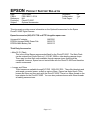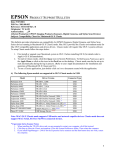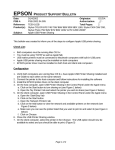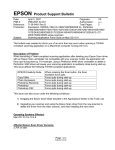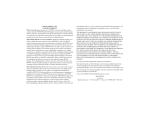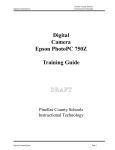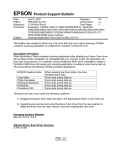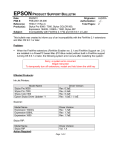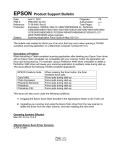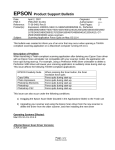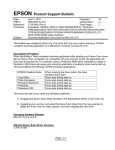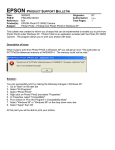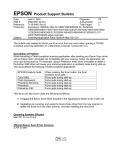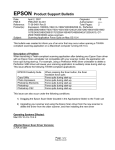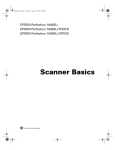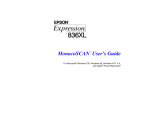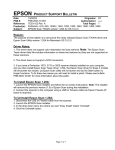Download Epson 850Z Product Support Bulletin
Transcript
EPSON PRODUCT SUPPORT BULLETIN Date: 9/07/2001 PSB No.: 2001.08.002 Reference: TE01-045 Rev. B Originator: TC & JD Authorization: Affected Product(s): EPSON Imaging Products (Scanners, Digital Cameras, and Stylus Scan Devices) Subject: Compatibility Chart for Macintosh OS X Classic This bulletin provides information on compatibility for EPSON Scanners, Digital Cameras, and Stylus Scan Series devices running in Macintosh OS X Classic mode. Mac OS X provides the Classic environment mode for Mac OS 9 compatible applications and device drivers. Classic mode will require Mac OS 9.1 system software. To setup Classic mode follow the steps below: 1. First install or upgrade your Macintosh system to OS 9.1 before installing OS X (for details refer to Apple’s OS X documentation). 2. To start in Classic mode, click the Classic icon in System Preferences. To find System Preferences go to the Apple Menu or click on the icon in the Dock bar on the desktop. Classic mode can also be set up to start automatically during the log in process. (Refer to your Apple documentation for installation and operation of Macintosh OS X Classic and 9.1). 3. To run a Classic application, just double–click on it or a document created with the application. A) The following Epson models are supported in OS X Classic mode via USB. Model Perfection 610 Perfection 636U Perfection 640U Perfection 1200U Perfection 1240U Perfection 1640SU Expression 1600 Expression 1640XL Expression 1680 Stylus Scan 2000 Stylus Scan 2500 Photo PC 800/850Z/3000Z Photo PC 3100Z Driver Version TWAIN L 1.00E TWAIN 3.20A TWAIN L 2.01A TWAIN 4.01A TWAIN 5.00A TWAIN 5.00A TWAIN Pro/Pro Network 2.00A * TWAIN Pro/Pro Network 2.00A * TWAIN Pro/Pro Network 2.00A * TWAIN (v.1.10A); Printer (v.6.25E) ** TWAIN (v.1.10A); Printer (v.6.25E) ** EPSON Photo!3 (v.1.40E) *** USB Storage Device **** Connector Type USB USB USB USB USB USB USB USB USB USB USB USB USB Note: MAC OS X Classic mode supports USB-native and network-capable devices. Classic mode does not support MAC Serial, SCSI or FireWire connected devices. * Expression Series Scanner Notes: 1. 2. 3. When installing the TWAIN driver and you are prompted to restart your computer, click Quit instead. Click Stop to close the Classic environment. Close the System Preferences folder. Then restart the computer. If you install PageManager v 2.40.05 for the Expression series scanners and the Start button does not work, restart the computer. 1 ** Stylus Scan Notes: 1. You must install the Stylus Scan drivers in a true 9.1 environment. Do not install in OS X Classic, the installation will hang. From the Printing and Scanning Software CD, open the Epson Stylus Scan 2xxx folder and click on the icon to install the drivers. When prompted, restart the computer. Make sure the startup disk is set to OS X before restarting. Start Classic and install Smart Panel. 2. You must install Smart Panel from its own folder. From the Software CD open the Smart Panel folder. Click on the Epson Smart Panel Installer icon to install. Before you can launch Smart Panel you must install the Stylus Scan Updater. The file can be downloaded from the Epson web site. *** Digital Camera Notes: 1. EPSON Photo! 3 must be installed in a true Mac OS 9.1 environment. It cannot be installed in Mac OS X Classic mode. After installation, restart the computer in OS X, start Classic, then launch Photo! 3. 2. Use the EPSON Camera Monitor Setup dialog box in Apple Menu Items to assign an application before using the programmable Push (Shutter) Button Function. 3. You can use the Push Button Function in Classic mode. ****Photo PC 3100Z Notes: 1. This camera is supported by Mac OS X native mode using the embedded Image Capture application. B) The following models are not supported in OS X Classic when using the connector type(s) described in the chart below. Model Perfection 636 Perfection 1200 Expression 636 Expression 800 Expression 1600 Expression 1640XL Expression 1680 Expression 836XL GT-10000 (PC platform only) GT-10000+ (PC platform only) GT-30000 (PC platform only) Photo PC 500 Photo PC 600 Photo PC 650 Photo PC 700 Photo PC 750Z Connector Type SCSI SCSI SCSI SCSI SCSI/FireWire SCSI/FireWire SCSI/FireWire SCSI SCSI SCSI SCSI/FireWire Serial Serial Serial Serial Serial 2 EPSON Date: PSB #: Reference: Product(s): Subject: PRODUCT SUPPORT BULLETIN 11/12/1999 PSB.1999.11.001A N/A PhotoPC 850Z Optional Accessories Originator: Authorization: Total Pages: DS 1 This document provides source information on the Optional Accessories for the Epson PhotoPC-850Z Digital Camera. Epson Accessories (800) 873-7766 or HTTP://supplies.epson.com Universal AC adapter EPSON Universal NiMH Power Pak EPSON NiMH Battery Pak B867081 B818172 B818113 Third Party Accessories > Metz 32 Z-2 Flash This is the official Epson recommended flash for the PhotoPC 850Z. The Metz Flash can be ordered from Smile Photo at 1-212-967-5900 or other leading camera shops. There may be other flash units available through camera stores that should be compatible, however, Epson has not tested them with the PhotoPC 850Z and therefore cannot recommend. > Lenses and Filters Tiffen lenses are available through DC PRO 1-800-522-7835. They offer telephoto and wide-angle converter lenses, as well as various filters. Epson has tested these Tiffen lenses and filters and they work with the PhotoPC 850Z. There is a 49mm thread on the lens adapter for the PhotoPC 850Z. You can also purchase lenses with 49mm threads at leading camera stores. Page 1 of 1