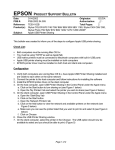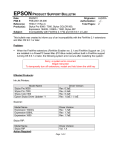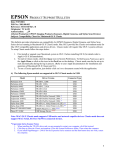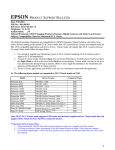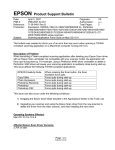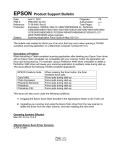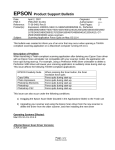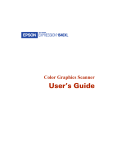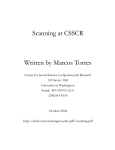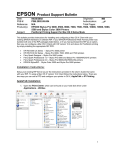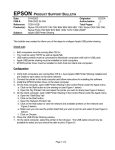Download Epson Stylus Color 900 Ink Jet Printer Product Support Bulletin
Transcript
EPSON Date: PSB #: Reference: Product(s): Subject: PRODUCT SUPPORT BULLETIN 3/14/2002 Originator: GC/DA PSB.2002.04.005 Authorization: TE00-162B Total Pages: 2 Stylus COLOR 670/ 740/ 760/ 860/ 880/ 900/ 980/ 1160, Stylus C40/ C60/ C80, Stylus Photo 750/ 820/ 870/ 890/ 1200/ 1270/ 1280/ 2000P Apple USB Printer Sharing This bulletin was created to inform you of the steps to configure Apple USB printer sharing. Check List: § § § § § Both computers must be running Mac OS 9.x You must be using TCP/IP as well as AppleTalk USB native printers must be connected to Macintosh computers with built in USB ports Apple USB printer sharing must be installed on both computers EPSON printer driver must be installed on both host and client side computers Configuration: 1. Verify both computers are running Mac OS 9.x, have Apple USB Printer Sharing installed and are visible to each other on the same network 2. Connect the printer to the host computer and follow instructions for installing the software 3. Install the EPSON printer driver on the client computer 4. On the host computer, open USB Printer Sharing in the Control Panel under the Apple menu a. Click on the Start button to turn sharing on (see Figure 1 below) b. Open the ‘My Printers’ tab and select the printer you wish to share (see Figure 2 below) 5. On the client computer, open USB Printer Sharing in the Control Panel under the Apple menu a. Open the ‘Start/Stop’ tab b. Click on the Start button c. Open the ‘Network Printers’ tab d. Click on the Add button to view the network and available printers on the network (see Figure 3 below) e. Make sure you can see the printer listed that you want to print to and select it (see Figure 4 below) f. Click on Choose 6. Close the USB Printer Sharing window 7. On the client computer, select the printer in the Chooser. The USB option should now be available to select and you should be able to print. (Figure 5) Page 1 of 2 Figure 1 Figure 2 Figure 3 Figure 4 Figure 5 Page 2 of 2 EPSON PRODUCT SUPPORT BULLETIN Date: PSB #: Reference: Product(s): Subject: 05/29/01 Originator: PSB.2001.08.006 Authorization: TE00-117 Rev.C Total Pages: Stylus Pro 9000 / 7000, Stylus COLOR 900, Expression 1640XL / 836XL / 1600, Stylus RIP Incompatibility with FireWire 2.1 File and OS 9.0.1 or Later LHD/DA 2 This bulletin was created to inform you of an incompatibility with the FireWire 2.1 extensions and Mac OS 9.0.1 or later. Problem: ! When the FireWire extensions (FireWire Enabler ver. 2.1 and FireWire Support ver. 2.1) are installed in a PowerPC based Mac (PCI-Bus model) without built in FireWire support running OS 9.0.1 or later, the following system error occurs after restarting the system: Sorry, a system error occurred. Illegal instruction To temporarily turn off extensions, restart and hold down the shift key Effected Products: Ink-Jet Printers: Model Name Stylus Pro 9000 Stylus Pro 7000 Stylus Color 900 Epson Stylus Driver Updater *1 Driver Version Rev. 6.3aE Rev. 6.3aE Rev. 6.3aE Rev. 1.0aE / 1.1aE Scanner: Model Name Expression 1640XL Expression 836XL Expression 1600 Driver Version Rev. 1.7aE Rev. 1.7aE Rev. 1.7aE Stylus RIP: Model Name Stylus RIP Action Required: Driver Version Vol. 1.4 Page 1 of 2 Please follow the procedure below in order to delete the FireWire files from the system: 1. Insert the Mac OS bootable CD in your CD ROM drive 2. Reboot the system while holding down the C key on the Keyboard 3. After the system is rebooted trash the FireWire Enabler and the FireWire Support files from the Extensions Folder 4. Restart the system normally NOTE: The FireWire CD will contain the updated version of the extensions listed above by the end of July 2000. Page 2 of 2