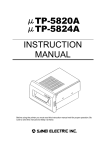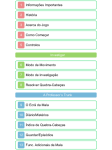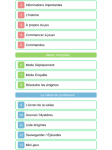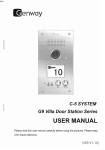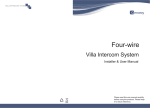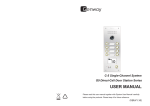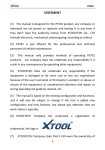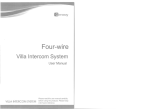Transcript
THERMAL PRINTER BL2-58 INSTRUCTION MANUAL This is a Class B product based on the standard of the Voluntary Control Council for Interference by Information Technology Equipment (VCCI). If this equipment is used in domestic environments, radio disturbance may arise. When such trouble occurs, the user may be required to take corrective actions. Introduction Thank you very much for purchasing the BL2-58 thermal printer. Read the ‘Safety Instructions’and‘1.Operating Precautions’ carefully before using this printer for safe handling of it. Save these instructions for future reference. Safety instructions To use this equipment safety, or to protect damage to the equipment, the following symbols are used throughout this manual to highlight safety information. The symbol indicates that failure to observe these instructions or mishandle this Warning equipment could lead to severer injury or death. The symbol indicates that failure to observe these instructions or mishandle this Caution equipment could lead to injury or only property damage Examples of Symbols The symbol indicates caution (including DANGER or WARNING). The example in the left column indicates that caution or warning conditions exist. symbol indicates the action is prohibited. The example in the left column indicates The disassembly is prohibited. symbol indicates a required operation that must be performed or an obligatory The Instruction. The example in the left column indicates unplugging is required. Warning Do not use any battery pack, AC adapter and AC power cord. Failure to follow this instruction may result in overheating or inflammation, which may lead to fire or accidents. Do not bend the power cord forcibly, or place heavy objectives on the power cord. Doing so may damage the power cord and cause fire or electric shock. If the power cord Is damaged, discontinue using it. 1.Operating Precautions Observe the following for safe and proper operation. ■Notes on use ◆Do not subject the printer to strong shocks by droping or hitting it. ◆Turn off the power switch and keep the AC plug removed from the outlet when the unit is not used. ◆ Do not pull the paper from paper exit. It may cause the damage or failure of the printer mechanism. ■Notes on treatment of thermal paper ◆Store the paper in a dry, cool and dark place. ◆Do not rub the paper with hard substance. ◆Keep the paper away from organic solvent. ◆Do not let the paper touched with vinyl chloride film, eraser or adhesive tapes for hours. ◆Do not put the paper on diazo print or wet copy that has just been copied. ■Notes on installation ◆Install the printer on a level or upright and stable surface. ◆Avoid such places with: Slanted surface, strong vibration, direct sunlight, full of dust, excessively high or low temperature, electromagnetic noise, corrosive gas 2. Preparation 2.1 Unpacking After unpacking, check whether the complete set is present. ・Printer unit 1 unit ・Thermal paper (paper length 15m) 1 roll ・Instruction manual 1 volume ・AC adapter 1 piece ・AC power cord 1 piece ★For ordering the thermal paper, contact our sales office or local distributors. 2.2 Components / parts battery charger. Failure to follow this instruction may result in overheating or inflammation, which may lead to fire or accidents. Operational panel Cover open button IF connector Power connector Do not drop any metallic object nor spill coffee,soft drinksand, water and any other liquid. Insert nut As the thermal head may be very hot immediately after printing, do not touch it. Be sure that the thermal head is cool before removing the paper jam or cleaning the thermal head. Battery cover Do not plug or unplug the AC adapter and batteries with wet hand. It may result in electric shock, burn and failure. Operational panel (1) Do not use the printer in place where it will be exposed to excess moisture and where is watered. It may result in electric shock, burn and failure. Remove the interface cable or AC adapter from the connector or the receptacle by holding the connector or the AC plug. Never pull the cable itself. Doing so may damage the cable or adapter. For following case, turn the printer power OFF, unplug the AC power cord from outlet, and remove the bettry. Continueous use may occur the printer failure, fire and electric shock. ◆ In case the problem is not cleared and fixed ◆ Emitting smoke, making unusual noise and odd smell from the printer ◆ The metallic object dropped or spilled liquid into the printer (2) (5) (3) ①Press the cover open button to open the paper cover. ②Set the paper roll as shown in the picture(Make sure the printing surface is correct, or it does not print properly) ③Close the paper with the tip end emerging from the tear bar. Handle the tear bar carefully not to injure the finger or hand. 3.2 Battery pack ●Installing battery pack (4) (1) POWER LED:Indicates the status of the power. (2) ERROR LED:Indicates the error status. (3) SELECT button:Selects the printer mode. (4) POWER button:Turns the power ON/OFF. (5) FEED button:Feeds the thermal paper while pressing this button. 3.4 LED indication When an error occurs, POWER/ERROR LED lights or blinks depending on the type of errors. ○:Turn ON for 0.1sec ●:Turn OFF for0.1sec Status POWER ERROR Retrieve (Green) (Red) Standby printing ON OFF *** ○●○● Initializing Complete ON initialization ○●○● ●○●○ Recharging Complete charging ○●●● Temperature ON Cooling down error Paper empty ON ON Put paper Paper cover Close the ON ON open cover ○●○● OFF Low battery Recharge battery Excess recharge ○●●● ON Contact Sanei Upper limit OFF OFF Contact Sanei voltage error ○●●● OFF Lower limit Contact Sanei voltage error 3.5 Self test print Turning the power switch ON while pushing the FEED button starts self test print. The printer prints character sets and barcode. ①Place the printer upside down. Press both sides of the battery cover and push up the battery cover. ②Place the battery pack on the bucket and slide it toward the arrow direction until locked. ③Close the battery cover. ●Remove battery pack Operate in a direction opposite to installing. Window for checking paper Paper cutter Paper cover Never disassemble the printer, the AC adapter, the AC cable, the battery pack and the Caution 3. Handling 3.1 Setting thermal paper ●Battery charge (Only chargeable mode) ①Turn the power ON with connecting AC adapter. ②Press SELECT button on the operational panel for 3 sec, then POWER LED and ERROR LED blink for charging. ③When the battery charging completes, the printer status becomes standby and POWER LED on. ④It takes for Ave.3 hours(UR-250), and for Ave.2.5 hours(UR-121) to charge. (each Max. 4 hours) ▼With a new full charged battery, the printer prints 210m in case of UR-250, and prints 140m in case of UR-121. (Continuous printing、Printing density 100%、Printing ratio 30%) ▼Keep the battery pack removed from the battery case when the printer is not used for long period. ▼After full charging of the battery pack, the printer cuts off charging automatically and the printer does not recharge again. Be sure the battery voltage is reduced after charging and discharging continuously because of memory effect. ▼The battery pack is worn out after charging and discharging. The battery capacity is reduced 80% of the new battery after 300 times charging. ▼The battery works shorter time at low temperature area. ▼When the working time is noticeably shorter than normal, replace the battery pack. ▼The printer can not print while charging. Do not dispose the battery pack, and bring it to the near recycling shop. 3.3 How to set to upright wall Please ready two screws (M3x3mm), and set the printer to upright wall not sideling in the vicinity and from side to side, keeping power connector side down, using the insert nut in back side. 3.6 HEX dump print Data entered from the computer is printed in hexadecimal numbers. While pressing SELECT button, turn ON the power switch. When the mode selecting is printed, press SELECT button, then starts the HEX dump mode. 3.7 Function set (Soft switch) Sets the printer function by Soft switch. ①While pressing SELECT button, turn ON the power switch. ②After printing the mode selecting, push FEED button to enter the function setting mode. ③When a message is printed, press the FEED button for YES and the SELECT for NO. ④The printer prints ’SETTING MODE END’ when ending. Setting items Classified setting items are as follows. ・COMMON SETTING :Common information ・MODE-B SETTING :BL-58 compatible ・INTERFACE SETTING:Interfaces For further information, please refer to the BL2-58 Technical Guide. 3.8 Maintenance Clean the thermal head, platen roller and sensors periodically. The details show in the Technical Guide. Before cleaning the printer, turn OFF the printer power and disconnect the AC adapter and remove the battery pack from the case. Never get liquid such as water into the printer. 4. Specifications 4.1 General specifications Command systems: ESC/POS、BL-58 Print method: Direct line thermal Interface BL2-58S Serial (RS-232C) Connector:D-sub 9pin Male BL2-58P Parallel (Centronics) Connector:D-sub25pin F-male BL2-58U USB ver.2.0 Connector:B type round 4-PIN Printing speed Max.80mm/sec (Dedicated AC adapter, Printing ratio 12.5% or less) Printing width/paper width 48mm/58mm Barcode UPC-A/E,JAN13/8,CODE39,ITF, CODABAR,CODE128 Option 2D barcode QR,MaxiCode,PDF417, MicroPDF417,DataMatrix Power source Battery pack: Li-ion battery(option) Part No.:UR-250、UR-121 Dedicated AC adapter Part No.:BLS-120W Input:AC100V~240V、50/60Hz Output:DC9.0V 3.0A AC power cord Part No.:ACS-120A(Japan) ACS-100G(Europe) ACS-100U(USA) Dimensions (W×D×H、No protruding parts) 93mm×125mm×70mm Weight approx.265g (without thermal paper and battery pack) Operating environment Temperature When battery is used -10℃ to +50℃ When AC adapter is used 0℃ to +40℃ While recharging battery 0℃ to +35℃ Printing quality guarantee +5℃ to +40℃ Humidity 20%RH to 85%RH (No condensation) Storage environment Temperature -20℃ to +60℃ Humidity 10%RH to 90%RH (No condensation) Thermal paper Part No.:P-58-30 Paper width:58mm Length:approx.30m Outer diameter.:50mm EMC regulations VCCI CLASS B、FCC CLASS B、 CE marking Input buffer 8k bytes ◎The model name details are listed in Technical Guide. (BL2-58□□□□QC) ◎Updated printer drivers, specifications, and Technical Guide are listed in the Website. ◎Windows is the registered Trademark of Microsoft Corporation. ◎ESC/POS is registered Trademark of Seiko Epson Corporation. ◎This instruction manual may be subject to change without notice due to product improvement. ―――――――――――――――――――――― Head office Taisou Ikebukuro Building 5F, 2-61-1 Ikebukuro, Toshima-ku, Tokyo, 171-0014, Japan Phone: +81-3-3986-0646 (Representative) + 81-3-3986-1188 (Overseas sales) Fax: +81-3-3988-5876 URL: http.//www./sanei-elec.co.jp (10.2008)