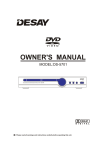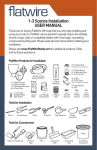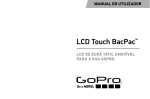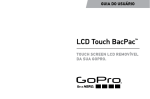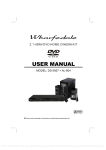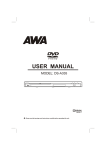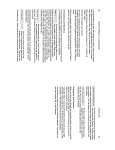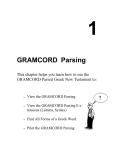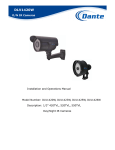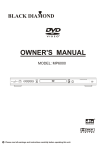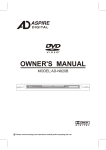Download Emprex PD-7201 User's Manual
Transcript
PORTABLE DVD PLAYER PD-7201 DV D/VC D/CD /MP3 /CDR/CD -RW /HDC D/JP EG PLAY ER OWNER'S MANUAL To ensure proper use of this product, please read this owner's manual carefully and retain for future reference. This manual provides information on the operation and maintenance of your DVD player. Should the unit require service, contact an authorized service location. TABLE OF CONTENTS BEFORE USE Safety Precautions Important Safety Instructions Notice Disc Protection Lithium Battery Playable Discs Accessories 01 02 04 04 05 07 07 CONTROL and CONNECTION Panel Basic connection Remote control 08 10 11 BASIC PLAYBACK REMOTE CONTROL Preparations Basic Playback Pause/Step Playback Stop Playback Previous and Next Fast forward and Fast reverse Slow 12 12 12 12 12 12 12 Advanced Playback TITLE 13 PBC MENU A-B REPEAT REPEAT ZOOM OSD SUBTITLE SEARCH PROGRAM AUDIO RANDOM VOLUME and MUTE ANGLE TFT-M 13 13 13 13 13 13 13 13 14 14 14 14 14 14 SPECIAL FUNCTION PLAYBACK MP3 Playback JPEG Disc Playback Kodak Picture CD Function 14 15 15 REFERENCE System Setup Trouble Shooting Special Function of DVD Function Supported by DVD Discs Specification 16 20 21 21 22 SAFETY PRECAUTIONS The lightning flash with arrowhead symbol, within an equilateral triangle, is intended to alert the user to the presence of uninsulated "dangerous voltage " within the product's enclosure that may be of sufficient magnitude to constitute a risk of electric shock to persons. The exclamation point within an equilateral triangle is intended to alert the user to the presence of important operating and maintenance (servicing) instructions in the literature accompanying the appliance. The symbol for CLASS II (Double Insulation). WARNING: TO REDUCE THE RISK OF FIRE OR ELECTRIC SHOCK, DO NOT EXPOSE THIS APPLIANCE TO RAIN OR MOISTURE, DANGEROUS HIGH VOLTAGES ARE PRESENT INSIDE THE ENCLOSURE. DO NOT OPEN THE CABINET. REFER SERVICING TO QUALIFIED PERSONNEL ONLY. CAUTION: When replace the direct plug in power supply or a separable, cord-connected power supply, the replacement must be exact duplicate, or one recommended by the manufacturer. TO PREVENT ELECTRIC SHOCK, MATCH WIDE BLADE OF PLUG TO WIDE SLOT, FULLY INSERT. This Digital Video Disc player employs a laser System. Use of controls, adjustments or the performance of procedures other than those specified may result herein hazardous radiation exposure. To prevent direct exposure to laser beam, do not try to open the enclosure. Visible laser radiation when open and interlocks defeated. DO NOT STARE INTO BEAM. This product incorporates copyright protection technology that is protected by method claims of certain U. S. Patents and other intellectual property rights owned by Macrovision Corporation and other rights owners. Use of this copyright protection technology must be authorized by Macrovision Corporation, and is intended for home and other limited viewing uses only unless otherwise authorized by Macrovision Corporation. Reverse engineering or disassembly is prohibited. Manufactured under license from Dolby Laboratories. " Dolby " and the double-D symbol are trademarks of Dolby Laboratories. Confidential unpublished works. Copyright 1992-1997 Dolby Laboratories. All rights reserved. Waste bin 01 02 Notes on discs Do not play discs that are damaged or warped, including discs with cracks, scratches or parts missing discs with burns; poor quality discs. Route all cords so that they do not interfere with driving or with entering or exiting the car Run the cords so tat they do not wrap around the steering wheel, brake pedal etc. or around your feet. Secure all the cords together Use the product at the proper volume setting Driving while you are unable to hear sounds around you or from outside the car car can cause accidents. Do not touch the color TFT LCD screen Do not place any heavy objects on the product Never put any heavy objects on the product. Doing so may cause damage to product. Do not damage the cords. Broken wires and short circuits can cause electrical shock or fire. Run the cords so that they do not get tangled in moving parts. Do not damage, tighten up, twist or work on the cords. Do not place the cords near heat sources or put heavy objects on the cords. Do not play discs in the wrong format For instance, if you add the ".cda" extension to a file that is not formatted as a CD file, a loud noise may be heard through the speakers. possibly damaging them and hurting your eardrums. Do not swing from the product or pull it This may cause an accident. injury and/or malfunction. Be particularly careful that children follow this rule. 03 NOTICES and DISC PROTECTION The pickup may be condensed with water under the following situation. 04 LITHIUM BATTERY Lithium battery connections Charge the battery pack before using it for the first time. Attaching Battery Detaching Battery Refer to the following steps for attaching the battery: 1. Make sure the player is off and the AC or car adapter is disconnected. 2. Place the player on a soft. 3. With one hand on the player to prevent it from moving, match the hooks of the battery pack into the holes on the bottom of the unit. 4. Combine the battery pack to push toward left until you can hear the click sound. Note: Follow below illustrations to match the hooks of the battery pack along the left side of the holes on the bottom of the unit, in case of damages to the unit due to any improper mounting. Portable DVD Back: Flush left here Battery front: 05 Make sure the power is turned OFF and the AC or car adapter is disconnected before detaching the battery. To separate the battery pack, pull the switch which is locate bottom the unit and push toward right from the main unit. LITHIUM BATTERY Lithium battery Please charge the battery with the unit. Never use this battery in other devices except this unit. Never use or keep the battery in a space has static, neither charge the battery in such area. Never use the unit outdoors in rainy or snowy day. The battery doesn't have waterproof function. Keep the dirt, liquid or other foreign thing stick on the power supply connector of battery. Never touch the power supply connector of battery with metallic things. Never change, disassemble, heat or throw batteries into a fire. Never store the battery in a place which temperature is over 60OC. Be sure to conform the related law or regulation in your country before discard the battery. Usage of Lithium battery Charge the battery before use it for the first time. The unit can charge the battery during disc playback. Charging time/ playback time. Charging time Play with Lithium battery Playback time When unit working When unit not working When use TFT LCD Screen When not use TFT LCD screen About 20 hours About 4 hours About 2.5 hours About 4 hours 1. Mount the battery properly 2.Turn on the Vol PW OFF button that main unit. 3.When the battery is being charged, the Battery The time showed in above sheet also depends on the operation situation. indicator is illuminated red. 4.If recharging is complete, charge indicator changes to green colour. 5.When the battery is working, the battery indicator is off. When enjoying CD or not using TFT screen, close the screen to save battery energy. Lithium battery When TFT display the picture dark and dark, please change the battery or insert adapt for charge. Then turn right VOLUME button and the unit will working. 06 When the unit won't be used in a long time. Remove the battery (The unit consume little energy even in turn off situation. This may over discharge the battery and cause a damage to it. Please recharge the battery again when you want to use it. The following discs can be playback: DVCD SVCD DVD-RW RW Designed for DVD+RW Windows TM MediaTM CD+G Discs than those listed above can not be played. Non-standardized discs, even if they may be labeled as above can not be played. The performance of recorded disc is depend on the method and quality of disc-burning. In some cases, the disc may not be played. ACCESSORIES Audio/Video cable .................... Remote control ........................ Owner's manual ....................... Adapter ..................................... Lithium battery.......................... Car charger............................... 1 1 1 1 1 1 TFT-M SETUP PBC TITLE ENTER OSD PROG OWNER'S MANUAL 2 3 4 5 6 7 8 9 1 0 SEARCH A-B RPT REPEAT MENU VOL - VOL + SUBTITLE ANGLE MUTE RANDOM AUDIO ZOOM PORTABLE DVD PLAYER Lithium battery Car charger Adapter Owner's manual 07 PANEL PANEL 1. TFT SCREEN 2. 4:3/16:9(Multi-aspect ratio suit to 1 different TFT screen size) 3. DOWN(CURSOR) 4. UP(CURSOR) 5. MENU(TFT Screen menu) 2 3 4:3/16:9 MENU UP DOWN 4 5 6 SETUP 7 8 9 10 11 12 TITLE 13 14 DVD/VCD/CD/MP3/CD-R/CD-RW/HDCD/JPEG PLAYER OPEN 6. DISC LID 7. SETUP 8. TITLE 9. PREVIOUS 10. NEXT 11. STOP 12. SLOW 13. PLAY/PAUSE 14. CURSOR Up Right Left 15. OPEN Down 16. DISC LENS 15 16 17 17. REMOTE CONTROL SENSOR 18 18. POWER INDICATOR 19. LOUDSPEAKERS 19 20. VOLUME CONTROL (POWER SWITCH) VOL PW OFF PHONE AUDIO OUT VIDEO OUT 21. PHONE DC 9V IN 22. AUDIO OUT 20 21 22 23 24 23. VIDEO OUT 19 24. DC IN 08 PANEL Function Stop playback 4:3/16:9(in TFT screen) Multi-aspect ratio suit to different TFT screen size. 1. Press STOP button to go to stop mode, the TFT screen will show the start logo. As some disc the unit can recall the location where stopped, such as DVDs and audio Cds. 2. Press PLAY button to playback to resume playback from the location where playback is stopped or from the beginning of the disc. 3. Press STOP twice to stop completely. MENU(in TFT screen) The TFT screen will adjust by this button , for example: Color, Bright, Contrast etc. (you can use UP or DOWN to adjust) Slow TITLE Press to play a disc in slow forward and slow reverse. Each time the button is pressed, the slow motion speed changes. According to some DVD discs, Press this button to display the title menu, you can press digits to select the chapters preferred. Press PLAY button to resume normal playback; Note: This function is invalid for CD and MP3. Previous and Next Play/Pause playback(in panel) During playing, press PREV key can back to start of this chapter, then each press this key will skip a chapter still the start of the disc. Each press of NEXT key during playing will skip the current chapter and play the next one. 1. Press 2. Press 09 first time to pause playback (still mode). twice to resume normal playback. BASIC CONNECTION BASIC CONNECTION Connection of the power supply to unit Note: For enhance TV's quality of audio, please turn volume control to lowest when you nonuse loudspeakers in unit. For decrease power and protract natural life, please cover TFT screen when nonuse TFT screen in unit such as playing CD or using TV etc. Plug the power plug of the adapter(DC 9V) into the DC-in power jack of the unit. VOL PW OFF PHONE AUDIO OUT VIDEO OUT DC 9V IN Connecting to a TV with Audio/Video cable VOL PW OFF PHONE AUDIO OUT VIDEO OUT DC Red Yellow White Black 9V IN Yellow To video input(yellow) To audio input (red, white) Connect to earphone You can avoid disturbing others when enjoying the pleasure this unit brought to you Note: Never set the volume of your earphone too high. The aorist suggests it is better not continually enjoy it in a long time. If there is a tingle, please lower the volume. If you want to power off the unit, please turn the volume off. Be careful or stop to use if there has any potential danger. Even your earphone is design in open style, which can let you hear the surrounding sound, never set the volume too high or you can hear the surrounding sound, clearly. VOL PW OFF PHONE AUDIO OUT VIDEO OUT DC 10 9V IN REMOTE CONTROL REMOTE CONTROL TFT-M 1 SETUP TITLE 2 3 PBC ENTER OSD PROG 1 2 5 4 3 6 8 0 5 6 A-B RPT VOL - 7 8 9 MUTE REPEAT 19 21. FAST FORWARD 8. MUTE 22.SEARCH 9. RANDOM 23. SLOW VOL + RANDOM 9 20 SEARCH 21 22 23 24 25 26 27 28 MENU SUBTITLE AUDIO PORTABLE DVD PLAYER ANGLE ZOOM Function 7. VOLUME+/-(Volume Control) 4 7 Function 10 11 12 13 14 15 16 17 18 1. SETUP 15. ENTER 2. CURSOR 16. STOP 3. PROGRAM 17. OSD 4. DIGITS AND 10+ BUTTONS 18. PREVIOUS 5. A-B REPEAT 19. NEXT 6. REPEAT 20. FAST REVERSE 10. PBC 24. MENU 11. TFT-M 25. ANGLE 12. PLAY 26. SUBTITLE 13. TITLE 27. ZOOM 14. PAUSE/STEP 28. AUDIO 3 TFT-M SETUP PBC TITLE ENTER OSD PROG 1 2 3 4 5 6 7 8 9 0 SEARCH REPEAT MENU VOL - VOL + SUBTITLE ANGLE MUTE RANDOM AUDIO ZOOM A-B RPT PORTABLE DVD PLAYER unit 11 BASIC PLAYBACK(REMOTE CONTROL) Preparations Slow Prepare the power supply and open the outer cover. Press to play a disc in slow forward and slow reverse. Each time the button is pressed, the slow motion speed changes. Basic playback 1. Turn left the volume, the unit will turn on and TFT screen will display the start logo. When you want to turn off, please press turn volume off. If a disc is already in the tray, it wil tray, it will begin to play once the power is on. 2. Press OPEN to open the disc tray, place a disc on the disc tray. Do not place a disc which is unplayable in this unit. 3. Use disc lid to close the disc tray, the playback will automatically start. Some disc maybe can not playback automatically, you can press PLAY button to start playback. 4. Some disc maybe start playback with a menu, use the cursor button on the remote controller to select menu options and press PLAY button to start, or press digits to select a menu options directly. 5. Adjust the volume. Pause/Step playback 1. Press PAUSE/STEP first time to pause playback (still mode). The sound will be muted during still mode. 2. Press PAUSE/STEP continuous to single step forward to the next frame in the video. 3. Press PLAY button to resume normal playback. Press PLAY button to resume normal playback; Note: This function is invalid for CD and MP3. Previous and Next During playing, press PREV key can back to start of this chapter, then each press this key will skip a chapter still the start of the disc. key during playing will skip Each press of NEXT the current chapter and play the next one. Fast forward and Fast reverse 1. Press F.FWD to fast forward through the disc. Each time the F.FWD button is pressed, the fast forward motion speed changes. 2. Press ENTER to resume normal playback. 3. Press F.REV to fast reverse through the disc. Each time the F.REV button is pressed, the fast reverse motion speed changes. 4. Press PLAY button to resume normal playback. NOTES: 1. " " may appear on the TFT screen during operation. A " " means that the operation is not permitted by the unit or the disc. Stop playback 1. Press STOP button to go to stop mode, the TFT screen will show the start logo. As some disc the unit can recall the location where stopped, such as DVDs and audio Cds. 2. Press PLAY button to playback to resume playback from the location where playback is stopped or from the beginning of the disc. 3. Press STOP twice to stop completely. 12 2. When choose the power supply as the battery, the battery icon in the LCD screen will twinkling if the voltage of the battery is lower than protection point. Please charge the battery or choose DC power supply immediately. ADVANCED PLAYBACK IMPORTANT NOTE: THE FOLLOWING FUNCTIONS ARE APPLICABLE ONLY TO DVD DISCS. IF OTHER DISC FORMATS ARE PLAYED, SCREEN DISPLAY AND OPERATIONS MAY BE DIFFERENT. ZOOM TITLE According to some DVD discs, Press this button to display the title menu, you can press digits to select the chapters preferred. PBC The PBC allows the user to play Video CDs interactively. If PBC is ON, the user can use the digits buttons to select track only in the menu, if PBC is OFF, the user can select the track directly. A-B REPEAT During playback , when you reach the start of the segment you want to repeat, press the A-B REPEAT button(Ponit A), press the A-B REPEAT button again at the end of the segment(Ponit B), the player will automatically return to point A and start to repeat playback of the selected segment(A-B). press A-B REPEAT button to resume normal playback. REPEAT Press this button to zoom in on the incoming AV signal and to cycle through all the levels. You can use the cursor buttons to move around the image. This will display the parts of the image that do not appear on-screen when the image is zoomed in. Press the ZOOM button repeatedly to return to normal viewing. OSD (On Screen Display) Press this button and the screen will display some information about disc, such as : " Title Elapsed " , " Title Remain ", " Chapter Elapsed ", " Chapter Remain " and " Display Off ". SUBTITLE Press this button and the screen will display "SUBTITLE 01/XX XXXXX", "01" indicates the ordinal number of this language; "XX" indicates total number of language; "XXXXXX" indicates the language of country. (the number of language depends on disc). Follow this operation : first Chapter twice Title third All SEARCH Press this button the screen will display "T: XX/XX C: XX/XX", "TITLE XX/XX TIME 00 : 00 : 00" and CHAPTER XX/XX TIME 00 : 00 : 00. you can use LEFT / RIGHT cursor button to select item and press digitals what you wanted, Then press ENTER button to confirm. the fourth pressed will cancel repeat. MENU Press this button to display Main menu. Select tracks according to your preference. 13 ADVANCED PLAYBACK TFT-M PROGRAM Press this button and the screen will display info window , press digits button to input the program number what you want, when finished, move the cursor to select the " Start " logo, at this time the unit will start program playback and the screen will display "Program" logo. If you want to cancel this function, press "STOP " and then press "ENTER" . AUDIO Press this button on remote control to change the mode of audio. For example: Audio 1/2: AC 3 2 CH English Audio 1/2:AC 3 2 CH Chinese Note: When press this button continuously, you must above 3 seconds interval. The TFT screen will adjust by this button , for example: Display mode, color, bright, contrast etc. ANGLE If the video on the DVD was recorded with multiple angles, you have the option to change the camera angle of the scene you are watching. Press ANGLE button during playing back that will display the angle mark on screen. Note: the angle function will not work if your disc does not contain the multiple angles. VOLUME and MUTE Press " VOL+ " at the right of VOLUME to increase volume, " VOL- " to decrease to volume . Press the MUTE button to temporarily cancel the audio signal at any time and will display Mute ( no voice ) , the second press to resume normal audio. RANDOM Press the button to random mode, the unit will play by random. MP3 PLAYBACK When playing MP3 disc, a navigation menu will be displayed automatically if the disc is loaded in succession. In the menu, use UP or DOWN button in the cursors to choose folder, then press " ENTER " button to confirm. In the folder, use UP or DOWN button in the cursors to select the file, then press "ENTER " to play this file. In this page, Use LEFT button in the cursors can return previous menu, press PREV or NEXT can go to the previous or next page. 00:00 00:00 001/010 MP3_01 MP3_02 MP3_03 MP3_04 MP3_05 MP3_06 14 SPECIAL FUNCTION PLAYBACK Kodak Picture CD Playback Playback (Normal) When a Kodak Picture CD is inserted on the unit, an automatic slide show is launched. Each picture in the Kodak Picture CD will be displayed consecutively in a slide-show fashion. some slide-show transition modes are provided, use PROG button to select. Customer can set transition effects for each picture. To display an image indefinitely, press PAUSE button. To view the next or previous picture, press NEXT or PREV button. To resume the slideshow, press ENTER button. Image Rotation There are four modes to rotate a picture: "Invert", "Mirror", Left", and "Right". These operations are allowed only when a picture is being displayed normally and will be cancelled automatically when a new picture is displayed. The arrow key is used to select the different rotation modes: Up Down - Invert/Normal - Mirror/Normal Left Right - Turn left - Turn right Zoom The ZOOM button is used to turn on or off this function. When this mode is on, any picture will be displayed at the last ratio selected by the user. A message on the screen will indicate the current zoom ratio. If zoom mode is on, F.FWD and F.REV button are used to control the ratio of zoom in/out. Notes: During zoom function, slide-show transition and image rotation are disabled. To cancel the zoom function press ZOOM button again to resume the slide-show. Digest The STOP button is used to display thumbnail size pictures. After it is enabled, some scaled-down thumbnail pictures will be displayed on the screen. The NEXT and PREV button can be used to display the next / prev pictures in the Kodak Picture CD. You can select any of the displayed thumbnails by using the Arrow Keys and press ENTER button. If you desire to display an image indefinitely, press PAUSE button. To view the next or previous picture press NEXT or PREV button. To resume the slide show press ENTER button. IMPORTANT NOTE: Quality of pictures displayed on the screen is highly dependent on the viewing device. JPEG DISC PLAYBACK When playing JPEG disc, a navigation menu will be displayed automatically if the disc is loaded in succession. In the menu, use UP or DOWN in the cursor to select a file,then press "ENTER", the file will be play with aslide-show. press PREV or NEXT to select the previous or the next picture. Press PAUSE to pause the current picture for enjoying, when press ENTER, it will return to normal playing. Press ZOOM to start zoom function. When ZOOM is on, press PREV or NEXT to switch among pictures; press F.REV and F.FWD to select different enlargement ratio, press CURSOR key can move the enlargement picture. 15 SYSTEM SETUP When you press SETUP button on the remote control, the setup menu will be displayed. It include General Setting , Audio Setup , Video Setup, Preference Setup, Password Setup and Exit Setup menu. 1.Within the setup menu, you can use UP, DOWN, LEFT and RIGHT buttons on the remote control to move the cursor, and then press the ENTER button to make your selection. Press LEFT can return the previous menu. 2.To exit setup menu, you can select the exit setup menu or press SETUP button. 1.2 ANGLE MARK ANGLE MARK: Users can select a particular camera angle when playing a DVD which offers multiple angles. General Setup Page TV Display Angle Mark OSD Lang Captions Screen Saver Default 1. GENERAL SETUP PAGE PS On ENG Off On On Off Turn Angle Mark Off Setup TV screen format, video type and all DVD functions. 1.3 OSD LANGUAGE 1.1 TV DISPLAY On Screen Display (OSD) Language: Users can select the whole setup menu and on-screen display language. General Setup Page TV Display Angle Mark OSD Lang Captions Screen Saver Default PS On ENG Off On Normal/PS Normal/LB Wide General Setup Page TV Display Angle Mark OSD Lang Captions Screen Saver Default Set TV Display Mode The TV Display which select the different ratio of display format and the screen of TV, There are various types of display on screen for different matches between Disc and TV (Please see page 20: Multi-image ratio mode) PS On ENG Off On English Set OSD Language 1.4 CAPTIONS CAPTIONS: For hearing-impaired people. the picture can be displayed with recorded explanatory captions. Note: No matter which display format is selected, a picture recorded in standard 4:3 format always displays in the 4:3 aspect ratio. The display format of DVD titles may vary; please refer to the information that accompanies your specific DVD title. If the DVD title is recorded in 16:9 wide display format while the TV is a standard 4:3 screen, horizontal compression of the image will result. Some DVD titles may be recorded in special formats. In such cases, the DVD titles will always appear on the screen in their original format, regardless of which TV display format you select. General Setup Page TV Display Angle Mark OSD Lang Captions Screen Saver Default Captions 16 PS On ENG Off On On Off SYSTEM SETUP 1.5 SCREEN SAVER 2.1 SPEAKER SETUP PAGE SCREEN SAVER: If the screen saver is on,then there will be an animated picture on the screen whenever the DVD player is idle for a certain time. Audio Setup Page Speaker Setup HDCD General Setup Page TV Display Angle Mark OSD Lang Captions Screen Saver Default PS On ENG Off On Go to Speaker Setup Page On Off 2.1.1 Downmix DOWNMIX MODE: sets front speakers to LT/RT Stereo. Screen Saver Analog Audio Setup Page 1.6 LAST MEMORY Downmix LT/RT LT/RT Stereo DEFAULT: Resets to all the manufacturer's original settings for this DVD player Press ENTER button to perform the reset. Set Downmix Mode General Setup Page TV Display Angle Mark OSD Lang Captions Screen Saver Default PS On ENG Off On 2.2 HDCD SETUP PAGE Reset Audio Setup Page Speaker Setup HDCD Load Factory Setting Note: The preference setting is active only when no disc, stop or open the disc tray. Go To HDCD Setup 2.2.1 FILTER FILTER: Sets the ratio of filter. 2. AUDIO SETUP PAGE HDCD Setup Page Audio Setup Page Filter Speaker Setup HDCD Off Off 1X 2X Filter Go To Audio Setup Page Please choose the sampling frequences of digital filter, the higher the sampling frequences are, the clearer the audio quality is. When default setting is off, it will display "CD" by reading HDCD, for HDCD playback, please choose 1X or 2X 17 SYSTEM SETUP 3.1.3 CONTRAST CONTRAST: Sets the contrast level of Video output. 3. VIDEO SETUP PAGE 3.1 VIDEO QUALITY SETUP PAGE Video Quality Setup Sharpness Brightness Contrast Hue Saturation Video Setup Page Quality MID 00 00 00 00 Contrast Press right button the TV will display a vale. Press LEFT/RIGHT button to adjust, then press ENTER button to confirm and return upon menu. Go To Video Quality Setup Page 3.1.1 SHARPNESS SHARPNESS: Sets the sharpness level of video output. 3.1.4 HUE HUE: Sets the hue value of the Video. Video Quality Setup Video Quality Setup Sharpness Brightness Contrast Hue Saturation MID 00 00 00 00 Sharpness Brightness Contrast Hue Saturation High Medium Low MID 00 00 00 00 Hue Sharpness 3.1.2 BRlGHTNESS BRIGHTNESS: Sets the brightness level of video output. Press right button the TV will display a vale. Press LEFT/RIGHT button to adjust, then press ENTER button to confirm and return upon menu. 3.1.5 SATURATION SATURATION: sets the saturation of the video. Video Quality Setup Sharpness Brightness Contrast Hue Saturation MID 00 00 00 00 Video Quality Setup Sharpness Brightness Contrast Hue Saturation Brightness Press right button the TV will display a vale. Press LEFT/RIGHT button to adjust, then press ENTER button to confirm and return upon menu. MID 00 00 00 00 Saturation Press right button the TV will display a vale. Press LEFT/RIGHT button to adjust, then press ENTER button to confirm and return upon menu. 18 SYSTEM SETUP 4.2 PARENTAL 4. PASSWORD SETUP PAGE PARENTAL: The parental control function works in conjunction with the different censorship classes assigned to DVDs. These classes help to control the types of DVDs that the family watches, There are up to 8 censorship classes for DVDs. The preference setting is active only when no disc, and the setting is effective on each time power on till exchanging the saved setting. 4.1 PASSWORD CHANGE Note: If you change this set, you must input password. (Initial password : 136900) PASSWORD CHANGE: you can change the password, please type 6 numerals as new password. Password Setup Page Password Setup Page Password Parental Password Parental Change Set Parental Control Change Password Old Password New Password Confirm PWD OK 19 1 KID SAF 2G 3 PG 4 PG 13 5 PGR 6R 7 NC 17 8 ADULT TROUBLE SHOOTING Please check the following guide for the possible cause and solution for a problem before contacting the nearest service center or dealer for repairs. SYMPTOMS AND CORRECTIONS SYMPTOMS CORRECTIONS Check to make sure that the power connection is secure. No power TV No picture The battery is discharged, please recharge the battery. Make sure the connection between the player and the TV is secure. Make sure that the TV is in good working condition. TFT No picture Make sure that the battery has enough capability. Make sure the connection between the player and other devices are secure. No sound Make sure that the TV and AMP are in good working condition and setup properly. Make sure the volume control that at the unit turn on. Failed to Play Check that the disc is properly inserted. Clean the disc. Cancel the Rating function or change the rating level. Remove obstacles between remote control and unit. Failed to respond to remote control Aim remote control at the sensor on the front panel Check batteries and replace them if necessary. Picture Disturbance Check the disc for dirt and scratches. Clean or replace disc. Shut down the unit, wait ten seconds, and restart the unit. Failed to work with keys The remote control does not work properly Power surges or brown outs or other electrical phenomena. Shut down the unit, wait ten seconds, and restart the unit. Operate the remote control within about 3m Note: In case this DVD player incur powerful static electric shock on work, or cause audio&video freezing by other reason, pls pull out adapter and batteries so as to break completely, then electrify it again for working. 20 SETTING THE TV SCREEN SIZE Multi-aspect ratio suit to different TV screen size. Picture format on Disc TV Screen Size 16:9 4:3 Letter-box Pan Scan Wide Screen 4:3 16:9 Function supported by DVD discs There are many functions available on DVD discs and the functions vary per player and per manufacturer. 1 Regional code and signal system Picture proportion modes Dolby digital surround sound Parent lock Number of languages Angles for viewing Subtitle languages Closed Caption 21 SPECIFICATION System and Outputs TFT screen size 7 inches VF Signal system NTSC Frequence response CD: 20Hz-20KHz(EIAJ) DVD: 20Hz-44KHz(96KHz)(Sample result) 20Hz-22KHz(48KHz)(Sample result) Audio S/N ratio Video/Picture Audio > 65 dB MPEG1 V2.0; MPEG2 MPEG LAYER2 standard Audio output (analog audio) Video output General AC Power ~ 110V-240V DC Power 9V 50/60Hz Power consumption < 14W(working) Product Dimensions L: 197mm W: 152mm H: 40mm Weight Operating temperature Operating humidity < 0.25W(standby) 0.8kg 5oC to 35oC (41oF to 95oF) 5% to 90% Note: We reserve the right to modify the design without advice! 22 1-3090-7240-0000