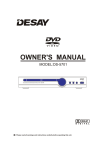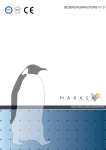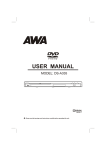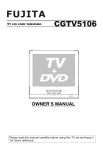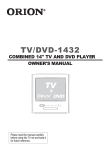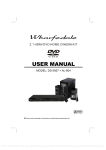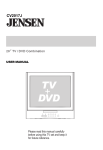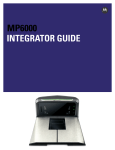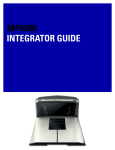Download Kodak MP6000 DVD Player User Manual
Transcript
OWNER'S MANUAL MODEL: MP6000 DVD/CD/MP3/CD-R/CD-RW PLAYER POWER ON OFF PLAY PAUSE STOP PREV NEXT OPEN/CLOSE TABLE OF CONTENTS BEFORE USE Safety Precautions Important Safety Instructions Notice Playable Discs Accessories 01 02 03 04 04 CONTROL and CONNECTION Front Panel and VFD Basic connection Remote control 05 06 08 REPEAT A-B REPEAT ZOOM ANGLE INTRO SUBTITLE DSP CLEAR AUDIO EQU PAL/NTSC MENU TITLE VOLUME and MUTE 10 10 10 10 10 10 10 10 10 11 11 11 11 11 SPECIAL FUNCTION BASIC PLAYBACK Preparations Basic Playback Pause/Step Playback Stop Playback Previous and Next Fast forward and Fast reverse SLOW 09 09 09 09 09 09 09 Advanced Playback OSD V.MODE PROGRAM SEARCH 10 10 10 10 JPEG Disc Playback MP3 Playback Progressive scan Kodak Picture CD Function Karaoke 11 11 11 12 12 REFERENCE System Setup Trouble Shooting DVD Characteristics Special Function of DVD Function Supported by DVD Discs Specification 13 18 19 20 20 21 SAFETY PRECAUTIONS The lighting flash with arrowhead symbol, within an equilateral triangle, is intended to alert the user to the presence of uninsulated "dangerous voltage " within the product's enclosure that may be of sufficient magnitude to constitute a risk of electric shock to persons. The exclamation point within an equilateral triangle is intended to alert the user to the presence of important operating and maintenance (servicing) instructions in the literature accompanying the appliance. The symbol for CLASS II (Double Insulation). WARNING: TO REDUCE THE RISK OF FIRE OR ELECTRIC SHOCK, DO NOT EXPOSE THIS APPLIANCE TO RAIN OR MOISTURE, DANGEROUS HIGH VOLTAGES ARE PRESENT INSIDE THE ENCLOSURE. DO NOT OPEN THE CABINET, REFER SERVICING TO QUALIFIED PERSONNEL ONLY. CAUTION: When replace the direct plug in power supply or a separable, cord-connected power supply, the replacement must be exact duplicate, or one recommended by the manufacturer. TO PREVENT ELECTRIC SHOCK, MATCH WIDE BLADE OF PLUG TO WIDE SLOT, FULLY INSERT. This Digital Video Disc player employs a laser System. Use of controls, adjustments or the performance of procedures other than those specified may result herein hazardous radiation exposure. To prevent direct exposure to laser beam, do not try to open the enclosure. Visible laser radiation when open and interlocks defeated. DO NOT STARE INTO BEAM. This product incorporates copyright protection technology that is protected by method claims of certain U. S. Patents and other intellectual property rights owned by Macrovision Corporation and other rights owners. Use of this copyright protection technology must be authorized by Macrovision Corporation, and is intended for home and other limited viewing uses only unless otherwise authorized by Macrovision Corporation. Reverse engineering or disassembly is prohibited. Consumers should note that not all high definition television sets are fully compatible with this product and may cause artifacts to be displayed in the picture. In case of 525 or 625 progressive scan picture problems, it is recommended that he used switch the connection to the "standard definition" output. If there are questions regarding your TV set compatibility with this model 525p and 625p DVD player, please contact our customer service centre. Manufactured under license from Dolby Laboratories. " Dolby " and the double-D symbol are trademarks of Dolby Laboratories. Confidential unpublished works. Copyright 1992-1997 Dolby Laboratories. All rights reserved. "DTS" and "DTS Digital Out" are trademarks of Digital Theater Systems, Inc. 01 CAUTION: PLEASE READ AND OBSERVE ALL WARNINGS AND INSTRUCTIONS GIVEN IN THIS MANUAL AND THOSE MARKED ON THE UNIT. RETAIN THIS BOOKLET FOR FUTURE REFERENCE. This set has been designed and manufactured to assure personal safety. Improper use can result in electric shock or fire hazard. The safeguards incorporated in this unit will protect you if you observe the following procedures for installation, use and servicing. This unit is fully transistorized and does not contain any parts that can be repaired by the user. DO NOT REMOVE THE CABINET COVER OR YOU MAY BE EXPOSED TO DANGEROUS VOLTAGE. REFER SERVICING TO QUALIFIED SERVICE PERSONNEL ONLY. 02 The pickup may be condensed with water under the following situation. When you bring the unit directly from a cold place to a warm place. When you use the unit in a room where you just turned on the heater, or a place where the cold air from the air conditioner directly hits the unit. During the summer, when you use the unit in a hot and humid place just after you move the unit from an air conditioned room. The room is vaporous or damp. 03 PLAYABLE DISCS The following discs can be playback: 12cm 8cm 12cm 8cm 12cm 8cm 12cm 8cm 12cm 8cm 12cm 8cm 12cm 8cm 12cm 8cm 12cm 8cm 12cm 8cm 12cm 8cm Designed for Windows TM MediaTM CD+G 12cm 8cm Discs other than those listed above can not be played. Non-standardized discs, even if they may be labeled as above can not be played. The performance of a recorded disc depends on the method and quality of disc-burning. In some cases, the disc may not play or play poorly. ACCESSORIES Audio/Video cable .................... 1 OPEN/CLOSE Remote control ........................ 1 OWNER'S Owner's manual ....................... 1 Batteries.................................... 2 V.MODE STANDBY 3 1 2 4 5 7 8 9 0 10+ SEARCH 6 EQU OSD SETUP MANUAL CLEAR INTRO F.REV F.FWD ENTER/PLAY PAUSE/STEP SLOW Guarantee.................................. 1 Owner's manual 04 PREV NEXT STOP VOLUME PROG SUBTITLE TITLE MENU ZOOM PAL/NTSC REPEAT A-B RPT MUTE DSP ANGLE AUDIO FRONT PANEL and VFD FRONT PANEL DVD/CD/MP3/CD-R/CD-RW PLAYER POWER ON 1 OFF PLAY PAUSE STOP PREV NEXT OPEN/CLOSE 2 3 4 5 6 7 8 9 10 11 7. TRAY 8. OPEN/CLOSE 9. VFD SCREEN 10. REMOTE CONTROL SENSOR 11. MIC VOLUME 12. MIC SOCKETS 1. POWER SWITCH 2. PLAY 3. PAUSE 4. STOP 5. PREVIOUS 6. NEXT VFD DISPLAY of DVD 1 6 7 2 8 3 4 5 7 1. SVCD/VCD/CD disc indicator 6. Rotate playback indicator 2. NTSC/PAL indicator 7. Multi-functional indicator 3. DVD disc indicator (indicates operating status 4. PBC on or off indicator or messages, etc.) 8. Audio output indicator 5. MP3 disc indicator 05 12 BASIC CONNECTION REAR PANEL OUTPUT Y DIGITAL AUDIO OUT LEFT CB / PB THIS PRODUCT COMPLIES WITH FDA RADIATION PERFORMANCE STANDARDS 21 CFR SUBCHAPTER J. COAXIAL Z004 RIGHT 2CH AUDIO OUT 1 "DTS" and "DTS Digital Out" are trademarks of Digital Theater Systems, Inc. 110V-240V~ 50/60Hz, 20W http://www.bdt.co.nz OPTICAL S-VIDEO VIDEO CR / PR VIDEO OUT 2 3 4 5 MADE IN CHINA 4 CAUTION Manufactured under license from Dolby Laboratories. "Dolby" and the double-D symbol are trademarks of Dolby Laboratories. Confidential unpublished works. 1992-1997 Dolby Laboratories,Inc. All rights reserved. CLASS 1 LASER PRODUCT TO IEC 825 LASER KLASSE 1 NACH IEC 825 RISK OF ELECTRIC SHOCK DO NOT OPEN ATTENTION RISQUE DE CHOC LECTRIQUE NE PAS OUVRIR ACHTUNG ELECTROSCHOCK GEFAHR NICH OEFFNEN Apparatus Claims of U.S. Patent Nos 4,631,603; 4,577,216; 4,819,098 and 4,907,093 licensed for limited viewing uses only. AC IN: 110V-240V~ 50/60Hz MP 6 0 0 0 - 4 0 2 0 0 0 0 1 6 1. 2 CHANNELS OUTPUT 4. COAXIAL OUTPUT 2. OPTICAL FIBRE OUTPUT 5. VIDEO OUTPUT 3. S-VIDEO OUTPUT 6. Y, CB/PB, CR/PR OUTPUT BASIC CONNECTION Connecting to a TV with Audio/Video cable DIGITAL AUDIO OUT LEFT Y CB / PB VIDEO CR / PR COAXIAL RIGHT OPTICAL 2CH AUDIO OUT S-VIDEO VIDEO OUT Yellow Yellow To audio inputs(red, white) To S-video output To S-video input If the TV has an S-video input, connect the DVD player with an S-video cable. When using an S-video cable, do not connect the yellow video cable. 06 BASIC CONNECTION Connecting to a audio system and TV equipped Audio system DIGITAL AUDIO OUT LEFT Y CB / PB VIDEO CR / PR COAXIAL RIGHT OPTICAL S-VIDEO 2CH AUDIO OUT To CB/PB video output Red White To CR/PR video output To Y video output White Red VIDEO OUT To CB/PB video input To CR/PR video input To Y video input To audio inputs of the amplifier Connecting to an amplifier equipped with a digital audio input and TV DIGITAL AUDIO OUT LEFT Y CB / PB VIDEO CR / PR COAXIAL RIGHT OPTICAL 2CH AUDIO OUT To CR/PR video output To CB/PB video output Optical digital cable To Y video output To OPTICAL type digital audio input VIDEO OUT Connect either To COAXIAL type digital audio input S-VIDEO To CR/PR video input To CB/PB video input To Y video input Coaxial cable 07 REMOTE CONTROL REMOTE CONTROL Function OPEN/CLOSE V.MODE STANDBY 1 2 3 4 5 6 7 8 9 0 10+ SEARCH 19 1 2 3 See page 1.OPEN/CLOSE DISC TRAY 9 4 22 5 SETUP CLEAR 10 10 21. EQU 11 5. CURSOR -- 22. SETUP 13 6. CLEAR 10 23. INTRO 10 23 F.REV F.FWD PREV ENTER/PLAY PAUSE/STEP NEXT SLOW 14 15 16 17 18 9 24. PREVIOUS 9 8. FAST REVERSE 9 25. NEXT 9 9 24 25 9. ENTER/PLAY 9 26. STOP 26 10. PAUSE/STEP 9 27. VOLUME+/-(Volume Control) 11 27 11. SLOW BACKWARD 9 28. MENU 11 28 29 12. SLOW FORWARD 9 29. TITLE 11 10 30. A-B REPEAT 10 14. SUBTITLE 10 31. REPEAT 10 15. ZOOM 10 32. AUDIO 10 16. PAL/NTSC 11 33. ANGLE 10 17. MUTE 11 STOP 10 11 12 13 7. FAST FORWARD INTRO 6 7 8 9 10 20. SEARCH 4. OSD 21 18. DSP 9 3. DIGITS AND 10+ BUTTONS - - EQU See page 19. STANDBY 10 2. V.MODE 20 OSD Function VOLUME PROG SUBTITLE TITLE MENU ZOOM PAL/NTSC REPEAT A-B RPT MUTE DSP ANGLE AUDIO 30 31 32 33 13. PROGRAM DVD/CD/MP3/CD-R/CD-RW PLAYER POWER ON OFF PLAY PAUSE STOP PREV NEXT Distance: About 7m (23 feet) from the front of the remote sensor. Angle: About 300 in each direction of the front of the remote sensor. OPEN/CLOSE OPEN/CLOSE STANDBY V.MODE 3 1 2 4 5 6 7 8 9 0 10+ SEARCH OSD EQU SETUP CLEAR INTRO F.REV F.FWD SLOW 08 PREV ENTER/PLAY PAUSE/STEP NEXT STOP VOLUME PROG SUBTITLE TITLE MENU ZOOM PAL/NTSC REPEAT A-B RPT MUTE DSP ANGLE AUDIO BASIC PLAYBACK Preparations Previous and Next When you want to view a disc, turn on the TV and select the video input connected to the unit. During playing, press PREV key to go back to the start of this chapter, then each press of this key will skip a chapter till the start of the disc. Each press of NEXT key during playing will skip the current chapter and play the next one. Basic playback 1. Press POWER switch on the front panel, the DVD player turns on and the TV screen will display the start logo. If a disc is already in the tray, it will begin to play once. 2. Press OPEN/CLOSE to open the disc tray, place a disc on the disc tray. There are two different disc sizes. Place the disc in the correct guide on the disc tray. If the disc is out of the guide, it may damage the disc and cause the unit to malfunction. Do not place a disc which is unplayable in this unit. 3. Press OPEN/CLOSE to close the disc tray, the playback will automatically start. Some disc maybe can not playback automatically, you can press ENTER/PLAY button to start playback. 4. Some discs may start playback with a menu. Use the cursor buttons on the remote controller to select menu options and press ENTER/PLAY to start, or press digits to select a menu option directly. Fast forward and Fast reverse 1. Press F.FWD to fast forward through the disc. Each time the F.FWD button is pressed, the fast forward motion speed changes. 2. Press ENTER/PLAY to resume normal playback. 3. Press F.REV to fast reverse through the disc. Each time the F.REV button is pressed, the fast reverse motion speed changes. 4. Press ENTER/PLAY to resume normal playback. SLOW Press SLOW to play a disc in slow forward. Each time the SLOW button is pressed, the slow motion speed changes. Press ENTER/PLAY to resume normal playback; Press SLOW to play a disc in slow reverse. Each time the SLOW button is pressed, the slow reverse speed changes. Press ENTER/PLAY to resume normal playback. Note: This function is invalid for CD and MP3. Pause/Step playback 1. Press PAUSE/STEP once to pause playback (still mode). The sound will be muted during still mode. 2. Press PAUSE/STEP repeatedly to step forward the next frames in the video. 3. Press ENTER/PLAY to resume normal playback. Stop playback 1. Press STOP button to go to stop mode, the TV screen will show the start logo. As some disc the unit can recall the location where stopped, such as DVDs and audio CDs. 2. Press ENTER/PLAY to playback to resume playback from the location where playback is stopped or from the beginning of the disc. 3. Press STOP twice to stop completely. 09 NOTES: 1. " "may appear on the TV screen during operation. A " " means that the operation is not permitted by the unit or the disc. 2. Under CPU control a screen saver may appear on the screen. Press any key to remove this. If you do not want to use this function, set SCREEN SAVER to OFF - see page 14. ADVANCED PLAYBACK IMPORTANT NOTE: THE FOLLOWING FUNCTION DESCRIPTIONS ARE FOR DVDS, OPERATION AND DISPLAY ON SCREEN MAY BE DIFFERENT FOR OTHER FORMAT DISCS. ANGLE OSD (On Screen Display) For discs with this feature, press this key to view action from different angles. Pressing this button will cycle among "title elapsed", "title remain", "chapter elapsed", "chapter remain" and "display off ". INTRO V.MODE Press this button the screen display This button can set VIDEO output to "CVBS", "YUV" interlaced or "YUV" progressive scan. Select Digest Type: Title Digest Chapter Digest PROGRAM Title Interval Chapter Interval When playing discs, press this button to enter program mode. Press digits to input the program number that you want, and when finished, move the cursor to select the " START " to start program playback. If you want to cancel this function, press " STOP " , then press "ENTER/PLAY". This allows you to select and play only those chapters you want. Select an item, press ENTER/PLAY and some thumbnail items will display. Move the cursor or input digits directly to select chapter you want, then press ENTER/PLAY. The disc will playback from where you select. SUBTITLE SEARCH Press this button one time, the screen will display search menu, the second will cancel. In search menu, you can use UP/DOWN cursor button to select item what you wanted, Then press ENTER/PLAY button to confirm. Press this button and the screen will display "SUBTITLE 01/XX XXXXX", "01" indicates the ordinal number of this language; "XX" indicates total number of languages; "XXXXXX" indicates the language of country. (the number of languages depends on disc). DSP REPEAT Press this button, the Audio output will set to simulate various kinds of music effect like "ROCK ", "POP", " LIVE ", " DANCE "," TECHNO ","CLASSIC" " SOFT ", " OFF". Press REPEAT and Chapter repeat will be displayed on screen, the second press will display Title repeat, the third press will display All repeat, the fourth press will cancel repeating. CLEAR A-B REPEAT This button can cancel incorrect information you input. Press A-B RPT to begin start-point, press again to set an end point and complete setting. The selected section A-B will be repeated. The third press will cancel this function. AUDIO Press this button on remote control to change the mode of audio. For example: Audio 1/2: MPEG 2 CH English Audio 2/2: AC 3 5.1 CH English ZOOM Press this button to enlarge or reduce the picture size. Each time the button is pressed, the magnification level will change. 10 ADVANCED PLAYBACK TITLE EQU Press " EQU " once, the screen will display EQU mode one; Press "EQU" second time to display EQU mode two. Press " EQU " third time will cancel this function. On some DVD discs, pressing this button will display the title menu. You can press digits or cursor buttons to select the chapters preferred. PAL/NTSC VOLUME and MUTE Press the key will switch among NTSC, PAL and Multi. Press " + " at the right of VOLUME to increase volume, " - " to decrease to volume. The first press MUTE will display Mute ( no audio ), the second press will return to normal. MENU Press this button to display root menu, select item according to your preference. (This key is valid to DVDs possessing multi-layer menu.) JPEG DISC PLAYBACK When playing JPEG disc, a navigation menu will be displayed automatically if the disc is loaded in succession. In the menu, use UP or DOWN in the cursor to select a file,then press "ENTER/PLAY", the file will be play with a slide-show. Press PREV or NEXT to select the previous or the next picture. Press PAUSE to pause the current picture for enjoying, when press ENTER/PLAY, it will return to normal playing. Press ZOOM to start zoom function. When ZOOM is on, press PREV or NEXT to switch among pictures; press F.REV and F.FWD to select different enlargement ratio, When ZOOM is off, press CURSOR key can move the enlargement picture. The picture can be rotated, inverted or mirrored as noted under Kodak playback. IMPORTANT NOTE: High resolution pictures may have more flicker than lower resolution pictures. MP3 PLAYBACK When playing MP3 disc, a navigation menu will be displayed automatically if the disc is loaded in succession. In the menu, use UP or DOWN cursor buttons to choose folder, then press " ENTER/PLAY " button to confirm. In the folder, use UP or DOWN buttons to select the file, then press "ENTER/PLAY" to play this file. In this page, use LEFT cursor button to return to the previous menu, press PREV or NEXT to go to the previous or next page. 00:00 00:00 001/010 MP3_01 MP3_02 MP3_03 MP3_04 MP3_05 MP3_06 PROGRESSIVE SCAN To use this feature a TV/display with progressive scan feature is required. Progressive scan (480P) is a method of creating a high-density video signal that doubles the scan lines of a conventional interlaced signal (480I) to create a noticeably sharp picture. Progressive scan requires only one 1/60th of a second pass as it scans all 525 horizontal lines at once (480 displayed), thus doubling the scan lines of interlaced signals for higher playback density. As a result, progressive scan offers high picture resolution and eliminates bothersome motion affects such as jagged edges on moving objects that are typical of a converted interlaced signal. The heart of Progressive Scan's advancement in picture quality is a high-density one-chip LSI (large-scale Integrated circuit) that performs the critical progressive signal processing tasks with high precision. The progressive-scan DVD-Video player recognizes the differences between film and video source material and adjusts its processing accordingly. The natural quality of film is preserved, while special filtering and intelligent edge enhancement produce video source images with natural motion and minimized flicker. 11 SPECIAL FUNCTION Kodak Picture CD Playback Playback (Normal) When a Kodak Picture CD is inserted on the unit, an automatic slide show is launched. Each picture in the Kodak Picture CD will be displayed consecutively in a slide-show fashion and will be scaled to fit in the whole TV screen. some slide-show transition modes are provided, use "PROG" key to select.Customer can set transition effects for each picture. To display an image indefinitely, press the "PAUSE" key. To view the next or previous picture, press "NEXT" or "PREV" key. To resume the slideshow, press the "ENTER/PLAY" key. Image Rotation There are four modes to rotate a picture: "Invert", "Mirror", Left", and "Right". These operations are allowed only when a picture is being displayed normally and will be cancelled automatically when a new picture is displayed. The arrow key is used to select the different rotation modes: Up Down - Invert/Normal - Mirror/Normal Left Right - Turn left - Turn right Zoom The "ZOOM" key is used to turn on or off this function. When this mode is on, any picture will be displayed at the last ratio selected by the user. A message on the screen will indicate the current zoom ratio. If zoom mode is on, "F.FWD" and "F.REV" key are used to control the ratio of zoom in/out. With ZOOM mode off, a picture is scaled to fit the whole TV screen. Notes: During zoom function, slide-show transition and image rotation are disabled. To cancel the zoom function press the "ZOOM" key again to resume the slide-show. Digest The "STOP" key is used to display thumbnail size pictures. After it is enabled, some scaled-down thumbnail pictures will be displayed on the screen. The "NEXT" and "PREV" keys can be used to display the next/prev pictures in the Kodak Picture CD. You can select any of the displayed thumbnails by using the Arrow Keys and pressing the "ENTER/PLAY" key. The thumbnail will be enlarged to fit the TV screen and the slide show will start. If you desire to display an image indefinitely, press the "PAUSE" key. To view the next or previous picture press "NEXT" or " PREV" key. To resume the slide show press the "ENTER/PLAY" key. IMPORTANT NOTE: Quality of pictures displayed on the screen is highly dependent on the viewing device. KARAOKE DVD/CD/MP3/CD-R/CD-RW PLAYER POWER ON OFF PLAY PAUSE STOP PREV NEXT OPEN/CLOSE If feedback occurs 1. Move the microphone away from TV or speaker MIC VOLUME 2. Turn down the Volume of TV or amplifier 3. Turn down the Volume of microphone 12 MIC SOCKET SYSTEM SETUP When you press SETUP key on the remote control, the setup menu will be displayed. 1.Within the setup menu, you can use UP, DOWN, LEFT and RIGHT buttons on the remote control to move the cursor, and then press the ENTER/PLAY button to make your selection. Press LEFT can return the previous menu. 2.To exit setup menu, press the SETUP button. Dolby General Setup Page TV Display Angle Mark OSD Lang SPDIF Output Captions Screen Saver Last Memory PS On EN Off On Off Note: No matter which display format is selected, a picture recorded in standard 4:3 format always displays in the 4:3 aspect ratio. The display format of DVD titles may vary; please refer to the information that accompanies your specific DVD title. If the DVD title is recorded in 16:9 wide display format while the TV is a standard 4:3 screen, horizontal compression of the image will result. Some DVD titles may be recorded in special formats. In such cases, the DVD titles will always appear on the screen in their original format, regardless of which TV display format you select. 1.2 ANGLE MARK Go To General Setup Page ANGLE MARK: Users can select a particular camera angle when playing a DVD which offers multiple angles. Dolby 1. GENERAL SETUP PAGE General Setup Page TV Display Angle Mark OSD Lang SPDIF Output Captions Screen Saver Last Memory Setup TV screen format, video type and all DVD functions. 1.1 TV DISPLAY General Setup Page PS On EN On Off Off On Off Set Angle Mark Dolby TV Display Angle Mark OSD Lang SPDIF Output Captions Screen Saver Last Memory PS On EN 1.3 OSD LANGUAGE Normal/PS Normal/LB Wide On Screen Display (OSD) Language: Users can select the whole setup menu and on-screen display language. Off On Off Dolby Set TV Display Mode General Setup Page Users can select different display formats and TV screen type. There are various types of display on screen for different matches between Disc and TV (Please see page 20: Multi-image ratio mode) TV Display Angle Mark OSD Lang SPDIF Output Captions Screen Saver Last Memory PS On EN Off On Off Set OSD Language 13 English French German Spanish Italian SYSTEM SETUP 1.7 LAST MEMORY 1.4 SPDIF OUTPUT LAST MEMORY: This function is convenient when you want to continue viewing a disc from the point where you were watching before. Unlike the resume function, the Last Memory function is effective even the disc is removed from the player. SPDlF OUTPUT MODE: Sets the audio outputs. Dolby General Setup Page TV Display Angle Mark OSD Lang SPDIF Output Captions Screen Saver Last Memory PS On EN Off On Off Dolby General Setup Page SPDIF Off SPDIF/RAW SPDIF/PCM TV Display Angle Mark OSD Lang SPDIF Output Captions Screen Saver Last Memory Set SPDIF This DVD player includes three kinds of audio output: 1. SPDlF OFF: An analog surround sound format is output through the back-paneI connections for 2-CH audio out or 5.1 CH audio out. 2. SPDlF/RAW or SPDIF/PCM: This surround sound format is output to a Dolby Digital / DTS decoder through the optical and coaxial connectors on the back-panel of the product. PS On EN Off On Off On Off Set Last Memory State When Last Memory is ON, each time when you open the tray to remove the disc or place the player into standby mode, the player will remember the point where you stopped and continue to play from the point. The function is effective while the player has power on. The Last Memory is held when in standby mode. 1.5 CAPTIONS CAPTIONS: For hearing-impaired people. the picture can be displayed with recorded explanatory captions. 2. SPEAKER SETUP PAGE Dolby 2.1 SPEAKER SETUP General Setup Page TV Display Angle Mark OSD Lang SPDIF Output Captions Screen Saver Last Memory PS On EN DOWNMIX MODE: sets front speakers to LT/RT, STEREO. Dolby Off On Off On Off Speaker Setup Page Downmix HDCD Off LT/RT Stereo Closed Caption 1.6 SCREEN SAVER SCREEN SAVER: If the screen saver is set On, an animated picture will appear on the screen whenever the DVD player is idle for a certain time. Note: Press any key to remove screen saver from screen. Set Downmix Mode 2.2 HDCD SETUP Dolby Dolby General Setup Page TV Display Angle Mark OSD Lang SPDIF Output Captions Screen Saver Last Memory Speaker Setup Page PS On EN Off On Off Downmix HDCD On Off Screen Saver HDCD 14 Off Off 44.1K 88.2K SYSTEM SETUP Please choose the sampling frequences of digital filter, the higher the sampling frequences are, the clearer the audio quality is. When default setting is Off, it will display "CD" when reading HDCD. For HDCD playback, please choose 44.1K or 88.2K. 4. VIDEO SETUP PAGE 4.1 COMPONENT COMPONENT: Sets the video output. Dolby 3. DOLBY DIGITAL SETUP PAGE Video Setup Page Component TV Mode Sharpness Brightness Contrast 3.1 DUAL MONO DUAL MONO: If your amplifier / decoder has Dolby Digital output, you may select stereo, left mono, right mono, or mixed mono mode for your amplifier decoder. CVBS CVBS YUV Low 00 00 Component Dolby Dolby Digital Setup Dual Mono Dynamic Stereo L-Mono R-Mono Mix-Mono 4.2 TV MODE SETUP TV MODE: Set the scan mode to the same as your TV. NOTE: Progressive Scan avaliable in YUV mode only. Dolby Dual Mono (1 + 1) Setup Video Setup Page Component TV Mode Sharpness Brightness Contrast 3.2 DYNAMIC DYNAMIC: this function is generally used when playing high volume programs at night, in order not to disturb the neighbour. This setting can dynamically lower the volume and still keep the original tone quality. This is the range, measured in decibels(dB), between the loudest and the quietest sound registers in a soundtrack. Low 00 00 Interlace P-SCAN Set P-SCAN On/Off 4.3 SHARPNESS Dolby Dolby Digital Setup Dual Mono Dynamic YUV SHARPNESS: Sets the sharpness level of video output. FULL 3/4 Dolby 1/2 Video Setup Page 1/4 OFF Component TV Mode Sharpness Brightness Contrast Set DRC To Full Sharpness 15 CVBS Low 00 00 High Medium Low SYSTEM SETUP 4.4 BRlGHTNESS 5. PREFERENCE SETUP PAGE BRIGHTNESS: Sets the brightness level of video output. The preference setup is active only when no disc is loaded. The settings remain set until changed at a later time. Dolby Video Setup Page Component TV Mode Sharpness Brightness Contrast CVBS 5.1 TV TYPE Low 00 00 TV TYPE: This player supports different TV outputs, including MULTI(Auto), NTSC, and PAL systems. lf your TV support only NTSC or PAL and you inadvertently select the wrong TV type, the TV screen will flicker and be black-and-white. In this case, you should press the SETUP button to set as following Note. Brightness Press right button the TV will display below. Dolby Dolby Preference Page PAL TV Type EN Audio EN Subtitle EN Disc Menu Parental Password Default 0 Brightness PAL Multi NTSC Set TV Standard Press LEFT/RIGHT button to adjust, then press ENTER/PLAY button to confirm and return to menu. Note: How to Set the TV Type? You may switch the NTSC/PAL setting of the DVD player to match the video signal of your TV. The table below shows what kinds of disc are compatible with each setting (MULTI, PAL and NTSC) 4.5 CONTRAST CONTRAST: Sets the contrast level of Video output. Dolby Video Setup Page Component TV Mode Sharpness Brightness Contrast CVBS Low 00 00 5.2 AUDIO Contrast Press right button the TV will display below. AUDIO: Sets the preferred audio language as the default when playing DVD. (If DVD supports that language) Dolby Dolby Contrast Preference Page PAL TV Type EN Audio EN Subtitle EN Disc Menu Parental Password Default 0 Press LEFT/RIGHT button to adjust, then press ENTER/PLAY button to confirm and return to menu. Preferred Audio Language 16 English French Spanish Chinese Japanese Korean Russian Thai SYSTEM SETUP 5.3 SUBTITLE 5.6 PASSWORD MODE PASSWORD CHANGE: you can change the password, please type 4 numerals as new password. SUBTITLE: Sets the preferred subtitle language as the default when playing DVD.(If DVD supports that language) Dolby Dolby Preference Page PAL TV Type EN Audio EN Subtitle EN Disc Menu Parental Password Default Preference Page TV Type PAL Audio EN Subtitle EN EN Disc Menu Parental Password Default English French Spanish Chinese Japanese Korean Russian Thai Preferred Subtitle Language Change Change Password Dolby 5.4 DISC MENU Old Password DISC MENU: Sets the preferred menu language as the default when playing DVD.(If DVD supports that language) New Password Confirm PWD OK Dolby Preference Page PAL TV Type EN Audio EN Subtitle EN Disc Menu Parental Password Default English French Spanish Chinese Japanese Korean Russian Thai 5.7 DEFAULT DEFAULT: Resets to all the manufacturer's original settings for this DVD player Press ENTER to perform the reset. Note: Use this only if all else fails as you will lose all your personal settings! Preferred Menu Language 5.5 PARENTAL Dolby PARENTAL: The parental control function works in conjunction with the different censorship classes assigned to DVDs. These classes help to control the types of DVDs that the family watches, There are up to 8 censorship classes for DVDs. Note: To change this setting, you must input your password. (Initial password : 1369) Dolby Preference Page PAL TV Type EN Audio Subtitle EN Disc Menu EN Parental Password Default 1 KID SAF 2G 3 PG 4 PG 13 5 PGR 6R 7 NC 17 8 ADULT Set Parental Control 17 Preference Page PAL TV Type EN Audio EN Subtitle EN Disc Menu Parental Password Default Load Factory Setting Reset TROUBLE SHOOTING Please check the following guide for the possible cause and solution for a problem before contacting the nearest service center or dealer for repairs. SYMPTOMS AND CORRECTIONS SYMPTOMS No power CORRECTIONS Check to make sure that the power cord is plugged in properly. Make sure the connections between the player and the TV are OK. No picture Make sure that the TV is in good working condition. Make sure the connections between the player and other devices are OK. No sound Make sure that the TV and AMP are in good working condition and setup properly. Check that the disc is properly inserted. Failed to Play Clean the disc. Remove obstacles between remote control and unit. Failed to respond to remote control Aim remote control at the sensor on the front panel Check batteries and replace them if necessary. Check the disc for dirt and scratches. Clean or replace disc. Picture Disturbance Shut down the unit, wait ten seconds, and restart the unit. Failed to work with keys Power surges or brown outs or other electrical phenomena. Shut down the unit, wait ten seconds, and restart the unit. Check V.MODE setting via remote. 18 DVD CHARACTERISTICS DVD player is the ticket of your home theater. Every technical index of this machine is far more superior to any previous audio-visual equipment. This completely new digital technology has compressed the audio visual effect of cinema into 12cm diameter disc which is the same in dimension as the CD disc. Especially the Dolby digital output can provide prominent digital surround effect. It can also be compatible with the existing CD, CD-R and CD-RW (It can not be compatible with some CD-RW discs). Compare DVD disc with other discs: DVD Encode method LD Digital/MPEG Double -side single -layer 8.5G Analog Singleside doublelayer 9.4G Doubleside doublelayer 17G 133 242 266 Playing Time minutes minutes minutes 484 minutes Capacity Disc diameter Horizontal resolution Picture proportion Subtitle Language Sound quality Singleside singlelayer 4.7G 12cm/8cm More than 500 lines Single-side 60 minutes double-side 120 minutes 30cm/20cm 8 kinds 48KHz, 96KHz/ 6, 20, 24bit VCD Digital Digital/ MPEG I 650MB 650MB 45 minutes 74 minutes 12cm 12cm CD Digital 650MB 74 minutes 12cm/8cm No more than No more than No more than 430 lines 350 lines 250 lines One kind Multiple kinds 32 kinds SVCD 16 kinds at most One kind One kind 4 kinds 4 kinds at most 4 kinds at most 2 kinds 2 kinds 44.1KHz/ 16bit 44.1KHz/ 16bit 44.1KHz/ 16bit 44.1KHz/ 16bit 19 MULTI-LANGUAGE SUPPORT PARENTAL LOCK DVD allows up to 8 languages and 32 subtitles on a single disc. This player lets you set the Parental Lock if the DVD has a parental lock level recorded on it. With Parental Lock capable discs, you can block access to material you feel is inappropriate for your children. Refer to the DVD disc jacket and the accompanying documentation to see if a particular disc contains a parental lock level. MULTI-SCENARIO SUPPORT There are different scenarios for the user to select in appreciating a program. SETTING THE TV SCREEN SIZE MULTI-ANGLE SUPPORT You can select a camera angle when viewing DVDs with the multi-angle option. Multi-aspect ratio suit to different TV screen size. TV Screen Size Picture format on Disc 16:9 4:3 Letter-box Pan Scan Wide Screen 4:3 16:9 Function supported by DVD discs There are many functions available on DVD discs and the functions vary per player and per manufacturer. These are the functions that this DVD player supports. 2 Regional code and signal system Picture proportion modes Dolby digital surround sound Parent lock DTS output Angles for viewing Number of languages Closed Caption Subtitle languages 20 SPECIFICATION System and Outputs VF Signal system PAL/NTSC Frequence response CD: 4Hz-20KHz(EIAJ) DVD: 4Hz-22KHz(48KHz)(Sample result) 4Hz-44KHZ(96KHz)(Sample result) Audio S/N ratio Video/Picture > 90 dB MPEG1 V2.0; MPEG2 Audio MPEG LAYER2 standard Audio output (analog audio) Electric level output: 1.8V resistance: 10K Audio output (digital audio) Electric level output: 0.5Vp--p resistance: 75 Video output Electric level output: 1Vp--p resistance: 75 S-Video output Electric level output: brightness(Y)1Vp--p, Chrominance (C): 0.286Vp--p, resistance: 75 General Power 110V-240V~ 50/60Hz Power consumption < 20W Product Dimensions L: 430mm W: 270mm H: 46mm Weight Operating temperature Operating humidity 2.8kg o o o o 5 C to 35 C (41 F to 95 F) 5% to 90% Note: We reserve the right to modify the design without notice! 21 Unbalanced negative 1.4301.5767-0