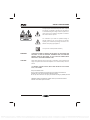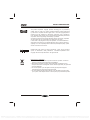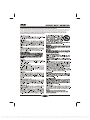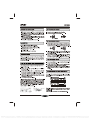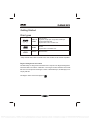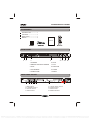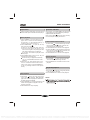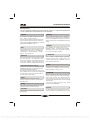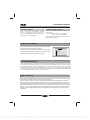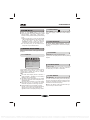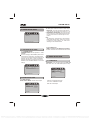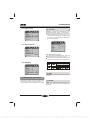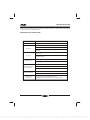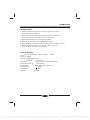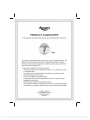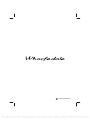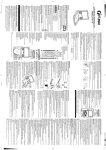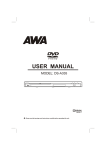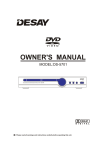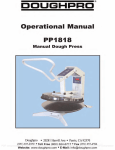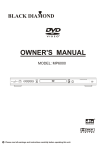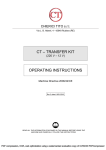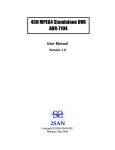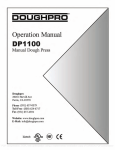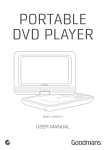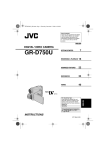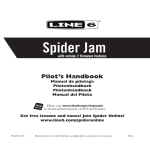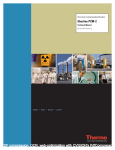Download USER MANUAL - Click Spares
Transcript
2.1 HDMI DVD HOME CINEMA KIT USER MANUAL MODEL: DS-5957 + AL-604 PDF compression, OCR, web optimization using a watermarked evaluation copy of CVISION PDFCompressor TABLE OF CONTENTS SAFETY PRECAUTIONS ------------------------------------------------------------------------------ 01 IMPORTANT SAFETY INSTRUCTIONS ----------------------------------------------------------- 03 NOTICE ----------------------------------------------------------------------------------------------------- 04 PLAYABLE DISCS---------------------------------------------------------------------------------------- 05 ACCESSORIES and PANEL -------------------------------------------------------------------------- 06 BASIC CONNECTION ---------------------------------------------------------------------------------- 07 REMOTE CONTROL ------------------------------------------------------------------------------------ 09 BASIC PLAYBACK ------------------------------------------------------------------------------------- 10 ADVANCED PLAYBACK ------------------------------------------------------------------------------ 11 SPECIAL FUNCTION PLAYBACK ------------------------------------------------------------------ 12 SYSTEM SETUP ----------------------------------------------------------------------------------------- 13 TROUBLE SHOOTING --------------------------------------------------------------------------------- 18 SPECIFICATIONS --------------------------------------------------------------------------------------- 19 SUBWOOFER----------------------------------------------------------------------------------------------20 CONTACT DETAILS------------------------------------------------------------------------------------- 22 PDF compression, OCR, web optimization using a watermarked evaluation copy of CVISION PDFCompressor SAFETY PRECAUTIONS The lightning flash with arrowhead symbol, within an equilateral triangle, is intended to alert the user to the presence of uninsulated "dangerous voltage " within the product's enclosure that may be of sufficient magnitude to constitute a risk of electric shock to persons. The exclamation point within an equilateral triangle is intended to alert the user to the presence of important operating and maintenance (servicing) instructions in the literature accompanying the appliance. The symbol for CLASS II (Double Insulation). WARNING: TO REDUCE THE RISK OF FIRE OR ELECTRIC SHOCK, DO NOT EXPOSE THIS APPLIANCE TO RAIN OR MOISTURE, DANGEROUS HIGH VOLTAGES ARE PRESENT INSIDE THE ENCLOSURE. DO NOT OPEN THE CABINET, REFER SERVICING TO QUALIFIED PERSONNEL ONLY. CAUTION: When replace the direct plug in power supply or a separable, cord-connected power supply, the replacement must be exact duplicate, or one recommended by the manufacturer. TO PREVENT ELECTRIC SHOCK, MATCH WIDE BLADE OF PLUG TO WIDE SLOT, FULLY INSERT. This product utilizes a laser. Use of controls or adjustments or performance of procedures other than those specified here in may result in hazardous radiation exposure. Do not open the cover and do not repair yourself. Refer servicing to qualified personnel. DANGER: Visible and invisible laser radiation when open and interlock failed or defeated. Avoid direct exposure to beam. 01 PDF compression, OCR, web optimization using a watermarked evaluation copy of CVISION PDFCompressor SAFETY PRECAUTIONS This product incorporates copyright protection technology that is protected by method claims of certain U. S. Patents and other intellectual property rights owned by Macrovision Corporation and other rights owners. Use of this copyright protection technology must be authorized by Macrovision Corporation, and is intended for home and other limited viewing uses only unless otherwise authorized by Macrovision Corporation. Reverse engineering or disassembly is prohibited. Consumers should note that not all high definition television sets are fully compatible with this product and may cause artifacts to be displayed in the picture. In case of 525 or 625 progressive scan picture problems, it is recommended that he used switch the connection to the "standard definition" output. If there are questions regarding our TV set compatibility with this model 525p and 625p DVD player, please contact our customer service centre. Manufactured under license from Dolby Laboratories. " Dolby " and the double-D symbol are trademarks of Dolby Laboratories. Confidential unpublished works. Copyright 1992-1997 Dolby Laboratories. All rights reserved. Disposal of your old appliance 1. When this crossed-out wheeled bin symbol is attached to a product, it means the product is covered by the European Directive 2002/96/EC. 2. All electrical and electronic products should be disposed of separately from the municipal waste stream via designated collection facilities appointed by the government or the local authorities. 3. The correct disposal of your old appliance will help prevent potential negative consequences for the environment and human health. 4. For more detailed information about disposal of your old appliance, please contact your city office, waste disposal service or the shop where you purchased the product. 02 PDF compression, OCR, web optimization using a watermarked evaluation copy of CVISION PDFCompressor CAUTION: PLEASE READ AND OBSERVE ALL WARNINGS AND INSTRUCTIONS GIVEN IN THIS MANUAL AND THOSE MARKED ON THE UNIT. RETAIN THIS BOOKLET FOR FUTURE REFERENCE. This set has been designed and manufactured to assure personal safety. Improper use can result in electric shock or fire hazard. The safeguards incorporated in this unit will protect you if you observe the following procedures for installation, use and servicing. This unit is fully transistorized and does not contain any parts that can be repaired by the user. DO NOT REMOVE THE CABINET COVER OR YOU MAY BE EXPOSED TO DANGEROUS VOLTAGE. REFER SERVICING TO QUALIFIED SERVICE PERSONNEL ONLY. 03 PDF compression, OCR, web optimization using a watermarked evaluation copy of CVISION PDFCompressor 04 PDF compression, OCR, web optimization using a watermarked evaluation copy of CVISION PDFCompressor Getting Started Disc types Audio & Video Audio JPEG Picture Disc size 12cm single side, single layer / single side, double layer PAL and NTSC DVD disc Playback time 135min / 240min max. Disc size 12cm / 8cm CD disc Playback time 74min/20min max. JPG format disc * Player is DVD-Video, DVD+/-R, DVD+/-RW, VCD, CD-DA, CD-R, CD-RW compatible. Region Management Information This DVD Player is designed and manufactured to respond to the Region Management Information that is recorded on a DVD disc. If the Region number described on the DVD disc does not correspond to the Region number of this DVD Player, this DVD player cannot play that disc. This Region number of this DVD player is . 05 PDF compression, OCR, web optimization using a watermarked evaluation copy of CVISION PDFCompressor ACCESSORIES and PANEL ACCESSORIES Audio/Video cable .................... 1 User Manual............................... 1 Remote control ......................... 1 V.MODE 1 3 2 OSD 4 5 6 SUBTITLE Batteries..................................... 2 7 TITLE/PBC 8 9 SEARCH 0 REPEAT A-B RPT 10+ CLEAR PAL/NTSC MENU SETUP ZOOM PROG USER MANUAL F.REV F.FWD PAUSE STEP MUTE ANGLE PREV STOP NEXT AUDIO VOLUME FRONT PANEL 1. STANDBY 6. STOP 2. REMOTE CONTROL SENSOR 7. PLAY 3. TRAY 8. PREVIOUS 4. LED SCREEN 9. PAUSE 5. OPEN/CLOSE 10. NEXT REAR PANEL OUTPUT Apparatus Claims of U.S. Patent Nos. 4,631,603; 4,577,216; 4,819,098 and 4,907,093 licensed for limited viewing uses only. L Y CR / PR CB / PB HDMI Model no.: DS-5957 POWER SOURCE: 110V-240V~ 50/60Hz 15W R 2-CH AUDIO OUT 1 2 COAXIAL 3 VIDEO SCART OUTPUT S-VIDEO DIGITAL AUDIO OUT / VIDEO OUT 4 5 6 Manufactured under license from Dolby Laboratories. "Dolby" and the double-D symbol are trademarks of Dolby Laboratories. Confidential unpublished works. Copyright 1992-1997 Dolby Laboratories. All rights reserved. 2 CAUTION 110V-240V~ 50/60Hz 7 1. HDMI OUTPUT 2. 2 CHANNEL OUTPUT 3. COAXIAL OUTPUT 4. VIDEO OUTPUT RISK OF ELECTRIC SHOCK DO NOT OPEN CLASS 1 LASER PRODUCT S/N: 8 5. Y, CB/PB, CR/PR OUTPUT 6. S-VIDEO OUTPUT 7. SCART OUTPUT 8. POWER LINE INPUT 06 PDF compression, OCR, web optimization using a watermarked evaluation copy of CVISION PDFCompressor BASIC CONNECTION BASIC CONNECTION Connecting to a devices with HDMI faucet Easy DVD hook-up guide: For the best possible picture, simply follow these guidelines and use the best cables your TV accepts: Normal: Composite video Good: S-video Better: Component video Best: HDMI video HD DVD playback: Enjoy your entire DVD collection in brilliant high definition format. This DVD player upconvert DVDs to your HDTV's native resolution, whether it's 480p, 720p, 576p or 1080i. HDMI output: Use this output for HD conversion and experience stunning HD images and crisp digital audio. Connecting to a TV with Scart cable L Y CB / PB R COAXIAL VIDEO CR / PR Model no.: DS-5957 POWER SOURCE: 110V-240V~ 50/60Hz 15W 2-CH AUDIO OUT SCART OUTPUT S-VIDEO DIGITAL AUDIO OUT / VIDEO OUT To Scart output To Scart input Connecting to a TV with Audio/Video cable L Y R 2-CH AUDIO OUT COAXIAL CB / PB CR / PR S-VIDEO VIDEO VIDEO OUT / DIGITAL AUDIO OUT To S-video output To S-video input To video input(yellow) To audio inputs(red, white) If the TV has an S-video input, connect the DVD player with an S-video cable. When using an S-video cable, do not connect the yellow video cable. 07 PDF compression, OCR, web optimization using a watermarked evaluation copy of CVISION PDFCompressor BASIC CONNECTION Connecting to a audio system and TV equipped with YUV video input L Y R 2-CH AUDIO OUT COAXIAL CB / PB CR / PR S-VIDEO VIDEO VIDEO OUT / DIGITAL AUDIO OUT To CR/PR video output To CB/PB video output To Y video output To audio inputs of the amplifier To Y video input To CB/PB video input To CR/PR video input Connecting to an amplifier equipped with a digital audio input and TV L Y R 2-CH AUDIO OUT COAXIAL CB / PB CR / PR S-VIDEO VIDEO VIDEO OUT / DIGITAL AUDIO OUT To CR/PR video output To CB/PB video output To Y video output To Y video input To COAXIAL type digital audio input To CB/PB video input To CR/PR video input Coaxial cable 08 PDF compression, OCR, web optimization using a watermarked evaluation copy of CVISION PDFCompressor REMOTE CONTROL REMOTE CONTROL Function V.MODE 1 2 3 4 5 6 7 8 9 0 10+ OSD SUBTITLE TITLE/PBC REPEAT 1. OPEN/CLOSE DISC TRAY 16. MUTE 2. V.MODE 17. ANGLE 3. OSD (On Screen Display) 18. STANDBY 4. SUBTITLE 19. DIGITS AND 10+ BUTTONS SEARCH A-B RPT CLEAR PAL/NTSC SETUP MENU ZOOM PROG F.REV Function F.FWD PAUSE STEP MUTE ANGLE PREV STOP NEXT AUDIO VOLUME 5. TITLE/PBC 20. PAL/NTSC 6. SEARCH 21. CLEAR 7. REPEAT 22. MENU 8. A-B REPEAT 23. CURSOR 9. SETUP 24. PROGRAM 10. ENTER/PLAY 25. NEXT 11. ZOOM 26. PREVIOUS 12. FAST REVERSE 27. AUDIO 13. FAST FORWARD 28. STOP 14. PAUSE 29. VOLUME + 15. STEP 30. VOLUME - 09 PDF compression, OCR, web optimization using a watermarked evaluation copy of CVISION PDFCompressor BASIC PLAYBACK Previous and Next Preparations During playing, press PREV key can back to start of this chapter, then each press this key will skip a chapter until the start of the disc. Each press of NEXT key during playing will skip the current chapter and play the next one. When you want to view a disc, turn on the TV and select the video input connected to the DVD player. Basic playback 1. Press STANDBY in the front panel, the DVD player turns on and the TV screen will display the start logo. If a disc is already in the tray, it will begin to play once the power is on. 2. Press OPEN/CLOSE to open the disc tray, place a disc on the disc tray. There are two different disc sizes. Place the disc in the correct guide on the disc tray. If the disc is out of the guide, it may damage the disc and cause the DVD player to malfunction. Do not place a disc which is unplayable in this DVD player. 3. Press OPEN/CLOSE to close the disc tray, the playback will automatically start. Some discs may not playback automatically, you can press ENTER/PLAY button to start playback. 4. Some discs may start playback with a menu, use the cursor button on the remote control to select menu options and press ENTER/PLAY to start, or press digits to select a menu options directly. Stop playback 1. Press STOP button to go to stop mode, the TV screen will show the start logo. With certain disc types, such as DVD, the player can resume from the point where it was stopped. 2. Press ENTER/PLAY to resume playback from the location where playback is stopped or from the beginning of the disc. 3. Press STOP twice to stop completely. Fast forward and Fast reverse 1. Press F.FWD to fast forward through the disc. Each time the F.FWD button is pressed, the fast forward motion speed changes. 2. Press ENTER/PLAY to resume normal playback. 3. Press F.REV to fast reverse through the disc. Each time the F.REV button is pressed, the fast reverse motion speed changes. 4. Press ENTER/PLAY to resume normal playback. Pause playback 1. Press PAUSE to pause playback (still mode). The sound will be muted during still mode. 2. Press ENTER/PLAY or PAUSE to resume normal playback. Single step playback 1. Press STEP continuous to single step forward to the next frame in the video. 2. Press ENTER/PLAY to resume normal playback. NOTES: 1. 10 PDF compression, OCR, web optimization using a watermarked evaluation copy of CVISION PDFCompressor ADVANCED PLAYBACK IMPORTANT NOTE: THE FOLLOWING FUNCTIONS ARE APPLICABLE ONLY TO DVD DISCS. IF OTHER DISC FORMATS ARE PLAYED, SCREEN DISPLAY AND OPERATION WILL BE DIFFERENT. V.MODE SEARCH Press this button one time, the screen will display search menu, the second will cancel. in search menu, you can use UP/DOWN cursor button to select item what you wanted, Then press ENTER/PLAY button to confirm. This button can set VIDEO output among "CVBS" , "YUV" , "RGB" , "P-Scan" or "HDMI" . Note: The screen disappear when press this button, press this button continuously until the screen turn normal.If there are picture interferences or no picture, please press "V.MODE" to correct it. REPEAT OSD Press REPEAT and Chapter repeat will be displayed on screen, the second press will display Title repeat, the third press will display All repeat, the four press will cancel repeating. Press this button and the screen will display some information about disc, such as : " Title Elapsed " , " Title Remain ", " Chapter Elapsed ", " Chapter Remain " and " Display Off ". A-B REPEAT SUBTITLE Press " A-B RPT " to begin start-point, press again to set an end point and complete setting. The selected section A-B will be repeated. The third press will cancel this function. Press this button and the screen will display "SUBTITLE 01/XX XXXXX", "01" indicates the ordinal number of this language; "XX" indicates total number of language; "XXXXXX" indicates the language of country. (The number of language depends on disc). MENU TITLE/PBC(Playback Control) According to some DVD discs, pressing this button will display the title menu, you can then press the digits to select the preferred chapter. The PBC allows the user to play Video CDs interactively. If PBC is ON, the user can use the digits buttons to select track only in the menu, if PBC is OFF, the user can select the track directly. ZOOM Press this button to zoom into the picture. Each time the button is pressed, the magnification level will change. CLEAR This button can be used to clear any incorrect information that may have been input. Press this button to display root menu, select item according to your preference. (This key is valid to DVDs possessing multi-layer menu.) PROGRAM Press this button and the screen will display info window , press digits button to input the program number what you want, when finished, move the cursor to select the " Start " logo, at this time the unit will start program playback and the screen will display "Program" logo. If you want to cancel this function, press " STOP " and then press ENTER/PLAY . ANGLE PAL/NTSC For discs with this feature, pressing this key to view action from different angles.(Depending on the DVD) Press this button will switch among NTSC, PAL and MULTI(AUTO). 11 PDF compression, OCR, web optimization using a watermarked evaluation copy of CVISION PDFCompressor ADVANCED PLAYBACK AUDIO CHANNEL CHOOSE VOLUME and MUTE Press this button on remote control to change the mode of audio. For example: Audio 1/2: AC 3 2 CH English Audio 2/2: AC 3 5.1 CH English Note: When press this button continuously, you must above 3 seconds interval. Press " + " at the right of VOLUME to increase volume, " - " to decrease to volume. The first press of MUTE will display MUTE (no voice), the second press will return to normal playback. AUDIO CD PLAYBACK When playing Audio CD disc, a navigation menu will be displayed 00:00 automatically if the disc is loaded in succession. 00:00 001/010 In the menu, use UP or DOWN button in the cursors to select the file, then press "ENTER/PLAY" to play this file. In this page, press PREV or NEXT can go to the previous or next page. CD TRACK01 CD TRACK02 CD TRACK03 CD TRACK04 CD TRACK05 CD TRACK06 JPEG DISC PLAYBACK When playing JPEG disc, a navigation menu will be displayed automatically if the disc is loaded in succession. In the menu, use UP or DOWN in the cursor to select a file,then press "ENTER/PLAY", the file will be play with a slide-show. Press PREV or NEXT to select the previous or the next picture. Press PAUSE to pause the current picture for enjoying, when press ENTER/PLAY, it will return to normal playing. Press ZOOM to start zoom function. When ZOOM is on, press F.REV and F.FWD to select different enlargement ratio, When ZOOM is on, press CURSOR key can move the enlargement picture. HDMI FUNCTION HDMI, Hi Definition Digital Multimedia Interface supports EDID and DDC2B. This connection operates quickly and conveniently, providing the best in both audio and video playback. HDMI can transfer uncompressed, high-resolution picture and multi-channel audio digitally up to speeds of 5 GBps. HDMI can support all ATSC HDTV standards not only meet resolution 1080i,which can supply the highest picture quality. but also support DVD Audio and other most advanced digital audio format, and support 8 channel 96kHz digital audio transmission. You only need one HDMI line connected, relieve audio connected. At the same time, the spare space which HDMI standard supplied can apply in the video updating. HDMI can collocate with HDCP (High-bandwidth Digital Content Protection), avoid copyright film being copyed without authorization. 12 PDF compression, OCR, web optimization using a watermarked evaluation copy of CVISION PDFCompressor SYSTEM SETUP 1.2 ANGLE MARK SYSTEM SETUP When you press SETUP button on the remote control, the setup menu will be displayed. It include General Setting , Audio Setup , Video Setup, Preference Setup, Password Setup and Exit Setup menu. 1.Within the setup menu, you can use UP, DOWN, LEFT and RIGHT buttons on the remote control to move the cursor, and then press the ENTER/PLAY button to make your selection. Press LEFT can return to the previous menu. 2.To exit setup menu, you can select the exit setup menu or press SETUP button. ANGLE MARK: Users can select a particular camera angle when playing a DVD which offers multiple angles. 1.3 OSD LANGUAGE On Screen Display (OSD) Language: Users can select the whole setup menu and on-screen display language. 1. GENERAL SETUP PAGE Setup TV screen format, video type and all DVD functions. 1.4 CAPTIONS 1.1 TV DISPLAY CAPTIONS: For hearing-impaired people. the picture can be displayed with recorded explanatory captions. General Setup Page TV Display Angle Mark OSD Lang Captions Screen Saver Last Memory PS ON ENG OFF ON OFF Normal/PS Normal/PS Wide 1.5 SCREEN SAVER SCREEN SAVER: If the screen saver is on,then there will be an animated picture on the screen whenever the DVD player is idle for a certain time. Set TV Display Mode The TV Display which select the different ratio of display format and the screen of TV, There are various types of display on screen for different matches between Disc and TV. Note: No matter which display format is selected, a picture recorded in standard 4:3 format always displays in the 4:3 aspect ratio. The display format of DVD titles may vary; please refer to the information that accompanies your specific DVD title. If the DVD title is recorded in 16:9 wide display format while the TV is a standard 4:3 screen, horizontal compression of the image will result. Some DVD titles may be recorded in special formats. In such cases, the DVD titles will always appear on the screen in their original format, regardless of which TV display format you select. 1.6 LAST MEMORY LAST MEMORY: This function is convenient when you want to continue viewing a disc from the point where you were watching before. Unlike the resume function, the Last Memory function is effective even the DVD is removed from the player. When Last Memory is ON. Each time when you open the tray to remove the disc. 13 PDF compression, OCR, web optimization using a watermarked evaluation copy of CVISION PDFCompressor SYSTEM SETUP This DVD player includes three kinds of audio output: 1. SPDlF OFF: An analog surround sound format is output through the back-paneI connections for L, R. 2. SPDIF/RAW or SPDIF/PCM: This surround sound format is output to a Dolby Digital decoder through the coaxial connectors on the back-panel of the product. Note: The DVD player simultaneously outputs a Dolby Digital signal and an analog signal, but you have to select the Analog output if you want to take advantage of the Karaoke effects. 2. AUDIO SETUP PAGE Audio Setup Page Speaker Setup SPDIF Setup Go To Audio Setup Page 2.2.2 LPCM OUTPUT LPCM (Linear Pulse Code Modulation) OUTPUT: Includes LPCM 48K and LPCM 96K for audio format. 2.1 SPEAKER SETUP PAGE 2.1.1 DOWNMlX SETUP DOWNMIX MODE: sets front speakers to LT/RT STEREO. The first 2 settings (LT/RT,STEREO) downmix the sound Signal for 2-Speakers. This setting allows you to enjoy a surround sound effect with onIy two speakers. For this reason a setup for additional speakers (described in the following sections) is disabled when DOWNMlX MODE is set to these settings. 3. VIDEO SETUP PAGE 3.1 COMPONENT COMPONENT : Sets the video output.(The HDMI option must select “OFF” , the COMPONENT option is valid.) Analog Audio Setup Page DOWNMIX LT/RT LT/RT Stereo Video Setup Page Component TV Mode Quality HDMI Setup RGB CVBS YUV RGB Set DOWNMIX Mode Component 2.2 SPDIF SETUP PAGE 2.2.1 SPDIF OUTPUT SPDIF OUTPUT MODE: Sets the audio outputs. CVBS: Set to COMPOSITE Output YUV: Set to COMPONENT Output RGB: Set to RGB Output Spdif Setup Page Spdif Output LPCM Output OFF 48K SPDIF OFF SPDIF/RAW SPDIF/PCM Setup Spdif 14 PDF compression, OCR, web optimization using a watermarked evaluation copy of CVISION PDFCompressor SYSTEM SETUP 3.3.6 SATURATION SATURATION: sets the saturation of the video. 3.2 TV MODE SETUP Press right button the TV will display a value Press LEFT/RIGHT button to adjust, then press ENTER/PLAY button to confirm and return upon menu. TV MODE: Sets the scan mode to same of your TV. If there are picture interferences or no picture, please press "V.MODE" to correct it.( The component option must select YUV , the TV MODE option is valid. ) 3.3.7 LUMA DELAY LUMA ( Luminance ) DELAY: Sets the luminance delay of video output depend on the TV's brightness, color. It sets 1T commonly for DVD. 3.3 Video Quality SETUP PAGE 3.3.1 SHARPNESS SHARPNESS: Sets the sharpness level of video output. 3.4 HDMI SETUP PAGE 3.4.1 HDMI Video Quality Setup Sharpness Brightness Contrast Gamma HUE Saturation LUMA Delay Mid 00 00 NONE 00 00 1T HIGH MEDIUM LOW HDMI Setup HDMI Resolution HDCP Setup VIDEO Format AUDIO Source HDMI SRC Sharpness OFF ON OFF OFF RGB 12S OFF HDMI 3.3.2 BRlGHTNESS BRIGHTNESS: Sets the brightness level of video output. Press right button the TV will display a value Press LEFT/RIGHT button to adjust, then press ENTER/PLAY button to confirm and return upon menu. 3.4.2 RESOLUTION HDMI SETUP 3.3.3 CONTRAST CONTRAST: Sets the contrast level of Video output. Press right button the TV will display a value Press LEFT/RIGHT button to adjust, then press ENTER/PLAY button to confirm and return upon menu. 3.3.4 GAMMA GAMMA: Sets the gamma value of the Video. HDMI Resolution HDCP Setup VIDEO Format AUDIO Source HDMI SRC ON OFF RGB 12S OFF 480I 480P(720) 720P(60HZ) 1080i(60HZ) 576i 576p(720) 720p(50HZ) 1080i(50HZ) Resoiution 3.4.3 HDCP Setup HDMI SETUP 3.3.5 HUE HUE: Sets the hue value of the Video. HDMI Resolution HDCP Setup VIDEO Format AUDIO Source HDMI SRC Press right button the TV will display a value Press LEFT/RIGHT button to adjust, then press ENTER/PLAY button to confirm and return upon menu. ON OFF RGB 12S OFF ON OFF HDCP Setup 15 PDF compression, OCR, web optimization using a watermarked evaluation copy of CVISION PDFCompressor SYSTEM SETUP 3.4.4 VIDEO Format 4.1 TV TYPE TV TYPE: This player supports different TV output, including MULTI(Auto), NTSC, and PAL systems. lf your TV support only NTSC or PAL and had you inadvertently selected the wrong TV type, he TV screen will become flickering and black-and-white. In this case, you should press the SETUP button to set as following Note. HDMI SETUP HDMI Resolution HDCP Setup VIDEO Format AUDIO Source HDMI SRC ON OFF RGB 12S OFF RGB 4:4:4 Ycbcr 4:4:4 VIDEO Format Preference Page TV Type PBC Audio Subtitle Disc Menu Parental Degion Default 3.4.5 AUDIO SOURCE HDMI SETUP HDMI Resolution HDCP Setup VIDEO Format AUDIO Source HDMI SRC ON OFF RGB 12S OFF AUTO PAL NTSC ON Auto ENG ENG ENG USA Set TV Standard SPDIF 12S Note: How to Set the TV Type? You may switch the NTSC/PAL setting of the DVD player to match the video signal of your TV. The table below shows what kinds of disc are compatible with each setting (AUTO, PAL and NTSC) AUDIO Source 3.4.6 HDMI SRC HDMI SETUP HDMI Resolution HDCP Setup VIDEO Format AUDIO Source HDMI SRC ON OFF RGB 12S OFF ON OFF 4.2 PBC HDMI SRC PBC MODE: Sets the PBC (Playback Control) to be on or off . 4. PREFERENCE SETUP PAGE The preference setting is active only when no disc or stop completely, and the setting is effective on next time power on till exchanging the saved setting. 4.3 AUDIO AUDIO: Sets the preferred audio language as the default when playing DVD. (IF DVD support these languages) 16 PDF compression, OCR, web optimization using a watermarked evaluation copy of CVISION PDFCompressor SYSTEM SETUP 4.4 SUBTITLE 5. PASSWORD SETUP PAGE SUBTITLE: Sets the preferred subtitle language as the default when playing DVD.(if DVD support these languages) 5.1 PASSWORD MODE PASSWORD MODE: Sets the function operation to be ON for locking the parental function, and OFF for changing the parental level. There will be old password confirmation when ON/OFF interchange. The initial password is 136900 4.5 DISC MENU DISC MENU: Sets the preferred menu language as the default when playing DVD.(if DVD support these languages) Password Setup Page ON Password Mode Password 4.6 PARENTAL PARENTAL: The parental control function works in conjunction with the different censorship classes assigned to DVDs. These classes help to control the types of DVDs that the family watches, There are up to 8 censorship classes for DVDs. Note: The PARENTAL is changeable when PASSWORD MODE set to OFF. After setting the level of parental control. please set the password as ON to perform the lock of changing. ON OFF Password Mode 5.2 PASSWORD CHANGE PASSWORD CHANGE: you can change the password, please type 6 numerals as new password. Password Setup Page Password Mode On Password 4.7 COUNTRY REGION COUNTRY REGION Sets the preferred country region language as the default when playing DVD. ( if DVD support these languages) Change Change Password 4.8 DEFAULT DEFAULT: Resets to all the manufacturer's original settings for this DVD player Press ENTER/PLAY to perform the reset. Old Password New Password Confirm PWD OK 17 PDF compression, OCR, web optimization using a watermarked evaluation copy of CVISION PDFCompressor TROUBLE SHOOTING Please check the following guide for the possible cause and solution for a problem before contacting the nearest service center or dealer for repairs. SYMPTOMS AND CORRECTIONS SYMPTOMS No power CORRECTIONS Check to make sure that the power connection is secure. Make sure the connection between the player and the TV is secure. No picture Make sure that the TV is in good working condition. Please press "V.MODE" button continuously until the picture returns to normal. Make sure the connection between the player and other devices are secure. No sound Make sure that the TV and AMP are in good working condition and setup properly. Check that the disc is properly inserted. Failed to Play Clean the disc. Remove obstacles between remote control and unit. Failed to respond to remote control Aim remote control at the sensor on the front panel. Check batteries and replace them if necessary. Check the disc for dirt and scratches. Clean or replace disc. Picture Disturbance Shut down the unit, wait ten seconds, and restart the unit. Failed to work with keys Power surges or other electrical phenomena. Shut down the unit, wait ten seconds, and restart the unit. 18 PDF compression, OCR, web optimization using a watermarked evaluation copy of CVISION PDFCompressor SPECIFICATIONS System and Outputs VF Signal system NTSC/PAL Frequence response CD: 20Hz-20KHz(EIAJ) DVD: 20Hz-44KHz(96KHz)(Sample result) 20Hz-22KHz(48KHz)(Sample result) Audio S/N ratio Video/Picture > 90 dB MPEG1 V2.0; MPEG2 Audio MPEG LAYER2 standard Audio output (analog audio) Electric level output: 1.8 Audio output (digital audio) Electric level output: 0.5Vp--p Video output Electric level output: (1.0+0.2)Vp--p Resistance: 75S Unbalanced negative S-Video output Component video (Y, CB,CR) 0.2V Resistance: 10KS Resistance: 75S Electric level output: Brightness(Y)1.0Vp--p, Chrominance (C): 0.286Vp--p, Electric level output: 0.7Vp--p, Resistance: 75S Resistance: 75S resistance: 75S General Power 110V - 240V ~ 50/60Hz Power consumption 15W Product Dimensions L: 360mm W:240mm H: 44mm Weight Operating temperature Operating humidity 1.9kg 5oC to 35oC (41 Fo to 95oF) 5% to 90% Note: We reserve the right to modify the design without advice! 19 PDF compression, OCR, web optimization using a watermarked evaluation copy of CVISION PDFCompressor SUBWOOFER ATTENTION Do not put the product in hot,damp circumstance.prevent from soaking and walloping. Do not open the back board arbitrarily for preventing from being electrified or other accidents.In case of repair,submit it to the professional. Once fragment or liquid is sprinkled inside the cabinets accidentally, cut power off immediately and put into use after professional examination. Cut power off and take the plug away from the connector when the system is not on work. FEATURES Compatible for Computer, VCD, CD, Walkman, Diskman and so on. Magnetically shielded, without any interaction to PC, Monitor, TV. Volume, bass, treble, balance control Luxurious VFD screen adopted. Low noise design COMPOSITION Subwoofer Satellite speaker Signal input cable Operation manual 1pc 2pcs 1 pc 1 pc INSTALLATION GUIDE 1.Connect the satellite link cables with the signal output port at the back board of the Subwoofer. 2.Insert one end of the signal input cable into the "output" port of audio player,then connect another end with "input" port at the back of the subwoofer cabinet. 3.Plug the connector for power. 20 PDF compression, OCR, web optimization using a watermarked evaluation copy of CVISION PDFCompressor SUBWOOFER USAGE GUIDE 1. Revolve all the function knobs to original or minimum position then turn the power button on. 2. Adjust the control knobs to your satisfied volume,turn clockwise to increase volume,anti-clockwise to decrease volume. 3. Adjust the bass knob to your satisfied bass effect. 4. Adjust the treble knob to your satisfied treble effect. 5. Turn clockwise to increase R volume, anti-clockwise to increase L volume. 6. Revolve all knobs to minimum or original position, then turn power off when the system is not on work. SPECIFICATION Output power : Subwoofer: 50W Satellite: 25W*2 P.M.P.O. : 4000W Speaker unit:Subwoofer: 6.5 Satellite : 3 full range Impedance : Subwoofer 8 OHM Satellit 4 OHM Frequence response : 30Hz-20KHz Powersupply : Same as the back silk-screen Bass up/down : 7. 5dB Separation : 45dB S/N ratio : 70dB 21 PDF compression, OCR, web optimization using a watermarked evaluation copy of CVISION PDFCompressor CONTACT DETAILS CONTACT DETAILS We trust you are completely satisfied with this product from Argos Ltd., however please feel free to contact us if you experience any difficulties, or if you would like to express your views regarding our products. Please write to: Customer Services Argos Ltd 489-499 Avebury Boulevard Saxon Gate West Central Milton Keynes MK9 2NW Telephone: 0870 600 3030 Through the process of continuous improvement, Argos Ltd. reserves the right to change or alter specifications without prior notice. E&OE 22 PDF compression, OCR, web optimization using a watermarked evaluation copy of CVISION PDFCompressor PDF compression, OCR, web optimization using a watermarked evaluation copy of CVISION PDFCompressor P N 1-3090-A220-0000-R PDF compression, OCR, web optimization using a watermarked evaluation copy of CVISION PDFCompressor