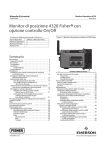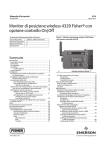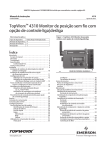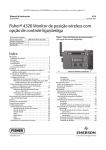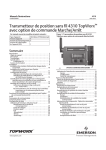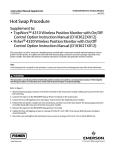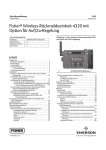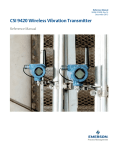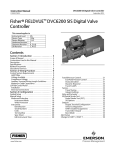Download Emerson Fisher 4320 Instruction Manual
Transcript
Instruction Manual 4320 Position Monitor D103621X012 April 2014 Fisherr 4320 Wireless Position Monitor with On/Off Control Option This manual applies to Device Type 1308 (Hex) 4872 (decimal) Device Revision 4 Firmware Revision 5 DD Revision 1 Figure 1. Fisher 4320 Wireless Position Monitor Contents Introduction . . . . . . . . . . . . . . . . . . . . . . . . . . . . . . . . . 2 Scope of Manual . . . . . . . . . . . . . . . . . . . . . . . . . . . . . 2 Description . . . . . . . . . . . . . . . . . . . . . . . . . . . . . . . . . 2 Terminology . . . . . . . . . . . . . . . . . . . . . . . . . . . . . . . . 4 Specifications . . . . . . . . . . . . . . . . . . . . . . . . . . . . . . . 4 FCC Compliance . . . . . . . . . . . . . . . . . . . . . . . . . 4 Educational Services . . . . . . . . . . . . . . . . . . . . . . . . . 4 Installation . . . . . . . . . . . . . . . . . . . . . . . . . . . . . . . . . . 9 Installing Standard and Extended Life Power Module . . . . . . . . . . . . . . . . . . . . . . . . . . . 10 Installing Unit Supplied with External Power Option . . . . . . . . . . . . . . . . . . . . . . . . . . . . 11 Network Setup . . . . . . . . . . . . . . . . . . . . . . . . . . . . . 12 Using the Field Communicator . . . . . . . . . . . . 12 Using AMS Wireless Configurator or AMS Device Manager . . . . . . . . . . . . . . . 13 Hazardous Area Classifications and Special Instructions for “Safe Use” and Installations in Hazardous Locations . . . . . . . . . 15 Valve / Actuator Mounting . . . . . . . . . . . . . . . . . . . 19 Sliding‐Stem (Linear) Actuators (e.g. Fisher 667) . . . . . . . . . . . . . . . . . . . . . . 21 Guidelines for Mounting on Quarter‐Turn (Rotary‐Shaft) Actuators . . . . . . . . . . . . . . . 22 Pneumatic Hookup Procedure for On/Off Control Option . . . . . . . . . . . . . . . . . . . . . . 24 Vent . . . . . . . . . . . . . . . . . . . . . . . . . . . . . . . . . . . . . . . 26 Communication Connections . . . . . . . . . . . . . . . . . . 26 Wireless Communications . . . . . . . . . . . . . . . . . . . . . 26 Basic Setup and Configuration . . . . . . . . . . . . . . . . . 28 Using the Local User Interface . . . . . . . . . . . . . . . . 28 Identifying Device Revision . . . . . . . . . . . . . . . 28 Language Selection . . . . . . . . . . . . . . . . . . . . . 29 Quick Position . . . . . . . . . . . . . . . . . . . . . . . . . . 29 Status . . . . . . . . . . . . . . . . . . . . . . . . . . . . . . . . . 29 Power . . . . . . . . . . . . . . . . . . . . . . . . . . . . . . . 30 www.Fisher.com X0535 ON/OFF CONTROL OPTION Network . . . . . . . . . . . . . . . . . . . . . . . . . . . . . 30 Calibration . . . . . . . . . . . . . . . . . . . . . . . . . . . 31 Using the Field Communicator . . . . . . . . . . . . . . . . 33 Overview . . . . . . . . . . . . . . . . . . . . . . . . . . . . . . 33 Configure . . . . . . . . . . . . . . . . . . . . . . . . . . . . . 35 Service Tools . . . . . . . . . . . . . . . . . . . . . . . . . . . 47 Accessing Features . . . . . . . . . . . . . . . . . . . . . . . . . . . 53 Trip Points and Deadband . . . . . . . . . . . . . . . . . . . . 53 Diagnostic Features . . . . . . . . . . . . . . . . . . . . . . . . . 55 Locate . . . . . . . . . . . . . . . . . . . . . . . . . . . . . . . . . . . . 58 Maintenance . . . . . . . . . . . . . . . . . . . . . . . . . . . . . . . . 59 Instrument Troubleshooting . . . . . . . . . . . . . . . . . 60 Replacing the Instrument . . . . . . . . . . . . . . . . . . . . 61 Instrument Removal . . . . . . . . . . . . . . . . . . . . . 61 Replacing the Magnetic Feedback Assembly . . . . 62 Replacing the Power Module . . . . . . . . . . . . . . . . . 62 Removal . . . . . . . . . . . . . . . . . . . . . . . . . . . . . . . 62 Installation . . . . . . . . . . . . . . . . . . . . . . . . . . . . . 62 Resetting Power Module Variables . . . . . . . . . 63 Component Maintenance—On/Off Control Option 64 Spool Valve and Pneumatic Gasket Removal . 64 Spool Valve and Pneumatic Gasket Installation 65 Pneumatic Interface and Gasket Removal . . . 65 Pneumatic Interface and Gasket Installation . 66 Filter Replacement . . . . . . . . . . . . . . . . . . . . . . 66 4320 Position Monitor April 2014 Instruction Manual D103621X012 Contents (continued) Parts . . . . . . . . . . . . . . . . . . . . . . . . . . . . . . . . . . . . . . . 67 Repair Kits . . . . . . . . . . . . . . . . . . . . . . . . . . . . . . . . . 67 Replaceable Parts . . . . . . . . . . . . . . . . . . . . . . . . . . . 67 Introduction Scope of Manual This instruction manual includes specifications, installation, basic setup and configuration, and maintenance and troubleshooting information for the Fisher 4320 wireless position monitor. This manual describes using the local interface to setup and calibrate the instrument. Do not install, operate, or maintain a 4320 wireless position monitor without being fully trained and qualified in valve, actuator, and accessory installation, operation, and maintenance. To avoid personal injury or property damage, it is important to carefully read, understand, and follow all of the contents of this manual, including all safety cautions and warnings. If you have any questions about these instructions, contact your Emerson Process Management sales office before proceeding. Description Valve position is sensed through the noncontact, linkageless feedback sensor. There are no moving linkages and the 4320 is physically separated from the valve stem through the use of a magnetic Hall effect sensor. A magnetic array is mounted to the valve stem and the sensor is embedded in the 4320 housing. The sensor is electrically connected to the printed wiring board to provide a travel feedback signal used in the control algorithm. On/Off Control Option The 4320 position monitor with on/off control option relays a digital set point generated by a control host to deliver a discrete (open/closed) control action to a valve actuator. Valve position feedback provides confirmation of the control action, as shown in figure 2. The valve command is converted to a pneumatic output signal. The pneumatic output is connected to the supply pressure, and depending on set point, will either open or close the valve. The output can be used with either airtoopen or airtoclose and supports both single and doubleacting actuators. When a single-acting actuator is used it is necessary to plug one of the output ports on the spool valve. The on/off control device can also be configured as a snapacting controller. In this configuration, there is no feedback signal for the controlled equipment. The state of the monitored process triggers a command to the controlled valve. The control system is alerted to changes in the process and the valve command, but the control action remains in the field instrument. The 4320 uses the position signal, switch thresholds, and snap-control mode setting to decide when to open or close the valve. For example, in figure 3, when a high level in the storage tank is reached, the 4320 closes the inlet valve. In directacting snap, high or open trip on the input causes the controlled valve to open, and low/closed trip on the input causes the controlled valve to close. In reverseacting snap, high/open trip causes the controlled valve to close, and low/closed trip causes the controlled valve to open. 2 Instruction Manual 4320 Position Monitor D103621X012 April 2014 Figure 2. Control Operation—Wireless Automated Valve CHANGE COMMAND 2 1 CONTROL SYSTEM HOST 5 3 CHANGE COMMAND RESULTS IN VALVE CHANGE 4 WIRELESS NETWORK GATEWAY VALVE POSITION FEEDBACK COMMAND TO MAKE A VALVE CHANGE STARTS AT THE CONTROL SYSTEM HOST AND IS SENT TO THE GATEWAY. THE GATEWAY ROUTES THE VALVE CHANGE COMMAND TO THE 4320 WITH ON/OFF CONTROL OPTION. THE 4320 ACTS ON THE VALVE COMMAND AND MAKES VALVE CHANGE. THE 4320 MONITORS VALVE POSITION AND SENDS UPDATES TO THE GATEWAY. THE GATEWAY PROVIDES CURRENT VALVE POSITION DATA TO CONTROL SYSTEM HOST. THE VALVE POSITION FEEDBACK IS USED TO CONFIRM THAT THE REQUESTED ACTION “COMMAND” WAS PERFORMED. Figure 3. Control Operation—Snap-Acting Control PNEUMATIC SUPPLY 3 4 CONTROL SYSTEM HOST 1 WIRELESS NETWORK GATEWAY INTEGRATED LEVEL SENSOR 2 THE 4320 MONITORS THE PROCESS POSITION (EXAMPLE: LIQUID LEVEL). THE 4320 ACTS ON PROCESS POSITION CHANGES (EXAMPLE: HIGH LEVEL DETECTED) FILL VALVE TANK AND CAUSES VALVE TO OPEN OR CLOSE. ACTION IS DETERMINED BY THE LOGIC IN THE 4320. THE 4320 SENDS POSITION AND OUTPUT STATE UPDATES TO GATEWAY. THE GATEWAY PROVIDES THE CURRENT PROCESS POSITION DATA AND VALVE OUTPUT COMMAND TO THE CONTROL SYSTEM HOST. 3 4320 Position Monitor April 2014 Instruction Manual D103621X012 Terminology Local Interface—All 4320 wireless position monitors come standard with a Liquid Crystal Display (LCD) and two (2) pushbuttons. The local interface provides the capability to setup and calibrate the monitor. Magnet Assembly—This is the feedback component that is mounted directly to the valve stem. It supplies a magnetic field that is sensed by the wireless position monitor. This component is typically part of most mounting kit assemblies. Specifications Specifications for the 4320 wireless position monitor are shown in table 1. FCC Compliance This equipment has been tested and found to comply with the limits for a Class A digital device, pursuant to part 15 of the FCC Rules. These limits are designed to provide reasonable protection against harmful interference when the equipment is operated in a commercial environment. This equipment generates, uses, and can radiate radio frequency energy and, if not installed and used in accordance with this instruction manual, may cause harmful interference to radio communications. Operation of this equipment in a residential area is likely to cause harmful interference in which case the user will be required to correct the interference at his own expense. This product is an FCC approved device. Changes or modifications to the 4320 wireless position monitor that are not expressly approved by the party responsible for compliance may void your authority to operate the device. WARNING This product is intended for a specific temperature range and other application specifications. Failure to adhere to these specification could result in the malfunction of the product, property damage, or personal injury. Educational Services For information on available courses for the 4320 wireless position monitor, as well as a variety of other products, contact: Emerson Process Management Educational Services, Registration P.O. Box 190 Marshalltown, IA 50158-2823 Phone: 800-338-8158 or 641-754-3771 FAX: 641-754-3431 e‐mail: [email protected] 4 Instruction Manual 4320 Position Monitor D103621X012 April 2014 Table 1. Specifications A maximum 40 micrometer particle size in the air system is acceptable. Further filtration down to 5 micrometer particle size is recommended. Lubricant content is not to exceed 1 ppm weight (w/w) or volume (v/v) basis. Condensation in the air supply should be minimized. Available Mountings J Quarter‐turn rotary‐shaft J sliding‐stem or J linear applications Can also be mounted on other actuators that comply with IEC 60534‐6‐1, IEC 60534‐6‐2, VDI/VDE 3845 and NAMUR mounting standards Air Consumption(1) 4320 At 5.5 bar (80 psig) supply pressure: 0.036 m3/hr (1.27 scfh) Input Measurement Stem Travel (linear movement) Minimum: 2.5 mm (0.10 inch) Maximum: 210 mm (8.25 inches) Pilot Valve Leakage Maximum at 20_C: 8 ml/min (0.0003 scfm/min) Maximum at -20_C: 800 ml/min (0.028 scfm/min) Shaft Rotation (rotary movement) Minimum: 45_ Maximum: 90_ Air Capacity / Flow Rate Supply Pressure: 1.2 Cv Shaft Rotation (rotary movement, arced array) Minimum: 13_ Maximum: 30_ Connections (Optional) Supply, Output Pressure, and Vent: 1/4 NPT Wireless Set Point Command IEC 62591 (WirelessHART) 2.4 GHz DSSS Measurement Output Analog: 0-100% Discrete: on/off switches (2) Local User Interface Reference Accuracy Liquid Crystal Display (LCD) Two pushbuttons for navigation, setup, and calibration 1% of span On/Off Control Output Signal Pneumatic signal as required by the actuator, up to 95% of supply pressure Minimum Span: 3.1 bar (45 psig) Maximum Span: 7 bar (101 psig) Action: Single or Double Acting Communication Protocol HART 7 Maintenance Port Communication Signal Bell 202 Voltage Signaling: 1200 bps binary phase-continuous Frequency-Shift-Keying (1220 Hz mark, 2400 Hz space) superimposed on voltage level Supply Pressure Minimum: 3.1 bar (45 psig) Maximum: 7 bar (101 psig) Supply Medium Air or Natural Gas Air: Supply pressure must be clean, dry air that meets the requirements of ISA Standard 7.0.01. The supply air at the device should have a dew point less than -20_C (-4_F). Natural Gas: Natural gas must be clean, dry, oil-free and noncorrosive. H2S content should not exceed 20 ppm. Refer to ATEX and IECEx Special Conditions of Safe Use on page 16 for additional information on use of natural gas as supply medium. Initial Dynamic Variable Assignments (Default) Dynamic Variable Assignment Primary (PV) Position Position Position Secondary (SV) Set Point Set Point Switch States Tertiary (TV) Switch States Switch States Cycle Counter Quaternary (QV) Supply Voltage Supply Voltage Supply Voltage DEVICE STRUCTURE Control Snap Control Monitor Refer to table 4 for a complete list of Device Variables Wireless Communication Signal 2.4 GHz, DSSS, WirelessHART Maximum 10 dBm (10 mW) EIRP at 2.46 GHz ‐continued‐ 5 Instruction Manual 4320 Position Monitor D103621X012 April 2014 Table 1. Specifications (continued) Wireless Classifications Class A digital device, complies with part 15 of the FCC Rules Contains FCC ID: LW2RM2510 Contains IC: 2731A‐RM2510 Electromagnetic Compatibility Meets EN 61326‐1 (First Edition) Immunity—Industrial locations per Table 2 of the EN 61326‐1 standard. Performance is shown in table 2 below. Emissions—Class A & B. Performance is shown in table 3 below. ISM equipment rating: Group 1, Class A & B Vibration Testing Meets or exceeds vibration levels specified in ANSI/ISA 75.13.01 1996 (2007): 4 mm peak to peak at 5 Hz, 2 g from 15150 Hz, and 1 g from 150 2000 Hz European Directive Information This product complies with the following directives: ATEX Directive (94/9/EC) Electro Magnetic Compatibility (EMC) (2004/108/EC) Radio and Telecommunications Terminal Equipment Directive (R&TTE) (1999/5/EC) Refer to the Safety Instructions (D103022X012) for the Declaration of Conformity Humidity Limits 10-95% Non‐Condensing Relative Humidity Electrical Classification CSA (C/US)— Intrinsically Safe ATEX— Intrinsically Safe IECEx— Intrinsically Safe Refer to Hazardous Area Classifications and Special Instruction for “Safe Use” and Installations in Hazardous locations, starting on page 15, for additional information Electrical Housing Type 4X, IP66 & IP67 IEC 61010 Compliance Meets Pollution Degree 2 Adjustments Zero and Maximum Span through local interface Weight Monitoring— 0.57 kg (1.25 lbs) On/Off Control— 1.6 kg (3.4 lbs) Power Module(3) Standard —Lithium, non‐rechargeable Operating Temperature Limits(2)(3) Monitoring Battery Power: -40 to 85_C (-40 to 185_F) External Power: -40 to 80_C (-40 to 176_F) LCD may not be readable below -20_C (-4_F) With Pneumatic Output (On/Off Control): -20 to 50_C (-4 to 122_F) Power Module Limits(4) Temperature Sensitivity 0.06% change per degree C External Power (Optional) Standard— 5 years at update rate of 16 seconds or longer with 3 additional devices communicating through it Extended‐Life— 10 years at update rate of 8 seconds or longer with 3 additional devices communicating through it. Shelf life— 10 years (radio off) 12 - 28 volts DC 100 mA maximum operating current Polarity Insensitive Wire Size—14-20 gauge Storage Temperature Limits(2)(3) -40 to 70_C (-40 to 158_F) ‐continued‐ 6 Instruction Manual 4320 Position Monitor D103621X012 April 2014 Table 1. Specifications (continued) Exception reporting refer to Advanced Wireless Reporting, on page 39, for additional information. Update Rates For position feedback, temperature, and power module voltage—selectable from 1 second to 1 hour; 1s, 2s, 4s, 8s, 16s, 32s, 1 to 60 minutes Note: Sample rate for position feedback is normally the same as the update rate. When using Report by Construction Material Housing/Base: A03600 low copper aluminum alloy Elastomers: nitrile, fluorosilicone Cover: aluminum 1. Normal m3/hour - Normal cubic meters per hour at 0_C and 1.01325 bar, absolute. Scfh - Standard cubic feet per hour at 60_F and 14.7 psia. 2. The pressure/temperature limits in this manual and any applicable standard or code limitation for valve should not be exceeded. 3. Due to the combustible nature of the lithium content, the power module has special installation, operation, storage, and/or shipping requirements. Observe all warnings included with the power module before installing, operating, storing, or shipping. Contact your Emerson Process Management sales office if additional information is needed. 4. When operating in temperatures between -10_C (14_F) and -20_C (-4_F) it is recommended that you use the extended power module, as power module life is impacted. The life expectancy of an extended life power module used continually in the -10_C (14_F) and -20_C (-4_F) range is 3 years. Table 2. EMC Summary Results—Immunity Port Enclosure DC Power(2) Phenomenon Basic Standard Electrostatic discharge (ESD) IEC 61000‐4‐2 Radiated EM field IEC 61000‐4‐3 Rated power frequency magnetic field Burst Conducted RF Test Level 6 kV contact 8 kV air 80 to 1000 MHz @ 10 V/m with 1 kHz AM at 80% 1400 to 2000 MHz @ 10 V/m with 1 kHz AM at 80% 2000 to 2700 MHz @ 3 V/m with 1 kHz AM at 80% 2000 to 2700 MHz @ 1 V/m with 1 kHz AM at 80% Performance Criteria(1) B A IEC 61000‐4‐8 100 A/m @ 50 Hz & 60 Hz A IEC 61000‐4‐4 2 kV (5/50 ns, 5 kHz) B IEC 61000‐4‐6 10 Vrms (150 kHz to 80 MHz) A Performance criteria: +/- 2% of effect 1. A = No degradation during testing. B = Temporary degradation during testing, but is self‐recovering. 2. Applicable to External Power option only. Table 3. EMC Summary Results—Emissions Port Frequency Range (MHz) Basic Standard 30 to 230 EN 55011 230 to 1000 Enclosure 1000 to 3000 EN 55022 3000 to 6000 Emissions Level Group 1 Class A: 40 dB (μV/m) measured at 10 m distance Group 1 Class B: 30 dB (μV/m) measured at 10 m distance Group 1 Class A: 47 dB (μV/m) measured at 10 m distance Group 1 Class B: 37 dB (μV/m) measured at 10 m distance Group 1 Class B 50 dB (μV/m) measured at 3 m distance, peak limit not to exceed 70 dB (μV/m) Group 1 Class B 54 dB (μV/m) measured at 3 m distance, peak limit not to exceed 74 db (μV/m) Given Rating Class A & B Class A & B Class A & B Class A & B NOTES: The 4320 is considered as a Group 1 device. Industrial, Scientific, and Medial (ISM) radio frequency (RF) equipment is rated according to its Group and Class as follows; Group I - Equipment in which there is intentionally generated and/or used conductively coupled radio-frequency energy which is necessary for the internal functioning of the equipment itself. Group II - Equipment in which radio-frequency energy is intentionally generated and/or used in the form of electromagnetic radiation for the treatment of material, and EDM and arc welding equipment. Class A - Equipment suitable for use in industrial and commercial environments Class B - Equipment suitable for use in domestic environments 7 Instruction Manual 4320 Position Monitor D103621X012 April 2014 Table 4. Device Variables DEVICE VARIABLE INDEX DESCRIPTION Published To Gateway(1) DD 0 Position PERCENT_OF_SPAN Travel (% of Calibration Output Span) 1 Closed/Low Limit Switch CLOSED_TRIGGER Reports Closed/Low condition (1 = Tripped, 0 = Not Tripped) 2 Opened/High Limit Switch OPEN_TRIGGER Reports Opened/High condition (1 = Tripped, 0 = Not Tripped) 3 Temperature DEVICE_TEMPERATURE Electronics Module Temperature (Degrees C) 4 Supply Voltage BATTERY_VOLTAGE Power Supply Output (Volts DC) 5 Set Point (on/off control only) SET_POINT Set Point (1 = Closed, 2 = Open) 6 Switch States SWITCH_STATE Combines information in variables 1 and 2 7 Last Close Stroke Time CLOSE_STROKE_TIME (0 = Part Open, 1 = Closed, 2 = Opened, 3 = Unknown, 4 = Mid, 5 = High, 6 = Low) Time the on/off controller took to previously close the valve 8 Last Open Stroke Time OPEN_STROKE_TIME Time the on/off controller took to previously open the valve 9 Timestamp 0 MESSAGE_0_TIMESTAMP Timestamp of burst message 0 10 Timestamp 1 MESSAGE_1_TIMESTAMP Timestamp of burst message 1 11 Timestamp 2 MESSAGE_2_TIMESTAMP Timestamp of burst message 2 12 Opened/High Dwell OPEN_DWELL_TIME The time the state has been/previously was in the open state. 13 Closed/Low Dwell CLOSED_DWELL_TIME The time the state has been/previously was in the closed state. 14 Transition Dwell PARTIALLY_OPEN_DWELL_TIME The time the state has been/previously was in the partially open state. 15 Cycle Counter CYCLE_COUNTS Cycle counted by the device 16 Scaled Position 16 Variable that can be configured to present the normalized (%) Position signal in engineering units. 243 Battery Life Remaining BATTERY_LIFE Estimated battery life remaining (days) - meaningless with External Power option 244 PV % Range PERCENT_RANGE Copy of Variable 0 (%) 245 Loop Current CURRENT Always Indeterminate (not a number) (mA) INDEX DISCRETE VARIABLES DD DESCRIPTION Published To Gateway 0 Discrete Switch State DISCRETE_SWITCH_STATE Current state of the switch variable (6 = Closed, 17 = Opening, 18 = Closing, 46 = Opened 48 = Unknown, 52 = Part-Open, 53 = Mid, 54 = High, 55 = Low) 1 Discrete Set Point (On/Off Control only) DISCRETE_SET_POINT Target value for the controlled variable (4 = Close, 5 = Open, 6 = Closed, 46 = Opened) 1. 1410 gateway version 4.4.28 or later or 1420 gateway version 4.4.15 or later is required. 8 Instruction Manual 4320 Position Monitor D103621X012 April 2014 Installation WARNING Before mounting the 4320 wireless position monitor: D Always wear protective clothing, gloves, and eyewear when performing any installation procedures to avoid personal injury or property damage. D If installing into an existing application, also refer to the WARNING at the beginning of the Maintenance section in this instruction manual. D Check with your process or safety engineer for any additional measures that must be taken to protect against process media. WARNING The 4320 power module contains two primary lithiumthionyl chloride batteries. Under normal conditions of use, the battery materials are selfcontained and are not reactive as long as the batteries and power module integrity are maintained. Care should be taken to prevent mechanical, electrical, or thermal damage. DO NOT recharge, short-circuit, disassemble, heat, or expose the power module to water. The batteries contain flammable materials and performing any of the above actions could cause them to become damaged, ignite, or explode, resulting in personal injury or property damage. Observe all warnings included with the power module before installing, operating, storing, or shipping the 4320 position monitor. Personal injury and property damage can result from fire or explosion if the power module is subjected to heat above 100_C (212_F). Power modules should be stored in a cool, dry and ventilated area; for maximum life, storage should not exceed 30_C (86_F). CAUTION When installing components, proper means of electrostatic discharge protection is required. Failure to use a grounding strap, or other means of electrostatic discharge protection can result in damage to the electronics. WARNING To avoid static discharge do not rub or clean the antenna with solvents. The 4320 has two available power sources; a battery-sourced power module, or an external power source. Note A 4320 powered by a battery-sourced power module cannot be converted to a 4320 powered by an external power source. The housing and electronics are not the same for a 4320 powered by a battery-sourced power module and a 4320 powered by an external power source. 9 Instruction Manual 4320 Position Monitor D103621X012 April 2014 Installing Standard and Extended Life Power Modules There are two battery-sourced power options, standard life and extended life power modules. Refer to the power module warning labels, shown in figure 4, to determine which power module you have. Refer to figure 5 when installing. Figure 4. Warning Labels from Power Module GE57654X012 STANDARD LIFE POWER MODULE GE57655X012 EXTENDED LIFE POWER MODULE Note Default configuration is for a standard power module. If installing the extended life power module you must change the configuration. Incorrect power module configuration will affect remaining days of life calculations. If using the Field Communicator go to Configure, Manual Setup, Power Module, Reset Module Data. In AMS Device Manager go to Configure, Manual Setup and select Reset Power Module Variables from the Power tab. To install the power module: 1. Loosen the two instrument screws and open the cover. 2. Align the power module over the four banana plug connectors and insert on the main board. 3. Insert the four self tapping screws into the corresponding female receptors on the cover/main board assembly and tighten to a torque of 0.282 N•m (2.5 lbf•in) to ensure that the power module is secured properly. 4. If you are replacing the power module see the additional steps to reset the power module remaining life counter, in the Resetting Power Module Variables procedure found on page 63. 5. Close the cover and tighten the instrument cover screws to a torque of 5.6 to 6.7 N•m (50 to 60 lbf•in). 10 Instruction Manual 4320 Position Monitor D103621X012 April 2014 Figure 5. Fisher 4320 Wireless Position Monitor with Battery Sourced Power Modules PWR TERMINAL HART TERMINALS COVER SCREWS GND TERMINAL BANANA PLUG CONNECTORS (4) SELF TAPPING SCREWS (4) FILTER (2) POWER MODULE X0552 Installing Unit Supplied with External Power Option Refer to figure 6 when installing the wiring. 1. Loosen the two instrument screws and open the cover. WARNING Select a cable gland that is rated for the environment of use (such as hazardous area, ingress protection and temperature). Failure to use properly rated cable glands can result in personal injury or property damage from fire or explosion. When installing the cable gland or conduit fitting minimize the amount of wires remaining in the housing cavity so they do not get compressed or damaged when closing the cover in step 7. 2. Insert a user-supplied cable gland or conduit fitting into the housing. 3. Insert the wires through the cable gland/conduit fitting. 4. Connect the wires to the connections as shown in figure 6. The terminals and electronics connections are polarity-insensitive; ie., you can connect the positive or negative wire to either terminal screw. 5. As shown in figure 6, a ground terminal is available for connecting a safety ground. Make connections to this terminal following national and local codes and plant standards. 6. Tighten the wiring terminal screws. 7. Close the cover and tighten the instrument cover screws to a torque of 5.6 to 6.7 N•m (50 to 60 lbf•in). 11 Instruction Manual 4320 Position Monitor D103621X012 April 2014 Figure 6. Installing Unit Supplied with External Power Option J1 PWR TERMINAL HART TERMINALS J2 GND TERMINAL ELECTRICAL CONNECTION SCREWS (4 TOTAL) MECHANICAL MOUNTING SCREWS (4 TOTAL) COVER SCREWS WIRING CONNECTIONS POWER WIRES CABLE GLAND (USER-SUPPLIED) GROUND TERMINAL X1028 Network Setup The 4320 should have wireless network parameters configured prior to becoming part of a wireless network. All WirelessHART devices within a network have two network parameters that are the same; the Network ID and the Join Key. The 4320 is shipped with a pre‐configured Network ID of 1229 and a Join Key which is set to all zeros. Prior to being installed these should be set to match the other devices on the network. These configuration changes can be made using a 475 or 375 Field Communicator, AMS Wireless Configurator, or AMS Device Manager 10.5 and above. Note When the 1420 or other WirelessHART gateway is configured in an advanced security mode each device is required to have an individual join key. Using the Field Communicator 1. Verify the Field Communicator has a device description (DD) loaded for the 4320 Device Revision 4 (DD Revision 1 or later). 12 Instruction Manual 4320 Position Monitor D103621X012 April 2014 Note 4320 DD's for the Field Communicator are available for download at: http://www2.emersonprocess.com/en-US/brands/fieldcommunicator/475FC/Pages/SysSoftDDs.aspx Note that there may be a delay in posting new DD's to this site. The above link is for the English website. Go to http://www2.emersonprocess.com/Pages/worldwide.aspx to access a specific country or regional website. 2. Obtain the Network ID and Join Key from the 1420 gateway via web interface. Go to Setup, then select Network. The Network ID will be shown. Select Yes to see the Join Key. 3. Open the cover of the 4320 and attach the Field Communicator leads to the 4320 HART terminals (see figure 5 or 6). 4. Select Online, Overview, Join Device to Network to enter the network parameter settings (see figure 24 for the Overview menu tree). 5. Remove the leads from the 4320 and close the cover. Tighten the instrument cover screws to a torque of 5.6 to 6.7 N•m (50 to 60 lbf•in). 6. Install the 4320 on monitored equipment and/or verify the 1420 gateway. Note 1410 gateway version 4.4.28 or later or 1420 gateway version 4.4.15 or later is required. Using AMS Wireless Configurator or AMS Device Manager (Using a HART Modem) 1. Verify that AMS has a device description (DD) loaded for the 4320 Device Revision 4 (DD Revision 1 or later). Note 4320 DD's for AMS are available for download at: http://www2.emersonprocess.com/en-US/documentation/deviceinstallkits/Pages/deviceinstallkitsearch.aspx Note that there may be a delay in posting new DD's to this site. The above link is for the English website. Go to http://www2.emersonprocess.com/Pages/worldwide.aspx to access a specific country or regional website. 2. Obtain the Network ID and Join Key from the 1420 gateway via web interface. 3. Open the cover of the 4320 and attach the HART modem leads to the HART terminals (see figure 5 or 6). 4. In AMS select the device that is connected to the HART modem. 5. Go to Configure, Guided Setup, Wireless to configure network membership (see figure 7). Select Join Device to Network enter the network parameter settings. 13 Instruction Manual 4320 Position Monitor D103621X012 April 2014 Figure 7. Wireless Setup JOIN DEVICE TO NETWORK GUIDED SETUP CONFIGURE PUBLISHING CONFIGURE There are three burst messages that can be configured. Each can have its own content, one of five trigger modes, and a range of update rates. Burst messages may be set to default values or tailored to your application in Configure Publishing. Refer to Broadcast Information on page 37 for additional information on burst configuration. 6. Remove the leads from the 4320 and close the cover. Tighten the instrument cover screws to a torque of 5.6 to 6.7 N•m (50 to 60 lbf•in). 7. Install the 4320 on monitored equipment and/or verify the 1420 gateway. Note 1410 gateway version 4.4.28 or later or 1420 gateway version 4.4.15 or later is required. 14 Instruction Manual 4320 Position Monitor D103621X012 April 2014 Hazardous Area Classifications and Special Instructions for “Safe Use” and Installations in Hazardous Locations Certain nameplates may carry more than one approval, and each approval may have unique installation/wiring requirements and/or conditions of “safe use”. These special instructions for “safe use” are in addition to, and may override, the standard installation procedures. Special instructions are listed by approval. Note This information supplements the nameplate markings affixed to the product. Always refer to the nameplate itself to identify the appropriate certification. Contact your Emerson Process Management sales office for approval/certification information not listed here. WARNING Failure to follow these conditions of “safe use” could result in personal injury or property damage from fire or explosion, and area re‐classification. CSA (C/US) Intrinsically Safe Monitor Version Battery Sourced Power Module w/out Pneumatic Output Ex ia Intrinsically Safe Class I, Division 1 GP ABCD T3/T4/T5 Ex ia IIC T3/T4/T5 Class I Zone 0 AEx ia IIC T3/T4/T5 Ga Install per control drawing GE59530 as shown in figure 8 and 9 Enclosure: Type 4X, IP66 & IP67 T3(Tamb ≤ 85_C), T4(Tamb ≤ 75_C), T5(Tamb ≤ 40_C) Temperature Range: -40_C to 85_C External Power w/out Pneumatic Output Ex ia Intrinsically Safe Class I, Division 1 GP ABCD T5(Tamb ≤ 80_C) Ex ia IIC T5 (Tamb ≤ 80_C) Class I Zone 0 AEx ia IIC T5(Tamb ≤ 80_C) Ga Install per control drawing GE59530 as shown in figure 8 and 10 Enclosure: Type 4X, IP66 & IP67 Temperature Range: -40_C to 80_C Control Version Battery Sourced Power Module with Pneumatic Output Ex ia Intrinsically Safe Class I, Division 1 GP ABCD T4/T5/T6 Ex ia IIC T4/T5/T6 Class I Zone 0 AEx ia IIC T4/T5/T6 Ga Install per control drawing GE59530 as shown in figure 8 and 9 Enclosure: Type 4X, IP66 & IP67 T4(Tamb ≤ 50_C), T5(Tamb ≤ 46_C), T6(Tamb ≤ 31_C) Temperature Range: -20_C to 50_C External Power with Pneumatic Output Ex ia Intrinsically Safe Class I, Division 1 GP ABCD T5 Ex ia IIC T5 Class I Zone 0 AEx ia IIC T5 Ga Install per control drawing GE59530 as shown in figure 8 and 10 Enclosure: Type 4X, IP66 & IP67 T5(Tamb ≤ 50_C) Temperature Range: -20_C to 50_C 15 Instruction Manual 4320 Position Monitor D103621X012 April 2014 ATEX IECEx II 1 G Intrinsically Safe Monitor Version Battery Sourced Power Module w/out Pneumatic Output Ex ia IIC T3/T4/T5 Ga Install per control drawing GE59530 as shown in figure 8 and 9 Enclosure: Type 4X, IP66 & IP67 T3(Tamb ≤ 85_C), T4(Tamb ≤ 75_C), T5(Tamb ≤ 40_C) Temperature Range: -40_C to 85_C External Power w/out Pneumatic Output Ex ia IIC T5 Ga Install per control drawing GE59530 as shown in figure 8 and 10 Enclosure: Type 4X, IP66 & IP67 T5(Tamb ≤ 80_C) Temperature Range: -40_C to 80_C Control Version Battery Sourced Power Module with Pneumatic Output Ex ia IIC T4/T5/T6 Ga Install per control drawing GE59530 as shown in figure 8 and 9 Enclosure: Type 4X, IP66 & IP67 T4(Tamb ≤ 50_C), T5(Tamb ≤ 46_C), T6(Tamb ≤ 31_C) Temperature Range: -20_C to 50_C External Power with Pneumatic Output Ex ia IIC T5 Ga Install per control drawing GE59530 as shown in figure 8 and 10 Enclosure: Type 4X, IP66 & IP67 T5(Tamb ≤ 50_C) Temperature Range: -20_C to 50_C ATEX Special Conditions of Use The apparatus shall not be subjected to mechanical impacts or friction. The piezo valve can be used with natural gas as control fluid provided that no gas-air mixtures are present in the pressure system. The apparatus must be only connected to certified intrinsic safety equipment and this combination must be compatible regarding intrinsic safety rules. Battery Sourced Power Module: The apparatus can only be powered with a module type GE57654X012 or GE57655X012 External Power: The apparatus may be powered externally via external power module GE61615X012 IECEx Special Conditions of Use The apparatus shall not be subjected to mechanical impacts or friction. The piezo valve shall be used for control of nonflammable medium only. The apparatus must be only connected to a certified intrinsically safe equipment and this combination must be compatible regarding intrinsic safety rules: Battery Sourced Power Module: The apparatus can only be powered with a module type GE57654X012 or GE57655X012 External Power: The apparatus may be powered externally via external power module GE61615X012 16 Instruction Manual 4320 Position Monitor D103621X012 April 2014 Figure 8. Installation Drawing Notes; See Figure 9 for Battery Module Assembly & Figure 10 for External Power Option INSTALLATION MUST BE IN ACCORDANCE WITH THE NATIONAL WIRING PRACTICES OF THE COUNTRY IN USE. BARRIERS MUST BE CONNECTED PER MANUFACTURE'S INSTALLATION INSTRUCTIONS. INTRINSICALLY SAFE APPARATUS MAY BE CONNECTED TO ASSOCIATED APPARATUS NOT SPECIFICALLY EXAMINED IN SUCH COMBINATION. THE CRITERIA FOR INTERCONNECTION IS THAT THE VOLTAGE (Ui) AND THE CURRENT (Ii) OF THE INTRINSICALLY SAFE APPARATUS MUST BE EQUAL TO OR GREATER THAN THE VOLTAGE (Uo) AND CURRENT (Io) DEFINED BY THE ASSOCATED APPARATUS. IN ADDITION, THE SUM OF THE MAXIMUM UNPROTECTED CAPACITANCE (Ci) AND INDUCTANCE (Li) OF EACH INTRINSICALLY SAFE APPARATUS, AND THE INTERCONNECTING WIRING, MUST BE LESS THAN THE ALLOWABLE CAPACITANCE (Co) AND INDUCTANCE (Lo) DEFINED BY THE ASSOCIATED APPARATUS. IF THESE CRITERIA ARE MET, THEN THE COMBINATION MAY BE CONNECTED. FORMULAS Ui > Uo Ii > Io Ci + Ccable < Co Li + Lcable < Lo Pi > Po RESISTANCE BETWEEN BARRIER GROUND AND EARTH GROUND MUST BE LESS THAN ONE OHM. IF HAND-HELD COMMUNICATOR OR MULTIPLEXER IS USED, IT MUST BE APPROVED WITH ENTITY PARAMETERS AND INSTALLED PER THE MANUFACTURER'S CONTROL DRAWING. WARNING THE APPARATUS ENCLOSURE CONTAINS ALUMINUM AND IS CONSIDERED TO CONSTITUTE A POTENTIAL RISK OF IGNITION BY IMPACT OR FRICTION. AVOID IMPACT AND FRICTION DURING INSTALLATION AND USE TO PREVENT RISK OF IGNITION. GE59530-B, sheet 1 Figure 9. Installation Drawing for Battery Module Assembly; See Notes in Figure 8 HAZARDOUS LOCATION NON-HAZARDOUS LOCATION INTRINSICALLY SAFE CLASS I DIV 1 GP ABCD CLASS I, ZONE 0 GP IIC HART COMM TERMINALS WP1/WP2 4320 POSITION MONITOR BATTERY MODULE ASSEMBLY HART COMM TERMINALS (BATTERY MODULE - WP1 / WP2) Ui = 6.0 V Ii = 5 mA Pi = 30 mW Ci = 2.5 nF Li = 0 mH Uo = 6.0 V Io = 14 mA Po = 84 mW Co = 39 mf Lo = 150 mH MAIN BOARD ASSEMBLY HAND HELD GE59530-B, sheet 1 17 Instruction Manual 4320 Position Monitor D103621X012 April 2014 Figure 10. Installation Drawing for External Power Option; See Notes in Figure 8 HAZARDOUS LOCATION NON-HAZARDOUS LOCATION HART COMM TERMINALS WP1/WP2 POWER TERMINAL (J5) INTRINSICALLY SAFE CLASS I, DIV 1 GP ABCD CLASS I, ZONE 0 GP IIC 4320 POSITION POWER MONITOR (J5) POWER TERMINAL Ui = 28 VDC Ii = 100 mA Pi = 1 W Ci = 78 nF Li = 2.63 mH HART COMM TERMINALS (WP1 / WP2) Ui = 6.0 V Uo = 6.0 V Ii = 5 mA Io = 14 mA Pi = 30 mW Po = 84 mW Ci = 2.5 nF Co = 39 μf Li = 0 mH Lo = 150 mH HAND HELD GE59530-B, sheet 2 18 I.S APPROVED BARRIER Instruction Manual 4320 Position Monitor D103621X012 April 2014 Valve / Actuator Mounting If ordered as a part of a control valve assembly, the factory will mount the wireless position monitor on the actuator and calibrate the instrument. If you purchased the wireless position monitor separately, you will need a mounting kit to mount the wireless position monitor on the actuator. The following procedures are general guidelines you should consider when mounting the wireless position monitor. See the instructions that come with the mounting kit for detailed information on mounting the wireless position monitor to a specific actuator model. Note All mounting materials should be non-ferrous. Ferrous materials are magnetic and may affect feedback. The feedback system for the 4320 wireless position monitor utilizes a magnetic field for true linkage‐less, non‐contacting position measurement. In order to prevent inadvertent stem movement while the instrument is in operation, magnetic tools (such as a magnetic‐tipped screwdriver) should not be used. CAUTION The magnet material has been specifically chosen to provide a long‐term stable magnetic field. However, as with any magnet, care must be taken when handling the magnet assembly. Another high powered magnet placed in close proximity (less than 25 mm) can cause permanent damage. Potential sources of damaging equipment include, but are not limited to: transformers, DC motors, stacking magnet assemblies. CAUTION General Guidelines for use of High Power Magnets with Position Monitoring Instruments Use of high power magnets in close proximity to any position monitoring instrument which is operating a process should be avoided. Regardless of the model, high power magnets can affect feedback accuracy. Technicians should avoid the use of high power magnets in close proximity with any position monitoring instrument. Use of Magnetic Tools with the 4320 D Magnetic Tip Screw Drivers – Magnetic tip screw drivers can be used to work on the 4320. However, they should not be brought in close proximity to the magnet assembly (located at the back of the instrument) during process operations. Note As a general rule, do not use less than 50% of the magnet assembly for full travel measurement. Performance will decrease as the assembly is increasingly subranged. The linear magnet assemblies have a valid travel range indicated by arrows molded into the piece. This means that the Hall sensor (on the back of the 4320 housing) has to remain within this range throughout the entire valve travel. See figure 11. The linear magnet assemblies are symmetrical. Either end may be up. 19 Instruction Manual 4320 Position Monitor D103621X012 April 2014 Figure 11. Travel Range VALID TRAVEL RANGE 25 mm (1 INCH) SHOWN MAGNET ASSEMBLY (ATTACHED TO VALVE STEM) X0543 There are a variety of mounting brackets and kits that are used to mount the 4320 to different actuators. However, despite subtle differences in fasteners, brackets, and connecting linkages, the procedures for mounting can be categorized as follows: D Linear or sliding‐stem actuators with up to 210 mm (8.25 inch) travel D Rotary actuators with travel up to 90 degrees D Device-specific applications for rotary actuators requiring 13 to 30 degree rotation See figure 12 for the different travel feedback magnet assemblies. Figure 12. Magnet Assemblies Y B LINEAR 7, 19, OR 25 mm (1/4, 3/4, OR 1 INCH) ASSEMBLY ROTARY TRAVEL UP TO 90 DEGREES LINEAR 38, 50, 100, OR 210 mm (1-1/2, 2, 4, OR 8-1/4 INCH) ASSEMBLY NOTE: VALID TRAVEL RANGE INDICATED BY WHITE ARROWS 20 ARCED 13 TO 30 DEGREE ROTATION Instruction Manual 4320 Position Monitor D103621X012 April 2014 Sliding‐Stem (Linear) Actuators (e.g. Fisher 667) Before mounting, verify that linear travel is greater than one‐half and not more than the maximum recommended travel of the feedback kit. 1. Attach the mounting bracket to the actuator. 2. Loosely attach the feedback pieces and magnet assembly to the valve stem connector. Do not tighten the fasteners because fine adjustment is required. CAUTION Do not install a magnet assembly that is shorter than the physical travel of the actuator. Loss of control will result from the magnet assembly moving outside the range of the index mark in the feedback slot of the 4320 housing. 3. Center the magnet assembly inside the retaining slot 5.7 mm (0.22 inch) away from the bottom base of the housing as measured from the center of the assembly bolt holes to the base of the housing (see figure 13). 4. Align the magnet assembly as shown in figure 13. 5. Tighten the fasteners. 6. Mount the wireless positioner monitor to the mounting bracket, using the mounting bolts. Any of the mounting holes may be used for linear actuators. See figure 14. 7. Once the instrument is mounted perform the local interface calibration procedure, as described on page 31. Verify the magnet assembly position through the entire travel range before putting into service. Figure 13. Mounting—Sliding‐Stem Magnet Assembly MOUNTING FACES MOUNTING FACES 5.7 $ 2.0 (0.22 $ 0.08) MAGNET ASSEMBLY BOLT ON/OFF CONTROL OPTION BASE OF HOUSING GE59830 mm (INCH) 21 Instruction Manual 4320 Position Monitor D103621X012 April 2014 Figure 14. Housing and Mounting for Linear and Quarter‐Turn Actuators Figure 15. For Rotary‐Shaft Actuators (Typical Mounting Bracket) OPTIONAL MOUNTING HOLES ROTARY MOUNTING BRACKET ON/OFF CONTROL OPTION ON/OFF CONTROL OPTION MOUNTING HOLES FOR ROTARY NAMUR, M6 NOTE: ANY OF THE MOUNTING HOLES MAY BE USED FOR LINEAR ACTUATORS X0572 X0545 Guidelines for Mounting on Quarter‐Turn (Rotary‐Shaft) Actuators The 4320 wireless position monitor can be mounted to any quarter‐turn (rotary‐shaft) actuator, as well as those that comply with the NAMUR guidelines. A mounting bracket and associated hardware are required. Refer to figure 15. Before mounting, verify the rotary motion is 45 to 90 degrees of rotation. 1. Stroke the actuator to one end of its travel. 2. Attach the magnet assembly to the actuator shaft, as shown in figure 16. Position the magnet assembly 19.5 mm (0.77 inch) away from the bottom base of the housing as measured from the base of the assembly to the base of the housing. If the actuator is stroked all the way to the left or counterclockwise, attach the magnet assembly so it points to the antenna (upper left corner of the instrument). If the actuator is stroked all the way to the right or clockwise, attach the magnet assembly so it points to the upper right corner of the instrument. See figure 17. Note When the actuator is at its travel limits the magnetic array must always be at a 45 degree angle, regardless of the orientation of the 4320. 3. 4. 5. 6. Install the mounting bracket on the actuator. Attach the wireless position monitor to the mounting bracket using the 4 mounting bolts, as shown in figure 15. Check for clearance between the magnet assembly and the positioner feedback slot. Stroke the actuator and make sure that the magnet assembly is centered in the slot throughout the entire range of rotation. 7. Once the instrument is mounted perform the local interface calibration procedure, as described on page 31. Verify that the magnet assembly remains centered throughout the entire rotating range. 22 Instruction Manual 4320 Position Monitor D103621X012 April 2014 Figure 16. Mounting—Rotary Magnet Assembly MOUNTING FACES MAGNET ASSEMBLY MOUNTING FACES 19.5 $ 0.8 (0.77 $ 0.03) ON/OFF CONTROL OPTION BASE OF HOUSING mm (INCH) GE59831 Figure 17. Magnet Assembly Orientation 1 ORIENTATION AT ONE TRAVEL EXTREME MOUNTING BRACKET ORIENTATION AT MID‐TRAVEL (FLATS PARALLEL TO 4320 HOUSING CHANNEL) 2 ORIENTATION AT THE OTHER TRAVEL EXTREME W8836‐1A W8836‐1B NOTES: 1 IF THE ACTUATOR IS STROKED ALL THE WAY TO THE RIGHT OR CLOCKWISE, ATTACH THE MAGNET ASSEMBLY SO IT POINTS TO THE UPPER RIGHT CORNER OF THE INSTRUMENT, 2 IF THE ACTUATOR IS STROKED ALL THE WAY TO THE LEFT OR COUNTERCLOCKWISE, ATTACH THE MAGNET ASSEMBLY SO IT POINTS TO THE ANTENNA (UPPER LEFT CORNER OF THE INSTRUMENT). 23 4320 Position Monitor Instruction Manual April 2014 D103621X012 Pneumatic Hookup Procedures for On/Off Control Option WARNING To avoid personal injury or property damage resulting from bursting of parts, do not exceed maximum supply pressure. Personal injury or property damage may result from fire or explosion if natural gas is used as the supply medium and appropriate preventive measures are not taken. Preventive measures may include, but are not limited to, one or more of the following: Remote venting of the unit, re‐evaluating the hazardous area classification, ensuring adequate ventilation, and the removal of any ignition sources. For information on remote venting of this controller, refer to page 26. Severe personal injury or property damage may occur from an uncontrolled process if the instrument supply medium is not clean, dry, oil‐free, and noncorrosive. While use and regular maintenance of a filter that removes particles larger than 40 micrometers in diameter will suffice in most applications, check with an Emerson Process Management field office and industry instrument air quality standards for use with corrosive air or if you are unsure about the amount of air filtration or filter maintenance. WARNING When using natural gas as the supply medium the following also applies: D When disconnecting any of the pneumatic connections or any pressure retaining part, natural gas will seep from the unit and any connected equipment into the surrounding atmosphere. Personal injury or property damage may result if natural gas is used as the supply medium and appropriate preventive measures are not taken. Preventive measures may include, but are not limited to, one or more of the following: ensuring adequate ventilation and the removal of any ignition sources. Supply pressure must be clean, dry, air that meets the requirements of ISA Standard 7.0.01. Alternatively, natural gas must be clean, dry, oil-free, and noncorrosive. H2S content should not exceed 20 ppm. A maximum 40 micrometer particle size in the air system is acceptable. Further filtration down to 5 micrometer particle size is recommended. Lubricant content is not to exceed 1 ppm weight (w/w) or volume (v/v) basis. Condensation in the air supply should be minimized. Use of a 67CFR filter regulator with standard 5 micrometer filter, or equivalent, to filter and regulate supply air should suffice in most applications. The 67CFR filter regulator can be integrally mounted with the position monitor. Supply connections are 1/4 NPT. Prior to connecting the supply air to the spool valve, flush the system to remove any debris or contaminates. 4-Way Spool Valves The spool valve is a 5 port, 4-way valve driven by an internally mounted pilot. Refer to figure 18 for spool valve supply port and work ports locations and installation options. CAUTION Failure to install the supplied vents in the exhaust ports (ports 3 and 5) can result in damage to the seals. 24 Instruction Manual 4320 Position Monitor D103621X012 April 2014 Never plug, block or restrict port 5 as any blockage or restriction may cause an internal pressure buildup inside the enclosure, resulting in damage to the housing gasket. Install the supplied vents in the exhaust ports (ports 3 and 5) to prevent debris from falling into the spool valve. Apply a general purpose instant sealant to pipe threads and fittings. A flow control, such as a needle valve, may be used in Port 3, but should never be used in Port 5. To achieve IP67 protection, remote venting of ports 3 and 5 is required. Figure 18. 4-Way Spool Valve Installation 5 1 3 EXHAUST OF PORT 2 (WHEN ACTUATOR CLOSED) SUPPLY EXHAUST OF PORT 4 (WHEN ACTUATOR OPENS) 4 2 FAIL LAST POSITION 5 1 3 1 4 2 PORT TO ACTUATOR CLOSE PORT TO ACTUATOR OPEN ALWAYS INSTALL VENTS (SUPPLIED) ALWAYS INSTALL VENTS (SUPPLIED) SUPPLY SUPPLY PORT TO CLOSE PORT TO OPEN DOUBLE-ACTING ACTUATORS PLUG PORT TO OPEN/CLOSE SPRING RETURN ACTUATORS NOTE: 1 THE DD POINTS TO THE PILOT VALVE PORTS AND NOT SPECIFICALLY TO THE SPOOL VALVE PORTS. 25 4320 Position Monitor April 2014 Instruction Manual D103621X012 Vent WARNING Personal injury or property damage can occur from cover failure due to overpressure. Ensure that the housing vent opening is open and free of debris to prevent pressure buildup under the cover. WARNING This unit vents the supply medium into the surrounding atmosphere. When installing this unit in a non‐hazardous (non‐classified) location in a confined area, with natural gas as the supply medium, you must remotely vent this unit to a safe location. Failure to do so could result in personal injury or property damage from fire or explosion, and area re‐classification. When installing this unit in a hazardous (classified) location remote venting of the unit may be required, depending upon the area classification, and as specified by the requirements of local, regional, and federal codes, rules and regulations. Failure to do so when necessary could result in personal injury or property damage from fire or explosion, and area re‐classification. Vent line piping should comply with local and regional codes, should be as short as possible with a minimum inside diameter of 12.7 mm (1/2‐inch), and few bends to reduce case pressure buildup. To remotely vent the exhaust or to achieve IP67 protection, connect tubing and 1/4 NPT fittings to spool valve ports 3 and 5. Communication Connections A HART communicating device, such as a 475 or 375 Field Communicator, interfaces with the 4320 wireless position monitor. Convenient termination points are located inside the front cover, as shown in figure 5. The polarity-insensitive connection pins provide access to the Maintenance Port defined in the WirelessHART specifications. Wireless Communications Devices in a WirelessHART network are time synchronized and send their data to the gateway at selectable update rates. The update rates of the device have an effect on the number of devices that the gateway can service. For example, if each device sent an update once per minute the gateway could support 100 devices. Battery powered devices conserve energy by only sensing and transmitting data at the selectable update rate. The faster the update rate the the shorter the life span of a power module. Figures 19, 20, 21, and 22 show the correlation between power module life and update/sample rate, the number of sub-devices, temperature, and actuations, respectively. 26 Instruction Manual 4320 Position Monitor D103621X012 April 2014 Figure 19. Update Rate Impact on Power Module Life; On/Off Control and Monitoring Figure 21. Temperature Effects on Power Module Life; On/Off Control and Monitoring 12 POWER MODULE LIFE (YEARS) POWER MODULE LIFE (YEARS) 12 10 8 6 4 2 0 1 100 10 1000 10 8 6 4 2 0 10000 85 -40 -15 10 UPDATE RATE (SECONDS) 35 60 TEMPERATURE (_C) ON/OFF CONTROL STANDARD EXTENDED STANDARD EXTENDED MONITORING NOTE: THREE SUB-DEVICES ARE ASSUMED, CONSTANT TEMPERATURE OF 22_C (72_F). NOTE: THREE SUB-DEVICES ARE ASSUMED WITH 60 SECOND UPDATE RATE. ON/OFF CONTROL; 100 ACTUATIONS PER DAY. Figure 20. Number of Sub-Devices Impact on Power Module Life; Monitoring Figure 22. Effect of Actuations on Power Module Life; On/Off Control STANDARD EXTENDED 12 10 8 6 4 2 0 0 5 10 15 16 POWER MODULE LIFE (YEARS) POWER MODULE LIFE (YEARS) 12 10 8 6 4 2 0 NUMBER OF SUB-DEVICES 1 10 100 1000 10000 NUMBER OF ACTUATIONS PER DAY STANDARD EXTENDED NOTE: 60 SECOND UPDATE RATE, CONSTANT TEMPERATURE OF 22_C (72_F). STANDARD EXTENDED NOTE: THREE SUB-DEVICES ARE ASSUMED, 60 SECOND UPDATE RATE, CONSTANT TEMPERATURE OF 22_C (72_F). Continuous updates is the default communication method for the selected device variable; the device sends the data to the gateway at every update period, whether the data has changed or not. However, the 4320 can also be configured to allow position feedback sampling at faster than the default update rate and to send data only when the measured variable has changed. This is useful in certain applications; for example, when used with relief valve 27 4320 Position Monitor Instruction Manual April 2014 D103621X012 monitoring. When using the standard and extended life battery sourced power modules, sample rates can be set to as fast as 0.5 second sampling. When using the external power option, the sampling rate is set to approximately 20 times per second. Note Faster than publish rate sampling can only be configured when at least one of the three burst messages is being triggered. Refer to Advanced Wireless Reporting (Report By Exception and Delayed Trigger Reporting) on page 39 for additional information on faster sampling. Consult the Emerson Smart Wireless Gateway information for details on network size, available at http://www2.emersonprocess.com/en-US/brands/rosemount/Wireless/Wireless-Gateways/Pages/index.aspx Basic Setup Using the Local User Interface CAUTION When accessing the pushbuttons or terminals proper means of electrostatic discharge protection is required. Failure to provide appropriate protection can cause the device to malfunction. The primary function of the local user interface is for calibration. However, information for checking the status of the device, as well as the connected equipment or valve, is also available through the local user interface. Note The valve must move from open to closed, or vice versa, in order for the wireless position monitor to be calibrated. Attempting to calibrate the device without moving the valve will result in the action being discarded. The operation of the device will be unchanged. The calibration function of the local user interface can be locked out from the HART master for security purposes. The two buttons on the LCD display (see figure 23) are used to activate the display when the LCD is in the sleep state (blank or off). The buttons can be pressed alone or simultaneously. The Emerson logo will display when the LCD is activated from a HART “squawk” command. Refer to Locate on page 58 for additional information. When navigating the interface the left button is generally used to “SELECT” or take an action, the right button is used to go to the “NEXT” option. Refer to figure 23 for the local interface flow chart. Identifying Firmware Revision To identify the firmware revision when the device is in the sleep state, press the right button. 28 Instruction Manual 4320 Position Monitor D103621X012 April 2014 Figure 23. Local Interface Flow Chart SLEEP QUICK POSITION STATUS LOGO left LANGUAGE right right both right left Power squawk Calibrate Network right Output left left left Voltage Mode left Network ID 3 right Toggle Valve Tag right right Join Status Set Point right Life 1 Auto 1 Calibration left right 2 Manual Calibration Position Feedback 0 or 100% first Set 100% left right Output 1 left Toggle Valve Set 0% W9639 LEFT RIGHT NOTE: 1 2 3 Apply Result ONLY AVAILABLE FOR ON/OFF CONTROL. PRESS THE LEFT BUTTON TO ACCESS MANUAL CALIBRATION FOR THE 4320 WITH MONITORING OPTION. THE LIFE MENU DOES NOT APPEAR WHEN THE EXTERNAL POWER OPTION IS INSTALLED. Language Selection Pressing both buttons activates the language selection menu. Press the right button “NEXT” to scroll to the desired language, then press the left button to “SELECT” the language. Quick Position Pressing the left button only when the screen is in the sleep state activates the QUICK POSITION display. Percent (%) of SPAN and the position of the valve (OPEN, PARTIALLY OPEN, and CLOSED) are shown. The display will turn off automatically after 4 seconds. Status Pressing the right button only activates the STATUS menu. The STATUS menu contains information about the device, including the status of the power module, network operating parameters, including Set Point for on/off control, and 29 4320 Position Monitor April 2014 Instruction Manual D103621X012 the state of the network interface. It also allows device calibration and enables turning on/off the local HART port (located inside the cover) used with a handheld device, such as the 475 or 375 Field Communicator. Power The power status menu is entered from the STATUS menu by pressing SELECT. Press SELECT to see the voltage of the power module. Press NEXT to display the estimated remaining life of the power module. Note The remaining life value of the power module is an estimate. The life span of the power module is affected by many operating conditions, including: Power module type. The update or burst rate of the 4320 wireless position monitor. The number of devices operating through this device to the gateway and their update or burst rates. Network changes causing more or less traffic through the device; for example, a failure in another wireless device in the mesh network, resulting in re‐routing, forcing more traffic through the device. Temperature extremes (both high and low) will also affect the life span of the power module. The Life menu is not available when the External Power option is installed. From the power module life display, press NEXT to go back to the Power menu. Press NEXT to enter the Network menu. Network Access the Network screen by pressing the right button (STATUS), the left button (SELECT), and then the right button (NEXT) again. Press SELECT to display the NETWORK ID configured in the device. Press NEXT to show the current network operational state: SEARCHING—the device is waiting to detect the presence of a wireless network with the same Network ID and join key. NEGOTIATING—the presence of a wireless network with the same network parameters has been detected and the device is attempting to join the network. CONNECTED—the device has detected the presence of a wireless network with the same network parameters and has successfully joined the network. OPERATIONAL—the device is operating within a wireless network. DISCONNECTED—the device has become disconnected from the wireless network. IDLE—the device has been instructed by a HART command not to attempt to participate in a wireless network. Press NEXT to return to the Network menu. Press the NEXT in the Network menu to see the TAG of the device. Press NEXT to view the Set Point for devices with the on/off control option. Press the right button to view the current position of the valve or monitored equipment. The top reading indicates % of SPAN, the state of the valve (OPEN, PARTIALLY OPEN, or CLOSED) is on the bottom line. Press the right button to return to the STATUS menu. Press NEXT while in the STATUS menu to access the CALIBRATE menu. 30 Instruction Manual 4320 Position Monitor D103621X012 April 2014 Calibrate To access the Calibration menu with on/off control press the right button to access the STATUS menu, then the left button (NEXT), then the right button (SELECT). Press the right button from the STATUS menu to access the Calibration menu when using the monitoring option. WARNING During calibration the valve will move full stroke. To avoid personal injury and property damage caused by the release of pressure or process fluid, isolate the valve from the process and equalize pressure on both sides of the valve or bleed off the process fluid. Note You cannot change the valve set point (i.e. open to closed) when the instrument is in snap-acting mode. This is because the position signal from the monitored equipment is used to change the state of a different valve. Refer to figure 3 on page 3. Manual calibration of the output is required when in snap-acting mode. Auto Calibration (On/Off Control) Press the left button to access AUTO calibration. This is used with On/Off Control to calibrate the pneumatic output. Press the right button (OK) when prompted to move the valve. This will set the pneumatic output. The next display instructs you to select the current state; push the left button to select 100% and the right button to select 0%. When prompted press NEXT to return to the CALIBRATE menu. Note If it takes longer than 5 minutes to move the valve in each direction during Auto Calibration, Manual Calibration will need to be performed. A normal auto calibration moves from Open > Closed > Open > Closed, and may take up to 20 minutes. Manual Calibration Press the right button to access MANUAL calibration with on/off control. Press the left button to access MANUAL calibration with monitoring option. Feedback— For on/off control press the left button for FEEDBACK calibration. For monitoring press SELECT. This will allow you to select the first calibration point to be used, either 0% or 100%. Push the left button to select 100% and the right button to select 0%. For monitoring only, the next display instructs you to set the valve or monitored piece of equipment in either the 0 or 100% location, depending on the first calibration point chosen. Once set in position, use the left button to toggle the recording position to MARKED. MARKED indicates that the location has been recorded; UNMARKED indicates that position has not been recorded. After the first position has been MARKED press NEXT to select the second calibration point (it will be be the opposite of the first calibration point). Use the left button to toggle the recording position to MARKED. Press NEXT to enter the APPLY menu. Select YES to apply the changes. When prompted press NEXT to return to the CALIBRATE menu. 31 4320 Position Monitor April 2014 Instruction Manual D103621X012 Note During the manual calibration procedure, the valve is moved to one position and MARKED. The valve is then moved to other end of travel or rotation and the second position is recorded (MARKED). Earlier calibration points can be used or discarded. Applying calibration points without changing the valve position will result in the calibration attempt being unused or discarded. Output (On/Off Control) Press the right button to access OUTPUT calibration. Press the left button (OK) when prompted to move the valve. This will set the pneumatic output action to the valve movement direction. The next display instructs you to select the current state; push the left button to select 100% and the right button to select 0%. When prompted press NEXT to return to the CALIBRATE menu. When calibration is complete, the calibration status will be displayed: SUCCESS—indicates that the calibration procedure was successful. SPAN HI—indicates that a problem with the high end of travel or rotation was observed. Check the mounting and magnet assembly placement and re‐attempt calibration. SPAN LO—indicates that a problem with the low end of travel or rotation was observed. Check the mounting and magnet assembly placement and re‐attempt calibration. ERROR SPAN— indicates that the distance between the two marked endpoints was too small to provide a reliable calibration. See table 5 on page 60 for troubleshooting help. D Check the mounting and magnet assembly placement and re-attempt calibration. D When using the rotary magnet assembly ensure that the magnet does not go perpendicular to the positioner feedback slot. FAILED— indicates that Auto Calibration failed, most likely because the valve failed to move or did not settle in time; settle time for each position is 5 minutes. Press the right button to exit the calibration attempt, the display will show UNCHANGED. Press NEXT to return to the CALIBRATE menu. From the CALIBRATE display press NEXT to enter the OUTPUT menu (on/off control only), or to display the EXIT menu. 32 Instruction Manual 4320 Position Monitor D103621X012 April 2014 Output (On/Off Control) Access the Output menu by pressing the right button to access the STATUS menu, the left button (NEXT), and then NEXT again. In the OUTPUT menu you can view/change the device mode. Press SELECT to view the current device mode. Press the left button to toggle the mode from OUT OF SERVICE to IN SERVICE or vice versa. Select NEXT when done. The next display asks if you would like to toggle the valve. Push the left button (YES) to toggle the valve, press the right button (NO) to return to the OUTPUT menu. Press SELECT to exit the local user interface. Press NEXT to return to the STATUS menu. Note The valve set point can be toggled from the LUI only when the device is Out of Service. The LUI may have a Clear Latch screen if the latch is enabled and active in the device. Using the Field Communicator Overview Refer to figure 24 for the Overview menu tree. Figure 24. Field Communicator Menu Tree—Overview 1‐4 Field Communicator 1 Offline 2 Online 3 Frequency Device 4 Utility 1 1 Valve Position 2 Switch State 3 Set Point 3 4 Update Rate Overview 1 Device Status 2 Comm Status 3 Mode 4 Primary Purpose Variable 5 Join Device to Network 6 Device Information Online 1 Overview 2 Configure 3 Service Tools Capabilities 1-6-5 1 Device Profile 2 Installed Options 3 Total Burst Messages 4 Events Supported 5 Number Discrete Variables Primary Purpose Variables Device Information 1‐6-2 Revisions 1‐6-3 Radio 1 MAC Address 2 Manufacturer 3 Device Type 4 Device Revision 5 Software Revision 6 Hardware Revision 7 Transmit Power 1-6-4 1 Calibration Locked Out 2 Override Locked Out 5 3 Mode Changed Locked Out 4 LUI Language 1 Universal 2 Device 3 Firmware 4 Hardware 5 DD 1-6 1 Identification 2 Revisions 3 Radio 4 Local User Interface 5 Capabilities Local User Interface 1 2 4 5 NOTE: 1 2 3 4 5 ITEM LABEL IS PROCESS (INSTEAD OF VALVE POSITION) WHEN PROCESS REPORTING (MONITORING OR SNAP-ACTING MODE ONLY). ITEM LABEL IS LATCHING SWITCH (INSTEAD OF SWITCH STATE) WHEN OPERATING MODE IS LATCHING (MONITORING OR SNAP-ACTING MODE ONLY). SET POINT IS NOT VISIBLE WITH MONITORING OPTION. ITEM LABEL IS SNAP COMMAND (INSTEAD OF SET POINT) FOR SNAP-ACTING MODE. OVERRIDE LOCKED OUT AND MODE CHANGED LOCKED OUT ARE NOT VISIBLE WITH MONITORING OPTION. 33 4320 Position Monitor Instruction Manual April 2014 D103621X012 Device Status shows device status. If the status is other than Good, the menu item may be expanded to display a list of active alerts, together with their PlantWeb Alert categories, description, recommended actions, and (where applicable) helpful troubleshooting procedures, images, or variable values. Comm Status shows communications status; Limited Bandwidth, Connected, Joining, or Not Connected. Open to view additional communications status information. If Status is Connected, Wireless Mode and Disconnect are displayed. When Comm Status is other than ‘Connected’, the menu items Join Mode and Advanced are added between items Wireless Mode and Disconnect. When Comm Status is ‘Not Connected’, the menu item Disconnect is replaced by Rejoin Network. Refer to the Service Tools > Communications > Network (331) menu, discussed on page 49, for additional information. Mode shows the device control mode; In Service, Not in Service, or In Fault State. Open to change the mode or troubleshoot a Fault State. Primary Purpose Variables Valve Position / Process—indicates the position of the monitored equipment (e.g. valve) as a percent of travel or span. Note This menu item (Position) is Process when process reporting (monitoring or snap-acting mode only). Switch State / Latching Switch —indicates the current state of the switch variable, based on calibrated sensor position and configuration of thresholds, deadband, and latch. Possible states are Open, Closed, Part-Open, Low, Mid, or High. Set Point / Snap Command—indicates the target value for the controlled variable. Values are Open, Close, or Opened, Closed. Select Switch State / Latching Switch or Set Point / Snap Command to view the value, latching mode (when applicable), and overall process data quality of the item. Values are Good, Degraded, Bad, or Manual/Fixed. A simulated flag indicates the variable is being simulated by a user command. Update Rate—indicates the effective update rate for each of the variables displayed in the Primary Purpose Variables menu. Join Device to Network allows you to enter the Network ID (up to 5‐digits) and the Join Key (4 sets of 8 hexadecimal digits). The Join Key is used for encrypting the data on the wireless network. The Network ID and the Join Key are the same for all devices connected to a gateway. Note The Network ID is shipped with a default value of 1229 and the Join Key with a default value of all zeros. These must be changed prior to use. When the 1420 gateway is configured in an advanced security mode each device is required to have an individual join key. 34 Instruction Manual 4320 Position Monitor D103621X012 April 2014 Device Information Identification—general device and functional assignment information, including instrument manufacturer, device tags, model, unique ID, description, message, polling address, serial numbers, and commissioning date. Revisions—device revision information, including Universal, Device, Firmware, Hardware, and DD. Radio—radio information, including MAC Address, Manufacturer, Device Type, Device Revision, Software Revision, Hardware Revision, and Transmit Power. Local User Interface—allows you to edit or view Calibration Locked Out, Override Locked Out, and Mode Change Locked Out, and LUI Language (view only). Note Override Locked Out and Mode Changed Locked Out are not visible with the monitoring option. Capabilities—allows you to view technical information about the device, including Device Profile, which identifies the type of commands that are supported by the device, Installed Options, Total Burst Messages, Events Supported, and the Number of Discrete Variables. Configure Refer to figure 25 for the Configure menu tree. Device configuration activities involve access to and the modification of information in the instrument that is not published by the device, and therefore not cached in the gateway. When configuration is performed using a host that talks to the device via the proxy (gateway), additional traffic is generated over the wireless network. The Field Communicator or other portable host may be connected directly to the wired maintenance communication port. All communications for configuration are then handled directly via the device's internal HART modem, bypassing the device radio and the wireless network. Guided Setup Follow the prompts on the Field Communicator to view or edit Device Setup, Configure Alerts, Join Device to Network, and Configure Publishing. 35 Instruction Manual 4320 Position Monitor D103621X012 April 2014 Figure 25. Field Communicator Menu Tree—Configure 2‐2‐1-3 2‐1 Guided Setup 1 Tailor Burst Configuration 2 Set all Burst Messages to Default 3 Hardware Triggering 4 Message 0 5 Message 1 6 Message 2 1 Device Setup 2 Configure Alerts 3 Join Device to Network 4 Configure Publishing 2 Online Configure 1 Overview 2 Configure 3 Service Tools 1 Guided Setup 2 Manual Setup 3 Alert Setup (see below) 4 Calibration (see below) 2‐2‐1 Broadcast Information 2‐2‐2-1 Identification Wireless 1 Network ID 2 Join Device to Network 3 Broadcast Information 1 Tag 2 Long Tag 3 Date 4 Description 5 Message 6 Polling Address 2‐2 Manual Setup 2‐2‐2 1 Wireless 2 Device 3 Limit Switch Configuration 4 Mapping 5 Fault Behavior 1 6 Local User Interface 7 Power Module 8 Event Configuration 2‐2‐7 Power Module 8 1 Identification 2 Structure 3 Device Variable Properties 4 Discrete Variable Properties 2‐2‐6 1 Calibration Locked Out 2 Override Locked Out 5 3 Mode Change Locked Out 4 LUI language 1 Valve Position 2 2 Switch State 3 3 Opened/High Trip Point 4 Closed/Low Trip Point 5 Deadband 6 Edit Parameters 5 2‐2‐4 2‐2‐5 Fault Behavior 1 1 Active Fault Conditions 2 Enable Fault Conditions 3 Fault Behavior Details 4 Mode 2‐3 1 Guided Setup 2 Manual Setup 3 Alert Setup 4 Calibration Calibration 2‐3-4 Controller Alerts 1 Calibration Date 6 2 Sensor Calibration 3 Output Assignment 1 1 Mode Alerts 2 Tracking Alerts 4 3 Close Time Alerts 4 4 Open Time Alerts 4 2‐4 1 1 Snap Acting Control 2 Latching Mode 3 Application Mode 4 Configure Structure 5 Operational Options 6 Tracking Debounce 6 Count 7 2‐2‐2-4 Discrete Variable Properties 1 Switch State Properties 2 Set Point Properties 1 Mapping 1 Set to Defaults 2 Primary 3 2nd 4 3rd 5 4th 6 Warning Information 1 2‐3-3 Switch Response Alerts 2‐2‐2-3 Device Variable Properties 1 Reporting Precision 2 Scaled Position Properties 2‐3-1 Cycle Counter 1 States (ref): 2 Cycle Counter Alert 3 Accumulated Count 4 Reset Accumulated Count 5 Configure: 6 Enable Cycle Count Alert 7 Cycle Trip Point Alert Setup 1 Cycle Counter 2 Switch State Alerts 3 Switch Response Alerts 4 Controller Alerts 1 2 Configure 2‐2‐2-2 Structure 2‐2‐3 Limit Switch Configuration Local User Interface 1 Power Module Type 2 Voltage 3 Power Module Date 4 Battery Life 5 Reset Module Data Device 1 1 States (ref): 2 Transition Alert 3 Transition Dwell Alert 4 Transition Dwell 5 Configure: 6 Enable 'In Transition' 7 Enable 'Transition Dwell' 6 Transition Dwell Threshold 2‐3-2 Switch State Alerts 1 States (ref): 2 Switch Latched 3 Opened/High Limit Tripped 4 Closed/Low Limit Tripped 5 Configure: 6 Enable 'Latched' Alert 7 Enable 'Opened/High' Alert 8 Enable 'Closed/Low' Alert NOTES: 1 ON/OFF CONTROL ONLY. 2 ITEM LABEL IS PROCESS (INSTEAD OF VALVE POSITION) WHEN PROCESS REPORTING (MONITORING OR SNAP-ACTING MODE ONLY). 3 ITEM LABEL IS LATCHING SWITCH (INSTEAD OF SWITCH STATE) WHEN OPERATING MODE IS LATCHING (MONITORING OR SNAP-ACTING MODE ONLY). 4 NOT AVAILABLE IN SNAP-ACTING MODE. 5 OVERRIDE LOCKED OUT AND MODE CHANGED LOCKED OUT ARE NOT VISIBLE WITH MONITORING OPTION. 6 WHEN ACTIVE THE 'NOT CALIBRATED ALERT' REPLACES CALIBRATION DATE. 7 MONITOR ONLY. 8 THE POWER MODULE MENU DOES NOT APPEAR WHEN THE EXTERNAL POWER OPTION IS INSTALLED. 36 1 Instruction Manual 4320 Position Monitor D103621X012 April 2014 Manual Setup Follow the prompts on the Field Communicator to view or edit Wireless, Device, Limit Switch Configuration, Mapping, Fault Behavior, Local User Interface, Power Module, and Event Configuration. D Wireless Network ID (dec)—displays the current Network ID setting. Join Device to Network—enter the Network ID (up to 5‐digits) and the Join Key (4 sets of 8 hexadecimal digits). The Join Key is used for encrypting the data on the wireless network. The Network ID and the Join Key are the same for all devices connected to a gateway. Note The Network ID is shipped with a default value of 1229 and the Join Key with a default value of all zeros. These must be changed prior to use. When the 1420 gateway is configured in an advanced security mode each device is required to have an individual join key. D Broadcast Information Tailor Burst Configuration—automatically selects an appropriate burst configuration for your application based on your input. Note Configure the Device Structure (Configure > Manual Setup > Device > Structure) prior to running Tailor Burst Configuration for best burst configuration results. Set all Burst Messages to Default—select Set all Burst Messages to Default to automatically configure all burst messages to default values, as shown below. The Dynamic Variable defaults to a setting that is consistent with the published variables. This is recommended for initial configuration, and to recover from a bad configuration. On/Off Control Message 0: Selected Device Variables - On, Windowed, 8 second triggered update, 1 minute default Message 1: Additional Device Status - On, OnChange, 1 minute triggered update, 1 hour default, Delayed Triggering Message 2: - On, OnChange, 8 second triggered update, 1 minute default Discrete Variables Sensor Sample Rate: 8 seconds for a battery powered device. (50 milliseconds for external power) Snap-Acting Control Message 0: Selected Device Variables - On, Windowed, 16 second triggered update, 1 minute default Message 1: Additional Device Status - On, OnChange, 1 minute triggered update, 1 hour default, Delayed Triggering Message 2: - On, OnChange, 1 minute triggered update, 10 minute default Discrete Variables Sensor Sample Rate: 1 second for a battery powered device. (50 milliseconds for external power) 37 4320 Position Monitor Instruction Manual D103621X012 April 2014 Monitor Only Message 0: Selected Device Variables - On, Windowed, 4 second triggered update, 1 minute default Message 1: Additional Device Status - On, OnChange, 1 minute triggered update, 1 hour default, Delayed Triggering Message 2: - On, OnChange, 1 minute triggered update, 10 minute default Discrete Variables Sensor Sample Rate: 1 second for a battery powered device. (50 milliseconds for external power) Hardware Triggering— enable/disable the device hardware circuit that checks for position sensor input changes while the firmware is asleep, and issues a wakeup call if a change occurs. Message 0 Message 1 Message 2 To configure a burst message manually select Message 0, Message 1, or Message 2. Open to view the current burst configuration. Select Configure and follow the prompts on the Field Communicator to configure Message 0, 1, or 2; review and choose to accept the changes or to continue to modify the configuration. Once accepted the information is sent to the device. The device processes the information, providing feedback about any errors that may have resulted. Enabling burst mode provides periodic publication of the configured messages to the gateway. The gateway maintains a cache of this published information. It then acts as a proxy for all wireless devices by fulfilling routine host requests using the latest data in its cache. Note It is recommended that you set burst mode to defaults during initial setup, and make any detailed adjustments to burst configuration after the device is connected to an operating wireless network. Burst mode is only supported over the wireless link. No burst transmissions are made over the wired Maintenance Port connection. To select the basic message content, choose from Primary Variable, PV % Range and Loop Current, Dynamic Variables and Current, Selected Device Variables, Additional Status, Emerson Specific, and Discrete Variables. If Dynamic Variables and Current, Selected Device Variables, or Emerson Specific are chosen for basic content, you can configure individual device variables in the message slots. Select variables from the available dropdown or selection list that are relevant for your application. Note Variables marked with an asterisk (*) are not calculated by the device under the current installed options and/or structure configuration. They should not be assigned for publication unless your host will not function correctly without them. If an Emerson Gateway is in use, the 'Emerson-Specific' choice can be used. It combines the four Dynamic Variables and the Additional Status in one message. However, it does not include the Loop Current or PV % Range variables. If the control system requires PV % Range and Loop Current, make sure that these two variables are included in a message configured for 'Selected Device Variables'. 38 Instruction Manual D103621X012 4320 Position Monitor April 2014 Advanced Wireless Reporting (Report By Exception and Delayed Triggering) Report By Exception (RBX) or Triggered Burst Mode allow you transmit data only when a change occurs. When a triggered burst mode is enabled, a “trigger” variable is identified, and the data is sampled and published at a fast rate when there is a significant change in the monitored trigger variable. A slower “default” rate is used when the trigger conditions are not met. This feature results in lower energy consumption by the device, as there are fewer data transmissions. You can define what is a “significant” change, as well as the values of the fast and default update rates. To use this feature, configure one of the triggered burst modes. The “triggered” burst modes include: Windowed, Rising, Falling, and On-Change trigger modes. D Windowed— allows you to define a +/- boundary around the last sampled of the trigger variable. The trigger variable must change by more than that “window” to trigger the fast update rate. D Rising— the faster updates begin when the value of the trigger variable rises above the trigger level you select. D Falling— the faster updates begin when the value of the trigger variable falls below the trigger level you select. D On-Change— the whole burst message content is monitored for the slightest change. Any change initiates the fast update rate. Note On-Change trigger mode is used for messages that contain discrete data. It should not be used on messages that contain floating point data that dithers as a result of system noise or resolution limitations, such as the temperature variable. The trigger variable varies with the selected message content. When “Selected Device Variables” is the general burst message content, the variable that you assign to slot 0 in the Detailed Message Contents is the one monitored against the trigger conditions. In most cases the assigned trigger variable is one of the process-related variables, i.e., one of the 3 switch state signals. In other configurations of general message content, the trigger variable is predefined and can be determined by viewing the configuration data. Sensor Sample Rate—If any burst message is being triggered (is not in Continuous mode), a common sensor sample rate is used for all data acquisition. For battery-powered devices, select a value between 0.5 seconds and the Triggered Update Rate, in increments of 0.5 seconds. Normally, the device wakes up to sample the data for a burst message in preparation for each scheduled publishing event. In some applications it is possible to miss transitions that occur between the update intervals. Delayed Triggering reduces the possibility of this occurring by defining a faster sample rate for monitoring. The sample rate should be faster than the published rate. When a trigger condition is detected by the Delayed Triggering mechanism, the time stamp and data are captured immediately. Publishing of the message is scheduled for the next available publishing slot. For example; if you have the default update rate set for 1 minute, and the fast update rate set to 8 seconds, enabling Delayed Triggering with a 1/2 second sample rate allows you to detect a trigger event almost as soon as it occurs. Without Delayed Triggering, transient events that occur during the 8 seconds interval are not detected. D Device Identification Tag—enter the HART tag for the instrument (up to 8 characters). The HART tag is the easiest way to distinguish between instruments in a multi‐instrument environment. Use the HART tag to label instruments electronically according to the requirements of your application. The tag you assign is automatically displayed when the Field Communicator establishes contact with the 4320 at power‐up. 39 4320 Position Monitor Instruction Manual April 2014 D103621X012 Long Tag—enter the HART Long Tag information (up to 32 characters). Date—enter a date (mm/dd/yyyy) associated with configuration, commissioning, or maintenance history. Description—enter a descriptor for the application with up to 16 characters. The descriptor provides a longer user‐defined electronic label to assist with more specific instrument identification than is available with the HART tag. Message—enter any message with up to 32 characters. Message provides the most specific user‐defined means for identifying individual instruments in multi‐instrument environments. Polling Address—used by the Host to identify a field device on the wired maintenance port (valid range is 0 through 63). It has no significance on the wireless network and can only be edited at the maintenance port. Structure Snap Acting Control—when enabled, control valve action is derived from the position feedback or position being monitored. The controlled valve is separate from the position being monitored by the device. (There is no feedback signal for the controlled equipment.) The state of the switch monitoring the sensor generates the command to the controlled equipment. Direct-Acting Snap—high or open trip on the input causes the controlled valve to open. Low or closed trip on the input causes the controlled valve to close. Reverse-Acting Snap—high or open trip causes the controlled valve to close. Low or closed trip causes the controlled valve to open. Adjust switch thresholds and deadband for additional refinement of this behavior. If the device is a controller and not in snap-acting mode, it may not report the Process state or use a latching switch mode. When Snap-Acting Control is disabled, the device is in normal feedback control mode. Note Snap Acting Control is only available for units equipped with the on/off control option. Latching Mode—when enabled, any change to the specified switch state (either opened/high or closed/low) will be latched (or locked) in that condition until the latch mode is manually reset. Note Latching Mode can only be used in monitoring and snap-acting control applications. It is disabled in normal feedback control mode. Application Mode—indicates sensor reporting mode: process feedback or valve travel feedback. A device with the controller option installed must report valve travel when not in snap-acting mode. Configure Structure—select whether the control mode is snap-acting, whether the switch state will latch when tripped, and whether the position variable is labeled for valve or process reporting. 40 Instruction Manual 4320 Position Monitor D103621X012 April 2014 Operational Options Valve Retry Enabled when enabled, the device will automatically attempt to drive the controlled equipment back to the set point 3 times before tripping the Valve Drift monitor. (On/off control only) Dwell Tracking - when enabled provides increased resolution for dwell time measurements in monitor devices by increasing the internal position-sampling rate to about 11 samples per second when a position change is detected. (monitoring only) Fast sampling ends when position changes remain below 1% for the Tracking Debounce Count. Enhanced Dwell Tracking will work best when Hardware Triggering is also enabled. When Dwell Tracking appears as an Operational Option, an additional menu item appears below it: Tracking Debounce Count the number of samples during which position change must be less than 1% of span before terminating fast sampling for the enhanced dwelltime measurement. Note Operational Options is not available when the device is in snap acting mode. Device Variable Properties Reporting Precision—accuracy of the device is 1% of the nominal span, however you may select an additional decimal place for reporting. Scaled Position Properties Range Units engineering unit displayed with the Digital Value representation, Upper Range Value, and Lower Range Value of the Scaled Position variable. Upper Range Value scaled value in engineering units associated with the 100% span endpoint. Lower Range Value scaled value in engineering units associated with the 0% span endpoint. Modify – set the units and range values for mapping normalized Position(%) to Scaled Position in a controlled procedure. Discrete Variable Properties Switch State Properties and Set Point Properties—includes type, class, and connection information. Note Set Point Properties is only available for units equipped with the on/off control option. D Limit Switch Configuration Valve Position / Process —indicates the position of the monitored equipment (e.g. valve) as a percent of span (displayed for reference). Note This menu item (Position) is Process when process reporting (monitoring or snap-acting mode only). 41 4320 Position Monitor April 2014 Instruction Manual D103621X012 Switch State / Latching Switch—indicates the position of the monitored equipment (e.g. valve) as a discrete value; Opened, Closed, Part-Open, Low, Mid, High, or Unknown (displayed for reference). Opened/High Trip Point and Closed/Low Trip Point—user-defined threshold that determines when the monitored condition is declared tripped. Deadband—the amount of return travel inside the threshold that must occur before a tripped state is reset. Valid values are from 0% to 20%. Default value is 5%. Edit Parameters—sets the trip points and the deadband for the limit switches under procedural control to prevent selections that could lead to indeterminate switch states. D Mapping—allows configuration of the dynamic variable array. Select Set to Defaults to reset to the default values. Warning Information— If your control system polls devices by using HART Command 3, either 'Dynamic Variables + Current' must be configured as the content of one of the burst messages, or the Loop Current and the Device Variables that you have mapped to Dynamic Variables must be included in the data being published. The 'Delayed Response' mechanism will be used to acquire variables that are not being published, and your host may interpret that as a communications failure. D Fault Behavior (On/Off Control) The device can be configured to enter a Fault State that attempts to drive the pneumatic output to the configured “fault state”. Note When a fault condition is enabled and is active (i.e., in the fault state), the device does not act on the set point from the host. The device controls the valve using the set point defined during configuration. All Fault Conditions are disabled by default. Active Fault Conditions (reference) Enable Fault Conditions Select On to enable the follow fault conditions. D Start Up— initiate the 'Fault State' whenever the device is powered up or reset. This allows forcing output to a specified state on startup. In Automatic Recovery Mode, this fault state will clear upon receipt of a fresh discrete set point from the control host. D Movement Failure— initiate the fault state if the valve has failed to move to the set point in before the Valve Timeout has expired. (Does not appear in snap-acting mode). D Temperature Out of Range— initiate the fault state if the temperature is outside of its operating range. D Sensor Board Failure— initiate the fault state if the device loses communications with the sensor board. D Low Voltage— initiate the fault state if the supply voltage reaches the critically low level. D Network Loss— initiate the fault state if disconnected from the network. 42 Instruction Manual 4320 Position Monitor D103621X012 April 2014 Fault Behavior Details D Fault Mode— select a fault mode: Disabled, Fail to Specific State, or Hold Last Value. Default is Disabled. D Fault Shed Time— set the amount of time the condition is in effect before the fault behavior is initiated. D Fault State— select the fault state that the device is commanded to when the fault occurs. The Fault State value is ignored unless Fault Mode is 'Specific State'. D Recovery Mode— select Automatic or Acknowledge. Automatic causes the device to return to normal operation once the fault conditions clear. If Acknowledge is selected, you must manually acknowledge the fault after clearing it before the device can be returned to service. Mode—In Service, Not in Service, or In Fault State. Used to troubleshoot when the device is In Fault State, or to take the device out of service and put back in service. D Local User Interface Allows you to edit or view Calibration Locked Out, Override Locked Out, Mode Change Locked Out, and LUI Language. Note Override Locked Out and Mode Changed Locked Out are not visible with the monitoring option. D Power Module Allows you to edit or view Power Module Type, Voltage, Power Module Date, Battery Life, and Reset Module Data. Note The Power Module menu is only available for a battery-powered device. Power Module will not be displayed if the External Power option is installed. Contact your Emerson Process Management sales office if a replacement power module is required. Do not re‐use power modules from other units. Alert Setup Alert Setup allows you to select which user-configurable diagnostic monitors report the various device conditions as alerts to the host. The current states of the associated alerts are displayed for reference. The menu structure varies with device structure and installed options. Only those device monitors that are actually available in the given system state are presented for editing. Follow the prompts on the Field Communicator to view or edit Cycle Counter, Switch State Alerts, Switch Response Alerts, and Controller Alerts. D Cycle Counter Cycle Counter Alert—indicates the current status of the cycle count alert. If the accumulated cycles exceed the trip point the alert will be set to True. Accumulated Count—indicates the number of accumulated cycles. 43 4320 Position Monitor Instruction Manual April 2014 D103621X012 Reset Accumulated Count —select Yes to reset the accumulated count to 0 (zero). This is typically done when maintenance to valve and/or actuator has been performed. Select No to retain the current cycle count. Enable Cycle Count Alert Cycle Trip Point—used to adjust the trip point. D Switch State Alerts—select the switch state monitors that report their outputs as status alerts. Switch Latched—condition of the optional latch for the switch state variable. Opened/High Limit Tripped—indicates the input signal meets the user-specified requirements for the opened or high limit. Closed/Low Limit Tripped—indicates the input signal meets the user-specified requirements for the closed or low limit. Enable 'Latched' Alert—enables the alert reporting that the switch state is latched. If latching mode is active, this alert must be enabled. Enable 'Opened/High' Alert—enables the alert reporting that the valve is opened, or the PV is above the high trip point. Enable 'Closed/Low' Alert—enables the alert reporting that the valve is closed, or the PV is below the low trip point. D Switch Response Alerts Note Switch Response alerts are not available in snap-acting mode. Transition Alert—when enabled indicates the process state is in transition (i.e. between limits). Transition Dwell Alert—when enabled indicates that the input signal has been in the transition state for longer than the specified time window. Transition Dwell—indicates the length of time in the current state. Enable 'In Transition'—enables the alert reporting that the position signal is between trip points. Enable 'Transition Dwell'—enables the alert reporting that the output has spent excessive time between trip points. Transition Dwell Threshold—indicates the length of time the monitored signal must remain in the transition state before the Transition Dwell alert is set. D Controller Alerts (On/Off Control) Note Controller Alerts are disabled by default. 44 Instruction Manual 4320 Position Monitor D103621X012 April 2014 Mode Alerts Device Not in Service—indicates the Set Point is not being applied to the process. Output Fault State—indicates that the control output has been driven to the configured fault state. Enable 'Out of Service' Enable 'Fault State' Alert Tracking Alerts Note Tracking Alerts are not available in snap-acting mode. Valve Movement Fail—indicates the position feedback from the controlled equipment has not responded to the set point command. Valve Drift—indicates the valve has deviated from the set point. Enable 'Movement Fail' Alert Valve Timeout—defines the time allotted for achieving the set point before declaring a valve movement failure. Enable 'Valve Drift' Close Time Alerts Note Close Time Alerts are not available in snap-acting mode. Close Stroke Time Alert—indicates that the last close action fell outside the time limits allowed by the configuration. Close Stroke (Cal)—indicates the time required to complete close stroke during Auto Calibration. Last Close Stroke—indicates the time required to complete the most recent stroke from opened to closed position. Enable 'Close Stroke' High Trip Point Low Trip Point Open Time Alerts Note Open Time Alerts are not available in snap-acting mode. Open Stroke Time Alert—indicates that the last open stroke time fell outside the time limits allowed by the configuration. 45 4320 Position Monitor Instruction Manual April 2014 D103621X012 Open Stroke (Cal)—indicates the time required to complete open stroke during Auto Calibration. Last Open Stroke—indicates the time required to complete the most recent stroke from closed to opened position. Enable 'Open Stroke' High Trip Point Low Trip Point Calibration WARNING During calibration the valve will move full stroke. To avoid personal injury and property damage caused by the release of pressure or process fluid, isolate the valve from the process and equalize pressure on both sides of the valve or bleed off the process fluid. Note You cannot change the valve set point (i.e. open to closed) when the instrument is in snap-acting mode. This is because the position signal from the monitored equipment is used to change the state of a different valve. Refer to figure 3 on page 3. Manual calibration of the output is required when in snap-acting mode. Calibration Date—indicates when the instrument was last calibrated. Note The Not Calibrated Alert replaces Calibration Date when it is active. Sensor Calibration—allows you to run a calibration on the instrument. Follow the prompts on the Field Communicator to run Auto or Manual Calibration. Note If it takes longer than 5 minutes to move the valve in each direction during Auto Calibration, Manual Calibration will need to be performed. A normal auto calibration moves from Open > Closed > Open > Closed, and may take up to 20 minutes. Output Assignment—allows you to associate the output ports with a stroke direction (open or close) by observing the action during a stroke. This procedure is used to complete a controller calibration process if Manual Calibration was used for the sensor, and is the only way to assign output sense in snap-acting mode. Note Output Assignment is only available for units equipped with the on/off control option. 46 Instruction Manual 4320 Position Monitor D103621X012 April 2014 Service Tools Refer to figure 26 for the Service Tools menu tree. Figure 26. Field Communicator Menu Tree—Service Tools 3‐2 Field Communicator 1 Offline 2 Online 3 Frequency Device 4 Utility Online 1 Overview 2 Configure 3 Service Tools Reset/Restore 3 Service Tools 1 Alerts 2 Variables 3 Communications 4 Maintenance 5 Simulate 3‐2-1 1 Process 2 Dwell 3 Valve 7 4 Device 5 Run Time Extremes Variables 1 Variable Summary 2 Valve Position 1 3 Scaled Position 4 Last Close Stroke 3 5 Last Open Stroke 3 6 Temperature 7 Voltage 8 Lowest Temperature 9 Highest Temperature 1 Locate Device 2 Calibration 3 Controller 4 Power Module 5 Reset/Restore 1 Highest Temperature 2 Date of Highest 3 Lowest Temperature 4 Date of Lowest Device 3‐4-2 Calibration 1 Calibration Date 2 Sensor Calibration 2 Output Assignment 3 3‐4-5 1 Last Reset Type 2 Reset Device 3 Diagnostics/No Diagnostics 4 Refresh 3‐4-4 Power Module 9 1 Power Module Type 2 Voltage 3 Power Module Date 4 Battery Life 5 Reset Module Data 3‐4-3 Controller 3 1 Switch State 2 2 Retry Set Point 3 Set Point 5 4 Local Override 6 5 Active Fault Conditions 6 Acknowledge Fault 8 7 Mode 2 3 4 5 6 7 8 9 ITEM LABEL IS PROCESS (INSTEAD OF VALVE POSITION) WHEN PROCESS REPORTING (MONITORING OR SNAP-ACTING MODE ONLY). ITEM LABEL IS LATCHING SWITCH (INSTEAD OF SWITCH STATE) WHEN OPERATING MODE IS LATCHING (MONITORING OR SNAP-ACTING MODE ONLY). ON/OFF CONTROL ONLY ITEM LABEL IS SNAP COMMAND (INSTEAD OF SET POINT) FOR SNAP-ACTING MODE. ITEM LABEL IS SNAP CMD, REV: OR SNAP CMD, DIR: WHEN THE DEVICE IS IN SNAPACTING MODE. ON/OFF CONTROL ONLY. LOCAL OVERIDE IS VISIBLE WHEN MODE IS 'NOT IN SERVICE'. ONLY AVAILABLE WHEN NOT IN SNAPACTING MODE. APPEARS ONLY WHEN IN FAULT STATE AND RECOVERY MODE IS ACKNOWLEDGE. THE POWER MODULE MENU DOES NOT APPEAR WHEN THE EXTERNAL POWER OPTION IS INSTALLED. 3‐2-1-4 1 Temperature 2 Temperature Quality 3 Voltage 4 Voltage Quality 5 Warning Voltage 6 Critical Voltage Valve NOTES: 1 3‐2-1-5 Run Time Extremes 7 7 3‐4 Maintenance Variable Summary 3‐2-1-3 3 7 1 Last Close Stroke 2 Last Open Stroke 3 Dwell Time Dwell 3‐2-1-2 1 Closed/Low Dwell 2 Quality 3 Transition Dwell 4 Quality 5 Opened/High Dwell 6 Quality Process 3‐2-1-1 1 Valve Position 1 2 Scaled Position 3 Switch State 2 4 Set Point 3 4 5 Accumulated Count 6 Update Rate Alerts Indicates active alerts and displays: Plant Web Alert category, description, recommended actions, and any applicable variable values, images, or procedures that may help to resolve the alert conditions. Variables Select Variable Summary to review the Process, Dwell, Valve, Device, and Run Time Extreme variables contained in the device. Select Valve Position, Scaled Position, Last Close Stroke, Last Open Stroke, Temperature, Voltage, Lowest Temperature, and Highest Temperature to view gaugestyle presentations of the variables. 47 4320 Position Monitor Instruction Manual April 2014 D103621X012 D Variable Summary Process Valve Position—indicates the position of the monitored equipment (e.g. valve) as a percent of travel or span. Scaled Position— device variable that can be configured to present the normalized (%) position signal in engineering units. Scaled Position uses the “percent of span” value (PV) as an input and produces a value based on the linear conversion of an Upper Range Value and Lower Range Value and applies units defined with Range Units [Scaled Position = (Upper Range Value – Lower Range Value ) * Position % + Lower Range Value]. Switch State—dictates the position of the monitored equipment (e.g. valve) as a discrete value. Set Point— indicates the target value for the controlled variable. Note This menu item (Set Point) is Snap Command when the device is in snap-acting mode. Open Position, Switch, or Set Point to view the overall process data quality of the item. Values are Good, Degraded, Bad, or Manual/Fixed. Accumulated Count—the number of cycles that have accumulated since the last time the counter was reset to zero. Update Rate—indicates the effective update rate for each of the variables displayed in the Process menu. Dwell Closed/Low Dwell—the time elapsed since the switch state last entered the Closed/Low region (freezes when state leaves that region). Transition Dwell—the time elapsed since the switch state entered the Transition region (freezes when state leaves that region). Opened/High Dwell—the time elapsed since the switch state entered the Opened/High region (freezes when state leaves that region). Quality variables below Closed/Low Dwell, Transition Dwell, and Opened/High Dwell indicate the overall process data quality of the item. Values are Good, Degraded, Bad, or Manual/Fixed. Valve (On/Off Control) Note Valve variables are only available when not in snap-acting mode. Last Close Stroke—the time needed to complete the most recent stroke from opened to closed. Last Open Stroke—the time needed to complete the most recent stroke from closed to opened. Quality variables below Last Close Stroke and Last Open Stroke indicate the overall process data quality of the item. Values are Good, Degraded, Bad, or Manual/Fixed. 48 Instruction Manual 4320 Position Monitor D103621X012 April 2014 Dwell Time—the length of time that the Switch States variable has spent in the current state. Device Temperature—indicates the temperature of the electronics. Voltage—indicates the power module voltage. Quality variables below Temperature and Voltage indicate the overall process data quality of the item. Values are Good, Degraded, Bad, or Manual/Fixed. Note Power module warnings generally only apply to the standard and extended life power modules. An external power sourced 4320 will provide the supply voltage levels from the output of the external power assembly, not the voltage of the supply source. Warning Voltage—the threshold for the power module low-voltage warning. Critical Voltage—the threshold for the power module critical-voltage warning. Device configuration changes are prohibited below this voltage. Run Time Extremes—includes Highest Temperature, Date of Highest, Lowest Temperature, and Date of Lowest. Select Valve Position, Scaled Position, Last Close Stroke, Last Open Stroke, Temperature, Voltage, Lowest Temperature, Highest Temperature to view dynamic gauge displays. Note Last Close Stroke and Last Open Stroke gauges only appear with the on/off control option and not in snap-acting mode. Communications Contains Network and Burst information. Follow the Field Communicator prompts to access Network, Review Burst Message, Hardware Triggering, and Review Event Configuration. Network Wireless Mode—indicates the current mode; Idle, Disconnected, Searching, Connected, or Operational Join Mode—gives instructions to the device with regard to joining the WirelessHART network. Advanced— contains technical information about communications, such as the number of neighbors recognized by the instrument on the wireless network, the number of Advertisement packets received, and the number of Join Attempts. 49 4320 Position Monitor Instruction Manual April 2014 D103621X012 This menu also displays the Transmit Power setting and the Change Power procedure, which adjusts the effective radiated power of the device radio module. Note Too many Join Attempts will result in the device considering the join failed; review network configuration. Note Advanced network diagnostics are only available in AMS Wireless Configurator or AMS Device Manager when talking to the device over the maintenance port. Rejoin Network—reconnect to network with existing credentials. Disconnect—drop off the network. This should only be done if recommissioning or performing a service procedure that interferes with network operation. Review Burst Message Burst shows diagnostics for each burst message. The message Bandwidth Status shows: D whether a given message is enabled in the device D whether it is still waiting for bandwidth allocation from the network for its requested update rate D whether it has been assigned bandwidth but at a lower rate than requested D whether it is actively publishing D whether it is in Delayed Publishing mode (Using Delayed Trigger mechanism). The configured Message Content, Trigger Mode, and active Update Rate are displayed next. If the message is enabled, you can view a snapshot of the values that would be published in the message, based on the current device states. Hardware Triggering Details associated with the device hardware circuit that checks for position sensor input changes while the firmware is asleep, and issues a wakeup call if a change occurs. An estimate of the sensitivity and a count of the number of times the circuit has tripped since the counter was last cleared is provided; this may be used to help balance triggering response, battery life, and traffic on the wireless network. Detection Count—indicates the number of times the hardware position change interrupt has tripped since the last reset. Clear Change Detection Count—resets the count of change detection trips to zero. Sensitivity— Active Sensitivity, Low Temperature, Room Temperature, High Temperature Change Detection—enables/disables the hardware change detection circuit that wakes up the device when a measurable change occurs at the sensor. Review Event— includes Events Logged, Bandwidth Status, Retry Rate, Allocated Retry Rate, and Event Status. 50 Instruction Manual D103621X012 4320 Position Monitor April 2014 Maintenance Follow the Field Communicator prompts to access Locate Device, Calibration, Controller, Power Module, Reset/Restore. D Locate Device —select Locate Device to command the device to display the Emerson logo to assist a technician in locating it. Specify the number of repeats at approximate 5 minutes each. Note Locate Device is unavailable when the temperature is too low for a usable display, or if the LUI is currently in use for a local function. D Calibration—used to set travel or rotation end points. WARNING During calibration the valve will move full stroke. To avoid personal injury and property damage caused by the release of pressure or process fluid, isolate the valve from the process and equalize pressure on both sides of the valve or bleed off the process fluid. Note You cannot change the valve set point (i.e. open to closed) when the instrument is in snap-acting mode. This is because the position signal from the monitored equipment is used to change the state of a different valve. Refer to figure 3 on page 3. Manual calibration of the output is required when in snap-acting mode. Calibration Date—indicates when the instrument was last calibrated. Sensor Calibration—allows you to run a calibration on the instrument. Follow the prompts on the Field Communicator to run Auto or Manual Calibration. Note If it takes longer than 5 minutes to move the valve in each direction during Auto Calibration, Manual Calibration will need to be performed. A normal auto calibration moves from Open > Closed > Open > Closed, and may take up to 20 minutes. Output Assignment—allows you to associate the output ports with a stroke direction (open or close) by observing the action during a stroke. This procedure is used to complete a controller calibration process if Manual Calibration was used for the sensor, and is the only way to assign output sense in snap-acting mode. Note Output Assignment is only available for units equipped with the on/off control option. 51 4320 Position Monitor Instruction Manual April 2014 D103621X012 D Controller (On/Off Control) Follow the Field Communicator prompts to view or edit the following: Switch State—indicates the position of the monitored equipment (e.g. valve) as a discrete value. Retry Set Point— this procedure will try to move the valve to the set point to help clear a movement failure. Set Point—indicates the target value for the controlled variable. Note This menu item (Set Point) is Snap Command when the device is in snap-acting mode. Local Override (available when mode is Not in Service)—allows you to command the device output state from the configuration interface, for maintenance purposes. The Set Point being received from the control host is maintained in memory and restored when the device is returned to service. Active Fault Conditions—displays which fault conditions have initiated the fault state. Acknowledge Fault State—used to clear a Fault State after all active Fault Conditions have been corrected. Note Acknowledge Fault State only appears when in fault state and Recovery Mode is ACKNOWLEDGE. Mode—displays the device control mode; In Service, Not in Service, or In Fault State. Open to change the mode or troubleshoot a Fault State. D Power Module Note The Power Module menu is only available for a battery-powered device. Power Module will not be displayed if the External Power option is installed. Follow the Field Communicator prompts to view the following: Power Module Type, Voltage, Power Module Date—the date when the power module variables were reset; this should coincide with the power module installation date. Battery Life—estimate of the number of days of operation remaining, based on the current state of charge and power usage. Reset Module Data 52 Instruction Manual 4320 Position Monitor D103621X012 April 2014 D Reset/Restore Last Reset Type—indicates the reason for the most recent device reset; used for troubleshooting. Reset Device—the equivalent of a power cycle, and will cause the device to drop off the wireless network, affecting communications for any neighbor devices that are passing packets through it. Only recommended when instructed by service personnel. Diagnostics / No Diagnostics—used by service personnel for troubleshooting. Refresh—select to obtain the current values of Diagnostics and Last Reset Type. Accessing Features Trip Points and Deadband The 4320 is shipped with a factory default setting of 10% for the Open Trip Point and 90% for the Closed Trip Point. The Deadband is set at 5%. Field Communicator Select Online, Configure, Manual Setup, then Limit Switch Configuration to verify or make changes to the trip point settings. Refer to the Configure menu tree shown in figure 25. AMS Wireless Configurator or AMS Device Manager Go to Configure, Manual Setup, then select Change Limit Switch Parameters from the Limit Switch tab to make changes to the trip point settings. See figure 27. Figure 27. Setting Trip Point in AMS Wireless Configurator and AMS Device Manager MANUAL SETUP LIMIT SWITCH TAB CHANGE LIMIT SWITCH PARAMETERS CONFIGURE 53 Instruction Manual 4320 Position Monitor D103621X012 April 2014 High Precision The 4320 is shipped with a default 1% of span accuracy. The high precision option is set at the factory and ships with 0.4% of span accuracy. Reporting must also be enabled in the configuration. Field Communicator Select Online, Configure, Manual Setup, Device, then Reporting Precision to verify or make changes to reporting precision. Refer to the Configure menu tree shown in figure 25. AMS Wireless Configurator or AMS Device Manager Go to Configure, Manual Setup, then select Device Variable Properties from the Device tab to verify or make changes to Reporting Precision, as shown in figure 28. Scaled Position By default the 4320 provides a percent of span, however, a second scaled position value can be configured and sent to gateway as a reported value. This feature enables reporting in other values. Field Communicator Configure, Manual Setup, Device, Device Variable Properties, Scaled Position Properties to verify or makes changes to the scaled position. Refer to the Configure menu tree shown in figure 25. AMS Wireless Configurator or AMS Device Manager Go to Configure, Manual Setup, then select Device Variable Properties from the Device tab to access Scaled Position Properties, as shown in figure 28. Figure 28. Device Variable Properties MANUAL SETUP DEVICE TAB DEVICE VARIABLE PROPERTIES SCALED POSITION REPORTING PRECISION 54 Instruction Manual 4320 Position Monitor D103621X012 April 2014 Diagnostic Features The 4320 includes the following diagnostics which can be accessed using the Field Communicator, AMS Wireless Configurator or AMS Device Manager. D Cycle counter is shipped from factory with a high value. This alert is used with valves that have service recommendations based on number of actuation cycles. Reset Accumulated Count is used to clear the accumulated count value. This is typically done when maintenance to valve and/or actuator has been performed. Refer to page 43 for additional information on Cycle Counter. Refer to figure 25 and 26 for the Field Communicator menu trees. In AMS Wireless Configurator or AMS Device Manager go to Configure, Alert Set‐up. Enter the Cycle Trip Point value on the Cycle Counter tab to set the cycle counter. When the value turns yellow (indicating that a change has been made) select Apply. Refer to figure 29. To clear the accumulated cycle value select Reset Accumulated Count. D Power status indicates the status of the power module voltage. Refer to figure 25 and 26 for the Field Communicator menu trees. In AMS Wireless Configurator or AMS Device Manager go to Service Tools, Variables, then select the Device tab to view the power module voltage status. Refer to figure 30. Figure 29. Resetting the Accumulated Count in AMS Wireless Configurator and AMS Device Manager ALERT SETUP CONFIGURE RESET ACCUMULATED COUNT ENTER CYCLE TRIP POINT APPLY Figure 30. Power Status in AMS Wireless Configurator and AMS Device Manager POWER MODULE VOLTAGE VARIABLES DEVICE TAB SERVICE TOOLS 55 4320 Position Monitor April 2014 Instruction Manual D103621X012 Note The 4320 wireless position monitor also includes a power module voltage warning and a critical power failure alert. These can be viewed through the 1420 gateway web interface. Look under Monitor then Point Data and select your device from the available HART tags. There are two fields (true or false) that can be mapped into Modbus, OPC, or DeltaV: D TAG.BATTERY_WARNING_GETTING_LOW and D TAG.CRITICAL_POWER_FAILURE BATTERY_WARNING_GETTING_LOW occurs at approximately 6.5 volts, at room temperature, and should be used to indicate that maintenance should be performed or scheduled soon. CRITICAL_POWER_FAILURE occurs at approximately 6 volts, at room temperature, and should be used to indicate that maintenance should be performed or scheduled immediately. For information on using Modbus or OPC with the 4320 wireless monitor refer to 4310/4320 Wireless Position Monitor OPC System Integration Guide (D103530X012) or 4310/4320 Wireless Position Monitor Modbus System Integration Guide (D103529X012), available from your Emerson Process Management sales office or at www.Fisher.com. D Open or close stroke time indicates how long the on/off controller took to previously open or close the valve (not available in snap-acting mode). Increased stroke time could suggest increased packing or bearing friction, loss of motive-force, or trim clogging. Decreased stroke time could indicate the loss of process pressure or separated linkage. Refer to figure 25 and 26 for the Field Communicator menu trees. In AMS Wireless Configurator or AMS Device Manager, go to Service Tools, Variables, then select the Valve tab to view Last Close Stroke Time or Last Open Stroke Time and the Dwell Time in the current state, as shown in figure 31. D Opened/high or closed/low dwell time indicates how much time has elapsed since the switch state last entered opened/high or closed/low region. This can be used to determine when the valve last moved. Transition Dwell provides the total elapsed time the valve was in the transition state between limits. This was initially implemented for safety relief valve monitoring applications to eliminate the need of calculating the difference of timestamps sent to the control system host. This refers to the time the valve was not closed. In order for this feature to report correctly you must first map to the Transition Dwell as a published variable. Go to Configure, Manual Setup and click on the Wireless tab. Select View/Configure Message 0 (or whichever message is publishing Selected Device Variable). Click on Modify, then set Transition Dwell as one of the published variables. Click on Accept. Refer to Dwell Tracking and Tracking Debounce under Operational Options on page 41 to enable and refine the Dwell Tracking feature. Refer to figure 25 and 26 for the Field Communicator menu trees. In AMS Wireless Configurator or AMS Device Manager, go to Service Tools, Variables, select the Dwell tab and Read Dwell Variables to view opened/high or closed/low dwell and transition dwell times, as shown in figure 32. If communicating at the maintenance port, the Read Dwell Variables button does not appear, the Dwell Times are directly available on the Dwell tab. Note The screen shot in figure 32 is for a wireless connection. 56 Instruction Manual 4320 Position Monitor D103621X012 April 2014 Figure 31. Viewing Last Open and Close Stroke Time in AMS Wireless Configurator and AMS Device Manager Figure 32. Viewing Dwell and Transition Dwell Times in AMS Wireless Configurator and AMS Device Manager DWELL TIME VARIABLES VALVE TAB SERVICE TOOLS VARIABLES DWELL TAB READ DWELL VARIABLES SERVICE TOOLS D Communications diagnostics allows you to review Network, Burst, Hardware Triggering, and Events information. Refer to page 49 for additional information on communications diagnostics. Refer to figure 25 and 26 for the Field Communicator menu trees. In AMS Wireless Configurator or AMS Device Manager, go to Service Tools, Communications to access communications diagnostics. Refer to figure 33. Figure 33. Accessing Communications Diagnostics in AMS Wireless Configurator and AMS Device Manager COMMUNICATIONS SERVICE TOOLS 57 Instruction Manual 4320 Position Monitor D103621X012 April 2014 D Temperature extremes indicate the highest and lowest temperatures experienced by the device since it has been placed in service. Refer to figure 25 and 26 for the Field Communicator menu trees. In AMS Wireless Configurator or AMS Device Manager, go to Service Tools, Variables, then select the Run Time Extremes tab to view the temperature extremes, as shown in figure 34. D Active Fault Conditions indicate which fault conditions have initiated the fault state (On/Off Control only). Refer to figure 25 and 26 for the Field Communicator menu trees. In AMS Wireless Configurator or AMS Device Manager, go to Service Tools, Maintenance, then select the Controller tab to view the Active Fault Conditions, as shown in figure 35. Figure 34. Viewing Run Time Extremes in AMS Wireless Configurator and AMS Device Manager VARIABLES Figure 35. Viewing Active Fault Conditions in AMS Wireless Configurator and AMS Device Manager RUN TIME EXTREMES TAB SERVICE TOOLS MAINTENANCE SERVICE TOOLS CONTROLLER TAB ACTIVE FAULT CONDITIONS Locate AMS Wireless Configurator or AMS Device Manager Select Online, Service Tools, Maintenance, then Locate Device from the Locate tab to access Locate, as shown in figure 36. Locate Device displays the Emerson Logo steadily for 5 minutes on the local display of the device. You may select how many time the squawk is repeated at 5 minutes per request. This function is not available if the local display is too cold to work properly, or if the LCD screen is already being used locally by a technician. When the technician is finished they can manually turn off the screen. If the screen is left unattended for 5 minutes it will turn off automatically. If the unit has been located before the squawk counts have been exhausted, the function can be cancelled at the DD screen. At the device's local screen, a technician can interrupt the Locate Device logo display by pressing any button. 58 Instruction Manual 4320 Position Monitor D103621X012 April 2014 Figure 36. Locate Device Maintenance When replacing any of the components of the 4320 wireless position monitor, the maintenance should be performed in an instrument shop whenever possible. WARNING Always wear protective clothing, gloves, and eyewear when performing any maintenance procedures to avoid personal injury or property damage. Do not remove the actuator from the valve while the valve is still pressurized. Disconnect any operating lines providing air pressure, electric power, or a control signal to the actuator. Be sure the actuator cannot suddenly open or close the valve. Use bypass valves or completely shut off the process to isolate the valve from process pressure. Relieve process pressure on both sides of the valve. Use lock‐out procedures to be sure that the above measures stay in effect while you work on the equipment. Check with your process or safety engineer for any additional measures that must be taken to protect against process media. 59 4320 Position Monitor April 2014 Instruction Manual D103621X012 WARNING When using natural gas as the supply medium the following also applies: D When disconnecting any of the pneumatic connections or any pressure retaining part, natural gas will seep from the unit and any connected equipment into the surrounding atmosphere. Personal injury or property damage may result if natural gas is used as the supply medium and appropriate preventive measures are not taken. Preventive measures may include, but are not limited to, one or more of the following: ensuring adequate ventilation and the removal of any ignition sources. CAUTION When replacing components, use only components specified by the factory. Always use proper component replacement techniques, as presented in this manual. Improper techniques or component selection may invalidate the product specifications, as indicated in table 1. Improper replacement techniques or component selection may also impair operations and the intended function of the device. CAUTION When replacing components, proper means of electrostatic discharge protection is required. Failure to use a grounding strap, or other means of electrostatic discharge protection can result in damage to the electronics. Note When operating in temperatures -20_C (-4_F) and below the LCD display will not operate and the push buttons will be disabled. If maintenance is needed and the use of the wired HART port is required, remove power from the 4320 and re‐apply. The wired HART port will be usable for one hour. Note This product is an FCC approved device. Changes or modifications to the 4320 wireless position monitor that are not expressly approved by the party responsible for compliance may void your authority to operate the device. Instrument Troubleshooting As an aid to troubleshooting, table 5 lists some common operating faults, their probable causes, and suggests corrective actions. 60 Instruction Manual 4320 Position Monitor D103621X012 April 2014 Table 5. Instrument Troubleshooting Symptom 1. Actuator does not move 2. Display shows “Span Error” when performing a manual calibration Possible Cause 1a. Check supply air pressure 1b. Air connections are incorrect for actuator type 1b. Correct air connections 2a. Rotary feedback magnet is off 90_ 2a. Rotate feedback magnet 90_ in either direction 2b. Adjust array and travel to fall within range of array end marks. See page 20. 2b. Linear or arched array travels outside of marked range, as indicated by the white end marks on the array and the mid point on the back of the 4320 housing. See page 20. 3. Actuator moves once during automatic calibration and then stops 3a. Rotary feedback magnet is off 90_ 3b. Linear or arched array travels outside of marked range, as indicated by the white end marks on the array and the mid point on the back of the 4320 housing. See page 20. 3c. Actuator not reaching stable position 4. No response / excessive calibration time when performing Automatic Calibration Action 1a. No (or low) supply air pressure 4a. Rotary feedback magnet is off 90_ 4b. Linear or arched array travels outside of marked range, as indicated by the white end marks on the array and the mid point on the back of the 4320 housing. See page 20. 4c. Actuator not reaching stable position 3a. Rotate feedback magnet 90_ in either direction 3b. Adjust array and travel to fall within range of array end marks. See page 20. 3c. Adjust supply pressure to ensure that actuator reaches end-stops 4a. Rotate feedback magnet 90_ in either direction 4b. Adjust array and travel to fall within range of array end marks. See page 20. 4c. Adjust supply pressure to ensure that actuator reaches end-stops Replacing the instrument To replace an instrument that has been previously mounted to a control valve, perform the following basic steps: Instrument Removal Remove the bolts connecting the 4320 housing to the mounting bracket. Note The magnet assembly may remain on the valve stem (or shaft). When replacing the instrument, be sure to follow the appropriate mounting procedure. Once the instrument is mounted, perform the calibration routine before putting back in to service. WARNING During calibration the valve will move full stroke. To avoid personal injury and property damage caused by the release of pressure or process fluid, isolate the valve from the process and equalize pressure on both sides of the valve or bleed off the process fluid. 61 4320 Position Monitor April 2014 Instruction Manual D103621X012 Replacing the Magnetic Feedback Assembly To remove the magnet assembly from the actuator stem, perform the following basic steps. 1. Remove the 4320 from the actuator. 2. Remove the screws holding the magnet assembly to the connector arm. Install the new magnet assembly per the appropriate Installation/Mounting procedure. Once the instrument is mounted, perform the calibration routine before putting back in to service. Replacing the Power Module WARNING Personal injury and property damage can result from fire or explosion if the power module, which contains two lithiumthionyl chloride (LiSOCl2) batteries, is subjected to heat above 100_C (212_F). Power modules should be stored in a cool, dry and ventilated area; for maximum life, storage should not exceed 30_C (86_F). Note The batteries contained in the field replaceable power module are not rechargeable. Contact your Emerson Process Management sales office if a replacement power module is required. When operating in temperatures between -10_C (14_F) and -20_C (-4_F) it is recommended that you use the extended power module, as power module life is impacted. The life expectancy of an extended life power module used continually in the -10_C (14_F) and -20_C (-4_F) range is 3 years. Note Proper disposal of used power modules, which contain two lithiumthionyl chloride (LiSOCl2) batteries, is required. Disposal should be done in accordance with applicable local rules and regulations. For additional information refer to the manufactures guidelines for disposal of lithium batteries: http://www.tadiranbat.com/pdf.php?id=0111_-_Guidelines_for_Disposal_of_Lithium_Cells_and_Batteries (available at www.tadiranbat.com). Removal Refer to figure 5. 1. Loosen the two instrument cover screws and open the cover. 2. Remove the four screws providing the mechanical connection to the housing. 3. Disengage the power module from the banana plug connectors on the main board. 4. Remove the power module. Installation Refer to Installing Standard and Extended Life Power Modules on page 10. Recalibrate the instrument before putting it back into service. 62 Instruction Manual 4320 Position Monitor D103621X012 April 2014 Resetting Power Module Variables When power modules are replaced, you must reset Battery Life Remaining (shown in figure 37), which can be used for scheduling maintenance of the power module. The counter can be reset using a Field Communicator or AMS Device Manager. Resetting this value will also change the Power Module Date. Field Communicator Select Online, Configure, Manual Setup, Power Module, then Reset Module Data to reset Battery Life. Refer to the Configure menu tree shown in figure 25. Note Reset Module Date can also be accessed by selecting Service Tools, Maintenance, and Power Module. AMS Wireless Configurator or AMS Device Manager In AMS Device Manager select Configure, Manual Setup, then select Reset Power Module Variables from the Power tab, as shown in figure 37, to reset the power module variables. Figure 37. Resetting Power Module Variables POWER MODULE DATE (INDICATES DATE OF POWER MODULE INSTALLATION) BATTERY LIFE REMAINING SELECT RESET POWER MODULE VARIABLES 1. A warning will be displayed, noting this should only be done when a new power module is installed. Select Next if you have replaced the power module. Select Cancel if the power module has not been replaced. 2. Select Yes when asked if you want to continue. 3. Press Next on the status screen displayed. 63 4320 Position Monitor April 2014 Instruction Manual D103621X012 4. Select the installed power module type, Standard or Extended. Refer to figure 4 to identify the power module type. Select Next to continue. 5. Select Next on the Power Module Date status screen to continue. Note When the device initially joins the network and the Power Module Date has not been updated, the first date captured will be captured and stored. The power module date will be updated once the device is on the wireless network. 6. Select Next to complete the Resetting Power Module Variables procedure. Component Maintenance—On/Off Control Option Note There are no replaceable components on the 4320 with the monitoring option. Components are subject to normal wear and must be inspected and replaced as necessary. The frequency of inspection and replacement depends upon the severity of service conditions. Conditions that may affect component life include, but are not limited to: excessive water in the air line, freezing, or dirty air. This section describes removing and replacing the spool valve and pneumatic gasket, the pneumatic interface and housing gasket, and the filter assembly. Key numbers are shown in figure 38 unless otherwise indicated. Spool Valve and Pneumatic Gasket Removal 1. Remove the four hex socket cap screws (key 18). 2. Carefully remove the spool valve (key 17). If needed, gentle prying can be used at the corners to assist in separating the spool valve from the 4320. 3. Remove the pneumatic gasket (key 16) from the device. Care is needed as the gasket may stick to the spool valve or the outside face of the pneumatic interface. 4. Follow the instructions below to install a new spool valve and gasket. 64 Instruction Manual 4320 Position Monitor D103621X012 April 2014 Figure 38. Fisher 4320 Assembly ON/OFF CONTROL OPTION NOTE: KEY 31 AND 43 NOT SHOWN GE53345 Spool Valve and Pneumatic Gasket Installation 1. Align the five small holes on the gasket (key 16) with the five small holes on the spool valve (key 17). Inserting two or more of the hex socket cap screws (key 18) through the spool can help to align the gasket with the spool. 2. Install the spool onto the housing, making sure that the side of the spool with three 1/4 NPT fittings is visible from the front of the device. 3. Replace the remaining hex socket cap screws (key 18); tighten to a torque of 4.5 N•m (40 lbf•in). Pneumatic Interface and Gasket Removal 1. Follow the above instructions to remove the spool valve and pneumatic gasket 2. Open the 4320 and carefully unplug the two red pilot valves connectors, shown in figure 39, from the sensor board. 65 Instruction Manual 4320 Position Monitor D103621X012 April 2014 Figure 39. Pneumatic Interface HOUSING GASKET (KEY 14) PILOT VALVE CONNECTORS (RED) PILOT VALVE CONNECTORS PILOT VALVES (2) WIRE LEADS PNEUMATIC INTERFACE X0548 X0553 PNEUMATIC INTERFACE (KEY 15) 3. Remove the three hex socket cap screws (key 27) from the pneumatic interface (key 15). 4. Remove the pneumatic interface by pulling it straight out of the housing. 5. Carefully remove the housing gasket (key 14). It may be attached to the back of the pneumatic interface. 6. Remove the four Orings (key 26). 7. Follow the procedure below to install a new pneumatic interface and gasket. Pneumatic Interface and Gasket Installation 1. Install the four new orings (key 26) into the housing. 2. Install the new housing gasket (key 14), making sure it is completely seated into the housing. 3. Align the wire leads from the pilot valve into the appropriate openings in the housing and carefully slide the pneumatic interface into the housing until the two connectors can be plugged in. 4. Insert the pneumatic interface into the housing. 5. Install the three hex socket cap screws (key 27) and tighten to 1.13 N•m (10 lbf•in). 6. Close the 4320 cover and tighten the instrument cover screws to a torque of 5.6 to 6.7 N•m (50 to 60 lbf•in). 7. Follow the instructions on page 65 to install the spool valve and pneumatic gasket. Filter Replacement 1. Remove the two screws holding the filter assembly (key 13) in place. 2. Remove the filter assembly from the housing (it is okay to twist the filter to aid in removal). 3. Insert the new filter into the housing, making sure that the holes line up with the screw holes in the housing. 4. Replace the two screws holding the filter assembly in place and tighten to 1.13 N•m (10 lbf•in). 5. Repeat the above steps for the second filter. 66 Instruction Manual 4320 Position Monitor D103621X012 April 2014 Parts WARNING Use only genuine Emerson replacement parts. Components that are not supplied by Emerson Process Management should not, under any circumstances, be used in any Fisher instrument. Use of components not supplied by Emerson Process Management may void your warranty, might adversely affect the performance of the instrument and could cause personal injury or property damage. Repair Kits Replaceable Parts Description Note Parts Kits are only available for the 4320 with on/off control. Kit Description 1 Complete Repair Kit Kit contains Filter Assembly, qty. 2 (key 13); Housing Gasket (key 14); Pneumatic Interface (key 15); Pneumatic Gasket (key 16); Spool Valve (key 17); Hex Socket Cap Screw, qty. 4 (key 18); O-Ring, qty. 4 (key 26); Hex Socket Cap Screw, qty. 3 (key 27); and Vent Assembly, qty. 2 (key 59) R4300X0RK12 2 Part Number Pilot Valve Repair Kit Kit contains key Housing Gasket (key 14); Pneumatic Interface (key 15); Pneumatic Gasket (key 16) Hex Socket Cap Screw, qty. 4 (key 18); O-Ring, qty. 4 (key 26); and Hex Socket Cap Screw, qty. 3 (key 27) R4300X0PV12 3 Spool Valve Repair Kit Kit contains Pneumatic Gasket (key 16); Spool Valve (key 17); Hex Socket Cap Screw, qty. 4 (key 18) ; and Vent Assembly, qty. 2 (key 59) R4300X0SV12 4 Soft Seal Kit Kit contains Housing Gasket (key 14); Pneumatic Gasket (key 16); and O-Ring, qty. 4 (key 26) R4300X0SS12 5 Filter Repair Kit Kit contains Filter Assembly qty. 2 (key 13) Standard Power Module Extended Life Power Module Note Contact your Emerson Process Management sales office for replacement power module FS numbers. Mounting Kit Magnet Assembly (typically included with Mounting Kit) Note Contact your Emerson Process Management sales office for mounting kit and magnet assembly part numbers. R4300X00F12 67 4320 Position Monitor April 2014 Instruction Manual D103621X012 For additional information on the 4320 wireless position monitor, scan or click the QR code Neither Emerson, Emerson Process Management, nor any of their affiliated entities assumes responsibility for the selection, use or maintenance of any product. Responsibility for proper selection, use, and maintenance of any product remains solely with the purchaser and end user. Fisher is a mark owned by one of the companies in the Emerson Process Management business unit of Emerson Electric Co. Emerson Process Management, Emerson, and the Emerson logo are trademarks and service marks of Emerson Electric Co. HART and WirelessHART are marks owned by the HART Communication Foundation. All other marks are the property of their respective owners. All other marks are the property of their respective owners. The contents of this publication are presented for informational purposes only, and while every effort has been made to ensure their accuracy, they are not to be construed as warranties or guarantees, express or implied, regarding the products or services described herein or their use or applicability. All sales are governed by our terms and conditions, which are available upon request. We reserve the right to modify or improve the designs or specifications of such products at any time without notice. Emerson Process Management Marshalltown, Iowa 50158 USA Sorocaba, 18087 Brazil Chatham, Kent ME4 4QZ UK Dubai, United Arab Emirates Singapore 128461 Singapore www.Fisher.com 68 E 2012, 2014 Fisher Controls International LLC. All rights reserved.