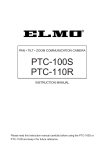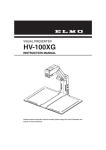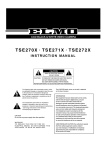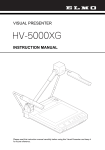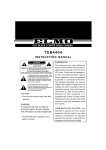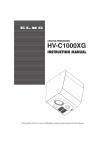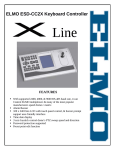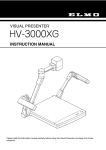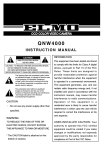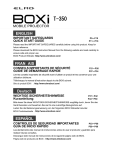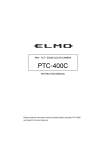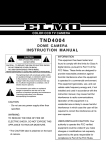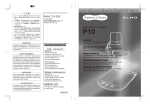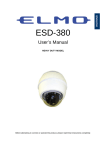Download Elmo PTC-200C User's Manual
Transcript
PAN • TILT • ZOOM COLOR CAMERA
PTC-200C
INSTRUCTION MANUAL
Please read this instruction manual carefully before using this PTC-200C
and keep it for future reference.
IMPORTANT SAFETY INSTRUCTIONS
1. Read these instructions.
2. Keep these instructions.
3. Heed all warnings.
4. Follow all instructions.
5. Do not use this apparatus outdoors.
6. Do not use this apparatus near water.
7. Clean only with dry cloth.
8. Do not install near heat sources such as radiators, heat registers,
stoves or other apparatus (including amplifiers) that produce heat.
9. Do not touch this apparatus during lightning storms.
10.Unplug when unused for long periods of time.
11.Refer all servicing to qualified personnel. Servicing is required when the
apparatus has been damaged in any way, such as power-supply cord
or plug is damaged, liquid has been spilled or objects have been fallen
onto the apparatus, the apparatus has been exposed to rain or
moisture, does not operate normally, or has been dropped.
-1-
INFORMATION
CAUTION
RISK OF ELECTRIC
SHOCK DO NOT OPEN
CAUTION : TO REDUCE THE RISK OF
ELECTRIC SHOCK.
DO NOT REMOVE COVER (OR BACK).
NO USER SERVICEABLE PARTS INSIDE.
REFER SERVICING TO QUALIFIED
SERVICE PERSONNEL.
The lightning flash with arrowhead
symbol, within an equilateral
triangle, is intended to alert the
user to the presence of
uninsulated "dangerous voltage"
within the product's enclosure that
may be of sufficient magnitude to
constitute a risk of electric shock
to persons.
The exclamation point within an
equilateral triangle is intended to
alert the user to the presence of
important operating and
maintenance (servicing)
instructions in the literature
accompanying the appliance.
CAUTION
• Do not use any power supply other
than specified.
WARNING
TO REDUCE THE RISK OF FIRE OR
ELECTRIC SHOCK, DO NOT
EXPOSE THIS APPLIANCE TO RAIN
OR MOISTURE.
* The CAUTION label is attached on
the base of product.
-2-
This equipment has been tested
and found to comply with the
limits for Class A digital device,
pursuant to Part 15 of the FCC
Rules. These limits are designed
to provide reasonable protection
against harmful interference
when the equipment is operated
in a commercial environment.
This equipment generates, use,
and can radiate radio frequency
energy and, if not installed and
used in accordance with the
instruction manual, may cause
harmful interference to radio
communications. Operation of
this equipment in a residential
area is likely to cause harmful
interference in which case the
user will be required to correct
the interference at his own
expense.
USER-INSTALLER
CAUTION: Your authority to
operate this FCC verified
equipment could be voided if you
make changes or modifications
not expressly approved by the
party responsible for compliance
to Part of the FCC Rules.
HANDLING PRECAUTIONS
Be sure to use the provided AC adapter.
Do not leave the Camera under direct sunlight or by heater, or the
Camera may be discolored, or damaged.
Do not place the Camera in any humid, dusty, windy or vibrating
location. Use the Camera in the following environmental condition:
Temperature: 0 °C ~ 40 °C (32 ° ~ 104 °F)
Humidity:
30% ~ 85% (No condensation)
Use a soft, dry cloth for cleaning. Do not use any volatile solvent, such
as thinner or benzine.
Do not directly point the camera lens into the sun, or the camera may be
damaged.
Caring for the batteries:
• If the Camera is not used for long time, remove the batteries from the
remote controller.
• Do not use rechargeable Ni-Cd batteries.
• Do not use new and old batteries, or batteries of different type
together.
• Do not try to recharge or short-circuit the batteries.
Do not operate the PAN/TILT motion continuously for a long time, or the
life of the Camera will be shortened.
-3-
CONTENTS
IMPORTANT SAFETY INSTRUCTIONS .........................................1
HANDLING PRECAUTIONS ............................................................3
1. PART NAMES AND FUNCTIONS....................................................5
2. WIRELESS REMOTE CONTROLLER .............................................7
3. SETTING UP ....................................................................................9
4. OPERATION PROCEDURES ........................................................14
[1] Power supply to the Camera .....................................................14
[2] Turning ON/OFF of the Camera power .....................................14
[3] Operating PAN/TILT ..................................................................15
[4] Lens operation ...........................................................................16
[5] BLC (Back Light Control) ...........................................................17
[6] Preset operation ........................................................................17
5. THE ID NUMBER SETTING ...........................................................18
6. OSD (On-Screen Display) ..............................................................19
7. ALARM IN/OUT TERMINALS ........................................................22
[1] Alarm input ................................................................................22
[2] Alarm output ..............................................................................22
8. ALL CLEAR SWITCH .....................................................................23
9. RS-485 ...........................................................................................24
10. TERMINATING RESISTANCE AND ID ADDRESS SETTINGS ....25
[1] Setting the terminating resistance .............................................25
[2] Setting the ID address ...............................................................25
11. TROUBLESHOOTING HINTS ........................................................28
12. SPECIFICATIONS..........................................................................29
13 SUPPLIED ACCESSORIES...........................................................30
-4-
1. PART NAMES AND FUNCTIONS
Overall View
LED
INFRARED SENSOR
BASE
LENS
CAMERA HEAD
ALARM IN TERMINAL
RS-485 IN TERMINAL
TERMINAL BLOCK
DIP Switch (4)
DIP Switch (10)
RS-485 OUT TERMINAL
ALARM OUT TERMINAL
DC IN
INFRARED SENSOR
COMPOSITE-VIDEO OUT
(RCA pin jack)
This camera is designed to mount on ceiling panels only.
-5-
Wireless Remote Controller
15 RESET
1 POWER
14 BACK LIGHT
16 PRESET
2 OPEN
17 ID
5 NEAR
18 NUMBER (1 6)
3 CLOSE
6 FAR
4 AUTO
7 AUTO
11 HOME
10 Directions
8 TELE
9 WIDE
12 MENU
No.
1
2
3
4
5
6
7
8
9
10
11
12
13
14
15
16
17
18
13 CURSOR/PAN-TILT
Button Name
POWER
OPEN
CLOSE
AUTO
NEAR
FAR
AUTO
TELE
WIDE
Direction
Function
To turn ON/OFF the Camera power.
To open the iris manually.
To close the iris manually.
To iris automatically.
To move the focus near.
To move the focus far.
To focus automatically.
To zoom in.
To zoom out.
To change the Camera head direction.
(
)
To operate the OSD*1 cursor.
To turn the Camera head to the front.
HOME
To operate the OSD*1 cursor.
To turn ON/OFF the OSD*1 display.
MENU
To switch the operation mode between the menu
CURSOR/
operation and the PAN-TILT operation.
PAN-TILT
BACK LIGHT Back light control.
To readjust the Camera head and LENS position.
RESET
To register the preset.
PRESET
To operate multiple Cameras individually.
ID
To set the preset position and the ID No.
NUMBER
(1~6)
*1 OSD (On-Screen Display)
-6-
Reference Page
P.19
P.16
P.16
P.16
P.16
P.16
P.16
P.16
P.16
P.15
P.19, P.20, P.21
P.15
P.19, P.20, P.21
P.18, P.19, P.20, P.21
P.19
P.17, P.20
P.15
P.17
P.14, P.18
P.17, P.18
2. WIRELESS REMOTE CONTROLLER
Point the infrared emitting window of the wireless remote controller at the infrared sensor
of the Camera, located at the front, and the rear panel, and select the desired function.
Receivable range
Note: The infrared sensors may receive the infrared rays only within a narrower
receivable range or may not receive them at all depending on the ambient
environment, such as being placed under the sunlight or near an inverter
fluorescent lamp. In such case, relocate the installation place of the
receiving side or block off the sunlight.
-7-
Preparation
Remove the battery case cover by pressing downward on the [ ] mark part in the
direction as indicated by the arrow.
Install 2 pcs. of batteries (type R03,AAA) into the case in the direction as indicated
there.
Note: Install the batteries with the proper
to
and
to
polarity.
Note: For dry cells, be sure to use the size AAA.
Note: Change the batteries at least once a year or when even nesessary.
Note: The batteries supplied with the Camera are only for use in initially
confirming the operation of the Camera.
It is not guaranteed that these batteries will work effectively for the
indicated period.
When multiple Cameras are operated through the wireless remote
controller
Refer to "5. THE ID NUMBER SETTING" on P. 18.
-8-
3. SETTING UP
[1] Installation
Note: When carrying the Camera, be sure to hold the base.
Note: Do not turn the Camera head in the PAN-TILT direction by hand, or
the Camera head may be broken.
(1) Mounting the Fixing Plate
• Put 4 Hexagon Head Bolts M5x40 (supplied)
SCREW M3x5 (attached) , 4 PCS
through the Fixing Plate, and screw the Fixing
Plate to the Main Unit with 4 Screws M3x5
(supplied).
FIXING PLATE
HEXAGON HEAD BOLT M5x40, 4 PCS
Note: For fastening the Fixing Plate, be
sure to use the 4 Phillips-head
Screw M3x5 (supplied). Be careful
that using any screws other than
the supplied may damage the
inside of the Main Unit. (Do not use
longer screws)
MAIN UNIT
-9-
(2) Making mounting holes to the Ceiling Tile
• Make 4 holes of 8mm (5/16 in.) to the
Ceiling Tile as shown.
MOUNTING HOLE
8mm (5/16 in.), 4 LOCATIONS
102mm (4 in.)
70mm (2-3/4 in.)
BACK
54mm
(2-1/8 in.)
FRONT
CEILING TILE
(t 1/2 in. 1 in.)
t = thickness
- 10 -
(3) Fixing the Main Unit
• Put the Ceiling Tile between the Main Unit
and the Ceiling Plate, and fix the Main Unit by
fastening 4 Wing Nuts.
WING NUT M5 (supplied), 4 PCS
CEILING PLATE
MOUNTING HOLE:
5/16 in., 4 LOCATIONS
CEILING TILE
(t 1/2inch-1inch)
t = thickness
HEXAGON HEAD BOLT M5x40 (supplied), 4 PCS
MAIN UNIT
- 11 -
(4) Mounting the Safety Wires
• Loop up one end of the Safety Wires through
the respective safety wire looping holes made
on the Ceiling Plate, and then loop up the other
end of the same around the beams or anything
that is used to mount ceiling tile channel for
structure safety.
SAFETY WIRE (not supplied)
SAFETY WIRE LOOPING HOLE
CEILING PLATE
CEILING TILE
- 12 -
Connection examples for the Camera
- 13 -
4. OPERATION PROCEDURES
[1] Power supply to the Camera
The Camera has no POWER switch. Power is supplied to the Camera when the AC
adapter is connected to the wall socket and the Camera.
When power is supplied to the Camera, the Camera turns to the right and then to the
center automatically (viewed from the front), returning the Camera position to the
detault home position.
[2] Turning ON/OFF of the Camera power
(1) Turning OFF the Camera
• When the Camera is ready for operation
1
17
through the wireless remote control and 1
POWER button is pressed, the Camera
power is turned OFF. (However, even after
the Camera is turned OFF, power is still
being supplied to the Camera as power
supply to the Camera is not OFF.)
• The image disappears, and the LED on the
Camera lights up in red. Now, no buttons on
the wireless remote control are functional
other than 1 POWER button and 17 ID button.
• When the TIMER OFF function is ON (refer to the settings in the OSD Menu screen),
Camera power is turned OFF automatically upon the lapse of the set time.
Note: When the Camera is not in use, make it a rule to keep the Camera
OFF. This will save power consumption. When the Camera is not to
be used for a long time, it is advisable to unplug the AC adapter to
render the Camera OFF.
(2) Turning ON the Camera
• When the Camera is OFF and 1 POWER button is pressed, the Camera power is
turned ON.
• The image appears, and the LED on the Camera goes out. Now, the Camera is ready
for operation of all functions through the wireless remote control.
• If the ID number is changed (Refer to "5. THE ID NUMBER SETTING" on P.18), the
Camera power may not be turned ON. In such case, redo the ID number setting, and
press
1
POWER button.
- 14 -
[3] Operating PAN/TILT
• While watching the screen, press any of
15
11
10
10
(UP, DOWN, LEFT, RIGHT)
direction buttons for the direction in which
you want to watch the image.
• To change the direction minutely, jog the
direction button. To change the direction
largely, hold down the direction button.
• Two operation modes are available
according to the speed: AUTO mode
changing the speed according to the zoom
position, and MANUAL mode setting the
speed manually. (Refer to the settings in the OSD Menu screen.)
• When 11 HOME button is pressed, the Camera turns to the front (and the lens
moves to the WIDE side).
• If the Camera direction is changed manually by mistake, press 15 RESET
button. Then, the Camera remembers the last PAN/TILT position in memory.
- 15 -
[4] Lens operation
(1) Zoom operation
• The object is zoomed in (appears larger in the
screen) when 8 TELE button of ZOOM is
pressed, or zoomed out (appears smaller in the
2
5
3
6
screen) when
pressed.
4
7
9
WIDE button of ZOOM is
• When 8 TELE button or 9 WIDE button is
held down for over one second, the zoom speed
increases.
8
9
(2) Focus operation
• When
7
AUTO button of FOCUS is pressed,
FULL AUTO FOCUS status is established. (However, focusing may be difficult
for such objects as listed below.)
Objects with no contrast between light and
dark, such as white walls and night views
Objects reflecting an intensive light
Objects moving fast
Objects with many horizontal stripes, such as
blinds
Objects viewed through a glass pane with
water drops or stains
• To adjust the focus manually, press
5
NEAR button or
6
FAR button.
When
5
NEAR button is pressed, the focus shifts near to you.
When
6
FAR button is pressed, the focus shifts far away from you.
(3) Iris operation
• When 4 AUTO button of the IRIS, the AUTO IRIS status (the brightness
remains unchanged even if the object is changed) is established.
• To adjust the iris manually, press
2
OPEN button or
When
2
OPEN button is pressed, the iris opens.
When
3
CLOSE button is pressed, the iris closes.
- 16 -
3
CLOSE button.
[5] BLC (Back Light Control)
In case the back lighting is too bright to shoot the
14
main object clearly, press 14 BACK LIGHT
button.
To cancel this mode, press the button.
[6] Preset operation
16
18
The Camera head direction, the zoom position, the
focus status and the brightness level can be
registered for as many as six settings.
The registration contents will be retained even if
the Camera power is turned OFF.
(1) Setting presets
• Set the Camera head direction, the zoom
position, the focus status and the brightness
level.
• When 16 PRESET button is pressed, the
LED on the Camera blinks in green (for 0.4
sec). To cancel this, press
16
PRESET button again.
• Then, press 18 one of the 1 through 6 buttons. Now, the registration is over, and
the LED on the Camera goes out. (The preset contents, if already registered, are
erased and overwritten.)
(2) Execution of preset
• When 18 one of the 1 through 6 buttons are pressed, the Camera head direction,
the zoom position, the focus status and the brightness level are set to that specific
preset position.
- 17 -
5. THE ID NUMBER SETTING
When multiple Cameras are laid out adjacently and operated via the wireless remote
controller, the Cameras receiving the infrared rays operate in unison in the same way. When
each Camera is allocated with a different ID No., the Camera can be controlled independently
when its ID No. is specified via the wireless remote controller. The ID Nos. can be allocated
for up to 6 Cameras.
(1) Setting an ID No.
• Turn ON only the camera to be set with an ID
17
18
12
No. Leave other adjacent Cameras in the OFF
position. (Unplug their AC adapters from the
Cameras or wall socket).
• Set the remote ID No. to the Camera. (See "6.
OSD (On-Screen Display)" on P. 19.) After
setting, close the Menu screen by pressing 12
MENU button. Then, repeat the ID No. setting
for all other Cameras in the same way.
(2) Operating the Cameras selectively
• Press
17
ID button, and the LED's of all adjacent Cameras will start blinking (at
intervals of 0.2 sec). (To cancel this, press
17
ID button again.) Then, press
18
1
through 6 buttons, and the LED's will go out, and selective operation by specifying
the ID No. will be ready. Now, only the selected Camera can be operated via the
wireless remote controller.
(3) Canceling the specific ID of the Cameras
• Hold down
17
ID button for over 2 sec, and the blinking LED on the Camera will
light up. Then, unhand 17 ID button. Now, the selective operation has been
cancelled, and all adjacent Cameras start operation via the wireless remote controller.
• Alternatively, the selective operation by specifying the ID No. can also be cancelled
by unplugging the DC jack from the Camera and turning ON the Camera power again.
- 18 -
6. OSD (On-Screen Display)
1
14
The 12 MENU button is used to turn ON/OFF
the OSD display. When the Sub menu is
displayed, the screen goes back to the previous
screen.
When the OSD display is available,
11
12
10
10
direction buttons and 11 HOME button
function as the menu operation keys.
To halt the menu operation and perform the PAN-
13
TILT operation, press
13
CURSOR/PAN-TILT
button. To resume the menu operation, press
CURSOR/PAN-TILT button again.
13
OSD Display menu
<<MAIN MENU>>
(1) MAIN CONTROL
(2) CAMERA SETUP
(3) TITLE SET
(4) PAN TILT MOTOR
SELECT
(1) MAIN CONTROL
SELECT
<1> TITLE
<2> SELECT
<3> SET INDICATE
<4> REMOTE ID
<5> OFF TIMER
ENTER
(Return to 12 MENU )
ADJUST
(Return to 12 MENU )
ON/OFF: To change the ON/OFF of the character in the
bottom of the screen.
PRESET/CAMERA: To change the title to be displayed.
(This setting is enabled only when the above TITLE is ON.)
PRESET: To display preset position names from 1 to 6.
CAMERA: To display the name of the Camera.
ON/OFF: To display the preset position in the screen upon
its registration (for about 2 sec).
1~6: To set the ID No. of the Camera for the selective
operation via the wireless remote control.
If the ID No. is not to be set, set this to "0."
(This has been factory set to "0.")
OFF, 5min, 10min, 30min 1h, 2h, 5h: To set the time for the
Low Power Consumption mode.
If no operation status continues longer than the above set
time, the Camera power will be turned OFF automatically.
To turn ON the Camera power again, press 1 POWER
button. (This has been factory set to "OFF.")
- 19 -
<6> ALARM IN
Sets the alarm position time [10 sec (default), 20 sec, 30
sec, 1 min, 5 min, 10 min, OFF]. When the set time has
passed, automatic resetting is made to the lastly executed
preset position.
<7> ALARM OUT
Sets the alarm signal output time [0.1 sec (default), 0.5 sec,
1 sec, 2 sec, 5 sec, 10 sec, 30 sec].
(2) CAMERA SETUP
SELECT
<1> BLC
ADJUST
(Return to 12 MENU )
ON/OFF: To balance the difference between light and dark
background.
This function can also be operated easily by pressing
14 BACK LIGHT button on the wireless remote control.
<2> AGC
0dB, 4dB, 8dB, 12dB, 16dB, 20dB, 24dB: To adjust the
maximum AGC gain.
<3> AP GAIN
-6 to +9: To adjust the contour correction level between.
<4> FL
ON/OFF: To change the ON/OFF of the flicker correction.
<5> NEXT PAGE
To go to the next screen.
<6> MEMORY
To save the current settings of the Camera by pressing
11 HOME button.
<7> CLEAR
To reset the settings of the Camera to the factory-settings
by pressing 11 HOME button.
<8> WB
To adjust the white balance by way of the automatic
1. ATW
To
following. (The white balance will not be effected by colors
change
of lighting changes.)
the White 2. AWC
To adjust the white balance by way of one-push of button.
Balance
The white balance is adjusted once by selecting the AWC
mode.
mode and pressing 11 HOME button. When the WB mode
has been changed or the R-SHIFT or B-SHIFT function has
been changed, the white balance must be adjusted again by
pressing 11 HOME button.
To be used indoors. The color temperature is 3,200K.
3. INDOOR
4. OUTDOOR To be used outdoors. The color temperature is 6,300K.
To be used under fluorescent lamps. The color temperature
5. LIGHT
is 4,200K.
<9> R SHIFT *1
±30: The larger this value is, the screen is more reddish.
<10> B SHIFT *2
±30: The larger this value is, the screen is more bluish.
1. R GAIN
<11>
To adjust the intensity of red.
2. B GAIN
COLOR
To adjust the intensity of blue.
To adjust 3. RY HUE
To adjust the hue of red.
the color. 4. BY HUE
To adjust the hue to blue.
<12> PREVIOUS PAGE
To return to the previous screen.
- 20 -
*1: <9> "R SHIFT" and <10> "B SHIFT" are available in 2 types, respectively: one for the
ATW and AWC functions, and the other for the INDOOR, OUTDOOR and LIGHT
functions. For example, it is possible to set "R SHIFT" to +10 in the ATW mode and
to ± 0 in the INDOOR mode.
*2: <11> "COLOR" is available for all modes irrespective of the mode of "WB".
*3: To change and save the Camera settings, be sure to press 11 HOME button in the
>MEMORY display on P. 1.
(3) TITLE SET
SELECT
ADJUST
(Return to 12 MENU )
(4) PAN TILT MOTOR
<1> MOTOR SPEED
<2> SPEED
<3> L/R DIRECTION
• To set the title for each preset position and Camera.
Make the title to be set blink, and press 10
direction
button to go to the set character. Then, set the character
one by one by using 10
direction buttons.
The types of characters that can be set are alphabetic
characters in capital and small ("A" through "Z" and "a"
through "z") and symbols (e.g., < > - / . :). After setting all,
press 11 HOME button to save the settings.
SELECT
ADJUST
(Return to 12 MENU )
• To set the motor speed when the PAN-TILT function is in
operation.
• AUTO: The operation speed can be changed automatically
according to the zoom position.
• MANUAL: The operation speed can be selected freely.
• To set the motor speed when "MANUAL" has been
selected for the motor speed. The motor speed can be
changed in 8 steps from 0 to 7.
• STANDARD/REVERSE: To change the PAN direction.
- 21 -
7. ALARM IN/OUT TERMINALS
[1] Alarm input
By short-circuiting the ALARM 1 IN or ALARM 2 IN Terminal Block to the GND
terminal on the Terminal Block, the Camera moves to the allocated preset position.
• When short-circuiting the ALARM 1 IN terminal to the GND terminal,
the Camera moves to the preset position 1.
• When short-circuiting the ALARM 2 IN terminal to the GND terminal,
the Camera moves to the preset position 2.
Then, when the time set from the OSD menu has passed, the Camera moves back
automatically to the lastly executed preset position.
• Regarding time setting, refer to the setting in the OSD menu screen.
[2] Alarm output
When the alarm input signal has been activated and the Camera has moved to the specified
position, the alarm signal is outputted at the ALARM OUT terminal for the time preset
from the OSD menu.
• Regarding time setting, refer to the setting in the OSD menu screen.
Pin arrangement
Terminal name
1 IN
GND
2 IN
OUT
Function
Inputs the alarm signal <1>.
Grounds.
Inputs the alarm signal <2>.
Outputs the alarm signal.
- 22 -
O
2
OUT
GND
1
GND
-
OUT
8. ALL CLEAR SWITCH
The PAN-TILT settings, the LENS settings, the preset settings, the ID settings and the
Camera settings by means of the OSD can be reset to the factory-settings by turning ON the
switch No. 2 of the DIP Switch (4) on the bottom of the Camera before turning ON the
power supply to the Camera and then turning OFF the same switch after turning ON the
power supply to the Camera.
Note: For all other switches (No. 1, No. 3 and No. 4) of the 4-DIP Switch,
be sure to turn them OFF, or operation via the wireless remote
controller or by other means will not work.
Switch assignment
Switch No.
1
2
3
4
Normal
OFF
OFF
OFF
OFF
Operation
None
ON OFF
None
None
Function
N/A
ALL CLEAR
N/A
N/A
DIP Switch (4)
1
2
3
4
OFF
DIP Switch (4)
ALL CLEAR SWITCH
BASE OF MAIN UNIT
- 23 -
9. RS-485
This system can be controlled from the PC by connecting the RS-485 terminal on the 9-pin
Terminal Block to the PC via an RS-485 converter.
Make the connection as shown below.
Each camera can be set for the ID address via a 10-pin DIP Switch located on the bottom so
that a selected camera can be controlled.
Up to 223 Cameras can be controlled from one PC.
To raise the reliability, connect the DATA (+)and the DATA (-) with a twist pair cable.
To protect this system and the PC, be sure to turn OFF the POWER switches of all units
before starting the connection.
[RS-485]
D+
D−
[RS-485]
IN+
IN−
OUT+
OUT−
[RS-485]
IN+
IN−
OUT+
OUT−
Communication specifications
• Communication mode:
• Communication speed:
• Start bit:
• Stop bit:
• Parity bit:
Synchronous half duplex
9600bps
1 bit
1 bit
None
Pin assignment
Function
+ side: Inputs the transmitted/received
- side: Inputs the transmitted/received
+ side: Outputs the transmitted/received data.
- side: Outputs the transmitted/received data.
Grounds.
Terminal name Signal name
+IN
DATA (+)
-IN
DATA (-)
+OUT
DATA (+)
-OUT
DATA (-)
GND
GND
ND
1
GND
-
+
-
+
OUT
If you need the data format specifications and the command table, please contact our
distributor.
- 24 -
10. TERMINATING RESISTANCE AND ID ADDRESS SETTINGS
The ID address of the RS-485 and the terminating resistance can be set by using the
switches Nos. 1 through 9 of the DIP Switch (10) located on the bottom of the Main Unit.
Switch No.
1–8
9
10
Function
Sets the ID address.
Turns ON/OFF the terminating resistance
None
[1] Setting the terminating resistance
The terminating resistance is built in each Camera, and it can be turned ON/OFF by using
the pin No. 9 of the DIP Switch (10) of each Camera. To prevent the attenuation of the
signal, turn ON the terminating resistances of the 2 Cameras located at both ends of the
longest route, of all cameras to be connected to the RS-485 interface, and turn OFF the
terminating resistances of the other Cameras.
DIP Switch (10)
1
2
3
4
5
6
7
8
9
10
DIP Switch (10)
OFF
SETTINGS OF ID ADDRESS
TERMINATING RESISTANCE
BASE OF MAIN UNIT
[2] Setting the ID address
The ID address for communication of the RS-485 can be set by using the switches No. 1
through 8 of the DIP Switch (10). (Refer to "Setting the ID address" table - P26, 27)
- 25 -
Setting the ID address
Camera
ID address
Disabled
1
2
3
4
5
6
7
8
9
10
11
12
13
14
15
16
17
18
19
20
21
22
23
24
25
26
27
28
29
30
31
32
33
34
35
36
37
38
39
40
41
42
43
44
45
46
47
48
49
50
51
52
53
54
55
1
OFF
ON
OFF
ON
OFF
ON
OFF
ON
OFF
ON
OFF
ON
OFF
ON
OFF
ON
OFF
ON
OFF
ON
OFF
ON
OFF
ON
OFF
ON
OFF
ON
OFF
ON
OFF
ON
OFF
ON
OFF
ON
OFF
ON
OFF
ON
OFF
ON
OFF
ON
OFF
ON
OFF
ON
OFF
ON
OFF
ON
OFF
ON
OFF
ON
Switch No. of DIP Switch (10)
2
3
4
5
6
7
OFF OFF OFF OFF OFF OFF
OFF OFF OFF OFF OFF OFF
ON OFF OFF OFF OFF OFF
ON OFF OFF OFF OFF OFF
OFF ON OFF OFF OFF OFF
OFF ON OFF OFF OFF OFF
ON ON OFF OFF OFF OFF
ON ON OFF OFF OFF OFF
OFF OFF ON OFF OFF OFF
OFF OFF ON OFF OFF OFF
ON OFF ON OFF OFF OFF
ON OFF ON OFF OFF OFF
OFF ON ON OFF OFF OFF
OFF ON ON OFF OFF OFF
ON ON ON OFF OFF OFF
ON ON ON OFF OFF OFF
OFF OFF OFF ON OFF OFF
OFF OFF OFF ON OFF OFF
ON OFF OFF ON OFF OFF
ON OFF OFF ON OFF OFF
OFF ON OFF ON OFF OFF
OFF ON OFF ON OFF OFF
ON ON OFF ON OFF OFF
ON ON OFF ON OFF OFF
OFF OFF ON ON OFF OFF
OFF OFF ON ON OFF OFF
ON OFF ON ON OFF OFF
ON OFF ON ON OFF OFF
OFF ON ON ON OFF OFF
OFF ON ON ON OFF OFF
ON ON ON ON OFF OFF
ON ON ON ON OFF OFF
OFF OFF OFF OFF ON OFF
OFF OFF OFF OFF ON OFF
ON OFF OFF OFF ON OFF
ON OFF OFF OFF ON OFF
OFF ON OFF OFF ON OFF
OFF ON OFF OFF ON OFF
ON ON OFF OFF ON OFF
ON ON OFF OFF ON OFF
OFF OFF ON OFF ON OFF
OFF OFF ON OFF ON OFF
ON OFF ON OFF ON OFF
ON OFF ON OFF ON OFF
OFF ON ON OFF ON OFF
OFF ON ON OFF ON OFF
ON ON ON OFF ON OFF
ON ON ON OFF ON OFF
OFF OFF OFF ON ON OFF
OFF OFF OFF ON ON OFF
ON OFF OFF ON ON OFF
ON OFF OFF ON ON OFF
OFF ON OFF ON ON OFF
OFF ON OFF ON ON OFF
ON ON OFF ON ON OFF
ON ON OFF ON ON OFF
8
OFF
OFF
OFF
OFF
OFF
OFF
OFF
OFF
OFF
OFF
OFF
OFF
OFF
OFF
OFF
OFF
OFF
OFF
OFF
OFF
OFF
OFF
OFF
OFF
OFF
OFF
OFF
OFF
OFF
OFF
OFF
OFF
OFF
OFF
OFF
OFF
OFF
OFF
OFF
OFF
OFF
OFF
OFF
OFF
OFF
OFF
OFF
OFF
OFF
OFF
OFF
OFF
OFF
OFF
OFF
OFF
Camera
ID address
56
57
58
59
60
61
62
63
64
65
66
67
68
69
70
71
72
73
74
75
76
77
78
79
80
81
82
83
84
85
86
87
88
89
90
91
92
93
94
95
96
97
98
99
100
101
102
103
104
105
106
107
108
109
110
111
- 26 -
1
OFF
ON
OFF
ON
OFF
ON
OFF
ON
OFF
ON
OFF
ON
OFF
ON
OFF
ON
OFF
ON
OFF
ON
OFF
ON
OFF
ON
OFF
ON
OFF
ON
OFF
ON
OFF
ON
OFF
ON
OFF
ON
OFF
ON
OFF
ON
OFF
ON
OFF
ON
OFF
ON
OFF
ON
OFF
ON
OFF
ON
OFF
ON
OFF
ON
Switch No. of DIP Switch (10)
2
3
4
5
6
7
OFF OFF ON ON ON OFF
OFF OFF ON ON ON OFF
ON OFF ON ON ON OFF
ON OFF ON ON ON OFF
OFF ON ON ON ON OFF
OFF ON ON ON ON OFF
ON ON ON ON ON OFF
ON ON ON ON ON OFF
OFF OFF OFF OFF OFF ON
OFF OFF OFF OFF OFF ON
ON OFF OFF OFF OFF ON
ON OFF OFF OFF OFF ON
OFF ON OFF OFF OFF ON
OFF ON OFF OFF OFF ON
ON ON OFF OFF OFF ON
ON ON OFF OFF OFF ON
OFF OFF ON OFF OFF ON
OFF OFF ON OFF OFF ON
ON OFF ON OFF OFF ON
ON OFF ON OFF OFF ON
OFF ON ON OFF OFF ON
OFF ON ON OFF OFF ON
ON ON ON OFF OFF ON
ON ON ON OFF OFF ON
OFF OFF OFF ON OFF ON
OFF OFF OFF ON OFF ON
ON OFF OFF ON OFF ON
ON OFF OFF ON OFF ON
OFF ON OFF ON OFF ON
OFF ON OFF ON OFF ON
ON ON OFF ON OFF ON
ON ON OFF ON OFF ON
OFF OFF ON ON OFF ON
OFF OFF ON ON OFF ON
ON OFF ON ON OFF ON
ON OFF ON ON OFF ON
OFF ON ON ON OFF ON
OFF ON ON ON OFF ON
ON ON ON ON OFF ON
ON ON ON ON OFF ON
OFF OFF OFF OFF ON ON
OFF OFF OFF OFF ON ON
ON OFF OFF OFF ON ON
ON OFF OFF OFF ON ON
OFF ON OFF OFF ON ON
OFF ON OFF OFF ON ON
ON ON OFF OFF ON ON
ON ON OFF OFF ON ON
OFF OFF ON OFF ON ON
OFF OFF ON OFF ON ON
ON OFF ON OFF ON ON
ON OFF ON OFF ON ON
OFF ON ON OFF ON ON
OFF ON ON OFF ON ON
ON ON ON OFF ON ON
ON ON ON OFF ON ON
8
OFF
OFF
OFF
OFF
OFF
OFF
OFF
OFF
OFF
OFF
OFF
OFF
OFF
OFF
OFF
OFF
OFF
OFF
OFF
OFF
OFF
OFF
OFF
OFF
OFF
OFF
OFF
OFF
OFF
OFF
OFF
OFF
OFF
OFF
OFF
OFF
OFF
OFF
OFF
OFF
OFF
OFF
OFF
OFF
OFF
OFF
OFF
OFF
OFF
OFF
OFF
OFF
OFF
OFF
OFF
OFF
Camera
ID address
112
113
114
115
116
117
118
119
120
121
122
123
124
125
126
127
128
129
130
131
132
133
134
135
136
137
138
139
140
141
142
143
144
145
146
147
148
149
150
151
152
153
154
155
156
157
158
159
160
161
162
163
164
165
166
167
1
OFF
ON
OFF
ON
OFF
ON
OFF
ON
OFF
ON
OFF
ON
OFF
ON
OFF
ON
OFF
ON
OFF
ON
OFF
ON
OFF
ON
OFF
ON
OFF
ON
OFF
ON
OFF
ON
OFF
ON
OFF
ON
OFF
ON
OFF
ON
OFF
ON
OFF
ON
OFF
ON
OFF
ON
OFF
ON
OFF
ON
OFF
ON
OFF
ON
Switch No. of DIP Switch (10)
2
3
4
5
6
7
OFF OFF OFF ON ON ON
OFF OFF OFF ON ON ON
ON OFF OFF ON ON ON
ON OFF OFF ON ON ON
OFF ON OFF ON ON ON
OFF ON OFF ON ON ON
ON ON OFF ON ON ON
ON ON OFF ON ON ON
OFF OFF ON ON ON ON
OFF OFF ON ON ON ON
ON OFF ON ON ON ON
ON OFF ON ON ON ON
OFF ON ON ON ON ON
OFF ON ON ON ON ON
ON ON ON ON ON ON
ON ON ON ON ON ON
OFF OFF OFF OFF OFF OFF
OFF OFF OFF OFF OFF OFF
ON OFF OFF OFF OFF OFF
ON OFF OFF OFF OFF OFF
OFF ON OFF OFF OFF OFF
OFF ON OFF OFF OFF OFF
ON ON OFF OFF OFF OFF
ON ON OFF OFF OFF OFF
OFF OFF ON OFF OFF OFF
OFF OFF ON OFF OFF OFF
ON OFF ON OFF OFF OFF
ON OFF ON OFF OFF OFF
OFF ON ON OFF OFF OFF
OFF ON ON OFF OFF OFF
ON ON ON OFF OFF OFF
ON ON ON OFF OFF OFF
OFF OFF OFF ON OFF OFF
OFF OFF OFF ON OFF OFF
ON OFF OFF ON OFF OFF
ON OFF OFF ON OFF OFF
OFF ON OFF ON OFF OFF
OFF ON OFF ON OFF OFF
ON ON OFF ON OFF OFF
ON ON OFF ON OFF OFF
OFF OFF ON ON OFF OFF
OFF OFF ON ON OFF OFF
ON OFF ON ON OFF OFF
ON OFF ON ON OFF OFF
OFF ON ON ON OFF OFF
OFF ON ON ON OFF OFF
ON ON ON ON OFF OFF
ON ON ON ON OFF OFF
OFF OFF OFF OFF ON OFF
OFF OFF OFF OFF ON OFF
ON OFF OFF OFF ON OFF
ON OFF OFF OFF ON OFF
OFF ON OFF OFF ON OFF
OFF ON OFF OFF ON OFF
ON ON OFF OFF ON OFF
ON ON OFF OFF ON OFF
8
OFF
OFF
OFF
OFF
OFF
OFF
OFF
OFF
OFF
OFF
OFF
OFF
OFF
OFF
OFF
OFF
ON
ON
ON
ON
ON
ON
ON
ON
ON
ON
ON
ON
ON
ON
ON
ON
ON
ON
ON
ON
ON
ON
ON
ON
ON
ON
ON
ON
ON
ON
ON
ON
ON
ON
ON
ON
ON
ON
ON
ON
Camera
ID address
168
169
170
171
172
173
174
175
176
177
178
179
180
181
182
183
184
185
186
187
188
189
190
191
192
193
194
195
196
197
198
199
200
201
202
203
204
205
206
207
208
209
210
211
212
213
214
215
216
217
218
219
220
221
222
223
- 27 -
1
OFF
ON
OFF
ON
OFF
ON
OFF
ON
OFF
ON
OFF
ON
OFF
ON
OFF
ON
OFF
ON
OFF
ON
OFF
ON
OFF
ON
OFF
ON
OFF
ON
OFF
ON
OFF
ON
OFF
ON
OFF
ON
OFF
ON
OFF
ON
OFF
ON
OFF
ON
OFF
ON
OFF
ON
OFF
ON
OFF
ON
OFF
ON
OFF
ON
Switch No. of DIP Switch (10)
2
3
4
5
6
7
OFF OFF ON OFF ON OFF
OFF OFF ON OFF ON OFF
ON OFF ON OFF ON OFF
ON OFF ON OFF ON OFF
OFF ON ON OFF ON OFF
OFF ON ON OFF ON OFF
ON ON ON OFF ON OFF
ON ON ON OFF ON OFF
OFF OFF OFF ON ON OFF
OFF OFF OFF ON ON OFF
ON OFF OFF ON ON OFF
ON OFF OFF ON ON OFF
OFF ON OFF ON ON OFF
OFF ON OFF ON ON OFF
ON ON OFF ON ON OFF
ON ON OFF ON ON OFF
OFF OFF ON ON ON OFF
OFF OFF ON ON ON OFF
ON OFF ON ON ON OFF
ON OFF ON ON ON OFF
OFF ON ON ON ON OFF
OFF ON ON ON ON OFF
ON ON ON ON ON OFF
ON ON ON ON ON OFF
OFF OFF OFF OFF OFF ON
OFF OFF OFF OFF OFF ON
ON OFF OFF OFF OFF ON
ON OFF OFF OFF OFF ON
OFF ON OFF OFF OFF ON
OFF ON OFF OFF OFF ON
ON ON OFF OFF OFF ON
ON ON OFF OFF OFF ON
OFF OFF ON OFF OFF ON
OFF OFF ON OFF OFF ON
ON OFF ON OFF OFF ON
ON OFF ON OFF OFF ON
OFF ON ON OFF OFF ON
OFF ON ON OFF OFF ON
ON ON ON OFF OFF ON
ON ON ON OFF OFF ON
OFF OFF OFF ON OFF ON
OFF OFF OFF ON OFF ON
ON OFF OFF ON OFF ON
ON OFF OFF ON OFF ON
OFF ON OFF ON OFF ON
OFF ON OFF ON OFF ON
ON ON OFF ON OFF ON
ON ON OFF ON OFF ON
OFF OFF ON ON OFF ON
OFF OFF ON ON OFF ON
ON OFF ON ON OFF ON
ON OFF ON ON OFF ON
OFF ON ON ON OFF ON
OFF ON ON ON OFF ON
ON ON ON ON OFF ON
ON ON ON ON OFF ON
8
ON
ON
ON
ON
ON
ON
ON
ON
ON
ON
ON
ON
ON
ON
ON
ON
ON
ON
ON
ON
ON
ON
ON
ON
ON
ON
ON
ON
ON
ON
ON
ON
ON
ON
ON
ON
ON
ON
ON
ON
ON
ON
ON
ON
ON
ON
ON
ON
ON
ON
ON
ON
ON
ON
ON
ON
11. TROUBLESHOOTING HINTS
Symptom
Possible cause/remedy
No images on TV
monitor
• Cable is not properly connected to the video-in terminal
of monitor.
• The AC adapter is disconnected from the wall AC outlet.
• The AC adapter output plug is disconnected from the DC
jack of the Camera.
• Zoom is set at TELE to display only white/black part of
the material.
• The LED is lit red, and the Camera is in the OFF
position.
• The LED is lighting, and the OFF Timer mode of the
Camera power is working. (See P.19)
• The cable is not connected to each output terminal.
• The iris is not in the proper position.
(If the iris is fully closed, the image cannot be seen.)
• The chosen video output type (NTSC) is different from
the system of the monitor .
Out of focus
• The focus is in the Manual mode. Set the focus to the
Auto mode by pressing the AUTO button of focus. (See P.16)
• The light/shade contrast of the object is too low. (See P.16)
• The object is moving too fast. (See P.16)
No operation via
the wireless remote
control
• Operation is made with wrong ID number settings. (See P.18)
• Operate within the operation range of the wireless
remote control. (See P.7)
• Check the remaining battery life of the wireless remote
control.
• The sunlight or the light from the inverter fluorescent
lamp or the like is received by the infrared sensor on the
Camera. Relocate the Camera or block the light. (See P.7)
• The pin No. 1 of the DIP Switch (4) is ON.
The preset position
is blurry
• The Camera head has been moved directly due to some
cause.
Adjust the Camera direction by setting the "RESET"
button to the normal position. (See P.15)
If the problem still remains after checking the above, consult your nearest dealer or
authorized ELMO service center.
- 28 -
12. SPECIFICATIONS
General
Item
Power source
Current consumption
Outside dimensions
Weight /Mass
Television system
Output terminal
Control terminal
Power terminal
Specifications
12V DC
MAX.1A
124mm(W) X 153mm(D) X 136mm(H) (4.9 X 6.0 X 5.4 in.)
mainbody only: 800g (1.8 lb), with plates: 1,100g (2.4 lb)
NTSC compatible
Composite-video output
RCA pinjack/75 ohm unbalanced
RS-485
Terminal Block
EIAJ RC-5320A type4
Camera
Item
Lens
Zoom
Field of view (Horizontal)
Lens filter diameter
Focusing
Image pick-up element
Effective picture element
Total picture element
Minimum illumination
Backlight control
Iris
White balance
Picture adjustment
Sync. System
Resolution
S/N ratio
Specifications
f = 4.0 - 88.0 (22-times zoom) F1.6-3.8
22-times powered (with double speed function) optical zoom
2.3°- 47.5°
37mm (1 15/32 in.), pitch = 0.75mm (1/34 in.)
Full-auto/manual
1/4" CCD
768(H) X 494(V)
811(H) X 508(V) (approx. 410,000 pixels)
2 lx
ON/OFF
Auto/manual
ATW/push-set/manual
Color balance, AGC gain, Edge enhancement
Internal
More than 460 TV lines (Y signal with horizontal)
More than 350 TV lines (Vertical)
49 dB
- 29 -
1
1
Pan/Tilt
Item
Pan range
Tilt range
Pan Tilt Speed
Specifications
Left 150° Right 150°
Up 30°
Down 90°
Auto/manual (8 speed)
Other
Item
Title setting
Daisy chain connection
Specifications
Provided (Camera/preset selection)
Max 223 (PTC-200C) cameras
13. SUPPLIED ACCESSORIES
Item
AC adapter Model NO: D12-10-1000 (5Z0494)
(rated input AC120V 60Hz)
Wireless remote controller (RCW-PTZS)
Batteries (Type R03,AAA)
BNC/RCA adaptor plug.
Fixing plate
Screw M3x5
Ceiling plate
Wing nut M5
Hexagon head bolt M5x40
Instruction manual
Quantity
1
1
1
1
1
4
1
4
4
1
*Weight and dimensions are approximate.
*Design and specification are subject to change without prior notice.
Trademark Acknowledgements
,ELMO are registered trademarks of ELMO CO.,Ltd.
- 30 -
WARNING:
Unauthorized recording of copyrighted, materials, photographs, etc.
may infringe on the rights of copyright owners and be contrary to
copyright laws.
ELMO CO., LTD.
6-14, Meizen-cho, Mizuho-ku,
Nagoya, 467-8567, Japan
OVERSEAS SUBSIDIARY COMPANIES
U.S.A
Elmo Mfg. Corp.
1478 Old Country Road, Plainview, NY 11803-5034
Tel:(516)501-1400
Fax:(516)501-0429
E-mail:[email protected]
Web : http://www.elmousa.com
Canada
Elmo Canada Mfg. Corp.
44 West Drive, Brampton, Ontario L6T 3T6
Tel:(905)453-7880
Fax:(905)453-2391
E-mail : [email protected]
Web : http://www.elmocanada.com
Germany
Elmo (Europe) G.m.b.H
Neanderstr. 18, 40233 Düsseldorf
Tel:(0211)376051
Fax:(0211)376630
E-mail : [email protected]
Web : http://www.elmo.de
Printed in Japan
6X1PTZC02
Receivable range
- 32 -