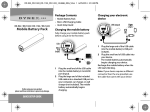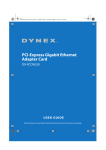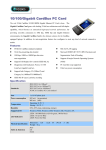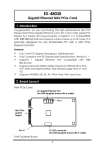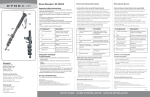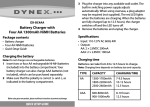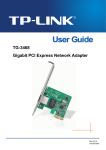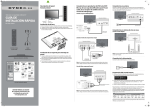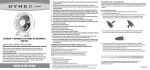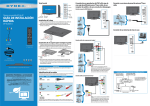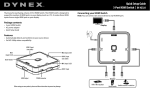Download Dynex PCI Express Ethernet Adapter - Silver/Green Quick Setup Guide
Transcript
DX-PCCNG50 PCI-Express Gigabit Ethernet Adapter Card PACKAGE CONTENTS • One DX-PCCNG50 PCI-Express Gigabit Ethernet Adapter card • Quick Setup Guide • One Resource CD for DX-PCCNG50, including: • Drivers • User Guide • Other Helpful Information Before using your new product, please read these instructions to prevent any damage. QUICK SETUP GUIDE FEATURES SYSTEM REQUIREMENTS • Integrated 10/100/1000Mbps transceiver • Supports PCI Express 1.1 • Fully compliant with IEEE 802.3, IEEE 802.3u, IEEE802.3ab • Auto-Negotiation with Next Page capability • Supports pair swap/polarity/skew correction • Crossover Detection & Auto-Correction • Wake-on-LAN and remote wake-up support • Microsoft NDIS5, NDIS6 Checksum Offload (IPv4, IPv6, TCP, UDP) and Segmentation Task-offload (Large send v1 and Large send v2) support • Supports Full-Duplex flow control (IEEE802.3X) • Supports IEEE 802.1p Layer 2 Priority Encoding and IEEE802.1Q VLAN tagging • Supports power down/link down power saving • Support drivers for Windows Vista (32 and 64 bit), Windows 7 (32 and 64 bit), and Windows 8 (32 and 64 bit) • Windows® 8.1 (32 and 64 bit), Windows® 8 (32 and 64 bit), Windows® 7 (32 and 64 bit), or Windows Vista® (32 and 64 bit) • PCI Express-enabled system with an available PCI Express x1 slot. (We recommend PCI Express 2.0) INSTALLING THE HARDWARE 1 Turn off your computer and unplug the power cord and all cables. 2 Remove your computer’s case cover. See your computer’s user guide for information about removing the cover. 3 Locate an available PCI Express slot, remove the screw that secures the backplate (the small piece of metal that covers the opening for the PCI card on the back panel of your computer), then remove the backplate. 4 Carefully insert the adapter into the PCI Express slot, seating it firmly into the slot. 5 Secure the adapter to the case using the screw you removed from the backplate. 6 Reinstall your computer’s case cover. 7 Plug in the power cord and other cables, then turn on your computer. INSTALLING WINDOWS DRIVERS Note: After you have successfully installed the new adapter card in your computer and turn it on, the Found New Hardware Wizard screen opens automatically. Click Cancel, then follow the instructions below. 3 Click Install Driver to install software. 4 Click Next, then click Install to start the installation wizard. Follow the prompts. 5 Click Finish when the wizard is complete. 6 Click Exit to close the PCI-Express Gigabit Ethernet Adapter window. TROUBLESHOOTING What should I do if my PC cannot find the new hardware? • Check to see if the network adapter is inserted in the PCI-Express slot properly. Remove the adapter, then reinsert it. If the problem remains, try to another PCI-Express slot. 1 Insert the provided Resource CD into the optical drive. 2 The PCI-Express Gigabit Ethernet Adapter window opens automatically. LEGAL NOTICES FCC Information This device complies with Part 15 of the FCC Rules. Operation is subject to the following two conditions: (1) this device may not cause harmful interference, and (2) this device must accept any interference received, including interference that may cause undesired operation. This equipment has been tested and found to comply with the limits for a Class B digital device, pursuant to part 15 of the FCC Rules. These limits are designed to provide reasonable protection against harmful interference in a residential installation. This equipment generates, uses and can radiate radio frequency energy and, if not installed and used in accordance with the instructions, may cause harmful interference to radio communications. However, there is no guarantee that interference will not occur in a particular installation. If this equipment does cause harmful interference to radio or television reception, which can be determined by turning the equipment off and on, the user is encouraged to try to correct the interference by one or more of the following measures: - Reorient or relocate the receiving antenna. - Increase the separation between the equipment and receiver. - Connect the equipment into an outlet on a circuit different from that to which the receiver is connected. - Consult the dealer or an experienced radio/TV technician for help. Changes or modifications not expressly approved by the party responsible for compliance could void the user’s authority to operate the equipment. ICES-003 This Class B digital apparatus complies with Canadian ICES-003; Cet appareil numérique de la classe B est conforme à la norme NMB-003 du Canada. ONE-YEAR LIMITED WARRANTY Visit www.dynexproducts.com for details. CONTACT DYNEX: For customer service, call 800-305-2204 (U.S. and Canada) or 01-800-926-3020 (Mexico) www.dynexproducts.com DYNEX is a trademark of Best Buy and its affiliated companies. Registered in some countries. Distributed by Best Buy Purchasing, LLC, 7601 Penn Ave South, Richfield, MN 55423 U.S.A. ©2014 Best Buy. All rights reserved. Made in China V2 ENGLISH 14-1422