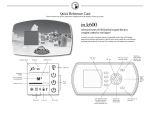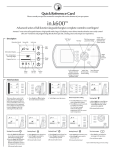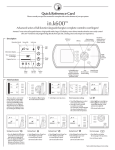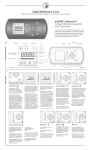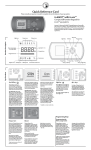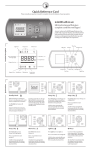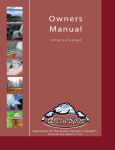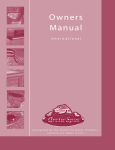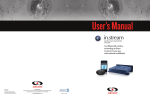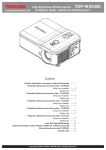Download Dynasty Spas in.k600 User's Manual
Transcript
Quick Reference Card Please consult your spa user manual for complete info on the features of your spa system. in.k600 Advanced series of full-function keypads that give complete control to wet fingers! Aeware's new series ries of keypads features a high profile with a large LCD display, menu-driven interface and raised keys that let users easily control all in.xm functions and programming directly from spa side, creating a true and unique user experience. Description Operation Mode Menu title "Soft" Key 1, 2, 3, 4 AM/PM (˚F/ ˚C) "Plus" Key increases parameter setting "Ok" Key "Mode" Key selects mode of operation: Spa, Audio, Options Light icons Information Display "Right" Multifunction Key Time, temperature & message digits Pump icons Progress bar icon Status icons Lock icon "Left" Multifunction Key goes back to previous parameter setting or increases parameter value Service icon "Minus" Key decreases parameter setting "Next" Key goes to menu page Main Functions • Start Pump 1 • Start Pump2 • Start Light • Starting Blower • Economy Mode • Standby Mode • Display Time • Progress Bars This menu allows control of all pumps, blower and spa light, as well as the activation of the Economy and Standby modes. Every time a device is on, its animated icon is displayed. All pump activity can be stopped at once by activating the Standby mode. • Press Mode key to display the mode Selection window. • Select Spa to view Spa menu. Starting Light Starting Pump 1 Starting Pump 2 Starting Pump 3 Next menu page • Select Light key to turn light on. • Select Light key again to turn light off. • Select Pump 1 to turn Pump 1 on. • Select Pump 1 repeatdely to control pump 1 speeds. • Select Pump 2 to turn Pump 2 on. • Select Pump 2 once more to turn pump 2 off. • Select Pump 3 to turn Pump 3 on. • Select Pump 3 once more to turn pump 3 off. • Press Next key to display the next page in the spa menu. (120 minute built-in timer) (20 minute built-in timer) (20 minute built-in timer) (20 minute built-in timer) Goes to blower option Starting Blower Turning Economy on Standby Mode Displaying time Viewing active progress bars • Select Blower to turn Blower on. • Select Blower once more to turn blower lower off. Lowers the temperature set point of the spa by 20˚F (11˚C). Stops all pumps at the same time by a simple click of a button! • Press Ok key to display the time. • Press Ok key a second time to go back to water temperature display. • Select Economy to activate the Economy mode. • Select Economy again to override economy programming (see spa setup section) • Select Standby to activate this mode. • Select Standby to again to resume normal operations. A progress bar is a visual indicator of the time remaining before a device is turn off or before the end of the Standby mode. Only one bar is displayed at the time. (20 minute built-in timer) System automatically returns to Normal mode after a certain period of time, unless the Standby mode has been reactivated. Spa light will flash for a few seconds before the exit of Standby mode and restart the pumps. The "Standby" message is also displayed during Standby mode. * Pump will stay turned on if there is a request for more heat. • Use Left or Right keys to visualize the progress bar of each activated device. Programming • Filter cycles • Economy Mode • Reminders • Warnings Programming spa system Setting filter cycles start time Setting cycle duration Setting filter cycle frequency Setting Economy mode Setting Economy status To program the filter cycle, you must enter these parameters: start time, duration and frequency. During a filter cycle, pumps run for one minute to purge the plumbing, then Pump 1 runs for the programmed number of hours. • Press Mode key • Select Options ptions menu • Select Spa sub-menu • Select Filter option The display will show the starting hour previously set. Here we set a value for the filter cycle duration, in hours and minutes. Here we se the number of filtering cycles that the system will perfom per day. • Select Economy • Use (+) or (-) key ey to select hour setting. • Use Right key to set minutes. • Use (+) or (-) key to change minutes. • Select Next arrow on screen menu to go to the next parameter: filter cycle duration. • Use (+) or (-) key to set hour setting. • Use Right key to set minutes. • Use (+) or (-) key to change minutes. • Select Next arrow on screen menu to save changes and go to the next parameter: filter cycle frequency. • Use (+) key to enable the economy mode, the display will show On. • Use (-) key to disable economy mode, the display will show Off. Off Setting Economy start time Setting Economy stop time Turning reminders on/off Resetting prompt messages Viewing spa reminders • Select Next arrow on screen menu to save changes and go to economy cycle start hour. • Use (+) or (-) key to set hour setting. • Use Left key to access minutes option. • Use (+) or (-) key to set minutes. • Select Next arrow on screen menu to save changes and go to the next parameter stop economy. • Use (+) or (-) key to set hour setting. • Use Left key to access minutes option. • Use (+) or (-) key to set minutes. • Select Enter option on screen menu to save changes and go to back to spa options menu. Setting maintenance reminder prompts • Use (+) or (-) key to activate or deactivate prompt(s). • Select Next arrow on screen menu to save changes and go to next menu screen. • Use Left Left or Right ight keys to review one by one all active maintenance messages. • Select Enter option on screen menu to reset message and view next task or go back to main menu. The reminder icon will show up to prompt you to review active maintenance messages. Setting the time Setting hour settings • Press Mode key • Select Options ptions menu • Select Clock setting • Use (+) or (-)) key to set hour setting. • Use Left or Right keys to access minutes option. • Use (+) or (-)) key keyto set minutes. • Select Enter option on screen menu to back to keypad main menu. This menu allows you to activate/ deactivate or simply reset the maintenance reminder prompts. • Use (+) or (-) key to select frequency setting. • Select Enter option on screen menu to save changes and go to back to spa options main menu. • Select Reminder option Time setting • Time of day Spa warnings Turning warnings on/off Viewing spa warnings The warning icon icon shows up to prompt you to review active warning messages. • Select Warning Warning option • Use Left Left or Right ight keys to review all warning messages. • Press Mode key again to go back to main menu. To program keypad settings Setting keypad display options Adjusting contrast Adjusting backlight Normal/Reverse display Display orientation (inverting) • Select Display options • Use Left or Right keys to adjust desired level of contrast. • Select Next arrow on display to save changes and go to next screen menu. • Use Left or Right keys to adjust backlight brigtness. • Select Next arrow on display to save changes and go to next screen menu. • Use (+) or (-) key to activate or deactivate reverse display. • Select Next arrow on display to save changes and go to next screen menu. • Use (+) or (-) key to activate or deactivate reverse display. • Select Enter option on screen menu to back to keypad main menu. Setting keypad audio options Kepad beep on/off Turning alarm sound on Setting regional settings Setting language Temperature units This sub-menu is used to set keypad audible options setting such as: keypad on (key beep) and alarm. • Use (+) or (-) key to activate or deactivate reverse display. • Select Next arrow on display to save changes and go to next screen menu. • Use (+) or (-) key to activate or deactivate alarm sound. • Select Next arrow on display to save changes and go to next screen menu. This sub-menu is used to set keypad regional settings such as: language, select temperature display units and choose a format for time display. • Use (+) or (-) to select from: English, Français Spanish & Deutsch • Select Next arrow on display to save changes and go to next screen menu. Water temperature can be displayed in °F or °C. Selecting time format Security options Partial keypad lockout Full keypad lockout • Use (+) or (-) to change setting. • Select Next arrow on display to save changes and go back to keypad main menu. Partial keypad lock: basic functions of the spa remain accessible (pump and light outputs) but it's impossible to change the temperature Set Point, or to enter Programming mode. Full lock: all keys are disabled. When the keypad is locked, the icon will be displayed. • Use (+) or (-) key to select "Partial". • Select Enter option on screen menu to back to keypad main menu. • Use (+) or (-) key to select "Full". • Select Enter option on screen menu to back to keypad main menu. To unlock the keypad: • Select Mode key • Press and hold Option key for 5 seconds To unlock the keypad, press and hold Light key for 5 seconds. Upgrading keypad software This menu allows for you to view all active warning messages ie:. hot water. Other Settings • Keypad display • Sound • Regional • Security • Press Mode key • Select Options menu • Select Keypad K sub-menu • Select Sound options This sub-menu is used to set keypad display settings such as: contrast, backlight etc. backlight, • Select Regional options • Use (+) or (-) to change setting. • Select Next arrow on display to save changes and go to next screen menu. • Select Security ecurity options System info • Spa • Heater • Keypad • Reset • Upgrade 9919-100713 Viewing information about the system Viewing information about spa Viewing information on heater software Viewing information on keypad software Resetting keypad programmed values To view spa equipment data such as: system, heater and keypad software version, to reset programmed settings and to upgrade keypad software. • Press Mode key • Select Options ptions menu • Select Info sub-menu Spa software ID number and version are displayed. • Select Next arrow on display to next screen menu. Heater software ID number and version are displayed. • Select Next arrow on display to next screen menu. Keypad software ID number and version are displayed. • Select Next arrow on display to next screen menu. • Press Ok k to reset back to default factory values. • Select Next arrow on display to next screen menu. • Use Ok key to start the upgrade of the software of the keypad. • Select Enter option on screen menu to back to keypad main menu and not upgrade the software of the keypad. www.geckoalliance.com