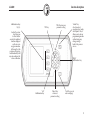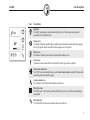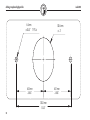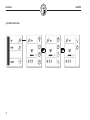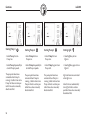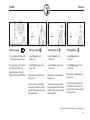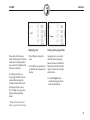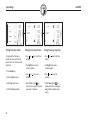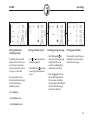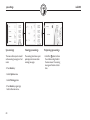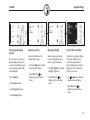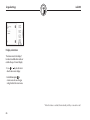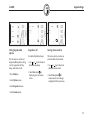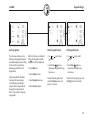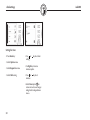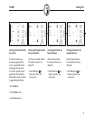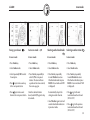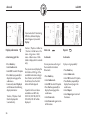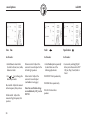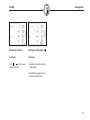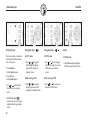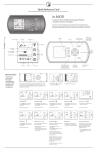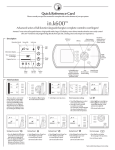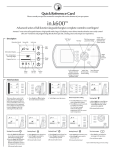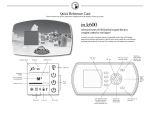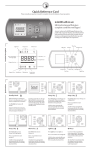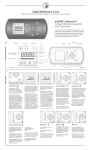Download IN.K600 Manual
Transcript
������� ������������������������������������������������� �������������������������� �������� ����������������������������������� in.k600 table of contents Table of contents overview ......................................................................................... 3 warning ...........................................................................................4 function description ...................................................................... 5 icon description .............................................................................6 installation - low & high profile ............................................................9 - drilling templates........................................................... 10 connections...................................................................................12 main modes...................................................................................13 functions ........................................................................................14 spa settings................................................................................... 20 keypad settings.............................................................................25 clock setting ..................................................................................30 viewing info ...................................................................................31 audio mode in.tune/in.pix - tuner mode.....................................................................35 - cd mode .........................................................................36 - sound options................................................................38 - dvd mode in.pix ........................................................... 40 specifications................................................................................42 1 in.k600 2 in.k600 overview in.k600 Advanced series of full-function keypads that give complete control to wet fingers! With its stunning design, Aeware’s new in.k600 series of advanced keypads feature high and low profile versions, large LCD displays, menu-driven or streamlined interfaces and raised keys. With menu -driven models, users can control all functions and programming of not only their spa system but also peripheral accessories like our in.pix dvd/cd player and receiver, or our in.tune receiver/cd player creating a true and unique Aeware experience directly from your spa side. in.k600 high profile in.k600 low profile 3 warning in.k600 WARNINGS: Before installing or connecting the unit, please read the following. FAILURE TO COMPLY WITH THE FOLLOWING WARNINGS MAY SIGNIFICANTLY SHORTEN THE PRODUCT’S LIFE TIME, AND LEAD TO FAILURES AS WELL AS HAZARDOUS CONDITIONS*. COMMON SENSE MUST ALWAYS PREVAIL WHEN EVALUATING THE INSTALLATION AND/OR USE OF ANY ELECTRONIC CONTROL IN A FINAL APPLICATION. • The maximum ambient conditions this PRODUCT is subjected to (temperature, humidity, etc.) are not to be exceeded. • This PRODUCT must be installed by qualified personnel. • Only qualified personnel are to service this PRODUCT. There are no user serviceable parts inside. • This PRODUCT is only compatible with Aeware’s in.pac line of products. • This PRODUCT should be installed on a clean flat surface. 4 • The gasket on the back of the unit will prevent water infiltration inside, behind the mounted surface. If the gasket is damaged, the user must seal the back of the unit with silicone to avoid any leakage behind the mounted surface. * HAZARDOUS CONDITION: A condition that is potentially damaging and/or dangerous to its operator or surroundings. This includes, but is not limited to: fire, flooding or other water damage, dielectric breakdowns (presence of high voltage), etc. in.k600 function description Multifunction Keys 1,2, 3, 4 "Ok" Key "Plus" Key increases parameter setting Each of these four keys helps you to select and/or execute the indicated function displayed on the screen in any given window. In this way, the task performed by a given multifunction key will vary depending on the menu or window. "Mode" Key selects mode of operation: Spa, Audio, and Options. Also, it allows you to exit any programming window without saving any changes and go back to the previous screen. "Right" Multifunction Key "Left" Multifunction Key "Minus" Key decreases parameter setting "Next" Key goes to next menu page 5 icon description in.k600 Operation Mode Menu title AM/PM (˚F/˚C) Warning/Alert icons Light icon Information Display Message prompt Time, temperature & error messages Device status icon Pump icons Progress bar icon Spa system status icons 6 Service icon in.k600 icon description Icon Description Light icon The "Light" icon becomes animated when the light is on. The icon animation speed is proportional to the light intensity. Pumps icons The "Pump" indicator numbers light up and their icons become fast animated when pumps are in high speed, slow animated icons when pumps are in low speed. Blower icon The "Blower" indicator icon becomes animated when blower is on. Service icon A problem has been detected. Do not enter the water! Spa service is required. Smart winter mode icon The "SWM" icon automatically turns on when Smart winter mode is enabled. It blinks while performing a freeze protection purge. Economy mode icon The "Economy" icon flashes when Economy mode is on. Filter Cycle icon The "Filter Cycle" icon becomes animated when filter cycle is on. It flashes when filtering is suspended. Waterfalls icon The "Waterfalls" icon becomes animated when waterfall is on 7 icon description in.k600 Icon Description Heater icon The "Heater" icon becomes animated when the heater is on. Progress bar A visual indication of the time remaining before an equipment is turned off or before the end of the standby mode. Set Point icon The "Set Point" icon automatically turns on when set point setting menu is activated. (SP message on display). It flashes when: 1- there is a call for heat and heater has not started yet, 2- heater has just turned off and element is cooling down or 3 - if system is performing a check flow. Standby icon The Standby icon flashes when the standby mode is on. Navigation icon The navigation icon indicates the available active keys to navigate between options or screens within a given menu i.e.: , , Ok, Right or Left keys. Lock icon When the keypad is locked, the lock icon is displayed. Hourglass icon The Hourglass icon is displayed on the keypad screen when it asks you to wait. 8 in.k600 installation Installation in.k600 low profile Installation in.k600 high profile Gasket with or without adhesive Gasket with or without adhesive 2" 7.250 " 2.563 " 3.750" 2.563 " 0.25" Optional wing nuts and spacers Optional wing nuts and washers To install the in.k600 low profile, use the drilling template provided in this section. Determine the mounting location and stick the template on chosen location. The user must cut out a rectangular shape opening of 7.250" by 3.750" according to the template (see illustration). To install the in.k600 high profile, use the drilling template provided in this section. Determine the mounting location and stick the template on chosen location. The user must cut out two 0.25" diameter holes for the fixation studs and one 2" diameter hole for the cable (as illustrated above). Clean the installation surface and peel the adhesive gasket from the back of the keypad. Clean the installation surface and peel the adhesive gasket from the back of the keypad. Insert keypad and align it correctly, then ensure it's properly glued by gently pressing evenly on the entire surface. Insert keypad and align it correctly, then secure it properly in place by using the two wing nuts provided. 9 driling template high profile in.k600 6.4 mm ø 0.25" TYP. 2x 50.8 mm ø 2" 65.1 mm 2.563" 65.1 mm 2.563" 130.2 mm 5.125" 10 in.k600 driling template low profile 184.2 mm 7.250" 90.5 mm 3.563" 180.98 mm 7.125" 15.9 mm ø 0.625" TYP. 2X 95.3 mm 3.750" 47.6 mm 1.875" 92.1 mm 3.625" 4.8 mm R 0.188" TYP. 4x Connections in.k600 Connecting in.k600 keypad to in.xm Main keypad in.k600 To connect the in.k600 keypad, simply insert its in.link connector into the appropriate keypad connector of the in.xm enclosure (as illustrated). To provide additional accesscontrol, an auxiliary keypad is also available (optional). Connect in.k600 keypad into the appropriate in.keys main keypad connector (as illustrated above). 12 in.k600 main modes Main Modes These menus allow access and control of the main devices controlled by the in.k600 keypad. Spa Mode This menu allows the control of the pumps and light as well as the activation of diverse programming modes. Various icons become animated to let you know present spa status. Audio This menu allows you to activate and control audio functions. Future Release Features (To Be Determined) Options Mode This menu allows you to personalize operating settings of your spa equipment such as programming spa and keypad settings, setting the clock and finally, viewing software information. 13 functions Spa Mode Sub-Menus 14 in.k600 in.k600 functions Spa Mode This menu allows control of all pumps, blower, waterfalls, spa light, as well as the activation of the Economy and Standby modes. As a convenient feature every time a device is on, its icon becomes animated to see its activation status. If you want to stop all motor activity at once you can do so by activating the Standby mode. • Press Mode key to display the mode selection window. • Select Spa to view Spa menu. 15 functions in.k600 Starting Pump 1 Starting Pump 2 Starting Pump 3 Starting Light • Select Pump 1 to turn Pump 1 on. • Select Pump 2 to turn Pump 2 on. • Select Pump 3 to turn Pump 3 on. • Select Light key to turn light on. • Select Pump 1 repeatedly to control Pump 1 speeds. • Select Pump 2 repeatedly to control Pump 2 speeds. • Select Pump 3 again to turn Pump 3 off. • Select Light key again to turn light off. The pump icon becomes animated when Pump 1 is running. A built-in timer turns Pump 1 off after a certain period of time unless manually deactivated first. The pump icon becomes animated when Pump 2 is running. A built-in timer turns Pump 2 off after a certain period of time unless manually deactivated first. The pump icon becomes animated when Pump 3 is running. A built-in timer turns Pump 3 off after a certain period of time unless manually deactivated first. Light icon becomes animated when light is on. 16 A built-in timer automatically turns light off after a certain period of time unless manually deactivated first. in.k600 functions Next menu page *Starting Pump 4 *Starting Pump 5 *Starting Blower • Press Next key to display the next page in the spa menu. • Select Pump 4 to turn Pump 4 on. • Select Pump 5 to turn Pump 5 on. • Select Blower to turn blower on. This page allows you to select and control the following optional features: Pump 4, Pump 5, Waterfalls and Blower. • Select Pump 4 again to turn Pump 4 off. • Select Pump 5 again to turn Pump 5 off. • Select Blower again to turn blower off. Pump icon is animated when Pump 4 is on. Pump icon is animated when Pump 5 is on. Blower icon is animated when blower is on. A built-in timer automatically turns pump 4 off after a certain period of time unless manually deactivated first. A built-in timer automatically turns pump 5 off after a certain period of time unless manually deactivated first. A built-in timer automatically turns blower off after a certain period of time unless manually deactivated first. * Optional feature depending on spa configuration. 17 functions in.k600 *Starting waterfalls Next menu page Turning Economy on Standby Mode • Select Waterfalls to turn waterfalls on. • Press Next key to display the next page in the spa menu. • Select Waterfalls again to turn it off. This page allows you to select and control the following: Economy mode and the Standby mode. The Economy mode allows you to lower the temperature set point of the spa by 20˚F (11˚C) during a certain period of the day. When in Economy mode, the “Economy Mode” icon flashes. When this feature is activated it allows you to stop all pumps at once by a simple click of a button! (light and audio features will remain active). Waterfalls icon is animated when waterfalls is on. A built-in timer automatically turns waterfalls off after a certain period of time unless manually deactivated first. • Select Economy to activate the economy mode. • Select Economy again to override economy programming (see spa setup section) • Select Standby to activate this mode. • Select Standby again to resume normal operations. (see next page) * Optional feature depending on spa configuration. 18 in.k600 Please note that the system automatically returns to Normal mode after a certain period of time, unless the Standby mode has been reactivated. In order to warn the user, the spa light will flash for a few seconds before exiting the Standby mode and the restart of all pumps by the system. The "Standby" message is also displayed during Standby mode. functions Displaying time Viewing active progress bars • Press Ok key to display the time. A progress bar is a visual indicator of the time remaining before a device is turned off or before the end of the Standby mode. Only one bar is displayed at the time. • Press Ok key a second time to go back to water temperature display. • Use Left or Right keys to visualize the progress bar of each activated device. * Pump will stay turned on if there is a request for more heat. 19 spa settings in.k600 Options sub-menus Spa settings This menu allows you to personalize operating settings of your spa such as filtration, economy as well as reminder (active maintenance) and warning messages. Keypad settings This menu allows you to activate keypad functions. Clock settings This menu allows you to set the clock. Info settings This menu allows you to access spa equipment information on the spa controller, heater and keypad software updates. 20 in.k600 spa settings Setting filter cycles Setting filter cycle start time Setting filter cycle duration Setting filter cycle frequency To program the filter cycle, you must enter these parameters: the start time, duration and frequency. During a filter cycle, pumps run for one minute to purge the plumbing, then Pump 1 runs for the programmed number of hours. The display will show the starting hour previously set. Here we set a value for the filter cycle duration, in hours and minutes. Here we set the number of filtering cycles that the system will perfom per day. • Use or key to change hour setting. • Use or key to change the frequency setting. • Use Right key to set minutes. • Select Enter option on screen menu to save changes and go back to options main menu. • Press Mode key • Select Options menu • Select Spa sub-menu • Select Filter option • Use or key to set new hour setting. • Use Right key to set minutes. • Use or key to change minutes setting. • Select Next arrow on screen menu to go to the next parameter: filter cycle duration. • Use or key to change minutes setting. • Select Next arrow on screen menu to go to the next parameter: filter cycle frequency. 21 spa settings in.k600 Setting Economy mode Setting Economy start time Setting Economy stop time To program the Economy mode, you must enter these parameters: the start time and stop time. • Use or setting. • Use or setting. • Press Mode key. • Select Options menu. • Select Spa sub-menu. • Select Economy mode. 22 key to set hour key to set hour • Use Right key to access minutes option. • Use Right key to access minutes option. • Use or minutes. • Use or minutes. key to set • Select Next arrow on screen menu to go to the next parameter: Stop time. key to set • Select Enter option on screen menu to save changes and go back to options main menu. in.k600 spa settings Setting maintenance reminder prompts Turning reminders on/off Periodically, the system will indicate that it's time for your spa check-up or to perfom various maintenance tasks on your spa, ie:. clean filter. • Use or key to activate or deactivate prompt(s). This menu allows you to activate/deactivate or simply reset the maintenance reminder prompts. • Press Mode key • Select Next arrow on screen menu to go to the next menu screen. Resetting prompt messages Viewing spa reminders • Select Enter option on screen menu to reset message and go back to the main menu. Thus indicating that a maintenance task is done. The reminder icon will show up to prompt you to review active maintenance messages. • Select the option to close the window and go back to the main menu, should you want to postpone the indicated task. The reminder message will return at a later time. • Select Options menu • Select Reminder option 23 spa settings in.k600 Spa warnings Viewing spa warnings Postponing spa warnings This menu allows you to view all active warning messages ie:. hot water. The warning icon shows up to prompt you to review active warning messages. • Select the option to close the window and go back to the main menu. The warning message will return at a later time. • Press Mode key • Select Options menu • Select Warning option • Press Mode key again to go back to the main menu. 24 in.k600 Setting keypad display options This sub-menu is used to set keypad display settings such as: contrast, backlight, normal or reverse display and finally inverted display. • Press Mode key • Select Options menu • Select Keypad sub-menu • Select Display options keypad settings Adjusting contrast Adjusting backlight Normal/Reverse display Contrast should be set for comfortable viewing. Adjust to gain more control over screen brightness when use in low-light conditions. Also known as negative display, this option enables you to reverse the appearance of text to white letters on a black background. Thus, reducing glare for many users. • Use Left or Right keys to adjust desired level of contrast. • Select Next arrow on display to go to next screen menu. • Use Left or Right keys to adjust backlight brightness. • Select Next arrow on display to go to next screen menu. • Use or key to activate or deactivate reverse display. • Select Next arrow on display to go to next screen menu. 25 keypad settings in.k600 Display orientation This feature inverts the display * to make it readable from inside or outside the spa. To invert display: • Use or key to activate or deactivate reverse display. • Select Enter option on screen menu to save changes and go back to the main menu. * When this feature is enabled, the functionality of all keys is inverted as well. 26 in.k600 Setting keypad audio options This sub-menu is used to set keypad audible options setting such as: keypad on/off (key beep), and alarm on/off. • Press Mode key • Select Options menu keypad settings Keypad on/off Turning alarm sound on To enable/disable key beep: This feature alerts you when an error condition has occurred. • Use or key to activate or deactivate key beep. • Select Next arrow on display to go to next screen menu. • Use or key to activate or deactivate alarm sound. • Select Enter option on screen menu to save changes and go back to the main menu. • Select Keypad sub-menu • Select Sound options 27 keypad settings in.k600 Setting regional settings Setting language Temperature units Selecting time format This sub-menu is used to set keypad regional settings such as: language (you can choose from English, Francais, Español or Deutsch), select temperature display units and choose a format for time display. • Use or key to select from: English, Francais, Español or Deutsch. Water temperature can be displayed in °F or °C. This feature allows you to switch display from regular to military time format. • Press Mode key • Select Options menu • Select Keypad sub-menu • Select Regional options 28 • Select Next arrow on display to go to the next screen menu. • Use or setting. key to change • Select Next arrow on display to go to the next screen menu. • Use or setting. key to change • Select Enter option on screen menu to save changes and go back to keypad main menu. in.k600 keypad settings Partial keypad lockout Full keypad lockout Full lock: all keys are disabled. When the keypad is locked, the icon will be displayed. • Use or key to select "Partial". • Use or "Full". • Press Mode key • Select Enter option on screen menu to go back to spa main menu. • Select Enter option on screen menu to back to spa main menu. To unlock the keypad, select and hold Options menu soft key for 5 seconds. To unlock the keypad, press and hold Light key for 5 seconds. Security options This sub-menu allows you to lockout your keypad to prevent unauthorized parameter setting of the unit. You may choose between partial lock or full keypad lock. Partial keypad lock: the basic functions of the spa remain accessible (pump and light outputs) but it's impossible to change the temperature Set Point, or to enter the Programming mode. • Select Options menu • Select Keypad sub-menu • Select Security options key to select 29 clock settings in.k600 Setting the time • Press Mode key • Select Options menu • Select Keypad sub-menu • Select Clock seting • Use or setting. key to set hour • Use Right key to access minutes option. • Use or minutes. key to set • Select Enter option on screen menu to save changes and go back to keypad main menu. 30 in.k600 viewing info Viewing information about the system Viewing information about the spa controller Viewing information on heater software Viewing information on keypad software This sub-menu allows you to view spa equipment data such as: spa controller, heater and keypad software version. Also, here it's possible to reset programmed settings back to default factory values and finally to upgrade keypad software. Here the spa controller software ID number and version are displayed. Here the heater software ID number and version are displayed. Here the keypad software ID number and version are displayed. • Select Next arrow on display to go to the next screen menu. • Select Next arrow on display to go to the next screen menu. • Select Next arrow on display to go to the next screen menu. • Press Mode key • Select Options menu • Select Info sub-menu 31 viewing info in.k600 Resetting keypad programmed values Upgrading keypad software Here is possible to reset programmed settings back to original factory values. • Use Ok key to start software upgrade of the keypad. • Press Ok to reset back to default factory values. Or simply: • Select Next arrow on display to go to the next screen menu. 32 • Select the option to abort upgrading operation. Should you desire Not to upgrade the keypad software simply: • Select Enter option on screen menu to back to Options main menu. in.k600 audio mode Audio Mode Sub-menus Radio frequencies broadcast in stereo in.tune/in.pix in.tune/in.pix in.tune/in.pix in.tune in.pix or Dolby Digital Theatre System 33 audio mode in.k600 Audio Mode Power On/Off Source Selecting radio band Band • Press Mode key. • Select Power to turn system on or off. In audio mode: In tuner mode: • Select repeatedly SRC to choose between the following (in order): • Press Mode key. Tuner, cd (in.tune) / dvd (in.pix) or Aux. • Press Next key. • Select Audio mode. 34 When power is off, time is displayed. • Select Audio mode. • Select Band to select between FM1, FM2, FM3, AM1, AM2 and WB (weather band). in.k600 tuner mode Tuning up or down Auto scan mode A/PS Selecting weather band mode Selecting weather station In tuner mode: In tuner mode: In tuner mode: In tuner mode: • Press Mode key. • Press Mode key. • Press Mode key. • Press Mode key. • Select Audio mode. • Select Audio mode. • Select Audio mode. • Select Audio mode. • Select repeatedly SRC to select Tuner option. • Press Next key repeatedly to select A/PS to scan preset stations. The tuner will scan up and wait for a few seconds, then scan up again. • Press Next key repeatedly to select Weather to access Weather band mode (or press BAND in Tuner mode until WB is displayed). • Press Next key repeatedly to select Weather to access Weather band mode (or press BAND in Tuner mode until WB is displayed). • Press key to make a seek up to the next preset station. • Press key to make a seek down to the next preset station. Once the desired station is found, select A/PS again to stop Scan mode. It automatically skips to the strongest weather channel. • Select Weather again to turn off weather band radio and return to previous mode. • Press to go to the next memorized weather channel (CH1 to CH7). • Press to go to the previous memorized weather channel (CH1 to CH7). 35 cd mode in.k600 If you inserted a CD containing MP3 files, a different display info will appear if you select Display: Display information cd containing mp3 files: • Press Mode key. • Select Audio mode. • Select SRC to select CD option. • Press Next key repeatedly to display the next page in the audio menu. • Successively select Display to switch between the following display information: Track no. / Playtime - Clock (clock is displayed for 5 seconds only). 36 Track no. / Playtime – Folder no. / Track no. – Folder name – File name – Song name – Artist’s name – Album name - Clock (clock is displayed for 5 seconds only). The system can only display the first 8 letters of ID3 tags. If the recorded information is longer than 8 letters, text will scroll to the left once, then the 8 first letters will be displayed. If specific info has not been recorded on an MP3 disc, NO FOLD, NO TRK, NO TLT, NO ALBM, NO ART will be displayed. Intro scan Repeat In cd mode: In cd mode: You can preview each song of the current disc for about 10 seconds. To play a song repeatedly: • Press Mode key. • Select Audio mode. • Select SRC to select CD option. • Press Next key repeatedly to display the next page in the audio menu. • Select Scan mode. • Select Scan mode again to turn off this feature. • Press Mode key. • Select Audio mode. • Select SRC to select CD option. • Press Next key repeatedly to display the next page in the audio menu. • Select Repeat. • Select Repeat again to turn off this feature. in.k600 cd mode Random Track up or down Pause Changing discs In cd mode: In cd mode: In cd mode: In cd mode: • Press Mode key. • Select Audio mode. • Select SRC to select CD option. • Press Next key repeatedly to display the next page in the audio menu. • Select Random to play song tracks randomly. • Select Random again to turn off this feature. • Press Mode key. • Select Audio mode. • Select SRC to select CD option. • Press Next key repeatedly to display the next page in the audio menu. • Press or to change music tracks. • Press Mode key. • Select Audio mode. • Select SRC to select CD option. • Press Next key repeatedly to display the next page in the audio menu. • Select Pause to pause the playing of a disc. • Select Pause again to resume play. • Press Mode key. • Select Audio mode. • Select SRC to select CD option. • Press Next key repeatedly to display the next page in the audio menu. • Select or to switch *CDs. • Press Next key to go back to the main page in the audio menu. * option only available on equipment with cd changer. 37 sound options in.k600 Tone Tone Fader Equalization In all modes: In all modes: In all modes: • Successively selecting EQ will allow you to choose from: DSP Off, Jazz, Pop, Classic, Rock or Vocal. • Select Tone to select either (in order): volume, bass, treble, balance or fader. Balance control: Adjusts the amount of sound output to the left and right speakers. • Select Fader option repeatedly to select from one of the following adjustments: • Use or key to change the desired parameter. Fader control: Adjusts the amount of sound output (see Fader on next page). FAD-FRONT: Front speaker only. Bass control: Adjusts the amount of low frequency that you hear. Treble control : Adjusts the amount of high frequency that you hear. 38 Note: Bass and Treble settings are available only if EQ is set to DSP Off. FAD-REAR: Rear speaker only. FAD-ALL: Front and rear speakers. in.k600 sound options Volume Up or Down Muting the audio output In all modes: In all modes: • Use or key to increase or decrease volume. • Select Mute to render silent the audio output. • Select Mute key again to return to previous volume level. 39 dvd mode in.pix in.k600 Selecting in.pix Navigation keys Navigation keys Menu This feature allows to select an external audio/video source such as the in.pix. In DVD mode: In DVD mode: In DVD mode: • Press or to navigate horizontally through the various DVD menus on monitor screen. • Use or key to navigate vertically through the various DVD menus on monitor screen. • Select Menu option to display DVD menu on monitor screen. While viewing a DVD: While viewing a DVD: • Press or to navigate through the various DVD chapters on monitor screen. • Press or to increase or decrease DVD volume. • Press Mode key • Select Options menu • Press Next key • Select Audio option • Use or key to choose from the in.tune, in.pix or none. • Select Enter option on screen menu to save changes and go back to keypad main menu. 40 in.k600 dvd mode in.pix Stop DVD Zoom DVD language In DVD mode: In DVD mode: In DVD mode: • Use Ok key to select an option from the various DVD menus on monitor screen. • Select Zoom option to enlarge or reduce image on monitor screen. • Select Language option to choose language from DVD menu on monitor screen. While viewing a DVD: • Press Ok key to stop DVD. 41 specifications in.k600 General specifications: Environmentals Storage temperature: Operating temperature: Humidity: 85°C (185°F) to -30°C (-22°F) 65°C (149°F) to -20°C (-68°F) up to 100% condensing Standards: Mechanical Specs Weight: Dimensions (W x H x D): High Profile: Low Profile: 0.48 Kg (1.05 lbs) Front panel 7.250" x 3.75" x 0.655" 8.684" x 4.234" x 0.200" IP ratings IPX6 Specifications and design are subject to change without prior notice. 42 ��������������������������������������� �������������� ����������� ���������� ����������������������������������������������������������������� �������������������������������������������������������� ���������������������