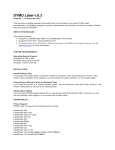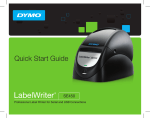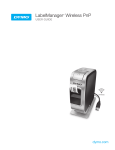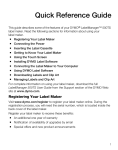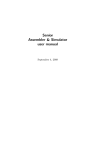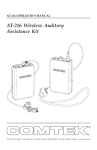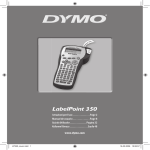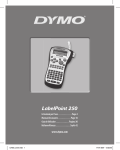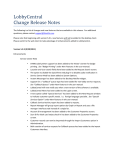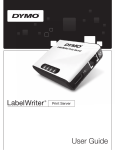Download DYMO E-FRL-MC04 User's Manual
Transcript
DYMO Label v.8.3.1 Read Me — 1 July 2011 This document contains important information that is not included in any other DYMO Label documentation. It highlights changes in system requirements, new features, and known problems. Please read this document carefully! NEW IN THIS RELEASE This release includes: • Support for ACT! 2011 in Australia and New Zealand • Minor bug fixes Developers Note: DYMO has a Software Developer’s Kit (SDK) for all supported printers. See the www.dymo.com for more information. SYSTEM REQUIREMENTS Operating System Support Windows XP SP2 or later Windows Vista (32-bit or 64-bit) Windows 7 (32-bit or 64-bit) INSTALLATION Install Software First If you plug in the printer before running the installer on Windows Vista, the Windows XP version of the printer may be installed. If this happens, you must delete this printer and then run the installer again. Connecting to Shared Printers on Windows Vista If you want to connect to a shared network printer, use the Windows Vista Add Printer Wizard in the Printer control panel to connect to the shared printer. Administrator Rights You must install DYMO Label software from a user account with Administrator rights. However, you can use the software while logged in to an account with Limited rights. COMPATIBILITY Printer Support DYMO Label v.8 supports the following printer models: LabelWriter 450 LabelWriter 450 Turbo LabelWriter 450 Twin Turbo LabelWriter 450 Duo LabelWriter 4XL LabelWriter SE450 LabelWriter 400 LabelWriter 400 Turbo LabelWriter Duo LabelWriter Twin Turbo LabelWriter 310 (models 90966, 93029 & 93034 ONLY) LabelWriter 315 (model 90975 ONLY) LabelWriter 320 (models 90892, 93031 & 93036 ONLY) LabelWriter 330 (model 90891 & 93037 USB ONLY) LabelWriter 330 Turbo (models 90884, 93033 & 93038, USB ONLY) LabelManager PnP LabelManager 420P LabelManager PCII LabelManager 450 LabelManager 450D LabelPoint 350 Earlier LabelWriter printer models are NOT supported by this version of DYMO Label software. Add-in Support DYMO Label v.8 includes add-ins for: • Microsoft Office XP, 2003, 2007, and 2010 - Word, Excel, and Outlook • QuickBooks 2007, 2008, 2009, 2010, and 2011 (US Only) • ACT! 2007, 2008, 2009, 2010, and 2011 (US, Australia, and New Zealand Only) FOR DYMO LABEL SOFTWARE VERSION 7 USERS Compatibility between DYMO Label Software Version 7 and DYMO Label v.8 You can install DYMO Label v.8 if you have Version 7 installed. You can use both versions simultaneously with no problems. The following changes are made during the DYMO Label v.8 installation: • Microsoft Office, QuickBooks, and ACT! Add-Ins for Version 7 are uninstalled and replaced with the DYMO Label v.8 Add-Ins. • Version 7 printer drivers are updated to the DYMO Label v.8 drivers. Importing DYMO Label Software Version 7 Settings DYMO Label v.8 has a First Run wizard that can import your Version 7 preferences and Address Book. Your Label File Folder settings are imported as a part of this process. When you open label files in DYMO Label version 8, the File Open dialog box points to your default Version 7 label files folder. DYMO Label Software Version 7 Label File Compatibility DYMO Label v.8 can import Version 7 (.lwl) labels. DYMO Label v.8 cannot open Version 7 tape label (.D1L) files. KNOWN ISSUES Installing the QuickBooks Add-in on Windows Vista and Windows 7 (US Only) After installing DYMO Label software, you must log in as Administrator and run QuickBooks at least once for the Add-in button to appear in the toolbar. You can then run QuickBooks in normal mode and the addin button will be visible. Printing a Large Job on a Slower Computer If you are using a Pentium 4 or slower computer and white streaks appear in barcodes when printing a large batch of labels, do one of the following: • Set your print spooler to spool the entire job before printing. • Turn off print spooling. Word Add-In Button Remains in Word after DYMO Label Uninstall In Microsoft Word 2003 and Word XP, when you uninstall DYMO Label v.8, the Add-In button remains in the toolbar even though the Add-In has been removed. To fix this issue in Word 2003 and XP 1. Right-click on the toolbar. 2. Select Customize. 3. Drag the icon off the toolbar. To fix this issue for Word 2007 1. Right-click the Add-In button. 2. Select Remove. Windows Vista 64 On Windows Vista 64, if you run DYMO Label v.8 with elevated privileges, such as Run As Administrator with UAC, enabled you may encounter the following: • A Windows Fatal Error message stating that an instance of ‘MainWindow’ cannot be created. • A message when you try to print that states “No Printers are Installed”. If you encounter one of these issues, do one of the following: • Do not run as Adminstrator. • Disable UAC. For more information on this see Microsoft MSDN forum issue: http://social.msdn.microsoft.com/forums/en-US/windowssecurity/thread/3f2e63de-3c57-48c6-a7341e0bef6f3147/ NOTE: This issue was fixed by Microsoft in Windows Vista 64 Service Pack 2. CONTACTING DYMO TECHNICAL SUPPORT For Technical Support, please contact DYMO as follows: URL: www.dymo.com