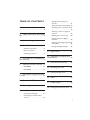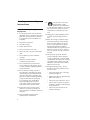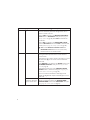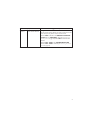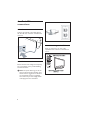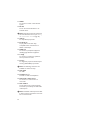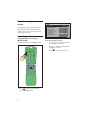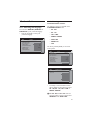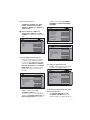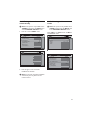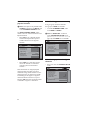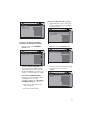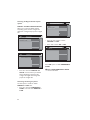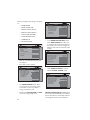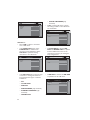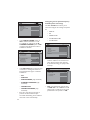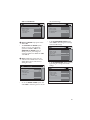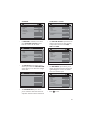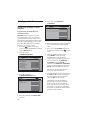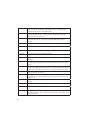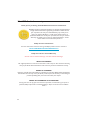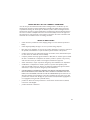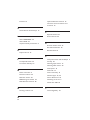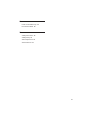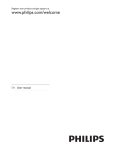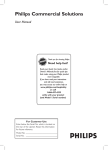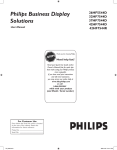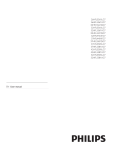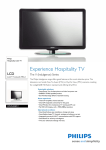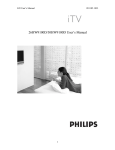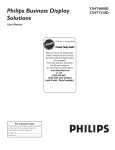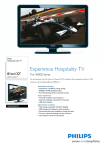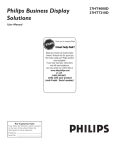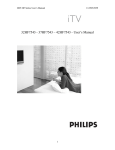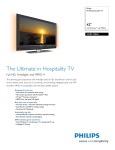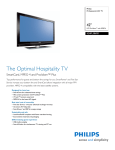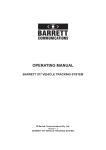Download Dolby Laboratories RC2573GR User's Manual
Transcript
TABLE OF CONTENTS Changing the settings of a channel . . . . . . . . . . . . . . . . . . 16 Tuning channels automatically. 19 1. Important safety instructions ................................2 2. Safety information and useful tips . . . . . . . . . . . . . . . . . . . . . . . . . . . 4 3. Before calling service ......5 4. Basic TV connections ......8 Selecting cable or antenna mode . . . . . . . . . . . . . . . . . . . . . . . . 19 Selecting a virtual or physical channel . . . . . . . . . . . . . . . . . . 20 Enabling your current ring . . . 20 Setting options for digital channels. . . . . . . . . . . . . . . . . . 20 Selecting and configuring settings and options . . . . . . . . . . . . . . 23 Change Ambilight settings. . . . 36 Antenna connection . . . . . . . . . 8 Mains connection . . . . . . . . . . . 8 11. Appendix A . . . . . . . . . . . . . . . 38 Switching on the TV . . . . . . . . . 8 5. Overview of TV connectors and controls . . . . . . . . . . . . . . . . . . . 9 6. Optional remote controls 13. USA limited warranty RC2573GR . . . . . . . . . . . . . . . 11 7. Description of guest remote control . . . . . . . . . . . . . . . . . . . . . . 12 9. Overview of TV menus . . . 13 Accessing the setup menu 10. Installation . . . . 42 11 RC2888/01 . . . . . . . . . . . . . . . 11 8. 12. Definitions, acronyms and abbreviations . . . . . . . . . . . . . . . . . 39 14 14. Cleaning and care . . . . . . . . 46 15. Environmental care . . . . . . . 46 16. Index . . . . . . . . . . . . . . . . . . . . . 47 17. Dolby Digital . . . . . . . . . . . . . 50 18. Kensington Security Slot . . 50 . . . . . . . . . . . . . . . 15 Selecting the language . . . . . . . 15 Selecting the communication source . . . . . . . . . . . . . . . . . . . 15 1 1. Important safety instructions Read Before Operating Equipment 1. For the quickest and most trouble free installation, please consult the quick start guide that came packed in the television or download it from www.philips.com/ hospitality. 2. Keep these instructions. 3. Heed all warnings. 4. Follow all instructions. 5. Do not use this TV near water. 6. Clean only with a dry, soft, non-abrasive cloth. 7. Do not block any of the ventilation openings. 8. Install in accordance with the manufacturers instructions. 9. Do not install near any heat sources such as radiators, heat registers, stoves, or other apparatus (including amplifiers) that produce heat. 10. Do not defeat the safety purpose of the polarized or grounding-type plug. A polarized plug has two blades with one wider than the other. A grounding type plug has two blades and third grounding prong. The wide blade or third prong are provided for your safety. When the provided plug does not fit into your outlet, consult an electrician for replacement of the obsolete outlet. 11. Protect the power cord from being walked on or pinched particularly at plugs, convenience receptacles and at the exit point. 12. Only use attachments/accessories specified by the manufacturer. 2 13. Use only with a cart, stand, tripod, bracket, or table specified by the manufacturer, or sold with the TV. When a cart is used, use caution when moving the cart/TV combination to avoid injury from tipover. 14. Unplug this TV during lightning storms or when unused for long periods of time. 15. Refer all servicing to qualified service personnel. Servicing is required when the TV has been damaged in any way, such as power-supply cord or plug is damaged, liquid has been spilled or objects have fallen into apparatus, the TV has been exposed to rain or moisture, does not operate normally, or has been dropped. 16. This product may contain lead and mercury. Disposal of these materials may be regulated due to environmental considerations. For disposal or recycling information, please contact your local authorities or the Electronic Industries Alliance: www.eiae.org 17. Damage Requiring Service - The TV should be serviced by qualified service personnel when: • The power supply cord or the plug has been damaged; or • Objects have fallen, or liquid has been spilled into the TV; or • The TV has been exposed to rain; or • The TV does not appear to operate normally or exhibits a marked change in performance; or • The TV has been dropped, or the enclosure damaged. Know these safety symbols CA U T I ON RISK OF ELECTRIC SHOCK DO NOT OPEN This “bolt of lightning” indicates material not insulated within your unit which may cause an electrical shock. For the safety of everyone in your property, please do not remove product covering. The “exclamation point” calls attention to features for which you should read the enclosed literature closely to prevent operating and maintenance problems. B WARNING:To reduce the risk of fire or electric shock, this appliance should not be exposed to rain or moisture and objects filled with liquids, such as vases, should not be placed on this apparatus. C CAUTION:To prevent electric shock, match wide blade of plug to wide slot, and fully insert. Example of America Grounding as per NEC - National Electric Code GROUND CLAMP ANTENNA LEAD-IN WIRE ANTENNA DISCHARGE UNIT (NEC SECTION 810-20) GROUNDING CONDUCTORS (NEC SECTION 810-21) ELECTRIC SERVICE EQUIPMENT GROUND CLAMPS POWER SERVICE GROUNDING ELECTRODE EQUIPMENT (NEC ART 250, PART H) 3 2. Safety information and useful tips 1. Two people are required to lift and carry a TV that weighs more than 55 lb (25 kg). Improper handling of the TV can cause serious injury. 2. If you place the TV set on a solid surface. Ensure the surface is level and that it can withstand the weight of the TV. 3. Installing the TV on the wall requires special skill that should only be performed by a qualified personnel. You should not attempt to do the work yourself. Philips bears no responsibility for improper mounting or mounting that results in accident or injury. Make sure that the wall mount is being fixed securely enough so that it meets safety standards. 4. This TV is compatible with the VESA wall mounting standard. Please contact your local electronics supplier for a VESA compliant bracket to wall mount this TV. Before you mount your TV on a wall, ensure the wall is suitable to carry the weight of the TV. 5. Do not insert the power plug in the wall socket before all connections are made. 6. Do not touch any part of the TV, power lead, or aerial lead during lightning storms. 7. Do not leave the TV in stand-by mode for an extended period of time. Instead, disconnect the TV from the mains. 8. The TV set is always connected to the mains. Disconnection of the TV set can be done by: • unplugging the mains cord located at the back of TV set, or • unplugging the mains plug from the mains socket outlet. 4 B Pull the power lead by the plug - do not pull by the wire. 9. Ensure the power cord is fully inserted into the TV mains socket and the wall socket. 10. If the TV is mounted on a swivel base or swivel arm, ensure no strain is placed on the power cord when the TV is swivelled. Strain on the power cord can loosen connections and cause arcing or fire. 11. Verify that the mains supply voltage in your location corresponds to the voltage printed on the sticker at the rear of the TV. 3. Before calling service Check this list of symptoms and suggested steps before you request service. D Note: Familiarize yourself with the commercial features described in the TV installation setup. The effects of several of these features, if not thoroughly understood, might appear as faulty operation. Symptoms Installation Picture Suggested steps TV does not respond to commands of the Setup Remote Control Check the button on the left hand side of the remote control must be in the SETUP location (see Accessing the setup menu on page 14). TV does not respond to the Guest Remote Control Check if YES is selected in the REMOTE CONTROL LOCK feature (see Specifying the security options on page 24). Select NO if YES is selected. Unable to enter Setup menu via Guest Remote Control Use the Green Remote Control (RC2573GR) to access the Setup menu and reset the SECURITY setting (see Specifying the security options on page 24). No picture Check that the antenna / cable is connected properly at the back of the TV. Check picture adjustments (brightness, contrast, colour, tint). Check Tuning Mode setting (Air / Cable). Possible TV station problem. Try another channel. Ensure VIDEO is not selected in the MUTE feature of the CHANNEL INSTALL menu (see Selecting the Mute Source on page 18). Power Double image / “ghost” image Check antenna, cable or set-top box. Snowy / noisy picture Check antenna, cable and /or set-top box connections. Ensure that they are properly connected. No power Ensure that the TV's AC power cord is plugged into the main socket and to your TV. If there is still no power, disconnect the plug. Wait for 60 seconds and re-attach plug. Switch on the TV again. TV switches off by itself Check ESP (Energy Saving Programmability) setting in TV installation / setup (see Configuring the control options on page 27. TV cannot be switched off Ensure FORCED ON is not selected in the POWER ON feature of the SWITCH ON / OSD menu (see Specifying the configuration when switching on TV on page 23). 5 Symptoms Power TV cannot be switched on Suggested steps The POWER . button of the remote control is used to set the TV to stand-by mode. Use the Digit 0-9 or CH + / – buttons to switch on the TV. Check if YES is selected in the REMOTE CONTROL LOCK feature in SECURITY menu (see Specifying the security options on page 24). Select NO to deactivate the lock function. Check if ALL is selected in the KEYBOARD LOCK feature in SECURITY menu. Select NO to deactivate lock function (see Specifying the security options on page 24). D Note: If both REMOTE CONTROL LOCK and KEYBOARD LOCK features are on, use the Setup Remote Control to turn off the functions. Sound No sound Check if the volume of the TV is not at the minimum. Try pressing the Volume Up button of the remote control to increase volume. Check that the mute mode is off. If the mute mode is on, press the Mute button [ on the remote control to deactivate mute mode. Check AUDIO is not selected in the MUTE feature of the CHANNEL INSTALL menu (see Selecting the Mute Source on page 18). Check that the audio source in the DEFAULT HDMI AUDIO feature is selected correctly (see Configuring the features options and settings on page 29). If the TV is connected via HDMI to a DVD player, check whether the Digital Audio output of the DVD player is set to PCM mode. Volume level cannot be increased or decreased beyond a certain value 6 Check the limit setting for the Minimum and Maximum Volume and specify the setting in the MIN VOLUME / MAX VOLUME features in the CONTROL menu (see Configuring the control options on page 27). Symptoms Remote Control TV does not respond to Guest Remote Control Suggested steps Change the batteries. Aim the remote control directly at remote control sensor lens on TV and press any button on the remote control. Check if YES is selected in the REMOTE CONTROL LOCK feature in SECURITY menu (see Specifying the security options on page 24). Select NO to deactivate lock function. Deselect HM - LINK in the COMMUNICATION feature if HM - LINK is selected (see Accessing the setup menu on page 14). 7 4. Basic TV connections 4.1 Antenna connection Connect the antenna or RF cable signal to the 75 Ω RF ‘:’ connector socket located on the TV. 4.3 Switching on the TV Press . on the TV or on one of the optional remote controls to switch the TV set on. 4.2 Mains connection Ensure that the mains voltage and frequency are correct. Refer to the product labelling and documentation. D Note: The power button . on the TV does not disconnect the television from the AC mains. It toggles the TV between on and stand-by mode. To completely turn off the TV you must unplug the AC mains plugs from the wall socket. 8 5. Overview of TV connectors and controls 18 19 USB CHANNEL 20 21 5 AV 1 DATA 1 S-VIDEO AUDIO IN SPDIF RS 232 PC AUDIO IN HDMI 1 HDMI 2 SERVICE 8 CVI AV 6 7 8 9 10 11 12 13 B Warning: • Risk of electric shock. The rear jack panel must be removed by qualified personnel only. • Do not connect any telephone cables or equipment to Data 1. 1. . POWER To switch the TV on and off. To disconnect from the mains, remove the mains cord from the mains socket at the back of the TV or remove the mains plug from the wall socket. 2. - CHANNEL + To select a channel. 3. MENU To display or close menus. 4. - VOLUME + To increase or decrease volume. 5. TV Aerial To connect to the aerial plug. VGA 14 15 16 17 6. DATA 1 For Pay Per View Terminal connection. 7. USB To play media, clone and upgrade software. 8. AV 1 A replacement for the standard audio and video cables - red, white and yellow. To connect to video camera or camcorder. 9. S-Video To play video from an external device. The audio is provided by the AV 1 jack. D Note: Switching between AV 1 and S-Video does not occur automatically. Set the input to S-Video (see Select an input source on page 17). 10. Component Video Inputs/Audio Inputs To connect to a DVD player or decoder which have the same connectors. 9 11. SPDIF To connect to a HiFi / Home Theater system. 12. RS 232 To use serial communications to an external device. D Note: Serial Xpress must be selected as the communication source (see Selecting the communication source on page 15). 13. VGA In For input PC/Lap-top VGA. 14. PC Audio In To play audio from a PC. Only compatible if also connected to an HDMI or VGA input. 15. HDMI 1/2 To connect to peripheral equipment, including high-definition equipment. 16. 8 Ω [ To connect to a bathroom speaker. A stereo jack must be used. 17. Service For diagnostic purposes. Should only be used by qualified Philips personnel. D Note: The following connectors are available on certain sets only. 18. Side USB See USB. 19. Headphones * To listen to audio via headphones. 20. Side Audio / Video Inputs To connect to a video camera or camcorder. 21. Side S-Video To play video from an external device. The audio is provided by the Side Audio / Video Inputs. D Note: Side Audio / Video Inputs and Side S-Video cannot be used at the same time. Do not connect both. 10 6. Optional remote controls The following remote controls are applicable to TVs from Philips Commercial Solutions. These remote controls can be used for setup and configuration. 6.1 6.2 RC2573GR RC2573GR is an optional remote control. It is used for Philips Commercial Solutions features and SmartCard settings. It can be purchased separately. RC2888/01 POWER RECALL Guest Mode Remote Control (optional) TEXT SMART SLEEP CC Slide this button up to enter into Guest mode. or Slide this button down to enter into Setup mode. GUEST DCM SETUP 1 2 3 4 5 6 7 8 RESET 0 9 GUIDE CH M A/CH _ + + VOL + _ A _ B C E F CLOCK A/V CH D G 11 7. Description of guest remote control 1 2 3 4 5 10 11 12 13 14 6 7 15 16 8 6. Navigation cursors To navigate through the menus/ submenus. 7. Volume + / – To adjust the TV volume. 8. 0 to 9 Digit keys To select a TV channel. For a two digit number, enter the second digit before the dash disappears. 9. Alternate Channel To toggle between the alternate channels 10. Channel Guide To activate the channel guide function. 11. Standby To switch the TV on from standby oir back to standby.. 12. DVD keys (if applicable) To pause DVD play. To start DVD playback. 9 17 To pause DVD playback. To rewind DVD playback To fast forward DVD playback. 13. Smart Sound To select predefined sound settings. 1. Source Select To toggle between available video sources. 2. Closed Caption To activate the Closed Caption function. 3. Smart Sound To select the predefined sound settings. 4. Sleep To activate the sleep timer. Press the button repeatedly to increase countdown time. 5. Menu To call up or exit the menus. 12 14. OK To confirm a selection. 15. Channel + / – To select channels. 16. Mute To mute or restore sound. 17. Format To select TV picture formats. 8. Overview of TV menus SETUP LANGUAGE ENGLISH, ESPANOL, FRANCAIS COMMUNICATION > CHANNEL INSTALL CHANNEL INPUT TV NUMBER TUNER, AV, SVIDEO, CVI, *CARD CVBS *CARD-YC, *CARD CVI, *SIDE AV, *SIDE SVIDEO, VGA, HDMI1, HDMI 2 DIGITAL NO, YES RINGS (1) (2) (3) (4) LABEL ( MUTE NONE, AUDIO, VIDEO )> AUTO INSTALL TV START > CABLE TUNING NO, YES USE CHANNEL TABLE NO, YES CURRENT RING RING1, RING2, RING3, RING4 DIGITAL SETUP CHANNEL SETUP > AUDIO > DIGITAL CC SETUP > EMERGENCY ALERT > CONFIGURATION SWITCH ON / OSD > PICTURE / SOUND > SECURITY > CONTROL > VIDEO ADJUSTMENT > FEATURES > CC / V-CHIP > AMBILIGHT > * CARD CVBS, CARD-YC, CARD CVI, SIDE AV, SIDE SVIDEO are available on certain models only. 13 9. Accessing the setup menu The following remote control commands apply to Philips Commercial Solutions TV products. These can be used for setup and configuration purposes. Accessing TV Setup Menu using the Remote Control (RC2573GR) 1. Slide the button to the Setup location. POWER RECALL TEXT SMART SLEEP CC GUEST DCM SETUP 1 2 3 4 5 6 7 8 9 GUIDE 0 RESET CH M A/CH _ + + VOL + _ A _ B C E F CLOCK A/V CH D G 2. Press on the remote control to access the Setup Menu. 14 SETUP LANGUAGE COMMUNICATION CHANNEL INSTALL AUTO INSTALL TV CABLE TUNING USE CHANNEL TABLE CURRENT RING DIGITAL SETUP CONFIGURATION ENGLISH > > > NO NO RING1 > > To scroll through the menu: • Press Î or ï on the remote control to a highlight a menu item. • Press Æ to modify the setting of the highlighted menu item. • Press to exit the setup menu. 10. Installation 10.2 Selecting the communication source 10.1 Selecting the language The following options are available in the COMMUNICATION menu • SP - SPI You can select ENGLISH, ESPANOL or FRANCAIS as your preferred language. • • SP - I2C Press Æ repeatedly to select your preferred language. • HM - LINK • SERIAL XPRESS • MULTI RC SETUP LANGUAGE COMMUNICATION CHANNEL INSTALL AUTO INSTALL TV CABLE TUNING USE CHANNEL TABLE CURRENT RING DIGITAL SETUP CONFIGURATION ENGLISH > > > NO NO RING1 > > • SMART RC • OFF The factory default (SP-SPI) is correct for most systems. SETUP LANGUAGE COMMUNICATION CHANNEL INSTALL AUTO INSTALL TV CABLE TUNING USE CHANNEL TABLE CURRENT RING DIGITAL SETUP CONFIGURATION COMMUNICATION COMMUNICATION STORE DCM TYPE • ENGLISH > > > NO NO RING1 > > SP - SPI > > To identify a connection link between the TV display and the setup box, select SP - SPI, SP - I2C, HM - LINK or SERIAL XPRESS. D For SP - SPI and SP - I2C: if the settop box requires a source switch, select GENERIC under DCM TYPE. 15 • • • To use the specified color code to correspond to the remote control select MULTI RC (see Appendix A on page 38). Select SMART RC to access the SMOOVIETM functionality on this TV set. 10.3 Changing the settings of a channel This feature allows you to change the settings for a particular channel. Press Æ to enter the CHANNEL INSTALL menu. Select STORE and store all your selections. SETUP LANGUAGE COMMUNICATION CHANNEL INSTALL AUTO INSTALL TV CABLE TUNING USE CHANNEL TABLE CURRENT RING DIGITAL SETUP CONFIGURATION ENGLISH > > > NO NO RING1 > > CHANNELINSTALL INSTALL CHANNEL CHANNEL INPUT DIGITAL RINGS LABEL MUTE TV 2 TUNER NO (1 ) (2 ) (3 ) (4 ) ( )> NONE Select a Channel • Press 0 - 9 on the remote control to select a channel. • For Cable mode, select 01 - 250. • For Antenna mode, select 02 - 250. D Note: To input a three digit channel, configure the TV to allow 3-digit channel entry. (see Configuring the control options on page 27) 16 with the options of RF CHANNEL NUMBER and MPEG PROGRAM NUMBER. Select an input source • TUNER, AV, SVIDEO, CVI, VGA, HDMI1, HDMI2, CARD-CVBS, CARD-YC, CARD CVI, SIDE AV or SIDE SVIDEO CHANNELSETUP INSTALL LANGUAGE COMMUNICATION CHANNEL INSTALL AUTO INSTALL TV CABLE TUNING USE CHANNEL TABLE CURRENT RING DIGITAL SETUP CONFIGURATION D Note: CARD-YC, CARD CVI, CARD-CVBS, SIDE AV and SIDE SVIDEO are available on certain models only. CHANNELINSTALL INSTALL CHANNEL CHANNEL INPUT DIGITAL RINGS LABEL MUTE TV 2 TUNER NO (1 ) (2 ) (3 ) (4 ) ( )> NONE CHANNELINSTALL INSTALL CHANNEL CHANNEL INPUT DIGITAL DIGITAL CH SCROLL RF CHANNEL NUMBER MPEG PROGRAM NUMBER RINGS LABEL MUTE Selecting Digital Channel Options • If the current channel you are mapping is a digital or high definition channel, use Í Æ to select YES. Selecting NO removes the DIGITAL CH SCROLL, DIGITAL MAJOR CH and DIGITAL MINOR CH. Since the channel is not digital, these options do not appear in the menu. CHANNELINSTALL INSTALL CHANNEL CHANNEL INPUT DIGITAL DIGITAL CH SCROLL DIGITAL MAJOR CH DIGITAL MINOR CH RINGS LABEL MUTE • TV 2 TUNER > > 8 2 (1 ) (2 ) (3 ) (4 ) ( )> NONE Scrolling the Digital Channels • If YES is selected, press Í Æ to go the previous or next digital channel. CHANNELINSTALL INSTALL CHANNEL CHANNEL INPUT DIGITAL DIGITAL CH SCROLL DIGITAL MAJOR CH DIGITAL MINOR CH RINGS LABEL MUTE TV 2 TUNER YES > 1 0 (1 ) (2 ) (3 ) (4 ) ( )> NONE If NO is selected in the USE CHANNEL TABLE (see Selecting a virtual or physical channel on page 20), the options for DIGITAL MAJOR CH and DIGITAL MINOR CH are replaced ENGLISH > > > YES NO RING1 > > TV 2 TUNER YES > 1 0 (1 ) (2 ) (3 ) (4 ) ( )> NONE Searching the Digital Major Channels / RF Channel Number • For DIGITAL MAJOR CH / RF CHANNEL NUMBER, key in the channel number (1 to 999) using 0 - 9. 17 Searching the Digital Minor Channel / MPEG Program Number • Press Î ï to key in the first character. • For DIGITAL MINOR CH / MPEG PROGRAM NUMBER, use 0 - 9 to key in the channel number (0 to 999). CHANNELINSTALL INSTALL CHANNEL CHANNEL TV 2 INPUT TUNER CHANNEL LOGO > DIGITAL YES DIGITAL CH SCROLL > DIGITAL MAJOR CH 1 DIGITAL MINOR CH 0 RINGS (1X ) ( 2 ) (3 ) (4 ) LABEL (SPO _ ) MUTE NONE • Press Í from Channel 0 to select NO. • If NO is selected, go back to DIGITAL MAJOR CH. / RF CHANNEL NUMBER to enter one part channel number. • Press Í Æ to move to the next character slot and continue to key in the next character (maximum of 8 characters). • Press 0 - 9 to key in the channel number (1 to 16383). • Press mode. Selecting your Preferred Ring • There are four groups of rings. Each ring comprises a group of channels. • Press Í Æ to select preferred ring. A red dash appears beside the selected ring. • Press Î ï to confirm selection. An “X” appears beside the ring. • Press You can choose to mute the audio or the video. • Press Í Æ to select NONE, AUDIO or VIDEO. CHANNELINSTALL INSTALL CHANNEL TV 2 TUNER YES > 1 0 (1 ) (2 ) (3 ) (4 ) ( )> NONE Naming a channel 18 Selecting the Mute Source to save and exit ring mode. CHANNELINSTALL INSTALL CHANNEL CHANNEL INPUT DIGITAL DIGITAL CH SCROLL DIGITAL MAJOR CH DIGITAL MINOR CH RINGS LABEL MUTE • to save and exit label You can assign a name to a channel. Press Í Æ to move to the first character slot. A red dash appears. CHANNEL INPUT DIGITAL DIGITAL CH SCROLL DIGITAL MAJOR CH DIGITAL MINOR CH RINGS LABEL MUTE TV 2 TUNER YES > 1 0 (1X ) ( 2 ) (3 ) (4 ) (SPO_ )> AUDIO 10.4 Tuning channels automatically 10.5 Selecting cable or antenna mode D Note: This option is only available when TUNER is selected at the INPUT item of the CHANNEL INSTALL menu. D Note: This option is only available when TUNER is selected as the INPUT item in the CHANNEL INSTALL menu. 1. Press Æ to enter START mode. Select YES to use Cable mode and NO to use Antenna mode. SETUP LANGUAGE COMMUNICATION CHANNEL INSTALL AUTO INSTALL TV CABLE TUNING USE CHANNEL TABLE CURRENT RING DIGITAL SETUP CONFIGURATION ENGLISH > > > NO NO RING1 > > CHANNELINSTALL INSTALL CHANNEL CHANNEL INPUT DIGITAL RINGS LABEL MUTE TV 2 TUNER NO (1 ) (2 ) (3 ) (4 ) ( )> NONE AUTO INSTALL TV START > CHANNELSETUP INSTALL LANGUAGE COMMUNICATION CHANNEL INSTALL AUTO INSTALL TV CABLE TUNING USE CHANNEL TABLE CURRENT RING DIGITAL SETUP CONFIGURATION ENGLISH > > > YES NO RING1 > > 2. Press Æ again to start automatic installation of channels. D Note: To interrupt automatic installation of channels, press any button on the remote control. 19 10.6 Selecting a virtual or physical channel D Note: This option is only available when TUNER is selected at the INPUT item of the CHANNEL INSTALL menu. The USE CHANNEL TABLE option relates to the use of Virtual channels versus Physical channels. • Select NO to use a physical channel number. Most Pay-Per-View systems mandate that the TV uses physical channels. 10.7 Enabling your current ring A ring is a group of favorite channels. Four groups of RING are available. • D Note: If “SMART RC” is selected under COMMUNICATION source (see Selecting the communication source on page 15), then RING 4 is not available. SETUP CHANNEL INSTALL LANGUAGE COMMUNICATION CHANNEL INSTALL AUTO INSTALL TV CABLE TUNING USE CHANNEL TABLE CURRENT RING DIGITAL SETUP CONFIGURATION SETUP CHANNEL INSTALL LANGUAGE COMMUNICATION CHANNEL INSTALL AUTO INSTALL TV CABLE TUNING USE CHANNEL TABLE CURRENT RING DIGITAL SETUP CONFIGURATION • ENGLISH > > > YES NO RING1 > > Select YES for a stand alone system where the channels are tuned and ordered by their virtual channel numbers. Most HD stations are assigned physical channel numbers that differ from their traditional analog channel numbers. So, the channel you know as channel 2 is actually broadcasting its HD signal on a physical channel unrelated to channel 2, say 19.1. Selecting YES will cause the HD broadcast of channel 2 to appear as channel 2.1. 20 To enable CURRENT RING, select from RING1 to RING4. ENGLISH > > > NO YES RING1 > > 10.8 Setting options for digital channels • Press Æ to enter the DIGITAL SETUP mode. SETUP CHANNEL INSTALL LANGUAGE COMMUNICATION CHANNEL INSTALL AUTO INSTALL TV CABLE TUNING USE CHANNEL TABLE CURRENT RING DIGITAL SETUP CONFIGURATION ENGLISH > > > NO YES RING1 > > Selecting the Digital Audio language • DIGITAL SETUP CHANNEL INSTALL CHANNEL SETUP AUDIO DIGITAL CC SETUP EMERGENCY ALERT > > > > Digital Audio allows you to select your preferred digital audio language (English, Spanish or French). DIGITAL SETUP CHANNEL INSTALL CHANNEL SETUP AUDIO DIGITAL CC SETUP EMERGENCY ALERT > > > > Setting up the VCHIP / DIGITAL RATING and FACTORY CH RESET • Press Æ to enter the CHANNEL SETUP mode. CHANNEL SETUP CHANNEL INSTALL VCHIP / DIGITAL RATING FACTORY CH RESET • • • Press Æ to enter the AUDIO mode. AUDIO SETUP CHANNEL INSTALL PREFERRED LANGUAGE ENGLISH > > > VCHIP / DIGITAL RATING allows you to configure and enable content restrictions on the TV based upon the VCHIP STANDARD (see www.fcc.gov/ vchip/ for more information on ratings). FACTORY CHANNEL RESET allows you to clear the digital channel map. Note: You need to do an automatic installation after FACTORY CHANNEL RESET is confirmed. • Press Æ to enter the Preferred Language mode and select your preferred language. AUDIO LANGUAGE CHANNEL INSTALL ENGLISH SPANISH FRENCH SELECTED • Press Î ï to select the item you want to configure. • Press Í Æ to select option. 21 Selecting the Digital Closed Caption options DIGITAL SETUP CHANNEL INSTALL CHANNEL SETUP AUDIO DIGITAL CC SETUP EMERGENCY ALERT DIGITAL CLOSED CAPTION SETUP allows you to select the default Closed Captioning option and also configure the digital text / background properties of digital CC. > > > > DIGITAL SETUP CHANNEL INSTALL CHANNEL SETUP AUDIO DIGITAL CC SETUP EMERGENCY ALERT > > > > • • Press the Î ï buttons to select MEDIUM or LOW. • Press Í Æ to select ON or OFF. EMERGENCY ALERT CHANNEL INSTALL MEDIUM LOW ON OFF DIGITAL CC CAPTION OPTION CAPTION TEXT CAPTION BACKGROUND ON > > Select ON option to enable EMERGENCY ALERT. • Press Æ to enter the DIGITAL CC SETUP menu and select your default Closed Captioning option and also configure the digital text background properties of digital CC. Activating the Emergency Alert Use this option to enable or disable MEDIUM to LOW alert. • 22 Press Æ to enter the EMERGENCY ALERT menu and select MEDIUM or LOW. D Note: HIGH EMERGENCY ALERT cannot be disabled. 10.9 Selecting and configuring settings and options The CONFIGURATION menu allows you to select and configure the settings and options for: • SWITCH ON / OSD • PICTURE / SOUND • SECURITY • CONTROL • VIDEO ADJUSTMENTS (only available on certain modles) • FEATURES Specifying the configuration when switching on TV The SWITCH ON / OSD menu allows you to select and configure the settings and options for: • WELCOME MESSAGE • SWITCH ON CHANNEL • SWITCH ON VOLUME • SWITCH ON PICTURE FORMAT • POWER ON • VOLUME INDICATOR • CHANNEL DISPLAY • CC / V - CHIP SWITCH INSTALL ON / OSD CHANNEL WELCOME MESSAGE > SWITCH ON CHANNEL TV 2 SWITCH ON VOLUME 30 SWITCH ON PIC FMT WIDESCREEN POWER ON LAST STATUS VOLUME INDICATOR YES CHANNEL DISPLAY ALL • AMBILIGHT (only available on certain models) • Press Æ to enter the CONFIGURATION menu. SETUP CHANNEL INSTALL LANGUAGE COMMUNICATION CHANNEL INSTALL AUTO INSTALL TV CABLE TUNING USE CHANNEL TABLE CURRENT RING DIGITAL SETUP CONFIGURATION • ENGLISH > > > YES YES RING1 > > Press Î ï to select the item you want to configure. CONFIGURATION CHANNEL INSTALL SWITCH ON / OSD PICTURE / SOUND SECURITY CONTROL VIDEO ADJUSTMENTS FEATURES CC / V-CHIP AMBILIGHT > > > > > > > > • Press Î or ï to select the item you want to configure. • Press Í Æ or 0 - 9 to make adjustments or select options. • WELCOME MESSAGE: key in a welcome message. • SWITCH ON CHANNEL: set a channel which you want the TV to always tune to at startup. D Note: If STANDARD is selected in the SWITCH ON CHANNEL feature, the TV will switch to the last viewed channel upon start-up. • SWITCH ON VOLUME: specify the volume setting at startup. • SWITCH ON PIC FMT: select your preferred picture format at startup (AUTO, 4:3, ZOOM 14:9, 23 ZOOM 16:9, SUBTITLE ZOOM, WIDESCREEN, SUPERWIDE or FULLSCREEN). • POWER ON: Select the status either LAST STATUS, ON, STANDBY or FORCED ON on the TV when switched on. If LAST STATUS is selected, the last power status will be activated when the TV is switched on. • BASS • BALANCE • AVL (Auto Volume Leveler) • Press ï to select PICTURE / SOUND. CONFIGURATION CHANNEL INSTALL SWITCH ON / OSD PICTURE / SOUND SECURITY CONTROL VIDEO ADJUSTMENTS FEATURES CC / V-CHIP AMBILIGHT • If ON is selected, the TV always switches on when the mains cord is connected. The POWER . buttons on the Guest Remote Control and the TV are enabled. • If STANDBY is selected, the TV switches to stand-by when the mains power is switched on. • • If FORCED ON is selected, the TV always switches on when the mains power is turned on. The POWER . buttons on the Guest Remote Control and the TV will be disabled. • VOLUME INDICATOR: Display the volume indicator. • CHANNEL DISPLAY: Display the programme number, label (if any) or both. > > > > > > > > Press Æ to enter the PICTURE / SOUND menu. PICTUREINSTALL / SOUND CHANNEL BRIGHTNESS COLOR CONTRAST SHARPNESS TINT ACTIVE CONTROL TREBLE BASS BALANCE AVL 45 38 70 50 36 YES 52 55 0 ON Specifying the configurations for TV PICTURE / SOUND • Press Î ï to select the item you want to configure. In the CONFIGURATION menu, the PICTURE / SOUND feature allows you to select and configure the settings and options for: • Press Í Æ to make adjustments or to select an option. • BRIGHTNESS • COLOR • CONTRAST • SHARPNESS • TINT • ACTIVE CONTROL • TREBLE 24 Specifying the security options In the CONFIGURATION menu, the SECURITY feature allows you to select an option to enable access to the SETUP menu without a RC2573GR setup remote control. The SECURITY feature allows you to select and configure the settings and options for: • SECURITY is in STANDARD mode, it may be vulnerable to unauthorized operations. • KEYBOARD LOCK • REMOTE CONTROL LOCK • DECRYPTION CONTROL • VTRACK • Press ï and select SECURITY. CONFIGURATION CHANNEL INSTALL SWITCH ON / OSD PICTURE / SOUND SECURITY CONTROL VIDEO ADJUSTMENTS FEATURES CC / V-CHIP AMBILIGHT • • • Select YES to lock the TV keyboard buttons except for the POWER button. • Select ALL to lock all the TV keyboard buttons including the POWER button. > > > > > > > > • Select NO to unlock all the TV keyboard buttons. SECURITY CHANNEL INSTALL SECURITY KEYBOARD LOCK REMOTE CONTROL LOCK DECRYPTION CONTROL VTRACK STANDARD ALL YES > > Press Æ to enter the SECURITY menu. SECURITY CHANNEL INSTALL SECURITY KEYBOARD LOCK REMOTE CONTROL LOCK DECRYPTION CONTROL VTRACK STANDARD ALL YES > > • Press Î ï to select the item you want to configure. • If STANDARD is selected in the SECURITY menu, the TV SETUP menu can be accessed by entering a special security code with a guest remote control. Contact the Philips Commercial Solutions Customer Care Center at +1 866 497-4225 should you require further assistance. • In the KEYBOARD LOCK option. If HIGH is selected, the TV setup menu can be accessed only with a RC2573GR setup remote control in setup mode. D Note: The default security setting is STANDARD. When the security setting • Press ï to select REMOTE CONTROL LOCK. SECURITY CHANNEL INSTALL SECURITY KEYBOARD LOCK REMOTE CONTROL LOCK DECRYPTION CONTROL VTRACK • STANDARD ALL YES > > Press Æ to select YES to lock all the guest remote control buttons. Convert the TV set from a Pay-PerView mode The DECRYPTION CONTROL option allows you to convert the TV set from a Pay-Per-View content protected mode to a Stand-alone protected mode. 25 • Press ï to select DECRYPTION CONTROL SECURITY CHANNEL INSTALL SECURITY KEYBOARD LOCK REMOTE CONTROL LOCK DECRYPTION CONTROL VTRACK • DECRYPTION CONTROL CHANNEL INSTALL MODEL 32HF5860D/27 SERIAL SV1A07071000012 CURRENT MODE PPV NEW MODE STANDALONE PASSWORD --------CONVERT > STANDARD ALL YES > > • • Press Æ to enter the DECRYPTION CONTROL menu. • Key in the password (9 digits). For the password, contact the Philips Commercial Solutions Customer Care Center at +1 866 497-4225 for further assistance. • If the conversion is successful, the CONVERT item will show COMPLETED. If it shows FAILED, go back to PASSWORD and key in your password again. • CURRENT MODE will now show STANDALONE and NEW MODE will show PPV. • If at the third attempt, the password is still incorrect, it will show LOCKED. No conversion is done. To unlock, put the TV to stand-by mode. Pull out the mains cord from the mains and re-insert mains cord to the mains. • To repeat the conversion, you need to enter the CONFIGURATION menu and select SECURITY. Enter into the SECURITY menu and select DECRYPTION CONTROL and repeat the steps in the DECRYPTION CONTROL section. D Note: You are allowed three attempts to key in the correct password. 26 Press Æ to start conversion. DECRYPTION CONTROL CHANNEL INSTALL MODEL 32HF5860D/27 SERIAL SV1A07071000012 CURRENT MODE STANDALONE NEW MODE PPV PASSWORD --------CONVERT COMPLETED D Note: The first four items in the DECRYPTION CONTROL menu are for your information only. DECRYPTION CONTROL CHANNEL INSTALL MODEL 32HF5860D/27 SERIAL SV1A07071000012 CURRENT MODE PPV NEW MODE STANDALONE PASSWORD --------CONVERT > Press ï to select CONVERT. Using V-Track to watermark VTRACK allows you to activate the watermarking functionality of the TV. This prevents the copying of content from the TV. • VTRACK CHANNEL INSTALL VTRACK TIME SETTING DOWNLOAD CHANNEL YES 12:00 TV2 Press Æ to enter the VTRACK menu. SECURITY CHANNEL INSTALL SECURITY KEYBOARD LOCK REMOTE CONTROL LOCK DECRYPTION CONTROL VTRACK STANDARD ALL YES > > Configuring the control options The CONTROL menu allows you to select and configure the settings and options for: • • ESP (Energy Saving Programmability) Press Æ to select YES, so that watermarking is turned on. • DIGIT TIMEOUT • 3 DIGIT ENTRY VTRACK CHANNEL INSTALL VTRACK TIME SETTING DOWNLOAD CHANNEL YES 12:00 TV2 • SOURCE MENU ITEM • CHANNEL GUIDE • MIN VOLUME (Minimum volume) • MAX VOLUME (Maximum volume) • • CONFIGURATION CHANNEL INSTALL SWITCH ON / OSD PICTURE / SOUND SECURITY CONTROL VIDEO ADJUSTMENTS FEATURES CC / V-CHIP AMBILIGHT The TIME SETTING option allows you to manually enter the time. VTRACK CHANNEL INSTALL VTRACK TIME SETTING DOWNLOAD CHANNEL YES 12:00 TV2 • • Press Æ to enter the CONTROL menu. > > > > > > > > Press Î ï to select the item you want to configure. The DOWNLOAD CHANNEL option allows you to select a channel from where the time is retrieved. 27 CONTROL CHANNEL INSTALL ESP DIGIT TIMEOUT 3 DIGIT ENTRY SOURCE MENU ITEM PIC FMT MENU ITEM CHANNEL GUIDE MIN VOLUME MAX VOLUME • CONTROL CHANNEL INSTALL ESP DIGIT TIMEOUT 3 DIGIT ENTRY SOURCE MENU ITEM PIC FMT MENU ITEM CHANNEL GUIDE MIN VOLUME MAX VOLUME OFF 3.0 NO NO NO NO 10 35 The ESP (Energy Saving Programmability) option allows you to select a specified period of time (from 1 HR / 2 HR ......... / 99 HR) to power down your TV automatically. If it does not receive any commands during this period from the remote control or the TV keyboard, this energy saving feature will take effect. • • 2 3.0 NO NO NO NO 10 35 The DIGIT TIMEOUT option allows you to specify a time period (from 1 to 9.9 seconds) for the channel to switch to another channel when you key in the channel number. It is advisable not to specify too short a time period especially when you want to key in 2 or 3 digit channel numbers. D Note: The recommended and default setting is 3.0 seconds. 28 Select YES to enable channel selection of 1 to 250 for cable mode and 2 to 250 for antenna mode. Select NO to enable channel selection from 1 to 99 for cable mode and 2 to 99 for antenna mode. CONTROL CHANNEL INSTALL ESP DIGIT TIMEOUT 3 DIGIT ENTRY SOURCE MENU ITEM PIC FMT MENU ITEM CHANNEL GUIDE MIN VOLUME MAX VOLUME D Note: If a remote or keyboard command is received before the ESP time period expires, the Timer will reset and begin counting down again. CONTROL CHANNEL INSTALL ESP DIGIT TIMEOUT 3 DIGIT ENTRY SOURCE MENU ITEM PIC FMT MENU ITEM CHANNEL GUIDE MIN VOLUME MAX VOLUME 2 3.0 NO NO NO NO 10 35 2 3.0 YES NO NO NO 10 35 • SOURCE MENU ITEM allows you to remove Source from the options menu the guest can see. The guest will not have access to any inputs not mapped to a channel in this case. • If YES is selected, Source will appear in the options menu. If you select NO, Source will not appear. CONTROL CHANNEL INSTALL ESP DIGIT TIMEOUT 3 DIGIT ENTRY SOURCE MENU ITEM PIC FMT MENU ITEM CHANNEL GUIDE MIN VOLUME MAX VOLUME 2 3.0 NO YES NO NO 10 35 • PIC FMT MENU ITEM allows you to remove Picture Format from the options menu the guest can see. The guest will not have access to change the picture formats. • If YES is selected, Picture Format will appear in the options menu. If you select NO, Picture Format will not appear. • • CONTROL CHANNEL INSTALL ESP DIGIT TIMEOUT 3 DIGIT ENTRY SOURCE MENU ITEM 2 3.0 NO YES PIC FMT MENU ITEM CHANNEL GUIDE MIN VOLUME MAX VOLUME YES NO 10 35 The CHANNEL GUIDE is an on-screen guide of channels that can be used for displaying the channels programmed into the TV. The guide will only function for channels you have labeled (see Naming a channel on page 18). This feature is useful for showing your guests where channels or inputs are mapped and is usually not used in a PPV system as the PPV system has its own map and guide. • MIN and MAX VOLUME options allows you to specify the limit setting for Minimum and Maximum Volume. Adjusting the picture horizontally and vertically The VIDEO ADJUSTMENT option allows you to adjust the picture horizontally and vertically. This is useful for configuring channels that have tickers or scrolling banners at the bottom such as news and sports channels. CONFIGURATION CHANNEL INSTALL SWITCH ON / OSD PICTURE / SOUND SECURITY CONTROL VIDEO ADJUSTMENT FEATURES CC / V-CHIP AMBILIGHT • > > > > > > > > Press Æ to enter the VIDEO ADJUSTMENT menu. VIDEOINSTALL ADJUSTMENTS CHANNEL HORIZONTAL < > VERTICAL < > In the CHANNEL GUIDE option, select YES to enable the Channel Guide. CONTROL ESP DIGIT TIMEOUT 3 DIGIT ENTRY SOURCE MENU ITEM PIC FMT MENU ITEM CHANNEL GUIDE MIN VOLUME MAX VOLUME 2 3.0 YES YES YES YES 10 35 • Press Î ï to select the item you want to configure. • Press Í Æ to make adjustments. Configuring the features options and settings • Press Æ to enter the FEATURES menu. 29 Select and configure the settings and options for: FEATURES CHANNEL INSTALL • SMARTPOWER SMARTPOWER SMART SOUND KEY DEFAULT HDMI 1 AUDIO DEFAULT HDMI 2 AUDIO LOW POWER STANDBY LOUD SPEAKER MUTE USB BREAK-IN SW DOWNLOAD • SMART SOUND KEY • DEFAULT HDMI 1 AUDIO • DEFAULT HDMI 2 AUDIO LOW SMART SOUND AV AUDIO AV AUDIO YES NO NO > • LOW POWER STANDBY • LOUD SPEAKER MUTE • USB BREAK-IN • • SW DOWNLOAD CONFIGURATION CHANNEL INSTALL SWITCH ON / OSD PICTURE / SOUND SECURITY CONTROL VIDEO ADJUSTMENTS FEATURES CC / V-CHIP AMBILIGHT > > > > > > > > • Press Î ï to select the item you want to configure. • Press Í Æ to select options. FEATURES CHANNEL INSTALL SMARTPOWER SMART SOUND KEY DEFAULT HDMI 1 AUDIO DEFAULT HDMI 2 AUDIO LOW POWER STANDBY LOUD SPEAKER MUTE USB BREAK-IN SW DOWNLOAD OFF SMART SOUND AV AUDIO AV AUDIO YES NO NO > • The SMARTPOWER option allows you to put the TV in an energy saving mode which can save up to 30% in energy consumption costs. • Select from LOW, MEDIUM or HIGH to activate energy saving mode. 30 In the SMART SOUND KEY option, select AUDIO SELECT to allow you to configure the Smart Sound button on the Guest remote control to toggle the different audio sources and smart sound settings. FEATURES CHANNEL INSTALL SMARTPOWER SMART SOUND KEY DEFAULT HDMI 1 AUDIO DEFAULT HDMI 2 AUDIO LOW POWER STANDBY LOUD SPEAKER MUTE USB BREAK-IN SW DOWNLOAD • LOW AUDIO SELECT AV AUDIO AV AUDIO YES NO NO > Select SMART SOUND to listen to different SMART SOUND modes. FEATURES SMARTPOWER SMART SOUND KEY DEFAULT HDMI 1 AUDIO DEFAULT HDMI 2 AUDIO LOW POWER STANDBY LOUD SPEAKER MUTE USB BREAK-IN SW DOWNLOAD LOW SMART SOUND AV AUDIO AV AUDIO YES NO NO > DEFAULT HDMI AUDIO 1 and 2 allows you to select the HDMI Audio from different Sources. This feature is particularly useful for connecting DVI sources to this television. DVI Video can convert easily to HDMI with a simple adaptor, but the audio signal is not present and must then be connected to one of the other inputs on the TV. This feature allows you to match the DVI video to the Audio signal you have connected. The ports are distinguished from each other by 1 and 2. FEATURES CHANNEL INSTALL SMARTPOWER SMART SOUND KEY DEFAULT HDMI 1 AUDIO DEFAULT HDMI 2 AUDIO LOW POWER STANDBY LOUD SPEAKER MUTE USB BREAK-IN SW DOWNLOAD • When inserting a USB device, the channel will be automatically switched to the USB directory using USB BREAKIN. Select YES to enable this option. FEATURES CHANNEL INSTALL SMARTPOWER SMART SOUND KEY DEFAULT HDMI 1 AUDIO DEFAULT HDMI 2 AUDIO LOW POWER STANDBY LOUD SPEAKER MUTE USB BREAK-IN SW DOWNLOAD LOW SMART SOUND AV AUDIO AV AUDIO YES NO NO > LOW SMART SOUND AV AUDIO AV AUDIO YES NO YES > Software downloading and cloning • By default, the LOW POWER STANDBY option is set to YES. If an interactive SmartCard is used with the TV, set the LOW POWER STANDBY option to NO. • LOW SMART SOUND AV AUDIO AV AUDIO YES NO NO > In the LOUD SPEAKER MUTE option, select YES to mute the TV speakers permanently. FEATURES CHANNEL INSTALL SMARTPOWER SMART SOUND kEY DEFAULT HDMI 1 AUDIO DEFAULT HDMI 2 AUDIO *Only available on certain models. • FEATURES SMARTPOWER SMART SOUND KEY DEFAULT HDMI 1 AUDIO DEFAULT HDMI 2 AUDIO LOW POWER STANDBY LOUD SPEAKER MUTE USB BREAK-IN SW DOWNLOAD The SW DOWNLOAD feature allows you to upload and download the TV software and settings via USB or *RF. This includes Cloning. LOW SMART SOUND AV AUDIO AV AUDIO LOW POWER STANDBY LOUD SPEAKER MUTE YES YES USB BREAK-IN SW DOWNLOAD NO > Select SW DOWNLOAD. FEATURES SMARTPOWER SMART SOUND KEY DEFAULT HDMI 1 AUDIO DEFAULT HDMI 2 AUDIO LOW POWER STANDBY LOUD SPEAKER MUTE USB BREAK-IN SW DOWNLOAD LOW SMART SOUND AV AUDIO AV AUDIO YES YES YES > • Press Æ to enter SW DOWNLOAD menu. • In the SOURCE option, select either USB or RF. USB is the default option. 31 • IBOARD FIRMWARE (only download) SW DOWNLOAD SOURCE DIRECTION SW TYPE START USB DOWNLOAD ALL > • If ALL is selected, all the TV software and settings available on the USB device are downloaded. SW DOWNLOAD SOURCE DIRECTION SW TYPE START USB DOWNLOAD ALL > • USB Source • Select USB to upload or download from a USB device. • In the DIRECTION option, select DOWNLOAD to download the software from the USB device. Select UPLOAD to upload the cloning information to the USB device. • If CLONE DATA is selected, SSB NVM and IBOARD NVM are updated from the USB Device. These are the components neccessary for cloning the setup configurations. SW DOWNLOAD SOURCE DIRECTION SW TYPE START • SW DOWNLOAD USB DOWNLOAD ALL > In the SW TYPE option, select the type of software or cloning information to be downloaded. The types of software available are: SOURCE DIRECTION SW TYPE START • SOURCE DIRECTION SW TYPE START • CLONE DATA • SSB NVM • SSB FIRMWARE (only download) • STANDBY FIRMWARE (only download) 32 If SSB NVM is selected, the SSB NVM is updated from the USB device. SW DOWNLOAD • ALL • IBOARD NVM USB DOWNLOAD CLONE DATA > • USB DOWNLOAD SSB NVM > • USB device. If SSB FIRMWARE is selected, the digital module software, including MPEG 2 and MPEG 4, is updated from the USB device. SW DOWNLOAD SOURCE DIRECTION SW TYPE START SW DOWNLOAD SOURCE DIRECTION SW TYPE START USB DOWNLOAD SSB FIRMWARE > • • If STANDBY FIRMWARE is selected, the startup data is updated from the USB device. SW DOWNLOAD USB DOWNLOAD STANDBY FIRMWARE > • • If IBOARD NVM is selected, the TV settings are updated from the USB device. SW DOWNLOAD SOURCE DIRECTION SW TYPE START USB DOWNLOAD IBOARD NVM > After all the selections for the SW DOWNLOAD have been completed, select START. SOURCE DIRECTION SW TYPE START SW DOWNLOAD SOURCE DIRECTION SW TYPE START USB DOWNLOAD IBOARD FIRMWARE > USB DOWNLOAD IBOARD FIRMWARE > Press Æ to start. The TV will start to perform the SW download. Upon successful downloading, the TV will shut down and re-start automatically. D Note: It is strongly recommended in the SW TYPE to select ALL. This ensures all available software upgrades are installed. RF Source *Only available on certain models. • • If RF is selected in the SOURCE option, only downloading can be performed. If IBOARD FIRMWARE is selected, the iboard software is updated from the 33 SW DOWNLOAD SOURCE DIRECTION CABLE TUNING RF CHANNEL NUMBER SW TYPE START Configuring the CC (Closed Caption) / V-CHIP options and settings RF DOWNLOAD YES 2 ALL > The CC / V-CHIP menu allows you to select and configure the settings and options for: • SAVE CC • CC • SAVED V-CHIP • V-CHIP MENU ITEM • In the CABLE TUNING option,. If YES is selected, Channels 1 to 135 are available for selection at the RF CHANNEL NUMBER option. If NO is selected, only Channels 2 to 69 are available for selection. • V-CHIP SETUP CONFIGURATION CHANNEL INSTALL SWITCH ON / OSD PICTURE / SOUND SECURITY CONTROL VIDEO ADJUSTMENTS FEATURES CC / V-CHIP AMBILIGHT CHANNELSETUP INSTALL LANGUAGE COMMUNICATION CHANNEL INSTALL AUTO INSTALL TV CABLE TUNING USE CHANNEL TABLE CURRENT RING DIGITAL SETUP CONFIGURATION • ENGLISH > > > YES NO RING1 > > • In the SW TYPE option, select the type of software or cloning information to be downloaded. The types of software available are: The SAVE CC option allows the TV to remain in whatever CC mode the last guest selected, rather than returning to the default setting you specify in the next step. CC / V -INSTALL CHIP CHANNEL SAVE CC CC SAVED V - CHIP V - CHIP MENU ITEM V - CHIP SETUP • ALL > > > > > > > > YES OFF NO NO > • SSB NVM • SSB FIRMWARE (only download) • STANDBY FIRMWARE (only download) • • IBOARD NVM • • IBOARD FIRMWARE (only download) • 34 Press Æ to start. The TV will start to perform the SW download. Upon successful downloading, the TV will shut down and re-start automatically. OFF is the default CC mode. As long as SAVE CC is set to NO the TV will always power up with CC in the mode specified here. The options are ON, the V-CHIP settings. OFF and ON MUTE. CC / V -INSTALL CHIP CHANNEL SAVE CC CC DIGITAL CC MODE ANALOG CC MODE SAVED V - CHIP V - CHIP MENU ITEM V - CHIP SETUP CC / V - CHIP YES ON CS1 CC1 NO NO > D Note: CC MODE only appears when CC is ON • The DIGITAL CC MODE option allows you to set your digital CC options from CS1 to CS6. In the ANALOG CC MODE option, it allows you to set your analog CC options from CC 1 to CC 4 and TXT 1 to TXT 4. D Note: If Digital CC option that was selected is not available in the current digital channel, the TV will switch to Analog CC mode. CC / V -INSTALL CHIP CHANNEL SAVE CC CC DIGITAL CC MODE ANALOG CC MODE SAVED V - CHIP V - CHIP MENU ITEM V - CHIP SETUP • YES ON CS1 CC1 NO NO > SAVE CC CC DIGITAL CC MODE ANALOG CC MODE SAVED V - CHIP V - CHIP MENU ITEM V - CHIP SETUP • YES ON CS1 CC1 YES NO > In the V-CHIP MENU ITEM option, select YES to allow the guest to change all the V-CHIP settings. CC / V -INSTALL CHIP CHANNEL SAVE CC CC DIGITAL CC MODE ANALOG CC MODE SAVED V - CHIP V - CHIP MENU ITEM V - CHIP SETUP YES ON CS1 CC1 YES YES > In the V-CHIP SETUP option, proceed by pressing Æ to change the V-CHIP settings CC / V - CHIP SAVE CC CC DIGITAL CC MODE ANALOG CC MODE SAVED V - CHIP V - CHIP MENU ITEM V - CHIP SETUP YES ON CS1 CC1 YES YES > Go to the SAVED V-CHIP option and select YES to allow the guest to save all 35 10.10 Change Ambilight settings AMBILIGHT D Note: This feature is only available for certain models. AMBILIGHT BRIGHTNESS MODE SEPARATION COLOR BOOST BALANCE This section describes how to adjust your Ambilight settings. ON 50 MODERATE MED MED 0 Configure Ambilight The AMBILIGHT menu allows you to select and configure the settings and options for: • AMBILIGHT • • BRIGHTNESS The BRIGHTNESS option allows you to change the brightness of the ambilight. Press Í Æ to make these adjustments. • MODE AMBILIGHT AMBILIGHT BRIGHTNESS MODE SEPARATION COLOR BOOST BALANCE • COLOR • CUSTOM COLOR • SEPARATION ON 50 MODERATE MED MED 0 • COLOR BOOST • BALANCE 1. Press Æ to enter the AMBILIGHT menu. • CONFIGURATION CHANNEL INSTALL SWITCH ON / OSD PICTURE / SOUND SECURITY CONTROL VIDEO ADJUSTMENTS FEATURES CC / V-CHIP AMBILIGHT > > > > > > > > In the MODE option, select between COLOR, RELAXED, MODERATE, DYNAMIC. AMBILIGHT AMBILIGHT BRIGHTNESS MODE SEPARATION COLOR BOOST BALANCE ON 50 MODERATE MED MED 0 2. Press Æ to turn amblight ON. • 36 If COLOR is selected, a new menu item, COLOR, appears. Choose from COOL WHITE, WARM WHITE, BLUE and CUSTOM. LOW, MED and HIGH. AMBILIGHT AMBILIGHT AMBILIGHT BRIGHTNESS MODE COLOR SEPARATION COLOR BOOST BALANCE • AMBILIGHT BRIGHTNESS MODE COLOR CUSTOM COLOR ON 50 COLOR COOL WHITE MED MED 0 If CUSTOM is selected, a new menu item, CUSTOM COLOR, appears. Press Æ to enter the sub menu. ON 50 COLOR CUSTOM > MED MED 0 SEPARATION COLOR BOOST BALANCE • The COLOR BOOST option allows to configure the amount of color boosting to be present. Choose from LOW, MED and HIGH. AMBILIGHT AMBILIGHT BRIGHTNESS MODE COLOR CUSTOM COLOR ON 50 SEPARATION COLOR BOOST BALANCE • AMBILIGHT AMBILIGHT BRIGHTNESS MODE COLOR CUSTOM COLOR COLOR CUSTOM > MED MED 0 The PALETTE option allows you to choose your color. The SATURATION option allows you to select the strength of the color. ON 50 COLOR CUSTOM > MED MED 0 SEPARATION COLOR BOOST BALANCE • The BALANCE option allows you to change the balance between the left and right ambilight bar. 0 is the the default and recommended option. CUSTOM COLOR PALETTE SATURATION BLUE 80 AMBILIGHT AMBILIGHT BRIGHTNESS MODE COLOR CUSTOM COLOR SEPARATION COLOR BOOST BALANCE • The SEPERATION option allows you to select the maximum amount of seperation between colours. Select from • Press ON 50 COLOR CUSTOM > MED MED 0 to exit. 37 11. Appendix A 5. Press ï to select REMOTE CONTROL. Support for multiple remote controls COMMUNICATION COMMUNICATION STORE REMOTE CONTROL MULTI RC > YELLOW Programming the Multi Remote Controls function Multi RC function supports up to four TV sets operating in one room without any interference from each other remote controls. Each Guest Remote Control must be programmed individually to one of the four color (Blue, Yellow, Green and Red) buttons on the remote control. 1. Press the button on the green remote control (RC2573GR) to activate the TV SETUP Menu. 2. Press ï to select COMMUNICATION. SETUP LANGUAGE COMMUNICATION CHANNEL INSTALL AUTO INSTALL TV CABLE TUNING USE CHANNEL TABLE CURRENT RING DIGITAL SETUP CONFIGURATION ENGLISH > > > NO NO RING1 > > 6. Press Æ repeatedly to toggle through the four colors and select your preferred color. 7. Press Î to select STORE and press Æ to store your selection. Press to exit menu. 8. Using the Guest Remote Control, press MENU and any color key simultaneously to set the remote control to the corresponding color that you have selected in the REMOTE CONTROL option. If BLUE is selected on the REMOTE CONTROL option, correspondingly, you must select BLUE on the Guest Remote Control. You can now use the Guest Remote Control to operate the TV set. 3. Press Æ to enter the COMMUNICATION menu. COMMUNICATION COMMUNICATION STORE REMOTE CONTROL MULTI RC > BLUE 4. Press Æ repeatedly until MULTI RC is selected. 38 9. To check whether you have programmed the MULTI RC function correctly, aim the Guest Remote Control at the TV and press OK for five seconds. Information of the Remote Battery, Remote Color and the TV Color are shown on the screen. If the Remote Color and the TV Color do not match, you need to re-programme and ensure they match to enable the Guest Remote Control to operate the TV. 12. Definitions, acronyms and abbreviations A/V Audio / video. Bit Rate Sometimes written “bitrate”, the frequency at which bits are passing a given (physical or metaphorical) “point”, quantified in terms of bits per second (bit/s). CVI Component video input. Sometimes used interchangeably with “YPbPr”. CVBS Composite Video Broadcast Standard. Video signal containing combined color, luminance, and synchronization signals. Also often referred to as “AUX” video. DB-9 Standardized 9-pin connector, typically used for RS-232 asynchronous serial communications. DB-15 Standardized 15-pin connector, typically used for VGA / computer display signals. DCM Data Communications Module. PCS terminology for devices that communicate with Philips Commercial Solutions products by means of the Philips SmartPort protocol. DFU Directions For Use. Philips Consumer Electronics term for product instruction documentation. DHCP Dynamic Host Configuration Protocol. A protocol used on TCP/IP networks. Allows client configuration (TCP/IP address, default gateway, DNS configuration, etc.) to be sent to clients. DNS The network service used in TCP/IP networks that translates host names to IP addresses. DVI Digital Visual Interface, a digital interface standard created by the Digital Display Working Group (DDWG) to convert analog signals into digital signals to accommodate both analog and digital monitors. HTML Hypertext Markup Language. The set of markup symbols or codes inserted in a file intended for display on a World Wide Web browser page. IR Infrared, long-wavelength light energy invisible to the human eye. In this context as applied to wireless remote controls. MP3 A compressed digital audio format. MPEG (Motion Pictures Experts Group) Layer 3 Audio compression. NVM Non-Volatile Memory. MPEG Moving Picture Experts Group. General term for a range of audio and video compression, and the name of the standards organization for digital video and digital audio compression. Operates under the auspices of the International Organisation for Standardization (ISO). NA Not available, not applicable. NC Not connected, no connection. Off See “Stand-by”. 39 On A state of operation in which the unit (television) is connected to an AC power source, in active use, and capable of responding to queries or commands from a control device (IR remote control) and/or DCM. OSD On-Screen Display. The display of alphanumeric text that appears over the video image. Typically generated by a character generator usually integrated into the television chassis control processor. PCS Philips Commercial Solutions. A commercial / non-consumer division of Philips Consumer Electronics. Co., formerly known as Philips BDS, Business Display Solutions. Plug Connector on a cable that connects to a plug. PPV Pay Per View. RC Remote control. RC-5, RC-6 Philips IR remote control communication protocol. RJ-12 Registered jack 12. Modular telephone-style connector form factor with 6 electrical conductors. Router Technically, also known as a Layer 2 Switch. A switching hub that operates at the Data Link Layer (Layer 2), and builds a table of the MAC addresses of all the connected stations. RTSP Real-Time Streaming Protocol. Allows control of multimedia streams delivered, for example, via RTP (RFC 3389, Real-time Transport Protocol Payload). Control includes absolute positioning within the media stream, recording and possibly device control. RTP Real-time Transport Protocol. Defines a standardized packet format for delivering audio and video over the Internet. Setup Mode See System 7. Remote control mode used to configure Philips Institutional Televisions for specialized and/or restricted features such as front panel lockout, volume range, channel list, etc.. SmartPort™ Philips proprietary three-wire synchronous serial communications and control interface. SmartPlug™ See SmartPort. Socket Connector on a cable that connects to socket. SBB Set-back box. Used interchangeably with “set-top box”. General term for a device that adds functionality to, and / or interfaces a television with, a host content- and/or control- environment. 40 STB Set-top box. See SBB. Stand by Generally referred to as “off”. A state of operation, characterized by relatively low power consumption, in which the unit (television) is connected to an AC power source, but not in active use, and capable of responding to queries or commands from a control device and/or DCM. System 0 First data word of a Philips RC-5 / RC-6 remote control code for standard television commands. Synonymous with Philips Commercial Solutions ”guest” mode. System 7 First data word of a Philips RC-5 / RC-6 remote control code reserved for specialized commands. Used for Philips Commercial Solutions ”setup” mode. TCP Transmission Control Protocol / Internet Protocol. De facto standard protocol for Internet communications. UDP User Datagram Protocol. A minimal message-oriented transport layer protocol that is currently documented in IETF RFC 768. Used by Philips NetLink to issue device discovery packets. YPbPr Component video signals consisting of luminance, and blue and red components. 41 13. USA limited warranty Thank you for purchasing this PHILIPS branded Commercial Television. All Philips branded commercial televisions are designed and manufactured to high standards and deliver high-quality performance. Within the first year of purchase, this two-year Limited Warranty may entitle you to receive an “Advance Exchange*” model on-site within 72 hours of qualification. Within the second year of purchase, this two-year Limited Warranty may entitle you to receive an “Advance Exchange*” model on-site delivered via Ground Transportation. Philips’ Commercial Television For more information on this and more great Philips products visit our web site at: HTTP://WWW.PHILIPS.COM/HOSPITALITY Philips F1rst Choice Limited Warranty One Year 72 hour Advance Exchange* / Two Years Advance Exchange* WHO IS COVERED? The original purchaser for end use.You must have a sales receipt or other document showing that you purchased the Product. Please retain and store your Proof of Purchase securely. WHAT IS COVERED? Defects in materials and workmanship if a valid claim is received by Philips within the Warranty Period. When the warranty on the purchased product expires, the warranty on all exchanged products (including their parts and service labor) also expires. WHAT IS THE PERIOD OF COVERAGE? Two (2) years. For two (2) years from the date of purchase, as evidenced by your proof of purchase, Philips will provide an “Advance Exchange” subject to the terms and conditions herein. 42 WHAT WE WILL DO TO CORRECT PROBLEMS? *For the first year, the defective Product will be exchanged with a new Product (or one that has been renewed to original specifications) and delivered within seventy-two hours of qualification. During the second year, the defective product will be exchanged with one that has been renewed to original specifications and delivered via Ground Transportation. In the event of a failure of multiple units at the same location, Philips reserves the right at its sole discretion to send personnel to the location to determine the cause of the failure and determine the most efficient means of resolving the failure. WHAT IS EXCLUDED? • unless otherwise provided for herein, shipping charges to return defective products to Philips. • unless shipped by Philips, damage to or loss of product during shipment. • labor charges for installation or setup of the product, adjustment of customer controls on the product, and installation or repair of antenna systems outside of the product. • product repair and/or part replacement because of accident, misuse, unauthorized repair or other cause not within the control of Philips. • reception problems caused by signal conditions or PPV, cable, or antenna systems outside the unit. o modifications or adaptations to enable a product to operate in any country other than the country for which it was designed, manufactured, approved • and/or authorized, or repair of products damaged by such modifications or adaptations. • modifications or adaptations to enable a product to operate with any PPV system other than the PPV systems for which it was designed, manufactured, approved, and/or authorized, or repair of products damaged by such modifications. • CONSEQUENTIAL, INCIDENTAL, INDIRECT OR SPECIAL DAMAGES RESULTING FROM THE PRODUCT, INCLUDING BUT NOT LIMITED TO DAMAGES FOR LOST DATA, LOST SOFTWARE, OR LOSS OF USE OF THE PRODUCT. (Some states do not allow the exclusion of such damages, so the above exclusion may not apply to you. This provision also excludes such damages for prerecorded material, whether copyrighted or not copyrighted, among all other potential claims.) • products on which the model, production or serial number has been altered, deleted, removed or made illegible. • product sold AS IS or Renewed. 43 HOW TO GET WARRANTY SERVICE IN U.S.A., PUERTO RICO OR U.S. VIRGIN ISLANDS? OR WHERE CAN I GET MORE INFORMATION? Before requesting service, please check your owner’s manual as adjustments of the controls discussed there may save you a service call. Also, please prepare the following details so we can solve your problem quickly. • Philips type number • Philips serial number • Purchase date (copy of receipt of purchase may be required) • Pay Per View Provider (if any) • High Definition signals offered at property (if any) • Your proof of purchase indicating: date of purchase, dealer name, model and product serial number. • The full address to which the swap model should be delivered. Then, contact Philips Commercial Solutions Customer Care Center at: (866) 497-4225 (IN U.S.A., PUERTO RICO AND U.S. VIRGIN ISLANDS, ALL IMPLIED WARRANTIES, INCLUDING IMPLIED WARRANTIES OF MERCHANTABILITY AND FITNESS FOR A PARTICULAR PURPOSE, ARE LIMITED IN DURATION TO THE DURATION OF THIS EXPRESS WARRANTY. But, because some states do not allow limitations on how long an implied warranty may last, this limitation may not apply to you.) This Limited Warranty gives you specific legal rights. You may have other rights which vary from state to state. WARRANTY SERVICE IN CANADA: While this warranty statement is not valid for Canadian purchases, you may be eligible for warranty service. Please contact Philips Canada at: (888) 292-3430 44 Just a phone call away Philips’ customer help desks are located worldwide. Within the U.S. you can contact Philips Customer Care Monday-Friday from 8:00 AM-9:00 PM Eastern Time (ET) and on Saturdays from 10:00 AM-5:00 PM ET by using the USA contact phone number listed above. • To avoid possible shock hazard, please be sure that the television is unplugged from the electrical outlet before cleaning. • Do not touch the screen with anything hard as this scratch, mark or damage the screen permanently. • Do not rub with dust clothes with chemical treatment. • Do not touch the surface with bare hands or greasy cloth (some cosmetics are detrimental to the screen). • Unplug the TV before cleaning the screen. • When the surface becomes dusty, wipe gently with absorbent cotton or other soft materials like chamois soaks. Do not use acetone, toluene and alcohol cleaners because they cause chemical damage. • Do not use liquid or aerosol cleaners. • Wipe off saliva or water droplets as soon as possible. Long time contact with the screen causes deformations and color fading. • This Philips Institutional Television product and its packaging contain materials that can be recycled and re-used. Specialized companies can recycle your product to increase the amount of reusable materials and minimize the amounts which need to be properly disposed. • This product might also use batteries which should not be thrown away when depleted, but should be handed in and disposed of as small chemical waste. • Please find out about the local regulations regarding the disposal of the television, batteries, and packaging materials whenever you replace existing equipment. • This product consumes energy in the stand-by mode. Energy consumption contributes to air and water pollution. It is advisable to switch off your television overnight instead of leaving it in stand-by mode. 45 14. Cleaning and care 15. Environmental care • Do not touch the screen with anything hard as this may scratch, mark or damage the screen permanently. • • Do not rub with dust clothes containing chemical treatment. • Do not touch the surface with bare hands or a greasy cloth (some cosmetics are harmful to the screen). This Philips Institutional Television product and its packaging contain materials that can be recycled and re-used. Specialized companies can recycle your product to increase the amount of reusable materials and minimize the amounts which need to be properly disposed. • • Unplug the TV before cleaning the screen. • When the surface becomes dusty, wipe gently with absorbent cotton or other soft materials like chamois soaks. Do not use acetone, toluene and alcohol cleaners because they cause chemical damage. This product might also use batteries which should not be thrown away when depleted, but should be handed in and disposed of as small chemical waste. • Please find out about the local regulations regarding the disposal of the television, batteries, and packaging materials whenever you replace existing equipment. • This product consumes energy in the stand-by mode. Energy consumption contributes to air and water pollution. It is advisable to switch off your television overnight instead of leaving it in stand-by mode. • Do not use liquid or aerosol cleaners. • Wipe off saliva or water droplets as soon as possible. Long time contact with the screen causes deformations and color fading. 46 16. Index Configuration 25 Control options 29 Current Ring 22 A Accessing Setup Menu 15 Ambilight D Decryption Control 27 Adjust settings 37 Default HDMI Audio 32 Change mode 37 Color 37 Definitions, Acronyms and Abbreviations 39 Modes 37 Digital Audio Language 22 Analog CC Mode 36 Digital CC Mode 36 Antenna connection 9 Digital CC Setup 23 Antenna mode 21 Digital channel options 18 Audio Select 31 Digital channel scroll 19 Automatic channel tuning 20 Digital closed caption setup 23 Digital Data Firmware 34 Digital Data Flash 34 B Digital major channel 18 Balance, Ambilight 37 Digital minor channel 18 Before calling service 6 Digital NVM 34 Brightness Digital setup 22 Digit timeout 29 Ambilight 37 E C Cable mode 21 Emergency alert 24 CC (Closed Caption) 35 Environmental Care 46 Changing channel settings 17 ESP (Energy Saving Programmability) 29 Channel Guide 30 Channel Install 17 Channel Logo selection 18 Channel selection 17 Cleaning and Care 46 F Factory Channel Reset 22 47 Features 31 Optional Remote Controls 12 Overview of TV Connectors and Controls 10 G Guest Remote Control keys 13 P Physical Channel 21 I Picture Format 26 Iboard FIRMWARE 34 Iboard NVM 34 Important Safety Instructions 3 R Remote Control Lock 27 RF Channel Number 18 K RF Download 33 Keyboard Lock 27 S L Safety Information and Useful Tips 5 Loud Speaker Mute 32 Security 26 Low Power Standby 32 Selecting Input Source 17 Selecting Mute Source 20 Smartpower 31 M Smart RC 17 Mains connection 9 Smart Sound Key 31 Maximum volume 30 Software Type 33, 35 Minimum volume 30 Source Menu Item 30 MPEG Program number 18 Switching on the TV 9 Multi Remote Controls 38 Switch On/ OSD 25 N T Naming a channel 19 O 48 Three Digit Entry 30 U U.S.A. Limited Warranty 42 Use Channel Table 18 V V-Chip Menu Item 36 V-Chip Setup 36 Video Adjustment 30 Virtual Channel 21 49 17. Dolby Digital Manufactured under license from Dolby Laboratories. ‘Dolby’ and the double-D symbol are trademarks of Dolby Laboratories. 18. Kensington Security Slot (if present) Your TV is equipped with a Kensington Security Slot, to prevent it from getting stolen. An anti-theft Kensington lock has to be purchased separately. The Kensington lock is a plastic-coated steel cable with a lock. One end has to be fixed to the opening of the TV and locked with a special key. The other end is attached to a fixed point. ® Kensington and MicroSaver are registered US trademarks of ACCO World Corporation with issued registrations and pending applications in other countries throughout the world. All other registered and unregistered trademarks are the property of their respective owners. 50