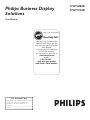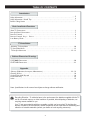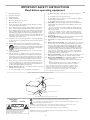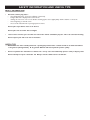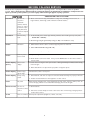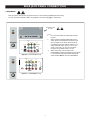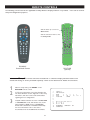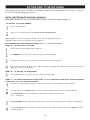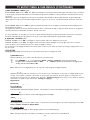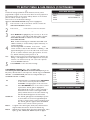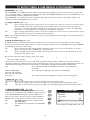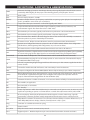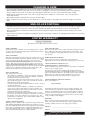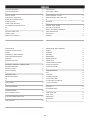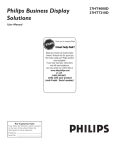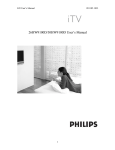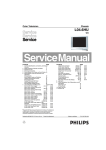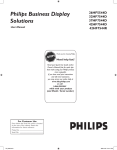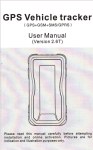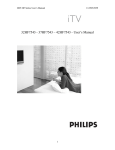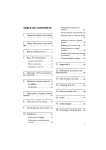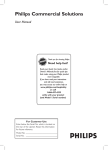Download Philips 27HT4000D Computer Monitor User Manual
Transcript
Philips Business Display
Solutions
User Manual
STOP
Thank you for choosing Philips.
Need help fast?
Read your Quick Use Guide and/or
Owner's Manual first for quick tips
that make using your Philips product
more enjoyable.
If you have read your instructions
and still need assistance,
you may access our online help at
www.bds.philips.com
or call
1-866-358-9601
while with your product
(and Model / Serial number)
For Customer Use
Enter below the Serial No. which is located
on the rear of the cabinet. Retain this
information for future reference.
Model No. __________________________
Serial No. __________________________
27HT4000D
27HT7210D
TABLE OF CONTENTS
Introduction
Safety Information . . . . . . . . . . . . . . . . . . . . . . . . . . . . . . . . . . . . . . . . . . . . . . . . . . . . . . . . . . . . . . .. . .3
Safety Information / Useful Tips . . . . . . . . . . . . . . . . . . . . . . . . . . . . . . . . . . . . . . . . . . . . . . . . . . . . . 4
Before Calling Service . . . . . . . . . . . . . . . . . . . . . . . . . . . . . . . . . . . . . . . . . . . . . . . . . . . . . . . . . . . . . 5
Basic Installation/Functions
Basic TV Connections . . . . . . . . . . . . . . . . . . . . . . . . . . . . . . . . . . . . . . . . . . . . . . . . . . . . . . . . . . . . 6
Rear Jack Panel Connections . . . . . . . . . . . . . . . . . . . . . . . . . . . . . . . . . . . . . . . . . . . . . . . . . . . . . . . . 7
Remote Controls . . . . . . . . . . . . . . . . . . . . . . . . . . . . . . . . . . . . . . . . . . . . . . . . . . . . . . . . . . . . . . . . . 8
Remote Controls K e y s - G u e s t . . . . . . . . . . . . . . . . . . . . . . . . . . . . . . . . . . . . . . . . . . . . . . . . . . . 9
Low Battery Check . . . . . . . . . . . . . . . . . . . . . . . . . . . . . . . . . . . . . . . . . . . . . . . . . . . . . . . . . . . . . . . . 9
TV Installation
Activating TV Setup Menu . . . . . . . . . . . . . . . . . . . . . . . . . . . . . . . . . . . . . . . . . . . . . . . . . . . . . . . . .10
TV Setup Main Menu . . . . . . . . . . . . . . . . . . . . . . . . . . . . . . . . . . . . . . . . . . . . . . . . . . . . . . . . . . . . . 11
TV Setup & Sub-menus . . . . . . . . . . . . . . . . . . . . . . . . . . . . . . . . . . . . . . . . . . . . . . . . . . . . . . . 12 - 19
Cabinet Dimension Drawings
27HT4000D Dimensions . . . . . . . . . . . . . . . . . . . . . . . . . . . . . . . . . . . . . . . . . . . . . . . . . . . . . . . . . . .20
27HT7210D Dimensions . . . . . . . . . . . . . . . . . . . . . . . . . . . . . . . . . . . . . . . . . . . . . . . . . . . . . . . . . . .21
Appendix
Glossary (Definitions, Acronyms, Abbreviations) . . . . . . . . . . . . . . . . . . . . . . . . . . . . . . . . . . . 22 - 23
Cleaning & Care . . . . . . . . . . . . . . . . . . . . . . . . . . . . . . . . . . . . . . . . . . . . . . . . . . . . . . . . . . . . . . . . 24
Product End-of-life Disposal . . . . . . . . . . . . . . . . . . . . . . . . . . . . . . . . . . . . . . . . . . . . . . . . . . . . . . . 24
Limited warranty . . . . . . . . . . . . . . . . . . . . . . . . . . . . . . . . . . . . . . . . . . . . . . . . . . . . . . . . . . . . . . . 24
Index . . . . . . . . . . . . . . . . . . . . . . . . . . . . . . . . . . . . . . . . . . . . . . . . . . . . . . . . . . . . . . . . . . . . . . . . . 25
Note : Specifications in this manual are subject to change without notification.
Recycling Directive – To minimize harm to the environment, the batteries supplied with the TV
set do not contain mercury or nickel cadmium. If possible, when disposing of batteries, use
recycling means available to you.
Your TV set uses materials which are reusable or which can be recycled. To minimize the
amount of waste in the environment, certain companies recover used sets for dismantling and
collection of reusable materials (contact your dealer or local recycling resources).
2
IMPORTANT SAFETY INSTRUCTIONS
Read before operating equipment
1.
2.
3.
4.
5.
6.
7.
8.
9.
10.
11.
12.
13.
14.
15.
16.
Read these instructions.
Keep these instructions.
Heed all warnings.
Follow all instructions.
Do not use this apparatus near water.
Clean only with a dry cloth.
Do not block any of the ventilation openings. Install in accordance
with the manufacturers instructions.
Do not install near any heat sources such as radiators, heat registers,
stoves, or other apparatus (including amplifiers) that produce heat.
Do not defeat the safety purpose of the polarized or grounding type
plug. A polarized plug has two blades with one wider than the other.
A grounding type plug has two blades and third grounding prong. The
wide blade or third prong are provided for your safety. When the provided plug does not fit into your outlet, consult an electrician for
replacement of the obsolete outlet.
Protect the power cord from being walked on or pinched particularly
at plugs, convenience receptacles, and the point where they exit from
the apparatus.
Only use attachments/accessories specified by the manufacturer.
Use only with a cart, stand, tripod, bracket, or table specified by the manufacturer, or sold with the apparatus. When
a cart is used, use caution when moving the cart/apparatus
combination to avoid injury from tip-over.
Unplug this apparatus during lightning storms or when unused for
long periods of time.
Refer all servicing to qualified service personnel. Servicing is
required when the apparatus has been damaged in any way, such as
power-supply cord or plug is damaged, liquid has been spilled or
objects have fallen into apparatus, the apparatus has been exposed to
rain or moisture, does not operate normally, or has been dropped.
This product may contain lead and mercury. Disposal of these materials may be regulated due to environmental considerations. For disposal or recycling information, please contact your local authorities or
the Electronic Industries Alliance: www.eiae.org
Damage Requiring Service - The appliance should be serviced by
qualified service personnel when:
A. The power supply cord or the plug has been damaged; or
B. Objects have fallen, or liquid has been spilled into the appliance;
or
C. The appliance has been exposed to rain; or
D. The appliance does not appear to operate normally or exhibits a
marked change in performance; or
E. The appliance has been dropped, or the enclosure damaged.
Tilt/Stability - All televisions must comply with recommended international global safety standards for tilt and stability properties of its
cabinet design.
· Do not compromise these design standards by applying excessive
pull force to the front, or top, of the cabinet which could ultimately
overturn the product.
· Also, do not endanger yourself, or children, by placing electronic
equipment/toys on the top of the cabinet. Such items could unsuspectingly fall from the top of the set and cause product damage and/or
personal injury.
Wall or Ceiling Mounting - The appliance should be mounted to a wall
or ceiling only as recommended by the manufacturer.
Power Lines - An outdoor antenna should be located away from power
lines.
Outdoor Antenna Grounding - If an outside antenna is connected to
the receiver, be sure the antenna system is grounded so as to provide
some protection against voltage surges and built up static charges.
Section 810 of the National Electric Code, ANSI/NFPA No. 70-1984,
provides information with respect to proper grounding of the mast and
supporting structure, grounding of the lead-in wire to an antenna discharge unit, size of grounding connectors, location of antenna-discharge unit, connection to grounding electrodes, and requirements for
the grounding electrode. See Figure below.
Object and Liquid Entry - Care should be taken so that objects do not
fall and liquids are not spilled into the enclosure through openings.
Battery Usage CAUTION - To prevent battery leakage that may result
in bodily injury, property damage, or damage to the unit:
· Install all batteries correctly, with + and - aligned as marked on the
unit
· Do not mix batteries (old and new or carbon and alkaline, etc.)
· Remove batteries when the unit is not used for a long time.
17.
18.
19.
20.
21.
22.
Note to the CATV system installer: This reminder is provided to call the
CATV system installer's attention to Article 820-40 of the NEC that provides
guidelines for proper grounding and, in particular, specifies that the cable
ground shall be connected to the grounding system of the building, as
close to the point of cable entry as practical.
EXAMPLE OF ANTENNA GROUNDING AS PER NATIONAL ELECTRICAL CODE (NEC)
ANTENNA LEAD-IN WIRE
GROUND CLAMP
ANTENNA DISCHARGE UNIT (NEC SECTION 810-20)
GROUNDING CONDUCTORS (NEC SECTION 810-21)
GROUND CLAMPS
ELECTRIC SERVICE EQUIPMENT
POWER SERVICE GROUNDING ELECTRODE EQUIPMENT (NEC ART 250, PART H)
This “bolt of lightning” indicates uninsulated material within your unit which may cause an electrical shock.
For the safety of everyone in your household, please do not remove product covering.
Know these
safety
symbols
CAUTION
RISK OF ELECTRIC SHOCK
DO NOT OPEN
CAUTION: TO REDUCE THE RISK OF ELECTRIC
SHOCK, DO NOT REMOVE COVER (OR BACK). NO
USER SERVICEABLE PARTS INSIDE. REFER SERVICING TO QUALIFIED SERVICE PERSONNEL.
The “exclamation point” calls attention to features for which you should read the enclosed literature closely to
prevent operating and maintenance problems.
WARNING: To reduce the risk of fire or electric shock, this appliance should not be exposed to rain or moisture and objects filled with liquids, such as vases, should not be placed on this apparatus.
CAUTION: To prevent electric shock, match wide blade of plug to wide slot, and fully insert.
ATTENTION: Pour éviter les chocs électriques, introduire la lame la plus large de la fiche dans la bome correspondante de la prise et pousser jusqu’au fond.
3
SAFETY INFORMATION AND USEFUL TIPS
SAFETY INFORMATION
·
Disconnect mains plug when :
- the red light below the TV screen is flashing continuously.
- a bright white line is displayed across the screen.
- cleaning the TV screen. Do not use abrasive cleaning agents. Use a slightly damp chamios leather or soft cloth.
- there is lightning or thunder storm
- the set is left unattended for a prolonged period of time.
·
Do not place open flames near or on the TV.
·
Do not place TV set under direct sunlight.
·
Leave at least 4 inches space around each side of the TV for ventilation purpose. This is to avoid over-heating.
·
Do not expose your TV set to rain or moisture.
USEFUL TIPS
·
Do not leave the TV in standby mode for a prolonged period of time. Switch off TV set to allow the CRT to
be de-gaussed (demagnetized). A de-gaussed CRT TV will have optimum picture quality.
·
Do not re-position the TV while it is switched on. It may cause non-uniformity (uneven color) in display color.
·
Do not attempt to repair a defective TV. Always consult a skilled service technician.
4
BEFORE CALLING SERVICE
Check this list of symptoms and suggested steps to take before requesting service. You may be able to solve the problem
yourself. Note : Please become familiar with the commercial features as described in TV installation / Setup because the
effects of several of these features, if not thoroughly understood might appear as faulty operation.
SYMPTOMS
SUGGESTED STEPS TO TAKE
Installation
TV does not
1. Check commercial TV setup (TV installation / setup) menu, including power forced on, front
respond to
keypad lockout, channel ring, volume minimum / maximum features.
commands
(volume, channel,
power), or cannot
be turned on (if it
is off). Or cannot
be turned off (if TV
is on).
Installation
TV turns off by
itself.
1. TV automatically turns off after approximately 5 minutes when no RF signal is present (unless
POWER ON = FORCED).
2. Check Energy Saving Programmability setting (see ESP) in TV installation / setup.
Picture
No Picture
1. Check that the antenna / cable is connected properly at the rear of the TV.
2. Check CABLE TUNING setting (NO / YES).
3. Possible TV station problem. Try another channel.
Picture
There is picture
but no sound.
1. Try increasing the volume.
2. Check that the sound is not muted. If it is, press the MUTE button on the remote control to
restore sound.
Picture Display
(Color)
Uneven color
display.
1. Switch off the TV using the mains power button. Wait approximately 20 minutes before turning
on the TV again.
2. Ensure that the TV is not placed near any speakers or magnetic objects.
Picture Display
Double image /
"ghost" image
Check antenna, cable or set-top box.
Picture Display
Snowy / noisy
picture
1. Check antenna, cable and / or setup box connections. Ensure that they are properly connected.
2. Possible electrical interference from appliances or other sources.
Power
No power
Remote Control TV does not
respond to remote
control
Sound
There is sound but
poor or no picture
Ensure that the TV's AC power cord is plugged into the main socket. If there is still no power, disconnect the plug. Wait for 60 seconds and re-attach plug. Turn on the TV again.
1. Check batteries.
2. Aim remote control directly at remote control sensor lens on TV and try pressing any button
on the remote control.
Check picture adjustments (brightness, contrast, color, tint).
5
BASIC TELEVISION CONNECTION
ANTENNA CONNECTION
·
Connect the antenna or RF cable signal to the 75 ohm RF 'F' connector
socket located on the TV's rear jack panel.
MAINS CONNECTION
·
Ensure that the mains voltage and frequency are correct. Please refer
to the product labelling and documentation.
Note : The power button on the front panel does not disconnect the
television from the AC mains. It toggles the TV between on and standby
mode. To completely turn off the AC mains power, you must unplug the AC
mains plugs from the wall socket.
POWER
FORMAT CLOCK
SLEEP
SAP
AV
AUTO
SOUND
CC
A/D
MENU
GUIDE
REMOTE STANDBY POWER
SWITCHING ON THE SET
INFO
·
AUTO
PICTURE
OK
Press the power button on the TV's front panel or on the remote
control to switch the TV set on.
MUTE
VOL
CH
1
2
3
4
5
6
8
9
7
A/CH
Note : If the TV is in commercial mode, it might not respond to the front
panel or the remote control. Please refer to the section on TV Installation
and TV Setup Menu in this documentation for more informaton.
0
FRONT PANEL STANDBY POWER
(EXAMPLE)
USE & CARE OF REMOTE CONTROL
To load the supplied batteries into the remote control ;
- Remove the battery compartment lid from the back of the remote
control.
- Insert two AA-sized batteries into the battery compartment, making sure
the positive + and negative - polarity line up correctly as indicated
inside the case.
- Reattach the battery compartment lid.
Note : Always remove batteries from the remote control if it is not used for
a long period of time. This is to prevent damage to the remote control
due to battery leakage.
6
REAR JACK PANEL CONNECTIONS
* WARNING :
-
Risk of electric shock. Rear jack panel must be removed by qualified personnel only.
Do not connect telephone cable or equipment to SmartPlug
Plug (R
(RJ-12) connector.
SmartCard slot
& cover
Note :
1.
Do not connect Video In and S-Video simultaneously.
2.
When a Smart Card with Audio/Video and SVideo inputs are installed into the Smart Card
slot, the inputs on the Smart Card cannot be
connected concurrently with the Video In or SVideo and Audio L/R In of the TV set or vice
versa. In this case, you can only use either
the inputs on the Smart Card or TV set.
3.
When connecting Y Pb Pr inputs to the
27HT4000D/27, please note that the correct AudioIn connectors should be the Red & White jacks
under the label AV2 In, and not under AV1 In.
Monitor
Out
Y
Video In
Component
Video Input
Ext Spkr
Audio
RJ12
Smart Plug
L
Pb
L
R
Pr
R
S-VIDEO
Applicable to 27HT7210D/27 only
Monitor
Out
AV2 in
AV1 in
Y
L
Pb
L
R
Pr
R
S-VIDEO
Applicable to 27HT4000D/27 only
7
REMOTE CONTROLS
The following remote controls are applicable to Philips Business Display Solutions TV products. These can be used for
setup and configuration purposes.
POWER
RECALL
TEXT
SMART
SLEEP
CC
Slide this button up to enter into
Guest mode.
Slide this side button down to enter
into Setup mode.
GUEST
DCM
SETUP
1
2
3
4
5
6
7
8
RESET
0
9
GUIDE
CH
M
A/CH
_
+
+
VOL
A
RC2888/01
Guest-Mode Remote
+
_
_
B
C
E
F
CLOCK
A/V
CH
D
G
RC2573GR
(optional)
RC2573GR (optional)
RC2573GR is an optional remote control for Institutional TV / Business Display Solutions features and
SmartCard settings. It can be purchased separately. Refer to this document for details of its functions.
1
2
3
When in setup mode, press RECALL on the
RC2573GR remote control.
You'll see an information screen that describes the
TV chassis firmware version, diagnostic codes, setup
information, and other service and technical data
regarding the TV's configuration.
Line#11 indicates whether the TV is in CONSUMER
or COMMERCIAL mode, and whether it is on-line
with a SmartPort DCM (such as a CLON99BK
SmartLoader, Net1Card, or Net01SC SmartCard).
For more information refer to the service
documentation for the ITV/BDS LO6 TV Chassis.
8
1
2
3
4
5
6
7
8
9
10
11
12
LO6HU1 1.1
HRM SW H3.03C
CODE
0
OP 34
4
AUTO AUTO
0
0
161 9
STEREO
0
60
CO 35 CL 31 BR 33 SH 31
VL 6 BL 0
BS 31 TR 31
COMMERCIAL SMARTPORT OFF
CHANNEL CVI
0
117
0
GUEST REMOTE CONTROL KEYS
CH Guide
To activate Channel Guide function
Source Select
To toggle between available video
sources
Close Caption
To activate Close Caption function
Standby
Press to switch the TV off or on
DVD Play
To start DVD playback (if applicable)
DVD Pause
To Pause DVD playback
DVD Stop
To stop DVD playback (if applicable)
Smart Sound
To select predefined sound settings
DVD Rewind
To rewind DVD playback
DVD Fast Forward
To Fast Forward DVD playback (if
applicable)
Sleep
Activate the sleep timer. Press repeatedly
to increase countdown time
Smart Picture
To select predefined picture settings
OK
To confirm a selection
Menu
To call up or exit the menu
CH(annel) + or CH(annel) To select channels
VOL(ume) + / To adjust TV volume
Mute
Turn the sound on or off
0 - 9 Digit Keys
To select a TV channel. For a two
digit program number, enter the
second digit before the dash appears
Alternate Channel
To toggle between alternating
channels
16:9 Formats
To adjust TV screen formats
LOW BATTERY CHECK
Press the OK key for approximate 5 seconds. The following text appears :
SERVICE
1
REMOTE BATTERY
OK
If the word "LOW" appears instead of "OK", the batteries are low and must be replaced.
9
ACTIVATING TV SETUP MENU
The following remote control commands are applicable to Philips Business Display Solutions TV products. These can
be used for setup and configuration purposes.
WITH GUEST REMOTE CONTROL RC2888/01
(only when SECURITY in the TV SETUP MENU is set to STANDARD. Refer to page 19).
To activate TV SETUP MENU :
1
2
Select a channel number
Key in 3 1 9 7 5 3 followed by the
m button on the remote control.
Note : All buttons (in step 2) on the remote control 3 1 9 7 5 3 m must be pressed successively
within 20 seconds or else the TV Setup Menu will not be activated.
WITH REMOTE CONTROL RC2573GR (only in TV Commercial Mode).
PART A : To check the TV's mode.
1
2
3
4
Set the remote control selectable switch to SETUP.
Press RECALL key on the remote control. The TV Status menu will appear.
Check line 11 of the menu to see if the TV is in the Commercial or Consumer mode.
If the TV is in Commercial mode, proceed to Part B to activate the TV Setup menu. Otherwise follow the sets in Part C to
change the TV mode to Commercial.
PART B : To activate TV Setup Menu
1
Press the
M button on the remote control to activate the TV Setup Menu.
PART C : To select Commercial mode, if the TV is in Consumer mode or to select Consumer
mode if the TV is in Commerical mode.
1
2
Press 0 2 4 9 9 5 followed by the M button on the remote control. The TV Setup Menu screen will appear.
Press
Í or Æ to select Commercial if you are in Consumer Mode but wish to switch to Commercial Mode.
Select Consumer if you are in Commercial mode but wish to switch to Consumer Mode.
Press ï followed by Æ to store your settings.
3
4
Highlight STORE and press the
Æ button on the remote control to store the change. The TV will go to standby mode.
Press the Power On key on the remote control to switch the TV on again. Follow the procedure in Part B to activate
the TV Setup Menu.
10
TV SETUP MAIN MENU
* LANGUAGE
* CHANNEL INSTALL
* CABLE TUNING
• USE CHANNEL TABLE
• DIGITAL TV LABEL
• DTV SETUP
* BRIGHTNESS
* COLOR
* CONTRAST
* SHARPNESS
* TINT
* NOISE REDUCTION
* SOUND MODE
* SAP
* AVL
* BALANCE
* TREBLE
* BASS
• AUDIO OUT FIXED
• SPEAKER MUTE
* INCREDIBLE STEREO
* ULTRA BASS
* VOLUME BAR
• MIN VOLUME
• MAX VOLUME
• SWITCH ON VOLUME
• SWITCH ON CHANNEL
• POWER ON
• CHANNEL DISPLAY
• KEYBOARD LOCK
• ESP
• AUDIO/VIDEO MUTE
* AUDIO/VIDEO OUT MUTE
• MONITOR OUT RF
• WELCOME MESSAGE
• CHANNEL GUIDE
* REMINDER
• 3 DIGIT ENTRY
• A/CH A/V SWITCH
* CC (Analog)
* CC (Digital)
• SAVE CC
• SOURCE MENU ITEM
• V-CHIP MENU ITEM
ENGLISH
>
NO / YES
NO / YES
NO / YES
>
||||||||||||| 0 - 63
||||||||||||| 0 - 63
||||||||||||| 0 - 63
||||||||||||| 0 - 63
||||||||||||| -31 - +31
NO / YES
MONO / STEREO
NO / YES
NO / YES
||||||||||||| -31 - +31
||||||||||||| 0 - 63
||||||||||||| 0 - 63
NO / YES
NO / YES
NO / SPATIAL / DOLBY VIRTUAL
YES / NO
YES / NO
||||||||||||| 0 - 63
||||||||||||| 0 - 63
STANDARD / ||||||||||||| 0 - 63
STANDARD / TV 1 -125 / AV2 / SIDE / S-VIDEO / CVI
STANDARD/ FORCED / RESTORED
NONE / NUMBER / LABEL / ALL
NO / YES
OFF / 1 HR / 2 HR / ... / 99 HR
OFF / BLUE / BLACK
NO / YES
NO / YES
>
NO / YES / POWER ON
NO / YES
NO / YES
NO / YES
OFF / CC-1 / CC-2 / CC ON MUTE
OFF / CC1 - CC6 / MUTE
NO / YES
NO / YES
NO / YES
* SAVED V-CHIP
* V-CHIP SETUP
* SLEEPTIMER
• SECURITY
NO / YES
>
OFF / 15 MIN / 30 MIN / 45 MIN / 60 MIN / 90 MIN / ... / 240 MIN
STANDARD / HIGH
Only 8 menu items will be displayed at one time.
1)
To scroll through the menu, press Î or ï on the remote control. A highlight
indicates that the respective menu item’s setting is selected for modification.
2)
To modify the setting of the selected menu item press Æ or Í.
3)
To exit, press
M or RECALL on the RC2573GR setup remote control.
Note : Digital TV Label option will only appear when the M button is pressed in a Digital Channel selection.
When the channel is analog, Digital TV Label option will not be available.
Note : * denotes item which appears in both the Commercial and Consumer modes.
Note : • denotes item which appears only in Commercial mode.
11
TV SETUP MENU & SUB-MENUS
* LANGUAGE (ENGLISH / ESPANOL / FRANCAIS)
When you first enter the TV SETUP Menu, LANGUAGE is highlighted. Scroll to the LANGUAGE item, select other languages with
the Æ or Í button on the remote control.
* CHANNEL INSTALL >
When selected, CHANNEL INSTALL menu appears. Configure
the inputs and channels as seen here.
INPUT
1
2
Select the channel or input you wish to configure.
Select the channel or input you wish to associate
with the specific CHANNEL. This feature enables
you to "map" (re-assign) a numeric channel number to
a video input, rather than to its normal RF TV channel
(i.e. ANTENNA) channel 2.
CHANNEL INSTALL
CHANNEL
INPUT
AUTO PROGRAM
CHANNEL RING
LABEL
VIDEO BLANK
AUDIO MUTE
TV 2-125 / AV2 / SIDE / S-VIDEO / CVI / DIGITAL
ANTENNA / AV2 / SIDE / S-VIDEO/ CVI / DIGITAL
>
SAVED / DELETED
MYLABEL >
NO / YES
NO / YES
TV Setup - Channel Install (Commercial Mode)
Note : Although it is possible to map a given video source (eg CVI) to
another video source (eg. S-VIDEO) this is not advisible as it may lead to
confusion.
AUTO PROGRAM
1
2
3
When AUTO PROGRAM is selected, the TV performs an
automatic search for the presence of viable RF signals at
its tuner input. An AUTO PROGRAMMING ACTIVE
TABLE of active numbers will appear. When a viable signal
is detected on a given channel, that channel is highlighted in
red and is added to the channel ring.
If CABLE TUNING is set to NO, channels 2 through 69 will
be checked. When a viable signal is detected on a given
channel, that channel is highlighted in red and is added to the
channel ring.
Pressing any key on the remote control will terminate the
AUTO PROGRAM session.
AUTO PROGRAMMING ACTIVE
1 2
3 4
5 6
7
8 9 10 11 12 13 14
15 16 17 18 19 20 21
22 23 24 25 26 27 28
29 30 31 32 33 34 35
36 37 38 39 40 41 42
43 44 45 46 47 48 49
50 51 52 53 54 55 56
57 58 59 60 61 62 63
DIGITAL CHANNEL SEARCH : 22
PRESS ANY KEY TO STOP
AUTO PROGRAM
CHANNEL RING
Specify whether the current channel or input is to be SAVED or SKIPPED from the channel ring (i.e. list of channels available for
selection with a guest remote control).
LABEL
Input a maximum number of 8 characters for the channel's label. Press cursor Æ to start the first character. Cursor Æ or Í to
navigate between character positions within the label field. Cursor Î or ï to select characters from the list A-Z or 0 - 9 etc.
To exit, press cursor Æ or Í to navigate out of the label editing field.
VIDEO BLANK
If VIDEO BLANK is set to NO. Video will be displayed.
If VIDEO BLANK is set to YES. Video will not be displayed.
AUDIO MUTE
If AUDIO MUTE is set to NO. The current channel is audible.
If AUDIO MUTE is set to YES. The current channel is muted
* CABLE TUNING (NO / YES)
If CABLE TUNING is set to NO. You are selecting standard off-air tuning
If CABLE TUNING is set to YES. You are selecting cable offset tuning.
12
TV SETUP MENU & SUB-MENUS (CONTINUED)
· USE CHANNEL TABLE (NO / YES)
If USE CHANNEL TABLE is set to NO. The digital tuner will ignore the Virtual Channel Table (VCT) information that is contained
in the Program and System Information Protocol (PSIP) during channel installation or Direct Channel Command which is sent by
the TV set.
When VCT is ignored, the digital tuner will tune to the physical channel, Radio Frequency (RF) Channel. Program Map Table
(PMT), which is stored as channel number Major dot Minor (eg. 2.1) in the TV set. The virtual channels will not be used in this
case.
If USE CHANNEL TABLE is set to YES. Program and System Information Protocol (PSIP) is used during channel installation, and
Direct Channel Command.
The digital tuner will use the virtual channel information that is contained in the PSIP, to map the virtual channels to the physical
channels, which is also called Major dot Minor channel in this case.
For more information on the PSIP, you can refer to ATSC Standard, Program and System information Protocol for Terrestrial
Broadcast and Cable (Revision B), which can be found at the website http://www.atsc.org/standards/a_65b.pdf.
· DIGITAL TV LABEL (NO / YES)
If DIGITAL TV LABEL is set to NO. The Digital TV channel number will not be displayed on the screen.
If DIGITAL TV LABEL is set to YES. The Digital TV channel number will be displayed on the top right hand corner of the TV
screen for about 5 seconds whenever there is a change in digital TV channel.
For the changes in the Digital TV label to take effect, please conduct a cold / warm start when the setting is changed from Yes to
No, vice versa.
DTV SETUP
Entering the DTV SETUP menu allows you to edit features while you are in Digital TV mode.
CHANNEL EDIT
Channel edit allows you to add or skip channels from your favorite list.
1
Press CURSOR > or < to toggle between Added or Skipped. If Skipped is selected, the channels will
be skipped when scrolling channels with the CH+ or CH- . If Added is selected, the channels will not be skipped when
scrolling channels with the CH+ or CH- .
Note : When you are in Digital Mode you can only add or skip programs in Digital Channels.
Weak Dig Sig
Digital broadcasting is still new. Therefore it is not uncommon for a broadcaster to only send out a digital signal for part
of a day. The reception could also come and go. If you program your channels when the signal is not being sent or is
weak it will not be saved in your channel setup. Using the Weak Digital Signal feature here, you can add those channels
with weak or no signals to your channel list. Adding or skipping Weak Digital Signal can ONLY be done in
Digital Mode.
AutoLock (not supported)
Fact Ch Reset
Factory Channel Reset feature lets you erase the contents of the master, user and favorite channel lists. This restores the TV to the
initial state before the first Auto Program operation. For instructions on how to Auto Install the TV again, refer to page 12.
Digital Audio
Aud
Digital Audio allows you to switch to another audio language when it is available.
Timer (not supported)
Closed Caption
Closed Caption lets you select the default option or options that you have assigned to your Close captioning service. This
feature is ONLY available in Digital Mode.
Emergency
ergency Alert
Emergency
mergency Alert lets you display or discard emergency alerts for Low or Medium priority.
Note : Emergency Alert will not be visible if no broadcast is received or when the TV is in Standby mode.
13
TV SETUP MENU & SUB-MENUS (CONTINUED)
* BRIGHTNESS / COLOR / CONTRAST / SHARPNESS / TINT (||||||||| 0 - 63, TINT |||||||| -31 - 31)
Adjust the respective picture setting using the Æ or Í cursor.
* NOISE REDUCTION (NO / YES))
If NOISE REDUCTION is set to NO. The noise reduction feature is disabled.
If NOISE REDUCTION is set to YES. Video noise is reduced with minimum reduction in picture sharpness.
* SOUND MODE (MONO / STEREO)
STEREO)
Select either STEREO or MONO sound modes.
When SOUND MODE is changed, an on-screen display will appear indicating the actual audio status (MONO or STEREO).
Note : If Stereo is not available on a selected show the sound coming from the TV will remain in the Mono mode even if the TV is set to Stereo
mode.
* AVL - Auto Volume Leveler (NO / YES))
When turned to YES, AVL will level out the sound being heard when sudden change in volume occurs during commercial breaks or
channel changes.
* SAP (NO / YES))
Disable or enable the Second Audio Program channel features. SAP is not widely used and most channels do not
transmit a SAP signal. Use of the SAP channel include :
Spanish translation or other language translation
Descriptive information about the program
Duplication of main audio (mono)
Audio unrelated to program
Note : When SAP is set to YES, but SAP is not present on the current channel, the primary audio will be audible.
* BALANCE / TREBLE / BASS (||||||||| 0 - 63, BALANCE |||||||| -31 - 31)
Balance : Level of sound coming from the left and right speakers.
Treble
: Enhance the high frequency sounds.
Bass
: Enhance the low frequency sounds.
Note : Adjust the respective audio playback setting using the Æ or Í cursor.
· AUDIO OUT FIXED (NO// YES)
If AUDIO OUT FIXED is set to YES. MONITOR OUT audio level is set to a fixed nominal one volt peak-to-peak (0.775 volts RMS
at 600 ohm), irrespective of the TV's volume setting.
If AUDIO OUT FIXED is set to NO. The MONITOR OUT audio level will vary with the TV's volume setting.
· SPEAKER MUTE (NO / YES)
If SPEAKER MUTE is set to NO. The TV's built-in speakers will operate as they would normally.
If SPEAKER MUTE is set to YES. The TV's built-in speakers will be set to mute.
* INCREDIBLE STEREO (NO / SPATIAL / DOLBY VIRTUAL)
If INCREDIBLE STEREO is set to NO, there will not be any special audio effects applied to the TV sound.
If INCREDIBLE STEREO is set to SPATIAL, the sound from the TV will be specially processed with audio spatializer algorithms,
resulting in a "3D stereo-like" effect.
If INCREDIBLE STEREO is set to DOLBY VIRTUAL, the sound from the TV will be specially processed with patented Dolby
audio algorithms, resulting in a "3D stereo surround" effect that conforms to the acoustic performance level as specified by Dolby.
* ULTRA BASS (NO / YES)
When ULTRA BASS is set to YES, the audio frequency equalization is modified such that the bass frequencies are significantly
emphasized.
* VOLUME BAR (NO / YES)
When VOLUME BAR is set to YES, an OSD graphic appears providing visual verification (eg. "||||||||----15") of volume adjustments
made with the remote control or the front panel of the TV.
14
TV SETUP MENU & SUB-MENUS (CONTINUED)
· MIN VOLUME (||||||||||||| 0 - 63)
63)
Specify the lowest volume setting possible by using the remote control or the TV front panel (if it is not locked out). This setting
cannot exceed the MAX VOLUME.
· MAX VOLUME (||||||||||||| 0 - 63)
63)
Specify the highest volume setting possible by using the remote control or the TV front panel (if it is not locked out). This setting
cannot be less than the MIN VOLUME.
· SWITCH ON VOLUME (STANDARD / ||||||||||||| 0 - 63)
63)
Specify the volume setting that takes effect when the TV is powered on.
If STANDARD, the volume at power-on will be the volume at which the TV was prior to last power-down.
If specified as 0 - 63, that will always be the volume at power-on, until SWITCH ON VOLUME is changed.
· SWITCH ON CHANNEL (STANDARD / TV 1 - 125 / AV2 / SIDE / S-VIDEO / CVI))
Specify the channel which the TV will be tuned when it is powered on.
If STANDARD, the channel at power-on will be the same as the channel when the TV was tuned at last power-down.
If specified (eg. 2, AV2, CVI etc.), then that will be the channel at power on until SWITCH ON CHANNEL is changed.
· POWER ON (STANDARD / FORCED / RESTORED))
STANDARD : The TV will be in standby mode when AC mains power is first applied after being disconnected.
FORCED
:
The TV will turn ON whenever AC mains power is applied. This feature allows the TV's power status to be
controlled for example from an AC mains breaker.
RESTORED :
When AC mains power is first applied after being disconnected, the TV's power status will revert to that when
the AC mains power was last removed.
· CHANNEL DISPLAY (NONE / NUMBER / LABEL / ALL))
Specifies which of the respective channel properties are displayed by the TV's OSD when a channel or input is first selected.
If REMINDER (see REMINDER page 17) is OFF, these properties will be displayed for a few seconds, then disappear.
If REMINDER is ON, the channel properties remain on-screen as long as the TV is on.
· KEYBOARD LOCK (NO / YES))
NO
:
The TV's front panel is enabled.
YES
:
The TV's front panel is disabled.
· ESP - ENERGY SAVING PROGRAMMABILITY (OFF / 1 HR / 2 HR / ... / 99 HR))
This feature enables the TV to automatically power-down after a specified period of time. If during this period it does not
receive any commands from the remote control or TV front panel, this energy-saving feature assumes the TV is inactive, and will
automatically power-down.
· AUDIO / VIDEO MUTE (OFF / BLACK / BLUE))
Also known as "A/V muting". Suppresses audio and video when the TV tuner is not receiving sufficient RF signal. These options
produce the following results.
OFF
:
TV screen displays "snow", and the audio appears as white noise ("static").
BLACK :
TV screen display is black, and the audio is muted.
BLUE
:
TV screen display is blue, and the audio is muted.
· AUDIO / VIDEO OUT MUTE (NO / YES))
When set to YES, it turns off the audio and video MONITOR OUT signals (either demodulated RF input or loop-through video).
Intended to prevent recording of pay-per-view content.
· MONITOR OUT RF (NO / YES))
This feature configures the audio and video monitor outputs (provided the AUDIO / VIDEO OUT MUTE is not set to YES).
NO
:
The signals that are present at the monitor outputs are the same as those of the currently selected channels or
video input. The monitor outputs "track" what is viewed and heard on the TV.
YES
:
Regardless of the current selected TV source (eg. AV2, S-VIDEO, CVI) input, the signal present at the monitor
outputs is always the tuner output (see NOTE below).
Note : When The MONITOR OUT RF is initially changed from its current setting, the monitor out signal depends upon the previous
MONITOR OUT setting until a different TV source is selected. From then on, the new MONITOR OUT setting will perform as described.
15
TV SETUP MENU & SUB-MENUS (CONTINUED)
· WELCOME MESSAGE (>)
( )
A welcome message (maximum of 20 characters, 2 lines) can be
programmed to appear on the TV screen when the TV is powered on.
The message remains on the screen until any button on the TV front
panel or remote control is pressed.
This is how to set the Welcome Message :
When the WELCOME MESSAGE setup menu is highlighted.
Press cursor Æ or Í on the remote control to invoke the
WELCOME MESSAGE sub-menu.
1
2
3
4
Note :
5
WELCOME MESSAGE
DISPLAY
LINE 1
LINE 2
CLEAR
NO / YES
PHILIPS >
INSTITUTIONAL TV >
>
DISPLAY
NO / YES
LINE 1, 2
PHILIPS
Press cursor Î or ï on the remote control to select the
desired MESSAGE sub-menu item (eg. LINE1, LINE2).
When DISPLAY is highlighted, press cursor Æ or Í on the
remote control to select YES or NO. When YES is selected,
WELCOME MESSAGE is enabled. Choose NO to disable
WELCOME MESSAGE.
Note : If Welcome Message is enabled but both LINE 1 and
LINE 2 are blank (or consist entirely of space characters), no
message will appear.
Select message LINE 1 or LINE 2. Press cursor Æ on the
remote control to start the first character. A blinking "-" will
appear indicating that you are in the edit mode. Press cursor
Î or ï to select a character at the given position. To move
to a desired character position press Æ or Í.
When you cursor to the left or right margins of the edit space, the
blinking "-" will disappear and ">" will re-appear at the end of the
menu line. You can then cursor Î or ï to the next or previous
line in the MESSAGE sub-menu.
Select CLEAR to erase the entire message.
· CHANNEL GUIDE (NO / YES / POWER ON))
The channel guide feature provides an on-screen summary listing of the
RF (tuner) channels that are currently in the channel ring (see CHANNEL
INSTALL -> CHANNEL RING) and have been assigned labels (see
CHANNEL INSTALL -> LABEL).
: Channel Guide is not displayed when CH GUIDE
on the remote control is pressed and "NOT
AVAILABLE" message appears on the TV screen.
YES
: When CH GUIDE button on the remote control
is pressed the channel guide is displayed for
approximately 10 seconds, or until a command is
received from the remote control again. All RF
(tuner) channels that are in the same channel ring,
and have labels will appear in the channel list.
POWER ON
: The channel guide appears automatically at poweron, and remains on-screen for approximately 10
seconds or until a remote control command occurs.
The channel guide also appears when CH GUIDE
button on the remote control is pressed.
Note 1 : To appear in the channel guide, an RF (tuner) channel must be
assigned a label, and must be saved in the channel ring.
Note 2 : Only RF (tuner) channels will be listed in the channel guide. Video
inputs (eg. AV2, S-VIDEO, CVI, FRONT A/V) will not appear.
NO
16
CLEAR
CHANNEL GUIDE
TV2
TV5
TV6
TV7
TV13
TV14
TV54
EXIT
PBSETPTV >
CBS
>
QVC
>
WB
>
ABC
>
WGN
>
C-SPAN >
CH GUIDE TO SCROLL DOWN
TV SETUP MENU & SUB-MENUS (CONTINUED)
REMINDER (NO / YES))
When REMINDER is set to YES, the current channel or input label will be displayed at the top of the TV screen. (eg. TV2, CVI,
etc.). The channel number or input label (if a label has been assigned in CHANNEL INSTALL), and the current MUTE status (i.e. if
sound is MUTED) will also be displayed when available.
When REMINDER is set to NO, the reminder information will appear only when the channel or input label is changed. This
reminder information will disappear after ten seconds.
· 3 DIGIT ENTRY (NO / YES))
YES
:
Upon receiving a signal from the remote control, the TV "expects" to receive up to two more successive remote
digit commands (eg. 123, 012 etc) before tuning to the intended channel. As the TV receives the signal from
the remote control, each digit will be displayed on the top left hand corner of the TV screen. This digit will be
followed by a "-" indicating that the TV is "waiting" for the digit input (see Note).
NO
:
Upon receiving a signal from the remote control the TV "expects" to receive one more successive remote control
digit conmand before tuning to the intended channel (see Note).
Note : Successive digit commands must occur within two seconds, or the TV will interpret the received digit(s) as the intended channel and
tune to it accordingly.
· A/CH A/V SWITCH (NO / YES))
The A/CH A/V (alternate channel A/V switch) feature provides the choice to use the remote control A/CH command to toggle
between the previously viewed channels / inputs, to step successively through all sources (eg. ANTENNA (tuner), AV2, S-VIDEO,
CVI, FRONT) presently in the channel ring.
YES
:
Upon receiving an alternate channel (A/CH) command from the remote control, the TV will tune to the next
signal source (eg. tuner, AV2, S-VIDEO, etc), in the channel ring.
NO
:
Upon receiving an alternate channel (A/CH) command from the remote control, the TV will switch to the most
recently selected channel / input.
· CS1, CS2, CS3, CS4, CS5,
S5, CS6, CC1, CC2, CC3, CC4, OFF, MUTE (for
(for digital channels)
channels)
CC-1, CC-2, OFF, CC ON MUTE (for analog channels)
Since July 1993, TV sets with 13" screens or larger must have built-in caption decoders. Captioning of most broadcast and
cablecast programming is mandated under the Telecommunications Act of 1996, except for programs exempted by the FCC. For
additional information please visit the U.S. FCC website at : http://www.fcc.gov/cgb/consumerfacts/closedcaption.html.
OFF
:
Close captioning text will not be displayed even when it is provided by the
broadcaster.
MUTE or CC ON MUTE
:
Close captioning text will appear only when the TV is MUTED.
CS1, CS2, CS3, CS4, CS5,
CS6, CC1, CC2, CC3, CC4,
CC-1, CC-2
:
Close captioning text will be displayed if it is present in the incoming signal.
· SAVE CC (NO / YES))
This feature enables the CC setting (see CC) to remain in effect after the TV is powered down.
NO
:
When the TV is powered down and turned on again, the closed captioning settings will default to OFF.
YES
:
When the TV is powered down and turned on again, the closed captioning previously set will remain in effect.
· SOURCE MENU ITEM (NO / YES))
This feature provides the option to specify whether the current
signal source (eg. TV-54, AV2, CVI, S-VIDEO, etc.) item is present
in the FEATURES MENU that appears when the SLEEP or CC
button on the remote control is pressed, or when the MENU or
RECALL button on the guest-mode remote control is pressed.
NO
:
The SOURCE line item does not appear in the
FEATURES MENU.
YES
:
The SOURCE line item appears in the FEATURES
MENU.
17
SLEEP
or
CC
or
* RECALL
or
* MENU
FEATURES MENU
CC
SLEEPTIMER
V-CHIP SETUP
SAP
SOURCE
EXIT
CC-1
OFF
>
NO
TV-54
Features Menu with SOURCE Menu item = YES
TV SETUP MENU & SUB-MENUS (CONTINUED)
Note 1 :
Note 2 :
Note 3 :
When the SOURCE item is highlighted, press Æ or Í on the remote control to step through the signal sources (eg. tuner,
AV2, S-VIDEO etc.) that are in the CHANNEL RING. The SOURCE item in the FEATURES MENU cannot be used to
select RF (tuner)channels.
The SOURCE item can only be used to select signal sources (eg. tuner, AV2, S-VIDEO, etc) that are in the CHANNEL RING.
If there are no signal sources in the CHANNEL RING other than the presently-selected source, the SOURCE item is for
display purpose only, you cannot select any other source.
· V-CHIP MENU ITEM (NO / YES )
This feature provides the option to specify whether the V-CHIP
will appear in the FEATURES MENU
NO
:
The V-CHIP line item does not appear in the
FEATURES MENU.
YES
:
The V-CHIP line item appears in the FEATURES
MENU.
FEATURES MENU
SLEEP
or
CC
or
* RECALL
or
* MENU
CC
SLEEPTIMER
V-CHIP SETUP
SAP
SOURCE
EXIT
CC-1
OFF
>
NO
TV-54
Features Menu with V-CHIP Menu item = YES
The FEATURES MENU can be activated by pressing the SLEEP or MENU button on the guest remote control.
Note :
· SAVED V-CHIP (NO / YES))
This feature provides the option to specify whether the V-CHIP SETUP configuration remains in effect after the TV is powered
down.
NO
:
The current V-CHIP setup configuration reverts to defaults (does not appear on the FEATURES MENU) when the
TV is powered down.
YES
:
The current V-CHIP setup configuration remains in effect when the TV is powered down.
V-CHIP SETUP (NO / YES))
Configures the V-CHIP program content viewing restriction feature. Please
consult the mainstream / consumer product documentation for details about
this feature.
MASTER DISABLE NO
:
The TV and Movie Ratings will be effective.
MASTER DISABLE YES
:
All TV and Movie Ratings will be blocked,
overwriting all previous settings.
TV RATINGS
1
2
To select TV Ratings, highlight TV RATINGS and press cursor Æ on
the remote control to invoke the TV Ratings sub-menu.
Navigate with cursor Î, ï, Æ or Í on the remote control to select
the ratings you wish to block. When the cursor is in the desired
bracket, press Î or ï to activate it. An "X" will appear indicating
that the TV Rating has been selected. To deselect, press Î or ï
where the "X" is. The "X" will disappear indicating that the TV Rating
has been deactivated.
V-CHIP SETUP
MASTER DISABLE
TV RATINGS
MOVIE RATINGS
EXIT
TV RATINGS
TV-Y
TV-Y7
TV-G
TV-PG
TV-14
TV-MA
EXIT
All
[]
[X]
[]
[]
[]
[]
V
YES / NO
>
>
>
S
L
D
[] []
[] []
[] []
[]
[]
[]
[]
[]
[]
>
TV Ratings Sub-Menu
MOVIE RATINGS
MOVIE RATINGS
1
2
To select Movie Ratings, highlight MOVIE RATINGS and press cursor
Æ on the remote control to invoke the Movie Ratings sub-menu.
Press cursor Æ or Í on the remote control to toggle between View
and Blocked.
G
PG
PG-13
R
NC-17
X
NR
EXIT
VIEW
VIEW
VIEW
VIEW
VIEW
BLOCKED
BLOCKED
>
Movie Ratings Sub-Menu
18
TV SETUP MENU & SUB-MENUS (CONTINUED)
SLEEPTIMER (OFF / 15 MIN / 30 MIN / 45 MIN / 60
MIN / 90 MIN / 120 MIN / 180 MIN / 240 MIN))
When the SLEEPTIMER is activated, the TV automatically powers
down after the specified period of time.
Note 1 :
The SLEEPTIMER differs from ESP (Energy Saving
Programmability) in that the SLEEPTIMER countdown
is unaffected by any command from the remote control
or front panel of the TV. ESP timer is reset when it
receives a command from the remote control or the
front panel of the TV.
Note 2 :
When the SLEEPTIMER is active, the current
SLEEPTIMER countdown timer value appears in the ITV
/ commercial SETUP MENU as well as the FEATURES
MENU. The SLEEPTIMER countdown period can be
adjusted or reset from either menu.
FEATURES MENU
CC
SLEEPTIMER
V-CHIP SETUP
SAP
SOURCE
EXIT
CC-1
9 MIN
>
NO
TV-54
SLEEPTIMER countdown in progress (example)
· SECURITY (STANDARD / HIGH))
This feature provides the option to enable access to the SETUP MENU without an RC2573GR setup remote control.
STANDARD : The TV SETUP MENU can be accessed by entering a special security code with a guest remote control.
Refer to Philips sales representative for more details.
HIGH
Note :
:
The TV SETUP MENU can be accessed only with an RC2573GR setup remote control in setup mode.
The default SECURITY setting for Institutional TV is STANDARD. When SECURITY is in STANDARD mode, the TV is more
vulnerable to unauthorized operation.
19
19.72”
20
T IT L E
DRAW N BY
TOLERANCE
REVISION
DATE
UNITS
23.35”
27HT 4000D /27 DIMENSIONS r.ef PDF 8670 000 23831
COMMENTS
INCHES
PHILIPS BUSINESS SOLUTIONS
0104006.1400
0104006.1400
0.125
PBS ITV
27”
29.29”
27HT4000D/27 DIMENSIONS
19.8”
21
T IT L E
DRAW N BY
TOLERANCE
REVISION
DATE
UNITS
22.83”
27HT 7210D /27 DIMENSIONS r.ef PDF 8670 000 23825
COMMENTS
INCHES
PHILIPS BUSINESS SOLUTIONS
0104006.1400
0104006.1400
0.125
PBS ITV
27”
28.98”
27HT7210D/27 DIMENSIONS
DEFINITIONS,
ABBREVIATIONS
D EFINITIONSACRYNYMS
, A CRONYMS & &
A BBREVIATIONS
APAC
Automatic Pixel Aging Correction. A technique whereby the image displayed on the television screen is
periodically shifted slightly, for the purpose of minimizing plasma panel phosphor "burn-in"
A/V
Audio / video.
BDS
Bit Rate
Business Display Solutions. See PBS.
Sometimes written “bitrate”, the frequency at which bits are passing a given (physical or metaphorical)
"point", quantified in terms of bits per second (bit/s).
CVI
Component video input. Sometimes used interchangeably with "YPbPr".
CVBS
Composite Video Broadcast Standard. Video signal containing combined color, luminance, and
synchronization signals. Also often referred to as "AUX" video.
DB-9
Standardized 9-pin connector, typically used for RS-232 asynchronous serial communications.
DB-15
Standardized 15-pin connector, typically used for VGA / computer display signals.
DCM
Data Communications Module. ITV terminology for devices that communicate with Philips Institutional
Television products by means of the Philips ITV SmartPort.
DFU
Directions For Use. Philips Consumer Electronics term for product instruction documentation.
DHCP
Dynamic Host Configuration Protocol. A protocol used on TCP/IP networks. Allows client configuration
(TCP/IP address, default gateway, DNS configuration, etc.) to be sent to clients.
DNS
The network service used in TCP/IP networks that translates host names to IP addresses.
DVI
Digital Visual Interface, a digital interface standard created by the Digital Display Working Group (DDWG)
to convert analog signals into digital signals to accommodate both analog and digital monitors.
Guest Mode
First data word of a Philips RC-5 / RC-6 remote control code for standard television commands.
HTML
Hypertext Markup Language. The set of markup symbols or codes inserted in a file intended for display
on a World Wide Web browser page.
IR
Infra-red, long-wavelength light energy invisible to the human eye. In this context as applied to wireless
remote controls.
IR-FACE
ITV interface module that adds ITV features and connectivity to non-ITV televisions.
MP3
A compressed digital audio format. MPEG (Motion Pictures Experts Group) Layer 3 Audio compression.
MPEG
Moving Picture Experts Group. General term for a range of audio and video compression, and the name
of the standards organization for digital video and digital audio compression. Operates under the
auspices of the International Organization for Standardization (ISO)
ITV
Institutional Television. See PBS. Commercial / non-consumer division of Philips Consumer Electronics Co.
NA
Not available, not applicable.
NC
Not connected, no connection.
Off
See "Standby".
On
A state of operation in which the unit (television) is connected to an AC power source, in active use, and
capable of responding to queries or commands from a control device (IR remote control) and/or DCM.
OSD
On-Screen Display. The display of alphanumeric text that appears over the video image. Typically
generated by a character generator usually integrated into the television chassis control processor.
PBS
Philips Business Solutions. A commercial / non-consumer division of Philips Consumer Electronics.Co., of
which Philips BDS, Business Display Solutions, formerly known as ITV, is a part.
Plug
Connector on a cable that connects to a plug.
RC
Remote control.
RC-5, RC-6
Philips IR remote control communication protocols.
RJ-11
Registered jack 11. Modular telephone-style connector form factor with 4 electrical conductors.
22
DEFINITIONS,
ACRYNYMS
& ABBREVIATIONS
D
,A
( CONT .) (CONT.)
RJ-12
Registered jack 12. Modular telephone-style connector form factor with 6 electrical conductors.
Router
Technically, also known as a Layer 2 Switch. A switching hub that operates at the Data Link Layer
(Layer 2), and builds a table of the MAC addresses of all the connected stations.
RTSP
Real-Time Streaming Protocol. Allows control of multimedia streams delivered, for example, via RTP
(RFC 3389, Real-time Transport Protocol Payload). Control includes absolute positioning within the
media stream, recording and possibly device control.
RTP
Real-time Transport Protocol. Defines a standardized packet format for delivering audio and video over
the Internet.
Setup Mode
See System 7. Remote control mode used to configure Philips Institutional Televisions for specialized
and/or restricted features such as front panel lockout, volume range, channel list, etc.
SmartPortTM
Philips proprietary three-wire synchronous serial communications and control interface.
SmartPlugTM
See SmartPort.
Socket
Connector on a cable that connects to socket.
SBB
Set-back box. Used interchangeably with "set-top box". General term for a device that adds
functionality to, and / or interfaces a television with, a host content- and/or control- environment.
STB
Set-top box. See SBB.
Standby
System 0
System 7
TCP/IP
Generally referred to as "off". A state of operation, characterized by relatively low power consumption,
in which the unit (television) is connected to an AC power source, but not in active use, and capable of
responding to queries or commands from a control device and/or DCM.
First data word of a Philips RC-5 / RC-6 remote control code for standard television commands.
Synonymous with Business Display Solutions / ITV "guest" mode.
First data word of a Philips RC-5 / RC-6 remote control code reserved for specialized commands. Used
for Business Display Solutions / ITV "setup" mode.
Transmission Control Protocol / Internet Protocol. De facto standard protocol for Internet
communications.
UDP
User Datagram Protocol. A minimal message-oriented transport layer protocol that is currently
documented in IETF RFC 768. Used by Philips NetLink to issue device discovery packets.
YPbPr
Component video signals consisting of luminance, and blue and red components.
23
CLEANING & CARE
· To avoid possible shock hazard, please be sure that the television is unplugged from the electrical outlet before cleaning.
· When cleaning the television screen, take care not to scratch or damage the screen surface (avoid wearing jewelry or using anything
abrasive). Wipe the front of the screen with a clean cloth dampened with water. Use even, easy, vertical strokes when cleaning.
· Gently wipe the cabinet surfaces with a clean cloth or sponge dampened in a solution of cool clear water. Use a clean dry cloth to
dry the wiped surfaces.
· Occasionally vacuum the ventilation holes or slots in the cabinet back.
· Never use thinners, insecticide sprays, or other chemicals on or near the cabinet, as they might cause permanent damage of the cabinet
finish.
END-OF-LIFE DISPOSAL
· This Philips Institutional Television product and its packaging contain materials that can be recycled and re-used. Specializ ed companies can
recycle your product to increase the amount of reusable materials and minimize the amounts which need to be properly disposed.
· This product might also use batteries which should not be thrown away when depleted, but should be handed in and disposed of as small
chemical waste.
· Please find out about the local regulations regarding the disposal of the television, batteries, and packaging materials whenever you replace
existing equipment.
LIMITED WARRANTY
COLOR TELEVISION
One Year Free Labor; One Year Free Service on Parts.
WHO IS COVERED?
You must have proof of purchase to receive warranty service. A sales
receipt or other document showing that you purchased the product is
considered proof of purchase.
WHAT IS COVERED?
Warranty coverage begins the day you buy your product. For one year
thereafter,all parts will be repaired or replaced, and labor is free. From
one to two years from the day of purchase, you pay for the replacement or repair of all parts except the picture tube, and for all labor
charges. After two years from the day of purchase, you pay for the
replacement or repair of all parts, and for all labor charges. All parts,
including repaired and replaced parts, are covered only for the original
warranty period. When the warranty on the product expires, the
warranty on all replaced and repaired parts also expires.
WHAT IS EXCLUDED?
Your warranty does not cover:
• labor charges for installation or setup of the product, adjustment
of customer controls on the product, and installation or repair of
antenna systems outside of the product.
• product repair and/or part replacement because of misuse, accident, unauthorized repair or other cause not within the control of
Philips Consumer Electronics Company.
• reception problems caused by signal conditions or cable or antenna
systems outside the unit.
• a product that requires modification or adaptation to enable it to
operate in any country other than the country for which it was
designed, manufactured, approved and/or authorized, or repair of
products damaged by these modifications.
• incidental or consequential damages resulting from the product.
(Some states do not allow the exclusion of incidental or consequential damages, so the above exclusion may not apply to you. This
includes, but is not limited to, prerecorded material, whether copyrighted or not copyrighted.)
MAKE SURE YOU KEEP...
Please keep your sales receipt or other document showing proof of purchase. Attach it to this owner’s manual and keep both nearby. Also
keep the original box and packing material in case you need to return
your product.
BEFORE REQUESTING SERVICE...
Please check your owner’s manual before requesting service.
Adjustments of the controls discussed there may save you a service call.
TO GET WARRANTY SERVICE IN U.S.A.,
PUERTO RICO OR U.S. VIRGIN ISLANDS...
Contact a Philips factory service center (see enclosed list) or authorized
service center to arrange repair.
(In U.S.A., Puerto Rico and U.S. Virgin Islands, all implied warranties,
including implied warranties of merchantability and fitness for a particular
purpose, are limited in duration to the duration of this express warranty.
But, because some states do not allow limitations on how long an
implied warranty may last, this limitation may not apply to you.)
TO GET WARRANTY SERVICE IN CANADA...
Please contact Philips at:
1-866-358-9601
(In Canada, this warranty is given in lieu of all other warranties. No
other warranties are expressed or implied, including any implied warranties of merchantability or fitness for a particular purpose. Philips is
not liable under any circumstances for any direct, indirect, special, incidental or consequential damages, howsoever incurred, even if notified
of the possibility of such damages.)
REMEMBER...
Please record the model and serial numbers found on the product
WHERE IS SERVICE AVAILABLE?
below. Also, please fill out and mail your warranty registration card
Warranty service is available in all countries where the product is offi- promptly. It will be easier for us to notify you if necessary.
cially distributed by Philips Consumer Electronics Company. In countries where Philips Consumer Electronics Company does not distribute
the product, the local Philips service organization will attempt to pro- MODEL # ___________________________________________
vide service (although there may be a delay if the appropriate spare
SERIAL # ___________________________________________
parts and technical manual(s) are not readily available).
vulnerable
24
www.bds.philips.com
INDEX
27HT4000D DIMENSIONS . . . . . . . . . . . . . . . . . . . . . . . . . . . . . . . . . . . . . . . . 20
MOVIE RATINGS . . . . . . . . . . . . . . . . . . . . . . . . . . . . . . . . . . . . . . . . . . . . . . . . 18
27HT7210D DIMENSIONS . . . . . . . . . . . . . . . . . . . . . . . . . . . . . . . . . . . . . . . . 21
MUTE, AUDIO / VIDEO . . . . . . . . . . . . . . . . . . . . . . . . . . . . . . . . . . . . . . . . . 15
A
N
A/CH A/V SWITCH . . . . . . . . . . . . . . . . . . . . . . . . . . . . . . . . . . . . . . . . . . . . . 17
NO. OF CHANNELS, TV SETUP . . . . . . . . . . . . . . . . . . . . . . . . . . . . . . . . . . 12
ACCESSING TV SETUP MENUS . . . . . . . . . . . . . . . . . . . . . . . . . . . . . . . . . . . 10
NOISE REDUCTION, SETUP MENU ITEM . . . . . . . . . . . . . . . . . . . . . . . . . . 14
AUDIO MUTE, CHANNEL INSTALL . . . . . . . . . . . . . . . . . . . . . . . . . . . . . . . . 12
O
AUDIO OUT FIXED . . . . . . . . . . . . . . . . . . . . . . . . . . . . . . . . . . . . . . . . . . . . . 14
ON, POWER . . . . . . . . . . . . . . . . . . . . . . . . . . . . . . . . . . . . . . . . . . . . . . . . . . . 15
AUDIO / VIDEO OUT MUTE . . . . . . . . . . . . . . . . . . . . . . . . . . . . . . . . . . . . . 15
R
AUTO PROGRAM, CHANNEL INSTALL . . . . . . . . . . . . . . . . . . . . . . . . . . . . 12
RC2888/01, GUEST REMOTE . . . . . . . . . . . . . . . . . . . . . . . . . . . . . . . . . . . . . . 8
AVL . . . . . . . . . . . . . . . . . . . . . . . . . . . . . . . . . . . . . . . . . . . . . . . . . . . . . . . . . . . 14
RC2573GR, SETUP REMOTE . . . . . . . . . . . . . . . . . . . . . . . . . . . . . . . . . . . . . . . 8
B
RECALL, SETUP REMOTE COMMAND . . . . . . . . . . . . . . . . . . . . . . . . . . . . . . 8
BALANCE / TREBLE / BASS . . . . . . . . . . . . . . . . . . . . . . . . . . . . . . . . . . . . . . . 14
RECYCLING BATTERIES . . . . . . . . . . . . . . . . . . . . . . . . . . . . . . . . . . . . . . . . . . 2
BATTERY CHECK . . . . . . . . . . . . . . . . . . . . . . . . . . . . . . . . . . . . . . . . . . . . . . . 9
RECYCLING TV . . . . . . . . . . . . . . . . . . . . . . . . . . . . . . . . . . . . . . . . . . . . . . . . . 2
BEFORE CALLING SERVICE . . . . . . . . . . . . . . . . . . . . . . . . . . . . . . . . . . . . . . . 4
REMINDER . . . . . . . . . . . . . . . . . . . . . . . . . . . . . . . . . . . . . . . . . . . . . . . . . . . . 17
BRIGHTNESS . . . . . . . . . . . . . . . . . . . . . . . . . . . . . . . . . . . . . . . . . . . . . . . . . . 14
REMOTE CONTROLS . . . . . . . . . . . . . . . . . . . . . . . . . . . . . . . . . . . . . . . . . . . . 8
C
S
CABLE TUNING . . . . . . . . . . . . . . . . . . . . . . . . . . . . . . . . . . . . . . . . . . . . . . . . 12
SAFETY INFORMATION . . . . . . . . . . . . . . . . . . . . . . . . . . . . . . . . . . . . . . . . . 4
CC (CLOSED CAPTIONING) . . . . . . . . . . . . . . . . . . . . . . . . . . . . . . . . . . . . . 17
SAP (SECOND AUDIO PROGRAM) . . . . . . . . . . . . . . . . . . . . . . . . . . . . . . . 14
CHANNEL EDIT . . . . . . . . . . . . . . . . . . . . . . . . . . . . . . . . . . . . . . . . . . . . . . . . 13
SAVE CC. . . . . . . . . . . . . . . . . . . . . . . . . . . . . . . . . . . . . . . . . . . . . . . . . . . . . . . 17
CHANNEL GUIDE . . . . . . . . . . . . . . . . . . . . . . . . . . . . . . . . . . . . . . . . . . . . . . . 16
SAVED V-CHIP . . . . . . . . . . . . . . . . . . . . . . . . . . . . . . . . . . . . . . . . . . . . . . . . . . 18
CHANNEL RING . . . . . . . . . . . . . . . . . . . . . . . . . . . . . . . . . . . . . . . . . . . . . . . 12
SCREEN COLOR, NON-UNIFORMITY . . . . . . . . . . . . . . . . . . . . . . . . . . . . . . 4
CHANNEL, CHANNEL INSTALL . . . . . . . . . . . . . . . . . . . . . . . . . . . . . . . . . . 12
SECURITY . . . . . . . . . . . . . . . . . . . . . . . . . . . . . . . . . . . . . . . . . . . . . . . . . . . . . 19
COLOR . . . . . . . . . . . . . . . . . . . . . . . . . . . . . . . . . . . . . . . . . . . . . . . . . . . . . . . . 14
SHARPNESS . . . . . . . . . . . . . . . . . . . . . . . . . . . . . . . . . . . . . . . . . . . . . . . . . . . . 14
COMMERCIAL MODE SELECTING . . . . . . . . . . . . . . . . . . . . . . . . . . . . . . . . 10
SLEEPTIMER . . . . . . . . . . . . . . . . . . . . . . . . . . . . . . . . . . . . . . . . . . . . . . . . . . . . 19
CONSUMER, MODE SELECTING . . . . . . . . . . . . . . . . . . . . . . . . . . . . . . . . . . 10
SOUND MODE . . . . . . . . . . . . . . . . . . . . . . . . . . . . . . . . . . . . . . . . . . . . . . . . 14
CONTRAST . . . . . . . . . . . . . . . . . . . . . . . . . . . . . . . . . . . . . . . . . . . . . . . . . . . . 14
SOURCE MENU ITEM . . . . . . . . . . . . . . . . . . . . . . . . . . . . . . . . . . . . . . . . . . . 17
CLEANING AND CARE . . . . . . . . . . . . . . . . . . . . . . . . . . . . . . . . . . . . . . . . . . 24
SPEAKER MUTE . . . . . . . . . . . . . . . . . . . . . . . . . . . . . . . . . . . . . . . . . . . . . . . . . 14
D
STANDBY MODE, LEAVING IN . . . . . . . . . . . . . . . . . . . . . . . . . . . . . . . . . . . . 4
DEFINITIONS, ACRONYMS & ABBREVIATIONS . . . . . . . . . . . . . . . . . . . . . 22
SWITCH ON CHANNEL . . . . . . . . . . . . . . . . . . . . . . . . . . . . . . . . . . . . . . . . 15
DEMAGNETIZING (CRT) . . . . . . . . . . . . . . . . . . . . . . . . . . . . . . . . . . . . . . . . . 4
SWITCH ON VOLUME. . . . . . . . . . . . . . . . . . . . . . . . . . . . . . . . . . . . . . . . . . . 15
DIGITAL TV LABELS . . . . . . . . . . . . . . . . . . . . . . . . . . . . . . . . . . . . . . . . . . . . 13
T
DISPLAY, CHANNEL . . . . . . . . . . . . . . . . . . . . . . . . . . . . . . . . . . . . . . . . . . . . . 15
TABLE OF CONTENTS . . . . . . . . . . . . . . . . . . . . . . . . . . . . . . . . . . . . . . . . . . 2
E
TINT . . . . . . . . . . . . . . . . . . . . . . . . . . . . . . . . . . . . . . . . . . . . . . . . . . . . . . . . . 14
EMERGENCY ALERT . . . . . . . . . . . . . . . . . . . . . . . . . . . . . . . . . . . . . . . . . . . . 13
TV RATINGS . . . . . . . . . . . . . . . . . . . . . . . . . . . . . . . . . . . . . . . . . . . . . . . . . . . 18
END-OF-LIFE DISPOSAL . . . . . . . . . . . . . . . . . . . . . . . . . . . . . . . . . . . . . . . . . 24
TV MODE, CHECKING . . . . . . . . . . . . . . . . . . . . . . . . . . . . . . . . . . . . . . . . . . 10
ESP . . . . . . . . . . . . . . . . . . . . . . . . . . . . . . . . . . . . . . . . . . . . . . . . . . . . . . . . . . . 15
TV SETUP MAIN MENU . . . . . . . . . . . . . . . . . . . . . . . . . . . . . . . . . . . . . . . . . . 11
F
TV SETUP MENU, ACTIVATING . . . . . . . . . . . . . . . . . . . . . . . . . . . . . . . . . . 10
FACT CH RESET . . . . . . . . . . . . . . . . . . . . . . . . . . . . . . . . . . . . . . . . . . . . . . . 13
TV SETUP SUB-MENUS . . . . . . . . . . . . . . . . . . . . . . . . . . . . . . . . . . . . . . . . . . . 12
G
U
GUEST-MODE REMOTE . . . . . . . . . . . . . . . . . . . . . . . . . . . . . . . . . . . . . . . . . . 9
ULTRA BASS . . . . . . . . . . . . . . . . . . . . . . . . . . . . . . . . . . . . . . . . . . . . . . . . . . 14
I
USE CHANNEL TABLE
INCREDIBLE STEREO . . . . . . . . . . . . . . . . . . . . . . . . . . . . . . . . . . . . . . . . . . . 14
V
INPUT, CHANNEL INSTALL . . . . . . . . . . . . . . . . . . . . . . . . . . . . . . . . . . . . . . 12
V-CHIP MENU ITEM
J
V-CHIP SETUP . . . . . . . . . . . . . . . . . . . . . . . . . . . . . . . . . . . . . . . . . . . . . . . . . 18
JACK PANEL CONNECTIONS, REAR . . . . . . . . . . . . . . . . . . . . . . . . . . . . . . . 7
VIDEO BLANK . . . . . . . . . . . . . . . . . . . . . . . . . . . . . . . . . . . . . . . . . . . . . . . . . 12
L
VOLUME BAR . . . . . . . . . . . . . . . . . . . . . . . . . . . . . . . . . . . . . . . . . . . . . . . . . . 14
LABEL, CHANNEL . . . . . . . . . . . . . . . . . . . . . . . . . . . . . . . . . . . . . . . . . . . . . . 12
W
LANGUAGE, TV SETUP . . . . . . . . . . . . . . . . . . . . . . . . . . . . . . . . . . . . . . . . . . 12
WARRANTY . . . . . . . . . . . . . . . . . . . . . . . . . . . . . . . . . . . . . . . . . . . . . . . . . . 24
LOCK, KEYBOARD . . . . . . . . . . . . . . . . . . . . . . . . . . . . . . . . . . . . . . . . . . . . . 15
WEAK SIG. DIG.
M
WELCOME MESSAGE
MAX VOLUME . . . . . . . . . . . . . . . . . . . . . . . . . . . . . . . . . . . . . . . . . . . . . . . . . 15
MIN VOLUME . . . . . . . . . . . . . . . . . . . . . . . . . . . . . . . . . . . . . . . . . . . . . . . . . . 15
MONITOR OUT RF . . . . . . . . . . . . . . . . . . . . . . . . . . . . . . . . . . . . . . . . . . . . . 15
25
. . . . . . . . . . . . . . . . . . . . . . . . . . . . . . . . . . . . . . . . . 13
. . . . . . . . . . . . . . . . . . . . . . . . . . . . . . . . . . . . . . . . . . . 18
. . . . . . . . . . . . . . . . . . . . . . . . . . . . . . . . . . . . . . . . . . . . . . 13
. . . . . . . . . . . . . . . . . . . . . . . . . . . . . . . . . . . . . . . . . . 16