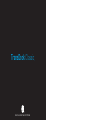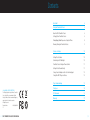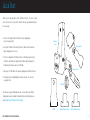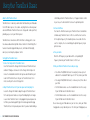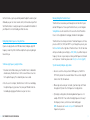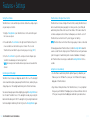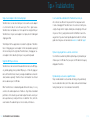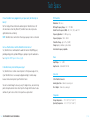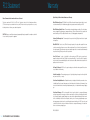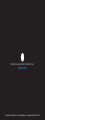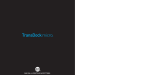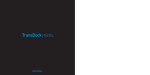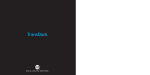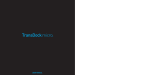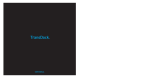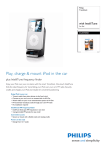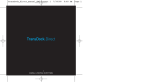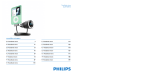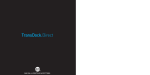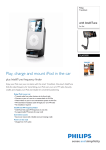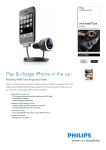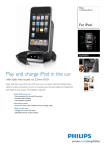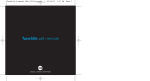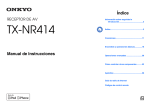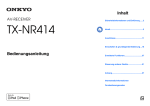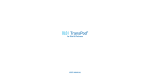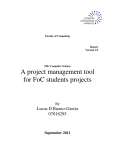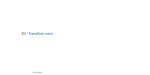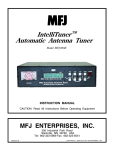Download DLO TransDock Classic User's Manual
Transcript
TransDock Classic ™ ™ D I G I TA L L I F E S T Y L E O U T F I T T E R S Contents © 2008 DIGITAL LIFESTYLE OUTFITTERS The DLO logo, Digital Lifestyle Outfitters, TransDock Classic & IntelliTune are trademarks of Digital Lifestyle Outfitters. iPod is a trademark of Apple Inc., registered in the U.S. and other countries. All Rights Reserved Printed in China M93033-080201-B *** 2 | DLO TRANSDOCK CLASSIC USER MANUAL Quick Start 4 Using Your TransDock Classic 6 About the DLO TransDock Classic 6 Setting Up Your TransDock Classic 6 Finding Empty Radio Frequencies Using IntelliTune 8 Manually Tuning Your TransDock Classic 9 Features + Settings 10 Setting Preset Stations 10 Controlling the LCD Backlight 10 TransDock Classic Intelligent Power Control 11 Getting the Best Sound Quality 11 Using a Cassette Adapter or Your Car’s Auxiliary Input 12 Using Other MP3 Players or Devices 12 Tips + Troubleshooting 13 Tech Specs 15 FCC Statement 16 Warranty 17 | 3 Quick Start LINE OUT Thank you for purchasing the DLO TransDock Classic, the best selling all-in-one iPod car accessory on the market. We’ll get you up and running in five easy steps: 1. Connect the Charger Arm to TransDock Classic and plug into your car’s power outlet. TransDock Classic Extension Arm 2. Insert your iPod into the TransDock Classic Cradle. Your iPod will now begin charging if your car is on. 3. Press the side buttons on TransDock Classic simultaneously to activate IntelliTune. IntelliTune will automatically find the optimal frequency to broadcast your iPod over your car’s FM radio. TRA 4. Tune your car’s FM radio to the frequency displayed on TransDock Classic. NSD OCK CL A SS Charger Arm IC 5. Click play on your iPod and adjust the volume on your car’s stereo to enjoy your music. Fit Collar You can now enjoy your iPod audio on your car stereo while your iPod is charging and securely cradled. For detailed instructions and tips, please read Setting Up Your TransDock Classic [pg 6]. Fit Pad 4 | DLO TRANSDOCK CLASSIC USER MANUAL 2nd Gen iPod nano Insert 3rd Gen iPod nano Insert | 5 Using Your TransDock Classic About the DLO TransDock Classic TransDock Classic is basically a radio station that broadcasts your iPod audio to the FM radio in your car, truck, boat – anything that has a 12v auto power outlet and FM radio. TransDock Classic also charges and cradles your iPod, providing easy access to your iPod in your car. TransDock Classic now features DLO’s IntelliTune technology, which scans the airwaves and automatically finds the best stations for transmitting. Other features include four programmable presets, controllable LCD backlight, Aux-In jack, Line-Out port, and power control. Setting Up Your TransDock Classic 1. Connect the Charger Arm to TransDock Classic. Insert the flat side of the Charger Arm into the back of TransDock Classic and turn it 90 degrees clockwise to lock the Charger Arm into place. Do not use the included Extension Arm until you have determined that you’ll need it to fit TransDock Classic into your car. TransDock Classic fits in most cars with just the shorter Charger Arm. 2. Adjust TransDock Classic to fit your auto power outlet and plug it in. Loosen the Charger Arm knobs to adjust the angle of TransDock Classic for the best placement and access to your iPod. Adjusting the arm angles is easier when TransDock Classic is not plugged into your auto power outlet. When you’ve found a good fit, tighten the knobs again and then plug TransDock Classic into your auto power outlet. If you have trouble finding a 6 | DLO TRANSDOCK CLASSIC USER MANUAL comfortable position for TransDock Classic, or it happens to block controls in your car, use the Extension Arm to achieve the optimum position. 3. Activate IntelliTune. To activate the IntelliTune feature, press TransDock Classic’s side buttons simultaneously. TransDock Classic’s LCD screen will flash as it searches for the optimal frequency. This should only take a few seconds. Once the search is complete, the screen will display the optimal frequency in your particular area. 4. Tune your radio. Match the FM frequency on your radio with the corresponding FM frequency shown on your TransDock Classic’s LCD screen. 5. Slide your iPod into TransDock Classic and press play. • For a thinner iPod (80GB iPod classic for example), remove any insert and attach the included Fit Pad for a perfect fit. Then, slide in your iPod. • For a larger iPod (160GB iPod classic) - remove any insert, then slide in your iPod. • For 3G iPod nano owners - use the included 3G nano Insert to securely fit your 3G iPod nano into TransDock Classic. • For 2G iPod nano owners - use the included 2G nano Insert to securely fit your 2G iPod nano into TransDock Classic. You can now enjoy your iPod audio over your car stereo, while your iPod is charging and securely cradled in your car. To control your iPod playback, use | 7 the iPod click wheel, just as you normally would. To adjust the volume of your iPod audio, use your car stereo’s volume control, not the volume on your iPod. Your TransDock Classic is using the superior line-out audio from the bottom of your iPod, which is not controlled by your iPod click wheel. Manually Tuning Your TransDock Classic TransDock Classic also allows you to manually tune the transmitter to your desired FM frequencies. To tune your TransDock Classic, use the triangular Tuning Buttons on either side of the LCD screen on the front of TransDock Classic. Use the right button for tuning up, left button for tuning down. Finding Empty Radio Frequencies Using IntelliTune If you live in a big city with a lot of FM radio stations, finding an empty FM frequency can be tricky. DLO’s IntelliTune simplifies the process by doing all the work for you. To find an empty frequency using IntelliTune: 1. To activate the IntelliTune feature, press TransDock Classic’s side buttons simultaneously. TransDock Classic’s LCD screen will flash as it searches for the optimal frequency. This should only take a few seconds. 2. Once the search is complete, TransDock Classic’s LCD screen will display the optimal frequency in your area. Then, tune your FM radio to that station and begin enjoying your iPod music over your car stereo. TransDock Classic has four preset stations. The default frequencies for these presets are 88.1, 94.9, 100.9, and 107.9. To cycle through these presets, press the Preset Button on the right side of TransDock Classic. The LCD will show which preset number you’re writing to, ie. CH01, CH02, etc, and then the preset frequency. You can set your own preset when you find frequencies that work well in your area. To learn how, please read Setting Preset Stations [pg 10]. Tips for manually finding an empty station: • Be sure to search the entire spectrum of FM frequencies, from 88.1 to 107.9. Don’t just look to the low end of the dial. There are often empty FM stations in the 100’s that work well. • When using scan/seek on your car’s radio, if your tuner stops on 101 and then jumps to 103, look in the 102 frequencies for empty stations. • Try tuning to a strong station, then backing down two frequencies - for example 103.5 to 103.1. You can often find empty frequencies this way. If that frequency is taken, scan to the next station and try again. NOTE: You can also visit www.dlo.com/openFM to find the best FM frequencies in your area. 8 | DLO TRANSDOCK CLASSIC USER MANUAL | 9 Features + Settings Setting Preset Stations TransDock Classic Intelligent Power Control TransDock Classic comes with four preset stations. Follow these simple steps to set your own preset stations: TransDock Classic features Intelligent Power Control, meaning TransDock Classic turns on automatically when you plug it in or when you connect your iPod, and automatically shuts off when not in use for two minutes. This feature is ideal for cars whose auto power outlet continues to draw power, even when the car is off. TransDock Classic will turn itself off – protecting your car’s battery. NOTE: TransDock Classic will not turn off as long as a player or device is attached. 1. Using the Tuning Buttons, tune TransDock Classic to the station that you’d like to save as a preset. 2. Press and hold the Preset Button on the right side of TransDock Classic for a few seconds to save that station as a preset channel. The screen on TransDock Classic will flash the preset channel you just set (e.g., CHO1). 3. Press the Preset Button to cycle to the next preset channel. Repeat steps 1 and 2 for all available preset channels (up to four). NOTE : Your new preset will override whatever preset was last saved on that channel. Controlling the LCD Backlight TransDock Classic features an indigo blue backlit LCD screen. The backlight comes on automatically when you power up TransDock Classic, and any time you change frequencies. The backlight automatically turns off after two minutes. You can also manually operate the backlight by pressing the Backlight Button on the left side of TransDock Classic. If the backlight is already on, pressing this button will immediately turn it off. If the backlight is off, pressing this button will turn the backlight on indefinitely. To turn it off, press the Backlight Button again. 10 | DLO TRANSDOCK CLASSIC USER MANUAL To manually power down TransDock Classic, hold the Backlight Button down for several seconds. This will completely turn off TransDock Classic until you manually turn it on again or it automatically turns on as described above. To manually turn TransDock Classic back on, press and hold the Backlight Button for three seconds. Getting the Best Sound Quality • Use IntelliTune to automatically find the optimal frequency to broadcast your iPod over your car’s FM radio. Then, tune your car’s FM radio to the frequency displayed on TransDock Classic. • To get the best initial performance from TransDock Classic, it is very important that you set your iPod EQ to Off and adjust your car’s bass and treble controls to 0. Then you can experiment with adding bass and treble to your desired level. | 11 Tips + Troubleshooting Using a Cassette Adapter or Your Car’s Auxiliary Input TransDock Classic can be connected to your car stereo with a cassette adapter or a mini-to-mini cable for cars with aux-in jacks. This is great because TransDock Classic will provide access to the superior line out signal from your TransDock Classic to your cassette adapter or car input, while still cradling and charging your iPod. The AV-Out port for these applications is located on the right side of TransDock Classic. Simply plug your cassette adapter or mini cable (available separately) into the Line-Out jack on the right side of TransDock Classic, then plug your cassette adapter or mini cable directly into your car as you normally would. Using Other MP3 Players or Devices TransDock Classic will also transmit the audio from other devices like MP3 players, portable gaming systems, portable DVD players, etc. To do this, plug your device into TransDock Classic’s Aux-In jack using a standard male-to-male mini cable (available separately). TransDock Classic will broadcast the attached device’s audio over your car’s FM radio. When TransDock Classic is broadcasting audio from another device, it is very sensitive to the variable output levels of that device. To get the best sound and performance in this situation, you will need to adjust the volume level of your device up or down very carefully until there is no distortion. Then, control the overall volume of the audio with your car stereo’s volume, not the device. 12 | DLO TRANSDOCK CLASSIC USER MANUAL I can’t seem to find a comfortable fit for TransDock Classic in my car. All car interiors are different in the placement of their auto power outlets. It can be challenging to fit TransDock Classic into certain cars. Start by loosening the Charger Arm for complete flexibility when attempting to fit the unit into your car. Then, try using the Extension Arm to fit difficult or out-of-theway positions. If you have tried all possible adjustments and still can’t find a good connection, please visit our website at www.dlo.com and click Support. My music is playing, but there seems to be a lot of static. Use IntelliTune to automatically find the optimal frequency to broadcast your iPod over your car’s FM radio. Then, tune your car’s FM radio to the frequency displayed on TransDock. My radio will only scan/seek to occupied FM stations. Many car radios default to scan/seek mode for tuning, so they automatically tune to a radio station. Also, most of these radios can be switched to manual tuning (consult your car or stereo manual on how to do this). | 13 Tech Specs If I leave TransDock Classic plugged into my car’s power outlet, will it drain my car battery? No. The Intelligent Power Control will automatically turn TransDock Classic off after two minutes of inactivity. When off, TransDock Classic does not present a significant drain on a car battery. NOTE: TransDock Classic will not turn off as long as a player or device is attached. FM Transmitter Modulation: FM Stereo RF Output Frequency Range: 88.1 - 107.9 MHz Default Preset Frequencies (MHz): 88.1, 94.9, 100.9, and 107.9 Frequency Adjustment: 0.2 MHz per step Frequency Response: 50Hz ~ 18KHz Transmitter Range: Up to 27 feet (8.2M) Can I use TransDock Classic with the iPod shuffle or other devices? Yes, TransDock Classic will broadcast the audio from another iPod, MP3 players, portable gaming systems, portable DVD players, laptops or any other audio device. See Using Other MP3 Players or Devices [p.12]. Tuning: Digitally controlled crystal oscillator International frequency compatible Power Input Voltage: 12 – 16 VDC Is TransDock Classic protected from power surges? Yes, TransDock Classic contains a fuse that protects it from power surges. In fact, if your TransDock Classic ever unexpectedly quits working, it’s almost always because the fuse blew to protect your TransDock Classic. You can check and change the fuse very easily. To change the fuse, unscrew the top plastic disk just below the metal contact tip on the Charger Arm. Remove the fuse and take it to your local electronics store to purchase a replacement. Input Current: <300mA @ DC12V-16V Connectors 30-Pin iPod Dock Connector Auxiliary Input Jack: 3.5mm Stereo mini jack Direct Output: 3.5mm Stereo mini jack Temperature Storage Temperature: - 10° to 120° F (-23° to 49° C) Operating Temperature: -4° to 113° F (-20° to 45° C) 14 | DLO TRANSDOCK CLASSIC USER MANUAL | 15 FCC Statement Warranty Federal Communications Commission Interference Statement DigitalLifestyle Outfitters Limited Manufacturer’s Warranty This device complies with Part 15 of the FCC rules. Operation is subject to the following two conditions: (1) This device may not cause harmful interference, and (2) this device must accept any interference received, including interference that may cause undesired operation. What This Warranty Covers. DLO (Digital Lifestyle Outfitters) warrants this product against defects in materials and workmanship. This limited warranty applies only to products manufactured by or for DLO. CAUTION: Changes or modifications not expressly approved by the party responsible for compliance could void the user’s authority to operate the equipment. What This Warranty Does Not Cover. This warranty does not apply to damage caused by: (a) accident, abuse, misuse, misapplication, ordinary wear, improper maintenance, failure to follow instructions, or products not manufactured by or for DLO; and (b) aftermarket services (including upgrades and expansions). How Long This Warranty Lasts. This warranty lasts for a period of ninety (90) days from the date of original retail purchase. What DLO Will Do. If a defect exists, DLO will exchange the product, at its option, with a product that is new or has been manufactured from new or serviceable used parts and that is at least functionally equivalent to the original product. DLO will warrant a replacement product against defects in materials and workmanship for a period of ninety (90) days from the date of replacement. How To Get Service. In order to be eligible for this warranty, you MUST register your purchase at www.dlo.com/register within thirty (30) days of purchasing this product. If you believe that this product is defective in materials or workmanship, please e-mail [email protected] with a brief description of the problem, for further instructions. No Change To Warranty. No DLO reseller, agent or employee is authorized to make any modification, extension, or addition to this warranty. How State Law Applies. This warranty gives you specific legal rights, and you also may have other rights that vary from state to state, or country. Restrictions On Implied Warranties. All implied warranties, including, without limitation, warranties of merchantability and fitness for a particular purpose, are limited in duration to the duration of this warranty. Some states do not allow limitations on how long an implied warranty lasts, so the above limitation may not apply to you. Restrictions On Damages. DLO is not responsible for direct, special, incidental or consequential damages resulting from any breach of warranty or condition or under any other legal theory (including, without limitation, lost profits; downtime; goodwill; damage to or replacement of equipment and property; failure to maintain the confidentiality of data stored on the product; and any costs of recovering, reprogramming or reproducing any program or data stored in or used with products manufactured by or for DLO). Some states and countries do not allow the exclusion or limitation of incidental or consequential damages, so the above limitation or exclusion may not apply to you. W1000-050803-B 16 | DLO TRANSDOCK CLASSIC USER MANUAL | 17 Thanks for purchasing the DLO TransDock Classic Enjoy the Ride DIGITAL LIFESTYLE OUTFITTERS • VISIT US AT WWW.DLO.COM • ©2008 DIGITAL LIFESTYLE OUTFITTERS