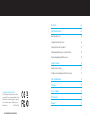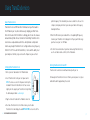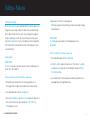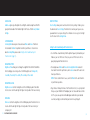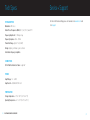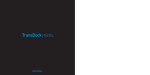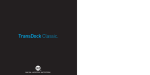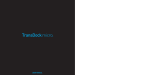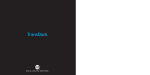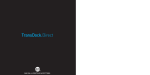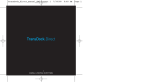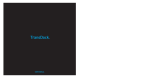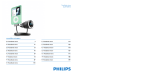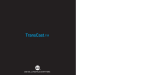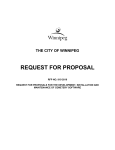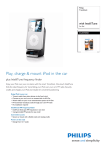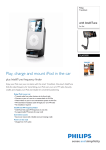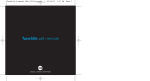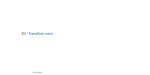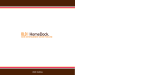Download DLO TransDock User guide
Transcript
TransDock micro ™ ™ D IG I TA L L I F ESTYLE OUTFITTERS © 2008 DIGITAL LIFESTYLE OUTFITTERS The DLO logo, Digital Lifestyle Outfitters, TransDock micro and IntelliTune are trademarks of Digital Lifestyle Outfitters. iPod is a trademark of Apple Inc., registered in the U.S. and other countries. All Rights Reserved Printed in China M97878-080129-E 2 | DLO TRANSDOCK MICRO USER GUIDE Quick Start 04 Using TransDock micro 06 About TransDock micro 06 Setting Up Your TransDock micro 06 Turning TransDock micro On and Off 07 Finding Empty Radio Frequencies Using IntelliTune 08 Manually Finding Empty Radio Frequencies 08 Settings + Features 10 TransDock micro Settings 10 Getting the Best Sound Quality with TransDock micro 13 Tips + Troubleshooting 14 Tech Specs 16 Service + Support 17 FCC Statement 18 Warranty 19 |3 Quick Start Thanks for purchasing the DLO TransDock micro. We will get you up and running in a few easy steps. For more detailed instructions, please read Using TransDock micro [pg. 6]. 1. Plug your TransDock micro into your auto power outlet. 2. Connect your iPod to TransDock micro by inserting the Connector Cable into the iPod dock connector. Your iPod will now begin charging if your car is on. NOTE: The iPod will automatically pause playback when TransDock micro is powered off. 3. Press the dial on TransDock micro to activate IntelliTune. IntelliTune will automatically find the optimal frequency to broadcast your iPod over your car’s FM stereo. 4. Tune your car’s FM radio to the frequency displayed on TransDock micro. 5. Click Play on your iPod to enjoy your music over your car’s FM radio. For more info on optimizing the sound quality of TransDock micro, please read Getting the Best Sound Quality with TransDock micro [pg. 13]. 4 | DLO TRANSDOCK MICRO USER GUIDE Press dial to activate IntelliTune |5 Using TransDock micro About TransDock micro TransDock micro is an FM transmitter that broadcasts your iPod audio to the FM radio in your car, while simultaneously charging your iPod. TransDock micro features DLO’s IntelliTune technology, which scans the airwaves and automatically finds the best stations for transmitting. TransDock micro also features a unique dial-based interface which provides a simple and intuitive way to adjust TransDock micro’s settings and tune to any frequency from 88.1 to 107.9. Like all DLO transmitters, it comes with the ability to set your own preset stations, so you can save the frequencies you use most. 5. Match the FM station on your radio with the corresponding FM frequency shown on your TransDock micro’s display. Click Play on your iPod to enjoy your music over your car’s FM radio. 6. To control the overall volume of your music while using TransDock micro, use the car radio’s volume control, not the iPod volume. Turning TransDock micro On and Off Setting Up Your TransDock micro TransDock micro will turn on and off automatically with your car. 1. Turn on your car radio and set it to FM radio mode. To manually turn TransDock micro on or off while your car power is on, press and hold the dial for approximately 5 seconds. 2. Insert TransDock micro into your car’s power outlet. NOTE: To ensure a secure fit in the power outlet slip the included Fit Collar onto TransDock micro. You can also slightly alter the angle of your TransDock micro by tilting the dial head up or down. see drawing A 3. Plug the Connector Cable into the iPod dock connector. optimal frequency. This should only take a few seconds. Once the search is complete, the display will instruct you to tune your radio to the frequency found by IntelliTune. A 4. To activate TransDock micro’s IntelliTune feature, press the dial. TransDock micro will display the word INTELLITUNE as it searches for the 6 | DLO TRANSDOCK MICRO USER GUIDE |7 Finding Empty Radio Frequencies Using IntelliTune Tips for manually finding an empty station: If you live in a big city with a lot of FM radio stations, finding an empty FM frequency can be tricky. DLO’s IntelliTune simplifies the process by doing all the work for you. • Be sure to search the entire spectrum of FM frequencies, from 88.1 to 107.9. Don’t just look to the low end of the dial. There are often empty FM stations in the 100’s that work well. To find an empty frequency using IntelliTune: • When using scan/seek on your car’s radio, if your tuner stops on 101 and then jumps to 103, look in the 102 frequencies for empty stations. 1. Press the dial on TransDock micro. This will activate the IntelliTune search. While it is searching, the word INTELLITUNE will appear on TransDock micro’s display. 2. Once IntelliTune finds an empty frequency, it will display TUNE RADIO TO XXX.X. Then, tune your FM radio to that station and begin enjoying your iPod music over your car stereo. • Try tuning to a strong station, then backing down two frequencies - for example 103.5 to 103.1. You can often find empty frequencies this way. If that frequency is taken, scan to the next station and try again. NOTE: You can also visit www.dlo.com/openFM to find the best FM frequencies in your area. Manually Finding Empty Radio Frequencies TransDock micro also allows you to manually tune the transmitter to desired FM frequencies. To do so, simply turn TransDock micro’s dial to the right to tune to higher stations and left to tune to lower stations. see drawing B B 8 | DLO TRANSDOCK MICRO USER GUIDE |9 Settings + Features TransDock micro Settings To enter the Settings Menu press and hold the dial. Then, turn the dial to scroll through the various settings, and press the dial to enter your desired setting. Turn the dial to the right or left to view the chosen setting options, and press the dial to confirm your selection. Once you’ve made your selection, you will return to the Settings Menu. Press the center button to exit the Settings Menu. NOTE: TransDock micro will automatically exit the Settings Menu after a few seconds of inactivity. 4. Repeat steps 1-3 to store the remaining presets. NOTE: Your new preset will override the preset that was last saved, including the default presets. PRESET MODE Preset Mode gives you the option to scroll through your presets in Manual Mode. To turn Preset Mode on, follow these simple steps: Settings include: PRESET STORE Preset Store allows you to save up to four preset stations. The default presets are 88.1, 94.9, 100.9, and 107.9. To store your own preset stations, follow these simple steps: 1. Using the dial, tune TransDock micro to the station you’d like to set – turning right to tune to higher stations and left to tune to lower stations. 1. Press and hold the dial to enter the Settings Menu. 2. Scroll to Preset Mode and press the dial to select. Then choose Preset Mode On and press to select. Now you can scroll through the four presets (P1, P2, P3, P4) in Manual Mode. 3. Leave TransDock micro on the desired preset and tune your radio to the corresponding frequency to begin broadcasting. 2. Press and hold the dial to enter the Settings Menu. 3. Once in the Settings Menu, scroll to Preset Store and press the dial to select. Next, scroll to and select the preset number (SET 1, SET 2, SET 3, or SET 4) and press to select. 10 | DLO TRANSDOCK MICRO USER GUIDE | 11 AUDIO LEVEL Audio Level gives you the option of selecting the volume output level that fits your particular audio. Turn the dial right or left to select from: Low, Medium or High. LISTENING MODE Listening Mode allows you to choose between Mono and Stereo. TransDock micro defaults to Mono for optimal transmitter performance. To learn more about Listening Mode please read Getting the Best Sound Quality with TransDock micro [pg. 13]. BRIGHTNESS TIME Brightness Time allows you to change the length of time that the TransDock micro’s display screen stays active. Scroll through to select: Always On, 2 seconds, 5 seconds, 10 seconds, 15 seconds, or 20 seconds BRIGHTNESS LEVEL Brightness Level controls the brightness of the OLED display while TransDock micro is active. Turn the dial right for higher intensity and left for lower intensity. DIM LEVEL Dim Level controls the brightness of the OLED display while TransDock micro is inactive. Turn the dial right for higher intensity and left for lower intensity or completely off. 12 | DLO TRANSDOCK MICRO USER GUIDE RESET SETTINGS Reset Settings allows you to revert back to the factory settings. To do so, press the dial when on Reset Settings. TransDock micro will ask you if you are sure you would like to reset your settings. Press the dial once to accept, or turn right or left to return to the Settings Menu. Getting the Best Sound Quality with TransDock micro • Use IntelliTune to automatically find the optimal frequency to broadcast your iPod over your car’s FM stereo. Then, tune your car’s FM stereo to the frequency displayed on TransDock micro. • Choosing between Mono and Stereo in Listening Mode: Mono allows for much better transmitter performance, while Stereo allows for the best sonic musical performance. NOTE: If static or distortion increases, switch to Mono for the best transmitter performance possible. • To get the best initial performance from TransDock micro, it is very important that you set your iPod EQ to Off and adjust your car’s bass and treble controls to 0. Then you can experiment with adding bass and treble to your desired level. But, we highly recommend that you start with everything at 0. | 13 Tips + Troubleshooting My music is playing, but there seems to be a lot of static. Use IntelliTune to automatically find the optimal frequency to broadcast your iPod over your car’s FM stereo. Then, tune your car’s FM stereo to the frequency displayed on TransDock micro. You may also try setting the Listening Mode to Mono, which will improve the clarity of TransDock micro’s signal. My radio will only scan/seek to occupied FM stations. Many car radios default to scan/seek mode for tuning, so they automatically tune to a radio station. Most of these radios can be switched to manual tuning (consult your car or radio manual on how to do this). My music sounds overdriven and distorted. Be sure that the FM station you’re using is still unoccupied as you drive through different areas. FM signals can intrude on an unused frequency. My iPod does not appear to be charging when it’s connected to TransDock micro. Make sure TransDock micro is securely positioned in your car’s power outlet. You may also check to ensure that the connector cable is all the way into the iPod’s dock connector. If I leave TransDock micro plugged into my car’s power outlet, will it drain my car battery? Probably not, but it’s always a good idea to unplug anything when leaving your car for a long period of time. NOTE: Your TransDock micro will continue to draw power from your car’s battery as long as a device is attached. Can I use TransDock micro with other devices? No, TransDock micro is designed specifically for use with iPods. Be sure to set your iPod EQ to Off and adjust your car’s bass and treble controls to 0. Then you can experiment with adding bass and treble to your desired level. However, we highly recommend that you start with everything at 0. 14 | DLO TRANSDOCK MICRO USER GUIDE | 15 Tech Specs FM TRANSMITTER Modulation: FM Stereo Service + Support For more information and tips, please visit our website at www.dlo.com and click Support. Default Preset Frequencies (MHz): 88.1, 94.9, 100.9, and 107.9 Frequency Adjustment: 0.1 MHz per step Frequency Response: 20Hz ~ 15KHz Transmitter Range: Up to 27 feet (8.2M) Tuning: Digitally controlled crystal oscillator International frequency compatible CONNECTIONS 30-Pin iPod Dock Connector Cable: Length 48” POWER Input Voltage: 12 – 16 VDC Input Current: <300mA @ DC12V~16V TEMPERATURE Storage Temperature: -10° to 120° F (-23° to 49° C) Operating Temperature: -4° to 113° F (-20° to 45° C) 16 | DLO TRANSDOCK MICRO USER GUIDE | 17 FCC Statement Warranty Federal Communications Commission Interference Statement DigitalLifestyle Outfitters Limited Manufacturer’s Warranty This device complies with Part 15 of the FCC rules. Operation is subject to the following two conditions: (1) This device may not cause harmful interference, and (2) this device must accept any interference received, including interference that may cause undesired operation. CAUTION: Changes or modifications not expressly approved by the party responsible for compliance could void the user’s authority to operate the equipment. What This Warranty Covers. DLO (Digital Lifestyle Outfitters) warrants this product against defects in materials and workmanship. This limited warranty applies only to products manufactured by or for DLO. What This Warranty Does Not Cover. This warranty does not apply to damage caused by: (a) accident, abuse, misuse, misapplication, ordinary wear, improper maintenance, failure to follow instructions, or products not manufactured by or for DLO; and (b) aftermarket services (including upgrades and expansions). How Long This Warranty Lasts. This warranty lasts for a period of ninety (90) days from the date of original retail purchase. What DLO Will Do. If a defect exists, DLO will exchange the product, at its option, with a product that is new or has been manufactured from new or serviceable used parts and that is at least functionally equivalent to the original product. DLO will warrant a replacement product against defects in materials and workmanship for a period of ninety (90) days from the date of replacement. How To Get Service. In order to be eligible for this warranty, you MUST register your purchase at www.dlo.com/register within thirty (30) days of purchasing this product. If you believe that this product is defective in materials or workmanship, please e-mail [email protected] with a brief description of the problem, for further instructions. No Change To Warranty. No DLO reseller, agent or employee is authorized to make any modification, extension, or addition to this warranty. How State Law Applies. This warranty gives you specific legal rights, and you also may have other rights that vary from state to state, or country. Restrictions On Implied Warranties. All implied warranties, including, without limitation, warranties of merchantability and fitness for a particular purpose, are limited in duration to the duration of this warranty. Some states do not allow limitations on how long an implied warranty lasts, so the above limitation may not apply to you. Restrictions On Damages. DLO is not responsible for direct, special, incidental or consequential damages resulting from any breach of warranty or condition or under any other legal theory (including, without limitation, lost profits; downtime; goodwill; damage to or replacement of equipment and property; failure to maintain the confidentiality of data stored on the product; and any costs of recovering, reprogramming or reproducing any program or data stored in or used with products manufactured by or for DLO). Some states and countries do not allow the exclusion or limitation of incidental or consequential damages, so the above limitation or exclusion may not apply to you. W1000-050803-B 18 | DLO TRANSDOCK MICRO USER GUIDE | 19 Thanks for purchasing TransDock micro for iPod Enjoy the Ride DIGITAL LIFESTYLE OUTFITTERS • VISIT US AT WWW.DLO.COM • ©2008 DIGITAL LIFESTYLE OUTFITTERS