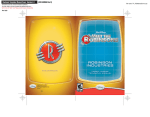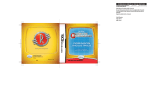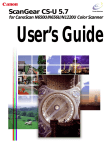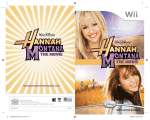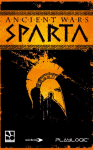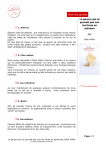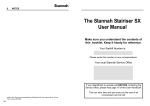Download Disney Interactive Studios Disney's Meet the Robinsons User's Manual
Transcript
NINTENDO OF AMERICA, DESIGN SERVICES Wii INSTRUCTION BOOKLET OUTSIDE COVERS PG. NO: 4.0 L RVL-62-0212-001B The inner dashed cyan lines indicate the minimum text-to-edge boundary. Do not print. This is 3mm inside all trim lines. Keep text, icons and all other layout items within the dashed lines. Magenta lines indicate trim line. Do not print. Booklet Dimensions: Page Width: 115 mm Page Height: 180 mm disney.com/videogames Buena Vista Games, an affiliate of The Walt Disney Company 500 S. Buena St., Burbank, CA 91521 © Disney. Uses Bink Video. Copyright © 1997-2007 by RAD Game Tools, Inc. PRINTED IN USA N0677 INSTRUCTION BOOKLET OUTSIDE BACK COVER OUTSIDE FRONT COVER PLEASE CAREFULLY READ THE Wii™ OPERATIONS MANUAL COMPLETELY BEFORE USING YOUR Wii HARDWARE SYSTEM, GAME DISC OR ACCESSORY. THIS MANUAL CONTAINS IMPORTANT HEALTH AND SAFETY INFORMATION. IMPORTANT SAFETY INFORMATION: READ THE FOLLOWING WARNINGS BEFORE YOU OR YOUR CHILD PLAY VIDEO GAMES. The Official Seal is your assurance that this product is licensed or manufactured by Nintendo. Always look for this seal when buying video game systems, accessories, games and related products. WARNING – Seizures • Some people (about 1 in 4000) may have seizures or blackouts triggered by light flashes or patterns, and this may occur while they are watching TV or playing video games, even if they have never had a seizure before. • Anyone who has had a seizure, loss of awareness, or other symptom linked to an epileptic condition, should consult a doctor before playing a video game. • Parents should watch their children play video games. Stop playing and consult a doctor if you or your child has any of the following symptoms: Convulsions Loss of awareness Nintendo, Wii and the Official Seal are trademarks of Nintendo. © 2006 Nintendo. Licensed by Nintendo Eye or muscle twitching Altered vision Involuntary movements Disorientation Table of Contents • To reduce the likelihood of a seizure when playing video games: 1. Sit or stand as far from the screen as possible. 2. Play video games on the smallest available television screen. 3. Do not play if you are tired or need sleep. 4. Play in a well-lit room. 5. Take a 10 to 15 minute break every hour. WARNING – Repetitive Motion Injuries and Eyestrain Playing video games can make your muscles, joints, skin or eyes hurt. Follow these instructions to avoid problems such as tendonitis, carpal tunnel syndrome, skin irritation or eyestrain: • Avoid excessive play. Parents should monitor their children for appropriate play. • Take a 10 to 15 minute break every hour, even if you don't think you need it. • If your hands, wrists, arms or eyes become tired or sore while playing or if you feel symptoms such as tingling, numbness, burning or stiffness, stop and rest for several hours before playing again. • If you continue to have any of the above symptoms or other discomfort during or after play, stop playing and see a doctor. CAUTION – Motion Sickness Playing video games can cause motion sickness in some players. If you or your child feels dizzy or nauseous when playing video games, stop playing and rest. Do not drive or engage in other demanding activity until you feel better. IMPORTANT LEGAL INFORMATION This Nintendo game is not designed for use with any unauthorized device. Use of any such device will invalidate your Nintendo product warranty. Copying of any Nintendo game is illegal and is strictly prohibited by domestic and international intellectual property laws. “Back-up” or “archival” copies are not authorized and are not necessary to protect your software. Violators will be prosecuted. Starting Up . . . . . . . . . . Wii Controllers. . . . . . . . Game Controls. . . . . . . . . To…the Future! . . . . . . . . The Adventure Begins . . . . . Main Menu . . . . . . . . . . Modes of Play . . . . . . . . . Basic Movement. . . . . . . . Family & Friends. . . . . . . . Villains . . . . . . . . . . . . Missions . . . . . . . . . . . The Family Album . . . . . . . Gadgets. . . . . . . . . . . . Assigning Gadgets to buttons. . Using the Gadgets . . . . . . . Pick-Up Items. . . . . . . . . The Robinson Aid Station. . . . The Robinson Transmogrifier . . Customer Support. . . . . . . Limited Warranty . . . . . . . . . . . . . . . . . . . . . . . . . . . . . . . . . . . . . . . . . . . . . . . . . . . . . . . . . . . . . . . . . . . 04 . 04 05 06 07 08 09 10 12 14 16 18 20 22 23 24 25 25 26 27 REV–E MTR_Wiimnl_V5.indd 2-3 2/1/07 3:20:46 PM Starting Up You will use many gadgets in your hunt for the Time Machine. The most important gadgets will be your Nunchuk and Wii Remote. Study them carefully. Game Controls +Control Pad The following controls will help you navigate the world of time travel and return the Robinson Time Machine to safety. B Button Wii Remote™ Left, Right, Up, or DownMoves the Camera & Aims Gadgets +Control Pad Left/Right/Up Switches Gadgets +Control Pad Down Grabs Objects A Button Context Sensitive B ButtonFire Gadget (normal mode) + Button Family Album - Button Quick Swap Menu 1 Button Center Camera 2 Button Help HOME Wii Home Menu - Button A Button + Button 1 Button 2 Button C Button Z Button Control Stick Nunchuk™ Control Stick Moves Wilbur C ButtonPress this and then the B Button for alternate fire mode Z Button Target Lock/Center Camera MTR_Wiimnl_V5.indd 4-5 2/1/07 3:20:52 PM To the future! “Special Agent” Wilbur Robinson needs you for his next mission. Are you ready? Travel to past and future worlds to keep the Robinson Industries’ most important invention – the Time Machine – from falling into the hands of evil. You’ll need your wits, your courage and plenty of Robinson gadgets as you do battle with some of the film’s most diabolical villains…and some mysterious new ones, as well. To get you up to speed, have a look at this helpful Instructional Manual. As you work together with one of your favorite movie characters, remember: “Wilbur Robinson never fails!” The Adventure Begins! To begin your adventures, you can either select New Game or Load a Saved Game. Selecting either option will take you to the next screen. Once you select “New Game,” you will be asked to select a save slot. Next you will see a screen with options to Begin Game, Mini-Games, Extras, and Credits. Everything but Mini-Games will be grayed out. If you chose to Load a Saved Game, you will be asked which save slot to load. Next you will see a screen with “Continue Game,” as well as Mini Games, Cheats, Action Figures, Concept Art and Credits. Use the A Button to accept your choice. Use the +Control Pad on the Wii Remote to move between selection. You can also use the Control Stick on the Nunchuk to make selections. MTR_Wiimnl_V5.indd 6-7 2/1/07 3:20:59 PM Main Menu From this Main menu, several options will appear. Modes of Play Experience four distinct modes of play as you travel through time: Wilbur Robinson Adventure Mode Venture through time battling the forces of evil as Wilbur Robinson. Protectosphere This mode encases you in a tough energy bubble. Use the Control Stick on the Nunchuk to guide your actions. Begin Game Starts the new game Mini Games Lets you play the Chargeball mini game Cheats Accesses the cheat codes and helpful hints Puzzles Avoid falling boulders and enemies as you dig for an exit with your Havoc Gloves, a set of energized gloves that allow you to burrow through earth and rock. The Control Stick moves you up, down, or side to side. To leave, you will have to find an exit and press the A Button. Chargeball Play the sport of the future! Score goals against A.I.-controlled opponents and rise to the pinnacle of athletic success. Extras Find Action Figures, Concept Art, and Movies here. Credits Shows you who worked on the game Chargeball mini game MTR_Wiimnl_V5.indd 8-9 Move Wilbur around his goal & press the B Button to throw a chargeball and knock out the opponent’s shields. Once the shields are gone, throw a chargeball in the goal to score. Throw a chargeball at an item to collect it and press the A Button to use the item. If you hit one of the green spots, they will automatically direct a chargeball at a target or item. 2/1/07 3:21:04 PM Basic Movement Use any one of the movement options to aid you in your quest for the Time Machine: Camera To adjust the camera, aim with the Wii Remote to move the targeting reticule to the edge of the screen. Movement Walk, run and turn with the Control Stick Jump Jumping happens automatically when crossing a gap or leaping over small obstacles 10 MTR_Wiimnl_V5.indd 10-11 Target Lock Press the Z Button to lock on enemies. This is now a toggle. Press once to engage the target lock, press again to get out. Hold the Z Button to go into hold mode and release it to de-lock. Dodge In target lock mode, pressing the Action button + left, right, forward or backwards on the Control Stick will make you dodge Strafe / Circle Strafe In target lock mode, move the Control Stick left or right 11 2/1/07 3:21:12 PM Family & Friends You will meet many people on your adventures, but few you can trust as closely as these people: Carl The suave Robinson family robot Cousin Laszlo Wilbur’s cousin who gives Wilbur missions and rewards Wilbur for scans Grandpa Bud A happy old fella but somewhat forgetful 12 MTR_Wiimnl_V5.indd 12-13 You will also interact with other members of the Robinson family: Franny Wilbur’s lovely mother Uncle Art Wilbur’s jovial uncle and intergalactic pizza delivery guy Aunt Billie The train operator 13 2/1/07 3:21:26 PM Villains The world of time travel is full of villains. These are just a few of the evil-doers: Bowler Hat Guy The mysterious, yet blundering thief The Ants Robotic flame ants, sniper ants, army ants. They’re all nasty. Prometheus The lava titan Doris Bowler Hat Guy’s robotic bowler hat Robots The sub-basement sentries Emperor Stanley Ruler of the future Queen Lizzie The mysterious ant queen 14 MTR_Wiimnl_V5.indd 14-15 The Hoplite Stanley’s main soldier robot 15 2/1/07 3:21:55 PM Missions The search for the Robinson’s Time Machine will take you on the journey of your lifetime… or is that lifetimes. Ancient Egypt Travel to Ancient Egypt with Wilbur as he goes joyriding with the Time Machine before it is stolen Science Fair Locate the mysterious Time Machine thief before time runs out The Robinson Home Attempt to “borrow” the Time Machine Alternate Future Return from the Science Fair to a world of danger The Robinson Sub-Basement Use your wits to locate Cornelius Robinson’s Secret Timelab 16 MTR_Wiimnl_V5.indd 16-17 Battle Mega-Doris Battle Mega-Doris to save the future 17 2/1/07 3:22:10 PM The Family Album If you press the + Button during gameplay, the game will pause and bring you to the Family Album. Here you can find the: Mission Screen Displays completed missions and tasks. Also, displays tasks you are currently on. Gadgets Shows the gadgets you currently possess. Blueprints Shows blueprints for gadgets, upgrades, and cheat codes. Scannerpedia Stores all the scanner data received on objects you have scanned. 18 MTR_Wiimnl_V5.indd 18-19 Options Changes settings for camera, sounds, and more. Maps Displays a map of the current level and maps of completed levels. Save Game Saves your current game. Quit Game Leaves your current game and returns to the Main Menu. Be careful – any unsaved data will be lost. 19 2/1/07 3:22:21 PM Gadgets To defeat your enemies, you must be quick and crafty. But most importantly, you must be well-equipped. Arm yourself with the following Robinson gadgets. The Robinson Disassembler The ultimate recycling tool, the Disassembler breaks down objects, revealing the interior contents which can then be used in the Robinson Transmogrifier to make new items. The Chargeball Glove Create a Chargeball to destroy your opponents! Do not use it outside of official Chargeball Courts as it may cause electronics to short out, malfunction, or otherwise misbehave! The Robinson Havoc Gloves Excavation and mining have never been so easy. The Havoc Gloves let you burrow under any obstacle and resurface with a burst of power! The Robinson Scanner The Robinson Scanner allows you to collect information about the people, places, and things in your environment. Stuck? Use the Robinson Scanner to find hints and clues! TIP: C langing the Havoc Gloves together will create a sonic burst that will knock surrounding objects over or destroy them all together. The Magma Industries Levitation Ray Volcanic Rock and slag in your way? Use the Levitation Ray to lift impossibly heavy objects. 20 MTR_Wiimnl_V5.indd 20-21 Tip: U se the Scanner in Single Object Scan to find valuable combat hints on enemy weaknesses. 21 2/1/07 3:22:30 PM Assigning Gadgets to Buttons The gadgets can be mapped left, right, and up on the +Control Pad. This can be done in two ways: The Gadget Screen in the Family Album Press the + Button to bring up the Family Album and select the Gadget screen. Press the A Button to go to the Assignment screen. Press left, right, or up on the +Control Pad to assign the gadget. Using the Gadgets Want to destroy your opponents with ease? Then use this helpful guide for proper Robinson gadget use. Disassembler Scanner ormal Fire Mode: Press the C Button, then N the B Button to activate. Alternate Fire Mode: Press the C Button, then the B Button to activate. Moving the targeting reticle with the Wii Remote while holding the C Button allows you to aim. asic Mode: Display info on the object that B the Scanner is locked onto. Press the assigned direction of the +Control Pad, then the B Button to fire. Information Mode: Press B Button when not locked onto anything to do an area scan, so you can see how you can interact with objects in your environment. Chargeball Gloves Quick Swap Press the - Button to bring up the Quick Swap menu. While the menu is up, aim the Wii Remote to move the Targeting reticule to the gadget you want to assign. While the gadget is selected press the button you wish to assign it to. 22 MTR_Wiimnl_V5.indd 22-23 Normal Mode:Press assigned direction on the +Control Pad Alternate Fire Mode: Press and hold C Button on the Nunchuk. Release Button to fire. Havoc Gloves Normal Mode: Press the C Button and then hold down the B Button to burrow. Burrow Mode: Press the C Button and then hold down the B Button to burrow. Release button to resurface. You can also use the Control Stick to direct Wilbur underground. Levitation Ray Normal Mode: Press the assigned direction on the +Control Pad to select the gadget, then press the B Button to fire it. Note: Not all items can be levitated. 23 2/1/07 3:22:39 PM Pick-Up Items Find pick-up items to replenish your health, restore the battery power of your gadgets and more. Battery Packs Don’t let your gadgets conk out when you really need them. Collect Battery Packs and restore depleted energy to all of your gadgets. Base Components Do you like knowing what makes things tick? Then you’ll like the way the Disassembler breaks down items into Base Components: organic, synthetic and metallic. Action Figures There are action figures for characters in the game. Gather these collectibles as rewards for exploration and scanning. TIP: Y ou need to stand close to the Aid Station! The Robinson Aid Station Low on energy? Visit The Robinson Aid Station. This station is found on all levels and will heal you by replenishing your energy supply and health. To use it, approach the Aid Station and press the A Button. Concept Art Want to see what the characters looked like before the game? Unlock concept art that can be viewed from the Menu. Chargeball Courts Into sports? Try Chargeball. Unlock new courts you can play in Wilbur’s Room or at the Chargeball Emporium. Chargeball Opponents Tired of the same old opponents? Make Chargeball more challenging by unlocking new A.I.-controlled opponents. Blueprints Architect new levels of fun with Blueprints. Together with the Transmogrifier, Blueprints let you create new gadgets, upgrades, and cheat codes. 24 MTR_Wiimnl_V5.indd 24-25 Transmogrifier Whenever you discover or earn a new blueprint, you can create a new item with the Robinson Transmogrifier. This workbench creates items using the Base Components you collect on your travels. Accessing the device pops up all the blueprints you have collected. Each blueprint will list its cost in components to create. Items for which you do not have enough components will be grayed out. 25 2/1/07 3:23:03 PM