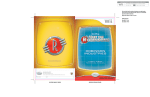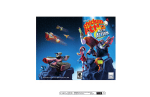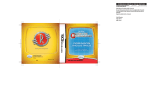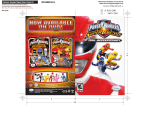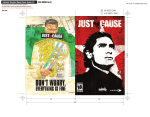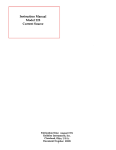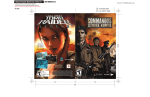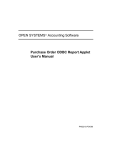Download Disney Meet the Robinsons: Robinson Industries Specifications
Transcript
Electronic Template: Manual Cover, Version 4.0 (DOC-000563 Rev 0) For illustration purpose only. Use electronic template for specifications. Do not alter, change or move items in template unless specifically noted to do so. NOTE: Turn off “Notes” and “Measurements” layers when printing. Rev 9/03 disney.com/videogames Buena Vista Games, an affiliate of The Walt Disney Company 500 S. Buena St., Burbank, CA 91521 © Disney. N0665 File name: TP_PS2ManualCover.eps 1/16" SAFETY ZONE WARNING: READ BEFORE USING YOUR PLAYSTATION®2 COMPUTER ENTERTAINMENT SYSTEM. A very small percentage of individuals may experience epileptic seizures when exposed to certain light patterns or flashing lights. Exposure to certain patterns or backgrounds on a television screen or while playing video games, including games played on the PlayStation 2 console, may induce an epileptic seizure in these individuals. Certain conditions may induce previously undetected epileptic symptoms even in persons who have no history of prior seizures or epilepsy. If you, or anyone in your family, has an epileptic condition, consult your physician prior to playing. If you experience any of the following symptoms while playing a video game — dizziness, altered vision, eye or muscle twitches, loss of awareness, disorientation, any involuntary movement, or convulsions — IMMEDIATELY discontinue use and consult your physician before resuming play. WARNING TO OWNERS OF PROJECTION TELEVISIONS: Do not connect your PlayStation 2 console to a projection TV without first consulting the user manual for your projection TV, unless it is of the LCD type. Otherwise, it may permanently damage your TV screen. USE OF UNAUTHORIZED PRODUCT: The use of software or peripherals not authorized by Sony Computer Entertainment America may damage your console and/or invalidate your warranty. Only official or licensed peripherals should be used in the controller ports or memory card slots. HANDLING YOUR PLAYSTATION 2 FORMAT DISC: • This disc is intended for use only with PlayStation 2 consoles with the NTSC U/C designation. • Do not bend it, crush it or submerge it in liquids. • Do not leave it in direct sunlight or near a radiator or other source of heat. • Be sure to take an occasional rest break during extended play. • Keep this compact disc clean. Always hold the disc by the edges and Table of Contents Getting Started. . . . . . . . . . . 02 The Controller. . . . . . . . . . . . 02 Starting Up . . . . . . . . . . . . . 03 Game Controls. . . . . . . . . . . . 03 To…the Future! . . . . . . . . . . . 04 The Adventure Begins . . . . . . . . 05 Main Menu . . . . . . . . . . . . . 06 Modes of Play . . . . . . . . . . . . 07 Basic Movement. . . . . . . . . . . 08 Family & Friends. . . . . . . . . . . 10 Villains . . . . . . . . . . . . . . . 12 Missions . . . . . . . . . . . . . . 14 The Family Album . . . . . . . . . . 16 Gadgets. . . . . . . . . . . . . . . 18 Assigning Gadgets to Buttons. . . . . 20 Using the Gadgets . . . . . . . . . . 21 Pick-Up Items. . . . . . . . . . . . 22 The Robinson Aid Station. . . . . . . 23 The Robinson Transmogrifier . . . . . 23 Customer Support. . . . . . . . . . 28 Limited Warranty . . . . . . . . . . 29 keep it in its protective case when not in use. Clean the disc with a lint-free, soft, dry cloth, wiping in straight lines from center to outer edge. Never use solvents or abrasive cleaners. MTR_PS2mnl_V5.indd 4-1 1 2/8/07 8:36:12 AM 1/16" SAFETY ZONE GETTING STARTED STARTING UP DUALSHOCK 2 ANALOG CONTROLLER CONFIGURATIONS ® open button disc cover memory card slot 2 memory card slot 1 on/standby/ reset button L2 button L1 button R2 button R1 button IR receiver Set up your PlayStation®2 computer entertainment system according to the instructions supplied with your system. Check that the system is turned on (the on/standby indicator is green). Press the OPEN button to open the disc cover. Place the Walt Disney Pictures Presents Meet the Robinsons disc with the label side facing up in the disc holder, and then close the disc cover. Attach game controllers and other peripherals as appropriate. Follow the on-screen instructions and refer to this manual for information on using the software. Memory Card (8MB)(for PlayStation®2) To save game settings and progress, insert a memory card (8MB) (for PlayStation®2) into MEMORY CARD slot 1 of your PlayStation®2 system. You can load saved game data from the same memory card or any memory card (8MB)(for PlayStation®2) containing previously saved games. You can have up to three different saves: One save takes up 60KB Two saves takes up 86KB Three saves takes up 111KB MTR_PS2mnl_V5.indd 2-3 directional buttons button left analog stick (L3 button when pushed down) SELECT button ANALOG mode button START button right analog stick (R3 button when pushed down) button button 7.1875" USB connectors controller port 1 controller port 2 button Game Controls The following controls will help you navigate the world of time travel and return the Robinson Time Machine to safety. Left analog stick Moves Wilbur Right analog stick Rotates the Camera L1 button Target Lock L2 button Alternate Fire Mode R1 button Grab R2 button Weapon Quick Swap ≈ button Action Directional buttons Map-able Gadget Buttons START button Pause /Family Album Interface SELECT button Help 2/8/07 8:36:17 AM To…the future! “Special Agent” Wilbur Robinson needs you for his next mission. Are you ready? Travel to past and future worlds to keep the Robinson Industries’ most important invention – the Time Machine – from falling into the hands of evil. You’ll need your wits, your courage and plenty of Robinson gadgets as you do battle with some of the film’s most diabolical villains…and some mysterious new ones, as well. To get you up to speed, have a look at this helpful Instructional Manual. As you work together with one of your favorite movie characters, remember: “Wilbur Robinson never fails!” The Adventure Begins! To begin your adventures, you can either select New Game or Load a Saved Game. Selecting either option will take you to the next screen. From here, you will see a three empty slots menu. If you chose New Game, your choices will be Start Game, Mini Games, Cheats, Extras and Credits. If you chose to Load a Saved Game, it will give you the same screen but now “Continue Game” will replace “Begin Game”. Use the ≈ button to accept your choice. Use the Directional buttons on the left of the controller to move between selections. MTR_PS2mnl_V5.indd 4-5 2/8/07 8:36:24 AM Main Menu From this main menu, several options will appear. Modes of Play Test your skill with four distinct modes of play: Adventure Mode Venture through time battling the forces of evil as Wilbur Robinson. Protectosphere Test your reflexes as you roll along in the Protectosphere energy bubble. Puzzles Avoid falling boulders and enemies as you dig for an exit with your Havoc Gloves, a set of energized gloves that allow you to burrow through earth and rock. Begin Game Starts the new game Mini-Games Start the Chargeball Mini-Game from here Cheats Accesses the cheat codes and helpful hints Extras Here you’ll find Action Figures and Concept Art from the game Chargeball Play the sport of the future! Score goals against A.I.-controlled opponents and rise to the pinnacle of athletic success. Credits Shows you who worked on the game Chargeball Mini-Game MTR_PS2mnl_V5.indd 6-7 2/8/07 8:36:29 AM Basic Movement Use any one of the movement options to aid you in your quest for the Time Machine: Camera The camera may be adjusted with the Right analog stick Dodge For this movement, you need to get in Target Lock Mode via a toggled mode (tap L1 button once) or Press and Hold mode (press and hold L1 button to stay in target mode]. Then press the ≈ button + Left, Right, Forward, or Backwards on the Left analog stick, so that you can dodge. Movement Walk, run and turn with the Left analog stick Jump Jumping happens automatically when crossing a gap or leaping over small obstacles Strafe / Circle Strafe In Target Lock Mode (L1 button) move the Left analog stick left or right MTR_PS2mnl_V5.indd 8-9 2/8/07 8:36:38 AM Family & Friends You will meet many people on your adventures, but few you can trust as closely as these people: Carl The suave Robinson family robot Cousin Laszlo Wilbur’s cousin who gives Wilbur missions and rewards Wilbur for scans Grandpa Bud A happy old fella but somewhat forgetful 10 MTR_PS2mnl_V5.indd 10-11 You will also interact with other members of the Robinson family: Franny Wilbur’s lovely mother Uncle Art Wilbur’s jovial uncle and intergalactic pizza delivery guy Aunt Billie The train operator 11 2/8/07 8:36:52 AM Villains The world of time travel is full of villains. These are just a few of the evil-doers: Bowler Hat Guy The mysterious, yet blundering thief The Ants Robotic flame ants, sniper ants, army ants – they’re all nasty Prometheus The lava titan Doris Bowler Hat Guy’s robotic bowler hat Robots The sub-basement sentries Emperor Stanley Ruler of the future Queen Lizzie The mysterious ant queen 12 MTR_PS2mnl_V5.indd 12-13 The Hoplite Stanley’s main soldier robot 13 2/8/07 8:37:18 AM Missions The search for the Robinson Time Machine will take you on the journey of your lifetime… or is that lifetimes? Ancient Egypt Travel to Ancient Egypt with Wilbur before the Time Machine is stolen Science Fair Locate the mysterious Time Machine thief before time runs out The Robinson Home Attempt to “borrow” the Time Machine The Robinson Sub-Basement Use your wits to locate Cornelius Robinson’s Secret Timelab Alternate Future Return from the Science Fair to a world of danger Battle Mega-Doris Battle Mega-Doris to save the future 14 MTR_PS2mnl_V5.indd 14-15 15 2/8/07 8:37:33 AM The Family Album If you press the START button during gameplay, the game will pause and bring you to the Family Album. Here you can find the: Mission Screen Displays current missions and tasks. Options Changes settings such as action settings, vibration, sounds and more. Gadgets Shows the gadgets you currently possess. Map Displays a map of the current level and maps of completed levels. Blueprints Shows blueprints for gadgets, upgrades, and cheat codes. Scannerpedia Stores all the scanner data you have received. 16 MTR_PS2mnl_V5.indd 16-17 Save Game Saves your current game. Quit Game Leaves your current game and returns to the Main Menu. 17 2/8/07 8:37:43 AM Gadgets To defeat your enemies, you must be quick and crafty. But most importantly, you must be well-equipped. Arm yourself with the following Robinson gadgets. The Robinson Disassembler The ultimate recycling tool, the Disassembler breaks down objects, revealing the interior contents which can then be used in the Robinson Transmogrifier to make new items. The Chargeball Glove Create a Chargeball to destroy your opponents! Warning: do not use it outside of official Chargeball Courts as it may cause electronics to short out, malfunction, or otherwise misbehave! The Robinson Havoc Gloves Excavation and mining have never been so easy. The Havoc Gloves let you burrow under any obstacle and resurface with a burst of power! The Robinson Scanner The Robinson Scanner allows you to collect information about the people, places, and things in your environment. Stuck? Use the Robinson Scanner to find hints and clues! TIP: C langing the Havoc Gloves together will create a sonic burst that will knock surrounding objects over or destroy them all together. The Magma Industries Levitation Ray Volcanic Rock and slag in your way? Use the Levitation Ray to lift impossibly heavy objects. 18 MTR_PS2mnl_V5.indd 18-19 Tip: U se the Scanner in Basic Mode to find valuable combat hints on enemy weaknesses. 19 2/8/07 8:37:53 AM Assigning Gadgets to Buttons The gadgets can be mapped to the Ω, ç, or √ buttons. This can be done in two ways: Using the Gadgets Want to destroy your opponents with ease? Then use this helpful guide for proper Robinson gadget use. Disassembler To disassemble objects, tap the assigned button. For a longer shot, press and hold the L2 button, then press and hold the assigned button. Release the button to fire. Scanner Use the Scanner by tapping the assigned button to scan the surrounding area to interact with different objects. Targeting and holding the button allows you to scan objects and enemies to see weakness and what they release when disassembled. Chargeball Gloves The Gadget Screen in the Family Album Press the START button to bring up the Family Album and select the Gadget screen. Press the Ω button to go to the Assignment screen. Press either the Ω, ç or √ button to assign the gadget. Quick Swap Press and hold the R2 button to bring up the Quick Swap menu. While the menu is up, use the directional buttons to move the selection cursor to the gadget you want to assign. While the gadget is selected, press the button you wish to assign it to. Throw charges of electricity by tapping the assigned button. To lock onto multiple objects, press the L2 button, then press and hold the assigned button. Sweep the cursor across targets using the Left analog stick and then release the button to fire. Havoc Gloves To clap the gloves together and create a shockwave, tap the assigned button. To burrow under the ground, press the L2 button, then press and hold the assigned the button. Release button to resurface. Levitation Ray To levitate and flip enemies, tap the assigned button. 20 MTR_PS2mnl_V5.indd 20-21 Note: N ot all items can be levitated. 21 2/8/07 8:38:01 AM Pick-Up Items Find pick-up items to replenish your health, restore the battery power of your gadgets and more. Battery Packs Don’t let your gadgets conk out when you really need them. Collect Battery Packs and restore depleted energy to all of your gadgets. Base Components Do you like knowing what makes things tick? Then you’ll like the way the Disassembler breaks down items into Base Components: organic, synthetic and metals. Action Figures There are action figures for characters in the game. Gather these collectibles as rewards for exploration and scanning. TIP: Y ou need to stand close to the Aid Station! The Robinson Aid Station Low on energy? Visit The Robinson Aid Station. This station is found on all levels and will heal you by replenishing your health and energy supply. To use it, approach the Aid Station and press the ≈ button. Concept Art Want to see what the characters looked like before the game? Unlock concept art that can be viewed from the Menu. Chargeball Courts Into sports? Try Chargeball. Unlock new courts you can play in Wilbur’s Room or at the Chargeball Emporium. Chargeball Opponents Tired of the same old opponents? Make Chargeball more challenging by unlocking new A.I.-controlled opponents. Blueprints Architect new levels of fun with Blueprints. Together with the Transmogrifier, Blueprints let you create new gadgets, upgrades, and cheat codes. 22 MTR_PS2mnl_V5.indd 22-23 Transmogrifier Whenever you discover or earn a new blueprint, you can create a new item with the Robinson Transmogrifier. This workbench creates items using the Base Components you collect on your travels. Accessing the device pops up all the blueprints you have collected. Each blueprint will list its cost in components to create. Items for which you do not have enough components will be grayed out. 23 2/8/07 8:38:24 AM