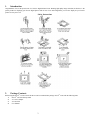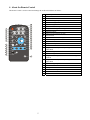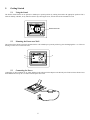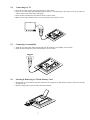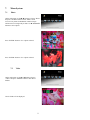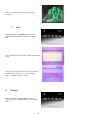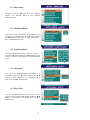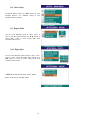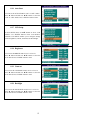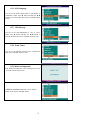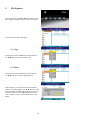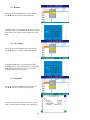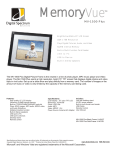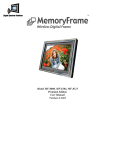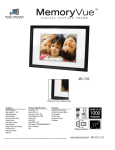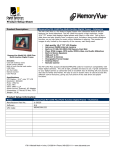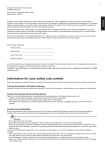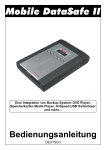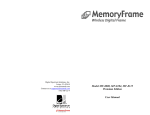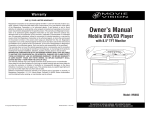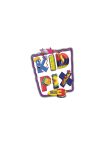Download Digital Spectrum NV-800 User's Manual
Transcript
Model NV-800 User Manual Table of Contents 1. Introduction ......................................................................................................................................................................................3 2. Package Contents .............................................................................................................................................................................3 3. About the Digital Picture Frame.......................................................................................................................................................4 4. About the Remote Control ...............................................................................................................................................................5 5. Getting Started..................................................................................................................................................................................6 5.1 Using the Stand............................................................................................................................................................................6 5.2 Mounting the Frame on a Wall....................................................................................................................................................6 5.3 Connecting the.............................................................................................................................................................................6 5.4 Connecting to a TV.....................................................................................................................................................................7 5.5 Connecting to an Amplifier .........................................................................................................................................................7 5.6 Inserting & Removing a CF Flash Memory Card........................................................................................................................7 5.7 Inserting Other Types of Cards (SD/MMC/XD/MS/MS )...........................................................................................................8 5.8 Removing a Memory Card ..........................................................................................................................................................8 6. Replacing Remote Control Battery ..................................................................................................................................................8 7. Menu System....................................................................................................................................................................................9 7.1 Photo...........................................................................................................................................................................................9 7.2 Video ...........................................................................................................................................................................................9 7.3 Audio .........................................................................................................................................................................................10 8. Settings...........................................................................................................................................................................................10 8.1 Photo Setup ......................................................................................................................................................................................11 8.2 Thumbnail Digest.............................................................................................................................................................................11 8.3 Transition Mode...............................................................................................................................................................................11 8.4 Orientation .......................................................................................................................................................................................11 8.5 Digest Style......................................................................................................................................................................................11 8.6 Music Setup .....................................................................................................................................................................................12 8.7 Repeat Mode ....................................................................................................................................................................................12 8.8 Movie Setup.....................................................................................................................................................................................13 8.9 Repeat Mode ....................................................................................................................................................................................13 8.10 Digest Style....................................................................................................................................................................................13 8.11 Slideshow Setup.............................................................................................................................................................................14 8.12 Slideshow Mode.............................................................................................................................................................................14 8.13 Folder Repeat.................................................................................................................................................................................14 8.14 Interval Time..................................................................................................................................................................................14 8.15 Transition .......................................................................................................................................................................................14 8.16 Auto Start.......................................................................................................................................................................................15 8.17 LCD Setup .....................................................................................................................................................................................15 8.18 Brightness ......................................................................................................................................................................................15 8.19 Contrast..........................................................................................................................................................................................15 8.20 Backlight........................................................................................................................................................................................15 8.21 Setup Values ..................................................................................................................................................................................16 8.22 Preferences.....................................................................................................................................................................................16 8.23 TV Type.........................................................................................................................................................................................16 8.24 TV Display.....................................................................................................................................................................................16 8.25 Video Output..................................................................................................................................................................................16 8.26 OSD Language...............................................................................................................................................................................17 8.27 OSD Message ................................................................................................................................................................................17 8.28 Setup Values ..................................................................................................................................................................................17 8.29 Mode Not Supported.......................................................................................................................................................................17 9. File Explorer..................................................................................................................................................................................18 9.1 Copy.................................................................................................................................................................................................18 9.2 Delete ...............................................................................................................................................................................................18 9.3 Rename ............................................................................................................................................................................................19 9.4 New Folder ......................................................................................................................................................................................19 9.5 Properties .........................................................................................................................................................................................19 10. Troubleshooting.........................................................................................................................................................................20 11. Specifications ............................................................................................................................................................................20 2 1. Introduction Congratulations! You are the proud owner of a NuVuetm Digital Picture Frame. Boasting high-quality image resolution, the NuVuetm is the perfect product for displaying your favorite digital photos. With its ease of use and configuration, you can now display all your favorite pictures for everyone to see! Safety Instructions 2. Package Contents Before using the NuVuetm, be sure to check all the accessories contained in the package. NuVuetm comes with the following items: 1. NuVuetm unit with desktop stand 2. A.C. Power Adapter 3. AV Out Cable 4. User Manual 3 3. About the Digital Picture Frame This section describes the various parts of the NuVue Picture Frame. Items Functions 1 Power On/Off/Menu 2 Enter Turn the NuVue Picture Frame On and Off, or press to display Menu To confirm a setting or function 3 4 Forward Up Used to navigate Forward Used to navigate Up 5 Down Used to navigate Down 6 Back Used to navigate Back 7 CF Card Slot Slot for CF card 8 3 in 1 Card Slot Slot for SD/MMC/MS 9 DC In Receptacle Power Connection to the adaptor 10 Desktop Stand Placing the NuVue Picture Frame on a desk 11 IR Sensor Remote Control 12 AV Out To TV 4 4. About the Remote Control The Remote Control is used to control and manage the media and slideshows as follows: 18 17 16 15 1 2 3 4 5 6 7 8 9 10 11 12 13 14 15 16 17 14 18 19 20 27 1 2 3 4 5 6 7 Photo Zoom Vol - Vol + Mute Video Confi g Files Menu Rotate Enter File Detail M_SLI DESHOW 8 9 10 11 12 EQ Set Cancel 26 25 24 23 22 21 20 19 TV/LCD 13 21 22 23 24 25 26 27 5 Turn the power on and off Video mode Photo mode Rotate the image in photo mode Zoom the image Used to navigate backwards Show the file detail in photo mode Play MP3 as background during slideshow Equalizer setting Skip to previous chapter or track Fast forward Repeat slideshow & video playback Set video output in TV or LCD LED Skip to next chapter or track Fast reverse Stop the functionality currently running and return to Main Menu Used to navigate downwards Used to navigate forwards Play, Pause & Display menu or to confirm a setting or function Stop the functionality currently running and return to Main Menu Used to navigate upwards Files mode Set-up mode Mute the audio output Increase volume Reduce volume 5. Getting Started 5.1 Using the Stand The NuVue Picture Frame can be placed in a landscape or portrait position by rotating the stand to the appropriate position. This is ideal for desktop, end table, or any other flat surface. By removing the screw, the unit can also be mounted on a wall. Remove the screw 5.2 Mounting the Frame on a Wall The NuVue Picture Frame can also be mounted on the wall in landscape or portrait position by place the hanging holes “A” of the rear housing over the screw or nail in the wall. 'A' 'A' 'A' 5.3 Connecting the Power Connect the AC Power adaptor to AC outlet and plug in the other end of the adaptor to the DC-IN jack of NuVue Picture Frame. Press the POWER button for up to 3 seconds to turn the power On or Off. 6 5.4 Connecting to a TV 1. Insert the AV cable (yellow) video plug into the TV video socket. 2. Insert the AV cable (white and red) audio plugs into the TV’s corresponding AV IN sockets. If the TV only has one audio in socket, insert either of the audio plugs. 3. Insert the other end into the NuVue Picture Frame AV OUT socket. 4. Make sure the NuVue Picture Frame is set to the right TV system, NTSC or PAL. AV IN R 5.5 L VIDEO Connecting to an Amplifier 1. Insert the AV cable (white and red) audio plugs into the amplifier corresponding AV IN sockets. 2. Insert the other end into the NuVue Picture Frame AV OUT socket. AMPLIFIER AV IN R 5.6 L Inserting & Removing a CF Flash Memory Card 1. Position the CF card so that the pin-hole connections are facing the CF flash memory card slot. Place the card with the label side up. 2. Slide the card gently into the slot until it touches the bottom. 7 5.7 Inserting Other Types of Cards (SD/MMC/XD/MS/MS ) 1. Position the SD/MMC/XD/MS/MS cards so that the pin hole connections are facing the MMC flash memory card slot. Place the card with the label side up. 2. Slide the card gently into the slot until it touches the bottom. 5.8 Removing a Memory Card To remove a memory card, gently pull the card out of the slot. 6. Replacing Remote Control Battery 1- Remove the battery compartment by pulling the cover in the direction of the arrow. 2- Remove the battery 3 -Insert the replacement battery must follow the correct polarity (+/-). 8 7. Menu System 7.1 Photo On the main menu, use the►/◄ buttons to choose “Photo” and press “ENTER” button to enter “Photo” mode. You can view photos as thumbnails in matrix images which can be set in Digest Style mode. Use ►/◄ & ▲/▼ buttons to select a photo. Press “ENTER” button to view a photo selected. Press “ENTER” button to view a photo selected. 7.2 Video On the main menu, use the ►/◄ buttons to choose “Video” and press “ENTER” button to enter Movie Folders. Movie folders will be displayed. 9 Choose the movie folder to be displayed and press “ENTER”. 7.3 Audio On the main menu, use the►/◄ buttons to choose “Audio” and press “ENTER” button to enter “Audio” mode. Press “File Detail” button on remote control to enter Music Library. Press “EQ Set” button on remote control to select Music 2Equalizer types such as “rock”, “pops”, “ballad”, “dance”, “standard”, “classic”, & “jazz”. 8. Settings On the main menu, use the ►/◄ button to choose “Setting” and press “ENTER” button to enter “Setting” menu. 10 8.1 Photo Setup In SETUP menu, use ▲/▼ buttons to select “PHOTO SETUP”. Use “ENTER” button to enter “PHOTO SETUP” submenu. 8.2 Thumbnail Digest You can view photos as thumbnails. This is another way of browsing for a particular photo. Press ► button and then use ▲/▼ buttons to select “ON” or “OFF” setting mode. Press “ENTER” button to enter. 8.3 Transition Mode You can set the transition mode in “FAST” or “SLOW” speed. Press ► button and then use ▲/▼ buttons to select “FAST” or “SLOW” setting mode. Press “ENTER” button to enter. 8.4 Orientation You can set the ORIENTATION in “DEFAULT” or “IGNORE” mode. Press ► button and then use ▲/▼ buttons to select “DEFAULT” or “IGNORE” setting mode. Press “ENTER” button to enter. 8.5 Digest Style You can set the DIGEST STYLE mode in “2X2”, “3X3”, “4X4” or “5X5” matrix. Press ► button and then use▲/▼ buttons to select Matrix size desired. Press “ENTER” button to enter. 11 To Exit the PHOTO SETUP menu, choose “MAIN PAGE” mode & press “ENTER” button. 8.6 Music Setup In MUSIC SETUP menu, use ▲/▼ buttons to select “MUSIC SETUP”. Use “ENTER” button to enter “MUSIC SETUP” submenu. 8.7 Repeat Mode You can set the REPEAT mode in “ONE”, “OFF” or “ALL”. Press ► button and then use ▲/▼ buttons to select “ONE”, “OFF” or “ALL” setting mode. Press “ENTER” button to enter. To Exit the REPEAT mode, choose “MAIN PAGE” mode & press “ENTER” button. 12 8.8 Movie Setup In MOVIE SETUP menu, use ▲/▼ buttons to select “MOVIE SETUP”. Use “ENTER” button to enter “MOVIE SETUP” submenu. 8.9 Repeat Mode You can set the REPEAT mode in “ONE”, “OFF” or “ALL”. Press ► button and then use ▲/▼ buttons to select “ONE”, “OFF” or “ALL” setting mode. Press “ENTER” button to enter. 8.10 Digest Style You can set the DIGEST STYLE mode in “2X2”, “3X3”, “4X4” or “5X5” matrix. Press ► button and then use ▲/▼ buttons to select the matrix setting mode. Press “ENTER” button to enter. To Exit the MOVIE SETUP mode, choose “MAIN PAGE” mode & press “ENTER” button. 13 8.11 Slideshow Setup In SETUP menu, use ▲/▼ buttons to select “SLIDESHOW SETUP”. Use “ENTER” button to enter “SLIDESHOW SETUP” submenu. 8.12 Slideshow Mode You can set the SLIDESHOW MODE in “MANUAL” or “AUTO” mode. Press ► button and then use ▲/▼ buttons to select “MANUAL” or “AUTO” setting mode. Press “ENTER” button to enter. 8.13 Folder Repeat You can set the FOLDER REPEAT in “ON” or “OFF” mode. Press ► button and then use▲/▼ buttons to select “ON” or “OFF” setting mode. Press “ENTER” button to enter. 8.14 Interval Time You can set the INTERVAL TIME 1, 3, 5, or 10 second mode. Press ► button and then use ▲/▼ buttons to select the interval time desired. Press “ENTER” button to enter. 8.15 Transition You can set the TRANSITION in 9 effect modes as shown in display screen. Press ►button and then use▲/▼ buttons to select the slideshow effect desired. Press “ENTER” button to enter. 14 8.16 Auto Start You can set the AUTO START in “ON” or “OFF” modes. Press ► button and then use ▲/▼ buttons to select the “ON” or “OFF” modes. Press “ENTER” button to enter. 8.17 LCD Setup In LCD SETUP menu, use ▲/▼ buttons to select “LCD SETUP”. Use “ENTER” button to enter “LCD SETUP” submenu. LCD SETUP enables you to configure settings such as brightness, contrast, saturation, hue & backlight. 8.18 Brightness You can set the BRIGHT mode in level 1 to level 6. Press ► button and then use ▲/▼ buttons to select the level desired. Press “ENTER” button to enter. 8.19 Contrast You can set the CONTRAST mode in level 1 to level 6. Press ► button and then use ▲/▼ buttons to select the level desired. Press “ENTER” button to enter. 8.20 Backlight You can set the BACKLIGHT mode in level 1 to level 6. Press ► button and then use ▲/▼ buttons to select the level desired. Press “ENTER” button to enter. 15 8.21 Setup Values You can set the SETUP VALUES mode in DEFAULT Press ► button and then “ENTER” button to enter. 8.22 Preferences In SETUP menu, use ▲/▼ buttons to select “PREFERENCES”. Use “ENTER” button to enter “PREFERENCES” submenu. 8.23 TV Type You can set the TV TYPE in “MULTI SYSTEM”, “NTSC” or “PAL” modes. Press ►button and then use ▲/▼ buttons to select the modes desired. Press “ENTER” button to enter. 8.24 TV Display You can set the TVDISPLAY in “NORMAL/PS”, “NORMAL/LB” or “WIDE” modes. Press ►button and then use ▲/▼ buttons to select the modes desired. Press “ENTER” button to enter. 8.25 Video Output You can set the VIDEO OUTPUT in “S-VIDEO”, “COMPONENT”, “P-SCAN YPBPR”, “VGA” or “INTERLACE RGB” modes. Press ► button and then use ▲/▼ buttons to select the modes desired. Press “ENTER” button to enter. 16 8.26 OSD Language You can set the OSD LANGUAGE in “ENGLISH” or “CHINESE” modes. Press ► button and then use ▲/▼ buttons to select the modes desired. Press “ENTER” button to enter. 8.27 OSD Message You can set the OSD MESSAGE in “ON” or “OFF” modes. Press ► button and then use ▲/▼ buttons to select the modes desired. Press “ENTER” button to enter. 8.28 Setup Values You can set the SETUP VALUES only in DEFAULT mode. Press “ENTER” button to enter. 8.29 Mode Not Supported If the “Mode Not Supported” screen is displayed, press the “TV/LCD” button on the remote. To Exit the PREFERENCES menu, choose “MAIN PAGE” mode & press “ENTER” button. 17 9. File Explorer On the main menu, use the ►/◄ button to choose “File Exp” and press “ENTER” button to enter “File Library”. File Library menu will be displayed. 9.1 Copy In File Library menu, use ► button to enter submenu. Use ▲/▼buttons to select the COPY mode. 9.2 Delete In File Library menu, use ► button to enter submenu. Use ▲/▼ buttons to select the DELETE mode. In Delete mode, you can delete the files from internal memory or external memory. Use ▲/▼ buttons to select the file and press “ENTER” button and it will ask you if you want to delete or not. Use ►/◄ buttons to select “Yes” to delete or “No” to cancel and then press “OK” button. 18 9.3 Rename In File Library menu, use ► button to enter submenu. Use ▲/▼ buttons to select the RENAME mode. In Rename mode, you can rename the file name by using virtual keyboard. Use the ►/◄ & ▲/▼ buttons to rename the file name. Press “OK” button to confirm the new file name. 9.4 New Folder In File Library menu, use ► button to enter submenu. Use ▲/▼ buttons to select the NEW FOLDER mode. In NEW FOLDER mode, you can rename the NEW FOLDER name by using virtual keyboard. Use the ►/◄ & ▲/▼ buttons to rename the file name. Press “OK” button to confirm the new file name. 9.5 Properties In File Library menu, use ► button to enter submenu. Use ▲/▼ buttons to select the Properties mode. In Properties mode, the information of file size, picture mode, resolution & file created date will be displayed. 19 To Exit the submenu, choose CANCEL mode & press “ENTER” button. 10. Troubleshooting Problem No display on LCD screen. No picture on TV Colors not coming on TV Not reading the flash memory card or there are on files. 11. Possible Causes What to do No power supply LCD Brightness at min level. LCD connector or LCD gone bad TV condition Cable connection Check the connection of AC adaptor and the unit. LCD Brightness might be at min level, toggle brightness up switch. Contact Authorized Customer Care Check AV setting of the TV, Check proper connection of cable at TV side, yellow color RCA jack should connect to video input (yellow input) of TV. When AV out cable is connected to TV then LCD should be switched off, if no video then press LCD on/off switch once. The AV cable used may be faulty. Try with another cable. Contact Authorized Customer Care Set TV standards settings to NTSC or in AUTO mode. Default output is NTSC. Insert the flash memory card correctly. LCD on/off switch is on. Faulty A/V cable A/V jack Faulty TV condition The flash memory card hasn’t been insert correctly. Faulty flash memory card. Use a different flash memory card. Specifications Display Photo Viewer View Photo Display Area External Memory slot Communication Interfaces Brightness Control AC Adapter Unit Dimension (WxDxH) Weight Accessories 8 inch color TFT LCD Panel JPEG (Up 6M pixels resolution) MPEG4 Resolution up to 720X480 pixels at 30fps. MPEG4 file format compatible with DVD (640X480 in NTSC) and digital-TV. 162.2 x 121.7 mm CF card slot & 4 in 1 (SD/MMC/MS/XD) card slot USB Streaming (USB 2.0 Host & Device)/AV Out/Earphone Input: DC In , USB 2.0 Host Output: AV Out OSD Software control Input: AC 100~240V 50/60Hz , Output: DC 12V 2A 262 x 198 x 39 mm 860 gm Power Adapter, Power Cable, AV Cable, Remote Control , Desktop Stand with screw & Printed User Manual 20 21 Digital Spectrum, Inc. 17811 Mitchell North Irvine, Ca. 92614 www.dsicentral.com 1862-N8-YG-0 22