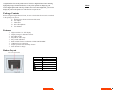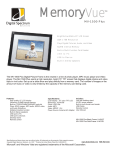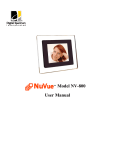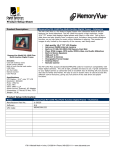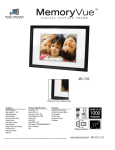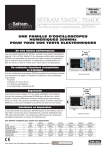Download Digital Spectrum NuVue Digital Picture Frame
Transcript
Model NV-562 User Manual Digital Spectrum Solutions, Inc. Irvine, Ca. 92614 949-252-1111 www.dsicentral.com 1862-N5-P0-0 Congratulations! You are the proud owner of a NuVuetm Digital Picture Frame. Boasting high-quality image resolution the NuVuetm is the perfect product for displaying your favorite digital photos and video clips. With its ease of use and configuration, you can now display all your favorite pictures or video files for everyone to see! Package Contents Before using the Digital Picture Frame, be sure to check that all accessories contained in the package are present: A. Digital Picture Frame with removable stand B. AC Adapter C. USB Cable D. Stereo Headphones E. User Manual Features 9 9 9 9 9 9 9 9 9 High resolution 5.6” TFT display Displays images in slideshow format Plays MP3 Audio Plays MOV Video clips Plays Audio slideshow Built-in Multi-format Card Reader CF/MS/ SD/XD/MMC USB Port for PC connection Simple operation with AutoPlay features Sleek decorative design Button Layout Button ENTER STOP/ESC ⇑ UP ⇓ DOWN ⇐ LEFT ⇒ RIGHT Description Play & Enter Stop, Pause & Esc Up & Previous Down & Next Left, REV & Rotate Right, FF & Rotate Notes Brightness – Used to adjust the brightness based on the local lighted environment. The number is percentage of full brightness. Connections Use the guide below for location of media slots, power connection, USB, and TV Out Contrast – Used to adjust the contrast based on the local light environment. The number is percentage of full contrast. Language – Used to select available languages Connecting to the USB Port The USB port is for connecting the NuVue to a PC. When connected, the PC will recognize new USB hardware. To the PC the digital frame looks like several media slot drives, each with their own letter. You can use Explorer to easily drag-n-drop images from the PC to the media inserted in the digital frame. Specifications Model Unit Size Display Area Resolution Brightness Contrast ratio Viewing angle Input voltage: Unit Input Voltage Working Temperature Unit Weight Formats Media Max Images NV-562 162 (H) x 212 (W) x 50(D) mm 84.708(H) x113.28(W) mm 320x234 250cd/m2 max. 150:1 45/45 (l/r) 15/35(B/T) AC110—240V(50HZ—60HZ) 12VDC @1.5A 0ºC – 50ºC 0.70KG JPG/JPEG/MP3/MOV CF/SD/XD/MMC/MS, USB Based on media capacity Operation and Navigation When Power is first turned On, the Main page is displayed. Use the navigation buttons to locate the desired function. Use the Enter button to select. Function Select Card – Used to select a specific media card when more than one is inserted. Repeat All – When On, slideshows will repeat. Ehwn Off, a slideshow will run one time. Photo When Photo is selected, the contents will be displayed in thumbnail view, with six images displayed at a time. Use the navigation buttons to locate the desired image to Play and depress the Enter button to play. The unit will play the selected image. To play a slideshow, depress the Enter button again. This will cause the unit to activate Sequential Play where all image content is played in slideshow format. Use the Stop button to go back. Music When music is selected, the display will present the list of music on the media by title and begin to play the current selected track. Use the navigation keys to locate the desired track. Press Enter to play. Use the Stop button to go back. Use the headphones for listening. Video In a similar manner when Video is selected, the display presents a list of the video clips by title. Use the navigation buttons to locate the desired video. Press Enter to play. Use the Stop button to go back. Settings The Settings Menu is used to view and change useful slideshow and operating characteristics to customize the look and operation of slideshows. These settings are defined and explained below. Use the Stop button to go back. Use the navigation buttons to locate the desired function. The function that is currently selected is highlighted in Blue. Press Enter to View/Edit. The function will change highlight to Red.Use the Up/Down buttons to change the value. When complete, press the Enter button to Save. The function will confirm by changing back to Blue. Transitions – Used to set transition style for the slideshow. Also included is a Random selection which will utilize all transition types randomly between slides. Interval Time – Used to select the display interval. The time is selectable from 1 – 60 seconds. Background Music – When On, MP3 music on the media will be played during a slideshow. Sample Screen