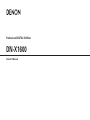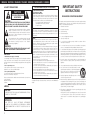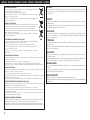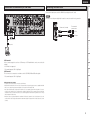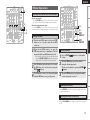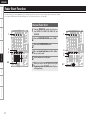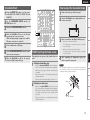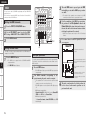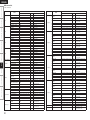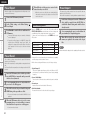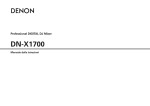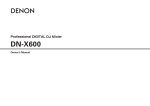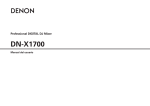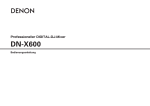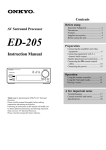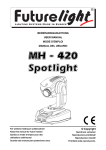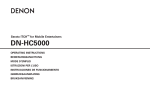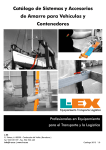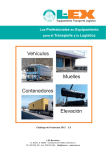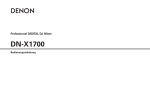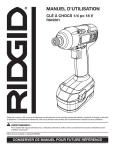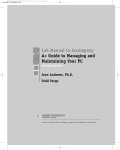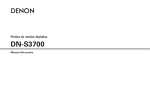Download Denon DN-X1600 User's Manual
Transcript
Professional DIGITAL DJ Mixer DN-X1600 Owner’s Manual ENGLISH DEUTSCH FRANCAIS ITALIANO ESPAÑOL NEDERLANDS SVENSKA n SAFETY PRECAUTIONS CAUTION RISK OF ELECTRIC SHOCK DO NOT OPEN CAUTION: TO REDUCE THE RISK OF ELECTRIC SHOCK, DO NOT REMOVE COVER (OR BACK). NO USER-SERVICEABLE PARTS INSIDE. REFER SERVICING TO QUALIFIED SERVICE PERSONNEL. IMPORTANT SAFETY INSTRUCTIONS FCC INFORMATION (For US customers) 1. COMPLIANCE INFORMATION Product Name: DJ Mixer Model Number: DN-X1600 This product complies with Part 15 of the FCC Rules. Operation is subject to the following two conditions: (1) this product may not cause harmful interference, and (2) this product must accept any interference received, including interference that may cause undesired operation. Denon Professional div. D&M Professional 1100 Maplewood Drive Itasca, IL 60143 Tel. 630-741-0330 READ BEFORE OPERATING EQUIPMENT This product was designed and manufactured to meet strict quality and safety standards. There are, however, some installation and operation precautions which you should be particularly aware of. 1. Read these instructions. The lightning flash with arrowhead symbol, within an equilateral triangle, is intended to alert the user to the presence of uninsulated “dangerous voltage” within the product’s enclosure that may be of sufficient magnitude to constitute a risk of electric shock to persons. 2. IMPORTANT NOTICE: DO NOT MODIFY THIS PRODUCT This product, when installed as indicated in the instructions contained in this manual, meets FCC requirements. Modification not expressly approved by DENON may void your authority, granted by the FCC, to use the product. 2. Keep these instructions. 3. Heed all warnings. 4. Follow all instructions. 5. Do not use this apparatus near water. The exclamation point within an equilateral triangle is intended to alert the user to the presence of important operating and maintenance (servicing) instructions in the literature accompanying the appliance. 6. Clean only with dry cloth. 7. Do not block any ventilation openings. Install in accordance with the manufacturer’s instructions. 8. Do not install near any heat sources such as radiators, heat registers, stoves, or other apparatus (including amplifiers) that produce heat. 9. 1. Handle the power supply cord carefully Do not damage or deform the power supply cord. If it is damaged or deformed, it may cause electric shock or malfunction when used. When removing from wall outlet, be sure to remove by holding the plug attachment and not by pulling the cord. 2. Do not open the top cover In order to prevent electric shock, do not open the top cover. If problems occur, contact your DENON dealer. 3. Do not place anything inside Do not place metal objects or spill liquid inside the DJ mixer. Electric shock or malfunction may result. 3. NOTE This product has been tested and found to comply with the limits for a Class B digital device, pursuant to Part 15 of the FCC Rules. These limits are designed to provide reasonable protection against harmful interference in a residential installation. This product generates, uses and can radiate radio frequency energy and, if not installed and used in accordance with the instructions, may cause harmful interference to radio communications. However, there is no guarantee that interference will not occur in a particular installation. If this product does cause harmful interference to radio or television reception, which can be determined by turning the product OFF and ON, the user is encouraged to try to correct the interference by one or more of the following measures: • Reorient or relocate the receiving antenna. • Increase the separation between the equipment and receiver. • Connect the product into an outlet on a circuit different from that to which the receiver is connected. • Consult the local retailer authorized to distribute this type of product or an experienced radio/TV technician for help. • Increase the separation between the equipment and receiver. • Connect the product into an outlet on a circuit different from that to which the receiver is connected. • Consult the local retailer authorized to distribute this type of product or an experienced radio/TV technician for help. Do not defeat the safety purpose of the polarized or grounding-type plug. A polarized plug has two blades with one wider than the other. A grounding type plug has two blades and a third grounding prong. The wide blade or the third prong are provided for your safety. If the provided plug does not fit into your outlet, consult an electrician for replacement of the obsolete outlet. Please, record and retain the Model name and serial number of your set shown on the rating label. Model No. DN-X1600 Serial No. This Class B apparatus complies with Canadian ICES-003. Cet appareil numérique de la classe B est conforme à la norme NMB-003 du Canada. WARNING: TO REDUCE THE RISK OF FIRE OR ELECTRIC SHOCK, DO NOT EXPOSE THIS APPLIANCE TO RAIN OR MOISTURE. CAUTION: LABELS: CAUTION TO PREVENT ELECTRIC SHOCK, MATCH WIDE BLADE OF PLUG TO WIDE SLOT, FULLY INSERT. ATTENTION POUR ÉITER LES CHOCS ÉECTRIQUES, INTERODUIRE LA LAME LA PLUS LARGE DE LA FICHE DANS LA BORNE CORRESPONDANTE DE LA PRISE ET POUSSER JUSQU’ AU FOND. I 10. Protect the power cord from being walked on or pinched particularly at plugs, convenience receptacles, and the point where they exit from the apparatus. 11. Only use attachments/accessories specified by the manufacturer. 12. Use only with the cart, stand, tripod, bracket, or table specified by the manufacturer, or sold with the apparatus. When a cart is used, use caution when moving the cart/ apparatus combination to avoid injury from tip-over. 13. Unplug this apparatus during lightning storms or when unused for long periods of time. 14. Refer all servicing to qualified service personnel. Servicing is required when the apparatus has been damaged in any way, such as power-supply cord or plug is damaged, liquid has been spilled or objects have fallen into the apparatus, the apparatus has been exposed to rain or moisture, does not operate normally, or has been dropped. 15. This product is equipped with a three-wire grounding type plug, a plug having a third (grounding) pin. This plug will only fit into a grounding-type power outlet. If you are unable to insert the plug into the outlet, contact your electrician to replace your obsolete outlet. Do not defeat the safety purpose of the grounding-type plug. SVENSKA NEDERLANDS ESPAÑOL ITALIANO FRANCAIS DEUTSCH ENGLISH n NOTE ON USE / HINWEISE ZUM GEBRAUCH / OBSERVATIONS RELATIVES A L’UTILISATION / NOTE SULL’USO / NOTAS SOBRE EL USO / ALVORENS TE GEBRUIKEN / OBSERVERA ANGÅENDE ANVÄNDNINGEN CAUTION: • The ventilation should not be impeded by covering the ventilation openings with items, such as newspapers, tablecloths, curtains, etc. • No naked flame sources, such as lighted candles, should be placed on the unit. • Observe and follow local regulations regarding battery disposal. • Do not expose the unit to dripping or splashing fluids. • Do not place objects filled with liquids, such as vases, on the unit. ACHTUNG: • Avoid high temperatures. Allow for sufficient heat dispersion when installed in a rack. • Vermeiden Sie hohe Temperaturen. Beachten Sie, dass eine ausreichende Belüftung gewährleistet wird, wenn das Gerät auf ein Regal gestellt wird. • Eviter des températures élevées. Tenir compte d’une dispersion de chaleur suffisante lors de l’installation sur une étagère. • Evitate di esporre l’unità a temperature elevate. Assicuratevi che vi sia un’adeguata dispersione del calore quando installate l’unità in un mobile per componenti audio. • Evite altas temperaturas. Permite la suficiente dispersión del calor cuando está instalado en la consola. • Vermijd hoge temperaturen. Zorg er bij installatie in een audiorack voor, dat de door het toestel geproduceerde warmte goed kan worden afgevoerd. • Undvik höga temperaturer. Se till att det finns möjlighet till god värmeavledning vid montering i ett rack. • Handle the power cord carefully. Hold the plug when unplugging the cord. • Gehen Sie vorsichtig mit dem Netzkabel um. Halten Sie das Kabel am Stecker, wenn Sie den Stecker herausziehen. • Manipuler le cordon d’alimentation avec précaution. Tenir la prise lors du débranchement du cordon. • Manneggiate il cavo di alimentazione con attenzione. Tenete ferma la spina quando scollegate il cavo dalla presa. • Maneje el cordón de energía con cuidado. Sostenga el enchufe cuando desconecte el cordón de energía. • Hanteer het netsnoer voorzichtig. Houd het snoer bij de stekker vast wanneer deze moet worden aan- of losgekoppeld. • Hantera nätkabeln varsamt. Håll i kabeln när den kopplas från el-uttaget. • Keep the unit free from moisture, water, and dust. • Halten Sie das Gerät von Feuchtigkeit, Wasser und Staub fern. • Protéger l’appareil contre l’humidité, l’eau et la poussière. • Tenete l’unità lontana dall’umidità, dall’acqua e dalla polvere. • Mantenga el equipo libre de humedad, agua y polvo. • Laat geen vochtigheid, water of stof in het apparaat binnendringen. • Utsätt inte apparaten för fukt, vatten och damm. • Do not let foreign objects into the unit. • Lassen Sie keine fremden Gegenstände in das Gerät kommen. • Ne pas laisser des objets étrangers dans l’appareil. • Non inserite corpi estranei all’interno dell’unità. • No deje objetos extraños dentro del equipo. • Laat geen vreemde voorwerpen in dit apparaat vallen. • Se till att främmande föremål inte tränger in i apparaten. • Die Belüftung sollte auf keinen Fall durch das Abdecken der Belüftungsöffnungen durch Gegenstände wie beispielsweise Zeitungen, Tischtücher, Vorhänge o. Ä. behindert werden. • Auf dem Gerät sollten keinerlei direkte Feuerquellen wie beispielsweise angezündete Kerzen aufgestellt werden. • Bitte beachten Sie bei der Entsorgung der Batterien die örtlich geltenden Umweltbestimmungen. • Das Gerät sollte keiner tropfenden oder spritzenden Flüssigkeit ausgesetzt werden. • Auf dem Gerät sollten keine mit Flüssigkeit gefüllten Behälter wie beispielsweise Vasen aufgestellt werden. ATTENTION: • La ventilation ne doit pas être gênée en recouvrant les ouvertures de la ventilation avec des objets tels que journaux, rideaux, tissus, etc. • Aucune flamme nue, par exemple une bougie, ne doit être placée sur l’appareil. • Veillez à respecter les lois en vigueur lorsque vous jetez les piles usagées. • L’appareil ne doit pas être exposé à l’eau ou à l’humidité. • Ne pas poser d’objet contenant du liquide, par exemple un vase, sur l’appareil. ATTENZIONE: • Unplug the power cord when not using the unit for long periods of time. • Wenn das Gerät längere Zeit nicht verwendet werden soll, trennen Sie das Netzkabel vom Netzstecker. • Débrancher le cordon d’alimentation lorsque l’appareil n’est pas utilisé pendant de longues périodes. • Scollegate il cavo di alimentazione quando prevedete di non utilizzare l’unità per un lungo periodo di tempo. • Desconecte el cordón de energía cuando no utilice el equipo por mucho tiempo. • Neem altijd het netsnoer uit het stopkontakt wanneer het apparaat gedurende een lange periode niet wordt gebruikt. • Koppla loss nätkabeln om apparaten inte kommer att användas i lång tid. • Do not let insecticides, benzene, and thinner come in contact with the unit. • Lassen Sie das Gerät nicht mit Insektiziden, Benzin oder Verdünnungsmitteln in Berührung kommen. • Ne pas mettre en contact des insecticides, du benzène et un diluant avec l’appareil. • Assicuratevi che l’unità non entri in contatto con insetticidi, benzolo o solventi. • No permita el contacto de insecticidas, gasolina y diluyentes con el equipo. • Voorkom dat insecticiden, benzeen of verfverdunner met dit toestel in contact komen. • Se till att inte insektsmedel på spraybruk, bensen och thinner kommer i kontakt med apparatens hölje. • Le aperture di ventilazione non devono essere ostruite coprendole con oggetti, quali giornali, tovaglie, tende e così via. • Non posizionate sull’unità fiamme libere, come ad esempio candele accese. • Prestate attenzione agli aspetti legati alla tutela dell’ambiente nello smaltimento delle batterie. • L’apparecchiatura non deve essere esposta a gocciolii o spruzzi. • Non posizionate sull’unità alcun oggetto contenente liquidi, come ad esempio i vasi. PRECAUCIÓN: • La ventilación no debe quedar obstruida por haberse cubierto las aperturas con objetos como periódicos, manteles, cortinas, etc. • No debe colocarse sobre el aparato ninguna fuente inflamable sin protección, como velas encendidas. • A la hora de deshacerse de las pilas, respete la normativa para el cuidado del medio ambiente. • No exponer el aparato al goteo o salpicaduras cuando se utilice. • No colocar sobre el aparato objetos llenos de líquido, como jarros. WAARSCHUWING: • • • • • • • * (For apparatuses with ventilation holes) Do not obstruct the ventilation holes. Decken Sie den Lüftungsbereich nicht ab. Ne pas obstruer les trous d’aération. Non coprite i fori di ventilazione. No obstruya los orificios de ventilación. De ventilatieopeningen mogen niet worden beblokkeerd. Täpp inte till ventilationsöppningarna. • Never disassemble or modify the unit in any way. • Versuchen Sie niemals das Gerät auseinander zu nehmen oder zu verändern. • Ne jamais démonter ou modifier l’appareil d’une manière ou d’une autre. • Non smontate né modificate l’unità in alcun modo. • Nunca desarme o modifique el equipo de ninguna manera. • Dit toestel mag niet gedemonteerd of aangepast worden. • Ta inte isär apparaten och försök inte bygga om den. • De ventilatie mag niet worden belemmerd door de ventilatieopeningen af te dekken met bijvoorbeeld kranten, een tafelkleed, gordijnen, enz. • Plaats geen open vlammen, bijvoorbeeld een brandende kaars, op het apparaat. • Houd u steeds aan de milieuvoorschriften wanneer u gebruikte batterijen wegdoet. • Stel het apparaat niet bloot aan druppels of spatten. • Plaats geen voorwerpen gevuld met water, bijvoorbeeld een vaas, op het apparaat. OBSERVERA: • Ventilationen bör inte förhindras genom att täcka för ventilationsöppningarna med föremål såsom tidningar, bordsdukar, gardiner osv. • Inga blottade brandkällor, såsom tända ljus, får placeras på apparaten. • Tänk på miljöaspekterna när du bortskaffar batterier. • Apparaten får inte utsättas för vätska. • Placera inte föremål fyllda med vätska, t.ex. vaser, på apparaten. • DECLARATION OF CONFORMITY We declare under our sole responsibility that this product, to which this declaration relates, is in conformity with the following standards: EN60065, EN55013, EN55020, EN61000-3-2 and EN61000-3-3. EN55022, EN55024 for USB as multifunction terminal. Following the provisions of 2006/95/EC and 2004/108/EC Directive. • ÜBEREINSTIMMUNGSERKLÄRUNG Wir erklären unter unserer Verantwortung, daß dieses Produkt, auf das sich diese Erklärung bezieht, den folgenden Standards entspricht: EN60065, EN55013, EN55020, EN61000-3-2 und EN610003-3. EN55022, EN55024 für USB Multifunktionsbuchse. Entspricht den Verordnungen der Direktive 2006/95/EC und 2004/108/EC. • DECLARATION DE CONFORMITE Nous déclarons sous notre seule responsabilité que l’appareil, auquel se réfère cette déclaration, est conforme aux standards suivants: EN60065, EN55013, EN55020, EN61000-3-2 et EN61000-3-3. EN55022, EN55024 USB comme prise de multifonction. D’après les dispositions de la Directive 2006/95/EC et 2004/108/EC. • DICHIARAZIONE DI CONFORMITÀ Dichiariamo con piena responsabilità che questo prodotto, al quale la nostra dichiarazione si riferisce, è conforme alle seguenti normative: EN60065, EN55013, EN55020, EN61000-3-2 e EN61000-3-3. EN55022, EN55024 per USB come terminale multifunzione. In conformità con le condizioni delle direttive 2006/95/EC e 2004/108/EC. QUESTO PRODOTTO E’ CONFORME AL D.M. 28/08/95 N. 548 • DECLARACIÓN DE CONFORMIDAD Declaramos bajo nuestra exclusiva responsabilidad que este producto al que hace referencia esta declaración, está conforme con los siguientes estándares: EN60065, EN55013, EN55020, EN61000-3-2 y EN61000-3-3. EN55022, EN55024 para USB como terminal multifuncional. Siguiendo las provisiones de las Directivas 2006/95/EC y 2004/108/EC. • EENVORMIGHEIDSVERKLARING Wij verklaren uitsluitend op onze verantwoordelijkheid dat dit produkt, waarop deze verklaring betrekking heeft, in overeenstemming is met de volgende normen: EN60065, EN55013, EN55020, EN61000-3-2 en EN61000-3-3. EN55022, EN55024 för USB som multifunktionskontakten. Volgens de bepalingen van de Richtlijnen 2006/95/EC en 2004/108/EC. • ÖVERENSSTÄMMELSESINTYG Härmed intygas helt på eget ansvar att denna produkt, vilken detta intyg avser, uppfyller följande standarder: EN60065, EN55013, EN55020, EN61000-3-2 och EN610003-3. EN55022, EN55024 för USB som multifunktionskontakten. Enligt stadgarna i direktiv 2006/95/EC och 2004/108/EC. II ENGLISH DEUTSCH FRANCAIS ITALIANO ESPAÑOL NEDERLANDS SVENSKA A NOTE ABOUT RECYCLING: This product’s packaging materials are recyclable and can be reused. Please dispose of any materials in accordance with the local recycling regulations. When discarding the unit, comply with local rules or regulations. Batteries should never be thrown away or incinerated but disposed of in accordance with the local regulations concerning battery disposal. This product and the supplied accessories, excluding the batteries, constitute the applicable product according to the WEEE directive. HINWEIS ZUM RECYCLING: Das Verpackungsmaterial dieses Produktes ist zum Recyceln geeignet und kann wieder verwendet werden. Bitte entsorgen Sie alle Materialien entsprechend der örtlichen Recycling-Vorschriften. Beachten Sie bei der Entsorgung des Gerätes die örtlichen Vorschriften und Bestimmungen. Die Batterien dürfen nicht in den Hausmüll geworfen oder verbrannt werden; bitte entsorgen Sie die Batterien gemäß der örtlichen Vorschriften. Dieses Produkt und das im Lieferumfang enthaltene Zubehör (mit Ausnahme der Batterien!) entsprechen der WEEE-Direktive. UNE REMARQUE CONCERNANT LE RECYCLAGE: Les matériaux d’emballage de ce produit sont recyclables et peuvent être réutilisés. Veuillez disposer des matériaux conformément aux lois sur le recyclage en vigueur. Lorsque vous mettez cet appareil au rebut, respectez les lois ou réglementations en vigueur. Les piles ne doivent jamais être jetées ou incinérées, mais mises au rebut conformément aux lois en vigueur sur la mise au rebut des piles. Ce produit et les accessoires inclus, à l’exception des piles, sont des produits conformes à la directive DEEE. NOTA RELATIVA AL RICICLAGGIO: I materiali di imballaggio di questo prodotto sono riutilizzabili e riciclabili. Smaltire i materiali conformemente alle normative locali sul riciclaggio. Per lo smaltimento dell’unità, osservare le normative o le leggi locali in vigore. Non gettare le batterie, né incenerirle, ma smaltirle conformemente alla normativa locale sui rifiuti chimici. Questo prodotto e gli accessori inclusi nell’imballaggio sono applicabili alla direttiva RAEE, ad eccezione delle batterie. ACERCA DEL RECICLAJE: Los materiales de embalaje de este producto son reciclables y se pueden volver a utilizar. Disponga de estos materiales siguiendo los reglamentos de reciclaje de su localidad. Cuando se deshaga de la unidad, cumpla con las reglas o reglamentos locales. Las pilas nunca deberán tirarse ni incinerarse. Deberá disponer de ellas siguiendo los reglamentos de su localidad relacionados con los desperdicios químicos. Este producto junto con los accesorios empaquetados es el producto aplicable a la directiva RAEE excepto pilas. EEN AANTEKENING MET BETREKKING TOT DE RECYCLING: Het inpakmateriaal van dit product is recycleerbaar en kan opnieuw gebruikt worden. Er wordt verzocht om zich van elk afvalmateriaal te ontdoen volgens de plaatselijke voorschriften. Volg voor het wegdoen van de speler de voorschriften voor de verwijdering van wit- en bruingoed op. Batterijen mogen nooit worden weggegooid of verbrand, maar moeten volgens de plaatselijke voorschriften betreffende chemisch afval worden verwijderd. Op dit product en de meegeleverde accessoires, m.u.v. de batterijen is de richtlijn voor afgedankte elektrische en elektronische apparaten (WEEE) van toepassing. OBSERVERA ANGÅENDE ÅTERVINNING: Produktens emballage är återvinningsbart och kan återanvändas. Kassera det enligt lokala återvinningsbestämmelser. När du kasserar enheten ska du göra det i överensstämmelse med lokala regler och bestämmelser. Batterier får absolut inte kastas i soporna eller brännas. Kassera dem enligt lokala bestämmelser för kemiskt avfall. Denna apparat och de tillbehör som levereras med den uppfyller gällande WEEE-direktiv, med undantag av batterierna. III CAUTION: To completely disconnect this product from the mains, disconnect the plug from the wall socket outlet. The mains plug is used to completely interrupt the power supply to the unit and must be within easy access by the user. VORSICHT: Um dieses Gerät vollständig von der Stromversorgung abzutrennen, ziehen Sie bitte den Stecker aus der Wandsteckdose. Der Netzstecker wird verwendet, um die Stromversorgung zum Gerät völlig zu unterbrechen; er muss für den Benutzer gut und einfach zu erreichen sein. PRECAUTION: Pour déconnecter complètement ce produit du courant secteur, débranchez la prise de la prise murale. La prise secteur est utilisée pour couper complètement l’alimentation de l’appareil et l’utilisateur doit pouvoir y accéder facilement. ATTENZIONE: Per scollegare completamente questo prodotto dalla rete di alimentazione elettrica, scollegare la spina dalla relativa presa a muro. La spina di rete viene utilizzata per interrompere completamente l’alimentazione all’unità e deve essere facilmente accessibile all’utente. PRECAUCIÓN: Para desconectar completamente este producto de la alimentación eléctrica, desconecte el enchufe del enchufe de la pared. El enchufe de la alimentación eléctrica se utiliza para interrumpir por completo el suministro de alimentación eléctrica a la unidad y debe de encontrarse en un lugar al que el usuario tenga fácil acceso. WAARSCHUWING: Om de voeding van dit product volledig te onderbreken moet de stekker uit het stopcontact worden getrokken. De netstekker wordt gebruikt om de stroomtoevoer naar het toestel volledig te onderbreken en moet voor de gebruiker gemakkelijk bereikbaar zijn. FÖRSIKTIHETSMÅTT: Koppla loss stickproppen från eluttaget för att helt skilja produkten från nätet. Stickproppen används för att helt bryta strömförsörjningen till apparaten, och den måste vara lättillgänglig för användaren. ENGLISH Getting Started Accessories·····················································································2 Installation ·····················································································2 Main Features ················································································3 Part Names and Functions ····························································4 Top Panel ·······················································································4 Display ··························································································6 Rear Panel ·····················································································6 Getting Started Connections Basic Operations n Contents USB Settings Selecting the USB mode·····························································16 USB audio ····················································································16 Setting the USB audio output ····················································17 Setting the USB audio input ·······················································17 MIDI······························································································18 Setting the MIDI channels···························································18 Setting the MIDI clock·································································18 MIDI layer operations ··································································18 DVS function ················································································19 Connections Specifications ···················································· 25 Block Diagram ·············································································26 USB Basic Operations··········································································10 MIC (mic input) ············································································ 11 Ducking function ········································································· 11 MONITOR (headphones output) ················································ 11 Utility operations·········································································22 Preset Export················································································24 Preset Recall ·················································································24 Owner Setting Mode ·································································24 Preset Import ···············································································24 Fader Start Basic Operations Utility settings Effector Function Preparations ···················································································7 Cables Used for Connections ·······················································7 Input Terminal Connection ·····························································7 Output Terminal Connection ··························································8 Connections to USB Memory or USB Cable ································9 Connecting the Power Cord ··························································9 Troubleshooting················································· 27 Utility Effector Function Specifications BeatBreaker Function ·································································12 Effecter Operations ·····································································13 Selecting the effector units and channels ···································13 Setting the BPM·········································································13 Setting the beat··········································································13 Selecting the effects ··································································13 Turning the effects ON and OFF ·················································13 Troubleshooting Fader Start Function Channel Fader Start·····································································14 Crossfader Start ···········································································15 FADER (setting the fader curve) ·················································15 How to adjust the Crossfader torque ········································15 1 ENGLISH Getting Started Connections Basic Operations Installation Getting Started Thank you for purchasing this Denon product. To ensure proper operation, please read these owner’s manual carefully before using the product. After reading them, be sure to keep them for future reference. When the DN-X1600 is mounted inside a coffin or DJ booth, we recommend leaving a 20 mm (3/4 ins.) (Bottom 2.5 mm (1/16 ins.)) blank space above the mixer if possible. Accessories 2.5mm (1/16 ins.) Check that the following parts are supplied with the product. Effector Function q w e r Owner’s manual ...................................................................... 1 CD-ROM .................................................................................. 1 Power cord .............................................................................. 1 USB cable................................................................................ 1 e 20mm (3/4 ins.) 20mm (3/4 ins.) r Fader Start USB 20mm (3/4 ins.) Utility Specifications Troubleshooting 2 ENGLISH Getting Started Connections Basic Operations Main Features The basic configuration of the input and output systems for this unit is as shown below. • 5 CD Inputs, 3 PHONO inputs • 2 Microphone inputs • 2 Master outputs • 1 Booth output • 1 REC output • 1 Digital output • 1 Effect input/output • 4 USB audio input/outputs USB 5. Operating ease and high-reliability design tailored for professional use • Isolator equalizers are incorporated for each input channel. It is also possible to customize the crosspoint frequencies of the bands using presets. • The crossfader’s slide torque can be adjusted to achieved the desired feeling. • Equipped with a high contrast VFD (vacuum fluorescent display) that provides outstanding visibility. • Matrix source selectors enabling the user to select any of 6 input sources Utility Specifications Troubleshooting 2. Multiple Effect • The unit comes with an effector which is linked to the number of beats which has been set in synchronization with the number of beats per minute (BPM) of the musical composition. In addition to the newly developed BeatScratch and Ping Pong Delay, a total of 14 different effectors including delay, echo, reverberation, looping, flanger, phaser, and pitch shift are incorporated. • The effect send configuration makes it possible to send multiple input channel signals to the effector at the same time. 4. V-LINK ) function. The unit is equipped with the V-LINK ( V-LINK is a function developed by Roland Corporation that allows musicians to simultaneously integrate audio and video. Connecting devices that support V-LINK to the MIDI terminals makes it possible to perform a wide range of visual effects that are linked with the musical performance. Fader Start 1. Design oriented toward achieving a high sound quality • The unit features a 96 kHz/32-bit floating digital signal processor (DSP) and 32-bit digital-to-analog converter (DAC) (master output). A sound quality faithful to the original sources is delivered at a high degree of accuracy. • An electrolytic capacitor designed to enhance sound quality is employed in the power supply unit. Furthermore, film capacitors designed to enhance the sound quality and high-precision metal film resistors help to configure the audio signal processing unit. The result is a sound quality which is overwhelmingly high. • The unit incorporates a microphone amplifier with a discrete transistor configuration and a low equivalent input noise of 126 dB, as well as PHONO amplifier with a signal to noise ratio of 89 dB. Effector Function This unit is also a DJ full digital mixer which supports 96 kHz/32-bit digital-to-analog conversion and which comes with USB MIDI and 5 pin output MIDI interface functions. 3. USB audio and MIDI interfaces • An interface prepared specifically for the MIDI controller increases controllability of the DJ software. • 8-channel (4 stereo channels) 96 kHz USB audio input/output function • DVS (Digital Vinyl System) is supported. (See page 19 for more details of the DVS function.) • Also available is a MIDI layer function for controlling the DJ software on a channel by channel basis, and the effect control section on an individual basis. MIDI output is enabled for almost all other operations involving panel controls. • The 5-pin DIN MIDI output terminals provided support synchronization with external devices. • ASIO driver which achieves a low latency packed together with the unit • USB assign switch function enables system switching for the USB audio inputs using just 1 Utility Preset button. 6. Other features • The preset import/export function makes it possible to carry around the preset data stored on an USB memory or other such device. This reduces the setting time. • Ducking function for reducing the amount of background sound during mic input • Channel Fader and Crossfader start function 3 ENGLISH Getting Started Connections Basic Operations q MASTER LEVEL control Part Names and Functions Adjusts the level of the MASTER outputs. w Master EFX INS button Top Panel E4 This button enable the various effects to be obtained for the master output signals. E5 E6 E7 R1 e BOOTH LEVEL control R2 Adjusts the level of the BOOTH outputs. r USB ASSIGN CH/MASTER indicator q R3 w E3 Effector Function e E2 E8 E1 Fader Start r t y R5 R6 E9 R0 E0 USB Utility u i Specifications W6 W5 o Q0 Q1 Q2 Q3 W4 W3 CH: • Displayed when CH (1–4) are assigned. MASTER: • Displayed when assigned to the master bus and monitor bus. t MIDI CLK / V-LINK button This enables the MIDI clock corresponding to the BPM value to be sent from the USB MIDI and MIDI output terminals to the computer (software) or external device. START: Sending the MIDI clock is started. W9 W8 W7 This displays the assignment destination of the USB Audio input signal supplied from the computer. Assignment destination settings for Ch and Master are selected from the USB Assign items in the preset controls in the utility mode. Troubleshooting W2 STOP: Sending the MIDI clock is stopped. • Press for more than one second to switch V-LINK ON/OFF. y UTILITY/–USB A/USB B button This allows the presets to be set and the system information to be set, changed or referenced. When it is held down for more than a second, the USB mode switching screen is opened, and the USB device mode or USB host mode can be selected. u BEAT Q4 W1 Q5 W0 Q9 Q7 Q8 Q6 R4 , buttons (Short) : The beat/time is decreased. (Long) : The beat/time is increased. i TAP/LOCK/AUTO/INPUT BPM button TAP: When this button is tapped repeatedly, the BPM is measured using the intervals between taps. LOCK: When the button is pressed once in the auto BPM mode, the BPM value measured automatically is locked. AUTO BPM: When the button is held down for one second, the auto BPM mode is established, and the measured BPM value is displayed. INPUT BPM: When it is held down for two or more seconds, the BPM input mode is established, and the BPM value can be input directly using the u BEAT , buttons. When it is pressed again, the mode is released. oEffect CUE button When the CUE button is set to ON, the sound of the effects can be monitored even if the effect is OFF. (Excluding ECHO, REVERB, and ECHO REVERB.) Q0 TIME/BACK button TIME: This button is used to select whether to change the effects produced using the u BEAT , buttons on the basis of the number of beats or time. BACK: This is used when returning to the previous screen while setting screen operations are being performed. Q1 EFX SELECT control This is for selecting the effect to be used. Refer to the effect functions (page 12). Q2 PARAMETER MIN/MAX control This is used to adjust the filter cutoff frequency and other effector parameters. The parameters are changed by the effector selected. Q3 Parameter ON/OFF button This is used to control the ON and OFF settings of the effect parameters. Q4 DRY/WET control Use this to adjust the ratio of original and effected sound. 4 ENGLISH Sets the EFX effects to ON/OFF. Q6 Channel EFX SEND button The various set effects can be obtained for the channel audio signal. Multiple channels can be selected. Q7 Channel CUE buttons Pressing in any or all of CUE buttons routes the respective source to the headphone and meter cue sections. When the CUE button is pressed multiple times, the channels selected by the CUE button are mixed. • The SOLO mode with no signals mixed can also be selected as a preset. Q8 CROSSFADER ASSIGN switches W4 SPLIT CUE button There are two headphone monitor modes. SPLIT CUE OFF: The cue signals and master signals can be monitored in stereo. SPLIT CUE ON: The monaural cue signals are heard through the left channel of the headphones, and the monaural master signals through the right channel. W5 CROSSFADER CONTOUR control Allows adjusting the “shape” of the Crossfader response from a gentle curve for smooth, long running fades, to the steep pitch required for top performance cut and scratch effects. W6 CH FADER CONTOUR control THRU: Select when you don’t assign the channel source into the Crossfader. W7 CH FADER START switch W1 HEADPHONE output jack Accepts 1/4” stereo headphone plugs. W3 HEADPHONE PAN control This is used to adjust the balance between the CUE sound and the master sound which are monitored using the headphones. This is used to adjust the level at which the mic signals are sent to the master output. E0 Mic EFX INS button This button enable the various effects to be obtained for the mic input signals. E1 MIC EQ controls Adjusts the frequency of the mic input. SPLIT CUE OFF: The master output audio level is displayed. LINE2 LINE3 LINE4 USB 1/2 - 7/8 USB P1 - P4 SOURCE SEL SOURCE SEL CH1 CH4 The desired USB source from USB P1–P4 can be selected from USB 1/2–7/8 and DVS from the utility mode preset control. E6 CD/PHONO line input selector buttons These enable the line input of each channel to be selected as CD or PHONO. CD: Rear panel LINE1–4 CD terminal input PHONO: Rear panel LINE2–4 PHONO terminal input • LINE1 is only for the CD terminal input. E7 Channel input LEVEL controls These are used to adjust the levels of the selected inputs. E8 MIDI layer selector buttons When these buttons are set to ON, the controls of the selected channels function as MIDI controllers. E2 DUCKING ON/OFF button • Use this to switch the Talk Over function ON and OFF. (ON/OFF is cyclic) • When the button is lit, level of signals except Mics is attenuated. • The ducking attenuation level can be adjusted in the “UTILITY” mode. E9 Channel isolator EQ controls (HI, MID, LOW) E3 MIC1, MIC2 TRIM controls R0 CH LEVEL meter Adjusts the level of the Main Mic input. E4 MIC1, 2 buttons When the button’s LED is lighted, the mic signals take effect. These are used to change the frequency response of the selected inputs. At the center position, the frequency response is flat. At the –∞ position, the frequencies of all the bands are cut off completely. SPLIT CUE ON: The right channel master CUE (monaural) and left channel CUE (monaural) audio levels are displayed. R3 SIG/PK indicator This is the signal/peak meter for the mic input level. Off: No signals input (under –60 dB/FS) Green: Signal input (–60 dB/FS to under –20 dB/FS) Orange: Suitable signal input level (–20 dB/FS to under –6 dB/FS) Red: Excessively high signal input level (above –6 dB/ FS) R4 MIDI button Pressing this button makes the EFX control function as the MIDI controller. R5 MIDI parameter control Controlling each button outputs the MIDI command. R6 MIDI function buttons (FUNC1/2/3/4) Controlling each button outputs the MIDI command. Pressing the MIDI function button while pressing the MIDI button makes it possible to switch the MIDI page. Different commands can be output when the MIDI page is switched. Displays the input level after adjusted with LEVEL E7 and Source EQ E9 controls. 5 Troubleshooting W2 HEADPHONE level control Adjusts the volume for the headphones. W9 MIC SEND LEVEL control One of two modes can be selected for display on this meter. Specifications Controls the level of the selected Input. Use this to switch the Crossfader Start function ON and OFF. R2 L/CUE, R/PGM master level meter Utility W0 Channel input fader (CH FADER) W8 CROSSFADER START switches Adjusts the L/R balance of the MASTER output. USB Controls the relative output level from the summed A and B Mixes. When the fader is at its far left, only the A Mix is heard from the Outputs. As the fader is moved toward the right, the amount of B Mix is increased and the amount of A Mix is decreased. When the fader is centered, equal amounts of A and B Mixes are routed to the Outputs. Fully right is all B Mix at the Outputs. This function will start the performance of CD/ Media Player with Ch. Fader automatically is ON/OFF. LINE1 R1 MASTER BALANCE control Fader Start Q9 CROSSFADER Adjusts the volume curve response of the channel fader. SEL LN1/LN2/LN3/LN4/USB/P1–4 controls (channel input selector) These enable any of six inputs to be selected for each of the channels. The same input can be selected for more than one channel. Effector Function A, B: The channel source is assigned to A or B of the Crossfader. E5 SOURCE Getting Started Connections Basic Operations Q5 Effect ON/OFF button ENGLISH Getting Started Connections Basic Operations q V-LINK indicator Display This lights when in V-LINK mode. Rear Panel w EXT indicator q w e r This lights when the Preset information in the USB device is used. t Q5 e w q Q2 Q3 e USB A/USB B indicator y u Q4 This indicates the current USB mode. USB A: USB host mode USB B: USB device mode r EQ LOCK indicator This flashes when the equalizers and faders are locked. t MIDI indicator i Q3 This lights when MIDI communication is being performed. y Effect display Effector Function This indicates the name of the currently selected effect. Q2 r t y u i o Q0 Q1 Q4 u BPM source indicator Q1 Q0 This indicates the signal source that is being detected for AUTO BPM. i Effector BPM display Fader Start This indicates the current BPM value. o MIDI PAGE indicator o This indicates the current MIDI page. USB Q0 Time display Q1 Beat display bar Utility This lights in accordance with the set number of beats. Q2 Beat display Q3 Lock icon Specifications This lights when the BPM is locked. Q4 BPM indicator Troubleshooting This indicates the current BPM mode. AUTO: This lights when BPM mode is AUTO BPM. INPUT: This lights when BPM mode is INPUT mode. TAP: This lights when BPM mode is TAP input mode. q 3 PHONO inputs/5 CD inputs terminals w DIGITAL OUT terminal e LINE 1, 2, 3, 4 FADER output terminals r USB B terminal t USB A terminal y MIDI output terminal u REC OUT terminals i MASTER OUT (UNBALANCED) terminals o MASTER OUT (BALANCED) terminals Q0 BOOTH OUT (BALANCED) terminals Q1 SEND terminals Q2 RETURN terminals Q3 MIC1 input terminal Q4 MIC2 input terminal Q5 POWER switch NOTE • When the switch is in the OFF position, the equipment is not completely switched off from MAINS. 6 ENGLISH DN-S3700 Balanced Microphones Preparations Cables Used for Connections Select the cables according to the equipment being connected. Turntable Turntable XLR Audio cables For RCA PINJACK L L R R Effector Function 1. Make certain AC power is off while making connections. 2. Quality cables make a big difference in fidelity and punch. Use high-quality, audio cables. Do not use excessively long cables. 3. Be sure plugs and terminals are securely fastened. Loose connections cause hum, noise, or intermittence that could damage your speakers. 4. Make sure that all faders are at “zero”, and that the power supply to each unit is off. 5. Connect the cables to the input and output terminals. 6. Connect the power amplifier to the output. . DN-S3700 Connections Basic Operations When making connections, also refer to the instruction manuals of each device. Getting Started Input Terminal Connection Connections RCA pin plug For SEND/RETURN Unbalanced Unbalanced For MIC Balanced 1/4” TS 1/4” TS Balanced Sleeve= GND 1=GND Ring=Cold Tip=Hot 1/4” TRS 2=Hot USB • Always switch on your audio input sources such as CD players first, then your mixer, and finally any amplifiers. • When turning off, always reverse this operation by turning off amplifiers, then your mixer, and then input units. Fader Start NOTE Mic 3=Cold Utility XLR3-11C Type For BALANCED MASTER OUT Balanced 1=GND XLR3-11C Type 3=Cold LINE 1, 2, 3, 4 FADER output terminals Connect these terminals to the Fader input terminals of the DN-S1200, DN-S3700 and etc using the 3.5 mm stereo mini cord. MIC1 input terminal A microphone is connected to this balanced combo jack with XLR connector. • Pin layout: 1. GND 2. Hot 3. Cold • Applicable connector: Cannon XLR-3-32 or equivalent. MIC2 input terminal Accepts a balanced microphone with 1/4” terminals. • Pin layout (TRS): Tip: Hot Ring: Cold Sleeve: GND 7 Troubleshooting 1/4” TRS Sleeve= GND Ring=Cold Tip=Hot 3 PHONO inputs/5 CD inputs terminals These unbalanced stereo RCA terminals are used to connect devices such as a turntable (RIAA) with an MM (moving magnet) type of cartridge or CD/ Media Player. Specifications Balanced 2=Hot ENGLISH Getting Started COAXIAL DIGITAL OUT terminal (44.1/ 48/ 96kHz) Output Terminal Connection Connections Basic Operations Output from this RCA terminal is the digital output data. These signals are not affected by the master level adjustments. We recommend using an RCA cable designed for digital signals (75 ohms). (This can be purchased from an audio/video store.) MIDI output terminal This is a 5 Pin DIN connector output terminal. This is connected to a MIDI-compatible device. SEND/RETURN terminals These 1/4” TS mono terminals allow external processing of the program signal. When connect monaural type effect processor, use Lch input and output. • SEND (output): Connect this to the input terminal on the external effector. • RETURN (input): Connect this to the output terminal on the external effector. HEADPHONE output jack Accepts 1/4” stereo headphone plugs. REC OUT terminals These are the recording output terminals. Effector Function Booth balanced power amplifier Tape deck Fader Start CD recorder or PC MASTER OUT (UNBALANCED) terminals This stereo pair of RCA terminals provides a unbalanced line level output. Connect these terminals to the unbalanced analog input terminals on an amplifier or console. Main unbalanced power amplifier USB Main balanced power amplifier Effects processor Sequencer Video mixer MASTER OUT (BALANCED) terminals These XLR type connectors provide a balanced line level output. Connect these connectors to the balanced analog input connectors on an amplifier or console. Utility • Pin layout: 1. GND 2. Hot 3. Cold Specifications • Applicable connector: Cannon XLR-3-32 or equivalent. Troubleshooting BOOTH OUT (BALANCED) terminals These TRS terminals are balanced line output terminals whose signal levels are adjusted using the BOOTH LEVEL control provided on the top panel. • Pin layout (TRS): Tip: Hot Ring: Cold Sleeve: GND 8 NOTE To prevent hearing loss, do not raise the volume level excessively when using headphones. ENGLISH Getting Started Connections to USB Memory or USB Cable Connecting the Power Cord Connect the included power cord to the DN-X1600, and plug it into an AC outlet. NOTE Connections Basic Operations • Be sure to insert the power plug firmly. Incomplete connection results in noise generation. Power cord (included) To household power outlet For U.S.A. For Europe USB Thumb Drive Effector Function USB B terminal Fader Start USB USB A terminal Only one mass storage device such as a USB memory or USB hard disk drive can be connected to this terminal. • A USB hub is not supported. Utility • The terminal supports USB 2.0 HighSpeed. USB B terminal This is connected to a computer to send and receive the USB MIDI, HID and USB audio signals. Specifications • The terminal supports USB 2.0 HighSpeed. Troubleshooting ASIO Driver Application included. • Computer OS versions that can be connected to the DN-X1600: • Windows XP SP2, Vista, Mac OSX 10.5.7 or later Computers with other operating systems are not compatible with USB MIDI, so the computer may operate erratically after connected to the DN-X1600 by USB. • It has been verified that this unit operates with the Mac OS 10.5.7 operating system. When using Mac OS 10.5.6 or an earlier version, operation of the computer may be unstable. Furthermore, this unit operates using an audio driver compliant with the Core Audio format. As such, use software applications that have been guaranteed to run using a driver compliant with this format. • Windows is either a registered trademark or trademark of Microsoft Corporation in the United States and / or other countries. MAC is either a registered trademark or trademark of Apple Incorporated in the United States and / or other countries. 9 ENGLISH Getting Started Basic Operations Connections Basic Operations Basic Operations the POWER ON/OFF switch to turn the unit's 1 Press power ON. the SOURCE SEL controls to select the channels 2 Use from 1 to 4 of the sources to be used (LN1–LN4, Effector Function P1–P4, USB). Use the SEL buttons of each LINE to select CD or PHONO as the LINE input. checking the input level on the level meter, 3 While adjust the input levels using the channel LEVEL controls. Fader Start USB the sound quality using the channel EQ 4 Adjust controls (HI, MID, LOW). of the channel signals can be switched 5 Assignment using the CROSSFADER ASSIGN switches. Utility Set these switches to the THRU position if the Crossfader is not going to be used. Specifications the volume level using the Channel Fader 6 Adjust and Crossfader. the output level using the MASTER LEVEL 7 Adjust control. Troubleshooting 10 ENGLISH MONITOR (headphones output) a microphone is connected to MIC1 or MIC2, 1 When press the MIC1 or MIC2 button to set it to ON. Select the source to be monitored using the CUE 1 buttons for each channel. • While inputting audio signals, if the SIG/PK LEDs occasionally light up red and then amber, the suitable level has been reached without any distortion. Adjust the sound quality using the MIC EQ controls (HI, LOW). Ducking function • The • In the STEREO mode, the master signals and signals selected for cue are output in stereo. Use the PAN control to adjust the balance between 3 the CUE signals and master output signals. • When it is turned to the left, only the CUE signals are output from the headphones. • When it is turned to the right, only the master signals are output. Use the LEVEL control to adjust the headphone 4 output level. Utility attenuation level of the master output while the ducking function is operating can be set within a range from –30 dB ± 10 dB in the Utility mode. selected for cue is output to the left speaker of the headphones, and the master signal is output to the right speaker of the headphones. USB This function detects the mic input and attenuates the level of the music signals in the master output. It prevents the sound from the microphone from being drowned out by the music when a microphone is used. • When selected, the SPLIT CUE button lights. • In the SPLIT CUE (monaural) mode, the signal Fader Start To enable the ducking function, set the DUCKING to ON. The button will light. 5 button • Use the SPLIT CUE button to select the STEREO/ 2 SPLIT CUE mode. Effector Function 3 the effect functions to the mic input, press 4 Tothe add MIC EFX INS buttons to switch them ON. as EFX can be selected. Connections Basic Operations 2 • When selected, the CUE button lights. • CUE monitors for channels 1–4 as well Adjust the MIC1 volume level using the MIC1 TRIM control, and adjust the MIC2 volume level using the MIC2 TRIM control. Getting Started MIC (mic input) NOTE Specifications To prevent hearing loss, do not raise the volume level excessively when using headphones Troubleshooting 11 ENGLISH Getting Started BeatBreaker Function Effector Function Connections Basic Operations The unit comes with an effector which is linked to the number of beats which has been set in synchronization with the number of beats per minute (BPM) of the musical composition. It also has an effect send configuration which makes it possible to send the signals from multiple input channels simultaneously to the effectors, enabling a wide range of acoustic effects. Types of effects and details of operations No. Effect Description of effect operation Delay Adds signals which have been delayed by the time of the beat setting. 2 Echo Adds echo signals which have been delayed by the time of the beat setting. Ping Pong Delay Signals with a beat setting time delay are split and output from the left and right channels. • Effect Parameter Control: Adjusts the ratio of signal being output to the left and right. 3 Trans Cuts off the signals at the time of the beat setting. 5 Flanger Adds signals whose delay time has been varied in the LFO period of the beat setting. 6 Filter Varies the filter cut-off frequency using the beat setting time. 7 Phaser Adds signals whose phase has been varied in the LFO period of the beat setting. 8 Reverb Adds reverberation signals which have been delayed by the time of the beat setting. Utility 9 Echo Reverb Adds an echo signal to the beat setting time delay, and adds a reverberation signal. 10 Loop Initiates the same kind of loop sampler processing as the LOOP function of other Denon DJ products. 11 Rev. Loop Initiates the reverse play processing of the above loop signals. 12 Pitch Shift Initiates the pitch shift processing of the input signals, and outputs the results. 13 BeatBreaker Initiates the partial insertion processing of the attack sounds of the beats as per the beat pattern. 14 BeatScratch Repeats standard playback of the beat setting time and reverse playback of the same beat setting time to output a scratching effect. 15 SEND/RTN Sends the signals whose effects have been selected to the external effector and returns the signals from the external effector. Fader Start 4 USB Effector Function 1 Specifications Troubleshooting * In order to achieve normal effects, set the BPM value that matches the number of beats of the musical compositions. 12 What the BeatBreaker effector does This effector breaks down the music signals in each bar obtained from the BPM value a quarter beat at a time into 16 sections, replaces these sections with a preset beat pattern, and then plays them back to achieve an effect where the beat of the original musical composition is changed. Details of operation The beat patterns consist of 16 blocks, and when these blocks are lighted, the sound is being replaced by the initial sound of the beat. When this effect is ON, the left block and beat display are used, and the block being played is indicated. Example: q Pattern w Snare Kick e Snare Kick In the case of pattern q shown in the figure, when the music signals w are input, the sound of signals e, which are produced by replacing the sound of the first quarter beat with the lighted section, are output. Operation method Using the Effect ON/OFF buttons, the effect with the timing when the buttons were set to ON at the beginning is added. The beat pattern is selected using the BEAT , buttons. In the Utility mode, five user presets can be created. ENGLISH Getting Started Effecter Operations Selecting the effector units and channels Connections Basic Operations With the input channels: Using the EFX SEND button, select the effect units to be used. The same effect can be selected for a multiple number of channels. With the mic input and master output: Using the EFX INS button, select the effect unit to be used. The insertion operation is initiated and just the one channel is selected. &'9 4&-&$5 Setting the BPM Effector Function &'9 0/0'' the auto BPM counter is off, press the TAP 1 When button for over 1 second to turn the auto BPM counter on. the auto BPM counter is on, press the 2 When TAP button and release it immediately. The data • The channel for which the effect unit was last selected using the EFX SEND or EFX INS button takes effect as the channel used for the auto BPM counter measurement. , buttons to set the number When the TIME button is pressed, the mode is changed to the time input mode. The time can be adjusted by pressing the BEAT buttons. , Selecting the effects Turning the effects ON and OFF When the Effect ON/OFF buttons are pressed, the effect is turned ON or OFF. 13 Troubleshooting Turn the EFX SELECT controls to select the effect, and press the control to enter the desired effect. Specifications When the TIME button is pressed again, the number of beats setting mode is restored. Utility BPM value can be set by the interval during 3 4 The which the TAP buttons are repeatedly pressed. Press the BEAT of beats. USB 3 If the TAP button is pressed down for over 2 seconds, the BPM value can be set directly by pressing the BEAT buttons. 1 2 Fader Start measured with the auto BPM function is locked. Setting the beat ENGLISH Getting Started Fader Start Function • • The fader start function controls playback/pause of the CD player using the fader control on the unit by sending a fader command to the CD player. Check that the FADER terminal of this unit and CD player are connected using a 3.5mm stereo mini plug cable. Connections Basic Operations Channel Fader Start Effector Function Fader Start USB the SOURCE SEL controls, select the source 1 Using from LINE1 CD, LINE2 CD, LINE3 CD and LINE4 CD. 2 Turn the CROSSFADER ASSIGN switch to THRU. 3 Turn on the CH FADER START switch. Move the channel input faders for CH1 to CH4 all 4 the way to the bottom. 5 Set the standby mode on CD player. you want to start the player, move up the 6 When Channel input fader (CH FADER) and the CD player Utility will begin playing. Specifications Troubleshooting 14 ENGLISH Using the SOURCE SEL controls, select the source 1 from LINE1 CD, LINE2 CD, LINE3 CD and 1 Remove the rubber cap of the front panel. the Crossfader to the far right until the screw 2 Move head becomes visible. LINE4 CD. Set the CROSSFADER ASSIGN switches (A/ 2 THRU/B) to A or B. 3 Turn on the CROSSFADER START switches. Slide the Crossfader all the way in direction 4 opposite the source you want to start. 3 Insert a screwdriver, and adjust the sliding torque. • When the screw is turned clockwise: The sliding torque is increased so that the Crossfader moves more stiffly. Set the standby mode on CD player. • When the screw is turned counterclockwise: FADER (setting the fader curve) This adjusts the rise response of the channel fader/cross fader. • When the channel fader CONTOUR control is turned to the left, the curve will have characteristics that rise gradually. rise sharply. NOTE • The Crossfader has a high-precision construction: As such, tightening the screw with too much force or loosening it excessively may result in damage or adversely affect performance. Specifications • At the center position, curve characteristics between the two will be produced. • The same curve characteristics apply to channels 1 to 4. Rubber cap Setting the crossfader curve • When the crossfader CONTOUR control is turned to the Troubleshooting 2 left, the curve will have characteristics that rise gradually. • When turned to the right, it will have characteristics that rise sharply, and cut-in and cut-out operations will be performed. • At the center position, curve characteristics between the Utility • When turned to the right, it will have characteristics that completing the adjustments, replace the 4 After rubber cap onto the front panel. USB 1 Setting the channel fader curve The sliding torque is decreased so that the Crossfader moves more easily. Fader Start 5 Use the CROSSFADER CONTOUR control to control 6 the cross fader startup curve. When the Crossfader is slide in the opposite 7 direction, CD player play will begin. Effector Function (In the following example, startup is done with the CD player connected set to Assign A.) Connections Basic Operations How to adjust the Crossfader torque Getting Started Crossfader Start Screwdriver two will be produced. 15 ENGLISH Getting Started USB Settings Connections Basic Operations Press the UTILITY/–USB A/USB B button for more 1 than a second. Operation now transfers to the screen shown below. USB audio This unit features a 24-bit 96 kHz USB audio input/output sound card function which supports up to 8 channels (4 stereo systems). The sampling frequency can be set to 44.1 kHz, 48 kHz or 96 kHz using a Utility setting (factory setting: 96 kHz). • Effector Function • • Fader Start USB OK/Cancel using the EFX SELECT control, 2 Select and press the button to enter the selection. Utility Selecting the USB mode Specifications Troubleshooting The respective functions given below are carried out in the operation modes of the USB A terminal (USB host mode) and USB B terminal (USB device mode). USB A : • Preset data import/export function • Version upgrading USB B : • USB audio interface function • USB MIDI interface function The operation mode to be established when the unit's power is turned on can be selected by a Utility setting. (Factory setting: USB A) Follow the procedure below to switch from USB host mode (USB A terminal) to USB device mode (USB B terminal). 16 • The indicator changes from USB-A to USB-B, and the device mode is established. • When a specific period of time elapses with no computer connected to the USB B terminal, the indicator changes back to USB-A, and the host mode is automatically selected. the host mode again, press the UTILITY/– 3 ToUSBselect A/USB B button for more than a second, and select the settings by following the same steps. When the unit is connected to a computer which runs Windows XP, Vista or a similar operating system, install DENON DJ ASIO driver Ver2 contained on the CD-ROM provided. Operation cannot be guaranteed on computers that are running with an OS prior to Windows XP SP2. If the Ver1 driver is already installed, first uninstall it, and then install the Ver2 driver. Depending on the computer used, select the PC/MAC section settings under System Setting among the Utility settings. ENGLISH The following audio sources can be selected for USB audio output. The USB audio output level can be adjusted using a Utility setting. • The Utility setting screen is displayed. displayed. • The Utility setting screen is closed. q CH INPUT mode Select this mode when mixing sound using only the DN-X1600 without using the mixer functions of the DJ software. The USB audio input signals are assigned using the configuration shown below. USB channel 1 and 2 inputs USB channel 3 and 4 inputs USB channel 5 and 6 inputs USB channel 7 and 8 inputs Input channel 1 Input channel 2 Input channel 3 Input channel 4 w MASTER mode Select this mode when using both the mixer functions of the DJ software and the DN-X1600’s functions. The USB audio input signals are assigned to the buses shown below. Master bus Cue monitor bus Disabled Disabled USB USB channel 1 and 2 inputs USB channel 3 and 4 inputs USB channel 5 and 6 inputs USB channel 7 and 8 inputs Fader Start 4 Press the UTILITY/–USB A/USB B button. One of the two modes below is set using the UTILITY for the USB audio input assignment destinations. The LED on the side corresponding to the mode selected lights. The USB audio input levels can be adjusted using Utility settings. The adjustment values are stored on a mode by mode basis. Effector Function 1 Press the UTILITY/–USB A/USB B button. EFX SELECT control, select Audio Setting 2 UsingUSBtheAudio Setting Output Source Select. of the audio sources assigned to the USB 3 One output channels is selected on the selection screen Setting the USB audio input Connections Basic Operations • Input channels 1–4 (Pre EQ) • Mic input (Post Send VR) • Master output • REC output Getting Started Setting the USB audio output Specifications Ensure that the audio output settings of the DJ software correspond to the specifications given above. Utility The mixer output of the DJ software is mixed in the buses using the DN-X1600. Troubleshooting 17 ENGLISH Getting Started MIDI 3 Connections Basic Operations This unit comes with USB MIDI input/output and 5-pin DIN MIDI output functions. These functions support the MIDI control functions of almost all the controls as well as the MIDI clock. • The 4 Press the UTILITY/–USB A/USB B button. Use the EFX SELECT control to select the MIDI Setting MIDI INPUT CH or MIDI OUTPUT CH. these statuses are locked, the EQ LOCK indicator flashes. Set the MIDI channels. Effector Function Fader Start The MIDI clock that is synchronized with the set BPM value is output. (60 to 300 BPM) Press the MIDI CLK button. • The USB MIDI clock is output from the USB MIDI and MIDI output terminals. If, at the completion of the MIDI layer operations, the positions of the EQ adjustment controls and Channel Fader differ from the internal statuses of the unit, the unit locks its internal statuses without reflecting the positions of the controls. • While 5 If a control that is locked is operated, the lock screen appears. Setting the MIDI clock 1 details of the operation are not output to the MIDI terminals, and the unit can be operated as normal. Setting the MIDI channels 1 2 3 When the MIDI button is pressed again, the MIDI button light goes out, and the MIDI layer operations are ended. Indicates the channel that is locked. MIDI layer operations The unit incorporates a MIDI layer function for the input channels. This function controls the external devices and software as the MIDI controller. The character that represents the EQ or fader that is being operated flashes. • The MIDI CLK button lights up. Utility 1 The locked EQ or fader section lights. Press the MIDI buttons. • The MIDI button lights up, and the MIDI layer operations are performed. Specifications 2 Indicates the direction in which the lock can be removed. The MIDI commands corresponding to the operations using the panel controls are output. Indicates the difference with the lock value. • The operations are not reflected in the unit, and normal operation as a mixer cannot be performed. Troubleshooting • The MIDI signals are received, and the LEDs light up or go off. • MIDI output operation block Channel isolator EQ (HI, MID, LOW) controls; Channel EFX SEND button; CUE buttons; Channel Fader • MIDI input operation block The channel level meter; channel EFX SEND button; CUE button display 18 6 When the control matches the locked position, the lock is released, and normal operations can be performed on the unit. ENGLISH The DVS (Digital Vinyl System) function is used when a record or CD that contains a time code is played back, and the time code signal input from the CD player is sent to the computer to be converted to a music signal before being input to the unit. • Check that the DVS software has been installed on the computer. CH. Record Player USB Cable Computer 3/4 USB IN 1/2 3/4 5/6 AUDIO Data CH2 Input CH3 Input Utility CH1 Input 7 Adjust the volume etc. for the connected line. USB 7/8 • Enter the TIME CODE data to the connected LINE. The TIME CODE data is entered to the computer via the USB cable. The data is converted to AUDIO data by the computer, and then input to the various channels of this device. Fader Start TIME CODE Data 7/8 the channel to be used with the P1–P4 of the 3 Set source selector. 4 Set the USB mode to device mode for the unit. 5 Set the DVS software in the computer. 6 Plays the player that is connected to LINE. Effector Function USB OUT 1/2 5/6 • DVS is the default setting Select USB Audio Setting USB Assign in the 2 UTILITY settings, and change the setting details to CD Player Record Player are DVS. Connections Basic Operations CD Player USB Audio Setting Preset Input Select in 1 Select the UTILITY settings, and check that the settings Getting Started DVS function CH4 Input Specifications Troubleshooting 19 ENGLISH Getting Started MIDI Command List Send commands MIDI command items Connections Basic Operations CH1 CH2 Effector Function CH3 Fader Start CH4 CROSS FADER USB MASTER Utility Specifications EFFECT Troubleshooting MIC/PHONES MIDI (Page 1) EQ HIGH VR EQ MID VR EQ LOW VR FADER EFFECT SEND CUE MIDI LAYER CHANGE EQ HIGH VR EQ MID VR EQ LOW VR FADER EFFECT SEND CUE MIDI LAYER CHANGE EQ HIGH VR EQ MID VR EQ LOW VR FADER EFFECT SEND CUE MIDI LAYER CHANGE EQ HIGH VR EQ MID VR EQ LOW VR FADER EFFECT SEND CUE MIDI LAYER CHANGE CROSS FADER MASTER LEVEL VR BALANCE VR BOOTH LEVEL VR EFFECT INSERT BEAT UP BEAT DOWN TAP TIME CUE EFFECT SELECT KNOB SW PARAMETER SW EFFECT ON/OFF 0xBn 0xBn 0xBn 0xBn SW ON : 0x9n SW ON : 0x9n 0xBn 0xBn 0xBn 0xBn 0xBn SW ON : 0x9n SW ON : 0x9n 0xBn 0xBn 0xBn 0xBn 0xBn SW ON : 0x9n SW ON : 0x9n 0xBn 0xBn 0xBn 0xBn 0xBn SW ON : 0x9n SW ON : 0x9n 0xBn 0xBn 0xBn 0xBn 0xBn SW ON : 0x9n SW ON : 0x9n SW ON : 0x9n SW ON : 0x9n SW ON : 0x9n SW ON : 0x9n SW OFF : 0x8n SW OFF : 0x8n SW OFF : 0x8n SW OFF : 0x8n SW OFF : 0x8n SW OFF : 0x8n Number 0x02 0x03 0x04 0x05 0x01 0x03 0x46 0x08 0x09 0x0A 0x0B 0x05 0x07 0x47 0x0D 0x0E 0x0F 0x10 0x09 0x0B 0x48 0x12 0x13 0x14 0x15 0x0D 0x0F 0x49 0x16 0x19 0x1A 0x1B 0x11 0x16 0x17 0x18 0x19 0x1A SW ON : 0x9n SW OFF : 0x8n 0x1B SW ON : 0x40 SW OFF : 0x00 SW ON : 0x9n SW ON : 0x9n SW OFF : 0x8n SW OFF : 0x8n 0x1C 0x1D EFFECT SELECT KNOB 0xBn SW ON : 0x40 SW OFF : 0x00 SW ON : 0x40 SW OFF : 0x00 Increment 0x00 Decrement 0x7F 0x00 to 0x7F 0x00 to 0x7F 0x00,0x7F 0x00 to 0x7F 0x00 to 0x7F 0x00 to 0x7F SW ON : 0x40 SW OFF : 0x00 SW ON : 0x40 SW OFF : 0x00 SW ON : 0x40 SW OFF : 0x00 SW ON : 0x40 SW OFF : 0x00 Increment 0x00 Decrement 0x7F SW ON : 0x40 SW OFF : 0x00 Increment 0x00 Decrement 0x7F SW ON : 0x40 SW OFF : 0x00 PARAMETER VR DRY/WET VR MIDI LAYER CHANGE MIC EQ HIGH VR MIC EQ LOW VR MIC SEND LEVEL VR MIC1 TRIM ON/OFF MIC2 TRIM ON/OFF MIC EFFECT INSERT DUCKING Command 0xBn 0xBn 0xBn 0xBn 0xBn 0xBn SW ON : 0x9n SW ON : 0x9n SW ON : 0x9n SW ON : 0x9n PARAM 1 0xBn PARAM 1 SW SW ON : 0x9n PARAM 2 0xBn PARAM 2 SW SW ON : 0x9n SW OFF : 0x8n SW OFF : 0x8n SW OFF : 0x8n SW OFF : 0x8n SW OFF : 0x8n SW OFF : 0x8n SW OFF : 0x8n SW OFF : 0x8n 0x44 SW OFF : 0x8n SW OFF : 0x8n SW OFF : 0x8n SW OFF : 0x8n 0x1C 0x1D 0x4B 0x21 0x22 0x23 0x26 0x27 0x28 0x2A SW OFF : 0x8n 0x40 0x50 0x51 SW OFF : 0x8n 0x41 0x00 to 0x7F 0x00 to 0x7F 0x00 to 0x7F 0x00 to 0x7F SW ON : 0x40 SW ON : 0x40 0x00,0x7F 0x00 to 0x7F 0x00 to 0x7F 0x00 to 0x7F 0x00 to 0x7F SW ON : 0x40 SW ON : 0x40 0x00,0x7F 0x00 to 0x7F 0x00 to 0x7F 0x00 to 0x7F 0x00 to 0x7F SW ON : 0x40 SW ON : 0x40 0x00,0x7F 0x00 to 0x7F 0x00 to 0x7F 0x00 to 0x7F 0x00 to 0x7F SW ON : 0x40 SW ON : 0x40 0x00,0x7F 0x00 to 0x7F 0x00 to 0x7F 0x00 to 0x7F 0x00 to 0x7F SW ON : 0x40 SW ON : 0x40 SW ON : 0x40 SW ON : 0x40 SW ON : 0x40 SW ON : 0x40 SW OFF : 0x00 SW OFF : 0x00 MIDI (Page 1) SW OFF : 0x00 SW OFF : 0x00 SW OFF : 0x00 SW OFF : 0x00 MIDI (Page 2) SW OFF : 0x00 SW OFF : 0x00 SW OFF : 0x00 SW OFF : 0x00 SW OFF : 0x00 SW OFF : 0x00 SW OFF : 0x00 SW OFF : 0x00 MIDI (Page 3) MIDI (Page 4) MIDI Page Other * n=MIDI CH 20 MIDI command items Value Command Number PARAM 3 0xBn 0x52 PARAM 3 SW SW ON : 0x9n SW OFF : 0x8n 0x42 PARAM 4 0xBn PARAM 4 SW FUNC 1 FUNC 2 FUNC 3 FUNC 4 SW ON : 0x9n SW ON : 0x9n SW ON : 0x9n SW ON : 0x9n SW ON : 0x9n 0x53 SW OFF : 0x8n SW OFF : 0x8n SW OFF : 0x8n SW OFF : 0x8n SW OFF : 0x8n 0x43 0x44 0x45 0x46 0x47 PARAM 1 0xBn 0x54 PARAM 1 SW SW ON : 0x9n SW OFF : 0x8n 0x48 PARAM 2 0xBn 0x55 PARAM 2 SW SW ON : 0x9n SW OFF : 0x8n 0x49 PARAM 3 0xBn 0x56 PARAM 3 SW SW ON : 0x9n SW OFF : 0x8n 0x4A PARAM 4 0xBn PARAM 4 SW FUNC 1 FUNC 2 FUNC 3 FUNC 4 SW ON : 0x9n SW ON : 0x9n SW ON : 0x9n SW ON : 0x9n SW ON : 0x9n 0x57 SW OFF : 0x8n SW OFF : 0x8n SW OFF : 0x8n SW OFF : 0x8n SW OFF : 0x8n 0x4B 0x4C 0x4D 0x4E 0x4F PARAM 1 0xBn 0x58 PARAM 1 SW SW ON : 0x9n SW OFF : 0x8n 0x50 PARAM 2 0xBn 0x59 PARAM 2 SW SW ON : 0x9n SW OFF : 0x8n 0x51 PARAM 3 0xBn 0x5A PARAM 3 SW SW ON : 0x9n SW OFF : 0x8n 0x52 PARAM 4 0xBn 0x5B PARAM 4 SW FUNC 1 FUNC 2 FUNC 3 FUNC 4 SW ON : 0x9n SW ON : 0x9n SW ON : 0x9n SW ON : 0x9n SW ON : 0x9n PARAM 1 0xBn PARAM 1 SW SW ON : 0x9n SW OFF : 0x8n 0x58 PARAM 2 0xBn 0x5D PARAM 2 SW SW ON : 0x9n SW OFF : 0x8n 0x59 PARAM 3 0xBn 0x5E PARAM 3 SW SW ON : 0x9n SW OFF : 0x8n 0x5A PARAM 4 0xBn PARAM 4 SW FUNC 1 FUNC 2 FUNC 3 FUNC 4 MIDI Page CHANGE SW ON : 0x9n SW ON : 0x9n SW ON : 0x9n SW ON : 0x9n SW ON : 0x9n 0xBn mode 0xBn SW OFF : 0x8n SW OFF : 0x8n SW OFF : 0x8n SW OFF : 0x8n SW OFF : 0x8n 0x53 0x54 0x55 0x56 0x57 0x5C 0x5F SW OFF : 0x8n SW OFF : 0x8n SW OFF : 0x8n SW OFF : 0x8n SW OFF : 0x8n 0x5B 0x5C 0x5D 0x5E 0x5F 0x4C 0x4A Value Increment 0x00 Decrement 0x7F SW ON : 0x40 SW OFF : 0x00 Increment 0x00 Decrement 0x7F SW ON : 0x40 SW OFF : 0x00 SW ON : 0x40 SW OFF : 0x00 SW ON : 0x40 SW OFF : 0x00 SW ON : 0x40 SW OFF : 0x00 SW ON : 0x40 SW OFF : 0x00 Increment 0x00 Decrement 0x7F SW ON : 0x40 SW OFF : 0x00 Increment 0x00 Decrement 0x7F SW ON : 0x40 SW OFF : 0x00 Increment 0x00 Decrement 0x7F SW ON : 0x40 SW OFF : 0x00 Increment 0x00 Decrement 0x7F SW ON : 0x40 SW OFF : 0x00 SW ON : 0x40 SW OFF : 0x00 SW ON : 0x40 SW OFF : 0x00 SW ON : 0x40 SW OFF : 0x00 SW ON : 0x40 SW OFF : 0x00 Increment 0x00 Decrement 0x7F SW ON : 0x40 SW OFF : 0x00 Increment 0x00 Decrement 0x7F SW ON : 0x40 SW OFF : 0x00 Increment 0x00 Decrement 0x7F SW ON : 0x40 SW OFF : 0x00 Increment 0x00 Decrement 0x7F SW ON : 0x40 SW OFF : 0x00 SW ON : 0x40 SW OFF : 0x00 SW ON : 0x40 SW OFF : 0x00 SW ON : 0x40 SW OFF : 0x00 SW ON : 0x40 SW OFF : 0x00 Increment 0x00 Decrement 0x7F SW ON : 0x40 SW OFF : 0x00 Increment 0x00 Decrement 0x7F SW ON : 0x40 SW OFF : 0x00 Increment 0x00 Decrement 0x7F SW ON : 0x40 SW OFF : 0x00 Increment 0x00 Decrement 0x7F SW ON : 0x40 SW OFF : 0x00 SW ON : 0x40 SW OFF : 0x00 SW ON : 0x40 SW OFF : 0x00 SW ON : 0x40 SW OFF : 0x00 SW ON : 0x40 SW OFF : 0x00 0x00, 0x01, 0x02, 0x03 Preset mode on : 0x7F Preset mode off : 0x00 ENGLISH items LED Level Meter -40dB ON TRG : 0x50 OFF TRG : 0x51 ON TRG : 0x50 OFF TRG : 0x51 Level Meter -40dB 0x02 0x03 0x04 0x05 0x06 0x07 0x08 0x09 0x0A 0x0B 0x0C 0x0D 0x0E 0x0F 0x10 Level Meter -30dB Level Meter -20dB Level Meter -15dB Level Meter -10dB Level Meter -7dB Level Meter -4dB Level Meter -2dB Level Meter -1dB Level Meter 0dB Level Meter 1dB Level Meter 2dB Level Meter 4dB Level Meter 7dB Level Meter 10dB Level Meter PEAK EFX SEND 0x11 CH4 ON TRG : 0x50 OFF TRG : 0x51 0 4D 0 4E 0 51 0 52 ON TRG : 0x50 OFF TRG : 0x51 0 53 0 54 0 57 0 58 ON TRG : 0x50 OFF TRG : 0x51 0x59 0x5A 0x5B 0x5C 0x5D 0x5E 0x5F 0x60 ON TRG : 0x50 OFF TRG : 0x51 Troubleshooting FUNC2 FUNC3 FUNC4 0 47 0 48 0 4B 0 4C CUE CUE Dimmer EFX SELECT Parameter ON/OFF DRY/WET EFX ON/OFF EFX ON/OFF Dimmer FUNC1 MIDI ON TRG : 0x50 OFF TRG : 0x51 EFX SEND Dimmer CUE CUE Dimmer TAP EFX 0 42 0 45 0 46 EFX SEND Dimmer CUE CUE Dimmer EFX SEND 0 41 Specifications 0x22 0x23 0x24 0x25 0x26 0x27 0x28 0x29 0x2A 0x2B 0x2C 0x2D 0x2E 0x2F 0x30 CH3 ON TRG : 0x50 OFF TRG : 0x51 EFX SEND Dimmer CUE CUE Dimmer EFX SEND 0x31 0x32 0x33 0x34 0x35 0x36 0x37 0x38 0x39 0x3A 0x3B 0x3C 0x3D 0x3E 0x3F 0x40 EFX SEND Dimmer CUE CUE Dimmer EFX SEND CH2 ON TRG : 0x50 OFF TRG : 0x51 Utility 0x21 CH1 Value 0xBn USB 0x12 0x13 0x14 0x15 0x16 0x17 0x18 0x19 0x1A 0x1B 0x1C 0x1D 0x1E 0x1F 0x20 ON TRG : 0x50 OFF TRG : 0x51 CH4 Number Fader Start Level Meter -30dB Level Meter -20dB Level Meter -15dB Level Meter -10dB Level Meter -7dB Level Meter -4dB Level Meter -2dB Level Meter -1dB Level Meter 0dB Level Meter 1dB Level Meter 2dB Level Meter 4dB Level Meter 7dB Level Meter 10dB Level Meter PEAK 0x01 MIDI command Command Effector Function CH3 LED Level Meter -30dB Level Meter -20dB Level Meter -15dB Level Meter -10dB Level Meter -7dB Level Meter -4dB Level Meter -2dB Level Meter -1dB Level Meter 0dB Level Meter 1dB Level Meter 2dB Level Meter 4dB Level Meter 7dB Level Meter 10dB Level Meter PEAK Level Meter -40dB items Value 0xBn Level Meter -30dB Level Meter -20dB Level Meter -15dB Level Meter -10dB Level Meter -7dB Level Meter -4dB Level Meter -2dB Level Meter -1dB Level Meter 0dB Level Meter 1dB Level Meter 2dB Level Meter 4dB Level Meter 7dB Level Meter 10dB Level Meter PEAK Level Meter -40dB CH2 Number Connections Basic Operations CH1 MIDI command Command Getting Started Receive commands 0x61 0x62 0x63 0x64 * n=MIDI CH 21 ENGLISH Getting Started Utility operations Utility settings Connections Basic Operations The following items can be set for the utility mode. 1 Audio Setting 2 System Setting 3 MIDI Setting 4 Other Setting 5 Owner Setting For details on the settings, see the preset items and data (page 23). Effector Function Fader Start USB the UTILITY/–USB A/USB B button. The 1 Press utility screen now appears. the EFFECT SELECT control, select the item, 2 Using and press the control to enter the selection. Utility • When Specifications the selection is entered, the items and data are switched using the hierarchy shown in the table below. • To go back to the selection, press the BACK button. Operation then returns to the previous screen. Troubleshooting the Utility mode, press the UTILITY/–USB A/USB 3 BInbutton to turn off the Utility mode. • The data which has been set is now stored in the internal memory. 22 ENGLISH Category Item 1 Master Setting 2 Mic Setting 4 Cue Setting 5 Head Phones EQ 6 EFX Send/Rtn 1 USB Assign 1 Audio Setting 9 X-Fader Setting 4 MIDI CLK 5 MIDI Page 3 MIDI Setting 6 V-LINK 5 Owner Setting 1 Preset Export 2 DN-X1600 Initialize Display only USB1/USB2,USB3/USB4, USB5/USB6,USB7/USB8,DVS -20dB to +20dB -20dB to +20dB -20dB to +20dB -20dB to +20dB -20dB to +20dB -2.0mm to +8.0mm -2.0mm to +8.0mm 1 to 5 44.1kHz / 48kHz / 96kHz PC Mode / MAC Mode XXXX 1 to 16, OMNI 1 to 16 ON / OFF ON / OFF ON / OFF ON / OFF 1 to 4 V-4 / V-8 0x00 to 0x1F -40dBFS to 0dBFS ON/OFF DVS 0dB -6dB -6dB -6dB 0dB 0.0mm 0.0mm 1 96kHz PC Mode 1 1 ON ON ON ON 1 V-4 0x10 -30dBFS OFF Enable / Disable Enable Exit / Execute*4 Exit / Execute*5 Exit Exit Adjusts the equalizer settings for the headphones. Selects the signal level for the Effect Rtn with connected device. Selects whether to assign a channel to the USB audio input, or to add a Master/Cue bus. Selects the source output with the USB audio. Selects the source input with P1–P4. Selects the USB audio output level. Selects the level when USB audio is input into Channel 1–4. Selects the level when USB audio is input into Master. Selects the level when USB audio is input into Cue. Selects the output level for the Digital Out terminal. Adjusts the rise position for the A side cross fader. Adjusts the rise position for the B side cross fader. Edits the custom pattern for the BeatBreaker. Selects the internal sampling rate for the unit. Selects the type of connected computer when in device mode. Displays the version number. Selects the USB MIDI INPUT CH. Selects the MIDI OUTPUT CH. Selects whether or not to output from MIDI. Selects whether or not to output from MIDI CLOCK. Selects the MIDI page for when the power is switched on. Selects the model connected to V-LINK. Selects the Device ID for the device connected to V-LINK. Selects the level of trigger that switches the image effects when Ping Pong Delay is used. Selects whether to reflect the crossfader curve on V-LINK. Troubleshooting 4 Other Setting 1 Model 2 Device ID 3 Trigger Level 4 Cross Fader Contour 5 Cross Fader 6 Beat 7 Parameter 8 DRY/WET 9 EFX Button 10 FUNC1/FUNC2 Non,CH1,CH2,CH3,CH4,Master,Re c,Mic Ch Master Mic CH2 CH3 When set to Solo, audio from only one channel can be continually cued. Specifications 1 5Pin 2 USB 1 5Pin 2 USB Ch / Master When set to ON, the Mic sound is output from Booth and Rec. Sets the boundary lines for the frequencies that control Hi, Mid, and Low in the channel equalizer. Utility 3 MIDI Output Enable -10dBV / 0dBV Sets the Mic EQ cut off frequency. USB 2 System Setting 10 Beat Breaker Setting 1 Sampling Frequency 2 PC/MAC*3 3 Version 1 MIDI INPUT CH 2 MIDI OUTPUT CH Mix / Solo -15dB to +15dB -15dB to +15dB Setting Details When set to ON, the Master output is monaural. Adjusts the amount of attenuation for the audio level when ducking is operating. Adjusts the ducking response. Fader Start 8 Digital Out Setting ON / OFF 1kHz to 8kHz 100Hz to 800Hz Default Settings OFF -30dB Normal 2kHz 1kHz OFF 2kHz 360Hz Mix 0dB 0dB -10dBV Effector Function 7 USB Audio Setting 1 USB1 / USB2 2 USB3 / USB4 2 OutputSourceSelect 3 USB5 / USB6 4 USB7 / USB8 1 CH1 2 CH2 3 Preset Input Select 3 CH3 4 CH4 4 Output Level VR 5 CH Input Level VR 6 Mas Input Level VR 7 Cue Input Level VR 1 Digital Output VR 1 A Side Cut Position *2 2 B Side Cut Position *2 Value ON / OFF -20dB to -40dB Fast or Normal 1kHz to 4kHz 500Hz to 2kHz Connections Basic Operations 3 Isolator EQ Parameter 1 MONO 1 Ducking Level 2 Ducking Response 1 Hi 3 Mic EQ 2 Low 3 Default 4 Mic to Booth/Rec 1 X.Over Hi 2 X.Over Low 3 Default 1 Cue Mode *1 1 EQ Hi 2 EQ Low 3 Default 1 Unity Level Select Getting Started Preset Items and Data Selects whether or not to use each control with V-LINK. Writes the Presets to the USB memory. Returns settings to the factory settings. (Excluding the Owner Setting items) Displays the details of the Owner Settings. *1 When SOLO is selected as the CUE mode setting, only one of the two CUE buttons, whichever was pressed last, becomes operational. *2 The cut-off position of the Crossfader can be adjusted separately for each side. *3 When the unit is connected to a computer which runs Windows XP, Vista or a similar operating system, select the PC Mode. When it is connected to a computer which runs Mac OSX or a similar operating system, select the MAC Mode. *4 The settings for these Preset and the Owner mode settings can be stored on an external USB memory or other memory device. *5 The settings for these Preset are set to the factory settings. 23 ENGLISH Getting Started Preset Export Writes the details of the settings performed in utility mode to the connected USB memory. Connections Basic Operations 1 Connect the USB memory to the unit. Utility settings, select Other Settings 2 InPresettheExport. Execute to write the Preset conditions to the 3 Press USB memory. • If an export file already exists, an overwrite confirmation screen is displayed. OK is selected, the presets are restored to the 5 When status before they were called. • After the presets are called, they are retained while the unit remains connected to the computer even if the USB B mode is selected. Effector Function Fader Start Preset Recall USB Utility This recalls the setting contents from the export file that was written to the USB memory. After recall is completed, the setting details are not updated in the unit. Use Preset Recall to temporarily use the settings stored in the USB memory. Specifications the USB memory device with the export files 1 Insert into the DN-X1600 or turn on the unit's power with the device already inserted. Troubleshooting screen prompting the user to verify whether the 2 Apresets are to be called appears. OK is selected, the preset Audio Setting and 3 When MIDI Setting of the export file are called. • The preset information stored inside the DN-X1600 is not updated. the USB memory device is ejected, a screen 4 When prompting the user to verify whether to return to the status before the presets were called appears. • Cancel cannot be selected. 24 This imports the setting contents from the export file that was written to the USB memory. After recall is completed, the setting details are updated in the unit. the Owner Setting mode, insert the USB memory 1 Indevice with the export files into the DN-X1600 or establish the Owner Setting mode with the device already inserted. Owner Setting Mode When the POWER switch is set to the ON position while the UTILITY/–USB A/USB B button is held down, the Owner Setting mode is established, and the settings listed below can be selected. To release the Owner Setting mode, set the POWER switch to the OFF position. • If you perform Preset Import on a DN-X1700 using a file exported from a DN-X1600 using Preset Export, the settings in the imported file may be different from those in the exported file. In this case, set the items that are different. Preset Import Parameter 1. Digital Output FS Value Default INT / 44.1kHz / 48kHz / 96kHz 44.1kHz 2. Power ON USB Mode USB A / USB B USB A 3. Preset Import Exit / Execute*1 - 4. DN-X1600 Initialize Exit / Execute*2 - • Using the Preset stored externally, the internal memory is updated, and the settings are reflected in the device. • All the Owner settings and Preset are set to the factory settings. 1. Digital Output FS This sets the digital output frequency for the unit. When set to INT, the frequency is synchronized with the System Setting sampling frequency. 2. Power ON USB Mode This selects the USB mode to be used when the power is switched on. 3. Preset Import Imports the presets from inside the USB memory. 4. DN-X1600 Initialize Returns all of the items for the unit to the factory settings. screen prompting the user to verify whether the 2 Apreset memory is to be updated appears. OK is selected, the contents of the preset 3 When memory are updated to the contents of the export files. NOTE • Bear in mind that the data prior to the updating will not be retained. ENGLISH • USB audio output Fader Start USB Power consumption: Operational temperature: Operational humidity: Storage temperature: IN: 1ch, OUT: 1ch MIDI1.0, MIDI Clock USB B OUT: 1ch MIDI1.0, MIDI Clock 5pin DIN PPM 16-point LEDs from –40 to +10 dB, peak display PPM 16-point LEDs from –40 to +10 dB, peak display 60 mm Slim Type fader 45 mm FLEX Fader (Fader Torque Adjustable) 320(W) x 357(D) x 91(H) mm (12”5/8 (W) x 14”1/16 (D) x 3”5/8 (H)) 6.2 Kg (13.7 lbs) AC 120 V, 60 Hz (U.S.A. and Canada models) AC 230 V, 50 Hz (European models) 34 W +5ºC to +35ºC (+41 F to +95 F) 25% to 85% –20ºC to +60ºC (-4 F to +140 F) Effector Function n GENERAL USB MIDI I/O: MIDI OUT: Channel level meters: Cue master level meters: Channel Fader: Crossfader: Dimensions: Weight: Supply voltage: Connections Basic Operations Specifications Troubleshooting 369 Utility (0 dBu = 0.775 Vrms, 0 dBV = 1 Vrms) n AUDIO • PHONO inputs Stereo x 3 Unbalanced RCA terminal Input impedance: 47 kΩ Level: –40 dBV (10 mV) Signal to Noise ratio: 89 dB • CD inputs Stereo x 5 Unbalanced RCA terminal Input impedance: 10 kΩ Level: 0 dBV Signal to Noise ratio: 100 dB • Equalizer (LINE) Band x 3 Channel equalization adjustment range: HI: –∞,–90 dB to +10 dB MID: –∞,–90 dB to +10 dB LOW: –∞,–90 dB to +6 dB • RETURN inputs Monaural x 2 1/4" TS terminal Input impedance: 10 kΩ Level: –10dBV/0dBV (Default: –10dBV) • MIC inputs Monaural x 2 MIC1: Balanced XLR connectors (1: Ground, 2: Hot, 3: Cold) MIC2: Balanced 1/4" TRS jack (Tip: hot, ring: cold, sleeve: ground) Input impedance: 5 kΩ Level: –60 to –20 dBu EIN: Less than –126 dBu (Rs = 150 Ω) CMRR: More than 89 dB (1 kHz) • Equalizer (MIC) Band x 2 Adjustment range: HI: –15 to +15 dB LOW: –15 to +15 dB • USB audio inputs Stereo x 4 (monaural x 8) 24 bit, Fs: 44.1 kHz, 48 kHz, 96 kHz USB B • MASTER output Balanced: Stereo, balanced XLR terminal (1: Ground, 2: Hot, 3: Cold) DA converter: 32-bit 128x oversampling advanced segment converter Load impedance: More than 600 Ω Level: +4dBu (Max.: +24 dBu) Frequency response: 20 Hz to 20 kHz (±0.5 dB) THD: Less than 0.05% Crosstalk: Less than –100 dB (1 kHz) Unbalanced: Stereo RCA terminal Load impedance: 10 kΩ Level: 0 dBu (Max.: +20 dBu) • REC output Stereo Unbalanced RCA terminal Load impedance: 10 kΩ Level: –10 dBV (Max.: +10 dBV) Load impedance: Level: • SEND output Load impedance: Level: • Headphones output Load impedance: Level: • Digital coaxial output 357 (14”1/16) Specifications Stereo Balanced 1/4" TRS terminal (Tip: hot; ring: cold, sleeve: ground) More than 600 Ω +4 dBu (Max.: +24 dBu) Monaural x 2 Unbalanced 1/4" TS terminal 10 kΩ –10 dBV (Max.: +10 dBV) Stereo 40 Ω 150 mW Stereo RCA terminal, IEC958 Consumer (Fs: 44.1 kHz, 48 kHz, 96 kHz) Stereo x 4 (monaural x 8) 24 bit, 44.1 kHz, 48 kHz, 96 kHz USB B Getting Started • BOOTH output 320 (12”5/8) 91 (3”5/8) 113 unit mm (ins.) z For purposes of improvement, specifications and design are subject to change without notice. 25 ENGLISH Getting Started Block Diagram Connections Basic Operations 75$%7'+0 Effector Function Fader Start USB Utility 2 Specifications Troubleshooting 75$%7'+0 26 ENGLISH Getting Started Troubleshooting If the unit fails to operate properly, check out the remedial action in the table below according to the symptoms present, and see if this fixes the problem. Types of trouble which are not described in the table below may indicate trouble in the unit itself so consult with your dealer from whom you purchased the unit. If your dealer does not know what action to take, contact one of our customer service centers or your nearest repair service center. Service centers are listed at http://www.d-mpro.com. Cause • The AC power cable is not connected to the power outlet. Remedy • Connect the AC power cable to the power outlet. • Adjust the MASTER LEVEL control. • Adjust the channel input LEVEL controls. • Is the sampling frequency setting appropriate? Either make the same settings in the DN-X1600’s preset mode and on the application. • Are there WAV files with different sampling frequencies and bit rates? Depending on your audio application, it may not be possible to play WAV files with different sampling frequencies and bit rates simultaneously. • Is other USB equipment in use? 7 If other USB devices are connected, try connecting only DN-X1600 to check for problems. 10 • Is the USB connector of the connected computer compatible with USB 2.0 (Hi-Speed)? Use a USB 2.0-compatible cable. 11 n Sound is broken or distorted • Are other applications or device drivers operating? 10 10 • Are you playing multiple WAV files? When playing multiple WAV files simultaneously, depending on the capacity of your computer, the sound may be broken. Specifications • One or more of the connecting cables • Connect the CD player to the unit 7 have not been connected properly. using the stereo mini jacks. • The CH FADER START switch and • Set the CH FADER START switch 14, 15 CROSSFADER START switch have and CROSSFADER START not been set to the ON position. switch to the ON position. Close any unneeded applications. Utility The fader start of the CD player cannot be initiated. • The master output audio level is too high. • The input level is too high. • Is the appropriate device selected on your audio application? USB The sound is distorted. 9 • Is the volume setting for the source, audio device, application, OS, etc., properly raised? Fader Start No sound is heard • One or more of the connecting cables • Check the cable connections. or the volume have not been connected properly. level is low. • The SOURCE SEL LN1/LN2/LN3/ • Set the SOURCE SEL LN1/LN2/ LN4/USB/P1–4 controls have not LN3/LN4/USB/P1–4 controls to been set to the correct positions. the position which corresponds to the component now playing. • The ducking function of the • Set the DUCKING ON/OFF microphone has been activated. button to the OFF position. Page • Are the USB cable, audio cables, etc., properly connected? Effector Function Symptom The power fails to turn on. n DN-X1600 does not operate normally or no sound is produced Connections Basic Operations n Are all the parts connected properly? n Have the operations been performed properly according to the owner’s manual? n Are the amplifier and speakers operating properly? Troubleshooting 27