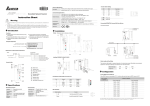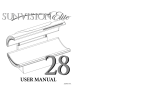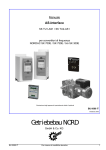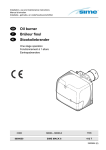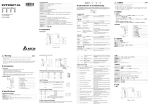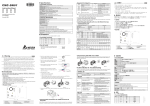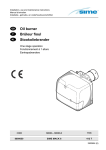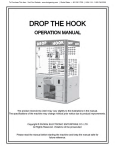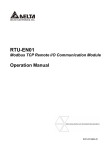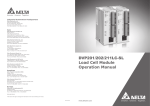Download Delta Electronics DVPDNET-SL User's Manual
Transcript
DVPDNET-SL DeviceNet Network Scanner Application Manual DeviceNet Network Scanner DVPDNET-SL Warning Please read this instruction carefully before use and follow this instruction to operate the device in order to prevent damages on the device or injuries to staff. Switch off the power before wiring. DVPDNET-SL is an OPEN TYPE device and therefore should be installed in an enclosure free of airborne dust, humidity, electric shock and vibration. The enclosure should prevent non-maintenance staff from operating the device (e.g. key or specific tools are required for operating the enclosure) in case danger and damage on the device may occur. DVPDNET-SL is to be used for controlling the operating machine and equipment. In order not to damage it, only qualified professional staff familiar with the structure and operation of DVPDNET-SL can install, operate, wire and maintain it. DO NOT connect input AC power supply to any of the I/O terminals; otherwise serious damage may occur. Check all the wirings again before switching on the power and DO NOT touch any terminal when the power is switched on. Make sure the ground terminal is correctly grounded in order to prevent electromagnetic interference. Table of Contents 1 2 3 INTRODUCTION...................................................................................................................................3 1.1 Features ....................................................................................................................................3 1.2 Basic Functions of DVPDNET-SL .............................................................................................3 1.3 I/O Scan List..............................................................................................................................4 1.4 Specifications ............................................................................................................................4 PRODUCT PROFILE & OUTLINE .......................................................................................................5 2.1 Dimension .................................................................................................................................5 2.2 Product Profiles .........................................................................................................................5 2.3 DeviceNet Connection Port .......................................................................................................6 2.4 Address Switch..........................................................................................................................6 2.5 Function Switch .........................................................................................................................6 2.6 Digital Indicator..........................................................................................................................7 2.7 Extension Port ...........................................................................................................................7 BASIC OPERATION.............................................................................................................................7 3.1 Connecting DVPDNET-SL to DVP-SV MPU .............................................................................7 DVP-PLC Application Manual 1 DeviceNet Network Scanner DVPDNET-SL 4 5 6 7 3.2 Installing DVPDNET-SL and DVP-SV MPU on DIN Rail .......................................................... 7 3.3 Connecting to DeviceNet Connection Port ............................................................................... 8 CONFIGURATION ............................................................................................................................... 8 4.1 Corresponding Relation between DVPDNET-SL and DVP-SV ................................................ 8 4.2 I/O Mapping Table..................................................................................................................... 9 CONSTRUCTING DEVICENET NETWORK ....................................................................................... 9 5.1 How to Construct a DeviceNet Network ................................................................................... 9 5.2 How to Configure Network by DeviceNet Network Configuration Tool ................................... 10 5.3 DeviceNet Network Control .................................................................................................... 18 SENDING EXPLICIT MESSAGE FROM LADDER DIAGRAM ......................................................... 20 6.1 The Principle of Explicit Message Sending............................................................................. 20 6.2 Structure of Explicit Message ................................................................................................. 20 BIT-STROBE COMMAND.................................................................................................................. 26 7.1 8 9 2 Principle of Bit-Strobe ............................................................................................................. 26 DISPLAY OF NODE STATUS ON NETWORK .................................................................................. 26 8.1 Display of Node Status in Scan List........................................................................................ 26 8.2 Status of DVPDNET-SL .......................................................................................................... 27 LED INDICATOR & TROUBLE-SHOOTING ..................................................................................... 27 9.1 POWER LED .......................................................................................................................... 27 9.2 NS LED................................................................................................................................... 27 9.3 MS LED .................................................................................................................................. 28 9.4 MS & NS LED ......................................................................................................................... 28 9.5 Digital Indicator LED ............................................................................................................... 28 DVP-PLC Application Manual DeviceNet Network Scanner DVPDNET-SL 1 Introduction 1. To ensure correct installation and operation of DVPDNET-SL, please read this chapter carefully before using your DVPDNET-SL. 2. This chapter only provides introductory information on DVPDNET-SL. For more detailed information on DeviceNet protocol, please refer to relevant references or literatures. 3. DVPDNET-SL is a DeviceNet master module operating on the left side of DVP-SV series PLC MPU. When DVP-SV is connected to DeviceNet through DVPDNET-SL, DVPDNET-SL will serve as the data exchange interface between DVP-SV and other slaves on the bus. DVPDNET-SL is in charge of sending the data in DVP-SV to the slaves on the bus, and at the same time collecting the data returned from each slave and sending them back to DVP-SV. 1.1 1.2 Features z Supports Group 2 server device and Group 2 only server device. z Supports explicit connection via predefined Master/Slave connection set. z Supports DeviceNet Master mode and Slave mode. z Supports EDS configuration in DeviceNet configuration tools. Basic Functions of DVPDNET-SL DVPDNET-SL DeviceNet Network Scanner can be used both as a master or a slave in DeviceNet. When being used as a master, it supports the following functions: z Client function of explicit message. z All kinds of I/O connections established between the slave: polled, bit-strobed, change of state and cyclic. z As the connection interface between DeviceNetBuilder configuration software and DeviceNet network. The configuration software is able to directly configure the network through DVPDNET-SL. z Sending explicit messages for reading/writing the data in slave through PLC ladder diagrams. z Automatically exchanging data with PLC MPU. The user needs only to edit the D register in the PLC without using FROM/TO instruction. When connected to DVP-SV/DVP-EH2-L MPU, registers after D6000 will be adopted temporarily. z Offering 380-byte space for I/O input data and another 380 bytes for I/O output data. When being used as a slave, it supports the following functions: z Explicit message serve and Group 2 only serve connection mode. z Polling z Offering 256 bytes for input data and 256 bytes for output data in data exchange with master. z Automatically exchanging data with PLC MPU. The user needs only to edit the D register in the PLC without using FROM/TO instruction. DVP-PLC Application Manual 3 DeviceNet Network Scanner DVPDNET-SL 1.3 I/O Scan List Item Explanation Software screen Before DVPDNET-SL starts its operation, you have to configure its scan list through the configuration software. The scan list is a list consisting of the information of slave devices with data, e.g. slave address, I/O type, I/O data length Scan Table and so on, to be exchanged with DVPDNET-SL. DVPDNET-SL is responsible for managing the slave devices in the scan list, establishing connections and exchanging I/O data with them. DVPDNET-SL will not establish connections and exchange I/O data with slave devices which are not configured in the network. DVPDNET-SL provides an Input Table (380 bytes) and an Output Table (380 bytes) for the data exchange with slaves. When a slave device is configured into the scan list, the software will automatically allocate a I/O data exchange are of corresponding length to the slave from the mapping table. The I/O table is the data exchange interface between the PLC MPU and the slave I/O Table device. It corresponds the I/O data in the D register of the MPU with the I/O data in the slave. After you configure the network, download the configured data to DVPDNET-SL, and it will start the I/O data exchange with the corresponding slave device according to the configured data received. Data in Output Table will be sent to the salve, and data returned from the slave will be filled into Input Table. 1.4 Specifications DeviceNet connection Transmission method CAN Electrical isolation 500 VDC Interface Removable connector (5.08mm) Transmission cable 2-wire twisted shielded cable with 2-wire bus power cable and drain Communication 4 Message type I/O polled, bit-strobe, change of state, cyclic Baud rates 125 kbps; 250 kbps; 500 kbps DVP-PLC Application Manual DeviceNet Network Scanner DVPDNET-SL Electrical specification Voltage 11 ~ 25 VDC supplied by the power cable in the network Current 28mA (typical), 125mA impulse current (24 VDC) Environment 2 Noise immunity ESD (IEC 61131-2, IEC 61000-4-2): 8KV Air Discharge EFT (IEC 61131-2, IEC 61000-4-4): Power Line: 2KV, Digital I/O: 1KV Analog & Communication I/O: 1KV Damped-Oscillatory Wave: Power Line: 1KV, Digital I/O: 1KV RS (IEC 61131-2, IEC 61000-4-3): 26MHz ~ 1GHz, 10V/m Operation 0ºC ~ 55ºC (temperature); 50 ~ 95% (humidity); pollution degree 2 Storage -25ºC ~ 70ºC (temperature); 5 ~ 95% (humidity) Vibration/shock resistance Standard: IEC 61131-2, IEC 68-2-6 (TEST Fc)/IEC 61131-2 & IEC 68-2-27 (TEST Ea) Certificates IEC 61131-2, UL508 Product Profile & Outline 2.1 Dimension DVPDNET MS NS 4 5 6 3 7 2 8 0 1 x10 1 3 6 7 2 5 9 4 8 0 x10 9 0 1 DR 1 DR 0 IN 1 IN 0 2.2 Product Profiles 1. Model name 6. Extension clip 2. Extension port 7. Addres switch DVP-PLC Application Manual 5 DeviceNet Network Scanner DVPDNET-SL 3. Power, MS, NS LED 8. Function switch 4. DIN rail clip 9. DeviceNet connection port 5. Digital indicator 2.3 DeviceNet Connection Port The connector is used on the connection to DeviceNet. Wire by using the connector enclosed with DVPDNET-SL. 2.4 PIN Signal Color Content 1 V- Black 0 VDC 2 CAN_L Blue Signal- 3 SHIELD - Shielded 4 CAN_H White Signal+ 5 V+ Red 24 VDC 5 4 3 2 1 Address Switch The switch is used on setting up the node address of DVPDNET-SL on DeviceNet. Range: 00 ~ 63 (64 ~ 99 are forbidden). 0 … 63 Valid DeviceNet node address 64…99 Invalid DeviceNet node address 4 5 6 3 Content 7 Switch setting 2 8 0 1 3 6 7 2 5 9 4 8 9 0 1 Example: If you need to set the node address of DVPDNET-SL to 26, simply switch the corresponding switch of x101 to 2 and the corresponding switch of x100 to 6. Note: z Please set up the node address when the power is switched off. After the setup is completed, re-power DVPDNET-SL. 2.5 z When DVPDNET-SL is operating, changing the setting of node address will be invalid. z Use slotted screwdriver to rotate the switch carefully in case you scratch the switch. Function Switch The function switches are for: 6 Setting up the work mode (IN0) Setting up the baud rate of DeviceNet (DR0 ~ DR1) DR1 DR0 OFF OFF ON ON OFF ON OFF ON IN0 ON Baud rate 125 kbps 250 kbps 500 kbps Incorrect setting When the slave is off-line, the I/O data in the buffer area will be held. DVP-PLC Application Manual DeviceNet Network Scanner DVPDNET-SL OFF When the slave is off-line, the I/O data in the buffer area will be cleared. IN1 Reserved Note: z Please set up the function switch when the power is switched off. After the setup is completed, re-power DVPDNET-SL. z When DVPDNET-SL is operating, changing the setting of the function switch will be invalid. z Use slotted screwdriver to adjust the DIP switch carefully in case you scratch the switch. 2.6 Digital Indicator The digital indicator provides the following two functions: DVPDNET POWER MS NS 1. Displaying the node address and error messages of DVPDNET-SL and error messages. 2. Displaying the error message of slave. 2.7 Extension Port The extension port is used on connecting DVPDNET-SL to the left-side extension port on DVP-SV PLC MPU or to other extension modules connected to the left side of DVP-SV. 3 Basic Operation 3.1 Connecting DVPDNET-SL to DVP-SV MPU Adjust the extension clip on the left side of DVP-SV. Meet the extension port of the MPU with DVPDNET-SL as shown in the figure below. Fasten the extension clip. DVPDNET DVP28SV RUN STOP 3.2 Installing DVPDNET-SL and DVP-SV MPU on DIN Rail Use 35mm DIN rail. DVP-PLC Application Manual 7 DeviceNet Network Scanner DVPDNET-SL Open the DIN rail clip on DVP-SV and DVPDNET-SL. Insert DVP-SV and DVPDNET-SL onto the DIN rail. Clip up the DIN rail clips on DVP-SV and DVPDNET-SL to fix DVP-SV and DVPDNET-SL on the DIN rail, as shown below. DVPDNET DVP28SV 35mm DIN rail RUN STOP 3.3 Connecting to DeviceNet Connection Port The colors on the PINs on the DeviceNet connection port match the colors of the connection cables. Make sure you connect the cable to the right PIN. We recommend you also apply Delta’s power module in the connection. 4 Configuration 4.1 Corresponding Relation between DVPDNET-SL and DVP-SV After all DVPDNET-SL are connected to DVP-SV, DVP-SV will distribute data mapping areas to every DVPDNET-SL. DVPDNET DVPDNET DVPDNET DVPDNET DVPDNET DVPDNET DVPDNET DVPDNET DVP28SV RUN STOP The index of DVPDNET-SL is its number. The first DVPDNET-SL on the left hand side of DVP-SV is No. 1, the following DVPDNET-SL modules are No.2, No.3, No.4 and so on. 8 DVP-PLC Application Manual DeviceNet Network Scanner DVPDNET-SL 4.2 Mapped D registers DVPDNET-SL index Output mapping Input mapping 1 D6250 ~ D6497 D6000 ~ D6247 2 D6750 ~ D6997 D6500 ~ D6747 3 D7250 ~ D7497 D7000 ~ D7247 4 D7750 ~ D7997 D7500 ~ D7747 5 D8250 ~ D8497 D8000 ~ D8247 6 D8750 ~ D8997 D8500 ~ D8747 7 D9250 ~ D9497 D9000 ~ D9247 8 D9750 ~ D9997 D9500 ~ D9747 I/O Mapping Table Output mapping are D register D6250 ~ D6281 Mapping area Explicit message program request Input mapping area Data length D register 32 words D6000 ~ D6031 Explicit message program response 32 words 4 words D6032 ~ D6035 Status of nodes in the scan list 4 words D6036 DVPDNET-SL status 1 word D6282 ~ D6285 Bit-strobe command D6286 5 Reserved 1word Mapping area Data length D6287 ~ D6476 DeviceNet output data 190 words D6037 ~ D6226 DeviceNet input data 190 words D6477 ~ D6497 Reserved 21 words D6227 ~ D6247 Reserved 21 words Constructing DeviceNet Network In this section, we will present an application example, illustrating how to construct a DeviceNet network and the configuration of the network. Before constructing a network, you have to first know clearly what the network is for and start a preliminary planning for the data to be exchanged. The plan shall include the maximum communication distance, slaves to be used, total length of data to be exchanged and so on. These information will decide whether the network you construct is a reasonable one, or if it satisfies your needs, and even affect the later-on network sustainability and flexibility of network capacity upgrade. 5.1 How to Construct a DeviceNet Network Target Using a remote digital I/O module to control RUN/STOP of VFD-B AC motor drive. 1. The connection DVP-PLC Application Manual 9 DeviceNet Network Scanner DVPDNET-SL DVP-PS01 DVP28SV DVPDNET-SL DVPDNET DVP28SV DeviceNet network configuration tool L N 0V RUN STOP Node 01 RS-232 DeviceNet Node 03 Node 02 X0 P O RT1 X1 P O RT2 L Y0 DVP-16SP 0V R TU- DN ET N IFD9502 DVP-PS01 VFD-B RTU-DNET DVP-16SP 2. Set up DVPDNET-SL, DNA01 and RTU-DNET according to the table below. 5.2 Module Node address Baud rate DVPDNET-SL 01 500 kbps IFD9502 02 500 kbps RTU-DNET 03 500 kbps How to Configure Network by DeviceNet Network Configuration Tool 1. Configuration of DeviceNet slave (1) Open DeviceNetBuilder software, as below: (2) Select “Setup” => “Communication Setting” => “System Channel”, and the “Serial Port Setting” dialog box will appear. 10 DVP-PLC Application Manual DeviceNet Network Scanner DVPDNET-SL (3) Set up the communication parameters in the PC and DVP-SV, e.g. the communication port, address, baud rate and communication format. Item Function COM Port COM port on the PC to be used to communicate with DVP-SV Address Communication address of DVP-SV Baud rate Communication speed between the PC and DVP-SV Data Bits Parity COM1 01 9,600 (bps) 7 Communication protocol between the PC and DVP-SV Even Parity 1 Stop Bit Mode Default Communication mode between the PC and DVP-SV ASCII Click on “OK” and return to the main page. (4) Select “Network” => "Online”, and the “Select Communication Channel” dialog box will appear. DVP-PLC Application Manual 11 DeviceNet Network Scanner DVPDNET-SL (5) Click on “OK”, and DeviceNetBuilder will start to scan the entire network. (6) If the bar on the dialog box does not progress, it means the connection between the PC and DVP-SV is abnormal, or there are other programs also using the COM port on the PC. After the scan is completed, the dialog box will tell you that the scan is completed, and the icons and device names of all the nodes scanned on the network will be shown on the screen. See the figure below, in which the node address of DVPDNET-SL is 01. (7) Double click on RTU-DNET (node 02), and the "Node Configuration…” dialog box will appear. 12 DVP-PLC Application Manual DeviceNet Network Scanner DVPDNET-SL (8) Click on “IO Configure…” button in “Node Configuration” dialog box, and you will then see “RTU Configuration” page. (9) Click on “Scan IO”, and the "Warning” dialog box will appear. (10) Click on “OK”. DeviceNetBuilder will then detect the special module connected to RTU-DNET and the number of points in the DI/DO module and display the information on "RTU Configuration” page. DVP-PLC Application Manual 13 DeviceNet Network Scanner DVPDNET-SL (11) Double click on RTU-DNET icon, and you will then see “RTU Setup” dialog box. (12) Set up the parameters in RTU-DNET and confirm its I/O information. Item Function Default The sum of the length of the status word of RTU-DNET and the input data of the special module connected to it. The Input IO Data Length status word of RTU-DNET occupies 2 bytes. One input N/A channel of the special module occupies 2 bytes. 8 points of the digital input are counted as 1 byte. The sum of the length of the control word of RTU-DNET and the output data of the special module connected to it. The Output IO Data Length control word of RTU-DNET occupies 2 bytes. One output N/A channel of the special module occupies 2 bytes. 8 points of the digital output are counted as 1 byte. The digital input points shall be 8’s multiple. The number will DIDO Input Points (X) be regarded as 8 when it is less than 8 and regarded as 16 N/A when it is bigger than 8 but less than 16. 14 DVP-PLC Application Manual DeviceNet Network Scanner DVPDNET-SL Item Function Default The digital output points shall be 8’s multiple. The number will DIDO Output Points (Y) be regarded as 8 when it is less than 8 and regarded as 16 N/A when it is bigger than 8 but less than 16. AIAO Module Number The number of special modules connected to RTU-DNET. Diagnostic Intervel Time The interval when RTU-DNET executes diagnosis. Range: Range: 0 ~ 8 1~ 65 secs N/A 5 (sec) How RTU-DNET will react when the special module IO Module Offine Treatment connected to it is offline. You can choose “Ignored”, "Alarm” Alarm or “stop DeviceNet IO". IO Module Error Treatment How RTU-DNET will react when it detects errors. You can choose “Ignored”, “Alarm” or “Stop DeviceNet IO”. Alarm For you to decide whether to add control word and status word to I/O data. When you choose not to do it, the I/O data Add control word and status word to IO data in RTU-DNET and DeviceNet master will not include control Not to add word and status word. If you choose to add them in, the I/O data in RTU-DNET and DeviceNet master will include control word and status word. (13) Confirm all the configurations are correct and click on “Download” to download the configurations to RTU-DNET. After the download is completed, click on “OK”. (14) After the configuration o f RTU-DNET is completed, you will return to the main page. (15) Double click on VFD-B Drives (node 03), and the “Node Configuration…” dialog box will appear. DVP-PLC Application Manual 15 DeviceNet Network Scanner DVPDNET-SL (16) Confirm the parameters and I/O data in VFD-B and click on “OK”. 2. Configuration of DVPDNET-SL (1) Double click on DNET Scanner (node 01), and the “Scan Module Configuration..." dialog box will appear. You can find the currently available nodes, RTU-DNET and VFD-B Drives 230V 3HP, in the list on the left side. On the right side, there is an empty “Scan List”. (2) Move the slave devices on DeviceNet in the "Available Nodes” list on the left side to the "Scan List”on the right side. Select a node and click on > . Follow the steps to move all the nodes to the scan list. 16 DVP-PLC Application Manual DeviceNet Network Scanner DVPDNET-SL (3) Confirm all the settings and click on “OK”. Next, download the configuration to DVPDNET-SL. If DVP-SV is in RUN mode while you are downloading the configuration, a “Warning” dialog box will appear. (4) Click on “OK” to continue the download. Make sure DVP-SV is in RUN mode. Follow the steps given above to configure DeviceNet network. If the I/O data do not include control word and status word of RTU-DNET, the I/O data mapping of DVPDNET-SL and its slave devices will be: DVPDNET-SL → slave Register in DVPDNET-SL D6287H Devices in slave DI/DO module D6287L N/A D6288H D6288L Y0 ~ Y7 on DVP-16SP High byte of command in VFD-B AC motor drive Low byte of command in VFD-B D6289H High byte of frequency in VFD-B D6289L Low byte of frequency in VFD-B DVP-PLC Application Manual 17 DeviceNet Network Scanner DVPDNET-SL Slave → DVPDNET-SL Register in DVPDNET-SL D6037H Devices in slave DI/DO module X0 ~ X7 on DVP-16SP D6037L N/A D6038H D6038L Status of LED on VFD-B Status of VFD-B AC motor drive D6039H High byte of frequency in VFD-B D6039L Low byte of frequency in VFD-B If the I/O data include control word and status word of RTU-DNET, the I/O data mapping of DVPDNET-SL and its slave devices will be: DVPDNET-SL → slave Register in DVPDNET-SL D6287H Devices in slave High byte of control word in RTU-DNET D6287L RTU-DNET control word D6288H DI/DO module Y0 ~ Y7 on DVP-16SP Low byte of control word in RTU-DNET D6288L N/A D6289H D6289L D6290H High byte of command in VFD-B Low bye of command in VFD-B AC motor drive High byte of frequency in VFD-B D6290L Low byte of frequency in VFD-B Slave → DVPDNET-SL Register in DVPDNET-SL D6037H Devices in slave High byte of status word in RTU-DNET D6037L RTU-DNET status word D6038H DI/DO module X0 ~ X7 on DVP-16SP Low byte of status word in RTU-DNET D6038L N/A D6039H D6039L D6040H Status of LED on VFD-B AC motor drive D6040L Status of VFD-B High byte of frequency in VFD-B Low byte of frequency in VFD-B 3. Saving the configuration data Select “File” => “Save” to save the current network configuration. 5.3 DeviceNet Network Control In this section, we will introduce how to compile WPL program and control DeviceNet. The example given below is particularly for I/O data excluding RTU-DNET control word and status word. You will have to slightly modify the example program if the I/O data include RTU-DENT control word and status word. Target 18 When X0 = On, VFD-B will start to run, and Y0 indicator will be On. When X1 = On, VFD-B will stop, and Y0 indicator will be Off. DVP-PLC Application Manual DeviceNet Network Scanner DVPDNET-SL 1. PLC program: M1000 MOV D6037 K4M0 Send the content in D6037 to K4M0. MOV D6038 K4M20 Send the content in D6038 to K4M20. MOV H2 D6288 When X0 = On, start VFD-B. MOV H1 D6288 When X1 = On, stop VFD-B. MOV H0100 D6287 When VFD-B runs, Y0 = On. MOV H0000 D6287 When VFD-B stops, Y0 = Off. M9 M8 M9 M8 M20 M21 END 2. Program explanations: The head instruction in the program, MOV, corresponds the content in D6037 to M0 ~ M15 and the content in D6038 to M20 ~ M35. See the table below for the corresponding relation between DeviceNet slave and PLC devices. PLC device Input data 15 14 13 12 11 10 9 8 7 6 5 4 3 2 1 D6037 X7 X6 X5 X4 X3 X2 X1 X0 N/A D6038 Status of VFD-B Status of LED on VFD-B D6039 0 Frequency of VFD-B D6040 … PLC device Output data D6287 D6288 D6289 D6290 … 15 14 13 12 11 10 9 8 7 6 5 Y7 Y6 Y5 Y4 Y3 Y2 Y1 Y0 Control word in VFD-B Frequency in VFD-B 4 3 2 1 0 N/A When X0 = On, b8 of D6037 = 1. b8 of D6037 corresponds to M8, and therefore M8 = On. That is, when X1 = On, M9 will be On. D6288 corresponds to the control word in VFD-B. When M8 = On, execute [MOV H2 D6288] to run VFD-B. When M9 = On, execute [MOV H1 D6288] to stop VFD-B. b0 of D6038 corresponds to M20, b1 to M21, and so on. When VFD-B is in RUN status, b0 of D6038 = 1 and M20 will be On to execute [MOV H0100 D6287], which leads to Y0 = On. That is, when VFD-B is in STOP status, M21 will be On to execute [MOV H0000 D6287], which leads to Y0 = Off. DVP-PLC Application Manual 19 DeviceNet Network Scanner DVPDNET-SL 6 Sending Explicit Message from Ladder Diagram DVPDNET-SL supports the sending of explicit messages through WPL programs. 6.1 The Principle of Explicit Message Sending 1 Explicit request message (PLC DVPDNET-SL) 4 Explicit response message (DVPDNET-SL PLC) DV PDNE T DV P28SV RUN STO P Explicit request message from master 2 DeviceNet IFD9502 RJ12 VFD-B Explicit response message from slave 3 ①: DVP-SV MPU sends out explicit request message to DVPDNET-SL according to WPL program. ②: DVPDNET-SL sends out request message to the target equipment. ③: The target equipment processes the request message and responds DVPDNET-SL. ④: DVP-SV MPU stores the response message from DVPDNET-SL to D register. One explicit message transmission is therefore completed. 6.2 Structure of Explicit Message You can edit explicit messages in “explicit request message editing area” and “explicit response message editing area”. See the table below for the corresponding relation between the two areas and PLC devices. If you transmit the request message to be sent out to D6250 ~ D6281, DVPDNET-SL will fill the response message to D6000 ~ D6031. PLC device 20 Mapping area Mapping length D6000 ~ D6031 Explicit response message editing area 64 bytes D6250 ~ D6281 Explicit request message editing area 64 bytes DVP-PLC Application Manual DeviceNet Network Scanner DVPDNET-SL 1. Structure of request message See the table below: Request Message PLC device 15 14 13 12 11 10 9 D6250 8 7 6 5 4 3 2 1 ReqID Command Port Size D6252 Service Code MAC ID D6253 High byte of Class ID Low byte of Class ID High byte of Instance ID Low byte of Instance ID Reserved Attribute ID (optional) D6251 D6254 Message Header Message Data D6255 D6256 ~ D6281 0 Service Data Command: Fixed to “01Hex”. ReqID: The request ID. Whenever an explicit message is sent out, the message will be given a ReqID for DVPDNET-SL to identify. For the next explicit message to be sent out, you have to change the ID number. ReqID = 0 refers to DVPDNET-SL will not send out explicit message. Range of ReqID: 00Hex ~ FFHex. Size: The length of the message, starting from D6253. The high bytes of D6255 are reserved. When the data length is being calculated, D6255 is counted as 1 byte. The maximum data length is 58 bytes. Errors will occur when the length is longer than 58 bytes. Unit: byte. Port: The communication port. Fixed to “00Hex". MAC ID: The node address of the target equipment on DeviceNet. Service Code: The service code of the explicit message. See the meanings of the codes in the table below: Service Code Explanation 01Hex Read all attributes (Get_Attribute_All) 02Hex Set up all attributes (Set_Attribute_All) 0EHex Read a single attribute (Get_Attribute_Single) 10Hex Set up a single attribute (Set_Attribute_Single) 2. Structure of response message See the table below: Response Message PLC device 15 14 13 12 11 10 9 D6000 D6001 Message Header D6002 D6003 ~ 6031 Message Data 8 7 6 5 4 3 ReqID Status Port Size Service Code MAC ID 2 1 0 Service Response Data The definitions of ReqID, Port, Service Code and MAC ID are the same as their definitions in request message. Size: The length of the message, starting from D6003. Max. 58 bytes. Errors will occur when the length is longer than 58 bytes. Unit: byte. See the table below for the meanings of Status (status codes): DVP-PLC Application Manual 21 DeviceNet Network Scanner DVPDNET-SL Status Explanation 0 No explicit message is sent out. 1 The communication of explicit message is successful. 2 The explicit message is being sent out. 3 Error: No response from the target equipment. 4 Error: Command is invalid. 5 Error: Size of request message is invalid. 6 Error: Size of reponse message is invalid. 7 Error: Failing to establish a connection to the target equipment. 8 ~ 255 Reserved 3. Notes: DVPDNET-SL can only send out 1 explicit message at a time. Before sending explicit message by using WPL program, we suggest you clear the request message editing area and response message editing area to 0. If the slava responds with standard error code, and DVPDNET-SL also consider the communication being successful, “The communication of explicit message is successful.” will indicate that the communication has been completed successfully. 4. Application example (I) Target When M0 = On, read Class 1>>Instance 1>>Attribute 1 of IFD9502 (1) The connection DV P DNE T DV P 28S V RU N S TOP Node Address:00 DeviceNet Node Address:02 RJ12 (2) Compulsory settings and explanations on devices Compulsory settings in DVPDNET-SL 22 Parameter Set value Node address 00 Baud rate 500kbps Explanation Set the node address of DVPDNET-SL to “00”. Set the communication speed of DVPDNET-SL and bus to “500kbps”. DVP-PLC Application Manual DeviceNet Network Scanner DVPDNET-SL Compulsory settings in IFD9502 Parameter Set value Node address 02 Baud rate 500kbps Explanation Set the node address of IFD9502 to “02". Set the communication speed of IFD9502 and bus to “500kbps”. Compulsory settings in VFD-B Parameter Set value Explanation 02-00 04 The main frequency is operated on RS-485 interface. 02-01 03 The operation commands are operated on the communication interface. Operation by keys is valid. 09-00 01 Communication address of VFD-B: 01 09-01 03 Baud rate: 38,400 09-04 03 Modbus RTU mode. Data format <8, N, 2> Explanations on devices PLC device Request message editing area Response message editing area Content Explanation 15 14 13 12 11 10 9 8 7 6 5 4 3 2 1 0 D6250 0101Hex ReqID = 01Hex Command = 01Hex D6251 0005Hex Port = 00Hex Size = 05Hex D6252 0E02Hex Service Code = 0EHex MAC ID = 02Hex D6253 0001Hex D6254 0001Hex High byte of Instance ID = 00Hex Low byte of Instance ID = 01Hex D6255 0001Hex N/A Attribute ID = 01Hex D6000 0101Hex ReqID = 01Hex Status = 01Hex D6001 0002Hex Port = 00Hex Size = 02Hex D6002 8E02Hex Service Code = 8EHex MAC ID = 02Hex D6003 031FHex High byte of Service Data = 03Hex Low byte of Service Data = 1FHex High bye of Class ID =00Hex Low byte of Class ID = 01Hex (3) PLC program M1002 ZRST D6000 D6031 Reset response message editing area & request message editing area ZRST D6250 D6281 MOV H0101 D6250 ReqID = 01, Command = 01 MOV H0005 D6251 Port = 00, Size = 05 MOV H0E02 D6252 Service Code = 0E, MAC ID = 02 MOV H0100 D6253 Class ID to be read = 01 MOV H0100 D6254 Instance ID to be read = 01 MOV H0100 D6255 Attribute ID to be read = 01 M0 DVP-PLC Application Manual 23 DeviceNet Network Scanner DVPDNET-SL (4) Program explanations: In the beginning of the program, clear the response message editing area and request message editing area to 0. When M0 = On, DVPDNET-SL will send out request message, reading Class 1>>Instance 1>> Attribute 1 of the target equipment (node address: 02). If the communication of explicit message is successful, the slave will return with a response message. When M0 = On, DVPDNET-SL will only send out request message once. If you would like it to sendout request message again, you will have to change ReqID. When the reading is successful, the message responded from the target equipment will be stored in D6000 ~ D6003. 5. Application example (II) Target M1 = On, set 0x99>>Instance 1>>Attribute 2 of IFD9502 to “0004Hex”. (1) The connection (2) Compulsory settings and explanations on devices Compulsory settings in DVPDNET-SL Parameter Set value Node address 00 Baud rate 500kbps Explanation Set the node address of DVPDNET-SL to “00”. Set the communication speed of DVPDNET-SL and bus to “500kbps”. Compulsory settings in IFD9502 Parameter Set value Node address 02 Baud rate 500kbps Explanation Set the node address of IFD9502 to “02”. Set the communication speed of IFD9502 and bus to “500kbps”. Compulsory settings in VFD-B 24 Parameter Set value 02-00 04 Explanation The main frequency is operated on RS-485 interface. DVP-PLC Application Manual DeviceNet Network Scanner DVPDNET-SL Parameter Set value Explanation 02-01 03 The operation commands are operated on the communication interface. Operation by keys is valid. 09-00 01 Communication address of VFD-B: 01 09-01 03 Baud rate: 38,400 09-04 03 Modbus RTU mode. Data format <8, N, 2> Explanations on devices PLC device Request message editing area Response message editing area (3) Explanation Content 15 14 13 12 11 10 9 8 7 6 5 4 3 2 1 0 D6250 0101Hex ReqID = 01Hex Command = 01Hex D6251 0005Hex Port = 00Hex Size = 07Hex D6252 0E02Hex Service Code = 10Hex MAC ID = 02Hex D6253 0099Hex High byte of Class ID = 00Hex Low byte of Class ID = 99Hex D6254 0001Hex High byte of Instance ID = 00Hex Low byte of Instance ID = 01Hex D6255 0002Hex N/A Attribute ID = 02Hex D6256 0004Hex High byte of data = 00Hex D6000 0101Hex ReqID = 01Hex Status = 01Hex D6001 0002Hex Port = 00Hex Size = 02Hex D6002 9002Hex Service Code = 90EHex MAC ID = 02Hex D6003 0004Hex High byte of Service Data = 00Hex Low byte of Service Data = 04Hex Low byte of data = 04Hex PLC program M1002 ZRST D6000 D6031 Reset response message editing area & request message editing area ZRST D6250 D6281 MOV H0101 D6250 ReqID = 01, Command = 01 MOV H0008 D6251 Port = 00, Size = 08 MOV H0E02 D6252 Service Code = 0E, MAC ID = 02 MOV H0099 D6253 Class ID to be write= 99 MOV H0001 D6254 Instance ID to be written = 01 MOV H0002 D6255 Attribute ID to be written = 02 MOV H0004 D6256 Data to be written = 0004 M1 (4) Program explanations In the beginning of the program, clear the response message editing area and request message DVP-PLC Application Manual 25 DeviceNet Network Scanner DVPDNET-SL editing area to 0. When M1 = On, DVPDNET-SL will send out request message. Write 0004Hex into Class 99 >> Instance 1 >> Attribue 2 of the target equipment (node address: 02). If the communication of explicit message is successful, the slave will return with a response message. When M1 = On, DVPDNET-SL will only send out request message once. If you would like it to send out request message again, you will have to change ReqID. When the writing is successfully done, the message responded from the target equipment will be stored in D6000 ~ D6003. 7 Bit-Strobe Command 7.1 Principle of Bit-Strobe Bit-strobe is one of the standard I/O transmission methors for DeviceNet. The length of command is fixed to 8 bytes (i.e. 64 bits), and every bit corresponds to a slave. Corresponding nodes on the network PLC device b15 b14 b13 … b1 b0 D6282 Node 15 Node 14 Node 13 … Node 1 Node 0 D6283 Node 31 Node 30 Node 29 … Node 17 Node 16 D6284 Node 47 Node 46 Node 45 … Node 33 Node 32 D6285 Node 63 Node 62 Node 61 … Node 49 Node 48 When b0 of D6282 = 0, the node 0 equipment will be selected, and it will need to respond with a message to the master. When b0 and b1 of D6282 = 0, the node 0 and node 1 equipment will be selected, and they will beed to respond with a message to the master. D6282 D6283 b31 b30 b18 b17 b16 b15 b14 b2 b1 b0 Node 0 Node 1 Node 2 Node 14 In the bit-strobe mode, the master will not send control data to the slave node. However, when its corresponding bit is set to 0, the slave node will have to respond with I/O data to the master. When its corresponding bit is set to 1, the slave node will not have to respond with I/O data to the master. 8 Display of Node Status on Network 8.1 Display of Node Status in Scan List DVPDNET-SL does read-time monitoring to the nodes in the scan list and maps the status of every node to a bit. You can acquire the node status by monitoring D6032 ~ D6035. See the table below for the corresponding relation between PLC devices and the nodes on the network: 26 DVP-PLC Application Manual DeviceNet Network Scanner DVPDNET-SL Corresponding nodes on the network PLC device b15 b14 b13 … b1 b0 D6032 Node 15 Node 14 Node 13 … Node 1 Node 0 D6033 Node 31 Node 30 Node 29 … Node 17 Node 16 D6034 Node 47 Node 46 Node 45 … Node 33 Node 32 D6035 Node 63 Node 62 Node 61 … Node 49 Node 48 When the node in the scan list is normal, the corresponding bit will be Off. If the node occurs abnormality, its corresponding bit will be On. 8.2 Status of DVPDNET-SL You can acquire the real-time status of DVPDNET-SL by monitoring D6036. When DVPDNET-SL runs normally, D6036 = 0. When DVPDNET-SL is being initialized, the high byte of D6036 = 1 and the low byte = 0. When error occurs in DVPDNET-SL, the high byte of D6036 = 2. The low bytes are for error codes. For detailed information on error codes, please refer to 9.5. Digital Indicator LED. PLC device Explanation b15 b14 b13 b12 b11 b10 b9 D6036 9 b8 Status of DVPDNET-SL (0: normal, 1: initializing, 2: error) b7 b6 b5 b4 b3 b2 b1 b0 Error codes of DVPDNET-SL (See 9.5) LED Indicator & Trouble-shooting There are three LED indicators and one digital indicator on DVPDNET-SL. POWER LED displays if the power of DVPDNET-SL is working normally; NS LED and MS LED display the communication connection status of DVPDNET-SL; digital indicator displays the node addresses, error information and the error messages from the slave. DVPDNET POWER MS NS 9.1 POWER LED LED status Off Green light on 9.2 Indication How to correct Power is abnormal. Make sure DVPDNET-SL is powered. Power is normal. -- NS LED LED status Off Green light blinking Green light on DVP-PLC Application Manual Indication How to correct No power or duplicate ID check has not completed 1. Make sure DVPDNET-SL is powered. 2. Make sure at least 1 node or more are communicating on the network. No communication No correction is needed, or check the digital indicator for the error. Normal operation -- 27 DeviceNet Network Scanner DVPDNET-SL LED status Indication Red light blinking Red light on 9.3 Error in communication Check the digital indicator and eliminate the error. Network error; cannot check duplicate ID; bus-off (chek the digital indicator) 1. Make sure all the devices have their unique node address. 2. Check the network for correcting media installation and baud rate. 3. Check if the node address of DVPDNET-SL is valid. 4. Check if the network power is normal. MS LED LED status Indication Off Green light blinking Green light on Red light blinking Red light on 9.4 Make sure DVPDNET-SL is powered. The master is not configured. Configure the scan list and re-download it to DVPDNET-SL. Normal operation -- Some slaves encounter communication error. Check the digital indicator and make sure the salve information in the scan list is consistent with the salve actually connected. Internal error 1. Check if the configuration is valid. 2. Re-power it. If the error still exists, send it back to the factory for repair. MS & NS LED NS LED MS LED Off Off Off Indication How to correct No power Make sure DVPDNET-SL is powered. Green light on Duplicate ID check has not completed. Make sure at least 1 node or more are communicating in the network, and the baud rate is the same as the setting in DVPDNET-SL. Red light on Green light on MAC ID detection failure or bus-off Change the MAC ID setting and re-power DVPDNET-SL. Red light on Red light blinking No 24 VDC power from DeviceNet network 1. Check if the network cable is correctly connected to DVPDNET-SL. 2. Check the 24 VDC network power. Hardware error Go to your manufacturer or distributor for problem-solving. Red light on Red light on Digital Indicator LED Code 28 How to correct No power LED status 9.5 How to correct Indication How to correct 0 ~ 63 Node address of DVPDNET-SL (in normal operation) -- 80 DVPDNET-SL is in STOP status. Turn the PLC MPU to RUN and start I/O data exchange. F0 Duplicate MAC ID check failure Check the node address and re-power DVPDNET-SL. F1 No slave device in the scan list. Configure the scan list and download it to DVPDNET-SL. DVP-PLC Application Manual DeviceNet Network Scanner DVPDNET-SL Code Indication How to correct F2 Low voltage is detected. Check if the power of DVPDNET-SL and PLC MPU is normal. F3 Entering test mode Switch IN1 from On to Off and re-power DVPDNET-SL. F4 Bus-off 1. Check if the network cable is normal. 2. Check if the baud rate is correct. 3. Re-power DVPDNET-SL. F5 No network power Make sure the cable is correctly connected and check if the network power is normal. F6 Internal error; Flash or RAM check error If the error still exists after re-power, send your DVPDNET-SL back to the factory for repair. F7 Internal error; GPIO check error If the error still exists after re-power, send your DVPDNET-SL back to the factory for repair. F8 Error produced in factory manufacturing If the error still exists after re-power, send your DVPDNET-SL back to the factory for repair. F9 Internal error; EEPROM access failure If the error still exists after re-power, send your DVPDNET-SL back to the factory for repair. FA Invalid configuration data 1. Configure the network correctly and re-download it to DVPDNET-SL. 2. Check if the node address of the slave in the scan list is the same as the node address of DVPDNET-SL. E0 Device key parameter does not match the scan list table. Make sure that the device parameter in the scan list matches the desired key parameter, including vendor ID, product code, device type and version. E1 Data size returned does not match the scan list. Re-configure the scan list using correct data size. E2 Slave device in the scan list does not exist. Add device to the network. E3 DVPDNET-SL fails to transmit a message. Make sure that the connection is valid and check if the baud rate is correct. E4 Error detected in sequence of fragmented I/O messages from device Check if the slave is operating normally. E5 Slave device returns error when DVPDNET-SL attemps Check if the slave is operating normally. to communicate with it. E6 Data size returned is bigger than expected. Check the configuration of slave device and scan list. E7 DVPDNET-SL is checking MAC ID. Check if thenetwork connection is normal; otherwise no correction is needed. DVP-PLC Application Manual 29 DeviceNet Network Scanner DVPDNET-SL MEMO 30 DVP-PLC Application Manual